Page 1
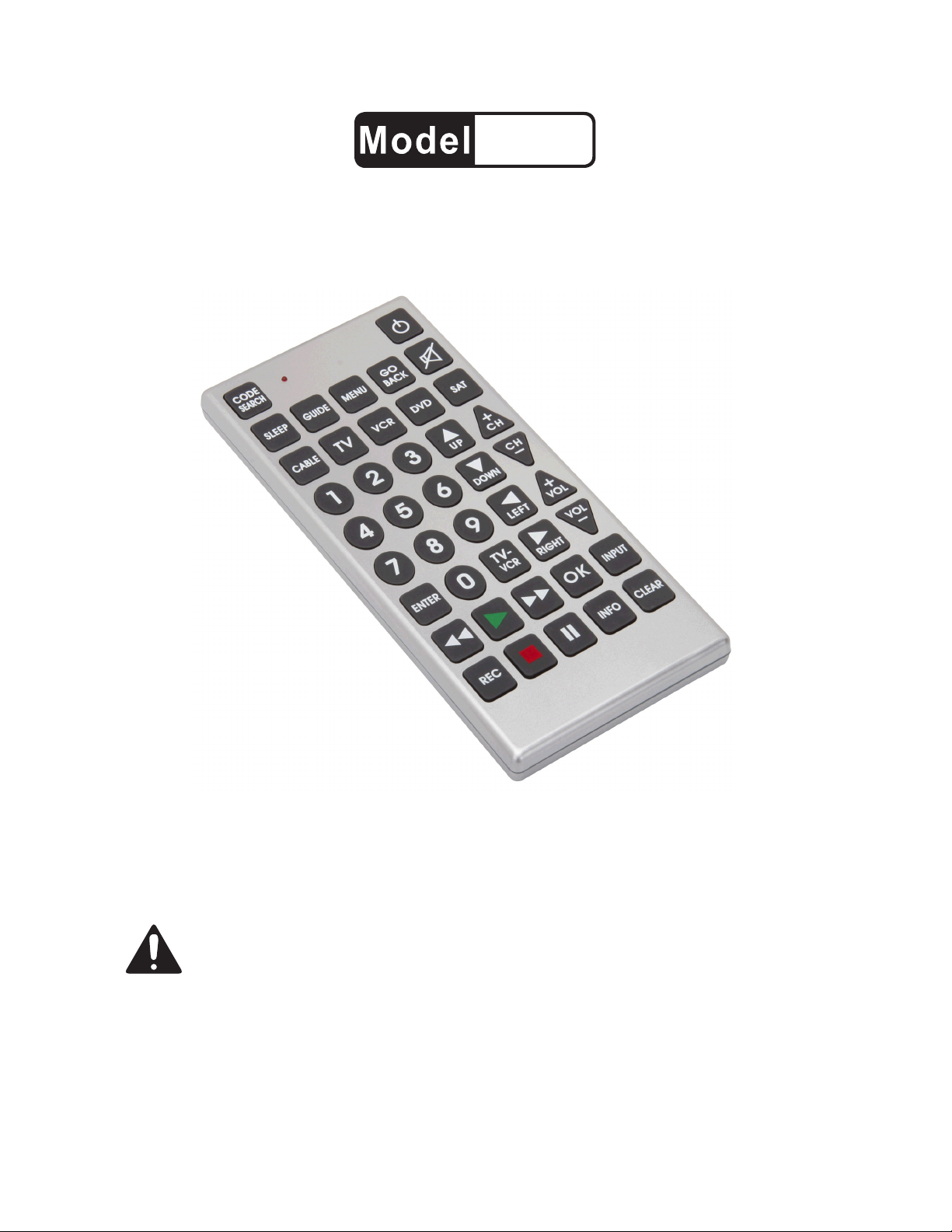
65785
JUMBO UNIVERSAL
REMOTE CONTROL
INSTRUCTIONS AND PRECAUTIONS
Visit our website at: http://www.harborfreight.com
SAVE THESE INSTRUCTIONS. READ ALL
PRECAUTIONS AND INSTRUCTIONS.
Copyright© 2008 by Harbor Freight Tools®. All rights reserved. No portion of this document or any artwork contained
herein may be reproduced in any shape or form without the express written consent of Harbor Freight Tools.
Diagrams within this document may not be drawn proportionally. Due to continuing improvements, actual product
may differ slightly from the product described herein. Tools required for assembly and service may not be included.
For technical questions or replacement parts, please call 1-800-444-3353.
Revised Manual 09l
Page 2
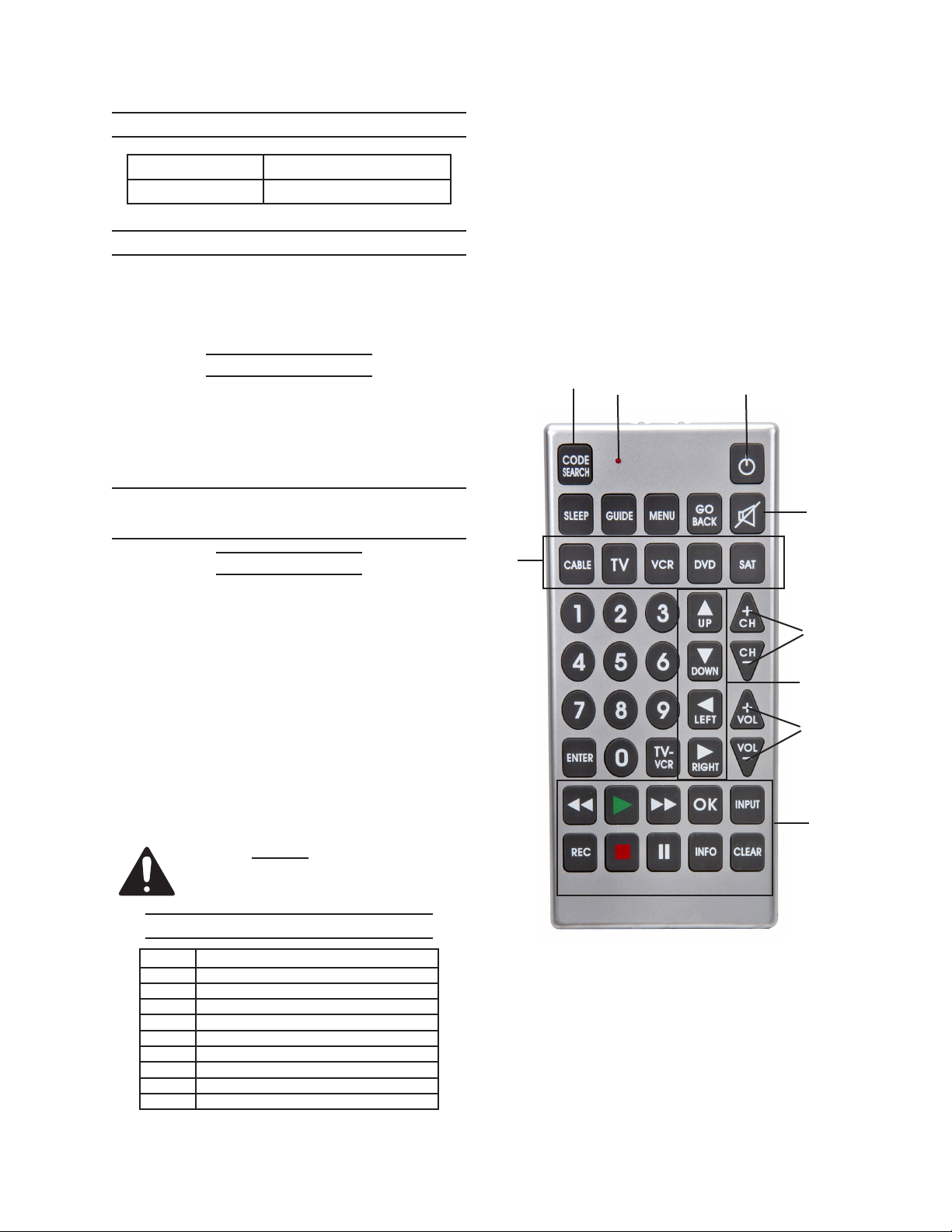
SPECIFICATIONS
Batteries Required (2) AA 1.5V Batteries
Dimensions 11” L x 5” W x 3/4” Thick
UNPACKING
When unpacking, make sure the item is
intact and undamaged. If any parts are missing
or broken, call Harbor Freight Tools at the number
shown on the cover of this document.
INTRODUCTION
The Jumbo Universal remote control can operate up to eight types on devices, includeing; TV,
VCR, DVD, Satallite. You may need the remote.
IMPORTANT SAFETY
INFORMATION
Use Precautions
This product is not a toy. Do not allow chil-1.
dren to play with this item.
Position batteries in proper polarity and do 2.
not install batteries of different types, charge
levels, or capacities together.
Use for intended purpose(s) only.3.
Inspect before use; do not use if parts are 4.
loose or damaged.
Maintain product labels and nameplates. 5.
These carry important safety information.
If unreadable or missing, contact Harbor
Freight Tools for a replacement.
Read the ENTIRE IMPORTANT
SAFETY INFORMATION section above
before set up or use of this product.
1
2
9
3
4
5
6
7
8
BUTTON DISCRIPTION
Part Description
1 Device Code Search Button
2 LED Indicator Light
3 Power Button
4 Mute Button
5 Channel Up/Down Controls
6 On Screen Navigation Button
7 Volume Controls
8 Device Controls
9 Device Select Controls
SKU 65785 For technical questions, please call 1-800-444-3353. Page 2
Page 3
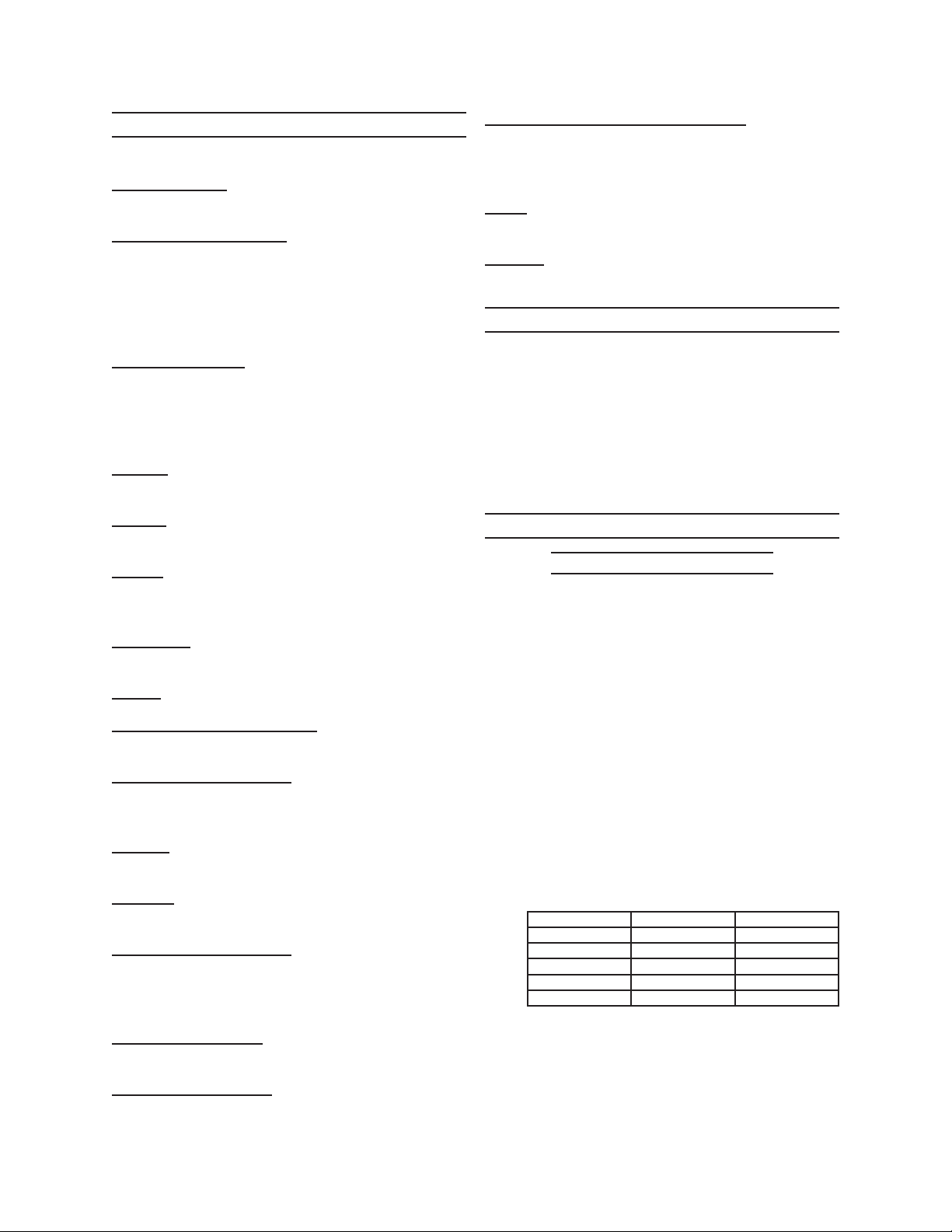
BUTTON FUNCTIONS
CODE SEARCH: Used to program the remote or to
search through codes.
LED INDICATOR LIGHT: The LED ashes to show
that the remote is working properly. Please note:
The LED Indicator Light will activate whenever
a button is pressed and will deactivate when the
button is released. The LED Indicator light will also
blink when codes are entered into the Remote.
REVERSE, PLAY, FORWARD, REC: These buttons are for DVD//VCD/DVR use and operate the
same as your original remote. You must press the
RECORD button twice to start recording.
INFO: Shows the date and the time if your TV or
VCR has that feature.
CLEAR: Removes the on screen display to return
to normal viewing.
BATTERY INSTALLATION
ON/OFF BUTTON: Operates the same as your
original remote. Some RCA, GE and ProScan
models require you to press the device button to
turn on the unit and press the remote ON/OFF button to turn it off.
SLEEP: Allows you to set a time for you to turn off
your device automatically.
GUIDE: Brings up the on-screen TV program
guide, if your TV has that feature.
MENU: Brings up the Main Menu. If you already
have the menu system, press SELECT to choose a
highlighted choice.
GO BACK: Allows you to go to the previous channel.
MUTE: Mutes volume on TV.
CABLE, TV, VCR, DVD, SAT: Used to select the
device you want to control.
0-9 NUMBER BUTTONS: The number buttons
operate the same as on your original remote and
are used to enter device codes.
ENTER: Used to complete channel selection for
some brands of TV.
TV/VCR: Operates the TV/VCR function of your
VCR.
NAVIGATION BUTTONS: Used to move though on
screen menu and guide. With some DBS models
up and down. On some DBS models the info Button should be used to select the highlighted item.
Remove the battery compartment cover from 1.
the back of Remote.
Install (2) “AA” batteries, making sure to 2.
install according to indicated polarity.
Slide battery compartment battery over bat-3.
teries and snap into place.
OPERATING INSTRUCTIONS
For TV only (direct entry)
Find your brand and code in the lists on 1.
pages 7and 8 and follow the steps below.
Press the Code Search Button (1) until the 2.
LED Indicator turns on. Then release the
button.
Enter the corresponding 3-digit code. After a 3.
valid code entry, the LED Indicator turns off.
In case of an invalid code entry, the LED will
ash.
With the unit (TV, DVD) on, press the Chan-4.
nel Up Button (5). If the TV responds, no
further programming is needed. If it does
not, try another code listed from your brand.
Use the chart below to record your codes for 5.
easy reference.
TYPE UNIT CODE
TV
VCR
SAT
DVD
CABLE
VOLUME BUTTONS: Increases or decreases the
volume.
CHANNEL BUTTONS: Increases or decreases the
channel numbers.
If the unit does not respond after trying all 6.
the codes listed for your brand, do a manual
code search by doing the following steps.
SKU 65785 For technical questions, please call 1-800-444-3353. Page 3
Page 4
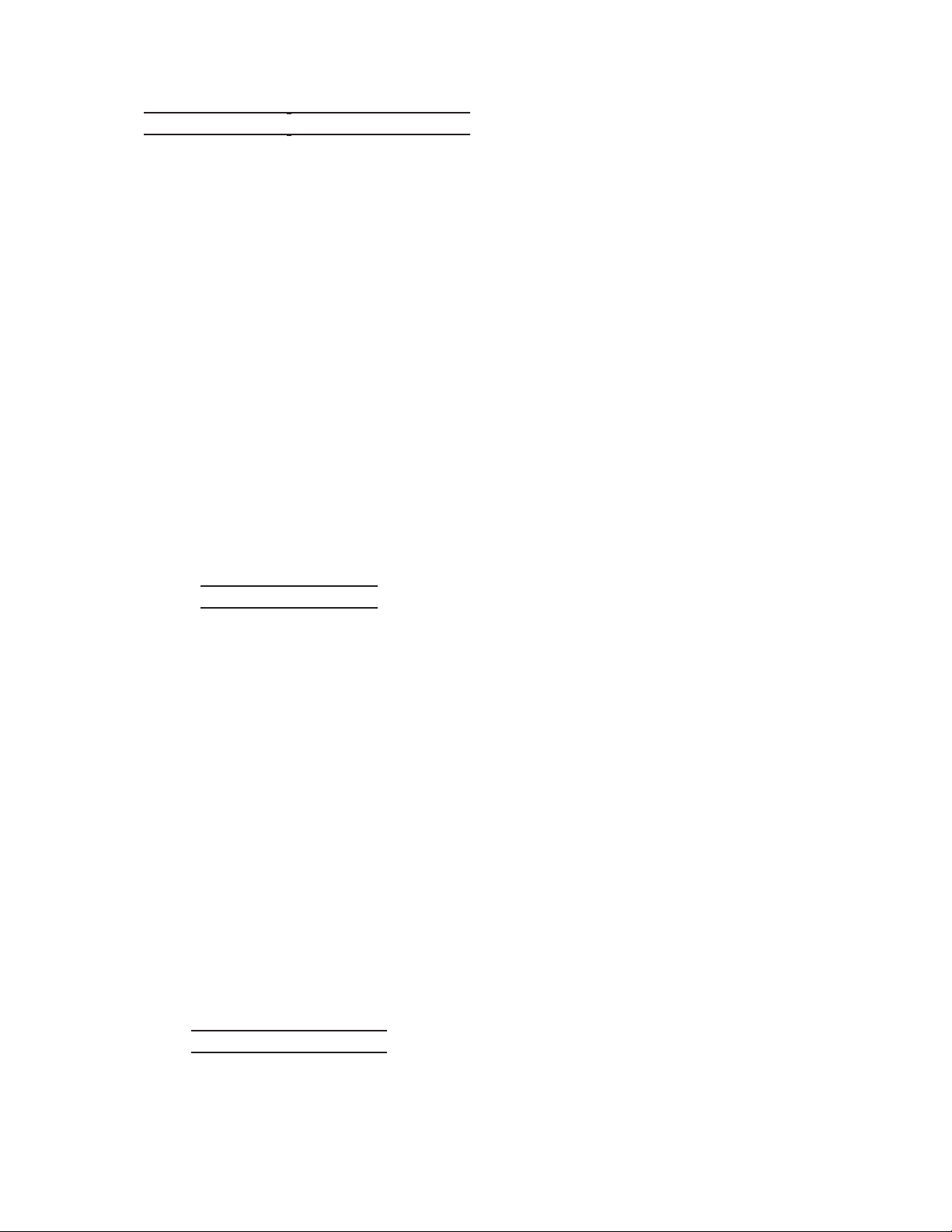
For TV Only (Direct Entry) Continued
Manually turn on the unit to be controlled.7.
Press and hold the Code Search Button until 8.
the LED stays on. Release the Code Search
Button.
Point the Remote at the unit and press the 9.
Power Button until the unit turns off.
If the unit does not turn off, press the Chan-10.
nel Up Button repeatedly until the unit
changes the channel.
Once the unit is fully functional, press and 11.
release the Mute Button (4) to save and pro-
gram the code.
Test all other buttons on the Remote to verify 12.
they work properly.
Please note: 13. When the Remote is set and
no keys have been pressed for fteen sec-
onds, the Code Search feature will automati-
cally turn off.
.
IDENTIFYING CODE
To program the code into the Remote, rst 1.
press Code Search Button until the LED Indi-
cator turns on. Then release the button.
Press and quickly release the correct product 2.
key (TV, VCR, etc.) from the row of Devise
Select Controls (9). The LED Indicator will
blink and remain on.
Press the Code Search Button again. Con-3.
tinue to do so until the LED Indicator stays
on.
To nd the rst code, enter the numbers (0-9) 4.
consecutively. When the LED light ashes,
this will set the rst code. Repeat until you
nd the second code and then the third code.
You will nd each code manually by pressing
all ten keys to see which one responds.
Please note: When the control is set and no 5.
keys have been pressed for fteen seconds,
the Code Search feature will automatically
turn off.
DIRECT CODE ENTRY
Press and hold the Code Search Button until 1.
the LED stays on. Release the Code Search
Button.
REV 09l
Press and quickly release the correct product 2.
key (TV, VCR, etc.) from the row of Devise
Select Controls (9). The LED Indicator will
blink and remain on.
Enter the corresponding 3-digit code. After a 3.
valid code entry the LED Indicator turns off.
In case of an invalid code entry, the LED will
ash.
With the unit (TV, DVD) on, press the Chan-4.
nel Up Button (5). If the TV responds, no
further programming is needed. If it does
not, try another code listed from your brand.
Please Note: Some codes do not offer the 5.
Remote full access so you may difculties
with one code. Try another until one works
properly.
If the unit does not respond after trying all the 6.
codes listed for your brand or if your brand is
not listed, do a manual code search by doing
the following steps.
Manually turn on the unit to be controlled.7.
Press and hold the Code Search Button until 8.
the LED stays on. Release the Code Search
Button.
Press and quickly release the correct product 9.
key (TV, VCR, etc.) from the row of Devise
Select Controls. The LED will blink off once.
Point Remote at unit you wish to control.10.
Press the Power Button (3) repeatedly (it 11.
may take up to 300 times) until the device to
be controlled changes channel. The LED will
blink off with each press of the button.
Press and release the Enter Button to install 12.
the code.
Please note:13. Most users store their unit
codes depending on the device, such as
storing TV codes for TV. But you can store
codes for other devices. For instance, you
may store a DVD code under a cable and
store something else under DVD. In order to
do this, you must program that device code
by direct code entry or search.
Please note: If the device do not have a
Channel Up Button and uses Play (VCR
only) or Power instead, the code search
starts from the currently stored three digits
number under that mode.
SKU 65785 For technical questions, please call 1-800-444-3353. Page 4
Page 5

AUTO CODE SEARCH
If your device does not respond after you 1.
have tried all the codes for your brand, or if
your brand is not listed, try searching for your
brand this way:
Manually turn on the unit to be controlled.2.
Press and hold the Code Search Button until 3.
the LED stays on. Release the Code Search
Button.
Press and quickly release the correct product 4.
key (TV, VCR, etc.) from the row of Devise
Select Controls. The LED Indicator will blink
off once.
Point Remote at unit you wish to control.5.
Press the Power Button down until the LED 6.
light stays on.
The LED light will keep ashing until device 7.
turns off.
Press and release the Enter Button to store 8.
the code.
CODE RETRIEVAL
Manually turn on the unit to be controlled.1.
Press and hold the Code Search Button until 2.
the LED stays on. Release the Code Search
Button.
Press the correct product key (TV, VCR, etc.) 3.
you want to control.
Press the Code Search Button again. The 4.
LED should blink once.
Follow the sequence of (0)(9) and press 5.
once for each number button until the LED
ashes once.
Repeat steps 2-8 from above until three cor-6.
rect codes are conrmed.
If the LED ashes, than you have entered an 7.
incorrect number. Please repeat the (0)(9)
sequence.
USING THE REMOTE
Since the Remote controls more than one 1.
device, you must “tell” the Remote which
device you wish to operate. If you wish to
operate your TV, you must rst press the TV
key to put the Remote in the TV mode.
The Remote will stay in the selected mode 2.
(such as TV) until it is changed. If your
Remote is in TV mode, you must change
the mode to operate other devices like DVD,
VCR, satellite receiver or cable box. For
example, if the Remote is in VCR mode and
you wish to turn off the TV, rst press the TV
key before pressing the Power Button.
ON-SCREEN MENUS-ACCESSING AND
SELECTING MENU ITEMS
To use a device’s on-screen menu system, 1.
put the Remote in Menu mode
Verify devices are turned on and your TV is 2.
set to the devices’ input (use the Input Button
to toggle through video sources when in TV
mode.)
Press device key of menu you want to ac-3.
cess.
Press Menu Button. The LED light will blink, 4.
indicating you are in Menu mode.
Use the Volume and Channel control keys 5.
to navigate through the on-screen menu
system.
To make a selection from the on-screen 6.
Menu, press the Menu, OK, Info, and then
Enter keys to select the highlighted item.
Please note:7. If the Remote does not re-
spond, make sure LED light is still blinking.
Remember, it times out after fteen seconds.
If this happens, press the Menu Button again
and retry selection.
EXITING MENU MODE
The Remote automatically times out of Menu 1.
mode after fteen seconds without a key being pressed. Once this happens, the Remote
will clear the displayed menu from the TV.
If you wish to exit the menu yourself, press 2.
the corresponding device key on the Remote
(TV, DVD, VCR, etc.) The LED light will turn
off.
SLEEP TIMER
This feature allows you to time how long the 1.
TV will remain on at night. It can range from
1 to 99 minutes. Please note: The Sleep
Timer only works if you are programmed to
your TV mode and have the Remote aimed
at the TV.
To program the Sleep Timer, rst press and 2.
release the TV Button.
SKU 65785 For technical questions, please call 1-800-444-3353. Page 5
Page 6

Press and hold the Sleep Button for ve sec-3.
onds. The LED light will turn on.
Release the Sleep Button.4.
Using the number keys, enter the desired 5.
time in minutes (from 1 to 99). To set the
Timer to time that is under ten minutes, press
“0” and then the desired number (“05” for ve
minutes.) The LED light will blink with each
pressed key.
Once the second number is entered, the LED 6.
turns off and the Sleep Timer is not set.
Please note:7. If you press any keys other
than the numbers, they will be ignored. You
will have ten seconds to program the Sleep
Timer, otherwise the LED light will blink four
times and exit the program.
Be sure to leave the Remote aimed at the 8.
TV. Once the Sleep Timer is set, you can
continue to use the Remote without altering
the Sleep Timer.
Please remember that the Remote must 9.
remain in TV mode for the Sleep Timer to
activate.
To cancel the Sleep Timer, press and release 10.
the Sleep Button and the Power Button. This
will reset the program to zero. The LED light
will ashing, stating the time has been reset
to Zero.
Record Serial Number Here:
Note: If product has no serial number, record
month and year of purchase instead.
Note: No replacement parts are available.
This device complies with part 15 of the FCC
Rules. Operation is subject to the following two
conditions: (1) This device may not cause harmful
interference, and (2) this device must accept any
interference received, including interference that
may cause undesired operation.
PLEASE READ THE FOLLOWING CAREFULLY
THE MANUFACTURER AND/OR DISTRIBUTOR
HAS PROVIDED THE PARTS LIST AND
ASSEMBLY DIAGRAM IN THIS DOCUMENT AS
A REFERENCE TOOL ONLY. NEITHER THE
MANUFACTURER OR DISTRIBUTOR MAKES
ANY REPRESENTATION OR WARRANTY OF
ANY KIND TO THE BUYER THAT HE OR SHE
IS QUALIFIED TO MAKE ANY REPAIRS TO THE
PRODUCT, OR THAT HE OR SHE IS QUALIFIED
TO REPLACE ANY PARTS OF THE PRODUCT.
IN FACT, THE MANUFACTURER AND/OR
DISTRIBUTOR EXPRESSLY STATES THAT
ALL REPAIRS AND PARTS REPLACEMENTS
SHOULD BE UNDERTAKEN BY CERTIFIED
AND LICENSED TECHNICIANS, AND NOT BY
THE BUYER. THE BUYER ASSUMES ALL RISK
AND LIABILITY ARISING OUT OF HIS OR HER
REPAIRS TO THE ORIGINAL PRODUCT OR
REPLACEMENT PARTS THERETO, OR ARISING
OUT OF HIS OR HER INSTALLATION OF
REPLACEMENT PARTS THERETO.
SKU 65785 For technical questions, please call 1-800-444-3353. Page 6
Page 7

TV CODES
SKU 65785 For technical questions, please call 1-800-444-3353. Page 7
Page 8

SKU 65785 For technical questions, please call 1-800-444-3353. Page 8
TV CODES CONTINUED
Page 9

VCR CODES
SKU 65785 For technical questions, please call 1-800-444-3353. Page 9
Page 10

VCR CODES CONTINUED
LASER DISC CODES
SKU 65785 For technical questions, please call 1-800-444-3353. Page 10
Page 11

DVD CODES CONTINUED
SKU 65785 For technical questions, please call 1-800-444-3353. Page 11
Page 12

CABLE CODES
SKU 65785 For technical questions, please call 1-800-444-3353. Page 12
Page 13

SATALITE CODES
DVD/VCR COMBO SYSTEM CODES
TV/VCR COMBO PAIRS CODES
SKU 65785 For technical questions, please call 1-800-444-3353. Page 13
