HAOYU HY101CTM User Manual
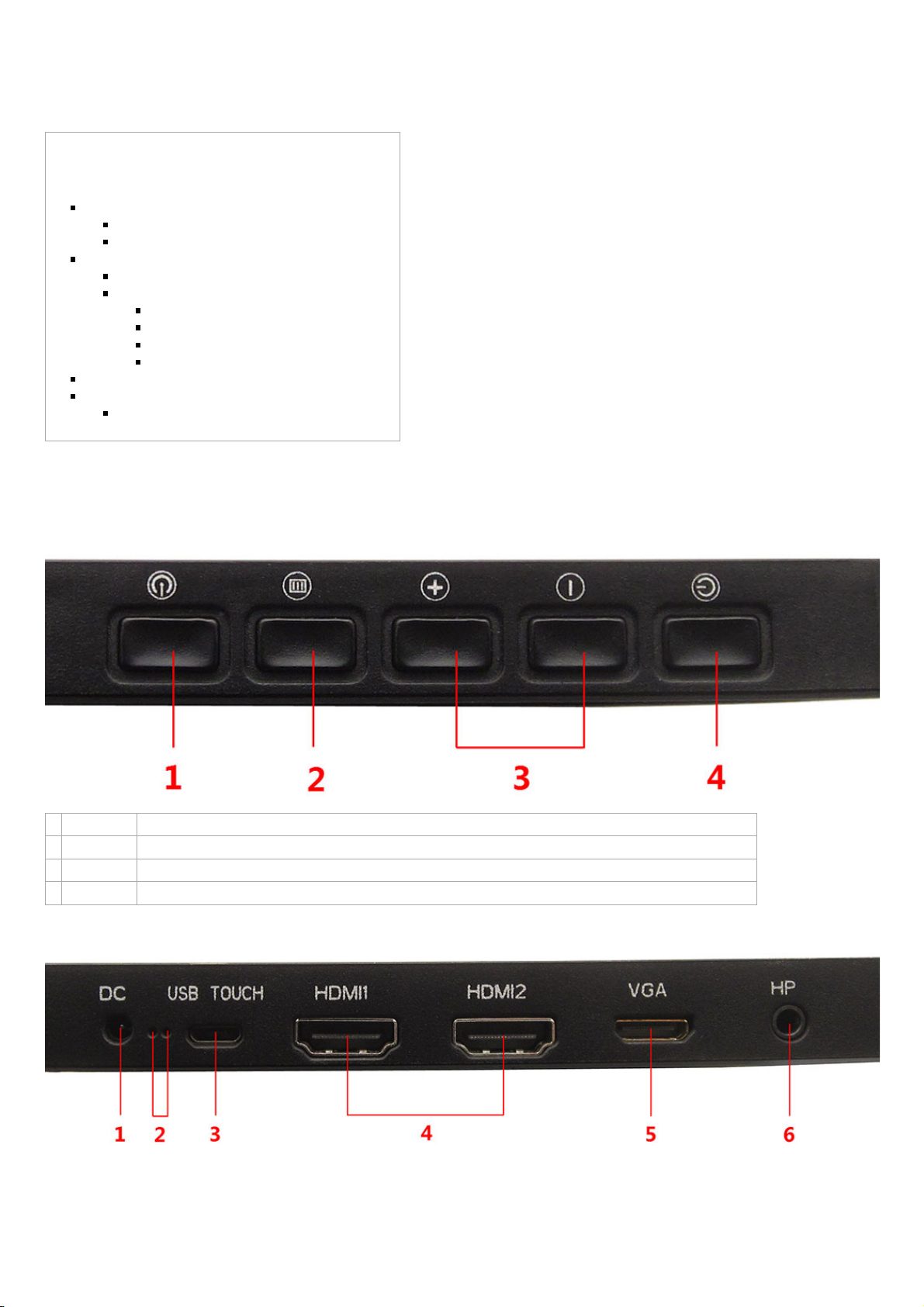
Users guide of LCD Monitor
From wiki
Contents
1 GENERAL DESCRIPTION
1.1 Controls & Connections
1.2 remote control
2 Menu operation instructions
2.1 Signal source selection
2.2 main menu operation description
2.2.1 picture menu operation description
2.2.2 sound menu operation description
2.2.3 time menu operation description
2.2.4 option menu operation description
3 Firmware Refresh instructions
4 USB multimedia function
4.1 Basic Operation Instruction
GENERAL DESCRIPTION
Controls & Connections
1. Source Press this key to enter the menu of signal source and choose signal source.
2. Menu Press this key to enter main menu. Use main menu need remote control.
3. VOL+/VOL- Press these two keys to add or reduce volume, and choose signal source under menu of signal source.
4. Power Power On / Standby
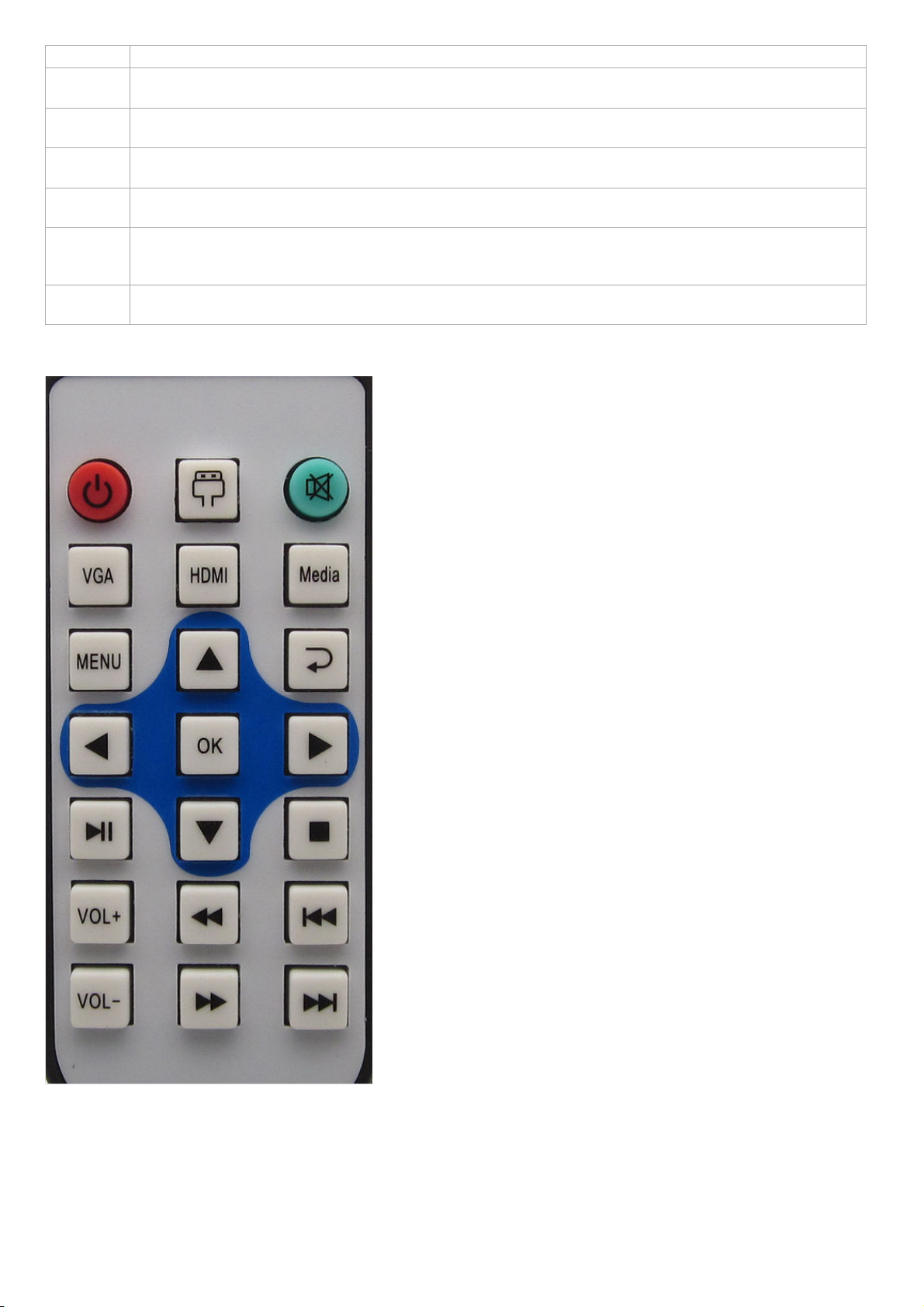
Item Description
1.Power
Input
3.5*1.35mm 12V DC Input
2.LED
indicator
Power LED
3.USB Touch
& USB Host
Micro USB 1.1 device for USB touch, USB Host for use Micro USB to USB A Receptacle cable, then insert USB storage
device to the USB port to view photos and play music and movie.
4.HDMI IN
HDMI connection support to view 480i, 480p, 720p, 1080i and 1080p formats. Be sure to use only an HDMI cable that
bears the HDMI logo.
5.VGA
Use custom Mini HDMI to VGA cable (HD15), connects to a personal computer video output connector use HD15-HD15
(VGA) cable (analog RGB).Can also be connected to other analog RGB equipment. if the picture is noisy , flickering or not
clear, adjust Phase and Pitch of Screen settings.
6.Headphone
Jack
Connects to your headphones. if your headphones do not match the jack, use a suitable plug adapter (not supplied).
while headphones are connected, the speakers are muted.
remote control
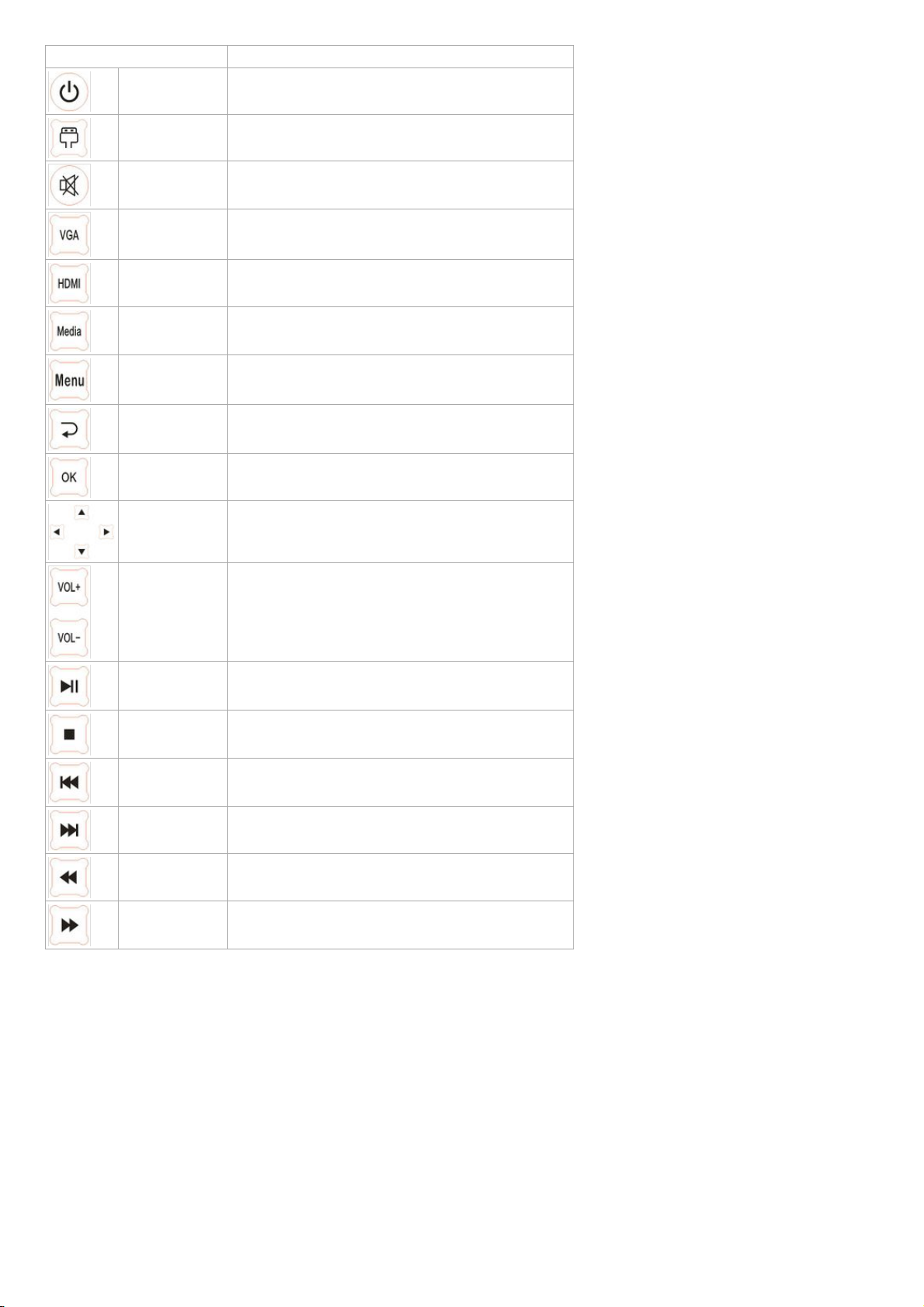
Button Description
Power Press to turn on and off the monitor
Source Press this button to display signal source selection menu
Mute Eliminate sound
VGA Select VGA signal source
HDMI Select HDMI signal source
Media Enter USB Multi-Media
Menu Press this menu button to display main menu
Return Press this button to return last menu or exit main menu
OK Confirm operation
Cursor key Up or Down cursor button: function select
VOL+/VOL- Sound volume add or reduce button
Multi Media Play For USB operation
Multi Media Stop For USB operation
Multi Media prev For USB operation
Multi Media next For USB operation
Multi Media Rev For USB operation
Multi Media Fwd For USB operation
Menu operation instructions
Signal source selection
Press "Source" key either on the remote control or on the control panel, then menu of signal source will be displayed on the screen. Then
press "▲/▼" on the remote control or "VOL+/VOL-" key on the conrtol panel to choose the signal source. Press "OK" key on the remote
control or "Source" key on the control panel and monitor will switch the current signal source to the signal source you choose.
