Haoliyuan (Shenzhen) Electronic WU106A User Manual
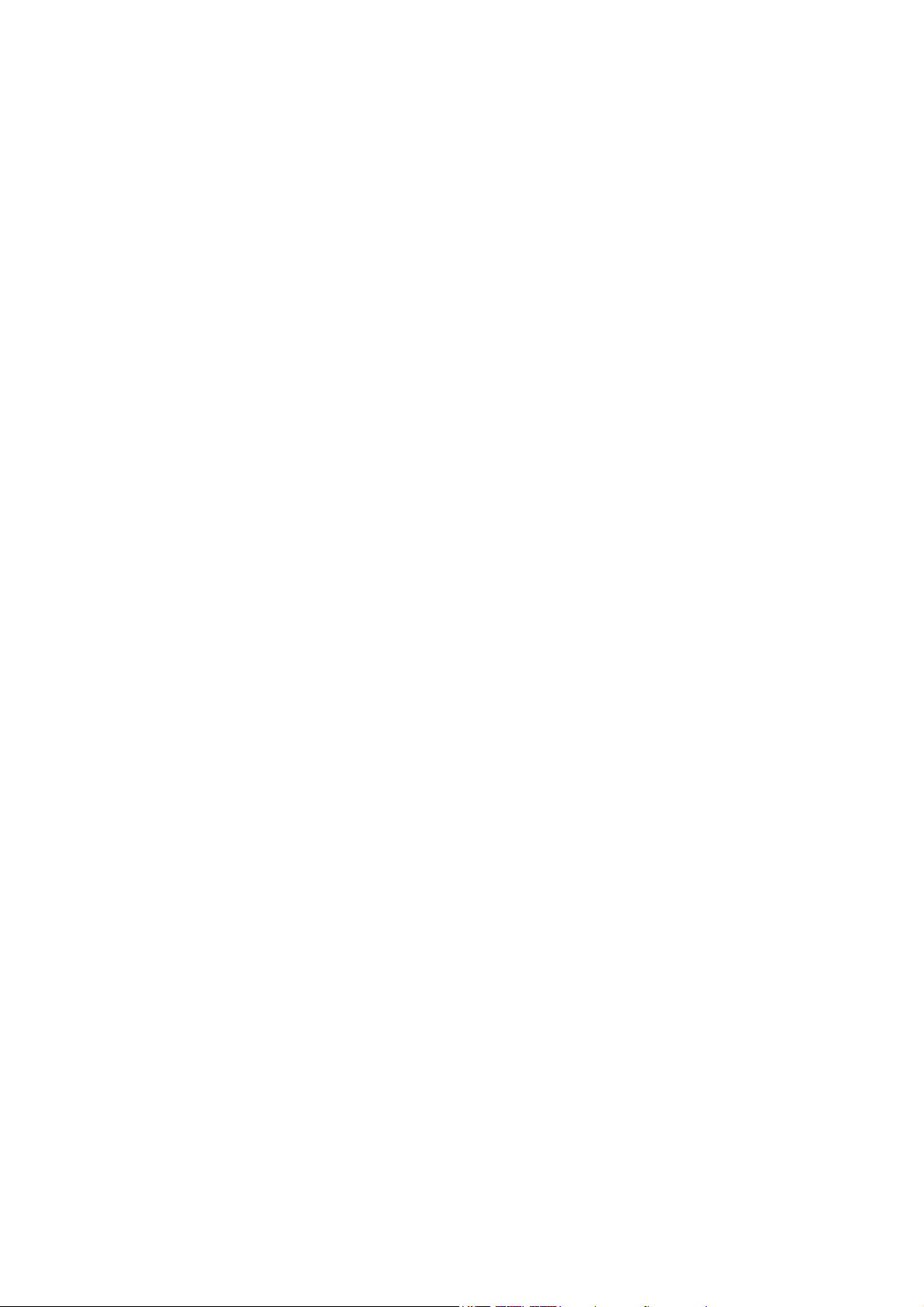
Wireless USB Adapter
USER’S
MANUAL
1
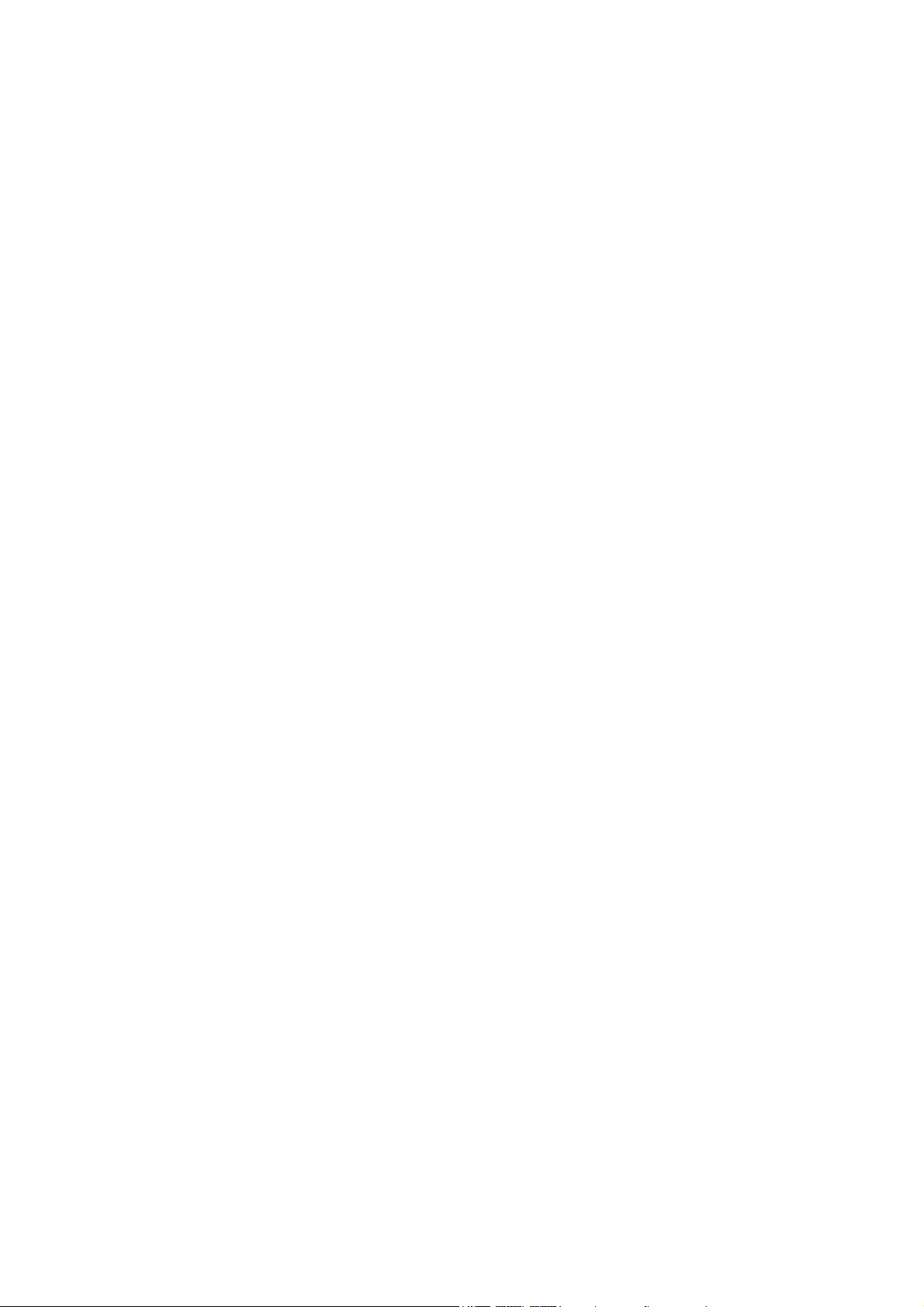
Chapter 1: Introduction
1.1 Features ………………………………………………………3
1.2 Contents of Package ………………………………………… 4
1.3 Product specification ………………………………………… 4
Chapter2: Installation
2.1 How to install the driver ……………………………………… 5
Chapter3: Configuration
3.1 Insert …………………………………………………………12
3.2 Configuration Interface ………………………………………13
3.2.1 Launch Config Utilities ……………………………………13
3.2.2 Use Zero Configuration as Configuration Utilit ……………19
3.2.3 Switch to AP Mode …………………………………………19
3.2.4 Exit …………………………………………………………26
Chapter4: Glossary
…………………………………………26
2
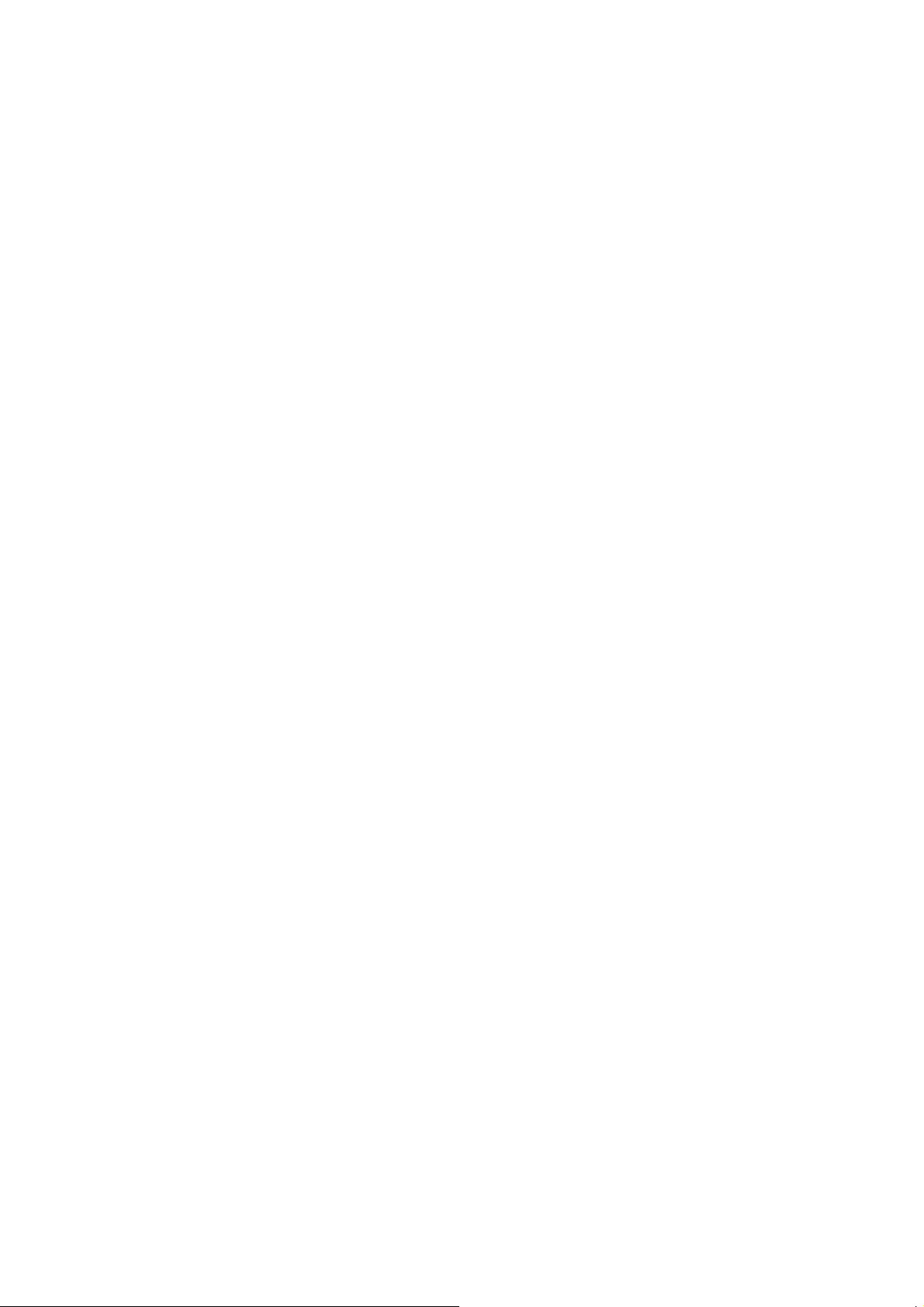
Chapter 1: Introduction
The Wireless USB Adapter gives you the flexibility to install
the PC or notebook PC in the most convenient location available, without
the cost of running network cables. Its auto-sensing capability allows
high packet transfer up to 150Mbps for maximum throughput, or dynamic
range shifting to lower speeds due to distance or operating limitations in
an environment with a lot of electromagnetic interference. It can also be
compatible with all the 11/54Mbps wireless (802.11b/g) products.
1.1 Features
◆ pports 64/128-bit WEP, complies with 128 bit WPA standard
(TKIP/AES)
◆ ports 135/121.5/108/81/54/40.5/27/13.5/65/58.5/52
/39/26/19.5/13/6.5/54/48/36/24/18/12/9/6/11/5.5/2/1Mbps
wireless LAN data transfer rates
◆
Provides Soft AP, supports PSP connection
◆
Supports Ad-Hoc and Infrastructure modes
◆
Supports roaming between access points when configured
in Infrastructure mode
◆
Eases to configure and provides monitoring information
◆
Supports Windows 2000/XP/VISTA/Win7/Linux/Macintosh
◆
Internal Antenna
3
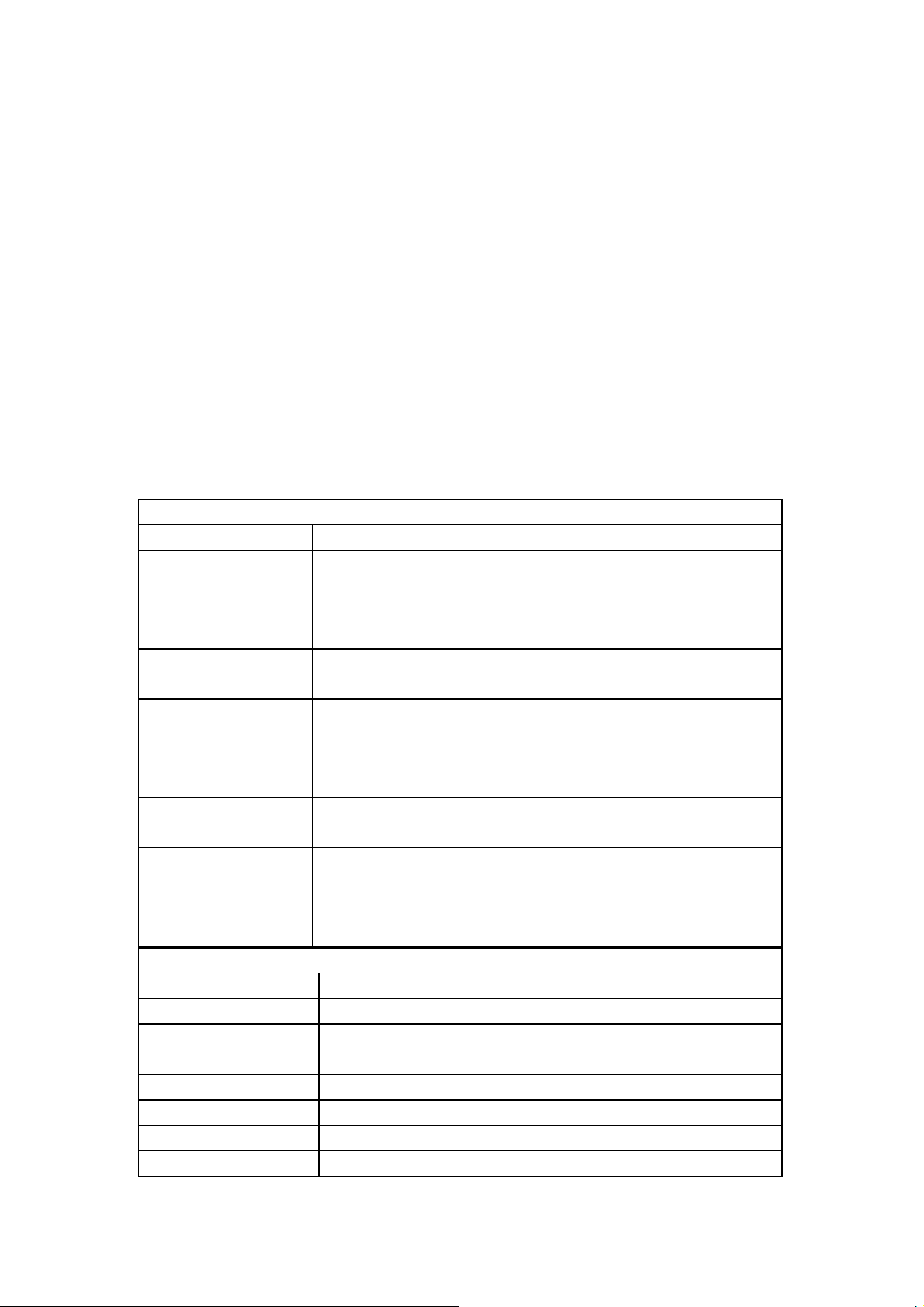
1.2 Contents of Package
Before you begin the installation, please check the items of your package.
The package should include the following items:
◆
One USB Adapter
◆
One CD (Driver)
If any of the above items is missing, contact your supplier as soon as
possible.
1.3 Product specification
Software Specification
Standards IEEE 802.11n, IEEE 802.11g, IEEE 802.11b
Wireless Signal
Rates With
Automatic Fallback
Frequency Range 2.4-2.4835GHz
Wireless
Transmit Power
Modulation Type DBPSK,DQPSK,CCK, OFDM
Receiver Sensitivity
Wor k Mode
Wireless Security
Support
Operating System
11n: Up to 150Mbps (Dynamic)
11g: Up to 54Mbps (Dynamic)
11b: Up to 11Mbps (Dynamic)
18dBm(MAX)
135M: -68dBm@10% PER
54M: -68dBm@10% PER
11M: -85dBm@8% PER
Ad-Hoc
Infrastructure
64/128 bit WEP
WPA/WPA2, WPA-PSK/WPA2-PSK (TKIP/AES)
Windows 2000/XP/VISTA//Win7/Linux/Macintosh
Hardware Specification
Interface USB2.0 Hi-Speed connector
Antenna Type Internal Omni-directional Antenna
Operating Temperature 0°C~40°C (32°F~104°F)
Storage Temperature -40°C~70°C (-40°F~158°F)
Relative Humidity 10% ~ 90%, non condensation
Storage Humidity 5%~95% non-condensing
Weight 15.2g
Dimensions 86mm × 26mm × 12mm
4
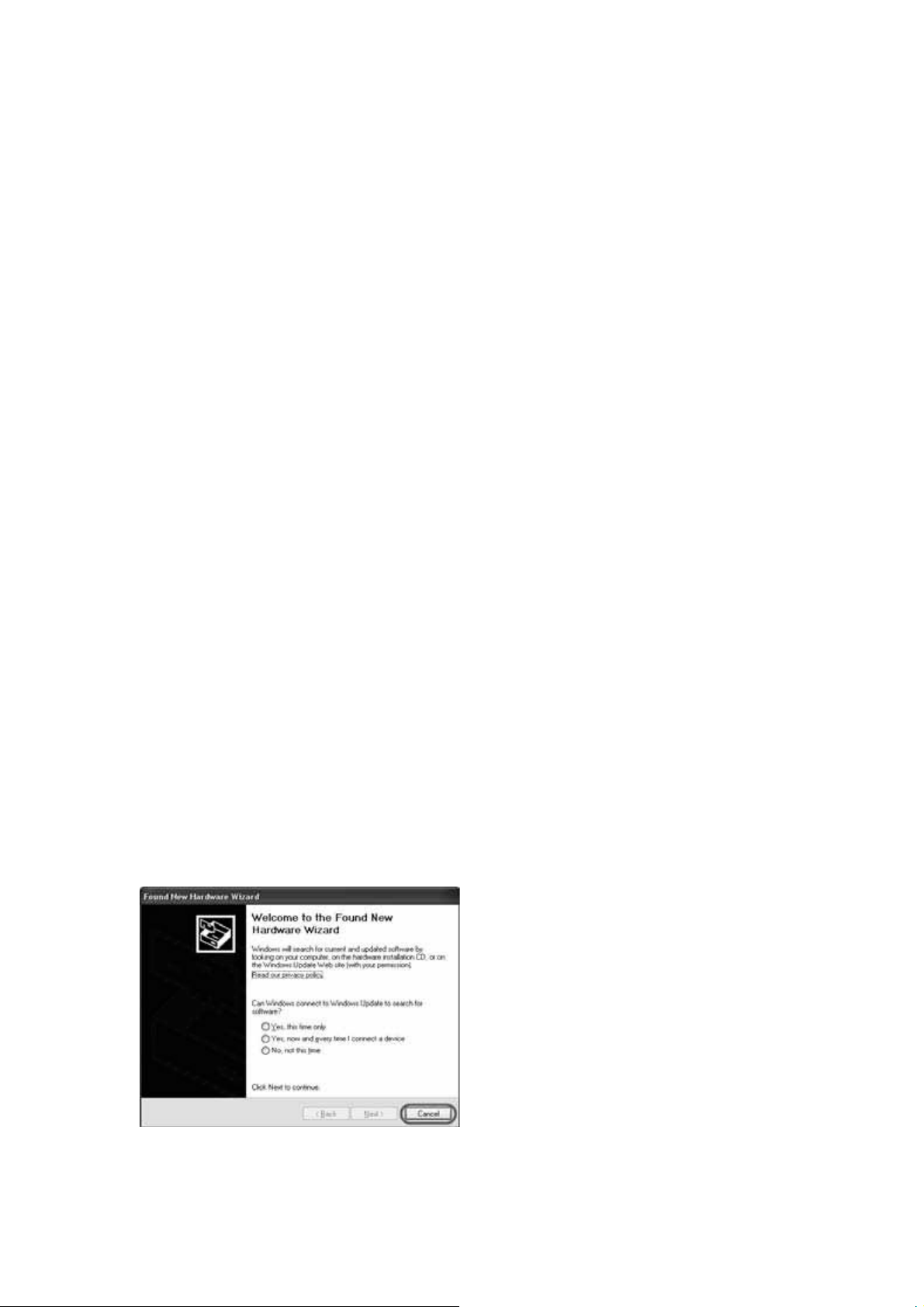
Chapter 2: Installation
Before you proceed with the installation, please notice following
descriptions.
Note1: The following installation was operated under Windows
VISTA. (Procedures are similar for Windows 2000/XP.)
Note2: If you have installed the Wireless LAN USB Adaptor driver &
utility before, please uninstall the old version first.
2.1 How to install the driver
Please follow the instructions below to install the driver and utility of
Wireless Adapter..
2.1.1 Insert Wireless Adapter into the USB port on your PC. After that,
the computer will automatically detect and open the Found New
Hardware Wizard, please click “Cancel” and then use the driver and
utility of Wireless Adapter.
5
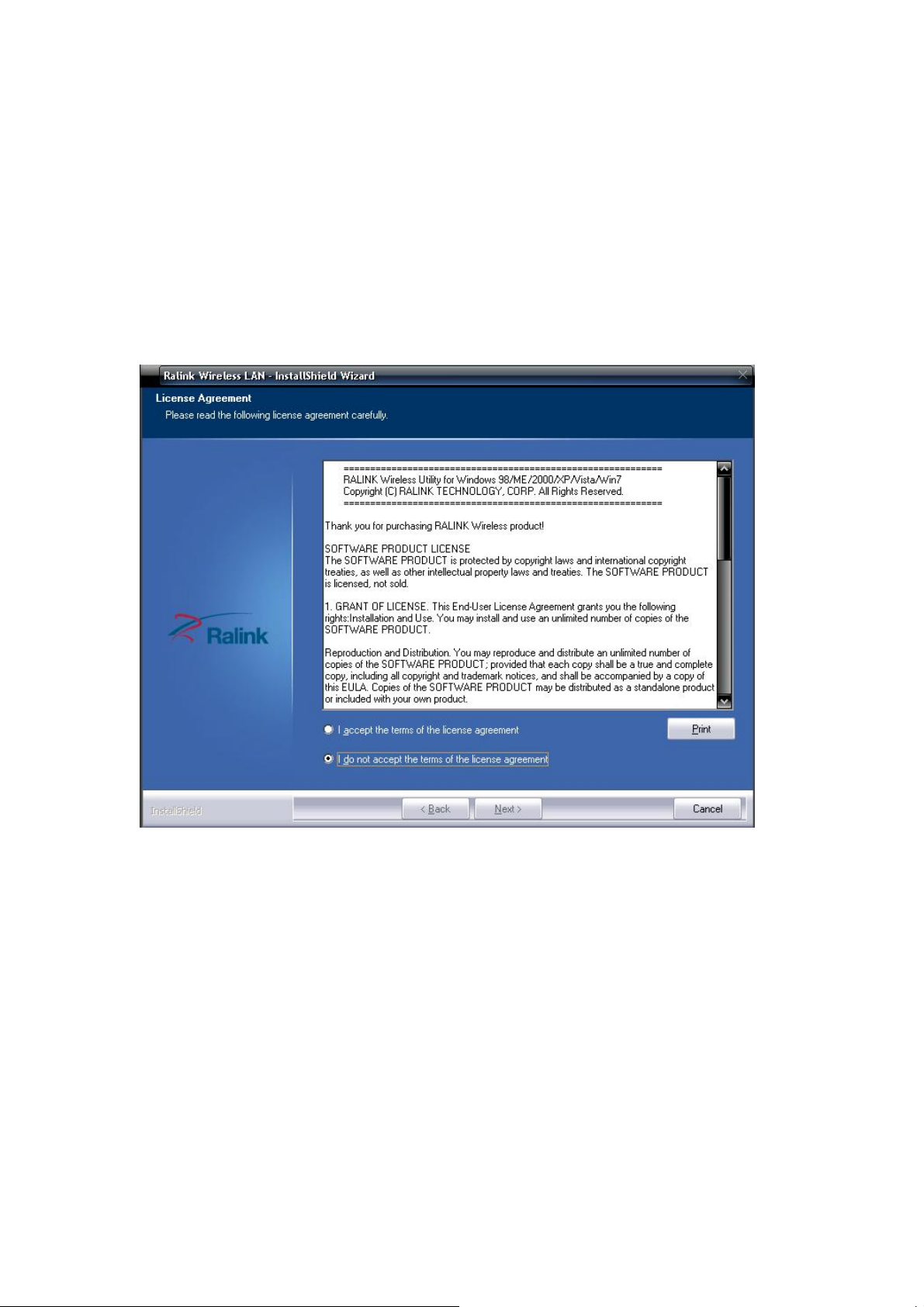
2.1.2 Put the installation CD-ROM into the CD-ROM player and then
go to WU3070’s directory to start the “Setup.exe” program. After that, the
setup wizard will automatically start the “InstallShield Wizard” to
continue setting up. First, you have to make sure that if you want to use
the Wireless Adapter as the default adapter.
2.1.3 Please read the end user license agreement and click “I accept the
terms of the license agreement”, then click Next.
6
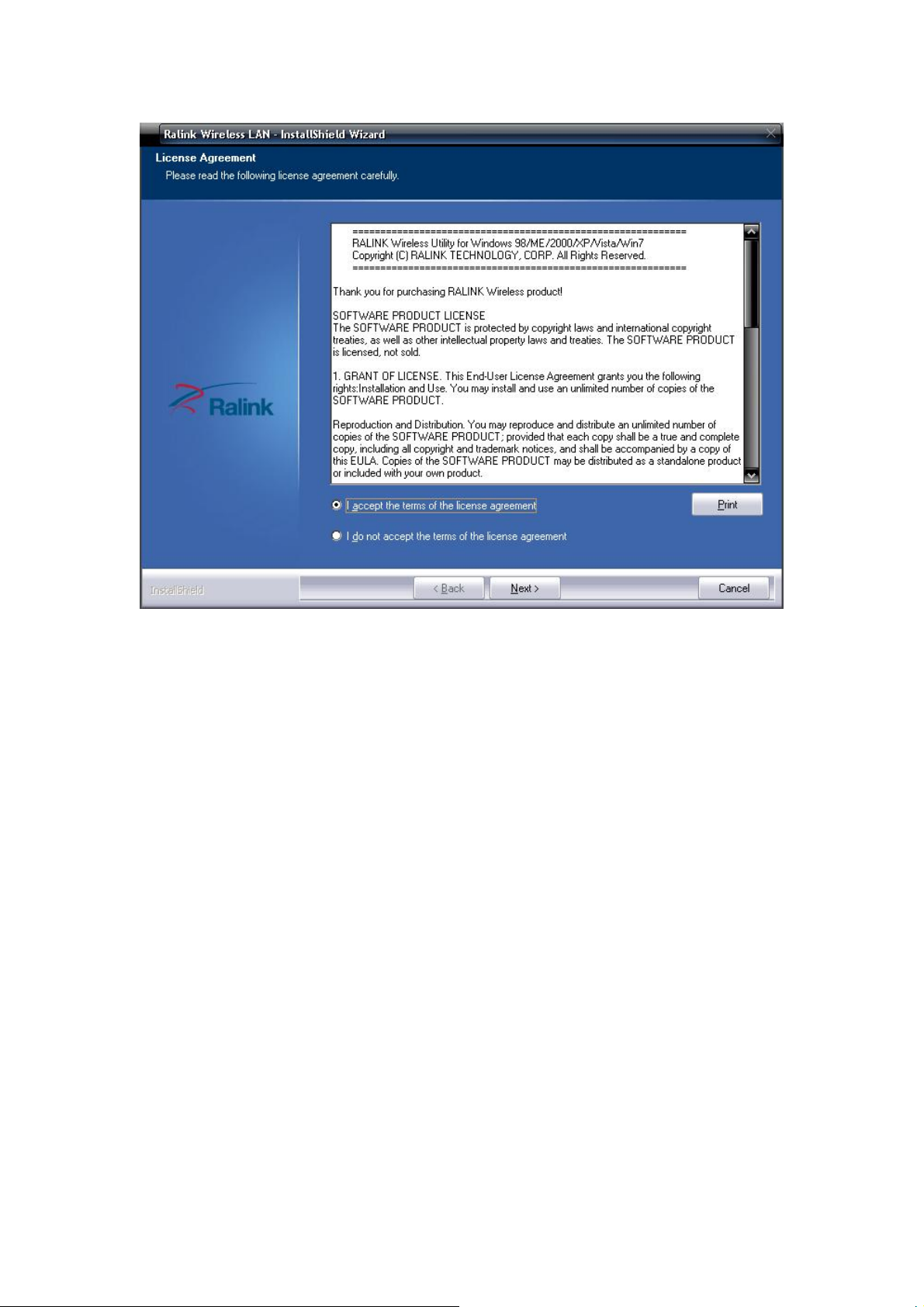
2.1.4 please choose “Install driver and Ralink WLAN Utility” or
“Install driver only”.
7
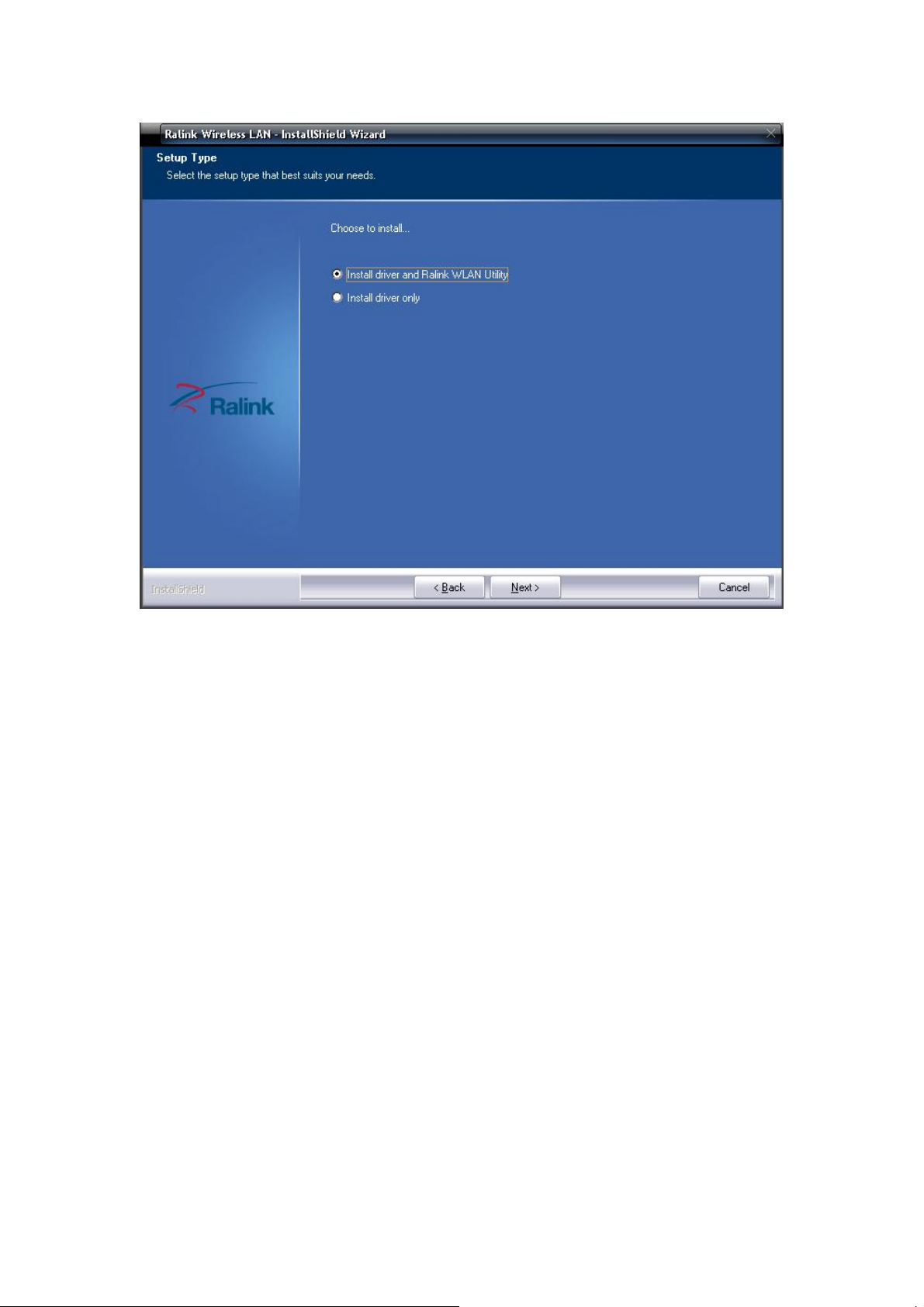
2.1.5 please choose “Ralink Configuration Tool” or “Microsoft Zero
Configuration Tool”.
8
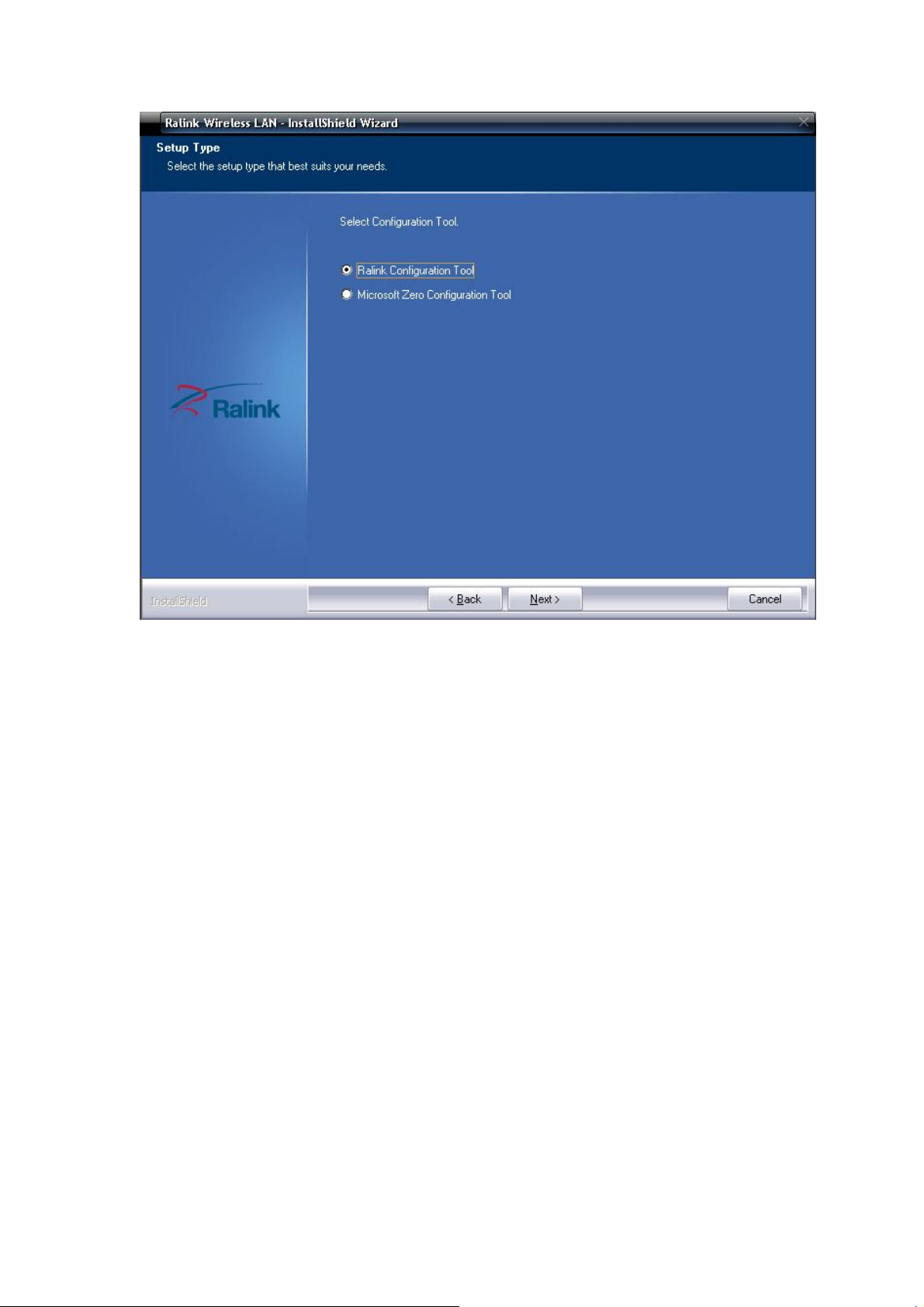
2.1.6 After click “Next” on the previous page, the installation wizard
starts to install the software for WU3070. Then click “Install” to start
installing the utility.
9
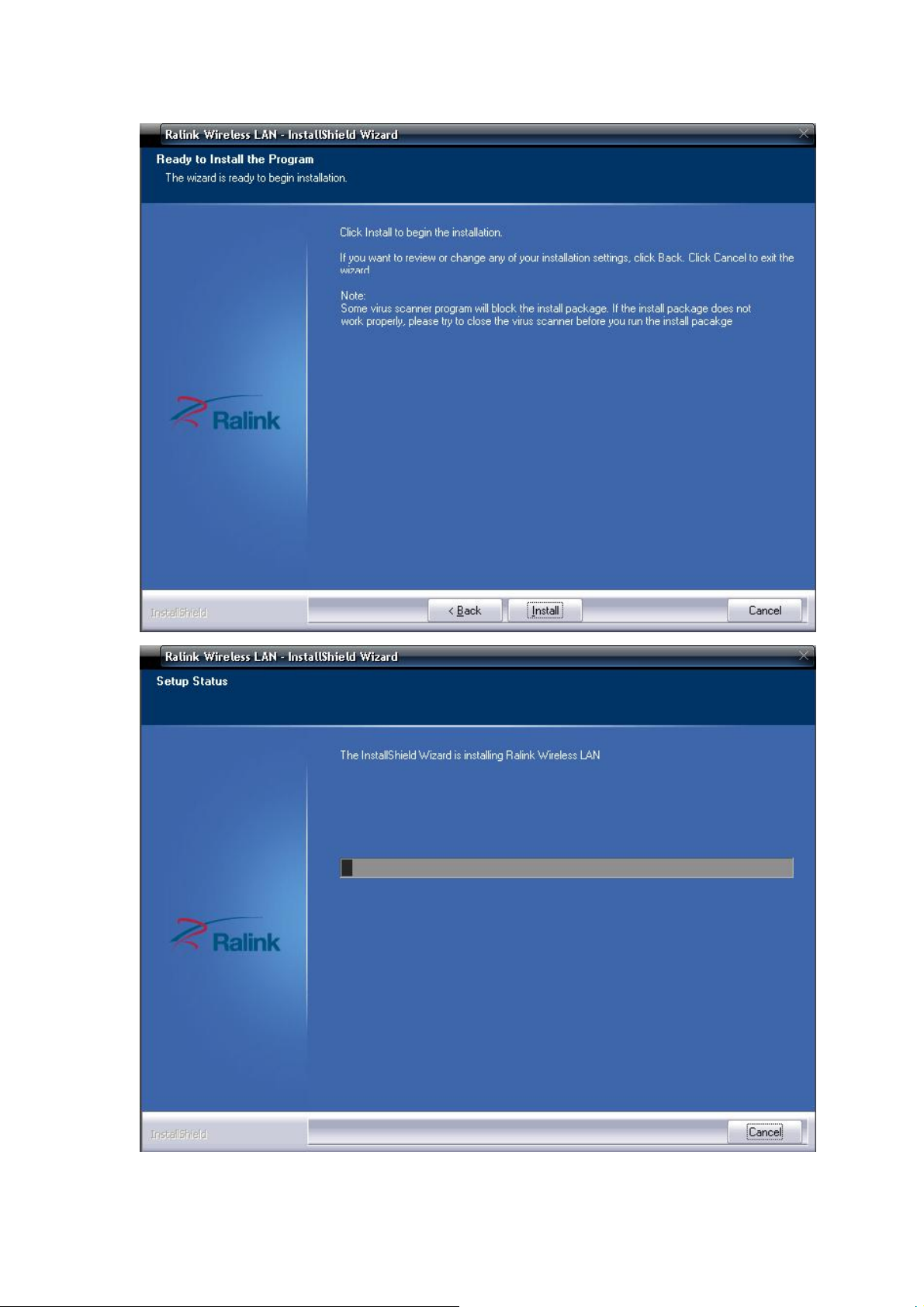
10
