Haojiehua Technology H101 User Manual
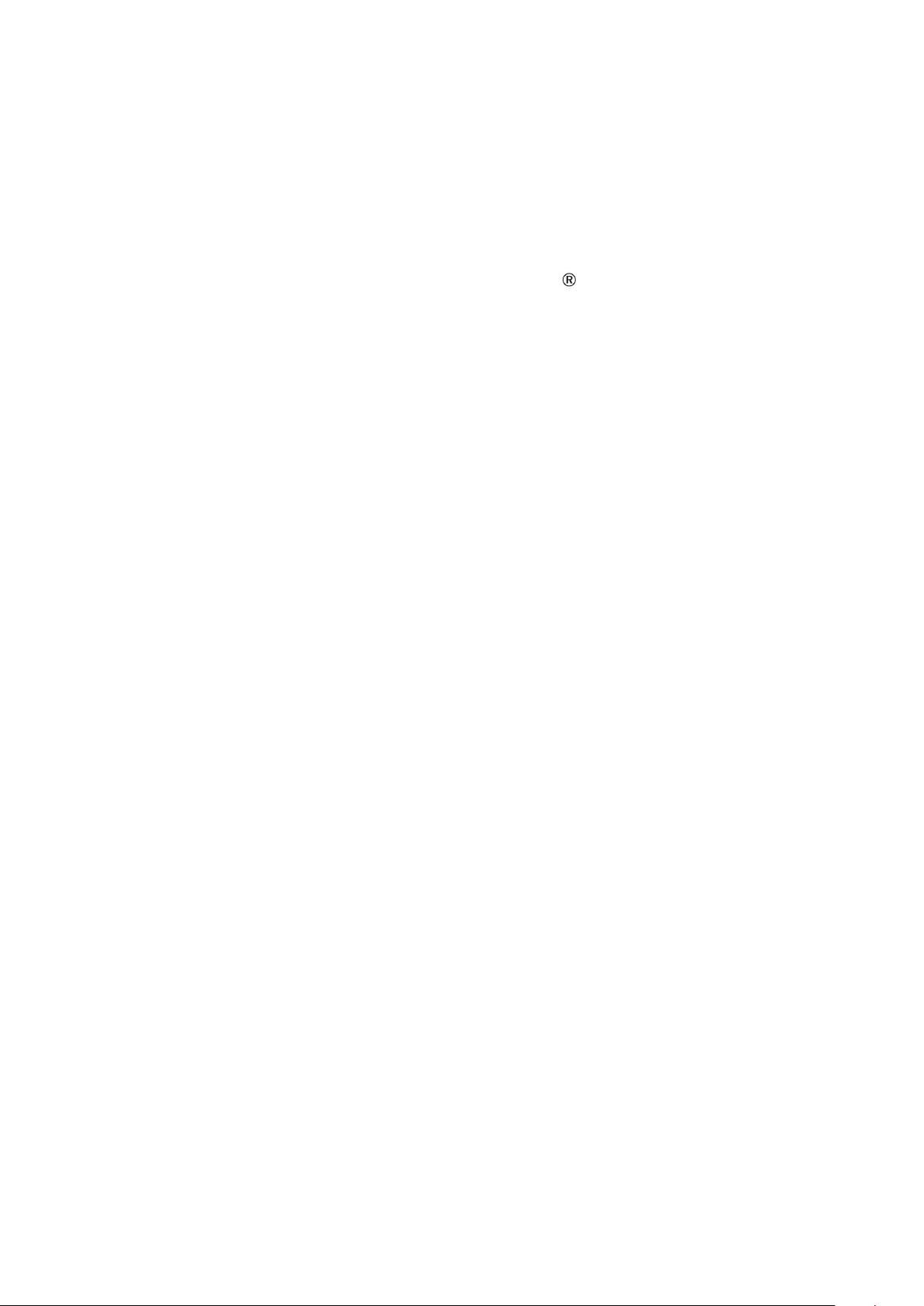
eFollower
H101 PPT Presenter
User’s Guide
Support Windowsxp and MacOs 10.10 & above verisions
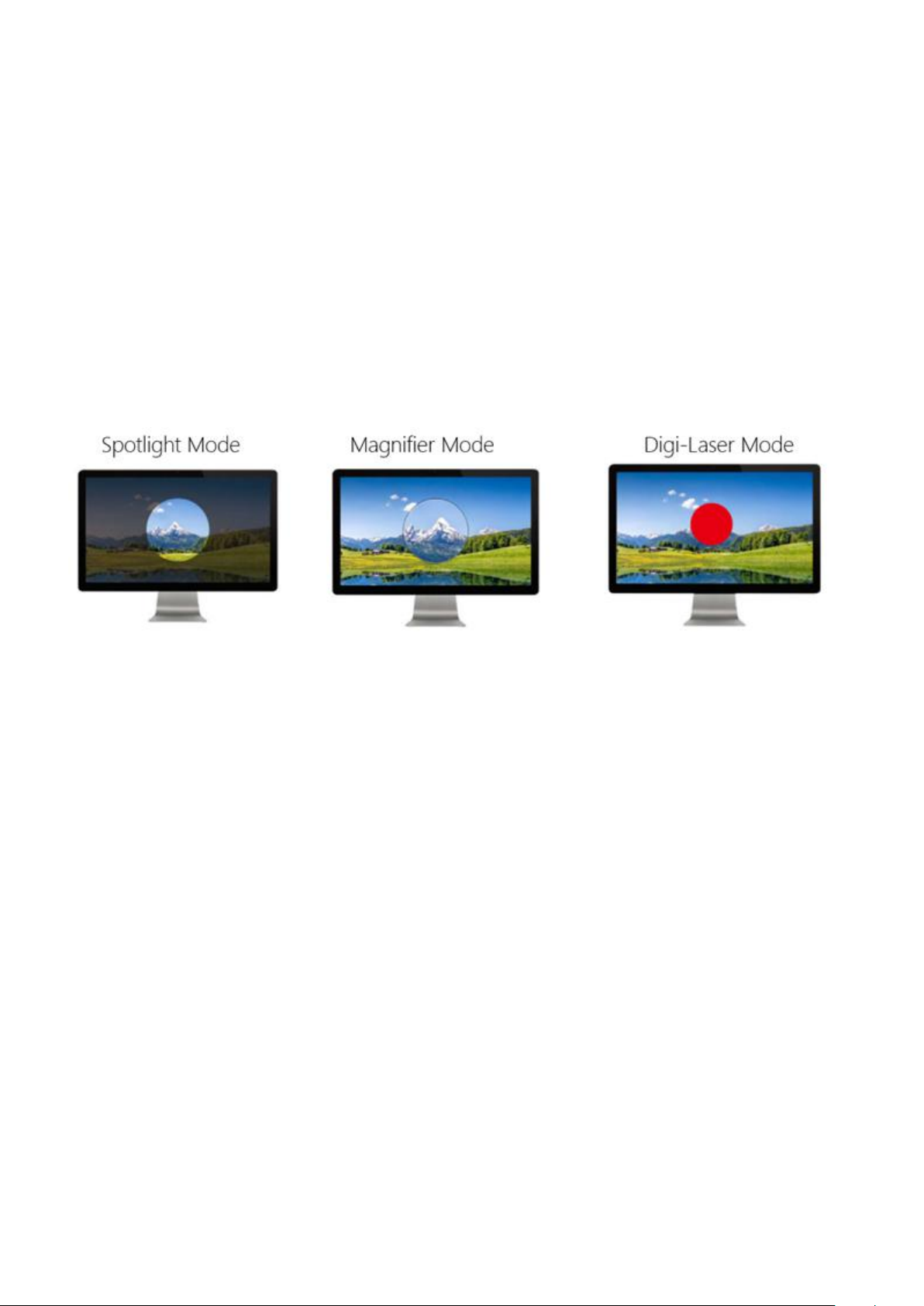
H101 Features
1. It is a wireless presenter with a display digitron and vibrating motor, plus the somatic mouse
This guide describes how to use the eFollower PPT presenter H101 and run the operating software.
Be sure that you read this guide and understand its contents before using it.
function.
2. This H101 product replaces the laser transmitter that might hurt user’s eyes, By using the
following three digital scene modes, H101 operation is more convenient and powerful. However, you
need to run the computer-aided software prior to using it.
3. You can set up the alarm timer before meeting. When the meeting is over, the presenter will
alert you by vibrating. You can check the remaining time during the meeting (remaining time can be
displayed by the presenter).
4. The receiver anti-lost function can assist you not to remember unplugging the USB receiver after
meeting is finished.
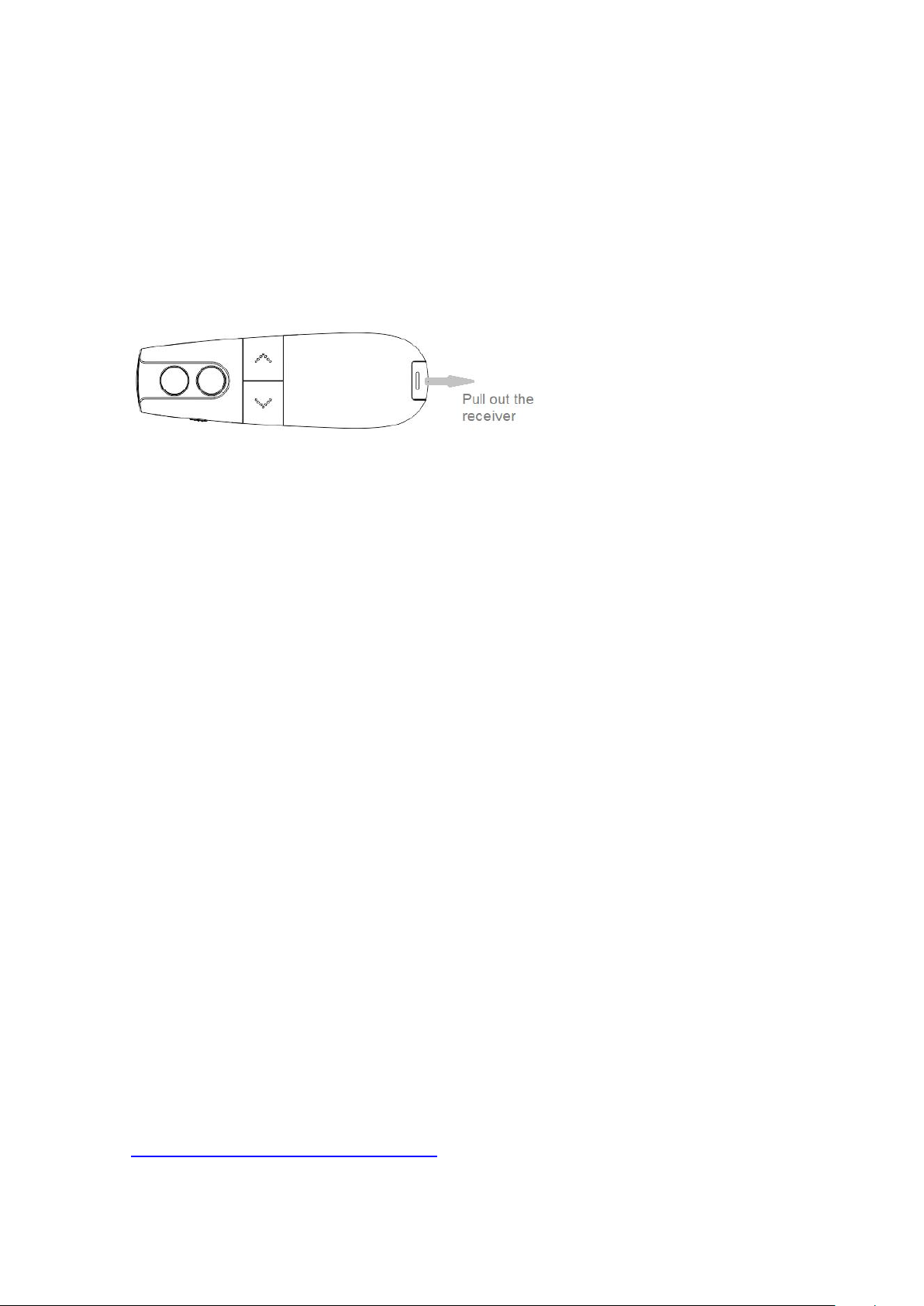
I. H101 Operation Steps
Step 1: Pull-out Receiver From Presenter
There is a build-in receiver on the back of presenter H101. Please pull it out before using.
Step 2: Insert The Receiver Into The USB Port Of The Computer
Only one side of the receiver can be inserted into the USB port of the computer.
Step 3: The Receiver Establish Connection With The Computer
After the receiver is inserted into the USB port, it needs to establish a connection with the computer. This step
can be completed within seconds generally. However for the following two cases, we need to wait a few more seconds
or minutes.
3.1 If the computer is inserted for the first time by the receiver, the computer will spend several minutes to
establish a connection with the receiver. The actual time depends on how fast the computer processes it (If you have
to wait for over 10 minutes, and the prompt message does not disappear, please pull it out and insert it again for
retry).
3.2 For earlier Windows operating systems, after unplugging the receiver and immediately reinserting it again,
you'd have to wait several seconds.
A simple way to check the completion of this step is to turn on the presenter and press and hold the key③.
When the mouse pointer can move with your wrist indicates that it is working correctly.
Step 4: Locate The Computer Aided Software
H101 have many more powerful functions. However, you need to run the computer-aided software first. So
where is the software? This step is to guide you how to locate the H101 software.
Software download URLs are listed in the instructions and yellow strips that are stored in package.
http://www.yxssm.com/a/English
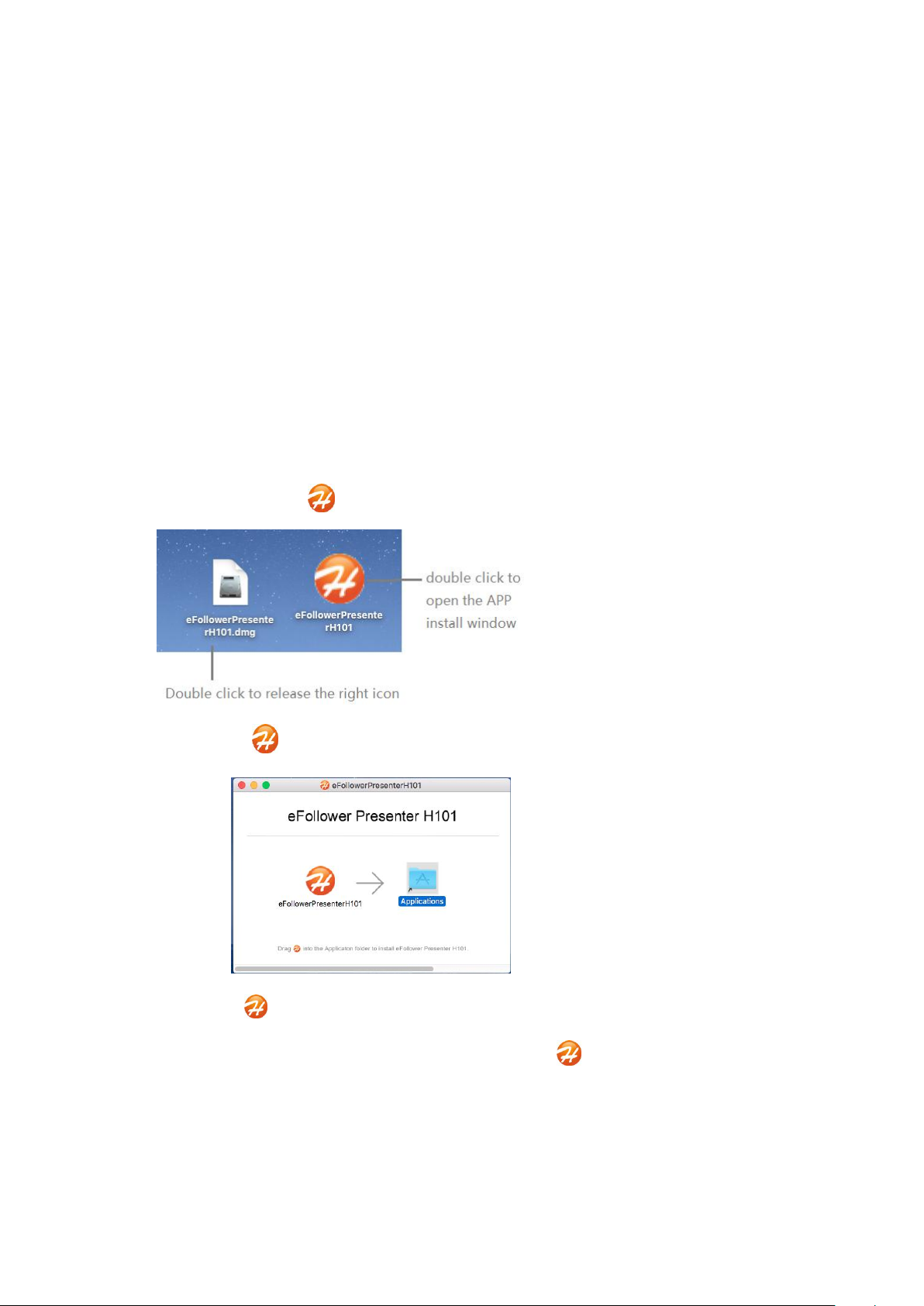
Step 5:
A) After double-clicking eFollowerPresenterH101.dmg, the system will releases a disk image
B) Double click to open the installation window as below.
C) Drag the icon into Applications folder to install the software.
D) Check:Open “launchpad”,There is a application icon like means installation is successful。
E) After installation is completed, you can delete the dmg file and eject ”eFollowerPresenterH01”file.
Install The Computer-Aided Software
5.1 Install The Software On Windows System
Considering many users often change their speech computers. We made the Windows version software as
green software, i.e., it need not be pre-installed before using. You can double-click the application icon (. exe file)
to run it. Or you can copy it into computer first.
5.2 Install The Software On MacOS System
The software package (eFollowerPresenter.dmg) of MacOS version needs to be installed prior to using.
file(efollowerPresenter ) to the desktop of MacOS computer.
Now the software installation is complete. we need to run the installed software prior to using.
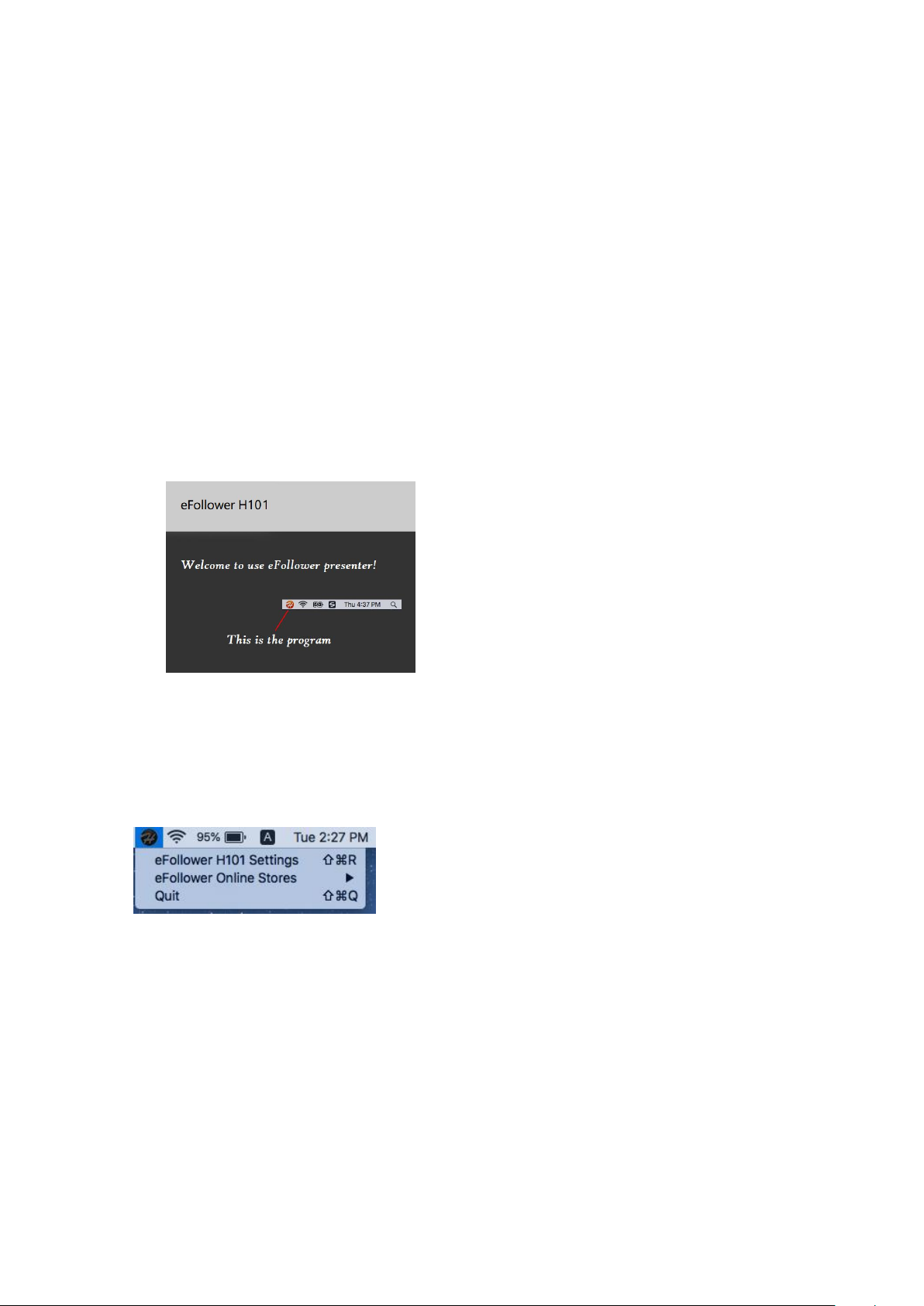
Step 6:
6.1 Run Software On Windows System
6.2 Run Software On MacOS System
corresponding version.
Run The Computer Aided Software
Double click to run the executable file(eFollowerPresenterH101.exe or eFollowerPresenterH101_xp.exe) of
6.1.1 Where Is The Software After Starting
After the program is running, the welcome window appears for 2 seconds , and then disappear. Actually, the
program did not stop. It's still running in the background. Its icon is loaded in the tray of the lower right corner of
the desktop.
6.1.2 Software Setting and Quitting
Click the icon by the right mouse button to open the popup menu. You can choose to open the settings
window or quit the software. Click the icon by the left mouse button to open the settings window directly.
There are two ways to work with MacOS version software for the first running of the H101 software.
6.2.1 Pop-up Window “Open an app from an unidentified developer” Appears
When the “.dmg” file is downloaded by Safari, the following pop-up window will appear for the first time.
This is a normal phenomenon. MacOS pop-up window appears while user run the program that is not
downloaded from Apple store. This pop-up windows will not appear again after the following steps.
