Page 1

Thank you for buying a Samsung Camera.
This manual will guide you through using the camera, including capturing images, downloading images and
using the software applications. Please read this manual carefully before using your new camera.
ENGLISH
•Digimax V10
User's Manual
Page 2
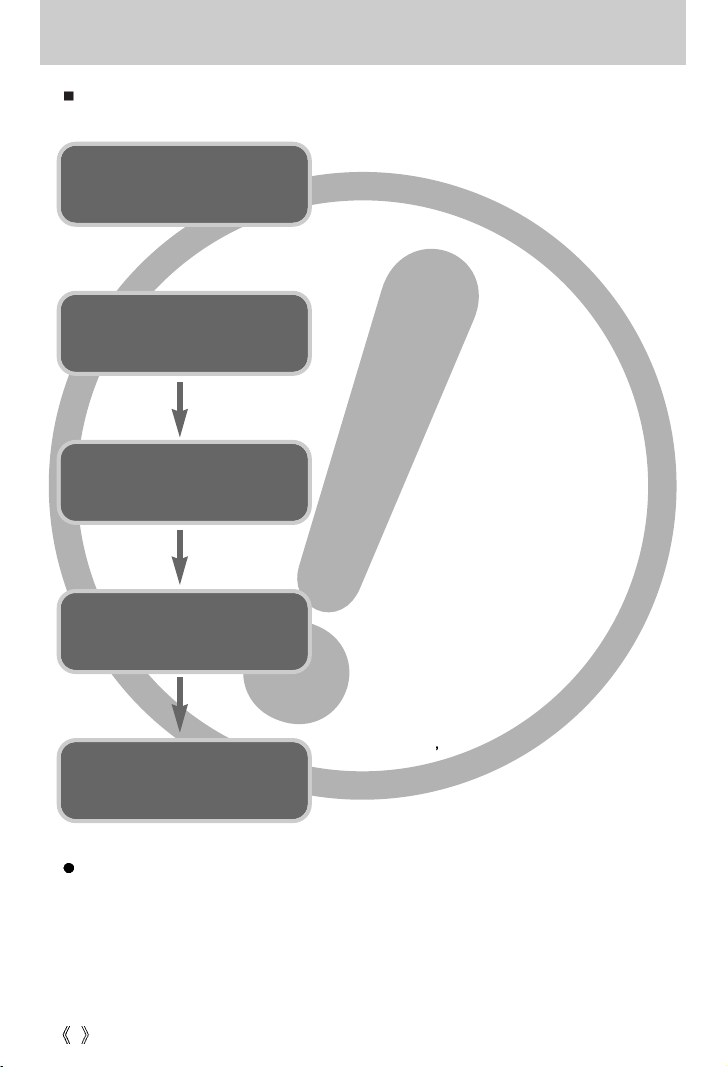
2
Instructions
Use this camera in the following order
Insert the
USB cable
Set up the
camera driver
Before connecting the camera to a PC, via the
USB cable, you will need to set up the camera
driver. Install the camera driver that is contained in
Application software CD-ROM.(p.110)
Take a picture (p.22)
Insert the supplied USB cable into the PC’s USB
port and the camera’s USB connection
terminal.(p.120)
Check the camera’s power. If the power is turned
off, press the camera button to turn it on.(p.29)
Take a picture
Check the
camera’s power
Check
[Removable Disk]
Open Window s EXPLORER and search for
[Removable Disk].(p.121)
If you use a card reader to copy the images on the memory card to your PC, the images
could be damaged. When transferring the images taken with the camera to your PC, be sure
to use the supplied USB cable to connect the camera to your PC. Please note that the
manufacturer holds no responsibility for loss or damage of images on the memory card due
to the use of a card reader.
Page 3
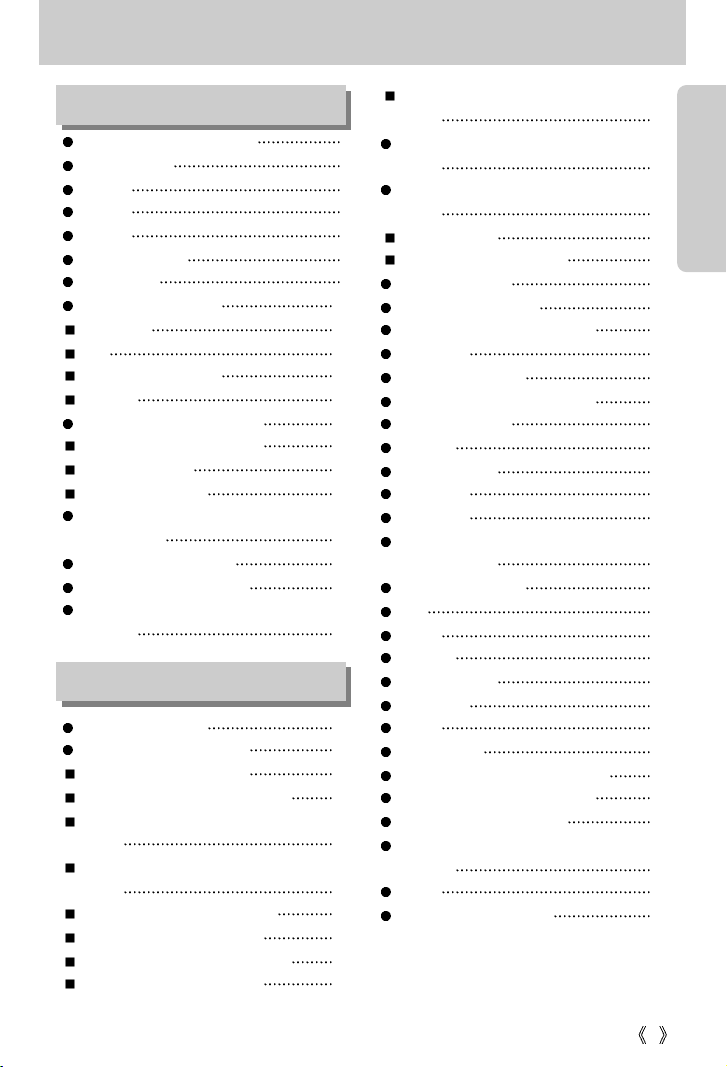
Getting to know your camera 5
About the icons 5
Danger 6
Warning 6
Caution 7
An FCC warning 7
System chart 8
Identification of features 10
Front & Top 10
Back 10
Side/ 5-function button 11
Mode dial 11
Connecting to a Power Source 14
Using the AC power adapter 15
Using the batteries 16
Removing the battery 16
Instructions on how to use the
memory card 17
Inserting the memory card 19
Removing the memory card 19
When Using the Camera for the
First Time 20
LCD monitor indicator 21
Starting the recording mode 22
How to use the AUTO mode 22
How to use the PROGRAM mode 23
How to use the APERTURE PRIORITY
mode 23
How to use the SHUTTER PRIORITY
mode 24
How to use the MANUAL mode 24
How to use the MySET mode 25
How to use the MOVIE CLIP mode 25
How to use the SCENE mode 27
How to use the VOICE RECORDING
mode 27
Things to Watch Out for When Taking
Pictures 28
Using the camera buttons to adjust the
camera 29
POWER button 29
SHUTTER button/ Jog dial 29
ZOOM W/T button 29
Voice memo/ UP button 32
Macro/ Down button (Focusing) 33
Focus lock 34
FLASH/ LEFT button 34
Self-timer/ Remote/ Right button 37
MENU/ OK button 39
+/- button 40
AEL/ASM button 43
MF button 44
LCD button 45
Using the LCD monitor to adjust the
camera settings 46
How to use the menu 49
Size 49
Quality 50
Metering 51
Continuous shot 52
Sharpness 53
Effect 53
Special Effect 54
Special Effect : Preset focus frames 54
Special Effect : Composite shots 55
Special Effect : Photo Frame 56
Save / Load a specific camera configuration
(MySET) 57
Scene 58
Movie Clip frame stabiliser 59
3
Contents
READY
RECORDING
Page 4
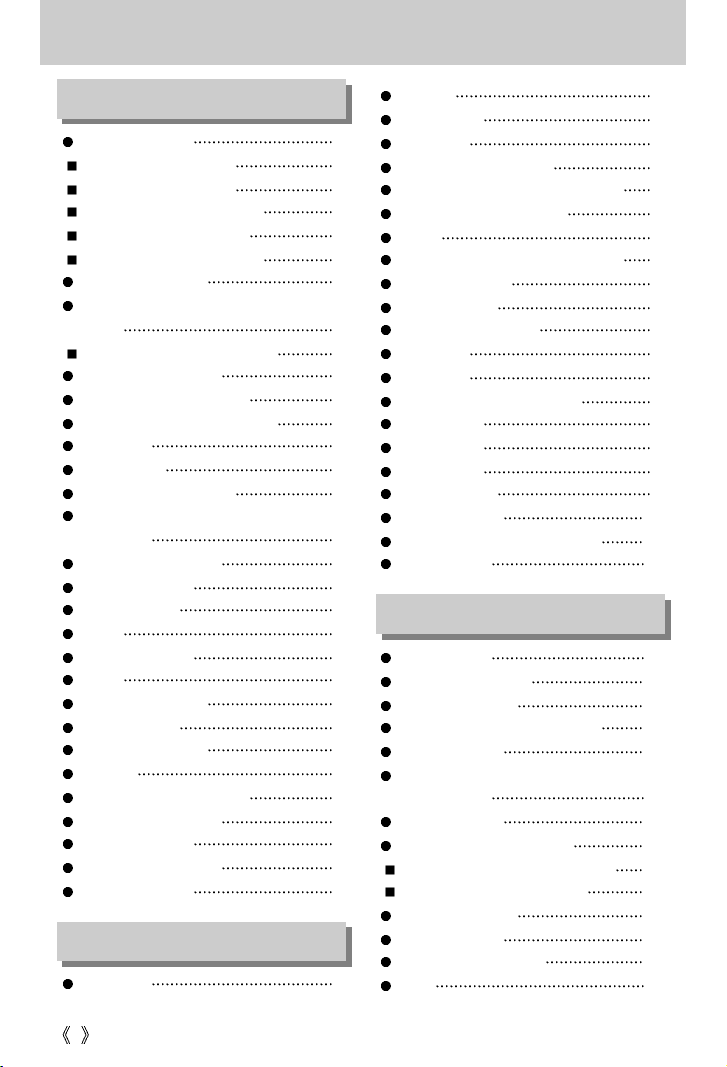
4
Contents
Starting play mode 60
Playing back a still image 60
Playing back a movie clip 61
How to capture the movie clip 61
On camera movie trimming 62
Playing back a recorded voice 63
LCD monitor indicator 64
Using the camera buttons to adjust the
camera 65
Thumbnail / Enlargement button 65
Voice memo / Up button 66
Play & Pause/ Down button 67
LEFT/ RIGHT/ MENU/ OK button 68
LCD button 68
Delete button 69
Album button (MF button) 70
Setting up the play back function using the
LCD monitor 73
Starting the slide show 76
Protecting images 77
Deleting images 78
Resize 79
Rotating an image 80
DPOF 81
DPOF : STANDARD 81
DPOF : INDEX 82
DPOF : PRINT SIZE 82
PictBridge 83
PictBridge: Picture Selection 84
PictBridge: Print Setting 85
PictBridge: Printing 86
PictBridge: DPOF print 86
PictBridge : RESET 87
Setup menu 88
File name 89
Auto power off 90
Language 91
Formatting a memory card 91
Setting up the Date/ Time/ Date type 92
Imprinting the recording date 92
Sound 93
Connecting an External Device (USB) 93
Auto Focus lamp 94
LCD brightness 94
Selecting Video out type 95
Quick view 96
Initialisation 96
Setting up the MYCAM menu 97
Start up image 97
Start up sound 98
Shutter sound 98
Important notes 99
Warning indicator 101
Before contacting a service centre 102
Specifications 105
Software Notes 107
System Requirements 107
About the software 108
Setting up the application software 110
Starting PC mode 120
Removing the USB Driver for
Windows 98SE 123
Removable Disk 124
Removing the removable disk 125
Setting up the USB Driver for MAC 126
Using the USB Driver for MAC 126
Digimax Viewer 2.1 127
Digimax Reader 128
Using PhotoImpression 130
FAQ 132
SETUP
SOFTWARE
PLAY
Page 5
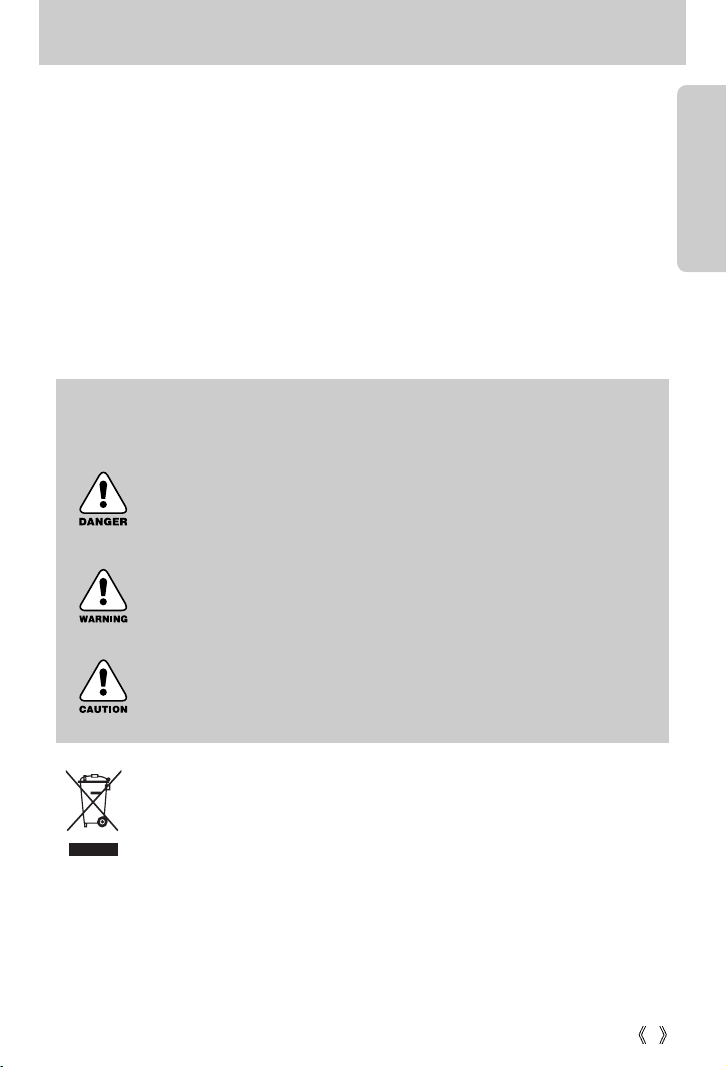
5
《5》
Getting to know your camera
Thank you for buying a Samsung Digital Camera.
●Prior to using this camera, please read the user manual thoroughly.
●When you require After Sales service, please bring the camera and the cause of the camera
malfunction (such as Battery, Memory card etc.) to the A/S centre.
●Please check that the camera is operating properly prior to when you intend to use it
(e.g. for a trip or an important event) to avoid disappointment. Samsung camera takes no
responsibility for any loss or damages that may result from camera malfunction.
●Keep the manual in a safe place.
Microsoft, Windows and Windows logo are registered trademarks of Microsoft Corporation
incorporated in the United States and/or other countries.
All brand and product names appearing in this manual are registered trademarks of their
respective companies.
DANGER
DANGER indicates an imminently hazardous situation which, if not avoided, will
result in death or serious injury.
WARNING
WARNING indicates a potentially hazardous situation, which, if not avoided,
could result in death or serious injury.
CAUTION
CAUTION indicates a potentially hazardous situation, which, if not avoided, may
result in a minor or moderate injury.
This manual contains instructions on using this camera that will help you to use this
camera safely and correctly. This will help prevent danger and injury to others.
Correct Disposal of This Product (Waste Electrical & Electronic Equipment)
(Applicable in the European Union and other European countries with separate
collection systems) This marking shown on the product or its literature, indicates that
it should not be disposed with other household wastes at the end of its working life.
To prevent possible harm to the environment or human health from uncontrolled
waste disposal, please separate this from other types of wastes and recycle it responsibly to
promote the sustainable reuse of material resources. Household users should contact either the
retailer where they purchased this product, or their local government office, for details of where
and how they can take this item for environmentally safe recycling. Business users should
contact their supplier and check the terms and conditions of the purchase contract.
This product should not be mixed with other commercial wastes for disposal.
Page 6
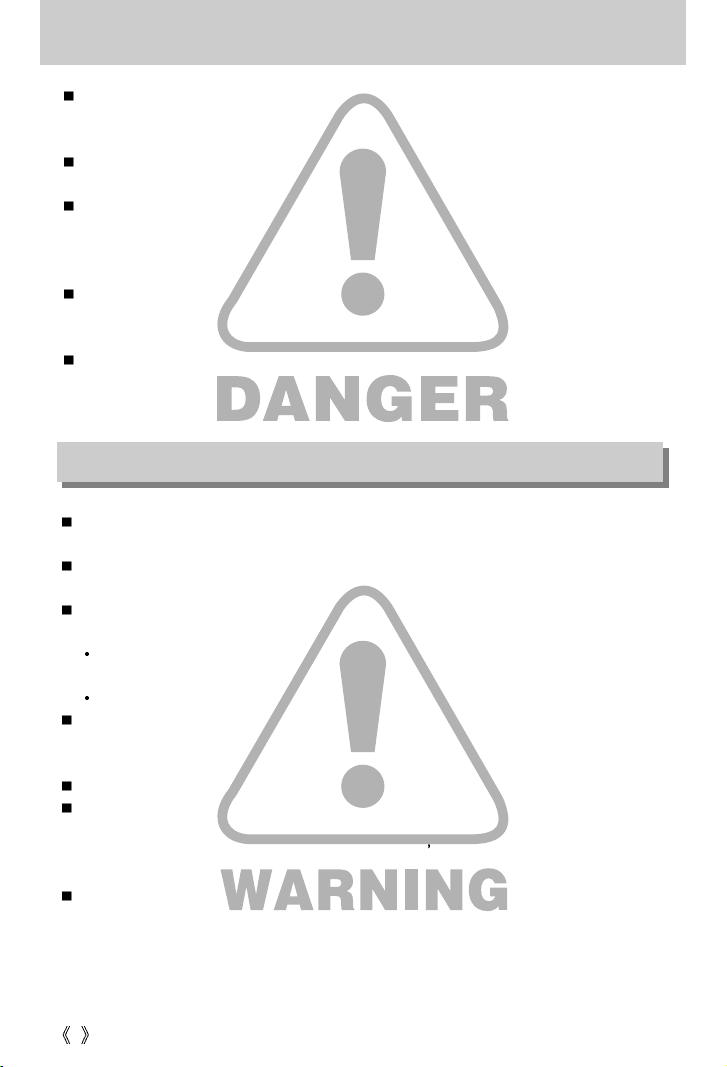
6
Danger
Do not attempt to modify this camera in any way. This may result in fire, injury, electric shock
or severe damage to you or your camera. Internal inspection, maintenance and repairs
should be carried out by your dealer or Samsung Camera Service centre.
Please do not use this product in close proximity to flammable or explosive gases, as this
could increase the risk of explosion.
Should any form of liquid or a foreign object enter the camera, do not use it. Switch off the
camera, and then disconnect the power source (batteries or AC Power Adapter). You must
contact your dealer or Samsung Camera Service centre. Do not continue to use the camera
as this may cause a fire or electric shock.
Do not insert or drop metallic or inflammable foreign objects into the camera through access
points e.g. the memory card slot and battery chamber. This may cause a fire or electric
shock.
Do not operate this camera with wet hands. This could pose a risk of electric shock.
Do not use the flash in close proximity to people or animals. Positioning the flash too close to
your subject’s eyes, may cause eyesight damage.
When taking photographs, never point the lens of the camera directly into very strong light.
This may result in permanent damage to your eyesight.
For safety reasons keep this product and accessories out of reach of children or animals to
prevent accidents e.g.:
Swallowing batteries or small camera accessories. If an accident should occur, please
consult a doctor immediately.
There is the possibility of injury from the camera’s moving parts.
Batteries and camera may become hot during prolonged use and it may result in camera
malfunction. Should this be the case, allow the camera to sit idle for a few minutes to allow it
time to cool.
Do not recharge non rechargeable batteries. This may cause an explosion.
Do not leave this camera in places subject to extremely high temperatures, such as a sealed
vehicle, direct sunlight or other places of extreme variances in temperature. Exposure to
extreme temperatures may adversely affect the camera s internal components and could
cause a fire.
When in use, do not cover the camera or AC Power Adapter. This may cause heat to build up
and distort the camera body or cause a fire. Always use the camera and its accessories in a
well-ventilated area.
Warning
Page 7
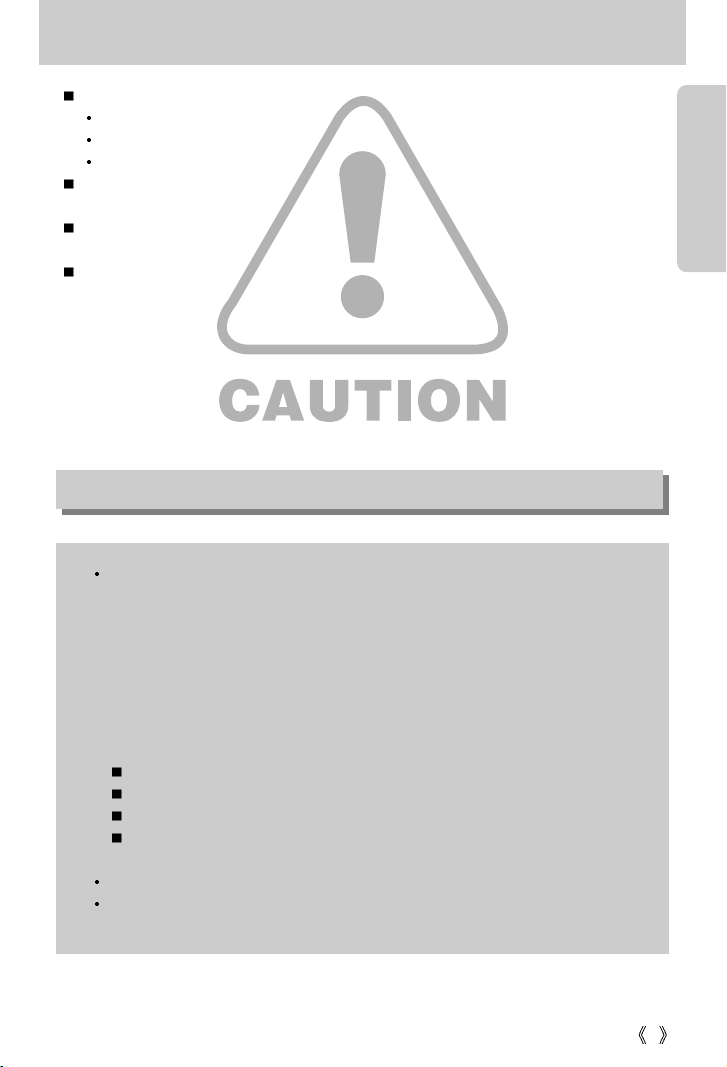
7
Caution
Leaking, overheating, or burst batteries could result in fire or injury.
Use batteries with the correct specification for the camera.
Do not short circuit, heat or dispose of batteries in fire.
Do not insert the batteries with the reverse polarities.
Remove the batteries when not planning to use the camera for a long period of time.
Batteries may leak corrosive electrolyte and permanently damage the camera's components.
Do not fire the flash while it is in contact with hands or objects. Do not touch the flash after
using it continuously. It may cause burns.
Do not move the camera while it is switched on, if you are using the AC Power Adapter.
After use, always switch off the camera before unplugging the adapter from the wall socket.
Then make sure that any connector cords or cables to other devices are disconnected before
moving the camera. Failure to do so may damage the cords or cables and cause a fire or
electric shock.
An FCC warning
This device has been tested in accordance with the limits of a class B digital device
under item 15 of the FCC rules. These limits are designed to provide protection
against harmful interference in commercial installation. This equipment generates,
absorbs and can emit radio frequency energy. If it is not installed and used in
accordance with the instructions, it may cause harmful interference to radio
communication. There is however, no guarantee that interference will not occur in
some situations. Should any interference occur when this device is in operation,
please try one or more of the following measures.
Change the location and direction of any aerial.
Increase distance between the camera and the affected device.
Use a different socket away from the affected device.
Please contact a Samsung agent or a radio/TV engineer.
This device complies with part 15 of the FCC Rules.
Changes or modifications not expressly approved by the party responsible for
compliance could void user's authority to operate the equipment.
Page 8
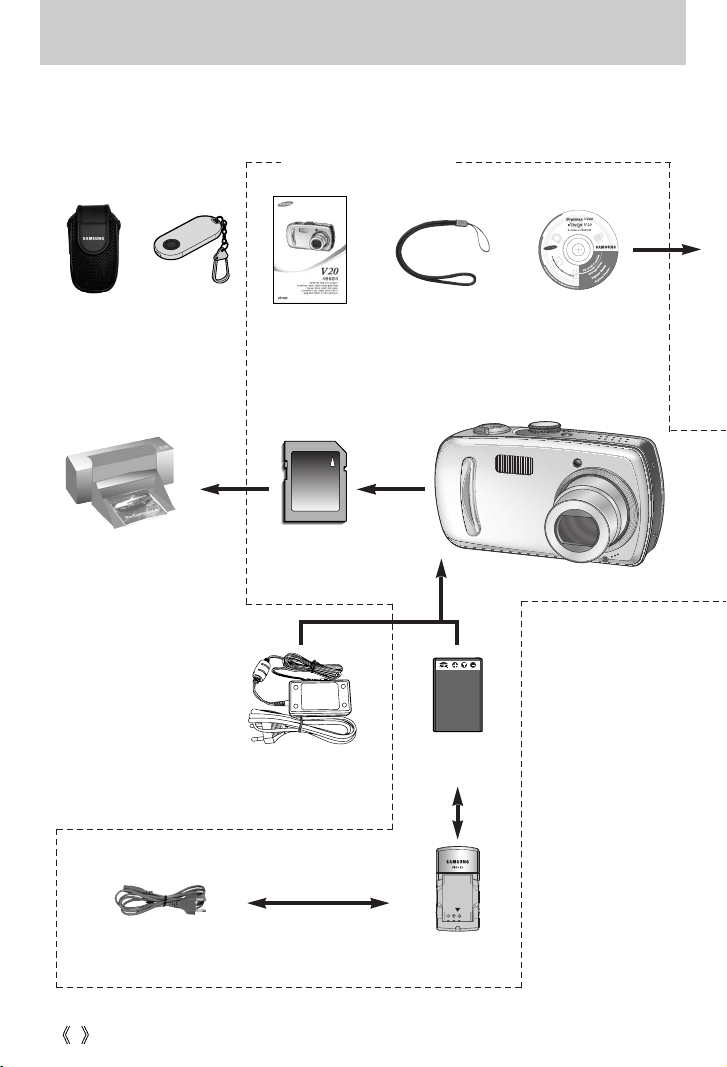
8
System chart
Please check that you have the correct contents before using this product. To buy the optional
equipment, contact your nearest Samsung dealer or Samsung service centre.
User manual
Waranty card
Camera strap
Software CD
(see p.108)
SD memory card
(see p.17)
DPOF compatible
printer(see p.81)
Rechargeable battery
(SLB-1137)
Battery charger
(SBC-L3)
CHARGE
AC cord
AC adapter
(SAC-32, DC 3.3V 2.0A)
< Included items >
Pouch
Remote control
Page 9
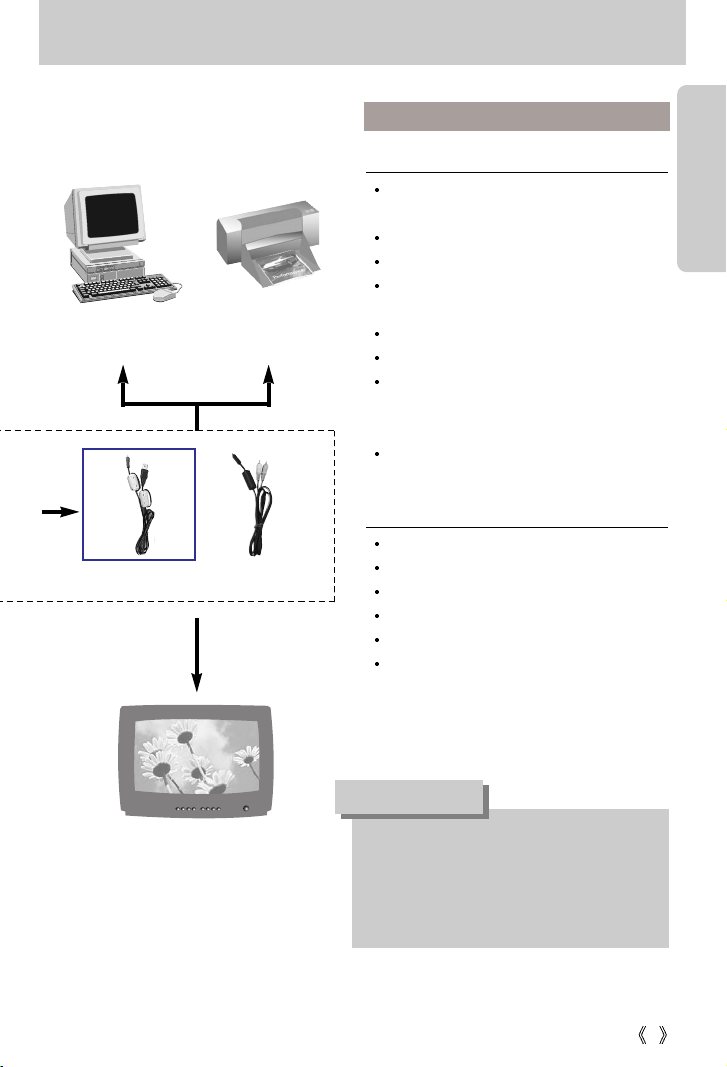
9
System chart
USB cable AV cable
PictBridge compatible
printer(see p.83)
Computer
(see p.120)
External monitor
Yellow cable – Video
White colour - Voice
(see p.95)
For Windows
PC with processor better than Pentium II 450MHz
(Pentium 700MHz or better is recommended)
Windows 98/ 98SE/ 2000/ ME/ XP
Minimum 64MB RAM (XP : 128MB)
200MB of available hard-disk space
(Over 1GB is recommended)
USB port
CD-ROM drive
1024x768 pixels, 16-bit colour display
compatible monitor
(24-bit colour display recommended)
DirectX 9.0 or later
For Macintosh
Power Mac G3 or later
Mac OS 10.0 or later
Minimum 64MB RAM
110MB of available hard-disk space
USB port
CD-ROM drive
System Requirements
When you connect the camera to a
computer, printer or external monitor, you
have to use the USB/ AV cable supplied with
the camera, or the external devices can't
recognise the camera.
CAUTION
Page 10

10
Identification of features
Front & Top
Back
Jog dial
Flash
Lens
Power button
Mode dial lamp
Microphone
Auto Focus
lamp &
Selftimer lamp
Mode dial
Camera status lamp
Strap eyelet
Zoom T button
(Digital zoom)
Play mode button/ Print button
Tripod socket
DC input connection point
USB/ AV
connection terminal
Shutter button
Speaker
LCD monitor
MF button
(Album button)
Zoom W button (Thumbnail)
5-function button
Remote control
sensor
+,-/Delete button
AEL/ASM button
Page 11
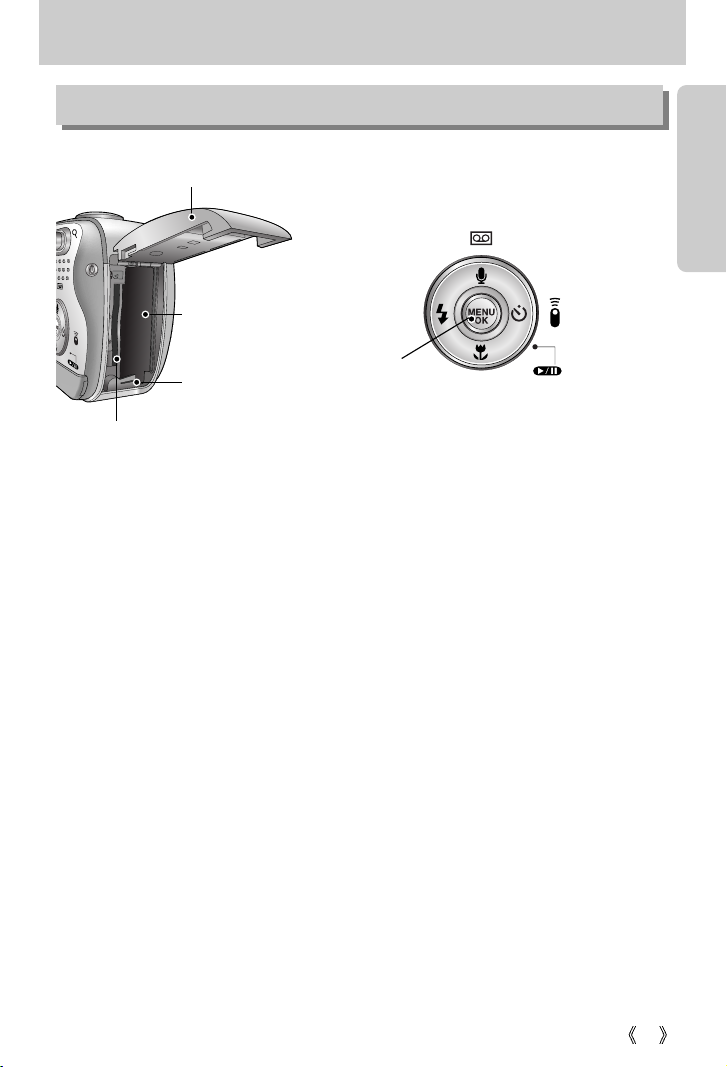
11
Identification of features
Side/ 5-function button
Memory card slot
Battery chamber cover
FLASH/
LEFT button
MENU/ OK
button
Macro/ Play & Pause button/
DOWN button
SELF-TIMER/
Remote/
RIGHT button
Voice Recording/
Voice memo/ UP button
Battery chamber
Battery holder
Page 12
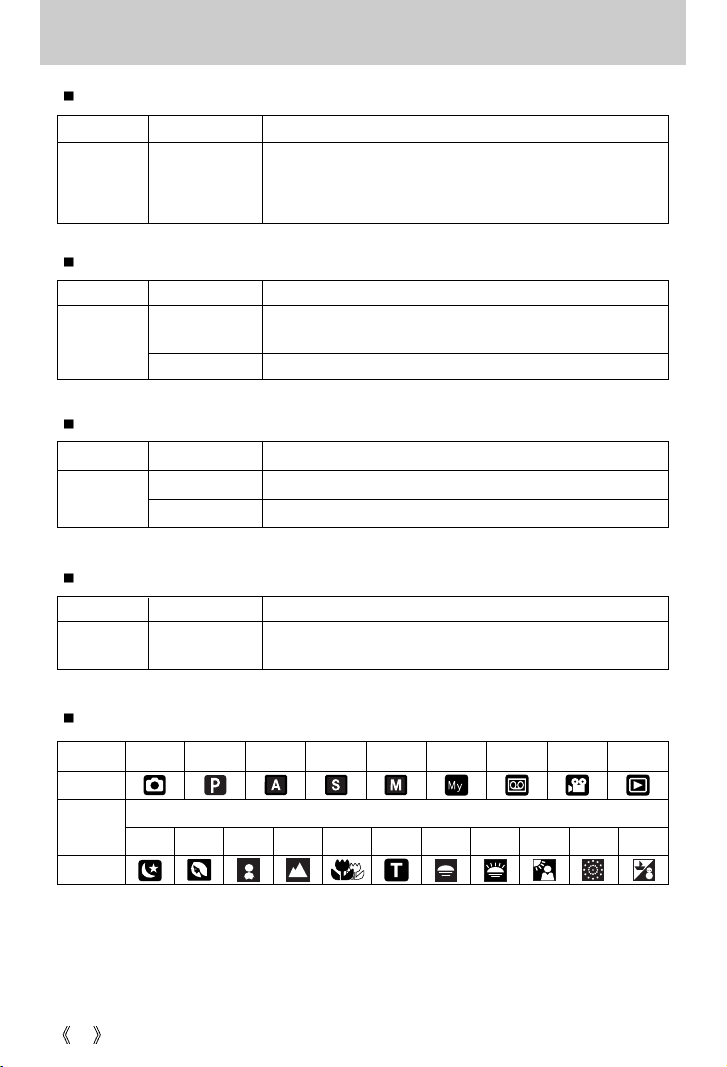
12
Identification of features
Self-timer lamp (Based on 10-second Self-timer; see p. 37)
MODE
Icon
Icon
MODE
SCENE
AUTO
PROGRAM
MySET
VOICE RECORDING
Night
MOVIE CLIP
PLAY
Children
Landscape
Close up
Sunset Dawn
Backlight Fireworks
Beach & Snow
Auto focus indicator lamp
Mode dial lamp
Flash indicator lamp
Mode icons
A priority
Portrait
Text
S priority
Manual
Colour Status Camera Status
Blinking
- For the first 8 seconds, the LED blinks at 1second intervals.
- For the final 2 seconds, the LED blinks quickly at 0.25-second
intervals.
Red
Colour Status Camera Status
Blinking
Recording Mode (lightly press the shutter button): Not focused
PC Mode: Transmitting Data
Recording Mode (lightly press the shutter button): Focused
On
Green
Colour Status Camera Status
Blinking
Flash in the process of charging
Flash ready
ON
Red
Colour Status Camera Status
ON
Turned off the LCD with the LCD button.
PC Mode: When the USB cable is inserted.
Green
Page 13

13
Connecting to a Power Source
Still image Movie
Battery life Number of images Recording time
Approx. 110 MIN Approx. 190 Approx. 90 MIN
Important information about battery usage
●When the camera is not used, turn off the camera power.
●Please remove the battery if the camera will not be used for long periods.
The battery can lose power over time and are prone to leaking if kept inside the camera.
●Low temperatures (below 0°C) can affect the performance of the battery and you may
experience reduced battery life.
●Battery will usually recover at normal temperatures.
●During extended use of the camera, the camera body may become warm.
This is perfectly normal.
INFORMATION
■You should use the rechargeable battery (SLB-1137) supplied with the camera.
■SLB-0837 rechargeable battery Specification
■Number of images and battery life
※These figures are measured under Samsung’s standard conditions and Shooting conditions
and may vary depending on the way of user’s usage.
Using the fully charged battery,
Auto mode
5M image size, Fine image quality
Shot to shot interval : 30Sec.
Changing the zoom position
between the Wide and the Tele ends
every 1 shot.
Using the flash every two times
Based
on
the
following
shooting
conditions
Based
on
the
following
shooting
conditions
Using the fully charged battery
640X480 image size
30fps frame rate
Model SLB-1137
Type Lithium Ion
Capacity 1,130mAh
Voltage 3.7V
Charging time Approx. 170 MIN (Using the SBC-L3)
Page 14

14
Connecting to a Power Source
Always turn off the power before taking the AC adapter out of the mains supply.
As with all mains powered devices, safety is important. Ensure that neither the camera
nor adapter comes into contact with water or metallic materials.
Please ensure that you use an AC adapter (3.3V 2.0A) with the correct specification for
the camera. Failure to do so may affect your warranty.
DANGER
If you have access to a mains supply, using an AC
Adapter (SAC-32, DC 3.3V 2.0A) allows the camera
to be used for long periods of time. Plug the adapter
into the connection point (DC IN 3.3V) on the
camera. Remove the batteries from the camera
when using an AC adapter.
Using the AC power adapter (SAC-32, DC 3.3V 2.0A, optional)
Page 15

15
Connecting to a Power Source
Using the batteries
Removing the battery
1. Turn off the camera power. Open the battery chamber
cover and move the battery holder aside. The battery will
be released.
2. Take out the battery and close the battery chamber cover.
: If the camera does not turn on after you have inserted batteries,
please check whether the batteries are inserted with the correct
polarity(+/-).
1. Open the battery chamber
cover by pushing in the
direction of the arrow.
2. Insert the batteries taking
note of the polarity (+ / -).
3. To close the battery
chamber cover, push it
until it clicks.
When the battery chamber cover is opened, do not press the battery chamber cover by
force. This may cause the battery chamber cover modification or breakage.
INFORMATION
Battery status
Battery indicator
The battery is fully
charged
Prepare new battery
There is no battery capacity.
Replace with new battery.
■There are 4 indicators for battery condition that are displayed on the LCD monitor.
Page 16

16
Instructions on how to use the memory card
Be sure to format the memory card (see p.91) if you are using a newly purchased memory for
the first time, if it contains data that the camera cannot recognise, or if it contains images
captured with a different camera.
Turn off the camera power whenever the memory card is being inserted or removed.
Repeated use of the memory card will eventually reduce the memory card’s performance.
Should this be the case, you will need to purchase a new memory card.
Wear and tear on the memory card is not covered by the Samsung warranty.
The memory card is an electronic precision device.
Do not bend, drop or subject the memory card to any heavy impact.
Do not store the memory card in an environment with strong electronic or magnetic fields,
e.g. near loud speakers or TV receivers.
Please do not use or store in an environment where there are extremes in temperature.
Do not allow the memory card to become dirty or to come into contact with any liquid.
Should this happen, clean the memory card with a soft cloth.
Please keep the memory card in its case when not in use.
During and after periods of extended use, you may notice that the memory card is warm.
This is perfectly normal.
Do not use a memory card that is used in another digital camera.
To use the memory card in this camera, format first the memory card by using this camera.
Do not use a memory card formatted by another digital camera or memory card reader.
Maintenance of the memory card
Preserving the memory card data
If the memory card is subjected to any of the following, the recorded data may become
corrupted :
- When the memory card is used incorrectly.
- If the power is switched off or the memory card is removed while recording, deleting
(formatting) or reading.
Samsung cannot be held responsible for lost data.
It is advisable to copy important data onto other media as back-up e.g. floppy disks, hard
disks, CD etc.
If there is insufficient memory available : If you press the shutter button for the shot, a
[Card Full !] message will appear and the camera will not operate. To optimise the amount of
memory in the camera, replace the memory card or delete unnecessary images stored on
the memory.
Page 17

17
Instructions on how to use the memory card
Don't remove the memory card when the Auto focus lamp(Green) is blinking as this may
cause damage to data in the memory card.
INFORMATION
[ SD(Secure Digital) memory card ]
Write
protect
switch
Label
Card
pins
Recorded image size TIFF S. Fine Fine Normal 30 FPS 15FPS
3072X2304 1 9 15 23 - 2816X2112 1 10 18 26 - 2592X1944 1 11 21 33 - 2272X1704 2 14 26 40 - 2048X1536 3 17 33 50 - 1600X1200 4 30 51 60 - -
1024X768 11 60 106 129 - -
640X480 22 121 165 202 - 640X480 - - - -
About 2MIN About 4MIN
320X240 - - - -
About 4MIN About 7MIN
160X128 - - - -
About 8MIN About 15MIN
The camera can use SD Memory Cards and MMC (Multi Media Cards).
Please consult the enclosed manual for using the the MMC Cards.
The SD memory card has a write protect switch
that prevents image files from being deleted or
formatted.
By sliding the switch to the bottom of the SD
memory card, the data will be protected.
By sliding the switch to the top of the SD
memory card, the data protection will be
canceled. Slide the switch to the top of the SD
memory card before taking a picture.
When using a 32MB SD memory card, the specified shooting capacity will be as follows.
(These figures are intended as an indication of expected performance). These figures are
approximate as image capacities can be affected by variables such as subject matter.
Still
image
Movie
clip
Page 18

18
Inserting the memory card
1. Turn off the camera’s power and pull the battery chamber
cover in the direction of the arrow to open.
2. Have the front of the memory card facing toward the front of
the camera (lens) and the card pins toward the back of the
camera (LCD monitor), and then push the memory card into
the card slot until you hear a click.
3. To close, push the battery chamber cover until you hear a
click. If the memory card does not slide in smoothly, do not
attempt to insert it by force. Check the direction of insertion,
and then insert it correctly. Do not insert the memory card the
wrong way round. Doing so may damage the memory card
slot.
1. Turn the power off using the power button.
Open the battery chamber cover and press the memory
card as shown in the image and release.
2. Remove the memory card and close the battery chamber
cover.
Removing the memory card
When the camera is turned on, inserting or removing the memory card makes the camera
power be turned off.
INFORMATION
Page 19

19
When Using the Camera for the First Time
If the camera is turned on for the first time, a menu will be displayed to set date, time and
language in the LCD monitor. This menu will not be displayed after setting up the date, time
and language. Set up the date, time and language before using this camera.
Setting up the date, time and date type
1. Select the [D & Time] menu by pressing the UP/DOWN
button and press the RIGHT button.
2. Press the UP/DOWN/LEFT/RIGHT button to select the
desired sub menu and press the OK button.
RIGHT button : Selects YEAR/ MONTH/ DAY/ HOUR /
MINUTE/DATE TYPE
LEFT button : Moves the cursor to the [D & Time]
main menu if the cursor is at the first
item of the date and time setup. In all other instances, the cursor will be
shifted to the left of its current position.
UP/ DOWN button : changes the value of each item.
You can select 18 languages. These are listed below:
English, Korean, French, German, Spanish, Italian, S. Chinese, T. Chinese, Japanese,
Russian, Portuguese, Dutch, Danish,Swedish, Finnish, Thai, BAHASA(MALAY/
INDONESIAN) and Arabic.
Even if the camera is restarted, the language setting will be maintained.
INFORMATION
Setting up the language
1. Select the [Language] menu by pressing the UP/DOWN
button and press the RIGHT button.
2. Select the desired sub menu by pressing the UP/ DOWN
button and press the OK button.
Date&Time
Language
Setup
Back:◀ Set:OK
▲
05/05/ 0113:01
▼
yy/mm/ dd
Date&Time
Language
ENGLISH
한국어
FRANÇAIS
DEUTSCH
ESPAÑOL
Setup
Back:◀ Set:OK
Page 20

20
LCD monitor indicator
[ Image & Full Status ]
②
③
④
⑤
⑥
⑦
⑧
⑨
⑮
⑰
⑯
⑲
⑱
⑳
⑫⑪ ⑬ ⑭⑩
①
No. Description Icons Page
1
Battery
p.16
3
Shooting type
p.52
4
Flash
p.34
5
Self-timer
p.37
6
Voice memo / MIC. Off
p.32
7
Macro
p.33
8
Metering
p.51
9
Memory card indicator
p.43
10
AEL
p.44
11
Manual/ Continuous auto focus
p.53
12
Auto focus frame
13
Camera shake warning
p.28
14
Date/ Time
2005/08/0101:00PM
15
Exposure compensation
p.42
■The LCD monitor displays information about the shooting functions and selections.
Recording mode
2
p.11~12
Page 21

21
LCD monitor indicator
Starting the recording mode
1. Insert the batteries (p.16). Insert the batteries taking
note of the polarity (+ / -).
2. Insert the memory card. (p.19)
3. Close the battery chamber cover.
4. Press the power button to turn on the camera.
(If the date/time that is displayed on the LCD monitor is
incorrect, reset the date/time before taking a picture.)
5. Select the AUTO mode by rotating the mode dial.
6. Point the camera towards the subject and compose the
image by using either the viewfinder or LCD monitor.
7. Press the shutter button to capture an image.
How to use the AUTO mode ( )
[ AUTO mode ]
If the auto focus frame turns to red when you press the shutter button down half way,
it means that the camera cannot focus on the subject. Should this be the case, the
camera is unable to capture an image clearly.
INFORMATION
16
White Balance
p.41
17
ISO
p.41
18
RGB
RGB p.40
19
Sharpness
20
Image quality
p.50
21
Image size
p.49
Number of available shots remaining
12
Remaining time (Movie clip/ Voice recording)
00:01:30/01:00:00
23
Optical/ Digital Zoom bar/ Zoom rate
22
Page 22

22
Starting the recording mode
How to use the PROGRAM mode ( )
Selecting the automatic mode will configure the camera
with optimal settings. You can still manually configure all
functions except the aperture value and shutter speed.
Steps from 1-4 are the same as those for AUTO mode.
5. Select the PROGRAM mode by rotating the mode dial.
6. Press the menu button to configure advanced functions
such as image size (p.49), quality (p.50), metering (p.51),
continuous shooting (p.52) , picture effects (p.53) and
special effects (p.54).
7. Point the camera towards the subject and compose the
image by using either the viewfinder or LCD monitor.
8. Press the shutter button to capture an image.
10.0
[ PROGRAM mode ]
[ Aperture priority mode ]
How to use the APERTURE PRIORITY mode ( )
Steps from 1-4 are the same as those for AUTO mode.
5. Select the APERTURE PRIORITY mode by rotating the
mode dial.
6. Select the desired aperture value by rotating the jog dial.
7. Point the camera towards the subject and compose the
image by using either the viewfinder or LCD monitor.
8. Press the shutter button to capture an image.
* Smaller Aperture values make the object sharp but blur
the background. Larger Aperture values make both the
object and background sharp.
10.0
Page 23

23
Starting the recording mode
How to use the SHUTTER PRIORITY mode ( )
Steps from 1-4 are the same as those for AUTO mode.
5. Select the SHUTTER PRIORITY mode by rotating the
mode dial.
6. Select the desired shutter speed by rotating the jog dial.
7. Point the camera towards the subject and compose the
image by using either the viewfinder or LCD monitor.
8. Press the shutter button to capture an image.
* High Shutter speeds can capture a moving object in a
still image as if the object is not moving. Low Shutter
speeds can capture a moving object with an ‘active’
effect.
[ Shutter Priority mode ]
How to use the MANUAL mode ( )
Steps from 1-4 are the same as those for AUTO mode.
5. Select the MANUAL mode by rotating the mode dial.
6. Press the ASM button to select the shutter speed or the
aperture value. Then select the desired shutter speed or
aperture value by rotating the jog dial.
7. Point the camera towards the subject and compose the
image by using either the viewfinder or LCD monitor.
8. Press the shutter button to capture an image.
10.0
[ Manual mode ]
Page 24

24
Starting the recording mode
How to use the MySET mode ( )
This mode allows users to save frequently used shooting
settings for later use.
Steps from 1-4 are the same as those for AUTO mode.
5. Select the MySET mode by rotating the mode dial.
6. Press the menu button.
7. Use the Left/Right buttons to select the [Load Myset]
menu tap. Use the Up/Down buttons to select desired
MySET number.
8. Press the OK button to load the camera configuration
saved in the MySET number and close the menu
screen.
9. Point the camera towards the subject and compose the
image by using either the viewfinder or LCD monitor.
10. Press the shutter button to capture an image.
Please see page 57 for details of the MySET shooting
mode and menus.
10.0
[ MySET mode ]
How to use the MOVIE CLIP mode ( )
Steps from 1-4 are the same as those for AUTO mode.
5. Select the MOVIE CLIP mode by rotating the mode dial.
6. The MOVIE CLIP mode icon and available recording
time will display on the LCD monitor.
7. Point the camera towards the subject and compose
the image by using either the viewfinder or LCD monitor.
Press the shutter button and movie clips are recorded
for as long as the available recording time.
Movie clips will still be recorded if the shutter button is
released.
* If you wish to stop recording, press the shutter button
again.
* Image size and type are listed below.
- Image size : 640X480, 320X240,
160X128(Selectable)
- File type : *.avi(MPEG-4)
10.0
8
01:00 PM
2005/08/01
[ MOVIE CLIP mode ]
STANDBY
Page 25

25
Starting the recording mode
Pausing while recording a movie clip (Successive Recording)
This camera allows you to temporarily stop during unwanted scenes, while recording a movie
clip. Using this function, you can record your favourite scenes into a movie clip without having
to create multiple movie clips.
Using Successive Recording
Steps from 1-6 are the same as those for MOVIE CLIP
mode.
7. Point the camera towards the subject and compose the
image by using the viewfinder or LCD monitor. Press
the shutter button and movie clips are recorded for as
long as the available recording time. Movie clips will still
be recorded if the shutter button is released.
8. Press the Pause button( ) to pause recording.
9. Press the Pause button( ) again to resume the
recording.
10. If you wish to stop recording, press the shutter button again.
[Successive recording of a movie clip]
STOP:SHUTTER
Page 26

26
Starting the recording mode
How to use the SCENE mode ( )
Use the menu to easily configure optimal settings for a variety of shooting situations.
These include NIGHT, PORTRAIT, CHILDREN, LANDSCAPE, CLOSE UP, TEXT
RECOGNITION, SUNSET, DAWN, BACKLIGHT, FIREWORKS and BEACH & SNOW
scenes.
Steps from 1-4 are the same as those for AUTO mode.
5. Select the SCENE mode by rotating the mode dial.
6. Press the menu button and select the [Scene] menu by
pressing the left and right button.
7. Select the desired [Scene] sub menu by pressing the UP and
DOWN buttons and press the OK button. Please see page 58
for detailed descriptions for each screen.
8. The current scene icon is displayed at the top left of the
LCD.
9. Point the camera towards the subject and compose the
image by using either the viewfinder or LCD monitor.
10. Press the shutter button to capture an image.
[ SCENE mode ]
How to use the VOICE RECORDING mode ( )
1. Select the VOICE RECORDING mode by pressing the
Voice recording button twice. (In Movie clip mode, press
the Voice recording button once to select the VOICE
RECORDING mode)
2. Press the shutter button to record a voice.
- Press the shutter button once and voice is recorded for
as long as the available recording time (Max : 1 hour)
allows. The recording time will be displayed on the
LCD monitor. Voice will still be recorded if the shutter
button is released.
- If you wish to stop recording, press the shutter button
again.
- File type : *.wav
* A distance of 40cm between you and the camera
(microphone) is the best distance to record sound.
[ VOICE RECORDING mode ]
START:SHUTTER
Page 27

27
Things to Watch Out for When Taking Pictures
Pressing the shutter button down half way.
Lightly press the shutter button to confirm focus and flash battery charge.
Press the shutter button all way down to take the picture.
The available recording time may vary depending on shooting conditions and camera
settings.
When the Flash Off or Slow synchro mode is selected in a low lighting condition, the camera
shake warning indicator ( ) may appear on the LCD monitor. In this case, use a tripod,
support the camera on a solid surface or change the flash mode to flash shot mode.
Compensated shooting against the light :
Please do not take pictures to the sunlight direction. Taking a picture against the sun may
make the picture dark. To take a picture against the sun, please use the [Backlight] in the
scene shooting mode (see page 58), fill-in flash (see page 36), spot metering(see page 51), or
exposure compensation (see page 42).
Avoid obstructing the lens or the flash when you capture an image.
As there can be some differences between what is seen through the Viewfinder and the
resulting image when taken at a range closer than 1.5m, it is recommended that you use the
LCD monitor to compose these shots.
Using the LCD monitor extensively will drain the batteries.
We recommend turning off the LCD monitor and using the optical viewfinder as often as
possible in order to extend battery life.
Under certain conditions the auto focus system may not perform as expected.
- When photographing a subject that has little contrast.
- If the subject is highly reflective or shiny.
- If the subject is moving at high speed.
- When there is strong reflected light, or when the background is very bright.
- When the subject matter has only horizontal lines or the subject is very narrow
(such as a stick or flagpole).
- When the surroundings are dark.
[ Lightly press the shutter button ] [ Press the shutter button ]
Page 28

28
Using the camera buttons to adjust the camera
The RECORDING (AUTO, PROGRAM, APERTURE PRIORITY, SHUTTER PRIORITY,
MANUAL, MySET, MOVIE CLIP, SCENE) mode function can be set up by using the camera
buttons.
Used for turning the camera’s power on / off.
If there is no operation during the specified time, the
camera's power will be turned off automatically to save
battery life. Refer to page 90 for more information about the
auto power off function.
Pressing the power button for over 3 seconds will deactivate
the start-up sound and sound function.
POWER button
Used for taking an image or recording voice in the
RECORDING mode.
In MOVIE CLIP mode :
Pressing the shutter button down fully starts the process for
recording a movie clip. Press the shutter button once and the
movie clip is recorded for as long as the available recording
time in the memory allows. If you wish to stop recording, press the shutter button again.
In STILL IMAGE mode
Pressing the shutter button down halfway activates the autofocus and checks the condition of
the flash. Pressing the shutter button down fully takes the image and stores the relevant data
regarding the shot. If you select voice memo recording, the recording will start after the
camera has finished storing the image data.
Jog dial : Set focus distance while using the manual focusing (see page 44).
Set the aperture value and shutter speed in the A/S/M shooting mode (see page 43).
SHUTTER button/ Jog dial
If the menu is not displayed, this button works as the
OPTICAL ZOOM or DIGITAL ZOOM button.
ZOOM W/T button
Page 29

29
ZOOM W/T button
This camera has a 3X optical zoom and a 10X digital zoom function.
Using both will offer a total zoom ratio of 30X.
TELE Zoom
Optical zoom TELE : Pressing the ZOOM T button. This will zoom into the subject i.e.
the subject will appear nearer.
Digital zoom TELE : When the maximum (3X) optical zoom is selected, pressing the
ZOOM T button activates the digital zoom software. Releasing
ZOOM T button stops the digital zooming at the required setting.
Once the maximum digital zoom (10X) is achieved, pressing the
ZOOM T button will have no effect.
[ WIDE zoom ] [ TELE zoom ] [ Digital zoom 5.0X ]
Pressing the
ZOOM T button
Pressing the
ZOOM T button
WIDE Zoom
Optical zoom WIDE : Pressing the ZOOM W button. This will zoom out from the subject
i.e. the subject will appear further away. Pressing the ZOOM W
button continuously will set the camera to its minimum zoom
setting i.e. the subject appears at its furthest from the camera.
Digital zoom WIDE : When the digital zoom is in operation, pressing the ZOOM W
button will reduce the digital zooming in steps. Releasing ZOOM W
button stops digital zooming. Pressing the ZOOM W button will
reduce the digital zoom and then it will continue to reduce the
optical zoom until the minimum setting is reached.
[ TELE zoom ]
[ Optical zoom 2X ]
[ WIDE zoom ]
Pressing the
ZOOM W button
Pressing the
ZOOM W button
[ Digital zoom 5.0X ] [ TELE zoom ] [ WIDE zoom ]
Pressing the
ZOOM W button
Pressing the
ZOOM W button
Optical zoom
Digital zoom
Page 30

30
ZOOM W/T button
To use the digital zoom the LCD monitor has to be turned on.
Images taken using the digital zoom may take a little longer for the camera to process.
Allow time for this to take place.
The digital zoom cannot be used in movie clip shots.
If the movie clip is being recorded, the zoom operation cannot be activated.
You may notice a decrease in image quality when using the digital zoom.
To view more clear digital zoom image, press the shutter button halfway at the maximum
(3X) optical zoom position and press the zoom T button again.
The digital zoom can’t be activated in the [Night], [Children], [Close up], [Text] and
[Fireworks] scene modes.
Take care not to touch the lens to avoid taking an unclear image and possibly causing
camera malfunction. If the image is dim, turn the camera power off and on again to modify
the lens position.
Take care not to press the lens as this may cause a camera malfunction.
When the camera is turned on, take care not to touch the camera's moving lens parts as
this may cause the resulting image to be dim and unclear.
Take care not to touch the lens during zoom operation as this may cause damage.
INFORMATION
Page 31

31
Voice memo( ) / UP button
While the menu is showing, press the UP button to move up the submenu cursor.
When the menu is not displayed on the LCD monitor, the UP button operates as the voice
memo ( ) button. You can add your voice-over to a stored still image.
Recording a voice memo
1. Rotate the MODE DIAL to select a RECORDING mode with the exception of MOVIE CLIP
mode.
2. Press the VOICE MEMO ( ) button. If the voice memo indicator is displayed on the
LCD monitor, the setting is completed.
3. Press the shutter button and take a picture. The picture is stored on the memory card.
4. Voice memo will be recorded for ten seconds from the moment the picture is stored.
In the middle of the sound recording, pressing the shutter button will stop the voice memo.
[Recording Voice Memo]
[Preparing for Voice Memo]
A distance of 40cm between you and the camera (microphone) is the best distance to
record sound.
INFORMATION
STOP:SHUTTER
Page 32

32
Available focusing method, by recording mode
(O:Selectable, X:Not selectable, :Infinity focus range)
OOOOO OOO
XOOOOOOX
OXXXX XXX
Mode
Auto
Macro
Auto macro
Mode
Auto
Macro
Auto macro
OO XX O O
XXXOOXXXXX
XXXXXXXXXX
Macro( ) / Down button (Focusing)
When the macro mode is selected, it is possible that camera shake will occur. If this is the
case, use a tripod to eliminate this.
When you take a picture within 20cm(MACRO focus), select the FLASH OFF mode.
In the AUTO mode, the Auto macro will be selected by pressing the macro button.
INFORMATION
While the menu is showing, press the DOWN button to move from the main menu to a
submenu, or to move down the submenu cursor.
When the menu is not showing, you can use the MACRO/ DOWN button to take macro
pictures (within the distance range of 4-80 cm).
[ Macro ][ Auto focus ]
Pressing the macro
button
WIDE TELE WIDE TELE WIDE TELE
80 ~ 80 ~ 4 ~ 80 25 ~ 80 4 ~ 25 ~
Unit : cm
Types of focus modes and focus ranges
Focus type
Focus range
Macro
Auto macroAuto
Page 33

33
Focus lock
To focus on the subject positioned outside of the centre, use the focus lock function.
Using the Focus Lock
1. Ensure the subject in the centre of the autofocus frame.
2. Press the SHUTTER button halfway. When the green auto lights up, it means the camera
is focused on the subject. Be careful not to press the SHUTTER button all the way down to
avoid taking an unwanted pictured.
3. With the SHUTTER button still pressed down only halfway, move the camera to
recompose your picture as desired, and then press the SHUTTER button completely to
take the picture. If you release your finger from the SHUTTER button, the focus lock
function will be cancelled.
1. The image to be
captured
2. Press the SHUTTER
button halfway and
focus on the subject
3. Recompose the
picture and fully
depress the
SHUTTER button
FLASH( ) / LEFT button
[ Selecting the Auto flash ]
10.0
When the menu is displayed on the LCD monitor,
pressing the LEFT button makes the cursor shift to the left
tab.
When the menu is not displayed on the LCD monitor, the
LEFT button operates as the FLASH ( ) button.
Selecting the flash mode
1. Rotate the MODE DIAL to select a RECORDING mode
with the exception of MOVIE CLIP and VOICE
RECORDING modes.
2. Press the Flash button until the desired flash mode indicator displays on the LCD monitor.
3. A flash mode indicator will be displayed on the LCD monitor. Use the correct flash to suit
the environment.
Page 34

34
FLASH( ) / LEFT button
Unit : m
Flash range
Using the flash frequently will reduce the life of the batteries.
Under normal operating conditions the charging time for the flash is normally within 7
seconds. If the batteries are weak, the charging time will be longer.
During the continuous shot, movie clip mode, the flash function will not operate.
Take photographs within the flash range.
The image quality is not guaranteed if the subject is too close or highly reflective.
INFORMATION
WIDE TELE WIDE TELE WIDE TELE
0.8~3.0 0.8~2.0 0.2~0.8 0.25~0.8 0.2~3.0 0.25~2.0
ISO
AUTO
MACRO
AUTO MACROAUTOFOCUS
Page 35

35
FLASH( ) / LEFT button
Icon Flash mode Description
Flash mode indicator
If the subject or background is dark, the camera flash will operate
automatically.
Auto flash
Auto &
Red eye
reduction
Fill in flash
Slow synchro
Flash off
If a subject or background is dark, the camera flash will work
automatically and will reduce the red-eye effect by using the red-eye
reduction function.
The flash will operate in conjunction with a slow shutter speed in
order to obtain the correct exposure. We recommend using a tripod
for this function. When you take an image in a condition with poor
light, the camera shake warning indicator ( ) will display on the
LCD monitor.
The flash fires regardless of available light.
The intensity of the flash will be controlled, according to the
prevailing conditions. The brighter the background or subject is, the
less intense the flash will be.
The flash does not fire. Select this mode when capturing images in a
place or situation where flash photography is prohibited. When you
capture an image in a poorly lit condition, the camera shake warning
indicator ( ) will display on the LCD monitor.
Available flash mode, by recording mode
XOX XXOXXXXXXXXXXO
OOXX XOXOOXXX XX XX X
XOOOOOXXXXXXXXOXX
XOOXXOOXXX XXXX XXX
OOOOOOOOOOOOOOXOX
Page 36

36
Self-timer( ) / Remote ( )/ Right button
When the menu is displayed on the LCD monitor, pressing the Right button makes the cursor
shift to the right tab. The right button can also be used to move to a sub menu to select a
different setting.
When the menu is not displayed on the LCD monitor, the RIGHT button operates as the Selftimer ( ) and Remote ( ) button. This function is used when the photographer would
also like to be in the image.
Using the self-timer and remote control.
1. Rotate the mode dial to the RECORDING mode.
2. Press the SELF-TIMER button until the desired mode indicator displays on the LCD
monitor. A self-timer icon or remote control icon appears on the LCD monitor.
- Selecting a self-timer : When you press the SHUTTER button, the picture will be
taken after the specified time has elapsed and the self-timer
function will be canceled.
- Selecting a remote mode : Pressing the shutter button of remote control will allow an
interval of 2 seconds before the image is taken. In the remote
mode, the shutter button of the camera can’t be activated. After
taking a picture, the remote mode will be maintained. But,
pressing the power button, rotating the mode dial, pressing the
play mode button and pressing the self-timer button will cancel
the remote mode.
10.0
[Selecting the 2 SEC self-timer] [Selecting the remote control]
Description of Self-timer/Remote mode
Icon Mode Description
Pressing the shutter button will allow an interval of 2 seconds
before the image is taken.
Pressing the shutter button will allow an interval of 10 seconds
before the image is taken.
A picture will be taken after about 10 seconds and 2 seconds
later a second picture will be taken.
You can take a picture by remote control instead of using the
shutter button of the camera.
Double
Remote
mode
2s
10s
Page 37

37
Self-timer( ) / Remote ( )/ Right button
Self-timer/ remote mode setting
Remote control range
When you take a picture by using the remote control, refer
to the illustrations shown alongside about the remote
control range.
Off 2s self-timer 10s self-timer
Double self-timer Remote
Off 10s self-timer Remote
Mode dial
AUTO
PROGRAM
A/S/M, MySET
SCENE
MOVIE CLIP
[ Shutter button on the
remote control ]
When taking a picture using the self-timer, the self-timer lamp works as follows:
2 second self-timer setting : The self-timer lamp blinks at 0.25 second interval for 2
seconds.
10 second self-timer setting : The self-timer lamp blinks at 1 second interval for the first 8
seconds. It blinks at 0.25 second interval for the remaining
2 seconds.
If you operate the Mode dial and Self-timer button during the self-timer operation, the selftimer function is canceled.
Use a tripod to prevent the camera from shaking.
In Movie Clip mode, only the 10s self-timer and remote will work.
INFORMATION
Setting ( marked camera working mode is the default setting.)
Page 38

38
Self-timer( ) / Remote ( )/ Right button
Replacing batteries for the remote control
MENU/ OK button
Make sure the + polarity is toward the top and the - polarity is toward the bottom while
installing batteries for the remote control. Replace batteries for the remote control in the local
service centre. Use the CR 2025 3V batteries.
If the menu is displayed, use the 5-Function buttons to change the data values and for your
changes to be accepted
If the menu is not displayed, press the MENU/OK button to display a menu for the current
camera mode on the LCD monitor. Press the button again to return to the previous state.
- There is no menu for VOICE RECORDING mode.
- The menu screen may not show on the LCD when another button is pressed or image data
is being processed. (The green lamp next to the view finder blinks)
[ Menu on ]
[ Menu off ]
Pressing
the MENU
button
3624X2448
3072X2304
2816X2112
2592X1944
2272X1704
2048X1536
Size
Page 39

39
+/- button
9
8
RGB : Allows the user to adjust the R (Red), G (Green), and B (Blue) values of the images to
be captured.
Setting RGB Values
1. Press the +/- button, and then use the UP and DOWN
buttons to select the RGB icon ( ).
The RGB menu bar will appear as shown.
2. Use the UP/ DOWN/ LEFT and RIGHT buttons to select
the desired RGB value.
- Up/Down Button: Navigates between R, G, and B
icons.
- Left/Right Button: Changes value of each icon.
3. When you press the +/- button again, the value you set will be saved and RGB setup
mode will end.
You can use the +/- button to adjust the values for the RGB, ISO, white balance and
exposure compensation.
Main menu Sub menu Available camera mode
RGB
-2.0~0.0~+2.0(1/3EV steps)Exposure compensation
ISO
WHITE BALANCE
R (Red), G (Green), B (Blue)
AUTO, DAYLIGHT, CLOUDY, FLUORESCENT H,
FLUORESCENT L, TUNGSTEN, CUSTOM.
AUTO, 50, 100, 200, 400
Page 40

40
+/- button
Selecting an ISO Sensitivity
1. Press the +/- button, and then use the UP and DOWN
buttons to select the ISO icon( ). The ISO menu bar
will appear as shown.
2. Use the LEFT and RIGHT buttons to select the desired
ISO sensitivity value.
- AUTO : The camera's sensitivity is automatically
changed by variables such as lighting value or subject brightness.
- 50, 100, 200, 400 : You can increase the shutter speed while the same amount of light is
present, by increasing the ISO sensitivity. However, the image may be saturated in high
luminance. The higher the ISO value, the higher the camera’s sensitivity to light is and
therefore the greater its capacity to take pictures in dark conditions. However, the noise
level in the image will increase as the ISO value increases, making the image appear
coarse.
3. When you press the +/- button again, the value you set will be saved and ISO setup mode
will end.
White balance : The white balance control allows you to adjust the colours to appear more
natural looking.
Selecting a White Balance
1. Press the +/- button, and then use the UP and DOWN
buttons to select the white balance icon ( ).
The white balance menu bar will appear as shown.
2. Use the LEFT and RIGHT buttons to set the white
balance to the desired value. The value you set will be
displayed on the LCD monitor.
AUTO : The camera automatically
selects the appropriate white
balance settings, depending on the prevailing lighting conditions.
DAYLIGHT : For taking images outside.
CLOUDY : For taking images under a cloudy and overcast sky.
Fluorescent H : For shooting under daylight fluorescent types of three-way
fluorescent lighting.
Fluorescent L : Shooting under white fluorescent lighting.
TUNGSTEN : For shooting under tungsten (standard light bulb) lighting.
CUSTOM : Allows the user to set the white balance according to the shooting
condition.
Different lighting conditions may cause a colour cast on your images.
3. Press the +/- button again. The value you set will be saved and White Balance setup mode
will end.
ISO: You can select the ISO sensitivity when taking pictures.
The speed or specific light-sensitivity of a camera is rated by ISO numbers.
