Page 1

ENGLISH
User’s Manual
Thank you for buying a Samsung Camera.
This manual will guide you through using the camera, including capturing images,
downloading images and using the application software.
Please read this manual carefully before using your new camera.
Page 2
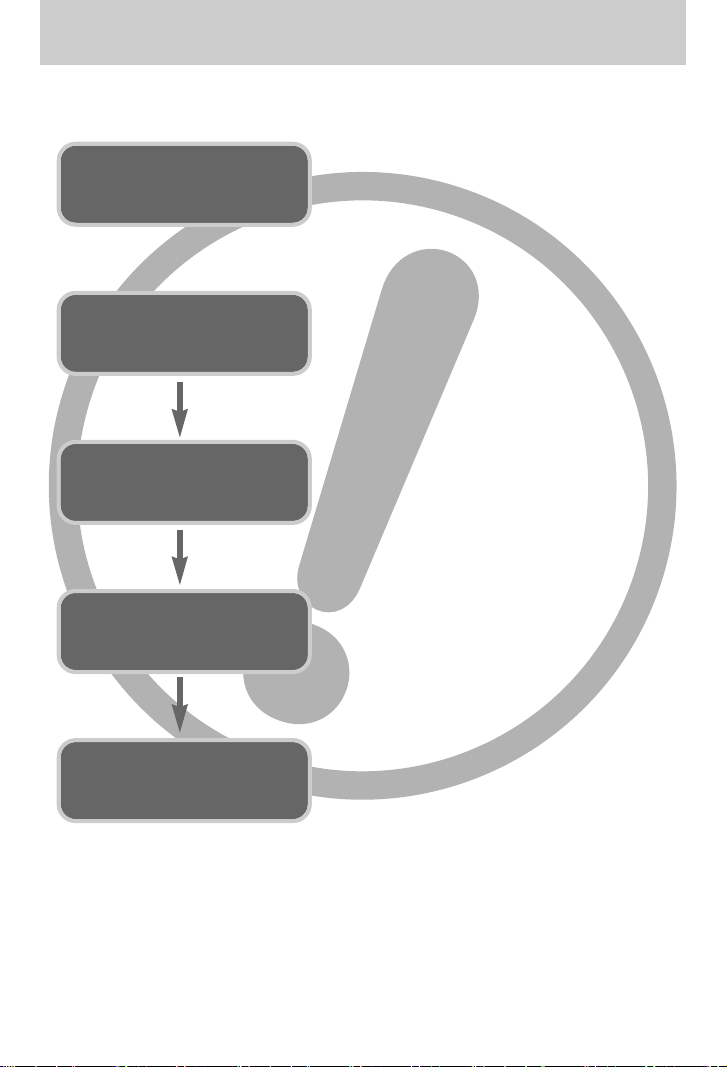
《2》
Instructions
■ Use this camera in the following order
Insert the
USB cable
Set up the
camera driver
Before connecting the camera to a PC, via the USB
cable, you will need to set up the camera driver.
Install the camera driver that is contained in
Application software CD-ROM. (p.117)
Take a picture. (p.24)
Insert the supplied USB cable into the PC’s USB
port and the camera’s USB connection terminal.
(p.127)
Check the camera’s power. If the power is turned off,
press the camera button to turn it on. (p.31)
Take a picture
Check the
camera’s power
Check
[Removable Disk]
Open Window’s EXPLORER and search for
[Removable Disk]. (p.128)
● If you use a card reader to copy the images on the memory card to your PC, the images
could be damaged. When transferring the images taken with the camera to your PC, be sure
to use the supplied USB cable to connect the camera to your PC. Please note that the
manufacturer holds no responsibility for loss or damage of images on the memory card due
to the use of a card reader.
Page 3

《3》
Contents
READY
●Getting to know your camera 5
●Danger 6
●Warning 6
●Caution 7
●An FCC warning 7
●System chart 8
●Identification of features 10
■Front & Top 10
■Back & Bottom 10
■Side/ 5-function button 11
■Cradle 11
■Self-timer lamp 12
■Camera Status Lamp 12
■Mode icon 12
●Connecting to a Power Source 13
■Using the SAC-41 14
■Using the batteries 18
■Removing the battery 18
●Instructions on how to use the
memory card 19
●Inserting the memory card 21
●Removing the memory card 21
●
When Using the Camera for the First Time
22
●LCD monitor indicator 23
●Changing the recording mode 24
■Selecting the [Mode] menu 24
■How to use the Auto mode 26
■How to use the Movie clip mode 26
■Recording the movie clip without voice 27
■Using Successive Recording 27
■How to use the Manual mode 27
■How to use the Scene modes 28
■How to use the VOICE RECORDING
mode 29
■How to use the SF mode
29
●Things to Watch Out for When Taking
Pictures 30
●Using the camera buttons to adjust the
camera 31
■POWER button 31
■SHUTTER button 31
●ZOOM W/T button 31
●
Voice recording/ Voice memo/ UP button
34
●Macro/ Down button 35
●Focus lock 36
●Flash/ Left button 37
●Self-timer/ Right button 39
●MENU/ OK button 40
●M (Mode) button 40
●SF button 42
●+/- button 43
●Using the LCD monitor to adjust the camera
settings 47
●How to use the menu 49
●Mode 49
●Mode Set 50
●Size 51
●Quality / Frame rate 52
●Metering 53
●Continuous shot 53
●Sharpness 54
●OSD information 54
●Effect 55
●Special Effect 56
●Special Effect : Preset focus frames 56
●Special Effect : Composite shooting 58
●Special Effect : Photo Frame 60
●Movie Clip frame stabiliser 61
●Starting play mode 62
■Playing back a still image 62
RECORDING
PLAY
Page 4

《4》
Contents
■Playing back a movie clip 63
■
How to capture the movie clip
63
■On camera movie trimming 64
■Playing back a recorded voice 65
●LCD monitor indicator 66
●Using the camera buttons to adjust the
camera 67
■Play mode button 67
●Thumbnail/ Enlargement button 68
●Voice memo/ Up button 69
●Play & Pause/ Down button 70
●Delete button 71
●Left / Right / Menu / OK button 72
●Album button 73
●Setting up the play back function using the
LCD monitor 76
●Starting the slide show 79
●Protecting images 81
●Deleting images 82
●Resize 83
●Rotating an image 84
●Effect 85
●DPOF 85
●DPOF : Standard 86
●DPOF : Index 86
●DPOF : Print size 87
●Copy To Card 88
●PictBridge 89
●PictBridge : Picture Selection 90
●PictBridge : Print Setting 91
●PictBridge : Printing 92
●PictBridge : RESET 93
●Setup menu 94
●File name 95
●Auto power off 96
●Language 97
●Formatting a memory card 97
●Setting up the Date/ Time/ Date type 98
●Imprinting the recording date 98
●Sound 99
●Connecting an External Device (USB) 99
●Auto Focus lamp 100
●LCD brightness 100
●Selecting Video out type 101
●Quick view 103
●Initialisation 103
●Setting up the Mycam menu 104
●Start up image 104
●Start up sound 105
●Shutter sound 105
●Important notes 106
●Warning indicator 108
●Before contacting a service centre 109
●Specifications 112
●Software Notes 114
●System Requirements 114
●About the software 115
●Setting up the application software 117
●Starting PC mode 127
●Removing the USB Driver for Windows
98SE 130
●Removable Disk 131
●Removing the removable disk 132
●Setting up the USB Driver for MAC 133
●Using the USB Driver for MAC 133
●Digimax Viewer 2.1 134
●Digimax Reader 135
●Using PhotoImpression 137
●FAQ 139
SETUP
SOFTWARE
Page 5

《5》
Getting to know your camera
Thank you for buying a Samsung Digital Camera.
● Prior to using this camera, please read the user manual thoroughly.
● When you require After Sales service, please bring the camera and the cause of the camera
malfunction (such as Batteries, Memory card etc.) to the A/S centre.
● Please check that the camera is operating properly prior to when you intend to use it (e.g. for
a trip or an important event) to avoid disappointment. Samsung camera takes no
responsibility for any loss or damages that may result from camera malfunction.
● Keep the manual in a safe place.
Microsoft, Windows and Windows logo are registered trademarks of Microsoft Corporation
incorporated in the United States and/or other countries.
All brand and product names appearing in this manual are registered trademarks of their
respective companies.
DANGER
DANGER indicates an imminently hazardous situation which, if not avoided,
will result in death or serious injury.
WARNING
WARNING indicates a potentially hazardous situation, which, if not avoided,
could result in death or serious injury.
CAUTION
CAUTION indicates a potentially hazardous situation, which, if not avoided,
may result in a minor or moderate injury.
Correct Disposal of This Product (Waste Electrical & Electronic Equipment)
(Applicable in the European Union and other European countries with separate
collection systems) This marking shown on the product or its literature, indicates that
it should not be disposed with other household wastes at the end of its working life.
To prevent possible harm to the environment or human health from uncontrolled
waste disposal, please separate this from other types of wastes and recycle it responsibly to
promote the sustainable reuse of material resources. Household users should contact either the
retailer where they purchased this product, or their local government office, for details of where
and how they can take this item for environmentally safe recycling. Business users should
contact their supplier and check the terms and conditions of the purchase contract.
This product should not be mixed with other commercial wastes for disposal.
This manual contains instructions on using this camera that will help you to use this
camera safely and correctly. This will help prevent danger and injury to others.
Page 6

Information to the user
NOTE: This equipment has been tested and found to comply with the limits
for a Class B digital device, pursuant to part 15 of the FCC Rules. These
limits are designed to provide reasonable protection against harmful
interference in a residential installation.
This equipment generates, uses and can radiate radio frequency energy and,
if not installed and used in accordance with the instructions, may cause
harmful interference to radio communications. However, there is no
guarantee that interference will not occur in a particular installation. If this
equipment does cause harmful interference to radio or television reception,
which can be determined by turning the equipment off and on, the user is
encouraged to try to correct the interference by one or more of the following
measures:
- Reorient or relocate the receiving antenna.
- Increase the separation between the equipment and receiver.
- Connect the equipment into an outlet on a circuit different from tha t to
which the receiver is connected.
- Consult the dealer or an experienced radio/TV technician for help.
CAUTION : Changes or modifications not expressly approved by the party
responsible for compliance could void the user’s authority to operate the
equipment.
Page 7
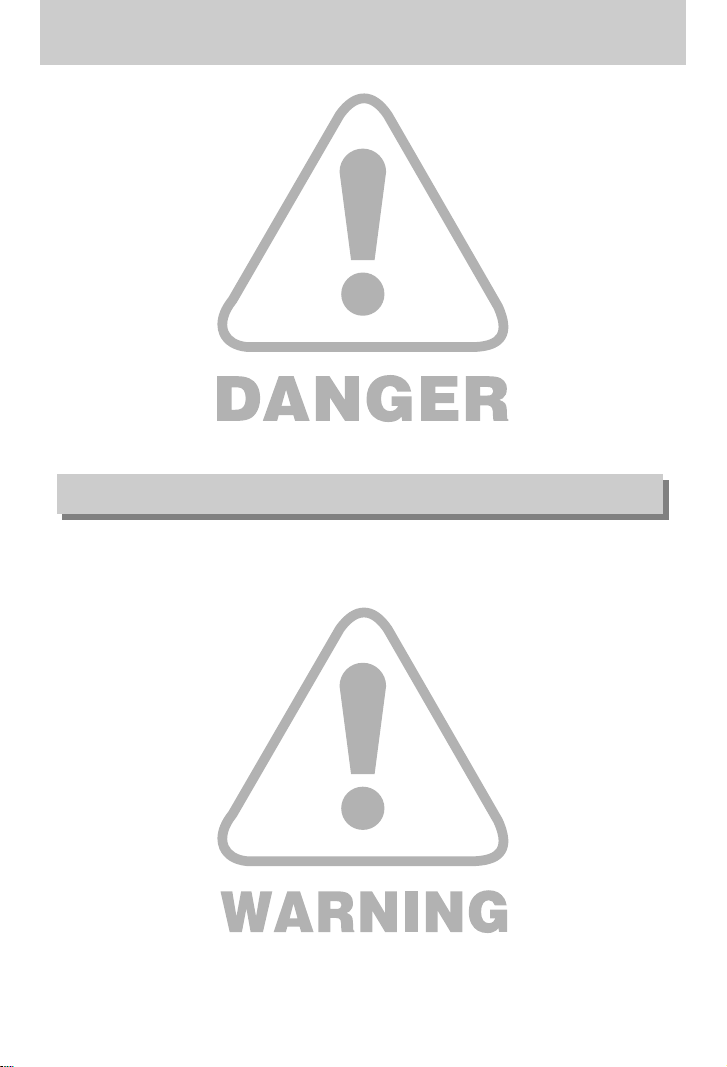
《6》
Danger
■ Do not attempt to modify this camera in any way. This may result in fire, injury, electric shock
or severe damage to you or your camera. Internal inspection, maintenance and repairs
should be carried out by your dealer or Samsung Camera Service centre.
■ Please do not use this product in close proximity to flammable or explosive gases, as this
could increase the risk of explosion.
■ Should any form of liquid or a foreign object enter the camera, do not use it. Switch off the
camera, and then disconnect the power source. You must contact your dealer or Samsung
Camera Service centre. Do not continue to use the camera as this may cause a fire or
electric shock.
■ Do not insert or drop metallic or inflammable foreign objects into the camera through access
points e.g. the memory card slot and battery chamber. This may cause a fire or electric
shock.
■ Do not operate this camera with wet hands. This could pose a risk of electric shock.
■ Do not use the flash in close proximity to people or animals. Positioning the flash too close to
your subject’s eyes, may cause eyesight damage.
■ For safety reasons keep this product and accessories out of reach of children or animals to
prevent accidents e.g.:
•Swallowing batteries or small camera accessories. If an accident should occur, please
consult a doctor immediately.
•There is the possibility of injury from the camera’s moving parts.
■ Batteries and camera may become hot during prolonged use and it may result in camera
malfunction. Should this be the case, allow the camera to sit idle for a few minutes to allow it
time to cool.
■ Do not leave this camera in places subject to extremely high temperatures, such as a sealed
vehicle, direct sunlight or other places of extreme variances in temperature. Exposure to
extreme temperatures may adversely affect the camera’s internal components and could
cause a fire.
■ When in use, do not cover the camera or AC Charger. This may cause heat to build up and
distort the camera body or cause a fire. Always use the camera and its accessories in a wellventilated area.
Warning
Page 8

《7》
Caution
■ Leaking, overheating, or burst batteries could result in fire or injury.
•Use batteries with the correct specification for the camera.
•Do not short circuit, heat or dispose of batteries in fire.
•Do not insert the batteries with the reverse polarities.
■ Remove the batteries when not planning to use the camera for a long period of time.
Batteries may leak corrosive electrolyte and permanently damage the camera's components.
■ Do not fire the flash while it is in contact with hands or objects. Do not touch the flash after
using it continuously. It may cause burns.
■ Do not move the camera while it is switched on, if you are using the AC Charger.
After use, always switch off the camera before unplugging the cable from the wall socket.
Then make sure that any connector cords or cables to other devices are disconnected before
moving the camera. Failure to do so may damage the cords or cables and cause a fire or
electric shock.
■ Take care not to touch the lens and where the lens cover is to avoid taking an unclear image
and possibly causing camera malfunction.
■ Avoid obstructing the lens or the flash when you capture an image.
An FCC warning
•This device has been tested in accordance with the limits of a class B digital device
under item 15 of the FCC rules. These limits are designed to provide protection
against harmful interference in commercial installation. This equipment generates,
absorbs and can emit radio frequency energy. If it is not installed and used in
accordance with the instructions, it may cause harmful interference to radio
communication. There is however, no guarantee that interference will not occur in
some situations. Should any interference occur when this device is in operation,
please try one or more of the following measures.
■ Change the location and direction of any aerial.
■ Increase distance between the camera and the affected device.
■ Use a different socket away from the affected device.
■ Please contact a Samsung agent or a radio/TV engineer.
•This device complies with part 15 of the FCC Rules.
•Changes or modifications not expressly approved by the party responsible for
compliance could void the users authority to operate the equipment.
Page 9
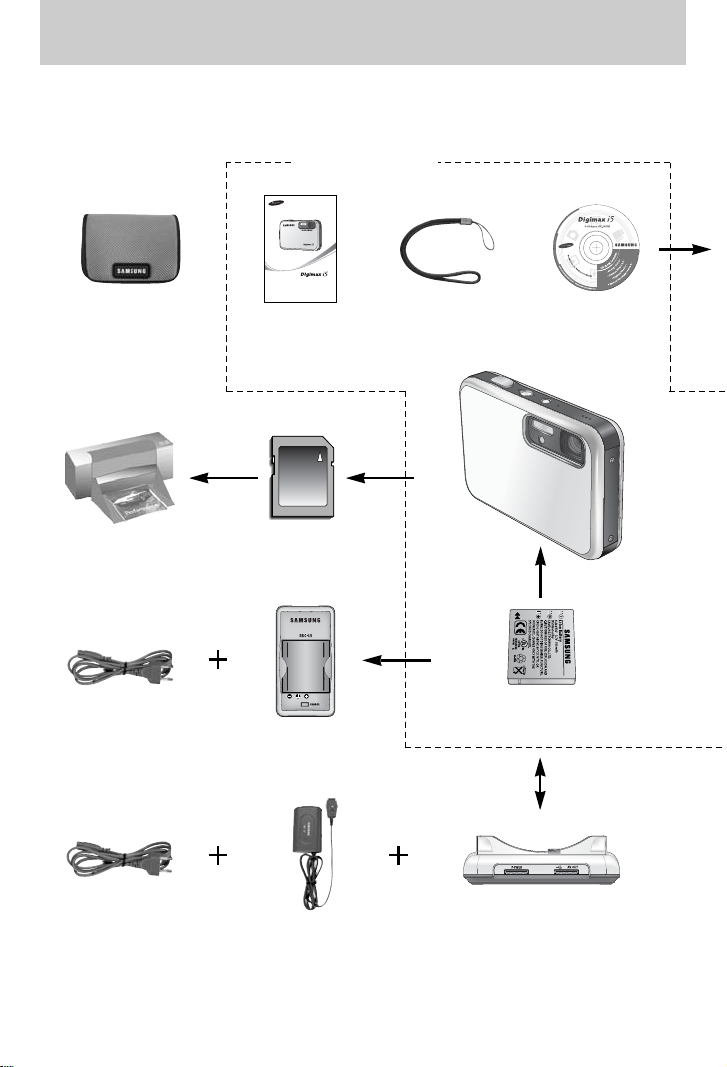
《8》
System chart
Please check that you have the correct contents before using this product. The contents can
vary depending on the sales region. To buy the optional equipment, contact your nearest
Samsung dealer or Samsung service centre.
Software CD
(see p.115,116
)
Camera strap
User manual,
Product warranty
Pouch
SD memory card
(see p.19)
DPOF compatible
printer (see p.85)
Rechargeable battery
(SLB-0737)
Cradle
SAC-41AC cord
※
The charger (SBC-L5), AC charger (SAC-41) or Cradle is optional depending on the sales region.
AC cord
< Included items >
Charger (SBC-L5)
Page 10
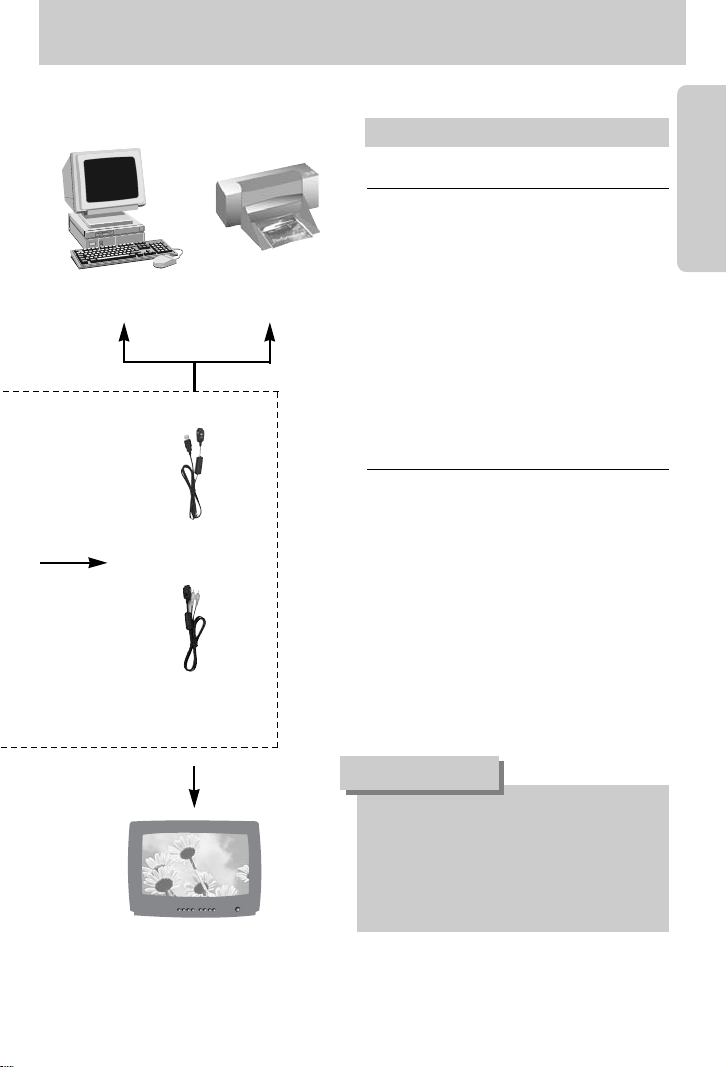
《9》
System chart
PictBridge compatible
printer(see p.89)
Computer
External monitor
Yellow colour - Video
White colour - Voice
(see p.101)
For Windows
•PC with processor better than MMX Pentium
233MHz (XP : Pentium II 300MHz)
•Windows 98/98SE/2000/ME/XP
•Minimum 32MB RAM (XP : 128MB)
•140MB of available hard-disk space
•USB port
•CD-ROM drive
•800x600 pixels, 16-bit colour display
compatible monitor
(24-bit colour display recommended)
For Macintosh
•Power Mac G3 or later
•Mac OS 9.2 ~ 10.3
•Minimum 64MB RAM
•110MB of available hard-disk space
•USB port
•CD-ROM drive
•QuickTime player
•DivX(for movie clip)
System Requirements
When you connect the camera to a
computer, printer or external monitor, you
have to use the USB/ AV cable supplied
with the camera, or the external devices
can't recognise the camera.
CAUTION
USB cable
AV cable
Page 11

《10》
Identification of features
Front & Top
Back & Bottom
LCD monitor
M(Mode/Album) button
Play mode button
Zoom T button
(Digital zoom)
5 function button
+/-, DELETE button
DC/USB/AV connection terminal
Cradle connector
Camera status
lamp
Zoom W button
(Thumbnail)
Strap eyelet
※ Take care not to press the lens, lens cover and camera by force. This may cause the camera
malfunction.
Power button
Flash
Optical 3X zoom lens/
Lens cover
SF mode button
Speaker
Microphone
Shutter button
Self-timer lamp/
Auto Focus lamp
Sticker
※ To grip the camera
safely, put the sticker on
the front of the camera.
Page 12

《11》
Identification of features
■ You can recharge your rechargeable battery, transfer a captured image to print, and
download images with the cradle. (Refer to page 15, 89 and 127)
FLASH/
LEFT button
MENU/ OK
button
Macro / DOWN button
Play & Pause button
SELF-TIMER/
RIGHT button
Voice memo/ Voice recording/ UP button
Side / 5-function button
Cradle
Battery holder
Memory card slot
Battery chamber
Battery chamber cover
● Back
● Top
Camera
connection
terminal
USB port
AV connection
terminal
DC connection
terminal
Page 13

《12》
Identification of features
■ Mode icon : Refer to page 40, 41 for more information about the camera mode setting.
MODE
MOVIE CLIP
VOICE RECORDING
AUTO MANUAL SF PLAY
Icon
NIGHT PORTRAIT CHILDREN
LANDSCAPE
CLOSE UP TEXT
Icon
MODE SUNSET DAWN BACKLIGHT
FIREWORKS
BEACH&SNOW
-
Icon -
MODE
SCENE
■ Self-timer lamp
Icon Status Description
Blinking For the 2 seconds, the lamp blinks quickly at 0.25-second intervals.
For the first 8 seconds, the lamp blinks at 1 second intervals.
For the final 2 seconds, the lamp blinks quickly at 0.25-second
intervals.
A picture will be taken after about 10 seconds and 2 seconds later a
second picture will be taken.
■ Camera Status Lamp
Status Description
The lamp turns on and off when the camera is ready to
take a picture
The lamp blinks while saving the image data and turns
off when the camera is ready to take a picture
The lamp lights up (LCD monitor turns off after initializing
the device)
Transmitting Data with a PC The lamp blinks (LCD monitor turns off)
When the printer is printing The lamp blinks
Blinking
Blinking
Power on
After taking a picture
When the USB cable is inserted to
a PC
When the USB cable is inserted to
a printer
The lamp lights up
Page 14
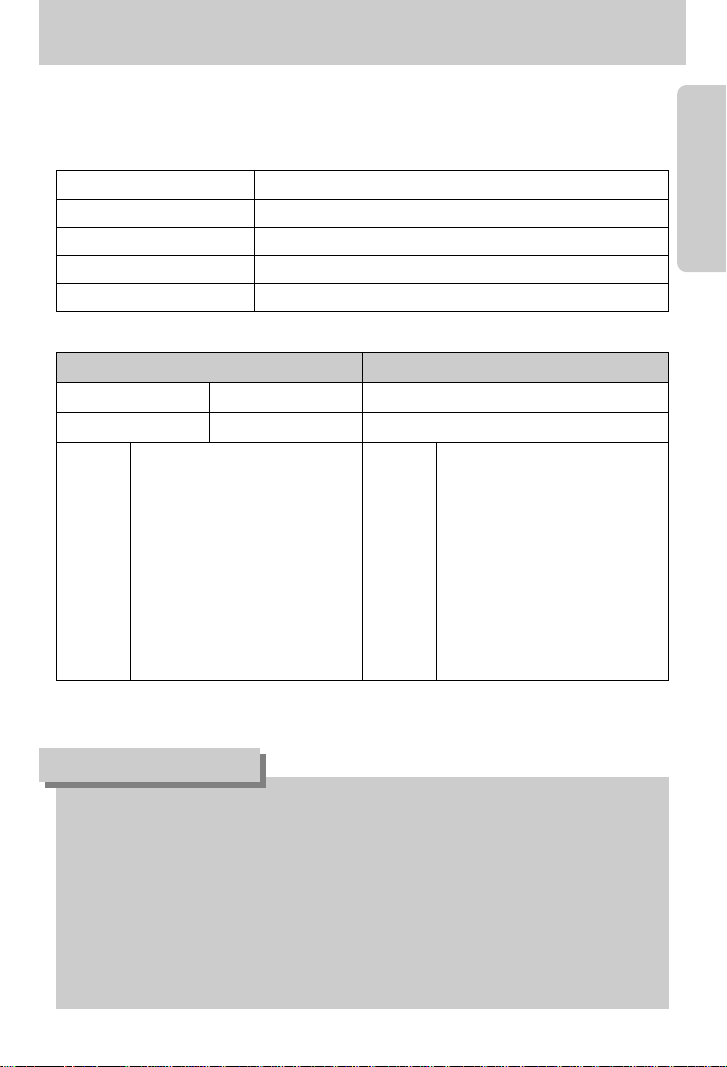
《13》
Connecting to a Power Source
Important information about battery usage
● When the camera is not used, turn off the camera power.
● Please remove the batteries if the camera will not be used for long periods.
Batteries can lose power over time and are prone to leaking if kept inside the camera.
● Low temperatures (below 0˚C) can affect the performance of the batteries and you may
experience reduced battery life.
● Batteries will usually recover at normal temperatures.
● During extended use of the camera, the camera body may become warm.
This is perfectly normal.
INFORMATION
■ You should use the rechargeable battery (SLB-0737) supplied with the camera.
Be sure to charge the battery before using the camera.
■ SLB-0737 rechargeable battery Specification
■ Number of images and battery life
※ These figures are measured under Samsung’s standard conditions and Shooting conditions
and may vary depending on the way of user’s usage.
Model SLB-0737
Type Lithium Ion
Capacity 760mAh
Voltage 3.7V
Charging time Approx. 150 MIN (Using the SAC-41)
Still image Movie
Battery life Number of images Recording time
Approx. 70 MIN Approx. 140 Approx. 70 MIN
Using the fully charged battery
Auto mode, 5M image size
Fine image quality,
Shot to shot interval : 30Sec.
Changing the zoom position
between the Wide and the Tele
ends every 1 shot.
Using the flash every two times.
The power turns off every ten
shots
Shooting
conditions
Shooting
conditions
Using the fully charged battery
640X480 image size
30fps frame rate
Page 15

《14》
Connecting to a Power Source
If you have access to a mains supply, using an SAC-41 allows the camera to be used for long
periods of time.
Plug the SAC-41 into the DC connection terminal on the camera or cradle.
Before turning on the camera power with an SAC-41, insert the rechargeable battery that was
charged for over 10 minutes with turning off the camera.
● Charging with the cradle
1. Insert the rechargeable battery into the battery
chamber.
■ How to charge the rechargeable battery (SLB-0737) with the SAC-41.
Using the SAC-41
● Always turn off the power before taking the SAC-41 out of the mains supply.
● As with all mains powered devices, safety is important. Ensure that neither the camera
nor Charger comes into contact with water or metallic materials.
● Please ensure that you use the SAC-41 with the correct specification for the camera.
Failure to do so may affect your warranty.
DANGER
2. Place the camera correctly in the
cradle.
3. Put the SAC-41 into your power socket
and DC connection terminal of the cradle.
Charging LED
Page 16

《15》
Connecting to a Power Source
※ If you connect the SAC-41 to camera without inserting the rechargeable battery, the charging
LED will brink or be off. In this case, insert the battery and connect the SAC-41 again.
■ Important information about battery (SLB-0737) charging with the SAC-41
● If the charging LED of the SAC-41 does not
turn on or blink after inserting the rechargeable
battery, please check whether the batteries
are inserted correctly.
● Please check the battery charging status with
the charging LED of SAC-41.
Charging LED
Charging LED
● Charging with the camera
1. Insert the rechargeable battery into the battery
chamber.
2. Put the SAC-41 into your power socket and
DC connection terminal of the camera.
■ How to charge the rechargeable battery (SLB-0737) with the SAC-41.
Page 17

《16》
Connecting to a Power Source
■ Charging LED of the SAC-41
Status Using the cradle Direct to the camera
Being Charged Red LED is on Red LED is on
Charging is complete Green LED is on Green LED is on
Charging error Red LED is off or blinking Red LED is off or blinking
● If there is a charging error, please check all the power connections are in place.
● A USB cable for transmitting data can’t be used for charging the rechargeable battery.
■ Charging time (When the camera is turned off)
- Using the cradle : About 150MIN
- Using the SAC-41 : About 150MIN
Important information about the rechargeable battery.
● If you charge the battery with the camera power on, the battery can't charge fully.
To charge the battery fully, turn the camera off when you charge it.
● If you insert the fully discharged battery to charge it, do not turn on the camera at the
same time. The camera may not be turned on because of the low battery capacity.
Charge the battery for over 10 minutes to use the camera.
● Do not use the flash frequently or take a movie clip with the fully discharged battery
charged for a short time. Even if the charger is inserted, the camera power may be turned
off because the rechargeable battery is discharged again.
INFORMATION
Page 18

《17》
Connecting to a Power Source
■ Charging LED of the SBC-L5
Charging LED Red LED is on Red LED is blinking Green LED is on
Status Being charged Charging error Charging is complete
■ How to charge the rechargeable battery (SLB-0737) with the SBC-L5.
3. Place the (-) and (+) terminals of the battery in the
correct position. The red charge indicator indicates
normal charging.
4. When charging is complete, the indicator turns green.
1. Insert the AC cord into the charger. 2. Plug the AC cord's power plug into the
wall outlet.
●If the charge indicator blinks as red, it indicates a battery charging error.
- The battery is not properly inserted
- The terminals of battery are dirty or damaged
If the battery is inserted properly and the charge indicator continues to blink, contact the
nearest Samsung Camera Service Center.
● Refer to the user manual for more information about using the SBC-L5.
INFORMATION
Page 19
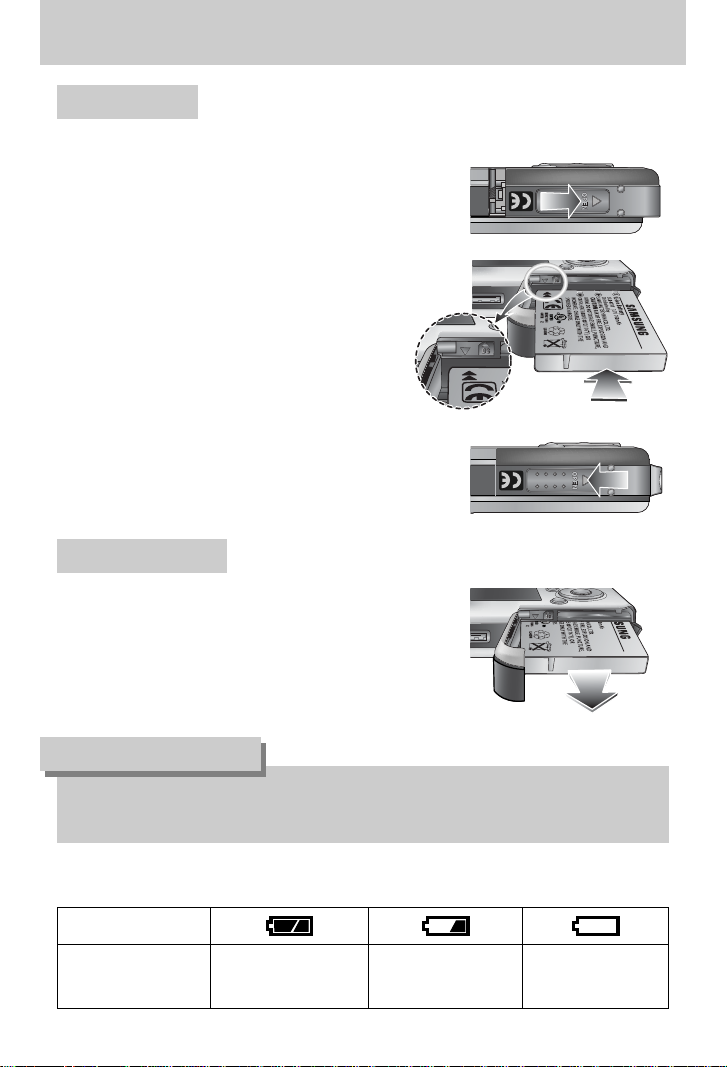
《18》
Connecting to a Power Source
Using the batteries
: If the camera does not turn on after you have inserted batteries,
please check whether the batteries are inserted with the correct
polarity(+/-).
2. Insert the batteries taking note of the polarity
(+ / -).
3. To close the battery chamber cover, push it
until it clicks.
Removing the battery
1. Turn off the camera power.
Open the battery chamber cover and move the
battery holder aside. The battery will be released.
2. Take out the battery and close the battery
chamber cover.
Battery status
Battery indicator
The batteries are fully
charged
Prepare new batteries
There is no battery capacity.
Replace with new batteries.
■ There are 3 indicators for battery condition that are displayed on the LCD monitor.
1. Open the battery chamber cover by pushing in
the direction of the arrow.
● When the battery chamber cover is opened, do not press the battery chamber cover by
force. This may cause the battery chamber cover modification or breakage.
INFORMATION
Page 20

《19》
Instructions on how to use the memory card
● Be sure to format the memory card (see p.97) if you are using a newly purchased memory for
the first time, if it contains data that the camera cannot recognise, or if it contains images
captured with a different camera.
● Turn off the camera power whenever the memory card is being inserted or removed.
● Repeated use of the memory card will eventually reduce the memory card’s performance.
Should this be the case, you will need to purchase a new memory card.
Wear and tear on the memory card is not covered by the Samsung warranty.
● The memory card is an electronic precision device.
Do not bend, drop or subject the memory card to any heavy impact.
● Do not store the memory card in an environment with strong electronic or magnetic fields,
e.g. near loud speakers or TV receivers.
● Please do not use or store in an environment where there are extremes in temperature.
● Do not allow the memory card to become dirty or to come into contact with any liquid.
Should this happen, clean the memory card with a soft cloth.
● Please keep the memory card in its case when not in use.
● During and after periods of extended use, you may notice that the memory card is warm.
This is perfectly normal.
● Do not use a memory card that is used in another digital camera.
To use the memory card in this camera, format the memory card using this camera.
● Do not use a memory card formatted by another digital camera or memory card reader.
● If the memory card is subjected to any of the following, the recorded data may become
corrupted :
- When the memory card is used incorrectly.
- If the power is switched off or the memory card is removed while recording, deleting
(formatting) or reading.
● Samsung cannot be held responsible for lost data.
● It is advisable to copy important data onto other media as back-up e.g. floppy disks, hard
disks, CD etc.
● If there is insufficient memory available
: A [Card Full!] message will appear and the camera will not operate. To optimise the amount
of memory in the camera, replace the memory card or delete unnecessary images stored
on the memory.
Page 21
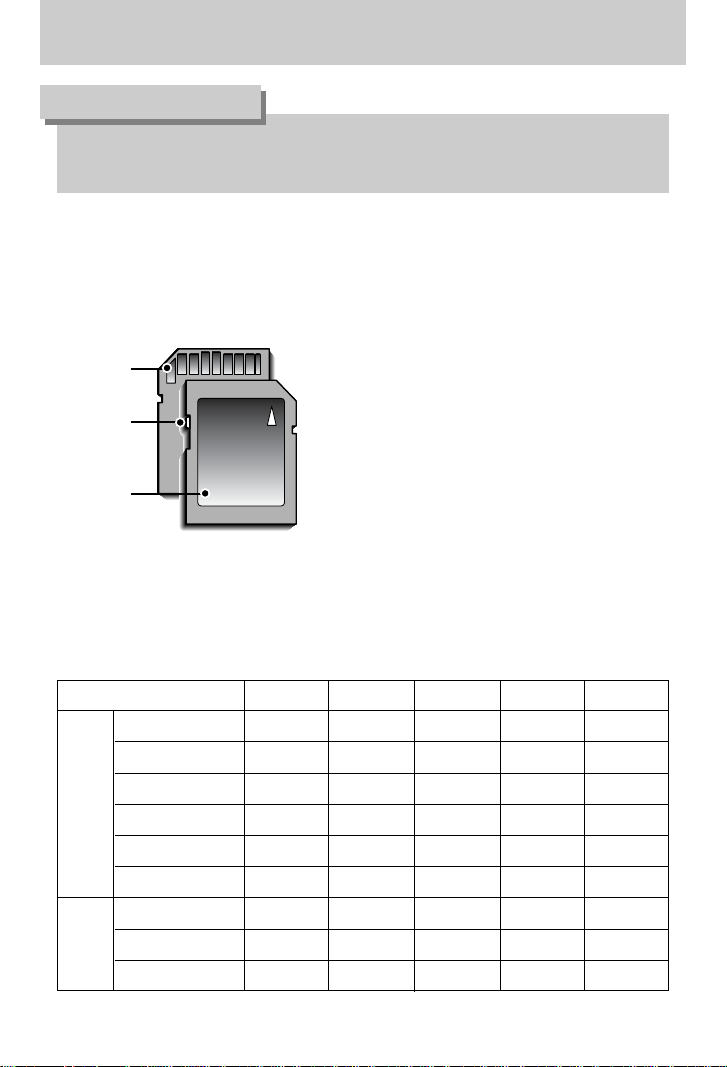
《20》
Instructions on how to use the memory card
● Don't remove the memory card when the camera status lamp is blinking as this may
cause damage to data in the memory card.
INFORMATION
[ SD (Secure Digital) memory card ]
Write
protect
switch
Label
Card pins
■ The camera can use SD Memory Cards and MMC (Multi Media Cards). Please consult the
enclosed manual for using the MMC Cards.
The SD memory card has a write protect switch
that prevents image files from being deleted or
formatted. By sliding the switch to the bottom of
the SD memory card, the data will be protected.
By sliding the switch to the top of the SD memory
card, the data protection will be cancelled.
Slide the switch to the top of the SD memory card
before taking a picture.
■ When using a 50MB internal memory, the specified shooting capacity will be as follows.
These figures are approximate as image capacities can be affected by variables such as
subject matter.
Recorded image size S. Fine Fine Normal
30FPS 15FPS
5M(2592x1944) 11 21 33 - 4M(2272x1704) 14 26 40 - 3M(2048x1536) 17 33 50 - 2M(1600x1200) 30 51 75 - -
1M(1024x768) 60 106 129 - VGA(640x480) 121 165 202 - 640(640X480) - - -
About 2MIN About 4MIN
320(320X240) - - -
About 4MIN About 7MIN
160(160X128) - - -
About 8MIN About 15MIN
Still
image
Movie
clip
Page 22

《21》
Inserting the memory card
3. To close, push the battery chamber cover until you hear a
click. If the memory card does not slide in smoothly, do
not attempt to insert it by force. Check the direction of
insertion, and then insert it correctly. Do not insert the
memory card the wrong way round. Doing so may
damage the memory card slot.
1. Turn the power off using the power button.
Open the battery chamber cover and press the memory
card as shown in the image and release.
2. Remove the memory card and close the battery chamber
cover.
2. Have the front of the memory card facing toward the front
of the camera (lens) and the card pins toward the back of
the camera (LCD monitor), and then push the memory
card into the card slot until you hear a click.
1. Turn off the camera’s power and pull the battery chamber
cover in the direction of the arrow to open.
Removing the memory card
● When the camera is turned on, inserting or removing the memory card turns the camera
power off.
INFORMATION
Page 23

《22》
When Using the Camera for the First Time
■ Charge the rechargeable battery fully before using the camera for the first time.
■ If the camera is turned on for the first time, a menu will be displayed to set date, time and
language in the LCD monitor. This menu will not be displayed after setting up the date, time
and language. Set up the date, time and language before using this camera.
● Setting up the date, time and date type
1. Select the [D & Time] menu by pressing the UP/DOWN
button and press the RIGHT button.
2. Select the desired sub menu by pressing the UP/ DOWN/
LEFT/ RIGHT button.
RIGHT button : selects YEAR/ MONTH/ DAY/ HOUR
/ MINUTE/DATE TYPE
LEFT button : Moves the cursor to the [Date&Time]
main menu if the cursor is at the first item of the date and time setup.
In all other instances, the cursor will be shifted to the left of its current
position.
UP/ DOWN button : changes the value of each item.
● You can select 18 languages. These are listed below
: English, Korean, French, German, Spanish, Italian, S. Chinese, T. Chinese, Japanese,
Russian, Portuguese, Dutch, Danish, Swedish, Finnish, Thai, BAHASA(MALAY/
INDONESIAN) and Arabic.
● Even if the camera is restarted, the language setting will be maintained.
INFORMATION
● Setting up the language
1. Select the [Language] menu by pressing the UP/DOWN
button and press the RIGHT button.
2. Select the desired sub menu by pressing the UP/ DOWN
button and press the OK button.
When the settings are complete, press the MENU button
twice to exit the menu screen.
Date&Time
Language
Setup
Back:◀ Set:OK
▲
05/05/01 13:01
▼
yy/mm/ dd
Date&Time
Language
ENGLISH
한국어
FRANÇAIS
DEUTSCH
ESPAÑOL
Setup
Back:◀ Set:OK
Page 24

《23》
LCD monitor indicator
■ The LCD monitor displays information about the shooting functions and selections.
[Image & Full Status]
No. Description Icons Page
2 Battery p.18
3 Continuous shot p.53
4 Flash p.37
5 Self-timer p.39
6 Macro p.35
7 Metering p.53
8 Card inserted indicator -
9 Auto focus frame -
10 Camera shake warning p.30
11 Date/ Time 2005/05/01 01:00 PM p.98
12 Exposure compensation p.45
13 White Balance p.44
14 ISO p.44
Recording mode
1
p.50
38
①
②
③
④
⑤
⑥
⑦
⑧
⑬
⑫
⑭
⑮
⑰
⑯
⑱
⑲
⑩⑨
⑪
⑳
Page 25

《24》
LCD monitor indicator
Changing the recording mode
■ Selecting the [Mode] menu
1. Insert the battery (p.18).
2. Insert the memory card (p.21). As this camera has a 50MB internal memory, you do not
need to insert the memory card. If the memory card is not inserted, an image will be stored
in the internal memory. If the memory card is inserted, an image will be stored on the
memory card.
3. Close the battery chamber cover.
4. Press the power button to turn on the camera.
5. Press the menu button and a menu will display.
6. Use the UP/DOWN button to select the [Mode] menu.
7. Select [Still & Movie] or [Full] sub menu by pressing the
UP/DOWN button.
- [Still & Movie] : A still image mode that was selected
on the [Mode set] menu and movie clip mode can be selected.
Refer to page 50 for more information about using the [Mode set] menu.
- [Full] : Auto, Manual, Movie clip and scene modes can be selected.
8. Press the MENU button and the menu will disappear.
■ You can select the desired working mode by the M (Mode) button located on the back of the
camera and [Mode], [Mode set] menu. Auto, manual, movie clip, scene (night, portrait,
children, landscape, text recognition, close-up, sunset, dawn, backlight, fireworks, beach &
snow) camera modes are available.
15 RGB RGB p.43
16 Sharpness p.54
17 Image quality p.52
Number of available shots remaining 38
Remaining time (Movie clip/ Voice recording)
00:01:30/ 01:00:00
20 Voice memo/ Mic. off p.34/27
19
18
p.51
p.20
Image size
Optical/ Digital Zoom bar/
Digital Zoom rate
21
p.32
Still & Movie
Full
Mode
Page 26

《25》
Changing the recording mode
● Changing the recording mode : If the [Still & Movie] menu was selected
Steps from 1-4 are the same as those for selecting the [Mode] menu.
5. A recording mode used just before will display.
6. Press the M (Mode) button located on the back of the camera and the recording mode will
change to the movie clip mode.
7. Press the M (Mode) button again and a still image mode selected on the [Mode set] menu
will be selected.
● Changing the recording mode : If the [Full] menu was selected
Steps from 1-4 are the same as those for selecting the [Mode] menu.
5. A recording mode used just before will display.
6. Press the M (Mode) button located on the back of the camera and the mode selection
menu will display.
7. To select the Auto, Manual, Movie clip or Scene modes, press the Left/Right button.
To move between the Auto, Manual, Movie clip menu line and Scene menu line, press the
Up/Down button.
8. Press the M (Mode) button and the mode selection menu will disappear.
38
00:03:39
Pressing the M (Mode) button
[AUTO mode]
[MOVIE CLIP mode]
Pressing the Up button
Night
[Selecting the Scene mode]
Pressing the Left button
[Mode selection menu]
AUTO
Set : OK/M
Movie
[Selecting the Movie clip mode]
Set : OK/M
Set : OK/M
Page 27

《26》
Starting the recording mode
■ How to use the Auto mode
Use this for shooting basic still images.
1. Select the [Full] sub menu on the [Mode] menu (p.24).
2. Select the Auto mode by pressing the M (Mode) button
(p.25).
3. Point the camera towards the subject and compose the
image by using the LCD monitor.
4. Press the shutter button to capture an image.
■ How to use the Movie clip mode
A movie clip can be recorded for as long as the available recording time of the memory
capacity allows.
1. Select the [Full] sub menu on the [Mode] menu (p.24).
2. Select the Movie clip mode by pressing the M (Mode)
button (p.25).
3. Point the camera towards the subject and compose the
image by using the LCD monitor.
4. Press the shutter button once and movie clips are
recorded for as long as the available recording time
allows. Movie clips will still be recorded if the shutter
button is released. If you wish to stop recording, press the shutter button again.
※ Image size and type are listed below.
- Image size : 640X480, 320X240, 160X128 (user selectable)
- Movie clip file type : AVI (MPEG-4)
● If the auto focus frame turns to red when you press the shutter button down half way, it
means that the camera cannot focus on the subject. Should this be the case, the camera
is unable to capture an image clearly.
● Avoid obstructing the lens or the flash when you capture an image.
INFORMATION
38
[AUTO mode]
00:03:39
[MOVIE CLIP mode]
Page 28

《27》
Starting the recording mode
■ How to use the Manual mode
Selecting the automatic mode will configure the camera with optimal settings.
You can still manually configure all functions except the aperture value and shutter speed.
1. Select the [Full] sub menu on the [Mode] menu (p.24).
2. Select the Manual mode by pressing the M (Mode) button
(p.25).
3. Point the camera towards the subject and compose the
image by using the LCD monitor.
4. Press the shutter button to capture an image.
■ Pausing while recording a movie clip (Successive Recording)
This camera allows you to temporarily stop during unwanted scenes, while recording a movie
clip. Using this function, you can record your favourite scenes into a movie clip without having
to create multiple movie clips.
● Using Successive Recording
Steps from 1-2 are the same as those for MOVIE CLIP
mode.
3. Point the camera towards the subject and compose the
image by using the LCD monitor. Press the shutter
button and movie clips are recorded for as long as the
available recording time. Movie clips will still be recorded
if the shutter button is released.
4. Press the Pause button( ) to pause recording.
5. Press the Pause button( ) again to resume the recording.
6. If you wish to stop recording, press the shutter button again.
■ Recording the movie clip without voice
You can record the movie clip without voice.
Steps from 1-3 are the same as those for MOVIE CLIP
mode.
4. Press the Up button and the ( ) icon will display on
the LCD monitor.
5. Press the shutter button and movie clip is recorded for as
long as the available recording time without voice.
6. To stop the recording, press the shutter button again.
38
[MANUAL mode]
00:03:39
[
Successive recording of a movie clip
]
00:02:00
Page 29

《28》
Starting the recording mode
■ How to use the Scene modes
Use the menu to easily configure optimal settings for a variety of shooting situations.
1. Select the [Full] sub menu on the [Mode] menu (p.24).
2. Select the Scene mode by pressing the M (Mode) button
(p.25).
3. Point the camera towards the subject and compose the
image by using the LCD monitor.
4. Press the shutter button to capture an image.
※ The scene modes are listed below.
[Night]( ) : Use this for shooting still images at night or in other dark
conditions.
[Portrait]( ) : To take a picture of a person.
[Children]( ) : To take a still picture of moving children.
[Landscape]( ) : Scenery with green woods or blue sky.
[Close up]( ) : Close-up shooting for small objects such as plants and insects.
[Text]( ) : Use this mode to shoot a document.
[Sunset]( ) : For taking pictures of sunsets.
[Dawn]( ) : Daybreak scenes.
[Backlight]( ) : Portrait without shadows caused by backlight.
[Firework]( ) : Firework scenes.
[Beach & Snow]( ) : For ocean, lake, beach and snowscape scenes.
38
[SCENE mode]
Page 30

《29》
Starting the recording mode
● A distance of 40cm between you and the camera (microphone) is the best distance to
record sound.
INFORMATION
■ How to use the VOICE RECORDING mode
A voice recording can be recorded for as long as the available recording time of the memory
capacity allows. (Max: 1 hour)
1. In any mode with the exception of the Movie clip, select the
VOICE RECORDING mode by pressing the Voice
recording button twice.
2. Press the shutter button to record a voice.
- Press the shutter button once and voice is recorded for as
long as the available recording time (Max : 1 hour) allows.
The recording time will be displayed on the LCD monitor.
Voice will still be recorded if the shutter button is released.
- If you wish to stop recording, press the shutter button
again.
- File type : WAV
■ How to use the SF mode
In poor indoor light conditions, Safety Flash will help you get a good image without the use of
a flash. In every camera mode, the SF mode can be selected.
1. Press the SF mode button.
2. Press the shutter button to capture an image.
※ Refer to page 42 for more information about the
SF function.
01:21:32
[VOICE RECORDING mode]
38
[SF mode]
Page 31

《30》
Things to Watch Out for When Taking Pictures
■ Pressing the shutter button down half way
Lightly press the shutter button to confirm focus and flash battery charge.
Press the shutter button all way down to take the picture.
■ The available recording time may vary depending on shooting conditions and camera
settings.
■ When the Flash Off or Slow synchro mode is selected in a low lighting condition, the camera
shake warning indicator ( ) may appear on the LCD monitor. In this case, support the
camera on a solid surface or change the flash mode to flash shot mode.
■ Backlight compensated shots : When taking an outdoor shot, avoid facing the sun, as the
image may be dark because of the strong backlight.
To take a picture against the sun, please use the [Backlight] in
the scene shooting mode (see page 28), Fill-in flash
(see page 37), Spot metering (see page 53), or Exposure
compensation (see page 45).
■ Avoid obstructing the lens or the flash when you capture an image.
■ Under certain conditions the auto focus system may not perform as expected.
- When photographing a subject that has little contrast.
- If the subject is highly reflective or shiny.
- If the subject is moving at high speed.
- When there is strong reflected light, or when the background is very bright.
- When the subject matter has only horizontal lines or the subject is very narrow
(such as a stick or flagpole).
- When the surroundings are dark
[ Lightly press the shutter button ] [ Press the shutter button ]
Page 32

《31》
Using the camera buttons to adjust the camera
■ The recording mode function can be set up by using the camera buttons.
POWER button
SHUTTER button
● If the menu is not displayed, this button works as the
OPTICAL ZOOM or DIGITAL ZOOM button.
● Used for turning the camera’s power on / off.
● If there is no operation during the specified time, the
camera's power will be turned off automatically to save
battery life. Refer to page 96 for more information about the
auto power off function.
● Pressing the power button for over 3 seconds will
deactivate the start-up sound and sound function.
● Used for taking an image or recording voice in the
recording mode.
● In MOVIE CLIP mode
Pressing the shutter button down fully starts the process for
recording a movie clip. Press the shutter button once and
the movie clip is recorded for as long as the available
recording time in the memory allows. If you wish to stop
recording, press the shutter button again.
● In STILL IMAGE mode
Pressing the shutter button down halfway activates the autofocus and checks the condition of
the flash.
Pressing the shutter down fully takes the image and stores the relevant data regarding the
shot. If you select voice memo recording, the recording will start after the camera has finished
storing the image data.
ZOOM W/ T button
Page 33

《32》
ZOOM W/ T button
■ This camera has a 3X optical zoom and a 5X digital zoom function. Using both will offer a
total zoom ratio of 15X.
● TELE Zoom
Optical zoom TELE : Pressing the ZOOM T button. This will zoom into the subject i.e.
the subject will appear nearer.
Digital zoom TELE : When the maximum (3X) optical zoom is selected, pressing the
ZOOM T button activates the digital zoom software. Releasing
ZOOM T button stops the digital zooming at the required setting.
Once the maximum digital zoom (5X) is achieved, pressing the
ZOOM T button will have no effect.
38 38 38
[ WIDE zoom ] [ TELE zoom ] [ Digital zoom 5.0X ]
Pressing the
ZOOM T button
Pressing the
ZOOM T button
● WIDE Zoom
Optical zoom WIDE : Pressing the ZOOM W button. This will zoom out from the subject
i.e. the subject will appear further away. Pressing the ZOOM W
button continuously will set the camera to its minimum zoom
setting i.e. the subject appears at its furthest from the camera.
Digital zoom WIDE : When the digital zoom is in operation, pressing the ZOOM W
button will reduce the digital zooming in steps.
Releasing ZOOM W button stops digital zooming.
Pressing the ZOOM W button will reduce the digital zoom and
then it will continue to reduce the optical zoom until the minimum
setting is reached.
38
38 38
[ TELE zoom ] [ Optical zoom 2X ] [ WIDE zoom ]
Pressing the
ZOOM W button
Pressing the
ZOOM W button
383838
[ Digital zoom 5.0X ] [ TELE zoom ] [ WIDE zoom ]
Pressing the
ZOOM W button
Pressing the
ZOOM W button
Optical zoom
Digital zoom
Page 34

《33》
ZOOM W/ T button
● Images taken using the digital zoom may take a little longer for the camera to process.
Allow time for this to take place.
● The digital zoom cannot be used in movie clip shots.
● If the Zoom buttons are being pressed during the Movie clip shots, the voice will not
recorded.
● You may notice a decrease in image quality when using the digital zoom.
● To view more clear digital zoom image, press the shutter button halfway at the maximum
(3X) optical zoom position and press the zoom T button again.
● The digital zoom can’t be activated in the [Night], [Children], [Close up], [Text] and
[Fireworks] scene modes.
● Take care not to press the lens, lens cover and camera by force. This may cause the
camera malfunction.
INFORMATION
Page 35

《34》
Voice recording( ) / Voice memo( ) / UP button
● A distance of 40cm between you and the camera (microphone) is the best distance to
record sound.
INFORMATION
■ While the menu is showing, press the UP button to move up the submenu cursor. When the
menu is not displayed on the LCD monitor, the UP button operates as the voice recording
( ) or voice memo ( ) button. You can record your voice or add your voice-over to a
stored still image.Refer to page 29 for more information about the voice recording.
● Recording a voice memo
1. Press the M (Mode) button to select a Recording mode with the exception of Movie clip
mode.
2. Press the Voice memo ( ) button. If the voice memo indicator is displayed on the LCD
monitor, the setting is completed.
3. Press the shutter button and take a picture.
The picture is stored on the memory.
4. Voice memo will be recorded for ten seconds from the
moment the picture is stored. In the middle of the voice
recording, pressing the shutter button will stop the voice
memo.
38
38
Pressing the Voice memo button
[Recording Voice Memo]
38
Page 36

Mode Auto ( )
Focus Type
Auto macro
( )
Super macro
( ) Macro ( ) Normal
《35》
Macro( ) / Down button
■ While the menu is showing, press the DOWN button to
move from the main menu to a submenu, or to move down
the submenu cursor. When the menu is not showing, you
can use the MACRO/ DOWN button to take macro pictures.
The distance ranges are shown below. Press the Macro
button until the desired macro mode indicator displays on
the LCD monitor.
■ Types of focus modes and focus ranges (W: Wide, T: Tele)
(Unit : cm)
● When the macro mode is selected, it is possible that camera shake will occur.
Take care not to shake the camera.
● When you take a picture within 30cm(MACRO focus), select the FLASH OFF mode.
● When you take a picture within 5cm, the AF may take a time to get exact focus range.
● The super macro is executed on the wide zoom position only.
INFORMATION
38
[Auto focus - No icon]
38
[Super macro ( )][Auto macro ( )]
[Macro ( )]
※ See the next page for the available focusing method, by recording mode.
Focus range
W : 5 ~ Infinity
T : 50 ~ Infinity
W : 5 ~ Infinity
T : 50 ~ Infinity
W : 1 ~ 5
(Wide only)
W : 5 ~ 50
T : 25 ~ 50
Manual ( )
38
38
Page 37

《36》
Macro( ) / Down button (Focusing)
■
Available focusing method, by recording mode ( O: Selectable , X: Not selectable, ∞: Infinity focus range)
Focus lock
■ To focus on the subject positioned outside of the centre, use the focus lock function.
● Using the Focus Lock
1. Ensure the subject in the centre of the autofocus frame.
2. Press the SHUTTER button halfway. When the green auto focus frame lights up, it means
the camera is focused on the subject. Be careful not to press the SHUTTER button all the
way down to avoid taking an unwanted picture.
3. With the SHUTTER button still pressed down only halfway, move the camera to
recompose your picture as desired, and then press the SHUTTER button completely to
take the picture. If you release your finger from the SHUTTER button, the focus lock
function will be cancelled.
1. The image to be captured.
38
2. Press the SHUTTER
button halfway and
focus on the subject.
38
3. Recompose the picture
and fully depress the
SHUTTER button.
38
XOXO
XXOX
OXOX
OXOX
SCENE
Mode
Auto macro
Super macro
macro
Normal
Auto macro
Super macro
macro
Normal
Mode
XX X X X O XXX XX
XX X XXX XX X XX
XX X XOX XX X XX
O O O
∞
X X
∞∞O∞
O
Page 38

《37》
Flash ( ) / Left button
[Selecting the Auto flash]
● Flash range (Unit : m)
■ When the menu is displayed on the LCD monitor, pressing
the LEFT button makes the cursor shift to the left tab.
■ When the menu is not displayed on the LCD monitor, the
LEFT button operates as the FLASH ( ) button.
● Selecting the flash mode
1. Press the M (Mode) button to select a Recording mode
with the exception of Movie clip mode (p.25).
2. Press the Flash button until the desired flash mode
indicator displays on the LCD monitor.
3. A flash mode indicator will be displayed on the LCD monitor. Use the correct flash to suit
the environment.
● When the flash is charging, a flash mode icon (red colour) will blink on the LCD monitor.
● Using the flash frequently will reduce the life of the batteries.
● Under normal operating conditions the charging time for the flash is normally within
5seconds. If the batteries are weak, the charging time will be longer.
● During the continuous shot and movie clip mode, the flash function will not operate.
● Take photographs within the flash range.
● The image quality is not guaranteed if the subject is too close or highly reflective.
INFORMATION
Auto Macro Auto macro
WIDE TELE WIDE TELE WIDE TELE
0.5 ~ 2.4 0.5 ~ 1.9 0.2 ~ 0.5 0.3 ~ 0.5 0.2 ~ 2.4 0.5 ~ 1.9
ISO
Auto
※ If the Super macro is selected, the flash is fixed as the Flash Off.
38
Page 39

《38》
Flash ( ) / Left button
Icon Flash mode Description
● Flash mode indicator
If the subject or background is dark, the camera flash will operate
automatically.
Auto flash
Auto &
Red eye
reduction
Fill in flash
Slow synchro
Flash off
If a subject or background is dark, the camera flash will work
automatically and will reduce the red-eye effect by using the redeye reduction function.
The flash will operate in conjunction with a slow shutter speed in
order to obtain the correct exposure. When you take an image in
a condition with poor light, the camera shake warning indicator
( ) will display on the LCD monitor.
The flash fires regardless of available light.
The intensity of the flash will be controlled, according to the
prevailing conditions. The brighter the background or subject is,
the less intense the flash will be.
The flash does not fire. Select this mode when capturing images
in a place or situation where flash photography is prohibited.
When you capture an image in a poorly lit condition, the camera
shake warning indicator ( ) will display on the LCD monitor.
● Available flash mode, by recording mode
XXOX XX XXXXXX XO
XOOX OO XXXX X X XX
XXOX XX XXXXXOXX
XXOOXXXXXXXX XX
OOO O OOOOOOOX O X
Page 40

《39》
Self-timer ( ) / Right button
■ When the menu is displayed on the LCD monitor, pressing the Right button makes the cursor
shift to the right tab. The right button can also be used to move to a sub menu to select a
different setting. When the menu is not displayed on the LCD monitor, the RIGHT button
operates as the Self-timer. This function is used when the photographer would also like to be
in the image.
● Using the self-timer
1. Press the M (Mode) button to select a still image mode or movie clip mode (p.25).
2. Press the Self-timer button until the desired mode indicator displays on the LCD monitor.
In Movie clip mode, only the 10 Sec. self-timer can be used.
- 2 Sec. Self-timer( ) : Pressing the shutter button will allow an interval of 2 seconds
before the image is taken.
- 10 Sec. Self-timer( ) : Pressing the shutter button will allow an interval of 10 seconds
before the image is taken.
- Double Self-timer( ) : A picture will be taken after about 10 seconds and 2 seconds
later a second picture will be taken. When using the flash, the
2-second self-timer may be delayed for longer than 2 seconds
depending on the flash charge time.
3. When you press the Shutter button, the picture will be taken after the specified time has
elapsed.
※ If you operate the Power button and Self-timer button during the self-timer operation, the
self-timer function is cancelled.
38
38
[Pressing the Self-timer button]
[2 Sec. self-timer]
38
38
[Pressing the Self-timer]
[10 Sec. self-timer][Double self-timer]
Page 41

《40》
MENU/ OK button
■ MENU button
- When you press the MENU button, a menu related to each camera mode will be displayed
on the LCD monitor. Pressing it again will return the LCD to the initial display.
- A menu option can be displayed when the following are selected :
MOVIE CLIP and STILL IMAGE mode. There is no menu available when the VOICE
RECORDING mode is selected.
■ OK button
- When the menu is displayed on the LCD monitor, this button is used for shifting the cursor
to the sub menu or for confirming data.
■ You can turn on the camera with this button.
■ You can select the desired recording mode.
The selectable recording modes are different from what you selected sub menu in the
[Mode] menu.
- [Still & Movie] : A recording mode selected in the [Mode set] menu, Movie clip mode
- [Full] : Auto, Movie clip, Manual, Scene modes
● How to use the mode button : In case of [Still & Movie] and [Auto] sub menu
M (Mode) button
38
[Pressing the MENU button]
[Menu off]
[Menu on]
Auto
Maunal
Movie
Night
portrait
Children
ModeSet
[Auto mode] [Movie clip mode]
38
[Pressing the M button]
00:03:39
Page 42

Portrait
Set : OK/M
Manual
Set : OK/M
《41》
M (Mode) button
● How to use the mode button : In case of [Full] sub menu and Auto mode
※ Press the Mode button and the mode selection menu will disappear.
Pressing the Up button
[Pressing the Right button]
[Pressing the Left/Right button]
[Pressing the Left button]
[Auto mode]
[Manual mode]
[Mode selection menu]
[Movie clip mode]
38
[Scene mode]
Pressing the
Mode button
[Selecting a scene mode]
Night
AUTO
Set : OK/M
Set : OK/M
Movie
Set : OK/M
Page 43

《42》
SF button
■ Pressing the SF button selects the SF(Safety Flash) mode
In poor indoor light conditions, Safety Flash will help you get a good image without the use of
a flash.
● Things to watch out for using the SF mode
1. If you select the SF in the 2048 or above image size, the captured image size is changed
to 1600.
2. The SF range is 2m(WIDE) and 1.5m(TELE).
3. The digital zoom will not operate in the SF mode.
4. If the lighting conditions are brighter than fluorescent lighting condition, the SF doesn’t
activate.
5. If the lighting condition is darker than in fluorescent
lighting condition,[SF OFF] message and camera shake
warning indicator ( ) will display.
If you press the shutter button in this condition, the SF
will not activate.
6. If the subject is moving the final image captured may be
blurred.
7. As the SF uses the camera’s digital processor, images
taken using the SF may take a little longer for the camera to process.
38
SF OFF
Page 44
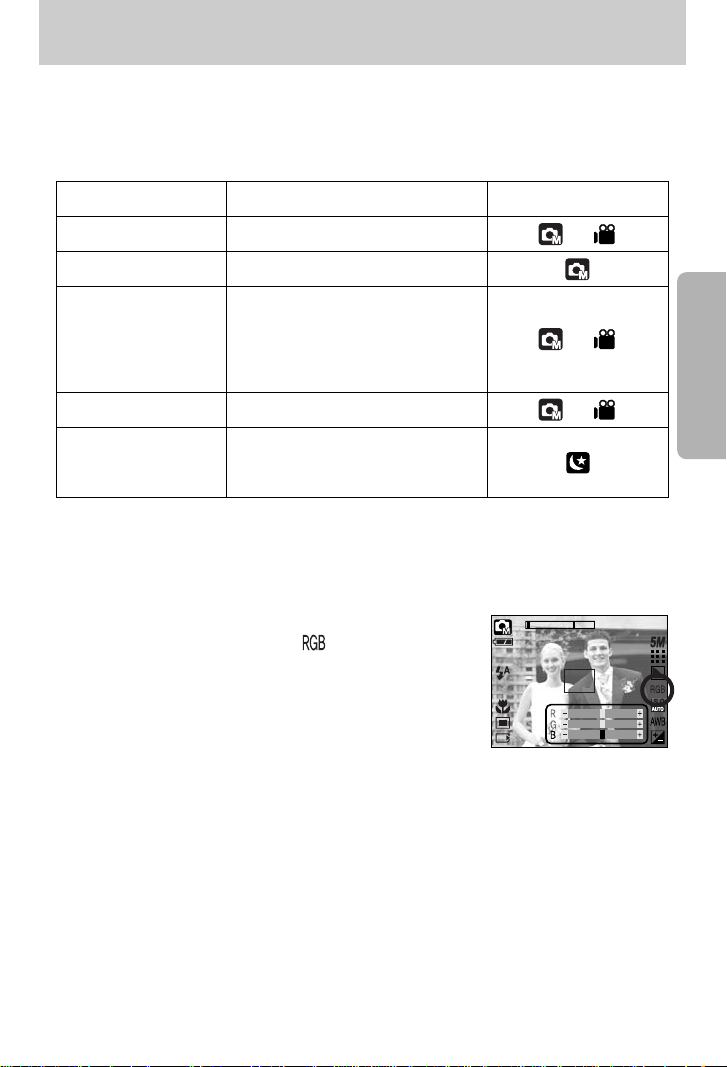
《43》
+/- button
■ You can use the +/- button to adjust the values for the RGB, ISO, white balance, exposure
compensation and Long Time shutter speed.
■ When the SF is selected, ISO value is fixed as AUTO and Exposure value is fixed as 0.0EV.
■ RGB : Allows the user to adjust the R (Red), G (Green), and B (Blue) values of the images to
be captured.
● Setting RGB Values
1. Press the +/- button, and then use the UP and DOWN
buttons to select the RGB icon ( ).
The RGB menu bar will appear as shown.
2. Use the UP/ DOWN/ LEFT and RIGHT buttons to select
the desired RGB value.
- Up/Down Button : Navigates between R, G, and B
icons.
- Left/Right Button : Changes value of each icon.
3. When you press the +/- button again, the value you set will be saved and RGB setup
mode will end.
Main menu Sub menu Available camera mode
RGB
R (Red), G (Green), B (Blue)
ISO
AUTO, 100, 200, 400
WHITE BALANCE
Exposure compensation -2.0 ~ 0.0 ~ +2.0 (0.5EV steps)
LT
Shutter speed / Aperture Value
(Changed by zoom rate)
AUTO, DAYLIGHT, CLOUDY,
FLUORESCENT H,
FLUORESCENT L
, TUNGSTEN,
CUSTOM.
38
Page 45
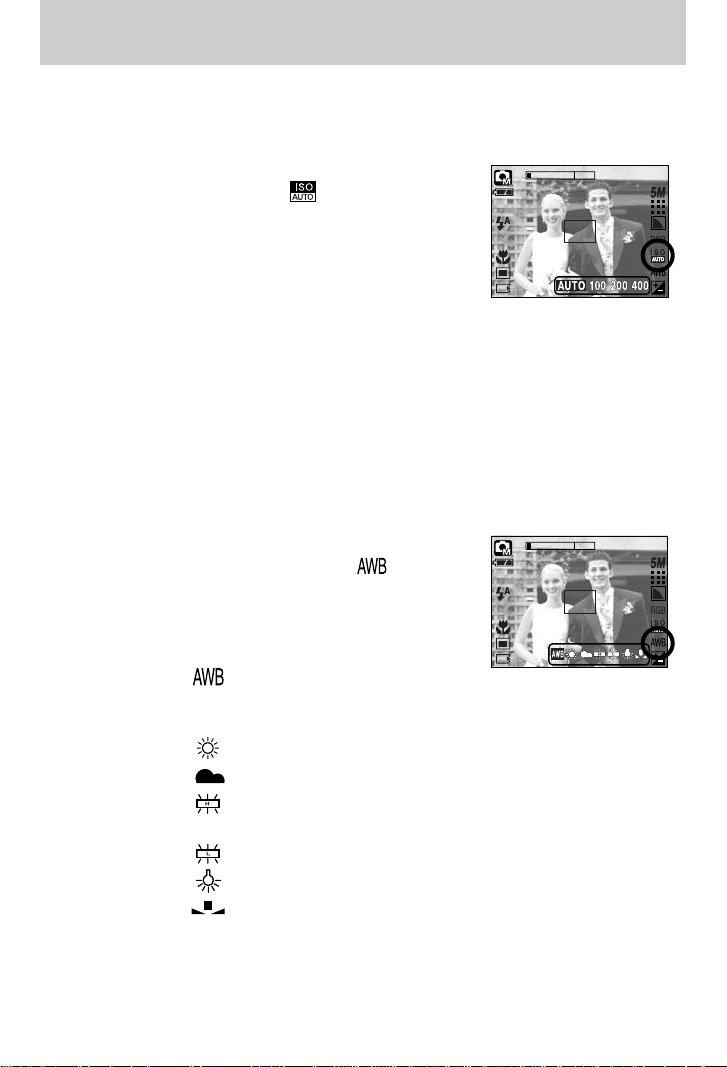
《44》
+/- button
● Selecting an ISO Sensitivity
1. Press the +/- button, and then use the UP and DOWN
buttons to select the ISO icon( ). The ISO menu bar
will appear as shown.
2. Use the LEFT and RIGHT buttons to select the desired
ISO sensitivity value.
- AUTO : The camera's sensitivity is automatically changed
by variables such as lighting value or subject brightness.
- 100, 200, 400 :
You can increase the shutter speed while the same amount of light is
present, by increasing the ISO sensitivity. However, the image may be saturated in high
luminance. The higher the ISO value, the higher the camera’s sensitivity to light is and
therefore the greater its capacity to take pictures in dark conditions. However, the noise level
in the image will increase as the ISO value increases, making the image appear coarse.
3.
When you press the +/- button again, the value you set will be saved and ISO setup mode will end.
■ White balance : The white balance control allows you to adjust the colours to appear more
natural looking.
● Selecting a White Balance
1. Press the +/- button, and then use the UP and DOWN
buttons to select the white balance icon ( ).
The white balance menu bar will appear as shown.
2. Use the LEFT and RIGHT buttons to set the white
balance to the desired value. The value you set will be
displayed on the LCD monitor.
AUTO : The camera automatically selects
the appropriate white balance settings, depending on the prevailing
lighting conditions.
DAYLIGHT : For taking images outside.
CLOUDY : For taking images under a cloudy and overcast sky.
Fluorescent H : For shooting under daylight fluorescent types of three-way
fluorescent lighting.
Fluorescent L : Shooting under white fluorescent lighting.
TUNGSTEN : For shooting under tungsten (standard light bulb) lighting.
CUSTOM : Allows the user to set the white balance according to the shooting
condition.
Different lighting conditions may cause a colour cast on your images.
3. Press the +/- button again. The value you set will be saved and White Balance setup mode
will end.
■ ISO : You can select the ISO sensitivity when taking pictures.
The speed or specific light-sensitivity of a camera is rated by ISO numbers.
38
38
Page 46

《45》
+/- button
● Using the Custom White Balance
White balance settings may vary slightly depending on the shooting environment.
You can select the most appropriate white balance setting for a given shooting environment
by setting up the custom white balance.
1. Select the CUSTOM ( ) menu of the White
Balance.
2. Place a sheet of white paper in front of the camera so
that the LCD monitor shows only white, and then press
the SHUTTER button.
3. Your custom white balance value is stored.
- The custom white balance value will be applied,
starting with the next picture you take.
- The user configured white balance will be remain
effective until it is overwritten.
[ White paper ]
■ Exposure compensation : This camera automatically adjusts the exposure according to the
ambient lighting conditions.
You can also select the exposure value by using the +/- button.
● Compensating Exposure
1. Press the +/- button, and then use the UP and DOWN
buttons to select the exposure compensation icon
( ). The exposure compensation menu bar will
appear as shown.
2. Use the LEFT and RIGHT buttons to set the desired
exposure compensation factor.
3. Press the +/- button again. The value you set will be
saved and the Exposure Compensation setup mode will
close. If you change the exposure value, the exposure indicator ( ) will be displayed
on the bottom of the LCD monitor.
※ A negative exposure compensation value reduces the exposure.
Note that a positive exposure compensation value increases the exposure and the LCD
monitor will appear white or you may not get good pictures.
38
Measure:Shutter
38
Page 47

《46》
+/- button
■ Long Time shutter : This camera automatically adjusts the shutter speed and aperture values
to the shooting environment. However, in NIGHT SCENE mode, you can
set the shutter speed and aperture values to your preference.
● Adjusting the shutter speed and aperture values
1. Select the [Night] scene mode.
(M button → [Scene] → [Night])
2. Press +/- button and Long Time shutter menu
(LT, For selecting shutter speed and aperture value) will
be displayed.
3. Configure the Long Time shutter value with the up/ down/
left/ right button.
Up/ Down Button : Select the Aperture / Shutter speed
Left/ Right Button : Change the value. Available aperture value options, depending on
zoom step will be displayed on the menu.
4. Press the +/- button again. The value you set will be saved and the mode will switch to
NIGHT SCENE mode. Press the SHUTTER button to take the picture.
Aperture Value
Shutter Speed
Large/Small
(Press right button)
Large/Small
(Press left button)
Fast
(Press left button)
Slow
(Press right button)
■ Aperture values and shutter speeds changed by zoom scale are listed below.
F 3.5
1 S
Supported Aperture Values
: AUTO, WIDE : F3.5 ~ F6.3, TELE : F4.5 ~ F8.0
Supported Shutter Speeds
: AUTO, 1 ~ 16S
38
Page 48

《47》
Using the LCD monitor to adjust the camera settings
■ You can use the menu on the LCD monitor to set up recording functions. In any mode with
the exception of VOICE RECORDING mode, pressing the MENU button displays the menu
on the LCD monitor.
■ The following functions are available, depending on the mode you have selected.
The items indicated by are default settings.
● The menu will not be displayed on the LCD monitor in the following circumstances:
- When another button is being operated.
- While image data is being processed.
- When there is no battery capacity.
INFORMATION
Menu tab Main menu Sub menu Camera working mode Page
Still & Movie
Full
Auto Manual
Movie Night
Portrait Children
Mode set Landscape Close up p.50
Text Sunset
Dawn Backlight
Firework Beach & Snow
2592X1944 2272X1704
2048X1536 1600X1200 p.51
1024X768 640X480
640X480 320X240
160X128 -
S.Fine Fine
Normal -
Mode
Quality
Size
(Movie)
Size
(Still image)
p.49
p.51
p.52
Page 49

《48》
Using the LCD monitor to adjust the camera settings
※ Menus are subject to change without prior notice.
Menu tab Main menu Sub menu Camera working mode Page
Frame Rate 30fps 15fps p.52
Metering Multi Spot p.53
Shooting Single Continuous p.53
Soft Normal
Vivid -
Full OSD Basic OSD
LCD SAVE -
Normal Red
B&W Green
Sepia Blue
Negative -
Highlight Off Range 1 ~ 4 p.56
Off 2~4 Parts
Pano. 2 Parts -
Photo Frame Off Frame 1 ~ 9 p.60
Stabilizer Off On p.61
Sharpness
Effect
OSD
Information
Composite
p.54
p.54
p.55
p.58
Page 50

《49》
How to use the menu
3. Use the UP and DOWN buttons to select a sub menu.
4. Select a sub menu, and then the value you set will be saved. Press the MENU button and
the menu will disappear.
■ You can select the desired working mode by the M(mode) button located on the back of the
camera and [Mode] menu. Auto, manual, movie clip, scene (night, portrait, children,
landscape, text recognition, close-up, sunset, dawn, backlight, fireworks, beach & snow)
camera modes are available.
- [Still & Movie] : A still image mode that was selected on
the [Mode set] menu and movie clip mode
can be selected.
- [Full] : Auto, Manual, Movie clip and scene
modes can be selected.
1. Turn on the camera and press the MENU button. A menu for each camera mode appears.
However, there is no menu for Voice Recording mode ( ).
2. Use the LEFT and RIGHT buttons to navigate through the menus.
Mode
Still & Movie
Full
Mode
Press the LEFT
or RIGHT button.
Press the LEFT
or RIGHT button.
Auto
Maunal
Movie
Night
portrait
Children
Mode Set
2592 X 1944
2272 X 1704
2048 X 1536
1600 X 1200
1024 X 768
640 X 480
Size
Still & Movie
Full
Mode
Press the UP or
DOWN button.
Press the UP or
DOWN button.
Auto
Maunal
Movie
Night
portrait
Children
Mode Set
Auto
Maunal
Movie
Night
portrait
Children
Mode Set
Auto
Maunal
Movie
Night
portrait
Children
Mode Set
Page 51

《50》
Mode Set
■ You can select the desired recording mode.
[Auto] : For shooting basic still image
[Manual] : You can still manually configure all
functions except the aperture value and
shutter speed.
[Movie] : For taking a movie clip
[Night] : Use this for shooting still images at night
or in other dark conditions.
[Portrait] : To take a picture of a person.
[Children] : To take a still picture of moving children.
[Landscape] : Scenery with green woods or blue sky.
[Close up] : Close-up shooting for small objects such as plants and insects.
[Text] : Use this mode to shoot a document.
[Sunset] : For taking pictures of sunsets.
[Dawn] : Daybreak scenes.
[Backlight] : Portrait without shadows caused by backlight.
[Firework] : Firework scenes.
[Beach & Snow] : For ocean, lake, beach and snowscape scenes.
● When [Night], [Close up], [Sunset], [Dawn] and [Firework] scene mode are selected, it is
possible that camera shake will occur. In this case, take care of the camera shaking.
INFORMATION
Auto
Maunal
Movie
Night
portrait
Children
Mode Set
Page 52

《51》
Size
■ You can select the image size appropriate for your application.
Icon
5M 4M 3M 2M 1M VGA 640 320 160
Size
2592X1944 2272X1704 2048X1536
1600X1200 1024X768
640X480 640X480 320X240 160X128
STILL IMAGE modeMode MOVIE CLIP mode
● The higher the resolution, the lower the number of available shots will be because high
resolution images require more memory than lower resolution images.
INFORMATION
[ STILL IMAGE mode ] [ MOVIE CLIP mode ]
2592 X 1944
2272 X 1704
2048 X 1536
1600 X 1200
1024 X 700
640 X 480
Size
640 X 480
320 X 240
160 X 128
Size
Page 53

《52》
Quality / Frame rate
■ You can select the compression ratio appropriate for your application of the captured images.
The higher the compression ratio, the lower the picture quality.
Mode
Icon
Sub menu S. Fine Fine Normal 30FPS 15FPS
File Format jpeg jpeg jpeg avi avi
STILL IMAGE mode MOVIE CLIP mode
● S. Fine is the highest quality and Normal is the lowest setting.
Choose the setting appropriate for your needs.
● This file format complies with the DCF(Design rule for Camera File system).
● JPEG (Joint Photographic Experts Group) :
JPEG is the image compression standard developed by the Joint Photographic Experts
Group. This type of compression is most commonly used for compressing photos and
graphics because it can compress the files efficiently without damaging the data.
INFORMATION
[ STILL IMAGE mode ] [ MOVIE CLIP mode ]
30 FPS
15 FPS
Frame Rate
S.Fine
Fine
Normal
Quality
Page 54

《53》
Metering
■ Select the number of pictures in continuous shooting.
[Single] : Take one picture only
[Continuous] : Images will be taken continuously until the
shutter button is released. The shooting
capacity depends on the memory.
※ High resolution and picture quality increases file saving
time, which increases stand-by time.
※ If the [Continuous] sub menu is selected, the flash will
be off automatically.
[MANUAL mode]
■ If you cannot obtain suitable exposure conditions, you can change the metering method to
take brighter pictures.
[Multi] ( ) : Exposure will be calculated based on an
average of the available light in the image
area. However, the calculation will be
biased towards the centre of the image
area. This is suitable for general use.
[Spot] ( ) : Only the rectangular area in the centre
of the LCD monitor will be metered for
light. This is suitable when the subject in
the centre is exposed correctly, regardless of the back lighting.
● The default metering mode is Multi pattern metering.
● If the subject is not the centre of the focus area, do not use the spot metering as this may
result in an exposure error. In this circumstance, It is better to use exposure
compensation.
INFORMATION
Continuous shot
[STILL IMAGE mode]
Multi
Spot
Metering
Single
Continuous
Shooting
Page 55

《54》
Sharpness
OSD information
■ You can adjust the sharpness of the picture you want to take.
You cannot check the sharpness effect on the LCD monitor
before you take a picture, because this function is applied
only when the captured image is stored on the memory.
Sub menu Icon Description
The edges of the image are softened.
This effect is suitable for editing images on your PC.
The edges of the image are sharp.
This is suitable for printing.
The edges of the image are emphasized. The edges will appear
sharp, but noise may occur in the recorded image.
Vivid
Normal
Soft
■ In any mode with the exception of VOICE RECORDING
mode, you can check the recording status in the LCD monitor.
■ Idle mode : If you select the [Save Mode] and the camera isn't
operated during the specified time(about 30
SEC.), the camera power will be idle (LCD
monitor : OFF, Camera status lamp : Blinking)
automatically.
- To use the camera again, press any of the camera buttons except the power button.
- If there is no operation during the specified time, the camera power will be turned off
automatically to save battery life. Refer to page 96 for more information about the auto
power off function.
Soft
Normal
Vivid
Sharpness
Full OSD
Basic OSD
Save Mode
OSD Infomation
[Full information mode]
[Basic information mode]
[Power save mode]
Full Inf. Mode Basic Inf. Mode Save Mode
38 38
38
Page 56

《55》
Effect
■ By using the camera’s digital processor, it is possible to add special effects to your images.
[Normal] : No effect is added to the image.
[B & W] : Converts the image to black and white.
[Sepia] : Captured images will be stored in a sepia tone
(a gradient of yellowish brown colours).
[Red] : Captured images will be stored in a red tone.
[Green] : Captured images will be stored in a green tone.
[Blue] : Captured images will be stored in a blue tone.
[Negative] : Save the image in negative mode.
[MANUAL mode] [ MOVIE CLIP mode]
Normal
B & W
Sepia
Red
Green
Blue
Effect
Normal
B & W
Sepia
Red
Green
Blue
Effect
Page 57

《56》
Special Effect
■ You can make the subject stand out from its surroundings.
The subject will be sharp and in focus while making the rest
out of focus.
1. Select the MANUAL mode, and press the menu button.
2. Press the LEFT/ RIGHT button and select the
[Special Effect] menu tab.
3. Select the [HighLight] menu by pressing the UP/ DOWN
button and press the Right button.
4. Select a desired sub menu by pressing the UP/ DOWN button and press the OK button.
- [Off] : The preset focus frame will not be added.
■ By using the camera’s digital processor, it is possible to add special effects to your images.
You can select this menu only in the MANUAL mode.
■ You can select the preset focus frame, Composite shooting and Photo frame function. If a
special effect is selected, the rest special functions set before are cancelled automatically.
■ Even if the camera is turned off, the special effect setting will be preserved. To cancel the
special effect, select the [Off] sub menu of each menu.
■ The digital zoom function will not activate in the special effect menu.
■ Date & Time information will not be displayed on the LCD monitor in the special effect menu.
Special Effect : Preset focus frames
5. Press the menu button twice and the menu will disappear.
If you select the [Range 1 ~ 4] menu, the preset focus
frame area will appear.
[Range 1] [Range 2] [Range 3] [Range 4]
HighLight
Composite
Photo Frame
Off
Range 1
Range 2
Range 3
Range 4
Special Effect
Back:◀ Set:OK
Capture:SH Edit:+/-
38
Page 58

《57》
Special Effect : Preset focus frames
● Moving and changing the focus frame
You can change the focus frame after selecting a Range menu.
1. Point the camera towards the subject and compose the image by using the LCD monitor.
2. Press the +/- button.
3. The colour of focus frame turns white. Press the Up/Down/Left/Right button to moves the
focus frame position.
4. To select the focus frame position, press the +/- button again and you can take a picture.
38
Pressing the +/- button
[The frame is activated]
[After changing the frame
position]
38
Pressing the +/- button
38
38
Pressing the
Up/Down/Left/Right
button
Capture:SH Edit:+/-
Capture:SH Move:▲▼◀▶
Capture:SH Move:▲▼◀▶
Capture:SH Edit:+/-
Page 59

《58》
Special Effect : Composite shooting
■ You can combine 2 ~ 4 different shots in a still image.
※ You can use the flash button, self-timer button, macro button, voice memo button and the
Zoom W/T button during the composite shooting.
※ If you press the camera buttons (SF button, Play mode button
and M button) during the composite shots, each mode of the
camera buttons is executed.
※ If you press the Menu button during the composite shots, a
window will display. Select the submenu value by pressing the
Up/Down button and then press the OK button.
[Menu] : A menu will display. After confirming a menu,
a camera mode used before will be executed.
[Cancel] : Turns to the previous capture mode.
※ The voice memo will start after taking the last composite shooting.
※ You can’t select the Voice recording mode during the composite shots.
※ Selecting 2 composite shooting
7. To save the composite shots, press the OK button after taking the last shot.
1. Select the MANUAL mode, and press the menu button.
2. Press the LEFT/ RIGHT button and select the
[Special Effect] menu tab.
3. Select the [Composite] menu by pressing the UP/ DOWN
button and press the Right button.
4. Select a desired sub menu by pressing the UP/ DOWN
button and press the OK button.
- [Off] : cancels the composite shooting
- [2 Parts] : 2 different shots are combined in a still image.
- [3 Parts] : 3 different shots are combined in a still image.
- [4 Parts] : 4 different shots are combined in a still image.
- [Pano. 2 Parts] : 2 different panorama shots are combined in a still image.
5. Press the menu button twice and the menu will disappear.
6. The number of frames you selected in step 4 is displayed on the LCD monitor.
Press the shutter button to start the composite shooting
HighLight
Composite
Photo Frame
Off
2 Parts
3 Parts
4 Parts
PANO.2 Part
Special Effect
Back:◀ Set:OK
[Ready for taking]
38
Pressing
the shutter
button
[First shot]
38
Pressing
the shutter
button
[Second shot]
37
Pressing
the OK
button
[The result image]
100-0003
38
Menu?
Menu
Cancel
Confirm:OK
Save:OK Del:+/-Capture:SH Del:+/-
Capture:SH Del:+/-
Page 60

《59》
Special Effect : Composite shooting
● Changing a part of composite shot before taking the last shot
Before taking the last composite shot, you can change a part of composite shot.
1. During the composite shots, press the +/- button.
2. A previous image will be deleted and new frame will display. If there is an image taken
before, press the +/- button again and a previous image will be deleted again.
3. Press the shutter button to capture a new image.
● Changing a part of composite shot after taking the last shot
After taking the last composite shot, you can change a part of composite shot.
1. After taking the last shot , a cursor to select a frame will display. Press the
Up/Down/Left/Right button to select the frame.
2. Press the +/- button and an image will be deleted. Composite frame will be activated.
3. Press the Shutter button. You can take another images again by using the
Up/Down/Left/Right button and +/- button.
4. Press the OK button again to save the captured image.
38
After taking the 4th shot
Pressing the
Up button
38
Moving backward to the 2nd shot 38Deleting the 2nd shot
100-0003
A stored image
Pressing the
OK button
38
After taking the 2nd shot again
Pressing the
Shutter button.
Pressing the
+/- button
38
Pressing the +/- button
[Before taking the 3rd shot]
[Moving backward to the 2nd shot]
38
Save:OK Del:+/- Save:OK Del:+/-
Save:OK Del:+/-
Capture:SH Del:+/- Capture:SH Del:+/-
Page 61

《60》
Special Effect : Photo Frame
■ You can add 9 types of frame-like borders to a still image you want to capture.
■ Date & Time information will not be printed on the stored image taken with [Photo Frame]
menu.
1. Select the MANUAL mode, and press the menu button.
2. Press the LEFT/ RIGHT button and select the
[Special Effect] menu tab.
3. Select the [Photo Frame] menu by pressing the UP/ DOWN
button and press the Right button.
4. Select a desired sub menu by pressing the UP/ DOWN
button and press the OK button.
- [Off] : The photo frame will not be added.
5. Press the menu button twice and the menu will
disappear. If you select the [Frame 1 ~ 9] menu, the
selected photo frame will appear.
[Frame 1] [Frame 2] [Frame 3]
[Frame 4] [Frame 5] [Frame 6]
[Frame 7] [Frame 8] [Frame 9]
HighLight
Composite
Photo Frame
Off
Frame1
Frame2
Frame3
Frame4
Special Effect
Back:◀ Set:OK
38
Page 62

《61》
Movie Clip frame stabiliser
■ This function helps stabilize images captured during movie recording.
You can select this menu only in the MOVIE CLIP mode.
● How to use this function
1. Select the MOVIE CLIP mode by pressing the M (Mode)
button and press the menu button. Press the Left/Right
button to select the [Stabilizer] menu.
2. Select a desired sub menu by pressing the Up/Down
button and press the OK button.
- [Off] : Movie clip frame stabilizer function becomes
disabled.
- [On] : Prevents camera shake during movie recording. The recording frame range will
become narrower than when you select the [Off] menu. Pre-view frames may not
display smoothly on the LCD monitor.
● When you select the [On] sub menu, the movie clip frame range will be narrow depending
on the movie clip size.
INFORMATION
Off
On
Stabilizer
Page 63

《62》
Starting play mode
■ Turn the camera on and select Play mode by pressing the play mode button ( ).
The camera can now play back the images stored in the memory.
■ You can set up the PLAY mode function by using the camera buttons and LCD monitor.
■ If the memory card is inserted in the camera, all the camera functions apply only to the
memory card.
■ If the memory card is not inserted in the camera, all the camera functions apply only to the
internal memory.
3. Select an image that you want to view by
pressing the LEFT / RIGHT button.
※ Press and hold the LEFT or RIGHT button to
play back the images quickly.
2. The last image stored on the memory is
displayed on the LCD monitor.
● Playing back a still image
1. Select the PLAY mode by pressing the play
mode button ( ).
100-0009
● Manner mode : Pressing the power button for more than 3 seconds changes the buzzer
and start-up sound setting to OFF, even though you may have set these
to ON.
INFORMATION
Page 64

《63》
Starting play mode
● Playing back a movie clip
Steps from 1-2 are the same as those to play back a still
image.
3. Select the recorded movie clip that you want to play back
by using the LEFT/RIGHT button. If you select a movie
clip, the movie clip indicator ( ) will be displayed on
the LCD monitor.
4. Press the play & pause button ( ) to play back a
movie clip file.
- To pause a movie clip file while playing it back, press
the play & pause button again.
- Pressing the play & pause button again will cause the
movie clip file will restart.
- To rewind the movie clip while it is playing, press the
LEFT button. To fast forward the movie clip, press the RIGHT button.
- To stop playback of the movie clip, press the play & pause button, and then press the
LEFT or RIGHT button.
● How to capture the movie clip
Steps 1-2 are the same as those for playing back a still
image.
3. Select the recorded movie clip that you want to play
back by using the LEFT/RIGHT button.
4. Press the Play/Pause button to play the movie clip
5. Press the Play/Pause button while playing the movie
clip. Then press the Shutter button.
6. The paused movie clip is saved in a new file name.
※ The captured movie clip file has same size as the
original movie clip (640X480, 320X240, 160X128).
■ Movie clip capture function : capture still images from the movie clip.
100-0009
[Paused]
[Press the shutter button]
Trim:T Capture:SH
100-0009
Page 65

《64》
Starting play mode
■ On camera movie trimming : You can extract desired frames of movie clip during the movie
clip play back.
● If the running time is under 10 seconds, the movie clip can’t
be trimmed.
1. Select a desired movie clip in the play mode.
2. Play back the movie clip by pressing the Play & Pause
button.
3. Press the Pause button at the point of the movie clip that
you want to start extracting.
4. Press the T button. (The start point doesn't display on the
status bar, but the start point will be marked.)
5. Press the Play & Pause button and the extracted range will
be displayed on the status bar.
6. Press the Play & Pause button once more at the point
where you wish the extracted file to stop.
7. Press the T button and a confirmation window will display.
8. Select a desired sub menu by pressing the UP/ DOWN
button and press the OK button.
[Trimming] : The extracted frames are saved as a new file
name.
[Cancel] : The movie trimming will cancel.
● If you want to extract the movie clip at the beginning of the frame, press the Zoom T
button before starting the movie clip. (The start point doesn’t display on the status bar, but
the start point is selected.)
● If the time line bar passes by the start point by pressing the REW(Left) button, the first
frame of the movie clip will display.
● If you doesn’t specify the ending point of the movie clip, the trimming confirmation window
will display at the point of the last frame.
INFORMATION
100-0009
Trim:T Capture:SH
Trim:T
Trimming?
Trimming
Cancel
Confirm:OK
100-0009
100-0009
Page 66

《65》
Starting play mode
● Playing back a recorded voice
Steps from 1-2 are the same as those to play back a still
image.
3. Select the recorded voice that you want to play back by
using the LEFT/RIGHT button. If you select a recorded
voice file, the voice indicator ( ) will be displayed on
the LCD monitor.
4. Press the play & pause button ( ) to play back a
recorded voice file.
- To pause a recorded voice file, while playing it back, press the play & pause button again.
- To resume playback of the voice file, press the play & pause button.
- To rewind the voice file while it is playing, press the LEFT button.
To fast forward the voice file, press the RIGHT button.
- To stop playback of the voice file, press the play & pause button, and then press the
LEFT or RIGHT button.
100-0005
Page 67

《66》
LCD monitor indicator
■ The LCD monitor displays information about the shooting conditions.
100-0009
⑦
②
①
③
④
⑤
⑥
Size : 2592X1944 Size
Av : F3.5 Aperture value
Tv : 1/60 Shutter speed
ISO : 100 ISO sensitivity
Flash : Off Whether or not the
flash is used
Date : 2005/05/01 Recording date
No. Description Icon Page
1
Play mode
-
2
Battery
p.18
3
File Type
-
4
Voice memo
p.69
5
Protect indicator
p.81
6
DPOF indicator
p.85
7
Folder name and Stored image number
100-0009 -
Size : 2592X1944
Av : F3.5
Tv : 1/60
ISO : 100
Flash : Off
Date : 2005/05/01
Page 68

《67》
Using the camera buttons to adjust the camera
■ In Play mode, you can use the buttons on the camera to conveniently set up the Play mode
functions.
■ If you have turned on the camera by pressing the POWER button, you can press the PLAY
MODE button once to switch to Play mode and press it (Under 1 Sec.) again to switch to
Recording mode.
■ You can turn the power on with the play mode button. The camera is turned on in play mode.
Press the play mode button (Under 1 Sec.) again to turn off the camera.
■ Pressing the Play mode button for over 1 Sec., you can check the recording information.
Play mode button
100-0009
[Play mode display]
[Recording information]
Pressing for over 1 Sec.
Pressing under 1 Sec.
Size : 2592X1944
Av : F3.5
Tv : 1/60
ISO : 100
Flash : Off
Date : 2005/05/01
Page 69

《68》
Thumbnail( ) / Enlargement( ) button
● Image enlargement
1. Select an image that you want to enlarge and press the enlargement button.
2. Different parts of the image can be viewed by pressing
the 5 function button.
3. Pressing the thumbnail button will zoom back to the
original full sized image.
- You can tell whether the image displayed is an enlarged
view by checking the image enlargement indicator
shown at the bottom left of the LCD monitor.
(If the image is not an enlarged view, the indicator will
not be displayed.) You can also check the area of
enlargement.
- Movie clips and WAV files can’t be enlarged.
- If an image is enlarged, a loss of quality may occur.
■ You can view multiple pictures, enlarge a selected picture, and crop and save a selected area
of an image.
● Thumbnail display
1. While an image is displayed full screen, press the
thumbnail button.
2. The thumbnail display will highlight the image that had
been showing at the time the thumbnail mode was
selected.
3. Press the 5 function button to move to a desired image.
4. To view an image separately, press the enlargement button.
100-0009
[Normal display mode] [Thumbnail display mode]
Pressing the thumbnail
button ( )
Pressing the enlargement
button ( )
Highlighted image
X1.5
Page 70

《69》
Thumbnail( ) / Enlargement( ) button
● The maximum enlargement rate in proportion to the image size.
● Trimming : You can extract part of the image that you want and save it separately.
1. Select an image that you want to enlarge and press the
enlargement button.
2. Different parts of the image can be viewed by pressing
the 5 function button.
3. Press the MENU button and a message will be
displayed as shown alongside.
4. Select a desired sub menu by pressing the UP/ DOWN
button and press the OK button.
- [Trimming] : The trimmed image will save as a new file name, and display on the LCD
monitor.
- [Cancel] : The trimming menu will disappear.
※ If there is little memory space to save the trimmed image, the image can’t be trimmed.
※ To delete the enlarged image during the trimming function, press the delete button.
Image size 2592 2272 2048 1600 1024 640
Maximum enlargement rate X10.1 X8.8 X8.0 X6.2 X4.0 X2.5
Voice ( ) memo / Up button
■ When the menu is displayed on the LCD monitor, pressing the UP button makes the menu
cursor move up.
■ When the menu is not displayed on the LCD monitor, the UP button operates as the voice
memo button. You can add your voice to a stored still image.
● Adding a Voice Memo to a Still Image
1. Press the LEFT/ RIGHT button to select an image that
you wish to add sound to.
2. Press the voice memo button ( ) and the voice memo
indicator will display. The camera is now ready to record
a voice memo.
X1.5
Trimming?
Trimming
Cancel
Confirm:OK
100-0009
START:SHUTTER
