Hanwha TNU-6321 User Manual

NETWORK CAMERA
User Manual
TNU-6321
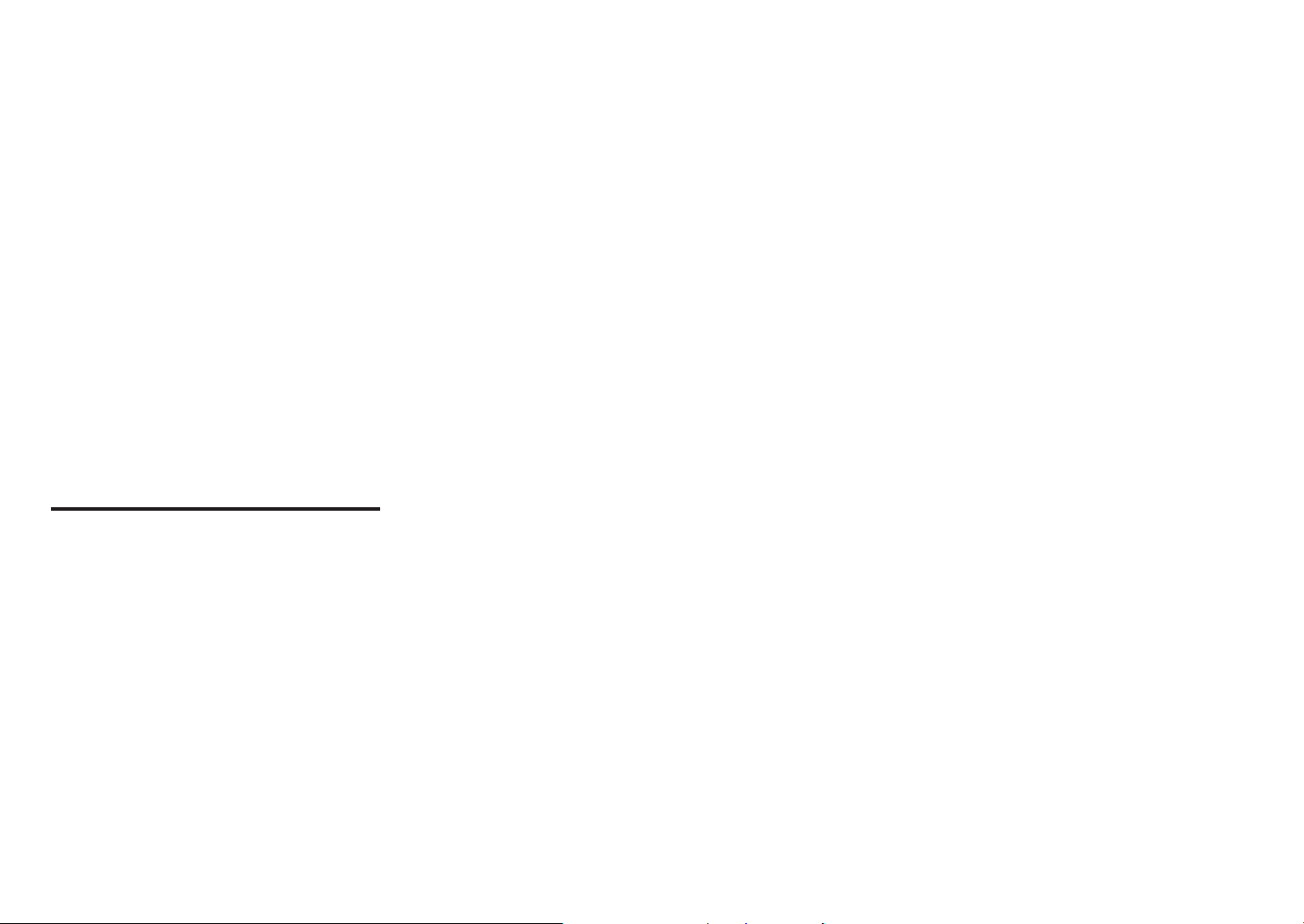
Network Camera
User Manual
Copyright
Hanwha Techwin
©2020
Trademark
Each of trademarks herein is registered. The name of this product and other trademarks mentioned in this manual are the registered trademark of their
respective company.
Restriction
Copyright of this document is reserved. Under no circumstances, this document shall be reproduced, distributed or changed, partially or wholly, without
formal authorization.
Disclaimer
Hanwha Techwin
provided. Use of this document and the subsequent results shall be entirely on the user’s own responsibility.
right to change the contents of this document without prior notice.
Design and specications are subject to change without prior notice.
The initial administrator ID is “admin” and the password should be set when logging in for the rst time.
Please change your password every three months to safely protect personal information and to prevent the damage of the information
theft.
Please, take note that it’s a user’s responsibility for the security and any other problems caused by mismanaging a password.
makes the best to verify the integrity and correctness of the contents in this document, but no formal guarantee shall be
Co., Ltd. All r ights reser ved.
Hanwha Techwin
reserves the
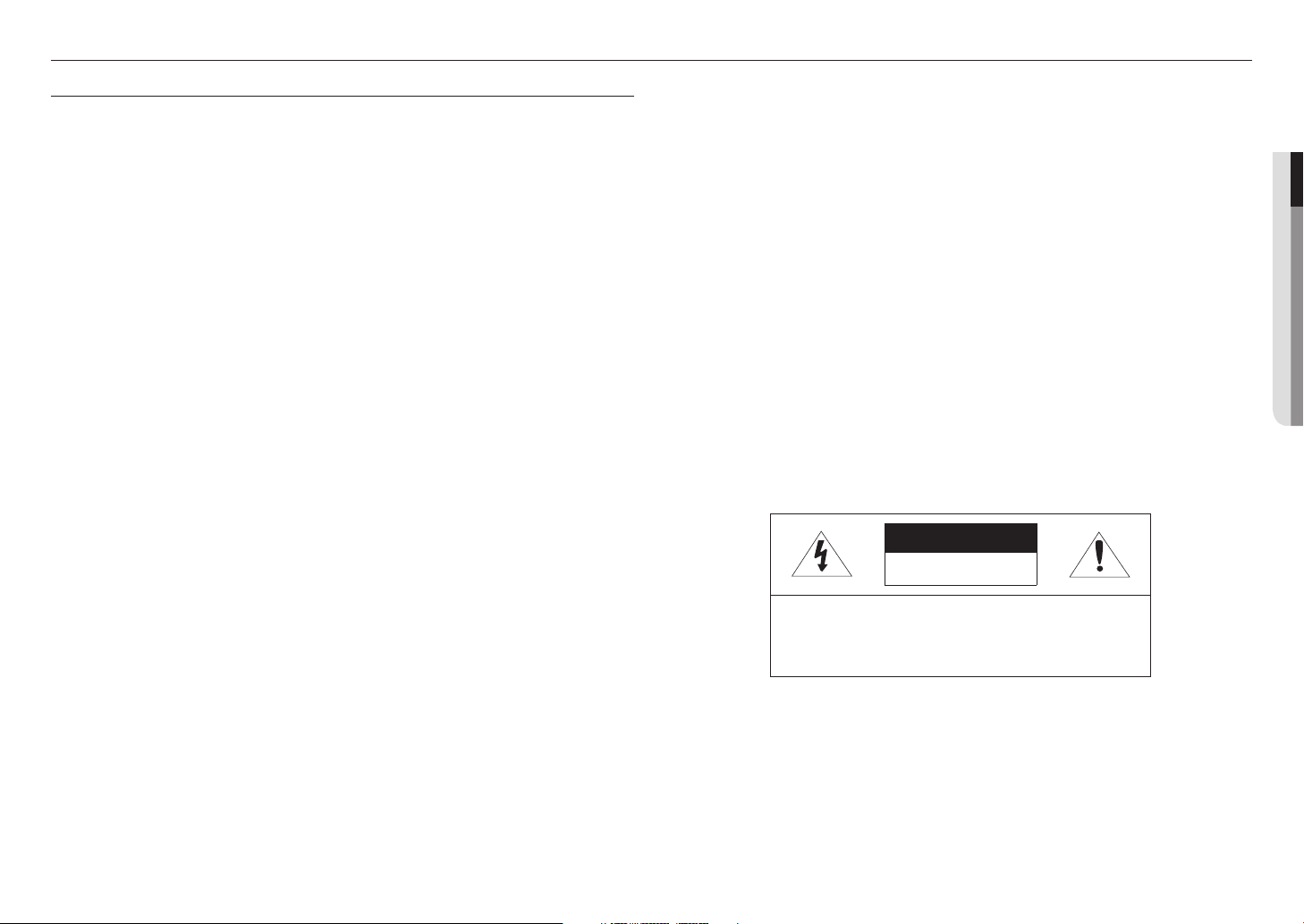
overview
IMPORTANT SAFETY INSTRUCTIONS
Before installation, read all manuals thoroughly and proceed with the installation according to
1.
the directions.
When connecting a power cable or signal line, check the external connection port rst.
2.
Incorrectly connecting the power supply may cause re, electric shock or damage to the
product.
If you notice any unusual smells or smoke coming from the unit, stop using the product.
3.
If this occurs, immediately disconnect the power source and contact the service center.
Continued use may cause re or electrical shock.
Do not disassemble while the power is on.
4.
Before the power is supplied, conrm that all power cords have been properly connected.
5.
An insecure connection may result in re.
If the system has been in a high or low temperature environment, you may be injured by high
6.
heat or low chill of the surface.
Before turning the power on, conrm that the power supply supports 24Vac/6A 50/60Hz.
7.
Power in excess of the rated voltage may cause a re.
Lightning or thunder may cause damage to the device.
8.
When installing the product, consider taking measures that will minimize damage to the
product in the event of lightning.
When the system is installed, it should be tightly anchored on a oor that can suciently
9.
sustain its weight against any strong wind.
The xing method and material used must be able to sustain at least 4 times the system’s
weight.
Since the system is remotely controlled and sometimes changes its position, it should be so
10.
carefully installed that it does not create any harmful environment, i.e., its moving part does
not injure people.
Do not attach anything to the system.
11.
When installing in a dangerous environment, remove the equipment from the power supply
12.
to reduce the possibility of ignition.
Do not install near a heater or motor.
13.
Install the system in a place with good ventilation.
You can receive installation support from engineers who are qualied to handle technical
14.
services.
Do not install the product in a location that is humid, or where the product will be exposed
15.
to dust or soot.
Do not drop objects on the product, or apply strong impact to it.
16.
Keep away from locations where there is excessive vibration or magnetic interference.
Do not install in an operating environment with extreme temperatures.
17.
The camera will operate at temperatures of -40°C or higher.
Keep out of direct sunlight, and away from heat radiation sources.
18.
If you want to relocate a product that has already been installed, be sure to turn o the
19.
power and then move or reinstall it.
Failure to turn o the power may result in re or electric shock.
Install the product in a location with good ventilation.
20.
When connecting a power cable or signal line, check the external connection port rst.
The rubber part of the camera wiper is expendable. Replace with a new one if performance
21.
is degraded.
Before cleaning the system, disconnect it from the power supply.
22.
●● OVERVIEW
CAUTION
CAUTION
RISK OF ELECTRIC SHOCK.
DO NOT OPEN
: TO REDUCE THE RISK OF ELECTRIC SHOCK.
CAUTION
DO NOT REMOVE COVER (OR BACK).
NO USER SERVICEABLE PARTS INSIDE.
REFER SERVICING TO QUALIFIED SERVICE PERSONNEL.
English _3
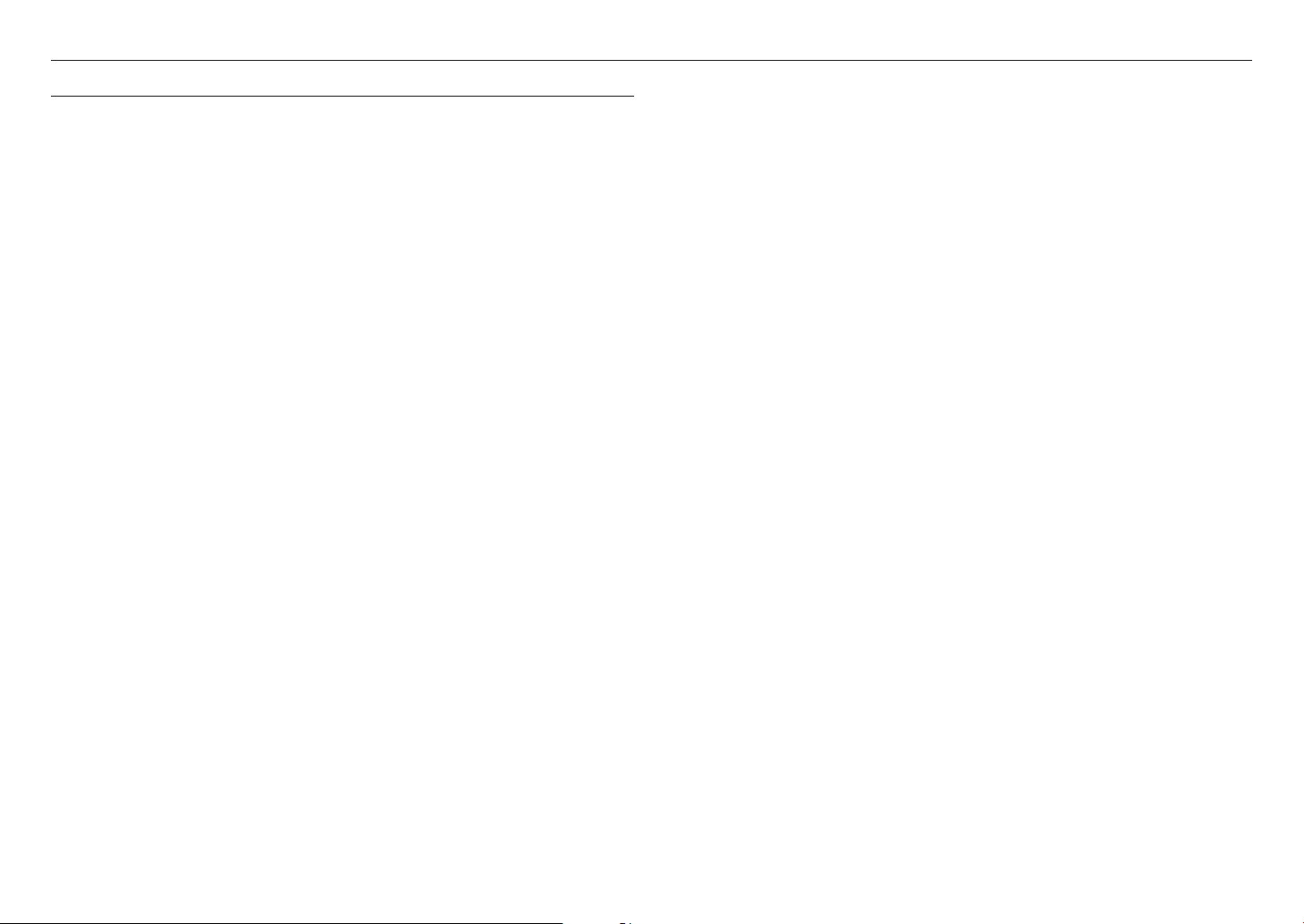
overview
CONTENTS
OVERVIEW
3
INSTALLATION & CONNECTION
8
NETWORK CONNECTION AND SETUP
13
3 Important Safety Instructions
5 Recommended PC Specifications
5 Recomended Micro SD/SDHC/SDXC Memory
Card Specifications
5 NAS recommended specs
6 What’s Included
7 At a Glance
8 Installation
10 Connecting with other Device
13 Connecting the Camera Directly to Local
Area Networking
13 Connecting the Camera Directly to a DHCP
Based DSL/Cable Modem
14 Using Device Manager
14 Automatically searching camera
14 Configuring IP address
15 Manually registering camera
15 Automatically configuring IP
16 Port Range Forward (Port Mapping) Setup
17 Connecting to the Camera from a Shared
Local PC
17 Connecting to the Camera from a Remote PC
via the Internet
WEB VIEWER
18
APPENDIX
20
18 Connecting to the Camera
19 Password setting
19 Login
19 Camera Web Viewer Setup
20 Troubleshooting
4_ overview
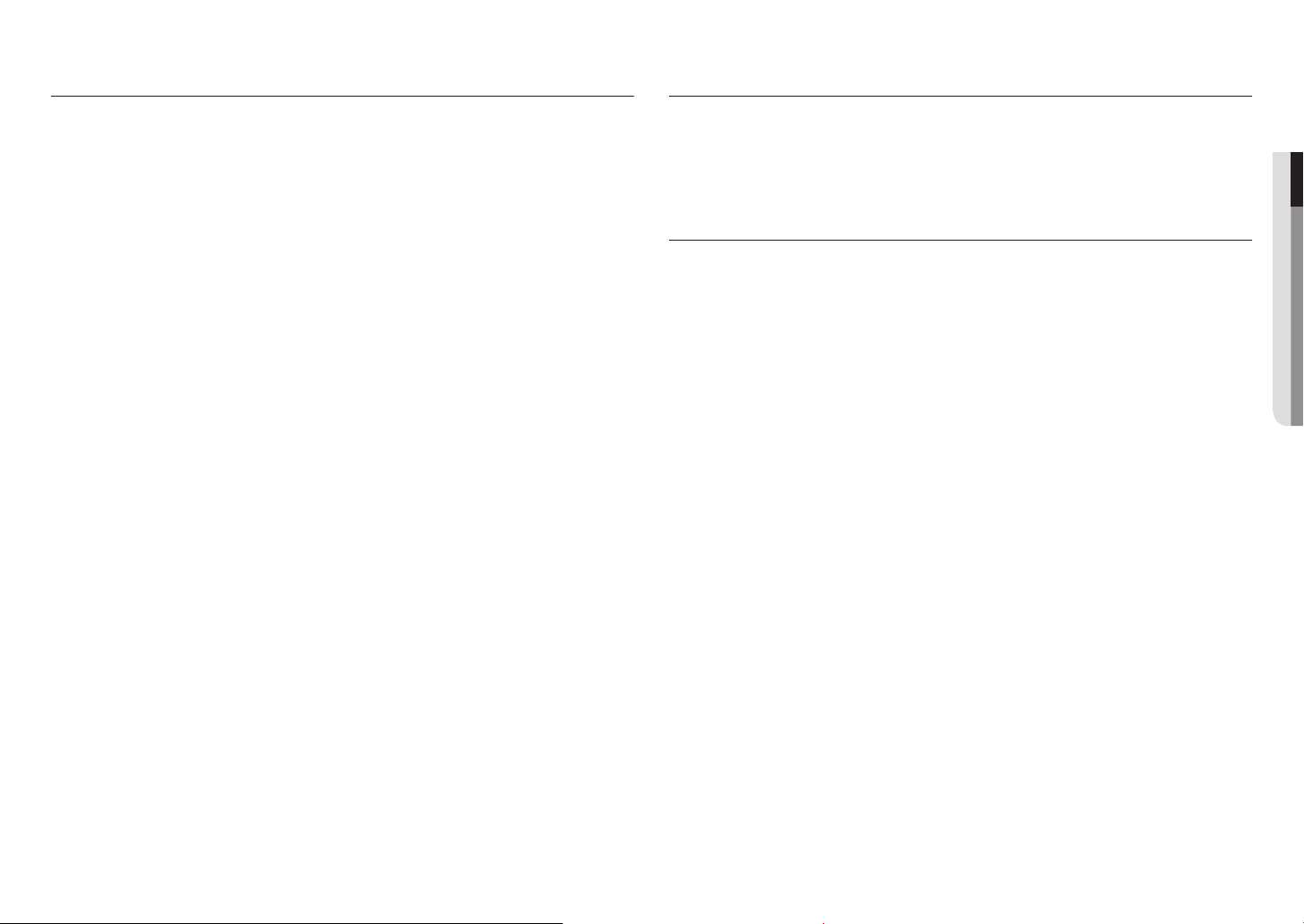
RECOMMENDED PC SPECIFICATIONS
RECOMENDED MICRO SD/SDHC/SDXC MEMORY CARD SPECIFICATIONS
•CPU : Intel Core 2 Duo 2.4 GHz or higher (for using 1920x1080 30 fps)
Intel Core i7 2.8 GHz or higher (for using 1920x1080 60 fps)
•RAM : 2GB or higher
•Supported OS : Windows 8 or higher, Mac OS X 10.12 or higher
•Recommended Browser : Google Chrome
•Supported Browser : MS Explorer11, MS Edge, Mozilla Firefox(Windows 64bit only), Apple Safari(Mac OS X only)
ÚSome functions may be restricted even in supported browsers.
•Recommended capacity 16GB ~ 256GB MLC type required)
•Recommended Manufacturers : SanDisk, Transcend
•Product Type : High endurance
•The compatibility varies depending on the card manufacturers and types.
NAS RECOMMENDED SPECS
•Recommended capacity : 200GB or higher is recommended.
•For this camera, you are recommended to use a NAS with the following manufacturer’s specs.
Recommended products : QNAP NAS, Synology NAS
●● OVERVIEW
English _5
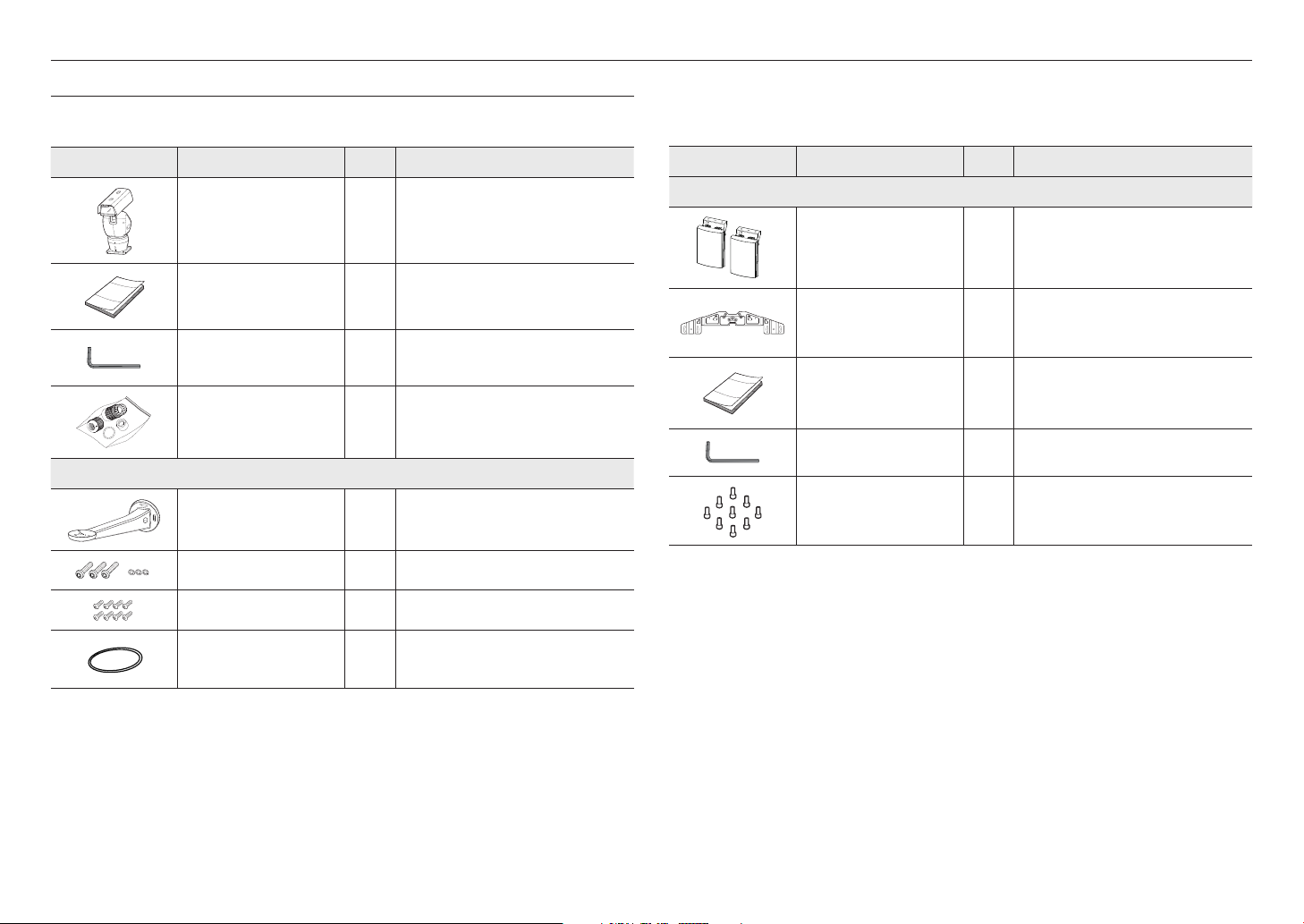
overview
WHAT’S INCLUDED
Please check if your camera and accessories are all included in the product package.
(As for each sales country, accessories are not the same.)
Appearance Item Name Quantity Description
Camera body
1
Appearance Item Name Quantity Description
IR illuminator (not included)
-
IR illuminator body
2
Mounted in the positioning system and used
Quick Guide
(Optional)
Hex. L wrench
RJ45 waterproof accessory
Wall Mount (not included)
Wall Mount 1 Used when installing the camera on a wall
Wrench bolts(M5 X 20) / flat washers 3/3 for connecting the main body and wall mount
Screws(M3 x 8) 8 for connecting the cable wiring cover
O-ring 1 for connecting the main body and wall mount
1
1
Used when assembling the camera body and bracket
1
Used to install in humid places
-
Mounting bracket
Quick Guide
(Optional)
Hex. L wrench
Wrench bolts (1/4"-1/2")
1
1
1
9
IR illuminator mounting bracket
-
Used when assembling the camera body and bracket
Used when mounting the bracket to the camera body (3EA)
Used when mounting the IR illuminator on the bracket (6EA)
6_ overview
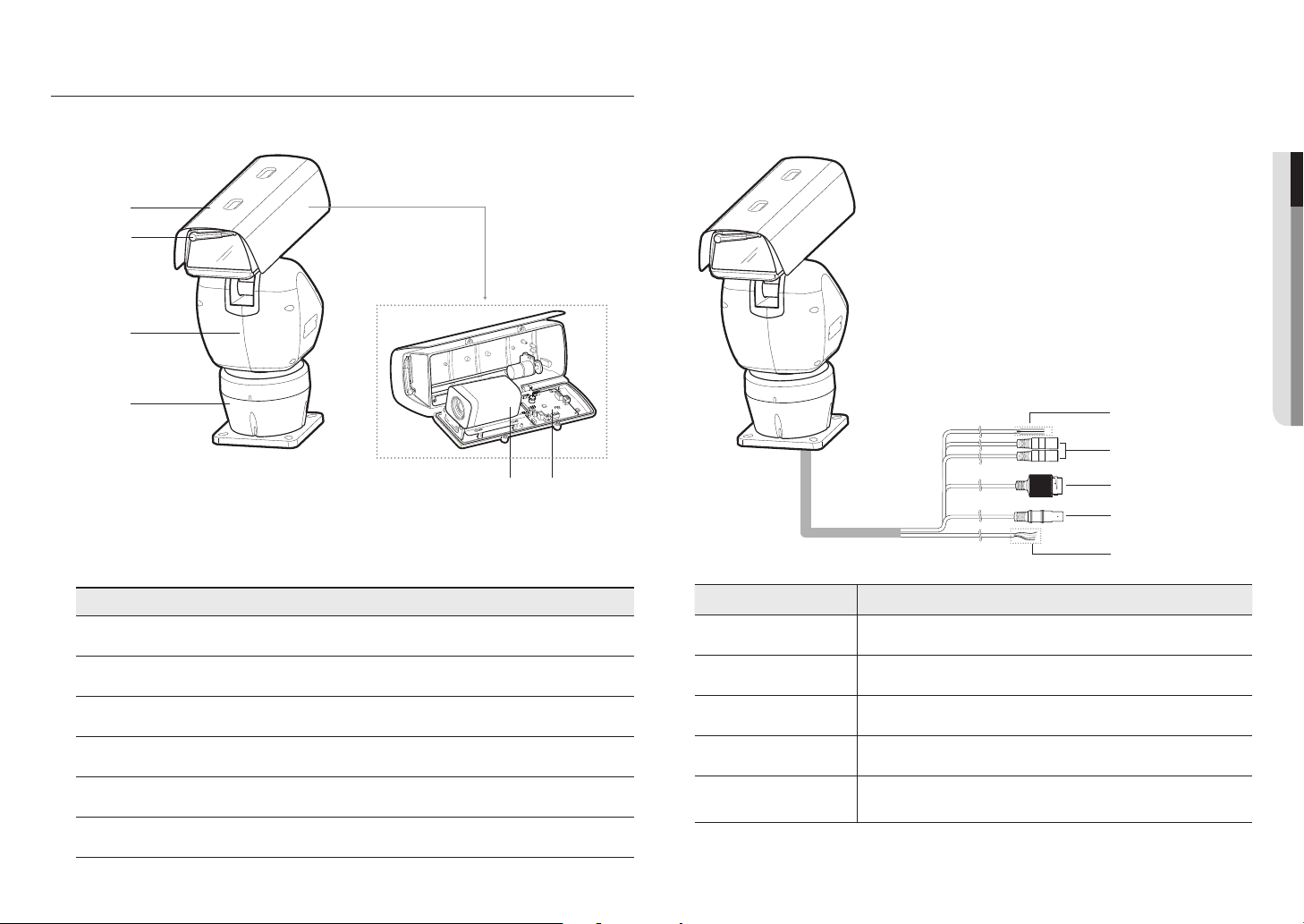
AT A GLANCE
Appearance
a
b
c
d
a
Sunshield
Item
e
f
Cables
Item Description
Alarm cable Alarm I/O cable. (Black/Brown/Red/Yellow/Orange)
a
●● OVERVIEW
a
b
c
d
e
b
c
d
e
f
Windshield Wiper
Main body
Base housing
Camera
Interface board
Audio cable Audio I/O cable.
b
Network Port Connects the Ethernet cable.
c
Video Output Port Outputs the video.
d
e
Power cable
Cables for the camera power and IR illuminator power.
(Black/Green/Brown/Blue)
English _7
