Page 1
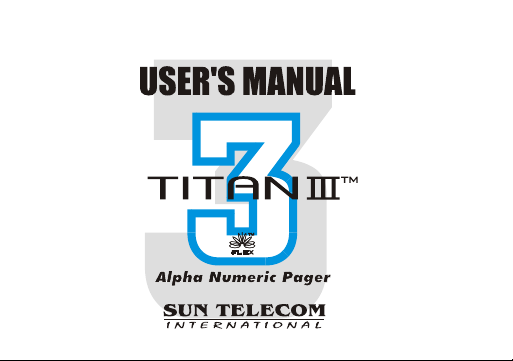
Page 2

Congratulations on your purchase of our Pager.
By incorporating some of the most advanced electronic
paging technologies, the is reliable and easy to
use. Best of all, the is affordable and will keep
you in touch with those important to you.
Please carefully read this manual before using your pager
in order to fully understand the functions and
capabilities. Once again, congratulations on your purchase.
Page 3
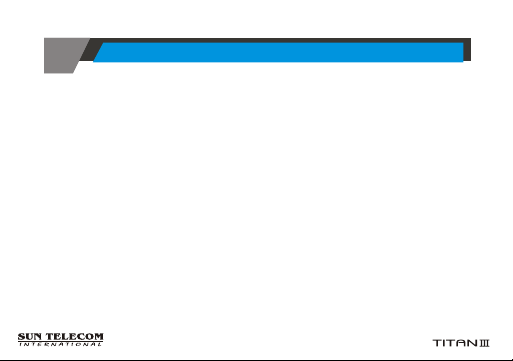
CONTENTS
> FEATURES
> DESCRIPTION OF INDICATORS & SYMBOLS
> CONTROL BUTTONS
> OPERATION
Ÿ Turning The Pager On
Ÿ Turning The Pager Off
Ÿ Main Screen
Ÿ Function Menu Screen
Ÿ Personal Message Screen
Ÿ MailDrop/ Information Message Screen
Ÿ NoteBook Message Screen
> FUNCTION MENU
Ÿ Reading a Stored Message in each Message Screen
Ÿ Setting the Time and Date
Ÿ Setting the Alarm
Ÿ Setting the Paging Alert
Ÿ Setting the Audible On/Off
5
8
11
12
13
14
15
16
17
17
18
19
20
21
22
Page 4
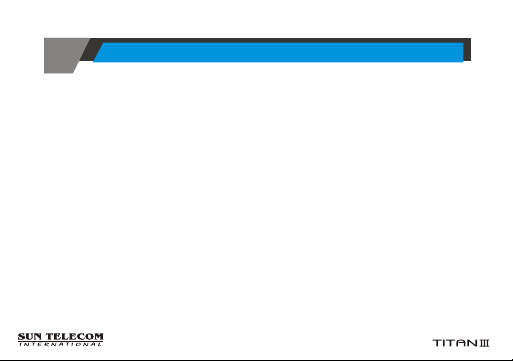
CONTENTS
Ÿ Enabling the Display Zoom
Ÿ Setting the Scroll Mode
Ÿ Enabling the Reminder Alert
Ÿ Locking and Unlocking Messages
Ÿ Deleting A Message
Ÿ Deleting All Messages
Ÿ Moving A Message to the NoteBook
Ÿ Selecting a MailDrop Alert Type
23
24
25
26
27
27
28
29
Page 5
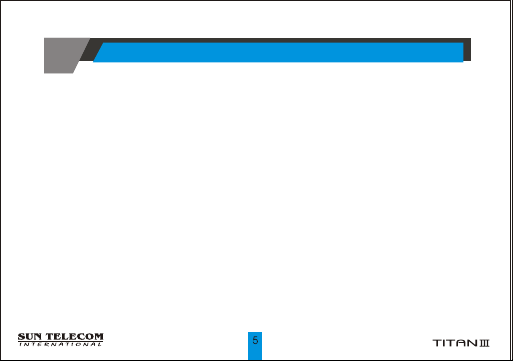
FEATURES
? 16 Flex addresses
? 4 Line x 20 Alpha Character Display
? 20 Personal Message Slots
? 15 MailDrop Message Slots
? 16 NoteBook Message Slots
? Personal Message Storage: 6400 Bytes
? MailDrop Message Storage: 19200 Bytes
? NoteBook Message Storage: 3200 Bytes
? Personal Maximum Message Length: 2000 Bytes
? MailDrop Maximum Message Length: 2000 Bytes
? 10 Personal Messages Lock with Lock Icon
? 7 Sub-slots of each MailDrop (optional)
? Canned Message
Page 6
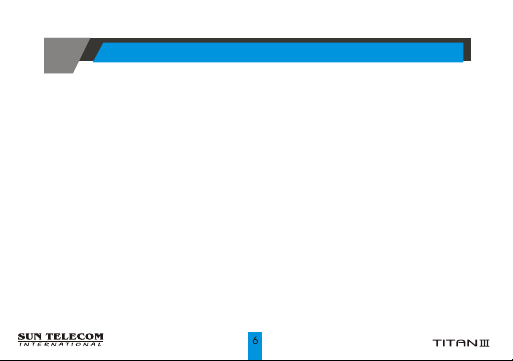
FEATURES
? Zoom On/Off (User Selectable)
? Marquee Scrolling (User Selectable)
? Customer Power Up Logo (Optional)
? Battery Status Display with 3 steps using A/D
? One Alarm with Message ("ALARM TIME")
? Message with Time & Date Stamping
? Automatic Alert Reset
? One Beep, Seven Different pleasing Alerts, a Chirp, Vibrate, Sleep(no alert)
? User-Selectable Reminder Alert (Every 2-min. by current mode)
? Audible ON/OFF
? Manual ON/OFF using Softkey
? No Message Indication ( No Message)
? New Message indication (Flashing Icon)
Page 7
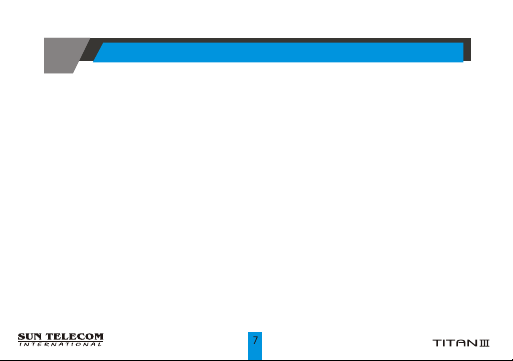
FEATURES
? Unread Message Indication
? Continuous Message Indication (with Icon)
? Error Message Indication (with Icon)
? All & Selective Message Clear
? Message Full Indication (with Icon)
? Message Slot Number
? Duplicated Message Indication (with Icon)
? EL Back Lighting Display
? Out of Service Range Indication (with Icon)
? Battery Backup
? Self Diagnostic
? 1 AAA Battery
? Smart Unread Reminder On/Off (Optional)
Page 8
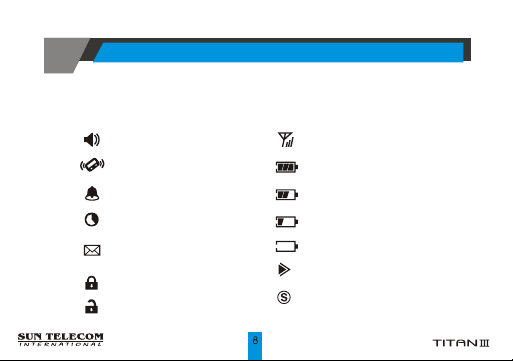
DESCRIPTION OF INDICATORS & SYMBOLS
Indicators
Audio Alert
Silent Alert (Vibration)
Enabled Alarm
Sleep Alert
New Page or Unread Message
Indication
Lock Message
Unlock Message
In Range or Out Range Indication
Full Battery Status
2/3 Battery Status
1/3 Battery Status
Low Battery Status
Message Continuation
Power On
Page 9
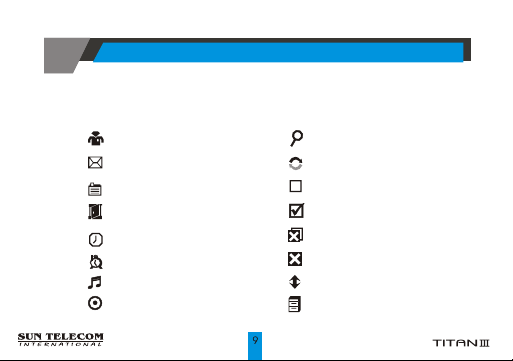
DESCRIPTION OF INDICATORS & SYMBOLS
Symbols
Personal Folder
MailDrop Folder
NoteBook
Escape
Set Time
Set Alarm
Set Alert
Pager Off
Zoom
Set Scroll
Enable Reminder
Disable Reminder
Delete All
Delete
Escape
Move to NoteBook
Page 10
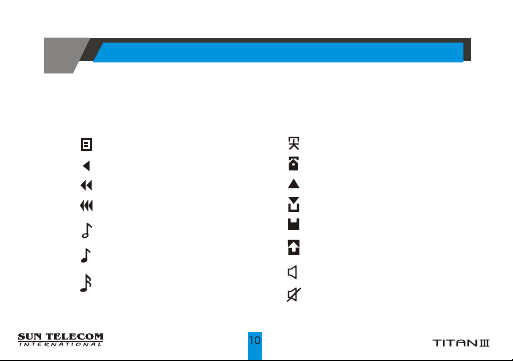
DESCRIPTION OF INDICATORS & SYMBOLS
Symbols
Page by Page
Slow Speed
Medium Speed
High Speed
MailDrop Slot
(Enabled Alert)
Unread MailDrop Slot
(Enabled Alert)
Set MailDrop Alert
NoteBook Slot
Unread Personal Slot
Read Personal Slot
Read Mail Slot
Unread Mail Slot
Cursor
(Current Slot)
Set Audible ON
Set Audible OFF
Page 11
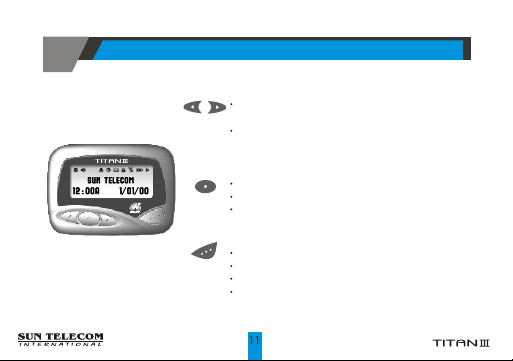
CONTROL BUTTONS
Use to navigate through the Function menu
and through your messages.
Use to navigate through time, alarm, and date
setting functions.
Use to enter the Function menu mode.
Use to turn the Backlight off.
Use to exit to current Function mode.
Use to turn the pager on and off.
Use to read the received message.
Use to activate your selection.
Use to adjust the time, alarm, and date setting
functions.
Page 12

Turning the Pager On
PowerUp Screen
OPERATION
Press the Read Button for two (2) seconds to turn the
pager on. A start-up screen is momentarily displayed and
the pager alerts the currently selected alert-mode
(Vibrator, Audio, Sleep).
Main Screen
Standby Screen
Page 13
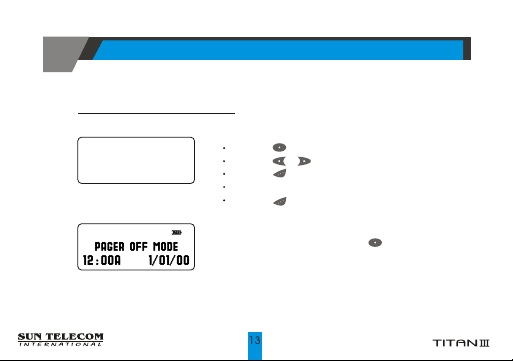
Turning the Pager Off
Off Screen
Time/Date display on Pager Off
OPERATION
Press the button to display the Function menu.
Press the or button to move the cursor on OFF icon.
Press the button.
"TURN PAGER OFF?" is displayed.
TURN PAGER OFF?
Press the button again to turn the pager off.
The pager is now off and the screen should be blank
Note: If you choose the function key ( ) while the pager is off, the
pager will display Pager Off Mode and the time and date.
The display disappears after eight (8) seconds or after you press
any of the pager keys.
""
Page 14
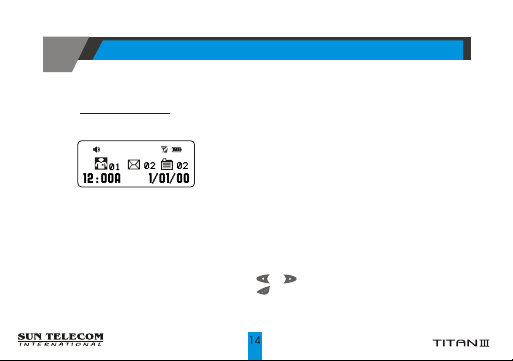
Main Screen
Main Screen
OPERATION
Pressing any of the buttons on the Standby Screen will provide access
to the Main Screen.
The Main Screen shows both the current status of message folders
(Personal/MailDrop/Notebook) and the time and date. The Main
Screen also displays any activated pager settings in the split screen.
When the Main Screen is initially displayed, the Personal Folder icon is
the first icon followed by the MailDrop and Notebook icons. The
Personal folder is also highlighted. Choosing either arrow button will
highlight the other icons.
! Press or to move the cursor within the Message Folder.
! Press to enter the selected Folder.
Page 15

OPERATION
Function Menu Screen
The Function Menu provides access to the many features incorporated in the .
As you navigate through the Function menu, the Function Icon will
flash to indicate the current location of the cursor.
Press or to navigate through the Function menu.
!
Press to enter the current menu.
Function Menu Screen
!
Press to exit the Function menu.
!
Note: Depending upon the pager and whether or not it has messages, some icons
may not display on the pager.
Page 16

Personal Message Screen
Personal Message Screen
OPERATION
The Personal Message Screen shows the current status of personal
messages by displaying the first line of your message.
(Message Preview)
Note: Previewing an unread message remains unread until reading
it by choosing Read button( ).
Page 17

OPERATION
MailDrop / Information Message Screen
The MailDrop Message Screen shows the current status of
MailDrop messages by displaying the first line of your message.
(Message Preview)
MailDrop Message Screen
NoteBook Message Screen
The NoteBook Message Screen shows the current status of the
messages by displaying the first line of your message.
(Message Preview)
NoteBook Message Screen
Page 18
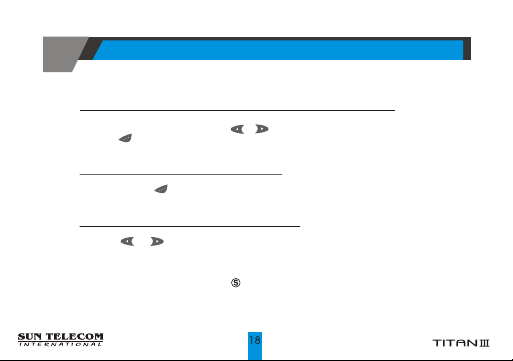
FUNCTION MENU
Reading Stored Message in each Message Screen
!! From each Message screen press or to move the cursor to the message you want to read.
Press button to read the message.
Auto Scrolling Screen by Screen
Press and hold button.
!
Reading Previous or Next Message
Press or button.
!
Note: When an unread message exists, the pager gives a periodic reminder alert until all unread
messages are read. A flashing symbol on the StandBy screen indicates that there are
unread messages on your pager.
Page 19
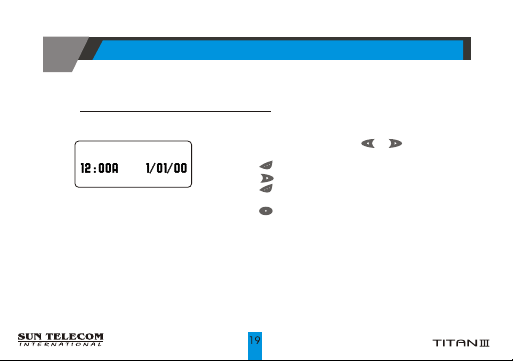
FUNCTION MENU
Setting the Time and Date
From the Function menu, press or to move the cursor
!
SET TIME
to display "SET TIME".
Press to display the Set Time screen.
!
Press to move the cursor to the next digit.
!
Press to adjust the current digit.
!
Repeat the two previous steps to adjust all time digits.
Set Time Screen
Note: If no changes have been made, please wait for at least five(5) seconds before exiting
the screen.
!
Press to activate the time and date setting.
!
Page 20

FUNCTION MENU
Setting the Alarm
!
From the Function menu, press or to move the cursor to
display "SET ALARM".
SET ALARM
!
Press to display the Set Alarm screen.
!
Press or to move the cursor.
!
Set Alarm Screen
Press to adjust the current digit or enable daily alarm.
!
Repeat the two previous steps to adjust all the time digits.
!
Press button to activate the current setting.
Page 21
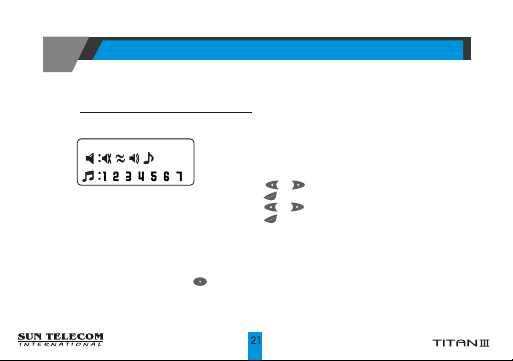
FUNCTION MENU
Setting the Paging Alert
You can set the paging alert to an audible alert, a vibrating alert,
a chirp alert, a sleep alert(completely silent), or one of eight other
alerts. From the Function menu:
! P ress o r t om ovet hec ursor t od isplay " SETA LERT".
Set Alert Screen
Note: If no changes have been made, please wait for at least five (5) seconds before exiting the screen.
You may also choose to exit from any screen.
! Press to display the Set-Alert screen.
! Press or to move the cursor to the alert you want to set.
! Press to activate the alert setting.
SETA LERT
Page 22

FUNCTION MENU
Setting the Audible On/Off
The alert can be set as either audible on or off.
- Press to display the function menu.
- Press to move the cursor to or .
The symbol is displayed if the pager is in the audible off mode(prompting you to enter the
audible on mode, if desired). The symbol is displayed if the pager is in the audible on
mode(prompting you to enter the audible off mode, if desired).
- Press to select the desired audible mode. The alert can be set as either audible or vibrate.
If the Audible On function is set ( ), the pager will alert.
If the Audible Off function is set ( ), the pager will be on vibrate mode. Audible Mode applies to
all alerts, including reminder alert, alarm, etc.
Note: If the Alert has been set for sleep(no alert), setting the Audible On/Off Function will not be
activated.
Page 23
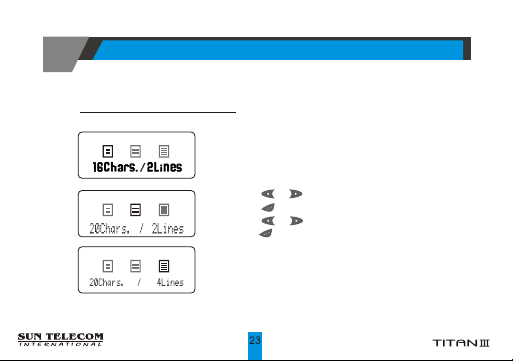
FUNCTION MENU
Setting Display Zoom
When this feature is enabled, the standard 4-line Display is
converted to a 2-line Display. The characters are enlarged to
increase message readability. From the Function Menu:
! Press or to more the cursor to display "ZOOM".
! Press to display the Zoom screen.
! Press or to move the cursor.
! Press to activate the Zoom.
Enable Zoom-In Screen
ZOOM
Page 24
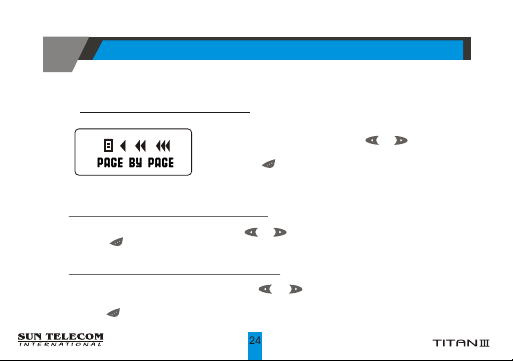
FUNCTION MENU
Setting the Scroll Mode
! From the Function menu, press or to the cursor to
SET SCROLL
display "SET SCROLL".
! Press to enter this mode.
Set Scroll Mode Screen
To Enable Page by Page Display Mode
! From the Set Scroll Mode Screen, press or to move the cursor to display "PAGE BY PAGE".
! Press to activate the current setting.
To Enable Marquee Scrolling and Speed
! From the Set Scroll Mode Screen, press or t o mo ve the cu rsor to dis play"S LOW "or
"MEDIUM" or "HIGH".
MEDIUM HIGH
! Press to activate the current setting.
PAGE BY PAGE
SLOW
Page 25
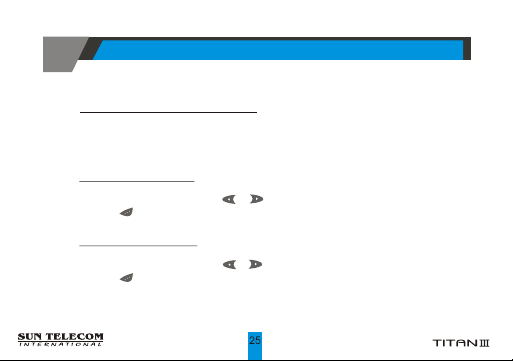
FUNCTION MENU
Enabling Reminder Alert
When this feature is enabled and there are unread personal messages, the pager will alert the user with
a short beep or vibration depending on the current personal alert type or Audible mode. The pager
does not emit reminder alerts for MailDrop messages, or messages with no alert setting.
To Enable Reminder Alert
! From the Function menu, press or to move the cursor to display "ENABLE REMINDER".
! Press to activate the current setting.
To Disable Reminder Alert
! From the Function menu, press or to move the cursor to display "DISABLE REMINDER".
! Press to activate the current setting.
ENABLE REMINDER
BLE "".DISA REMINDER
Page 26

FUNCTION MENU
Locking and Unlocking Messages
Up to 10 messages can be locked to prevent them from being deleted or from being replaced when
the memory is full.
To Lock/Unlock a Message
! From the Personal Message Status Screen, press or to select the message you want to
lock or unlock.
! Press and then press or to move the cursor to show "LOCK" or "UNLOCK".
! Press to activate the setting.
To lock or unlock a message while reading it, follow the last two steps above while the message is
displayed.
Note: MailDrop and NoteBook Messages can not be locked.
LOCK UNLOCK
Page 27

FUNCTION MENU
To Delete One Message
! From the Personal Message Status Screen, press or to select the message you want to delete.
! Press and then press or to move the cursor to show "DELETE".
! Press to activate the setting.
To Delete a message while reading it, follow the last two steps above while the message is displayed.
To Delete All Messages
! From the Personal/MailDrop/Notebook Message Status Screen, press or to select the
message you want to delete.
! Press and then press or to move the cursor to show "DELETE ALL".
! Press to activate the setting.
Note: Neither a NEW personal message nor a LOCKED message cannot be deleted by using
the Delete All function. Using Delete all with the Maildrop, will only delete those messages
in the current subfolder.
DELETE
DELETE ALL
Page 28

FUNCTION MENU
Moving A Message to NoteBook
! From the Personal/MailDrop Message Status Screen, press or to select the message you
want to move.
! Press and then press or to move the cursor to show "NOTEBOOK".
! Press to activate the setting.
To Move a message while reading it, follow the last two steps above while the message is displayed.
NOTEBOOK
Page 29

FUNCTION MENU
Selecting the MailDrop Alert Type
! From the Mail Message Status Screen, press or to select the message you want to set
alert.
! Press and then Press or to move the cursor to show "SET ALERT".
! Press .
! Press or to move the cursor to the desired alert type.
! Press to activate the your setting.
While reading a message, follow the last four steps.
Note: When Personal Pager alert is set to SLEEP , all alerts revert to SLEEP regardless of the
current mail alert type.
SET ALERT
Page 30

Neither your Wireless Provider nor Sun Telecom International is responsible for data that may be
damaged or lost at any time, including, without limitation data lost or damaged during the servicing
of Sun Telecom International hardware. In as much as the wireless data service provided, we cannot
guarantee or warrant that the wireless data service will always be available or will always function
properly. For this and other reasons, the wireless data service should not be relied upon for the
transmission of data relating to emergency or life-threatening or mission critical situations, and Sun
Telecom International disclaims any liability on its behalf and on behalf of its Wireless Providers for
events or damages resulting from such reliance or the failure of the wireless data service to perform
or to be available for your use of the wireless data service, including, without limitation, the lack of
service coverage in the area in which YOU wish to use the wireless solution. To the extent the third
party providing the wireless data service provides any warranties or guarantees that may be passed
on to YOU, such warranties and/or guarantees are automatically passed on to YOU without any
further effort on your part or on the part of Sun Telecom International. Neither Sun Telecom
International nor your wireless provider shall in any way be liable to you for any damages you suffer
or incur (including, but not limited to, general, special, consequential or incidental damages
including damages for loss of business profits, business interruption, loss of business information
and the like and personal injury or wrongful death damages) arising from or in connection with the
use or performance of our product, even if Sun Telecom International or your wireless solution
provider are aware of the possibility of such damages. This limitation is intended to apply and does
apply without regard to whether such damages are claimed, asserted or brought in an action or claim
sounding in tort or contract, or on the warranty, or under any other law or form of action.
Page 31

This equipment has been tested and found to comply with the limits of a
Class B digital device, pursuant to Part 15 of the FCC Rules. These limits are
designed to provide reasonable protection against harmful interference
in a residential installation. This equipment generates, uses, and can
radiate radio frequency energy and, if not installed and used in
accordance with the instructions, may cause harmful interference to
radio communications. However, there is no guarantee that interference
will not occur in a particular installation. If this equipment does cause
harmful interference to radio or television reception (which can be
determined by turning the equipment off and on), the user is encouraged
to try to correct the interference by one or more of the following measures:
Reorient/Relocate the receiving antenna.
Increase the separation between the equipment and receiver.
Connect the equipment into an outlet on a circuit different from
that to which the receiver is connected.
Consult the dealer or an experienced radio/TV technician for help.
Page 32
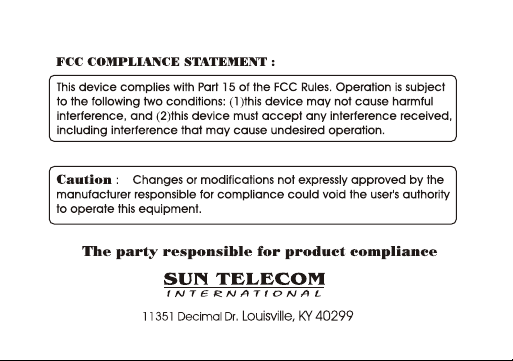
