
User’s Manual
Hantek1025G
ARBITRARY FUNCTION GENERATOR
www.hantek.com

Content
General safety summary ......................................................................................................... 1
Introduction ............................................................................................................................. 2
Chapter 1 Getting started ........................................................................................................ 3
1.1 System Requirements ............................................................................................... 4
1.2 Installing Hardware .................................................................................................... 5
1.3 Installing Software ..................................................................................................... 8
Chapter 2 Operating Basics .................................................................................................. 11
2.1 The User’s Interface ................................................................................................ 12
2.2 The Menu System ................................................................................................... 13
2.3 The Waveform Control System ................................................................................ 16
Chapter 3 Understanding Functions ...................................................................................... 17
3.1 Waveform parameter ............................................................................................... 18
3.2 Waveform Output Control ........................................................................................ 19
3.3 Edition of Arbitrary Waveform .................................................................................. 20
3.4 Waveform Data Files ............................................................................................... 21
3.4 Frequency/Counter Measurement ........................................................................... 22
3.5 Digital Input/Output .................................................................................................. 23
3.6 Output without PC ................................................................................................... 26
3.7 Synchronized output ................................................................................................ 27
3.8 External Trigger Input .............................................................................................. 28
Chapter 4 Application Examples ........................................................................................... 30
4.1 Generate the Simple Waveform .............................................................................. 31
4.2 Generate Arbitrary Waveform .................................................................................. 32
Appendix ............................................................................................................................... 33
Hardware Specification .................................................................................................. 34
Cleaning and maintenance ............................................................................................ 35
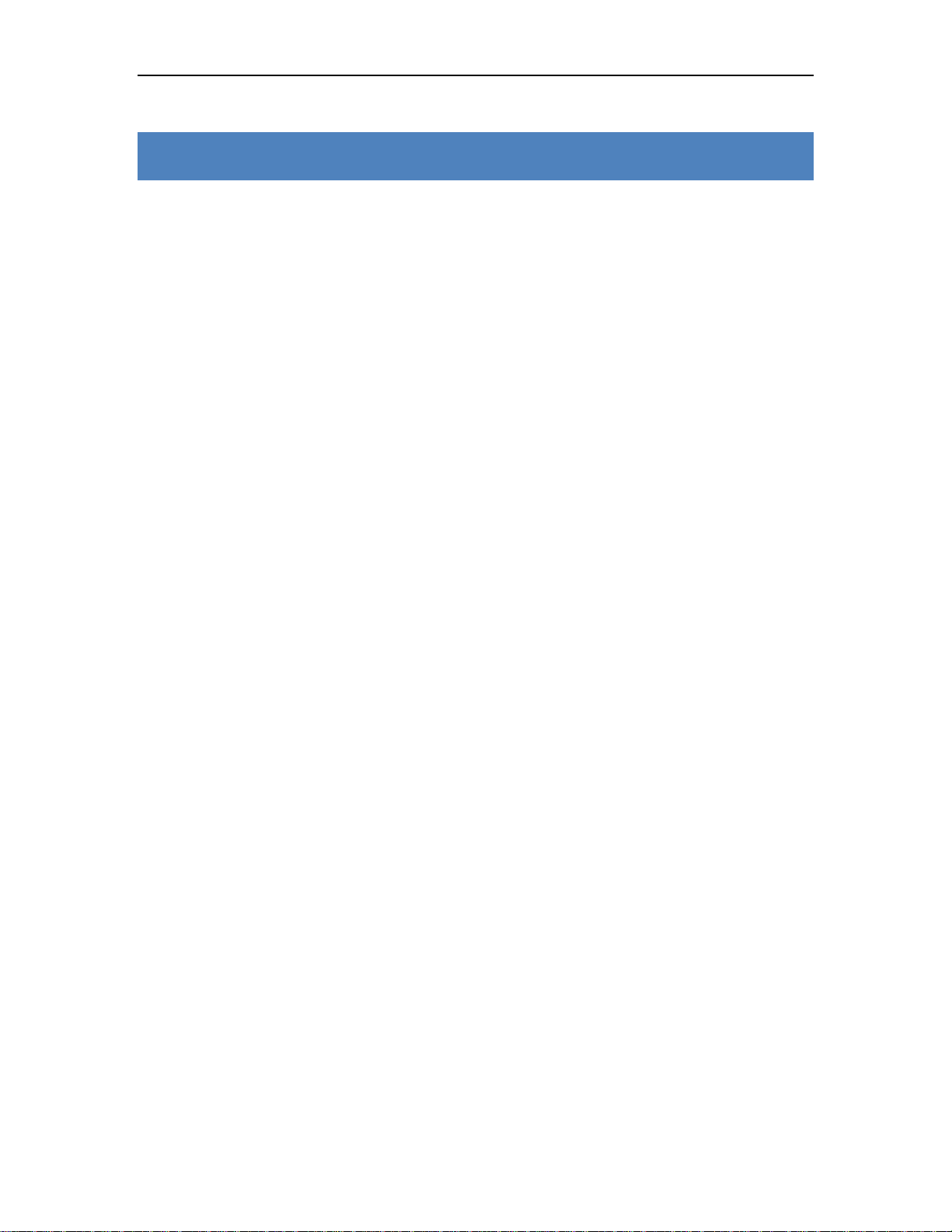
Hantek1025G
General safety summary
Please understand the following safety precautions to avoid injuries and damages to the
product or any equipment connected. To be away from possible dangers, please be sure to
follow the regulations.
Only qualified persons are allowed to do the maintenance.
Prevent from fire and any personal damage.
Use Proper Power Cord. Use the power cord authorized in your country only.
Correctly Plug in and Pull out. When the probes or the test leads are connecting to
the voltage source, please do not plug in or pull out.
Ground the product. This product is grounded through the grounding conductor of the
power cord. To avoid electric shocks, the grounding conductors must be grounded
properly before making connections to the input or output terminals of the instrument.
Correctly connect probe. The probes’ ground terminals are at the same voltage level
of the product ground. Do not connect the ground terminals to a high voltage.
Check the ratings of all terminals. To avoid fire or shock hazard, check all ratings and
marks on the product. Follow the user’s guide for detailed rating information before
making connections to the product.
Do not operate the product when the case or panel is removed.
Avoid Circuit Exposure. Do not touch exposed connections and components when
power is on.
If you think the product is broken, do not operate. If you think that this product has
something wrong, please let qualified service persons to check it.
Keep proper ventilation.
Do not operate in wet/damp environment.
Do not operate in flammable and explosive air.
Please keep the product surface clean and dry.
USER’S MANUAL 1

Hantek1025G
Introduction
Hantek 1025G Arbitrary Waveform Generator has one channel of arbitrary waveform output,
12 Bits output, synchronized signal outputs, 1 channels of Counter/Frequency Measurement
inputs, 6 Bits input and external trigger input. User can edit the waveform arbitrarily by the
mouse or choose the regular waveforms such as Sine, Square, Tri-angle, Saw-tooth, TTL,
White Noise, Gauss Noise, Trapeze, Exponent, AM and FM. The parameters, such as
amplitude, frequency and offset, are also settable. The data format of Hantek 1025G is
completely compatible with that of Tektronix; it can directly read the waveform data files
produced by the Tektronix oscilloscope or Tektronix waveform editor software and redisplay
the waveform. Hantek 1025G adopts the DDS technology so that it has the advantages of
high frequency accuracy, high waveform resolution, high reliability, and wide software
support. It can widely use in the various kinds of electronics labs and it offers complete
interface for second time development to be pointlessly inserted into other auto-measuring
systems.
USER’S MANUAL 2
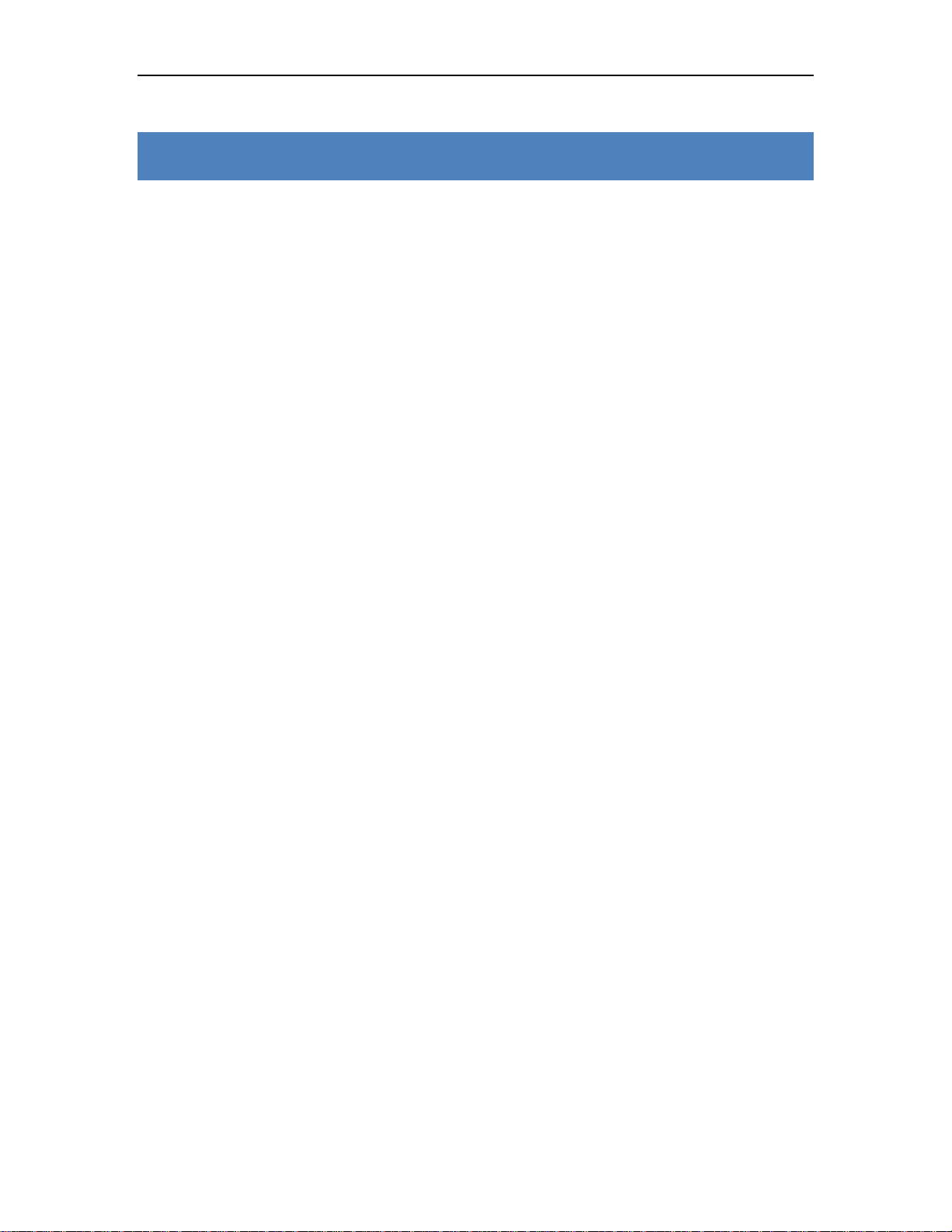
Chapter 1 Getting started
This chapter focuses on the following topics:
System Requirements
Installing hardware
Hantek1025G
Installing software
USER’S MANUAL 3
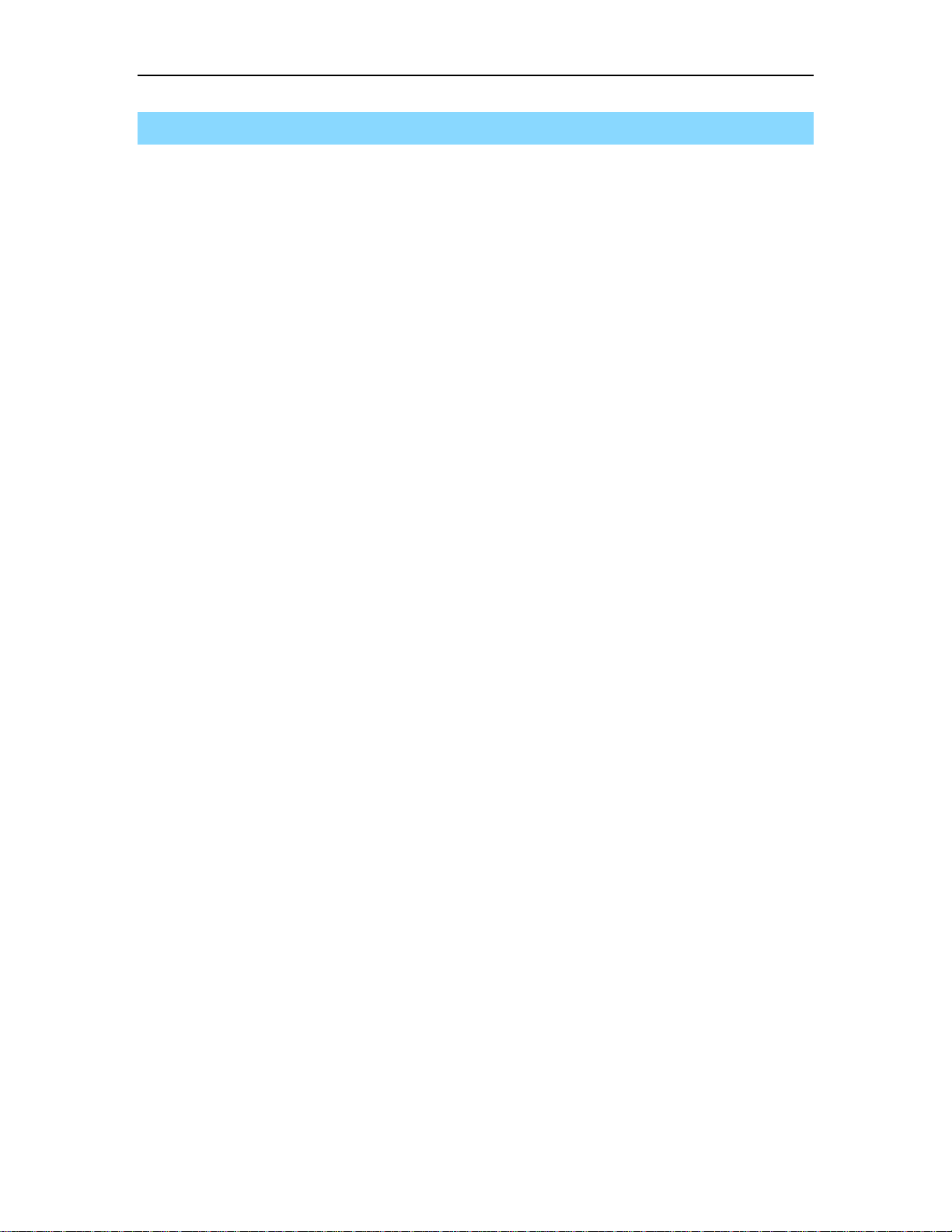
1.1 System Requirements
Minimum System Requirements
Operating System
Windows XP/Vista/Win 7
Memory
128MB
Graphic Card
Microsoft DirectX supported
Screen resolution: 1024x768
Color depth: 16bit
Hantek1025G
Recommended System Requirements
Operating System
Windows XP/Vista/Win 7
Memory
256MB
Graphic Card
Microsoft DirectX supported
Screen resolution: 1024x768
Color depth: 16bit
USER’S MANUAL 4

Hantek1025G
1.2 Installing Hardware
1. Connect the A-Type Plug of USB cable to your PC’s USB port.
2. Connect the B-Type Plug of USB cable to Hantek1025G’s USB port.
3. New hardware is found.
4. New hardware search wizard starts.
USER’S MANUAL 5
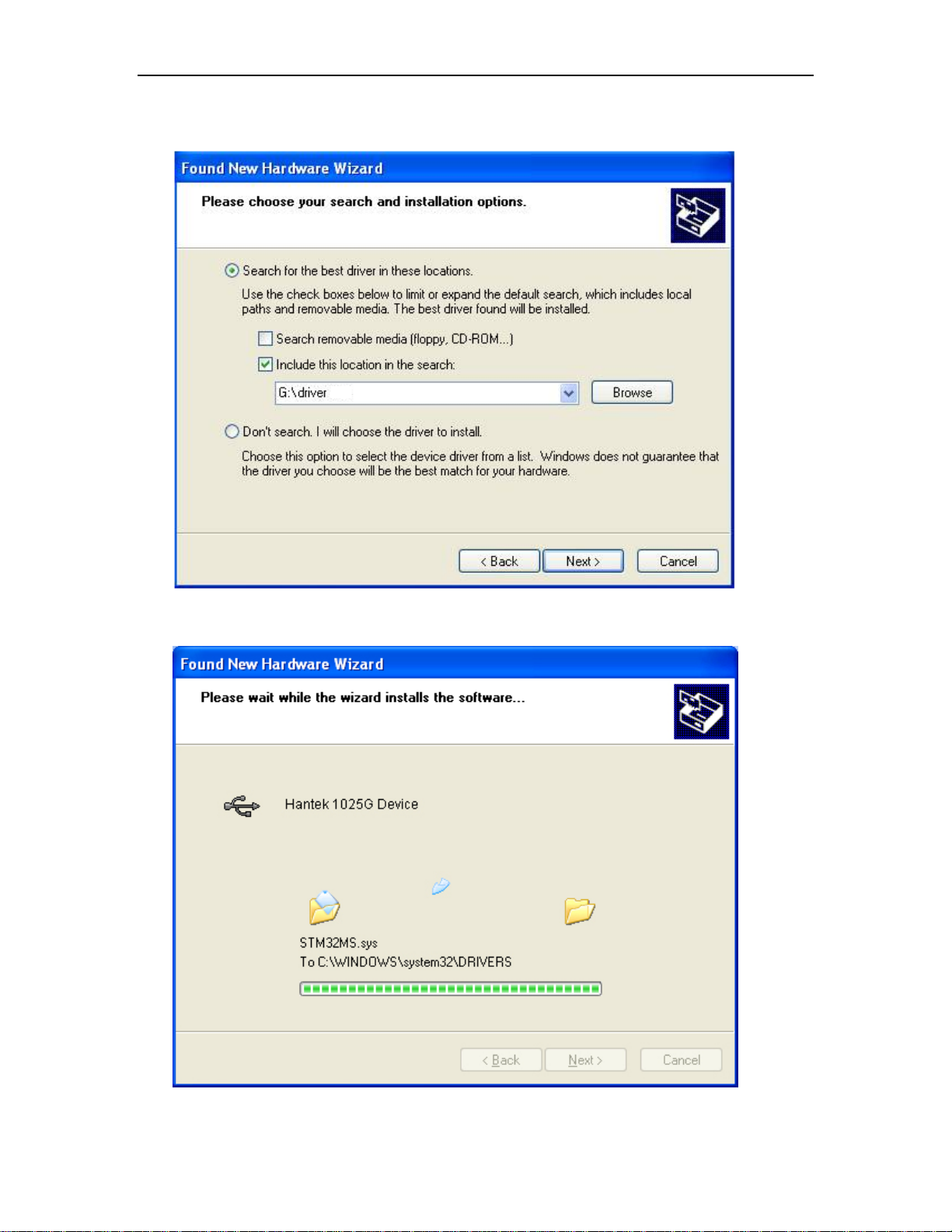
Hantek1025G
5. Choose the correct directory of the driver through the browser or search in the CD driver.
6. New hardware wizard installs software.
USER’S MANUAL 6
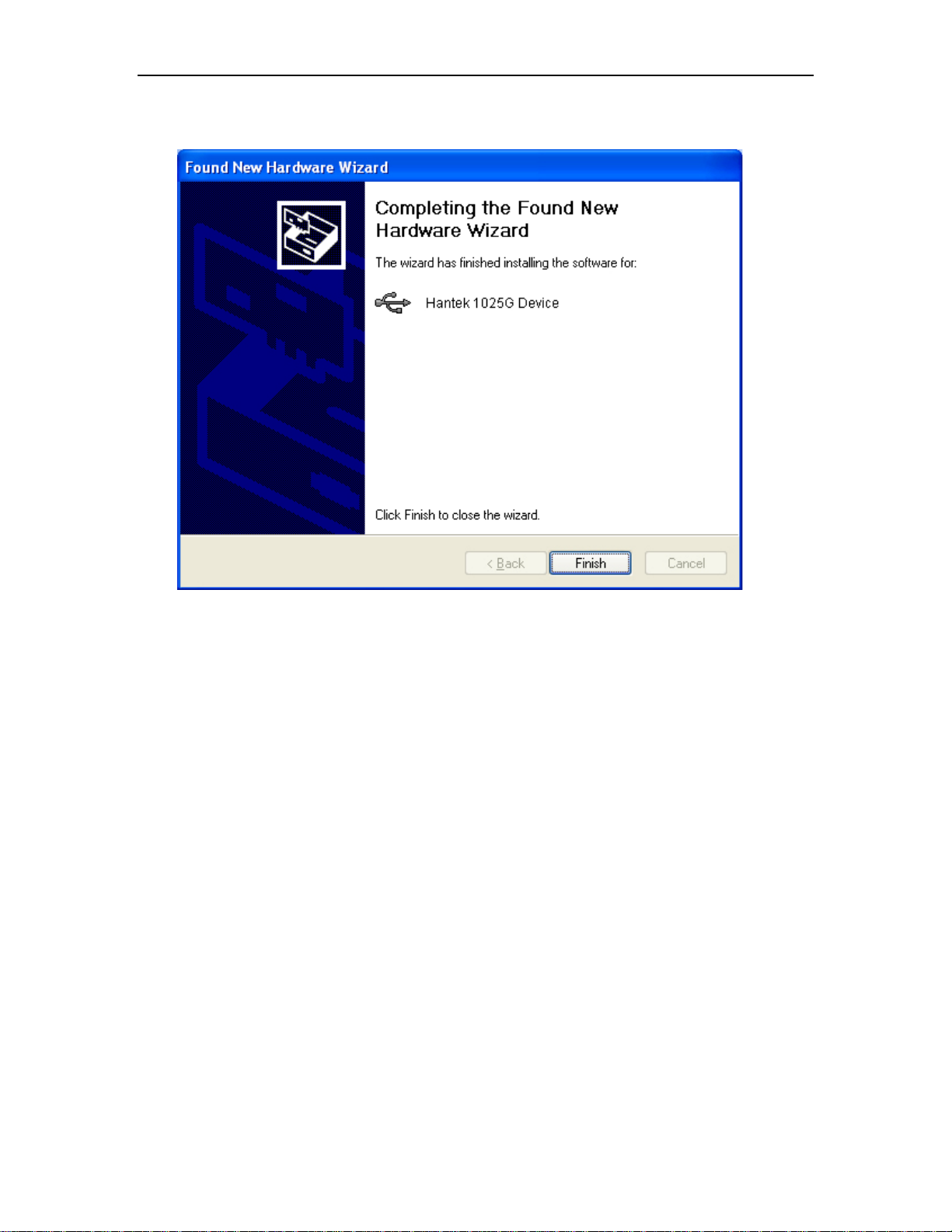
7. Finish new hardware search wizard.
Hantek1025G
USER’S MANUAL 7
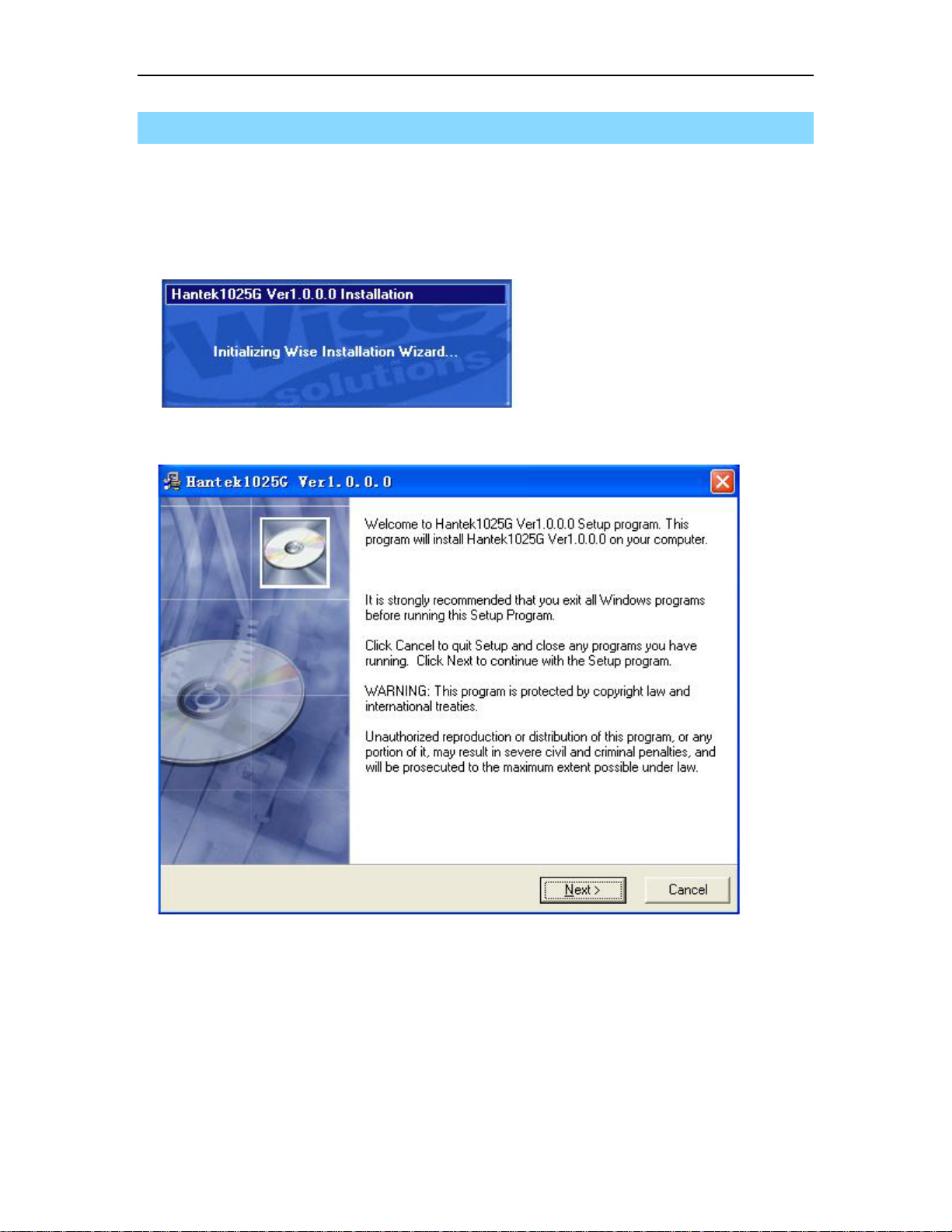
Hantek1025G
1.3 Installing Software
1. While in Windows, insert the installation CD into the CD-ROM drive.
2. The installation should start up automatically. Otherwise in Windows Explorer, switch to
the CD-ROM drive and run "Setup.exe".
3. The Hantek 1025G Installation is started. Click 'Next' to continue.
USER’S MANUAL 8

4. Choose a destination directory. Click 'Next' to continue.
Hantek1025G
5. Check the setup information. Click Next to start copying of files.
USER’S MANUAL 9
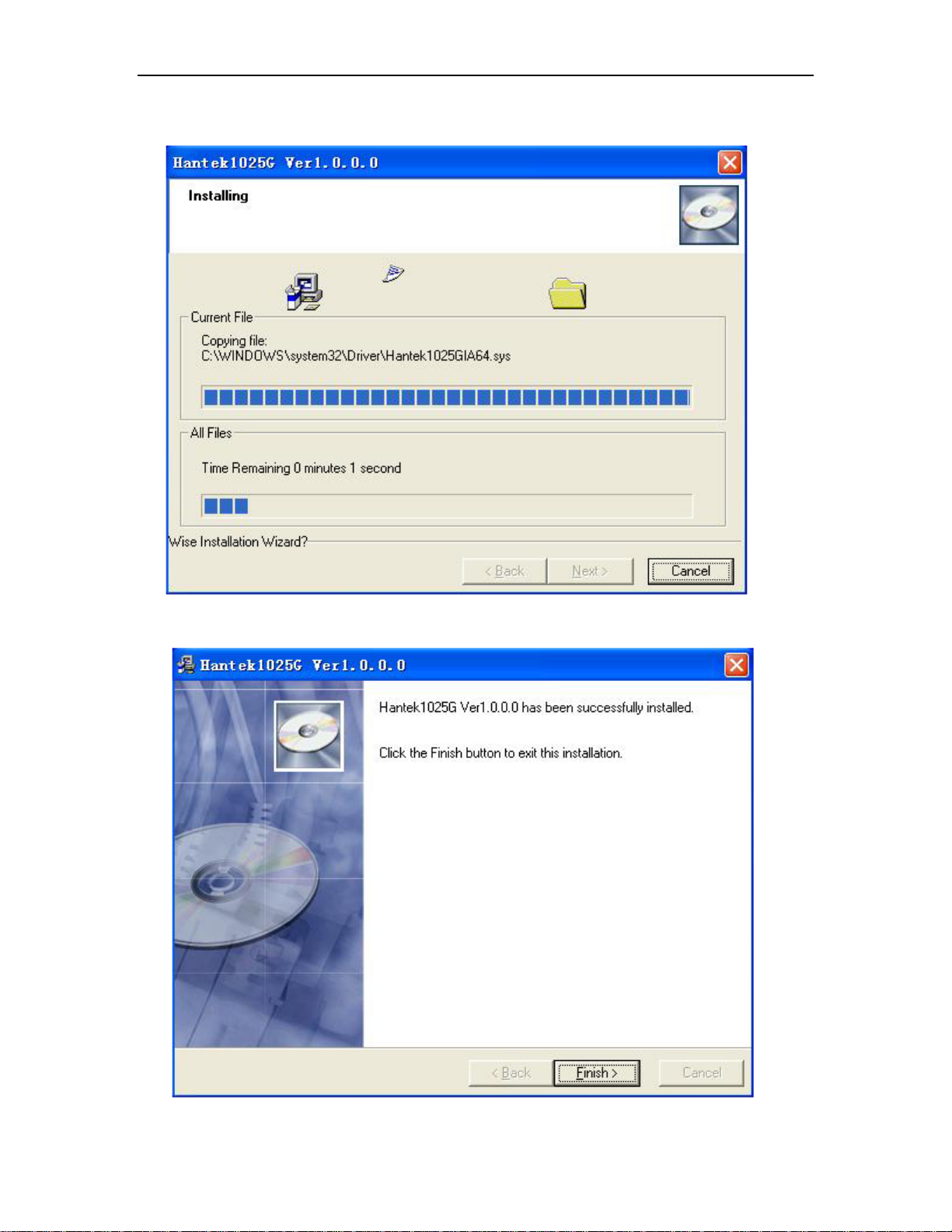
6. This Status dialog is displayed during copying of files.
Hantek1025G
7. The installation is complete.
USER’S MANUAL 10

Chapter 2 Operating Basics
This chapter focuses on the following topics:
The User’s Interface
The Menu System
The Waveform Control System
Hantek1025G
USER’S MANUAL 11

Hantek1025G
2.1 The User’s Interface
Hantek 1025G provides users a simple and full-featured interface so that users do not have
to spend a lot of time to learn.
USER’S MANUAL 12

2.2 The Menu System
1. File
Hantek1025G
z New: Create a new device
z Close: Close current device
z Open CSV…: Open a “CSV” file
z Save CSV…: Save a “CSV” file
z Save CSV As…: Save a “CSV” file as other name
z Print…: Print the current waveform
z Print Preview: Preview the current waveform
z Print Setup: Configure the print setup
z Exit: Exit Hantek 1025G
2. Edit
z Points Edit: Draw the waveform after click the command of Arb.
z Zoom In: Zoom in the waveform.
z Zoom Out: Zoom out the waveform.
USER’S MANUAL 13

3. Wave Parameter
z Square: Show square waveform.
z Ramp: Show ramp waveform.
z Trapezia: Show trapezia waveform.
z Exponent: Show exponent waveform.
z AM/FM: Show AM/FM waveform.
4. Digital IO
Hantek1025G
z Pattern Generator: Set the Digital out pin as pattern generator.
z Programmable Output: Set the Digital out pin as programmable output.
z Output Set: Show Digital out setup dialog.
5. Display
z Background Color: Set background color.
z XY Line Color: Set XY color.
z Curve Color: Set curve color.
USER’S MANUAL 14

Hantek1025G
z Cursor Color: Set cursor color.
z Wave Number: Set the number of periods displayed.
z Show/Hide Control: Show or hide the control panel.
6. Utility
z Sweep: Show the sweep dialog.
z Open Output Power On: Save the current waveform to Hantek 1025G, and generate
the waveform when the Hantek 1025G powers on.
z Close Output Power On: Stop generates the waveform when the Hantek 1025G
powers on.
USER’S MANUAL 15

Hantek1025G
2.3 The Waveform Control System
Click Menu “Display”->”Show/Hide control”, you can show or hide the waveform control
panel.
You can change the waveform parameter such as frequency, amplitude, Y Offset, or phase.
Also, it includes the frequency/counter measurement system.
USER’S MANUAL 16

Chapter 3 Understanding Functions
This chapter focuses on the following topics:
Waveform parameter
Waveform output control
Edition of Arbitrary Waveform
Counter/Frequency Measurement
Waveform data files
Digital Input/Output
Hantek1025G
Output Power On
Synchronized Output
External Trigger Input
USER’S MANUAL 17

Hantek1025G
3.1 Waveform parameter
1. Choose waveform
Press down any button of certain waveform to switch to the output of such kind of waveform.
When switch to arbitrary waveform from other kind of waveform, the edition work can be
done on the original wave form.
2. Set waveform parameters
Click Menu “Wave Parameter”, there are the choices for setting of various waveform
parameters.
For example: click “AM/FM” to set the AM/FM parameters in the dialog.
USER’S MANUAL 18

Hantek1025G
3.2 Waveform Output Control
By the following buttons to control the output dot numbers, trigger mode, output amplitude,
and limit frequency of the wave filter.
Single Wave: Output waveform only once.
-20dB: Attenuation the waveform
Ext Trig: Use the external or internal trigger system.
Wave ON/OFF: Turn the waveform on/off.
Ext Trig Mode: External Trigger Mode (see “External Trigger Input”).
Phase: The phase of the waveform to generate.
Y Offset: The offset of the waveform to generate.
Frequency: The frequency of the waveform to generate (The Frequency Range is
DC~75MHz when generating sine waveform, or DC~25MHz when generating other
waveforms).
Amplitude: The maximum voltage of the waveform to generate.
USER’S MANUAL 19

Hantek1025G
3.3 Edition of Arbitrary Waveform
Choose “Arb” waveform, and click the menu”Edit”->”Edit Points” to open edit points dialog.
USER’S MANUAL 20

Hantek1025G
3.4 Waveform Data Files
The data format of Hantek1025G is “.CSV”. Its format is compatible with the CSV
file produced by the Tektronix ARB Express software. User can edit or set up the
required CSV waveform and also use Excel to open and edit the CSV wave files.
USER’S MANUAL 21

Hantek1025G
3.5 Frequency/Counter Measurement
Click the “F/C ON/OFF” to turn on or off the frequency/counter measurement.
Connect to the Frequency/Counter Measurement pin, and turn on the “F/C ON/OFF”, you
can see the frequency in the edit box.
Turn the left right button to “C” end, you can see the counter in the edit box.
USER’S MANUAL 22

Hantek1025G
3.6 Digital Input/Output
Select Menu “Digital IO”, you can change the current digital IO mode.
At the digital IO terminal on the Hantek1025G, there are 20 digital IO pins, 1 GND, 1 TRIG, 1
CTRL, 1 COUNT IN, 4 Digital In Pins and 12 Digital Out Pins.
1. Pattern Generator:
The vertical resolution of Hantek1025G is 12bits. If selected this mode, you can get the each
bit of the value by testing the digital out pins. The LSB is O0, and OB is MSB. By Logic
Analyzer, you will get a good view.
For example: Use the Hantek1025G to generate a 1 KHz, 2.00V, sine waveform. Then
connect the O0- OB to logic analyzer. And you will see the sine waveform on the logic
analyzer.
USER’S MANUAL 23

Hantek1025G
2. Programmable Output:
Select menu “Programmable output”, then the Programmable output mode works. Select
menu “Digital IO”->”Output set”, the “output set” dialog show.
USER’S MANUAL 24

Hantek1025G
By selecting one pin, that digital output pin will output high level. Otherwise, the pin will
output low level.
3. Digital Input
Select menu “Digital IO”->”Digital Input”, the following dialog show.
If you input a high level to a digital input pin, the pin on the dialog would show H;
otherwise, the pin on the dialog would show L.
USER’S MANUAL 25

Hantek1025G
3.7 Output without PC
Hantek1025G can save a waveform to its own memory and work without PC.
Open:
Select menu “Utility” -> “Open output power on”. Then the current waveform will be saved to
hardware. And the waveform will be generated every time when you connect the Hantek
1025G to power.
The Hantek 1025G is powered by USB.
Close:
If you want to clear the waveform from the hardware memory, select “Close Output Power
On”.
If you don’t want to generate the waveform which is saved in the hardware memory, connect
the “CTRL” pin end to ground before inputting power to this instrument.
USER’S MANUAL 26

Hantek1025G
3.8 Synchronized output
If you generate a waveform by software, there is a synchronized signal output from “SYNC”
terminal. The signal is square waveform, the frequency of which is equal to the waveform
you generated.
For example, if you generated a 1 KHz, sine waveform, you will also generate an 1 KHz,
square waveform simultaneously.
The waveform on CH1 is the sine waveform you generated from the “OUTPUT” BNC
terminal, and that on CH2 is the synchronized signal from “SYNC OUT” BNC terminal.
USER’S MANUAL 27

Hantek1025G
3.9 External Trigger Input
Also, you can use the external trigger input to control the Hantek 1025G.
For example, the instrument generated a waveform, and you got a waveform on oscilloscope.
Then, click the “Ext Trig” button on the interface of the software. The waveform on the
oscillograph disappeared. Now the instrument use the external trigger system, but there is no
external signal input, so the instrument stops to output waveform.
USER’S MANUAL 28

Hantek1025G
Click the “Ext Trig Mode “to switch the external trigger mode between “Fall” and “Rise”.
Select the Fall mode as example.
Input a signal which has fall edges to the “TRIGIN” pin terminal. When the Hantek 1025G
gets to the fall edge of the external signal, it begins to generate waveform.
USER’S MANUAL 29

Chapter 4 Application Examples
This chapter focuses on the following topics:
Generate the simple waveform
Generate Arbitrary Waveform
Hantek1025G
USER’S MANUAL 30

4.1 Generate the Simple Waveform
To generate a simple waveform, please do these steps as follows:
1. Open the software.
2. Choose the waveform type in the right control panel.
3. Move your mouse to the waveform screen.
4. Press the mouse left button and move, draw your own waveform.
5. Then you can see your own waveform in the oscilloscope.
Hantek1025G
USER’S MANUAL 31

4.2 Generate Arbitrary Waveform
To generate a arbitrary waveform, please do these steps as follows:
1. Open the software.
2. Choose the “Arb” waveform in the right control panel.
3. Move your mouse to the waveform screen.
4. Press the mouse left button and move, draw your own waveform.
5. Then you can see your own waveform in the oscilloscope.
Hantek1025G
6. Click “Edit”->”Edit Points”, you can change the voltage of each point.
7. Click “Edit”->”Zoom In” or “Zoom Out”, you can zoom in or out the waveform screen.
USER’S MANUAL 32

Appendix
Hardware specification
Cleaning and Maintenance
Hantek1025G
USER’S MANUAL 33

Hardware Specification
Waveform Output Channel
Frequency Range 1Hz(DC)~25MHz
Hantek1025G
Frequency Resolution
DAC Clock 2K~200MHz adjustable
Channels 1CH waveform output
Memory Depth 4KSa
Vertical Resolution 12 Bits
Stability <30ppm
Amplitude ±3.5V Max.
Output Impedance 50 Ω
Output Current 50mA Ipeak=100mA
System BW 25M
Harmonic Wave distortion -50dBc(1KHz), -40dBc(10KHz)
Frequency Counter Channel
Range DC~50MHz
Input Amplitude 400mVpp~18Vpp
Coupling Mode DC
0.1%
Accuracy ±Time Base Error ±1 Count
Input Impedance > 100KΩ
Digital Input and Output
12 Bits Output
6 Bit Input
Level LVCMOS
Working Environment
Working Temperature 0~70 Centigrade
Working Humidity 0~95%
Weight 300g
12 Bits Digital Generator and GO
6Bit GI
USER’S MANUAL 34

Hantek1025G
Cleaning and maintenance
Cleaning
n order to maintain the cleanliness of equipment, you need to check whether the channels
I
are dusty or not. Please clean the out surface of the equipment follow these matters.
1. Use velvet cloth contact the surface of the equipment.
2. Pease do not use any corrosive or chemistry.
Caution
Please make sure the equipment is dry enough before going to work. Avoid mangling the
equipment or hurting body because of water!
In order to not mangle the equipment, you should not put it in fog, water or impregnate.
Mainte
Don’t put the equipment under the sun for a long time. Put it in wind to the best of one's
abilities
nance
USER’S MANUAL 35
