Hantech 54M User Manual
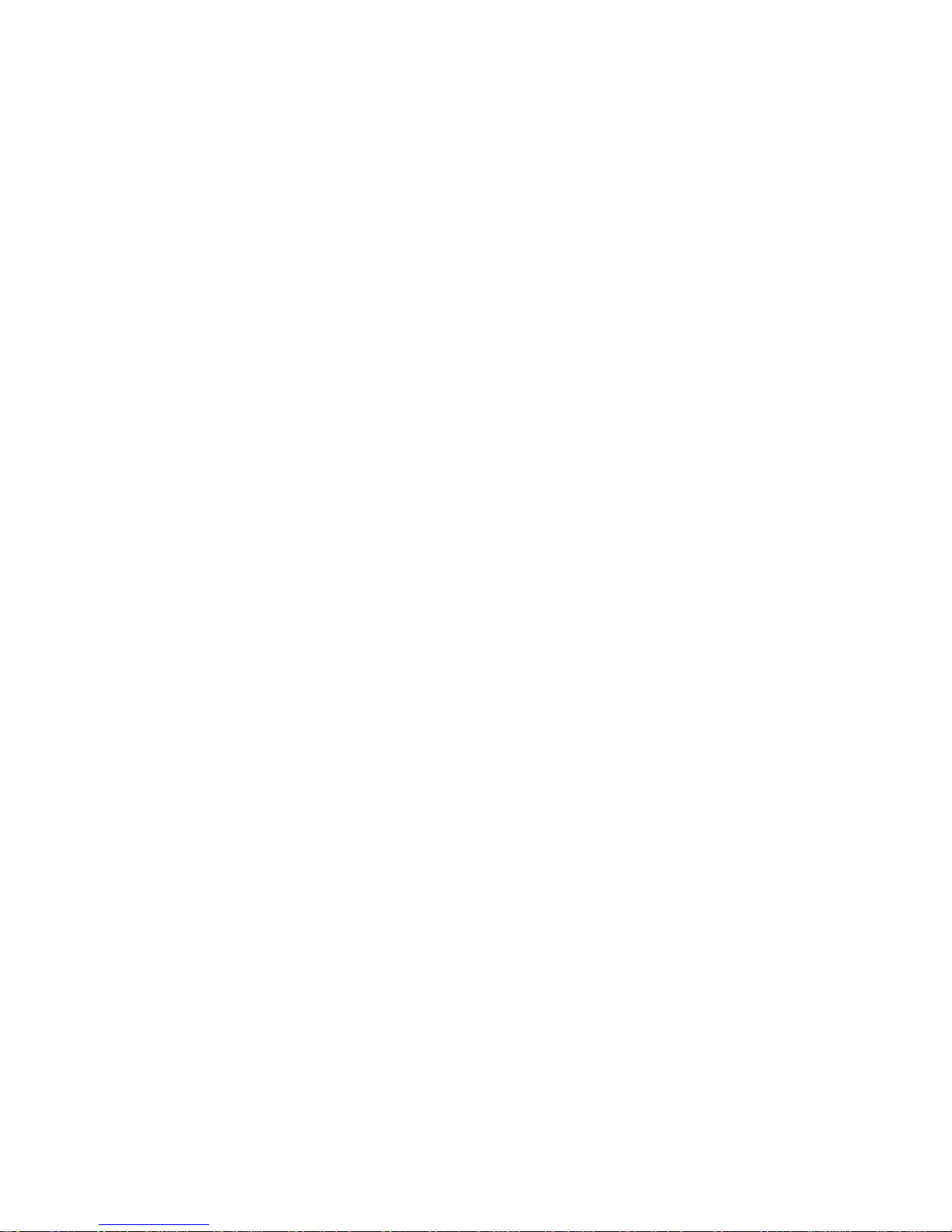
1
54M Wireless Router
User
Manual
IP0489
Ver1.0.0.c
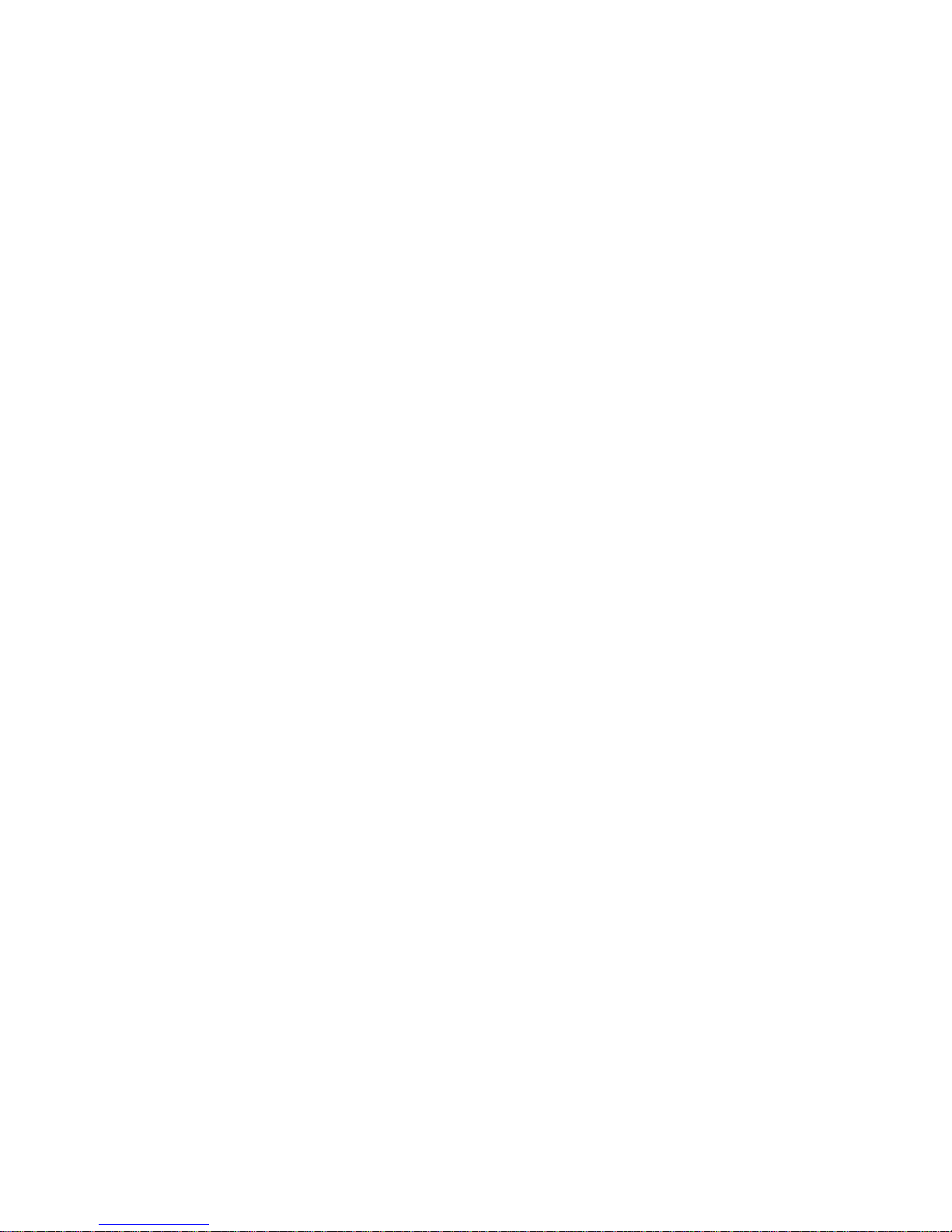
2
Contents
Section one:introduction………………………………… ………… …4
1.1 About 54M Wireless Router……….………………….. .4
1.2 Package contents………………………………………. 4
1.3 Features…………………………………………………..5
Section two:Hardware installation……………………………………5
2.1 Panel Layout……………………………………………..5
2.11 The Front Panel………………………………………...5
2.12 The Rear Panel…………………………………………6
2.2 The System Requirement…………………………..…..7
2.3 Installation Environment Requirement………………...7
2.4 Connectting The Router…………………………………7
Section Three: Quick Installation Guide……………………………..8
3.1 TCP/IP Configuration……………………………………9
3.2 Quick Setup Wizard…………………………………….11
3.3 Operation mode…………………………………………19
Section four Configuration Guide…………………….………………19
4.1Login………………………………………………………19
4.2 Wireless………………………………………………….19
4.2.1 Wireless Basic settings………………………………19
4.2.2 Wireless Advanced settings………………………….22
4.2.3 Wireless Security Setup………………………………23
4.2.4 Wireless Access Control……………………………...25
4.2.5 WDS Settings…………………………………………..26
4.2.6 Wireless Site Survey …………………………............27
4.2.7 WPS Setting…………………………………………….27
4.3 TCP/IP settings…………………………………………...28
4.3.1 LAN Interface……………………………………….......28
4.3.2 WAN Interface…………………………………………..29
4.4 Firewall………..……………………………………………31
4.4.1 Port Filtering………………………………..........….....31
4.4.2 IP Filtering………………………………………...............32
4.4.3 MAC Filtering……………………………………..............33
4.4.4 Port Forwarding ……………………………………..........34
4.4.5 URL Filtering …………………………………….……...35
4.4.6 DMZ……………………………………….........................36
4.4.7 AntiARP Cheating…………………………………...........37
4.5 Management………………………………………………….38
4.5.1Status……………………………………..…………..38
4.5.2 Statistics…………………………...………………….……...39
4.5.3 Dynamic DNSSetting……………………………………..39
4.5.4 Time Zone Setting………………………………..………..40
4.5.5 Dneial of Service……………………………..…………...41
4.5.6 Log…………………………………………..………………42
4.5.7 Upgrade Firmware…………………..…………………….43
4.5.8 Save/Reload settings……………….…………………….43
4.5.9 Password setup …………………….…………………….44
Appendix 1 FAQ……………………………….…………………45
Appendix 2 Specification…………………………….………….47
Appendix 3 Glossary……………………………….……………48
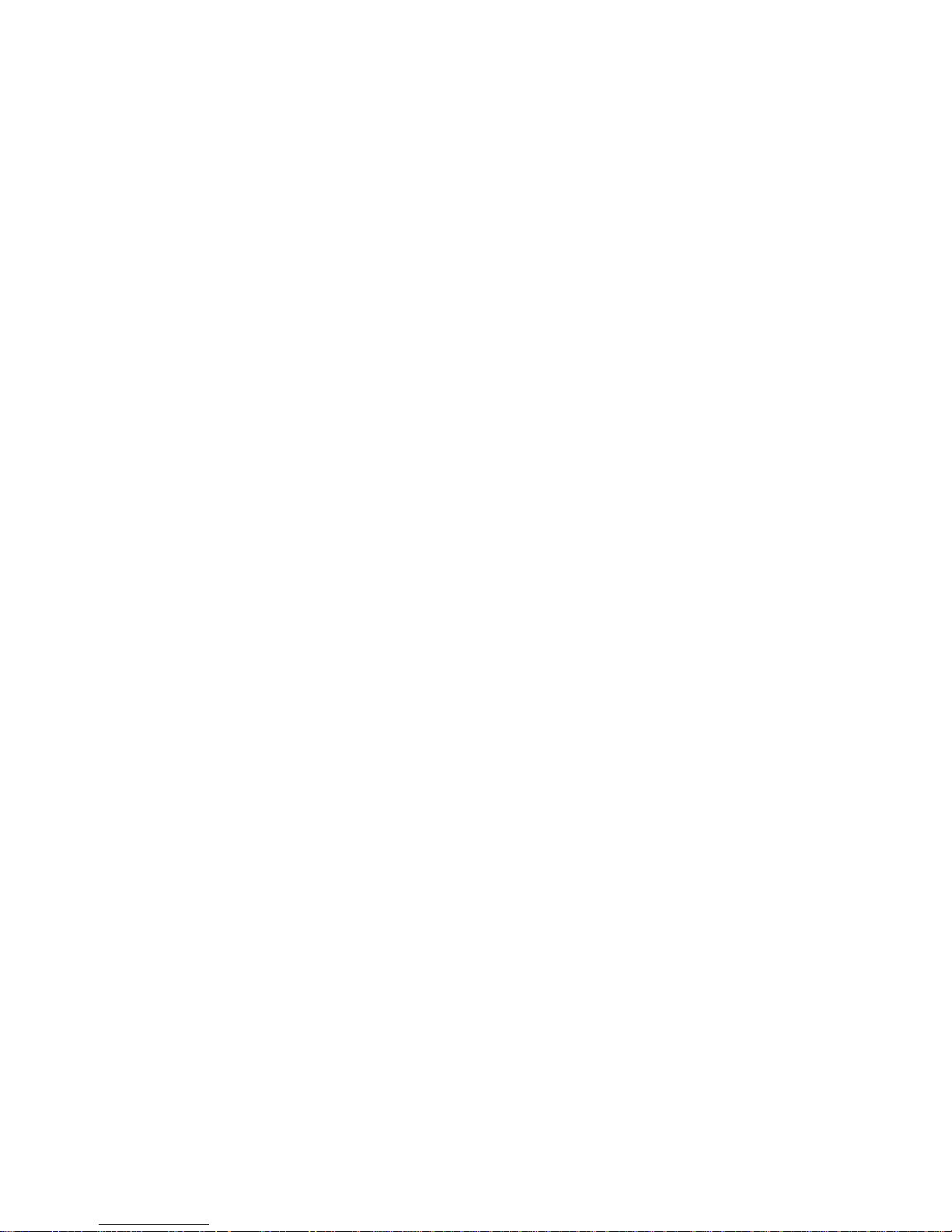
3
Section one Introduction
Thank you for purchasing 54M Wireless Broadband Router. This user guide will assist you with the
installation procedure.
1.1
About the
54M Wireless Router
54M
Wireless
Router is a hybrid design product which combines Ethernet technology and wireless access
into a single stand-alone unit. The device allows you take advantages of both mobility and fast connection. All PCs
whenever on wireless LAN or Ethernet LAN can share files, printers and other network resource. Moreover, all
users can share single account of Internet access by having this device connect to a DSL/Cable modem.
1.
Ethernet / Fast Ethernet
Ethernet is the most widely-used network access method, especially in a Local Area.Network (LAN) and is
defined by the IEEE as the 802.3 standard. Normally, Ethernet is a shared media LAN. All stations on the
segment share the total bandwidth, which could be 10 Mbps (Ethernet), 100 Mbps (Fast Ethernet). With a
switched Ethernet, each sender and receiver has the full
bandwidth.Fast Ethernet
is defined by the IEEE 802.3u
standard, a high-speed version of Ethernet with 100 Mbps transmission rate.
2.
Wireless LAN
Wireless Local Area Network systems (WLANs) transmit and receive data through the air by using
radio frequency (RF). This offers some advantages like mobility, ease of installation, and scalability over
traditional wired systems.
Mobility
: WLANs combine data connectivity with user mobility. This provides users with access to network
anywhere in their organization. For example, users can roam from a conference room to their office without
being disconnected from the LAN. This is impossible with wired networks.
1.2 Package contents
After carefully unpacking the shipping carton, check the contents listed below.
¾
54M
Wireless Broadband Router Router
¾
A power adapter
¾
54M Wireless Broadband Router User Manual
If any of the listed contents are damaged or missing, please contact the retailer from whom you
purchased the
54M
Wireless Router for assistance.
1.3
Features
The
54M Wireless Router
has
the following features that make it excellent for network connections.
¾ Complies with IEEE802.11g, IEEE802.11b, IEEE802.3, IEEE802.3u standards
¾ 1 10/100M Auto-Negotiation WAN RJ45 port, 4 10/100M Auto-Negotiation LAN RJ45 ports
¾ Supports Auto MDI/MDIX
¾ Supports Wireless Roaming, can move among different AP and no break
¾ Supports 54/48/36/24/18/12/9/6/11/5.5/3/2/1Mbps wireless LAN data transfer rates
¾ Provides 64/128 bit WEP encryption security
¾ Supports wireless Relay/Bridging/WDS/WDS+AP mode
¾ Provides WPA and WPA2 authentication and TKIP/AES encryption security
¾ Provides wireless LAN ACL (Access Control List) filtering
¾ Built-in NAT and DHCP server supporting static IP address distributing
¾ Supports Virtual Server, Special Application, and DMZ host
¾ Built-in firewall supporting IP address filtering, Domain Name filtering, and MAC address filtering
¾ Supports TCP/IP, PPPoE, DHCP, ICMP, NAT
¾ Supports UPnP, Dynamic DNS, Static Routing,
¾ Supports Flow Statistics
¾ Supports ICMP-FLOOD, UDP-FLOOD, TCP-SYN-FLOOD filter
¾ Supports firmware upgrade
¾ Supports Remote and Web management
Section Two Hardware Installation
2.1 Panel Layout
2.1.1 The Front Panel
The front panel of the
54M Wireless Router
consists of several LED indicators, which is designed to
indicate connections. Viewed from left to right. The table describes the LEDs on the front panel of the
router.
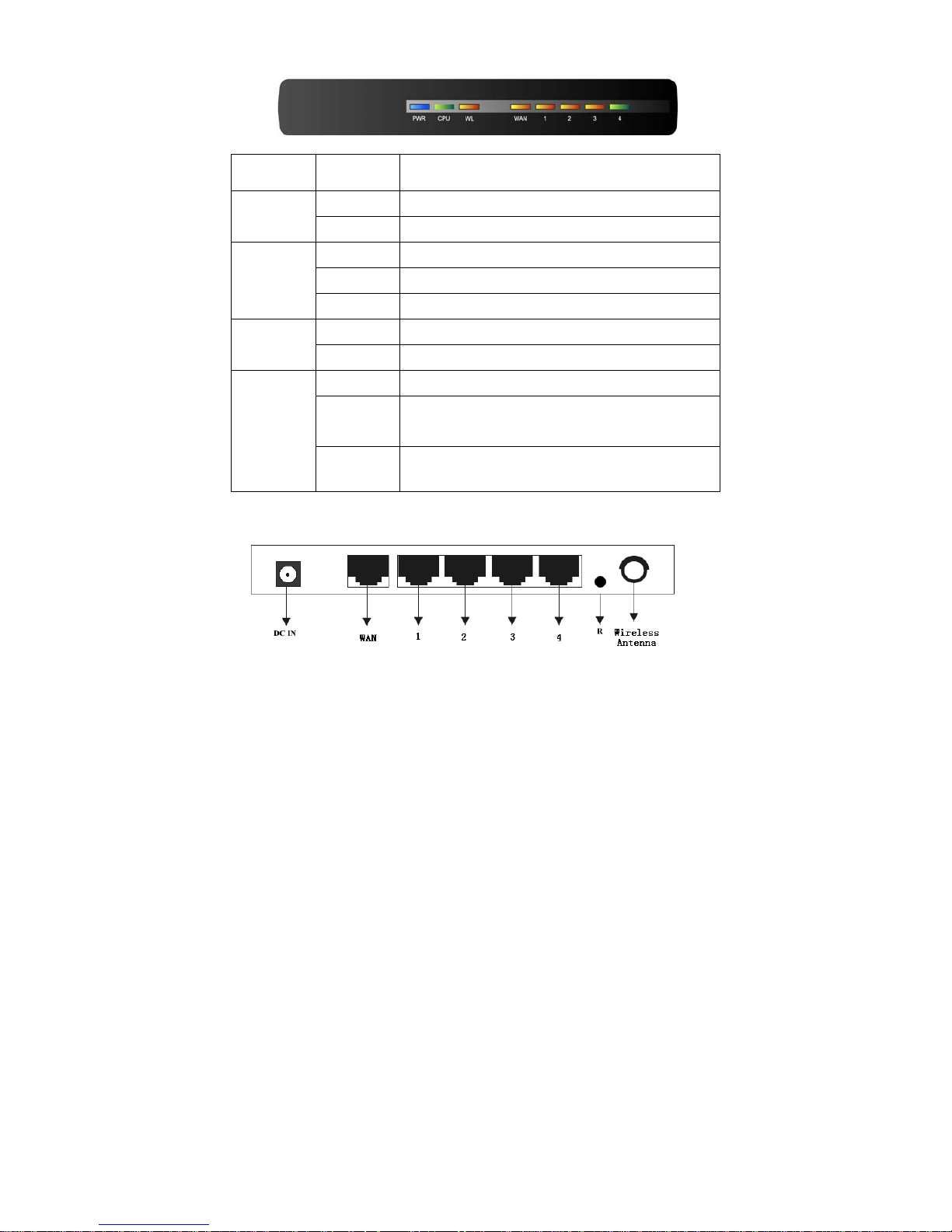
4
Name Action Description
OFF No Power
Power
ON Power on
ON The router is initialising
Flashing The router is working properly
M1
OFF The router has a hardware error
OFF The Wireless Radio function is disabled
WLAN
Flashing The Wireless Radio function is enabled
OFF There is no device linked to the corresponding port
ON
There is a device linked to the corresponding port but
no activity
1/2/3/4
Flashing
There is an active device linked to the corresponding
port
2.1.2 The Rear Panel
The rear panel contains the following features. (Viewed from left to right:)
1. Wireless antenna
2. WAN RJ45 port for connecting the router to a cable, DSL modem or Ethernet
3. Four LAN 10/100Mbps RJ45 ports for connecting the router to the local PCs
4. AC power socket: only use the power adapter supplied with the 54M WIRELESS ROUTER
54Mbps Wireless Router, use of a different adapter may result in product damage.
5. Factory Default Reset button
There is a way to reset the router's factory defaults:
1.Use the Factory Default Reset button: First, turn on the router's power. Second, press and hold
the default reset button, until the system LED lights up(about 5 seconds). Last, release the reset
button and wait for the router to reboot.
Notice: Ensure the router is powered on before it restarts completely.
2.2 System Requirements
¾ Broadband Internet Access Service (DSL/Cable/Ethernet)
¾ One DSL/Cable modem that has an RJ45 connector (you do not need it if you connect the
router to Ethernet)
¾ Each PC on the LAN needs a working Ethernet Adapter and an Ethernet cable with RJ45 connectors
¾ TCP/IP protocol must be installed on each PC
¾ Web browser, such as Microsoft Internet Explorer 5.0 or later, Netscape Navigator 6.0 or later
2.3 Installation Environment Requirements
¾ Not in direct sunlight or near a heater or heating vent
¾ Not cluttered or crowded. There should be at least 2 inches (5 cm) of clear space on all sides of the
router
