Page 1
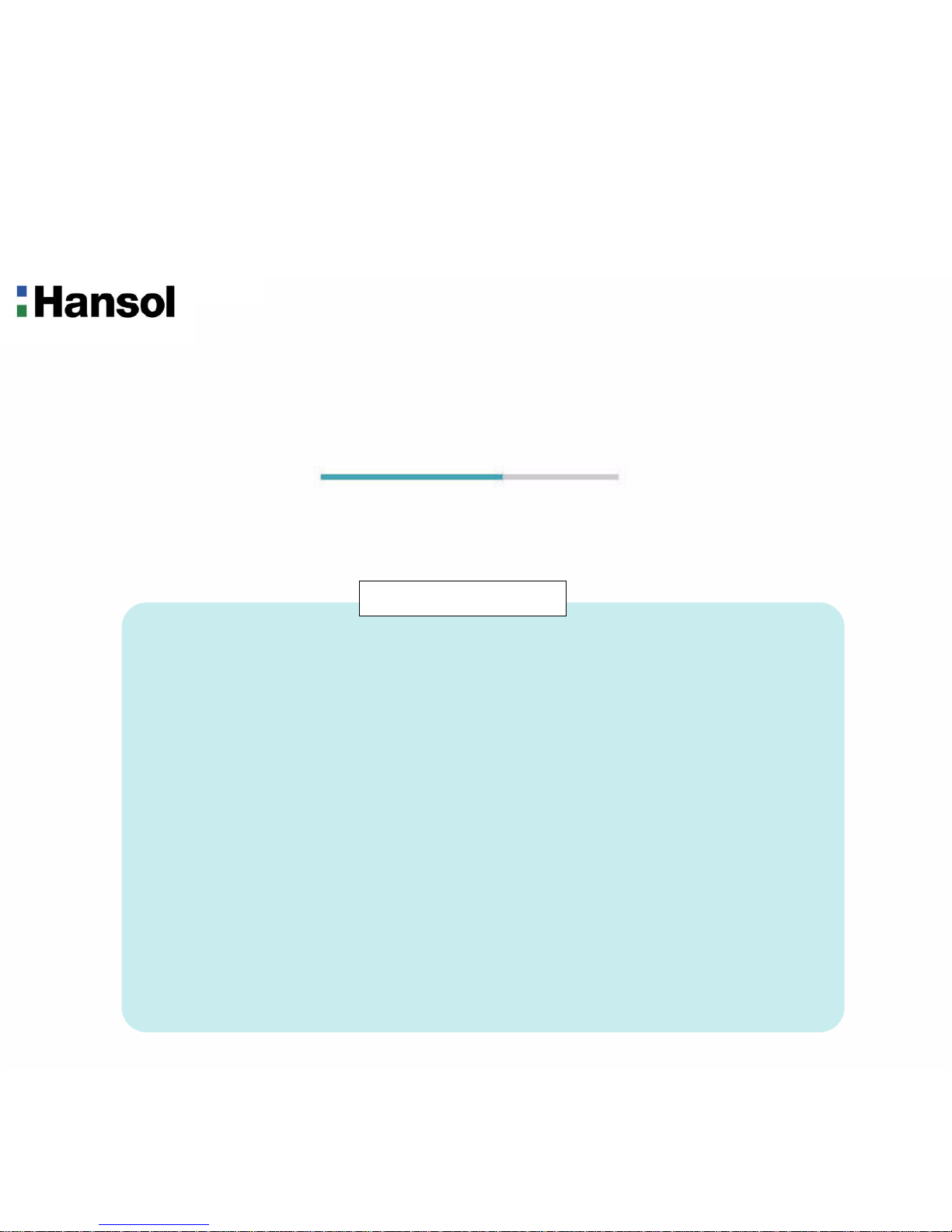
User’s Guide
H750D(B17DF)
TFT-LCD Monitor
Regulatory Information.......................................................................................................................... 2
Introduction
Package ....................................................................................................................................................3
The range of control Angle ....................................................................................................................... 3
Connection to Signal Source .................................................................................................................... 4
Controls
Front panel ................................................................................................................................................5
Functions .................................................................................................................................................. 5
Adjusting OSD .......................................................................................................................................... 6
HOT KEY ................................................................................................................................................ 11
Power Management Feature............................................................................................................... 12
Standard Signal Table .......................................................................................................................... 12
Specifications ........................................................................................................................................13
Pin assignment table D-Sub Mini 15pin connector ...................................................................... 14
Troubleshooting .................................................................................................................................... 15
Table of Contents
Page 2
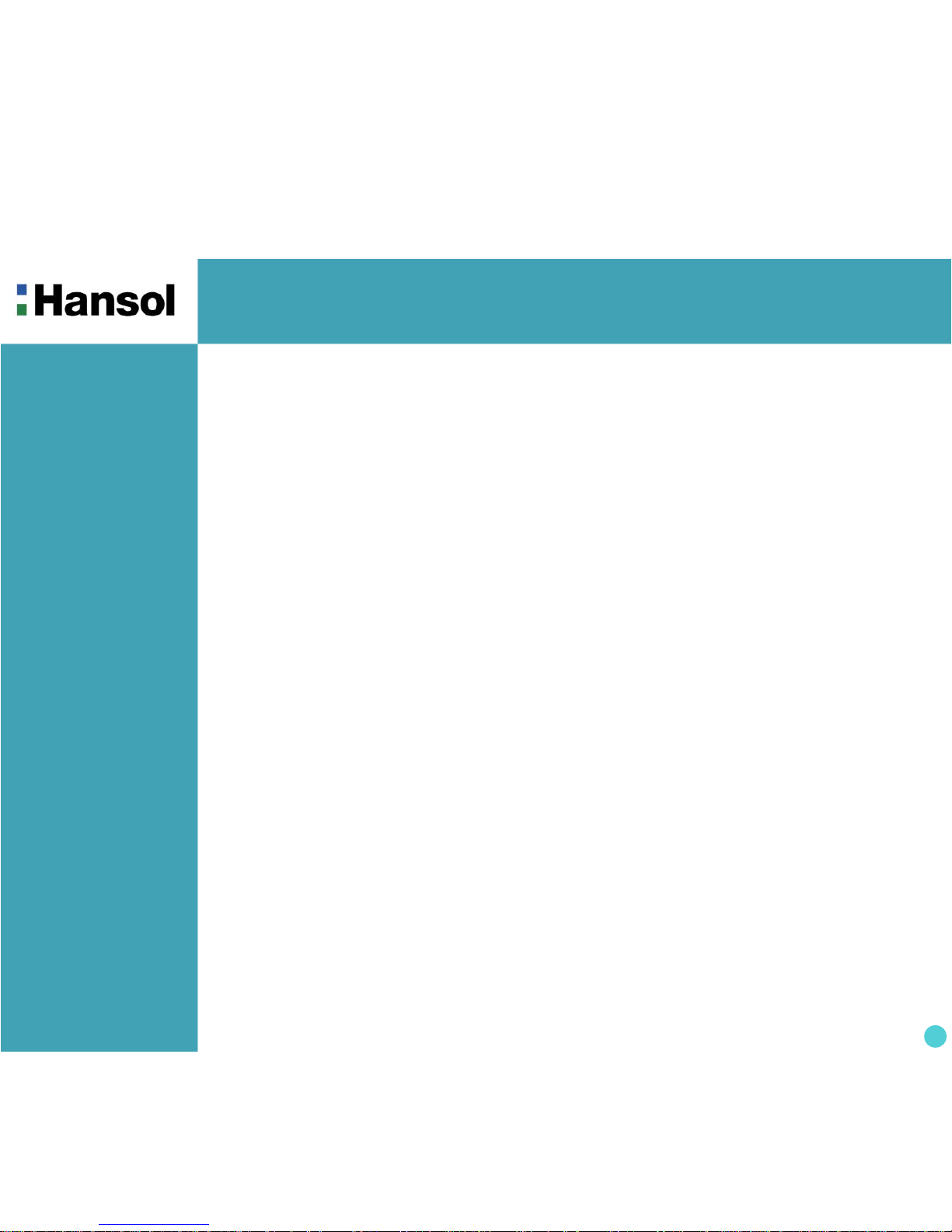
TFT-LCD Monitor
2
Regulatory
Information
- FCC Information
Caution
Changes or modifications not expressly approved by the party responsible for compliance could void the user’s
authority to operate the equipment.
- Canadian Notice This Class B digital apparatus meets all requirements of the Canadian Interference Causing Equipment Regulations.
- Avis Canadien Cet appareil numérique de la classe B respecte toutes les exigences du Règlement sur le matériel brouilleur du
Canada.
- Energy Star As an ENERGY STAR partner, Hansol Electronics Inc. has determined that this product meets energy Star
guidelines for energy efficiency.
Notice
The information contained in this document is subject to change without notice.
This equipment has been tested and found to comply with limits for a class B digital device,
pursuant to Part 15 of the FCC Rules. These limits are designed to provide reasonable
protection against harmful interference in a residential installation.
This equipment can generates, uses, and radiate radio frequency energy and, if not installed and used in
accordance with the instructions, may cause harmful interference to radio communications. However, there is no
guarantee that interference will not occur in a particular installation.
If this equipment does cause unacceptable interference to radio and television reception, which can be determined
by turning the equipment off and on, the user is encouraged to try to correct the interference by one or more of the
following measures.
Reorient or relocate the receiving antenna.
Increase the separation between the equipment and receiver.
Connect the equipment into an outlet on a circuit different from that to which the receiver is connected.
Consult the dealer or an experienced Radio/TV technician for help.
Page 3
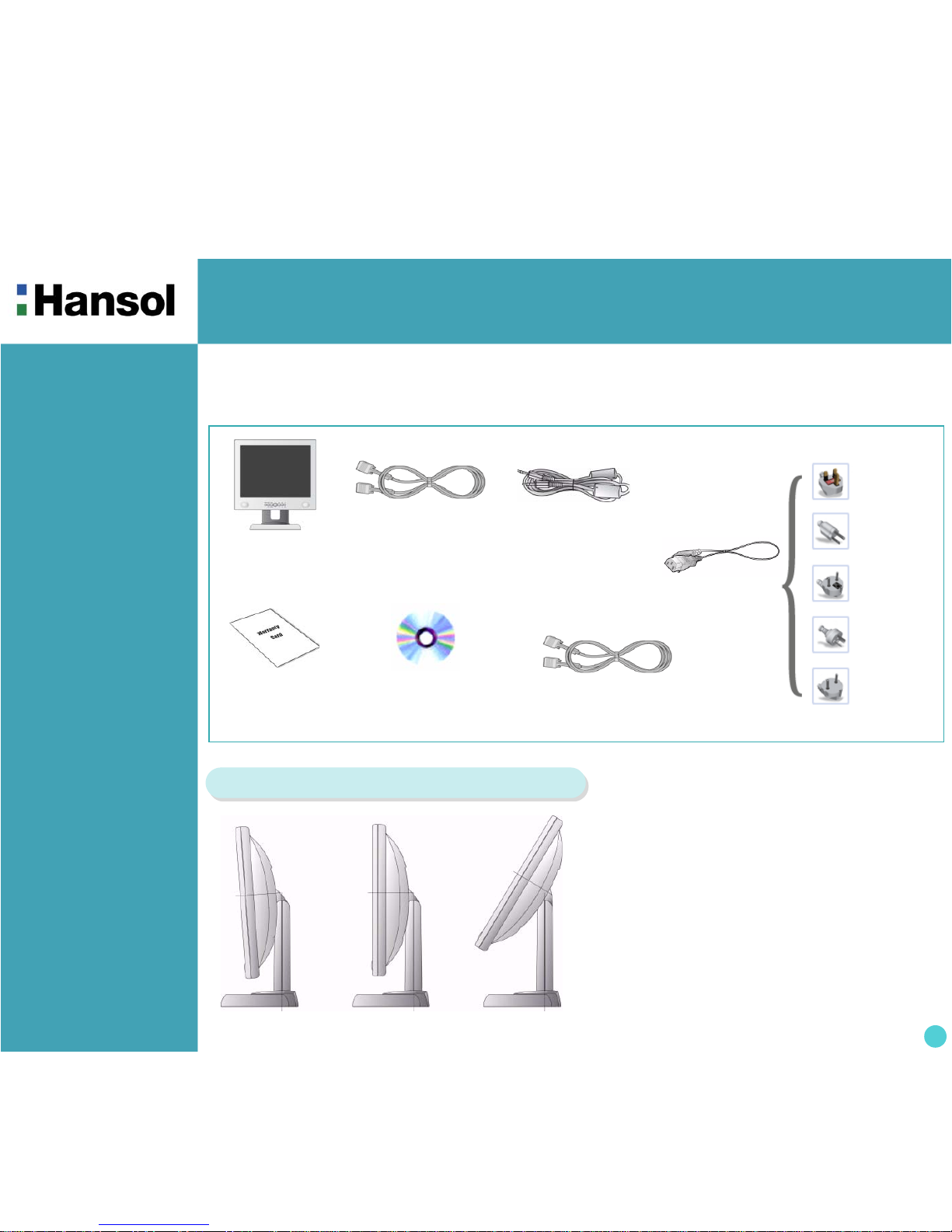
TFT-LCD Monitor
3
Introduction
- Package
- The range of
c o ntr o l A ngle
LCD Monitor
UK
U.S.A/
Canada
Europe
Australia
Korea
AC Power
Cable
Signal Cable
C D
(User’s Guide & etc)
Warranty
Card
Congratulations on your purchase of this top quality color monitor!
The items illustrated below are contained in the carton.
First, be sure that your carton includes all of them.
If any items are missing or damaged, please contact your local dealer or supplier.
▲ Forward 3° ▲ Default ▲ Backward 30°
How to Adjust the Stand
Stereo Cable
(Option)
Signal Cable(DVI)
(Analog)
Page 4

TFT-LCD Monitor
4
. Introduction
- Connection to
Signal Source
<Power Source Connection> <Signal Cable Connection>
①
① Port for AC power cable.
② Port for Audio cable from audio source.
③ Port for Head Phone or External Speaker.
④ Port for signal cable from DVI signal source.
⑤ Kensington Lock.
⑥ Port for signal cable from analog signal source.
②③④ ⑤ ⑥
General
For Macintosh
Adapter for Macintosh(Optional)
Refer to the table on the rear side of
the optional Macintosh adapter and
adjust DIP switch by the resolution.
1. Use 220V or 110 V.(Free Voltage)
2. Connect monitor and Signal Source via Signal cable.
3. Power on the monitor and computer.
4. Connection is finished.
Basic Connection
Page 5
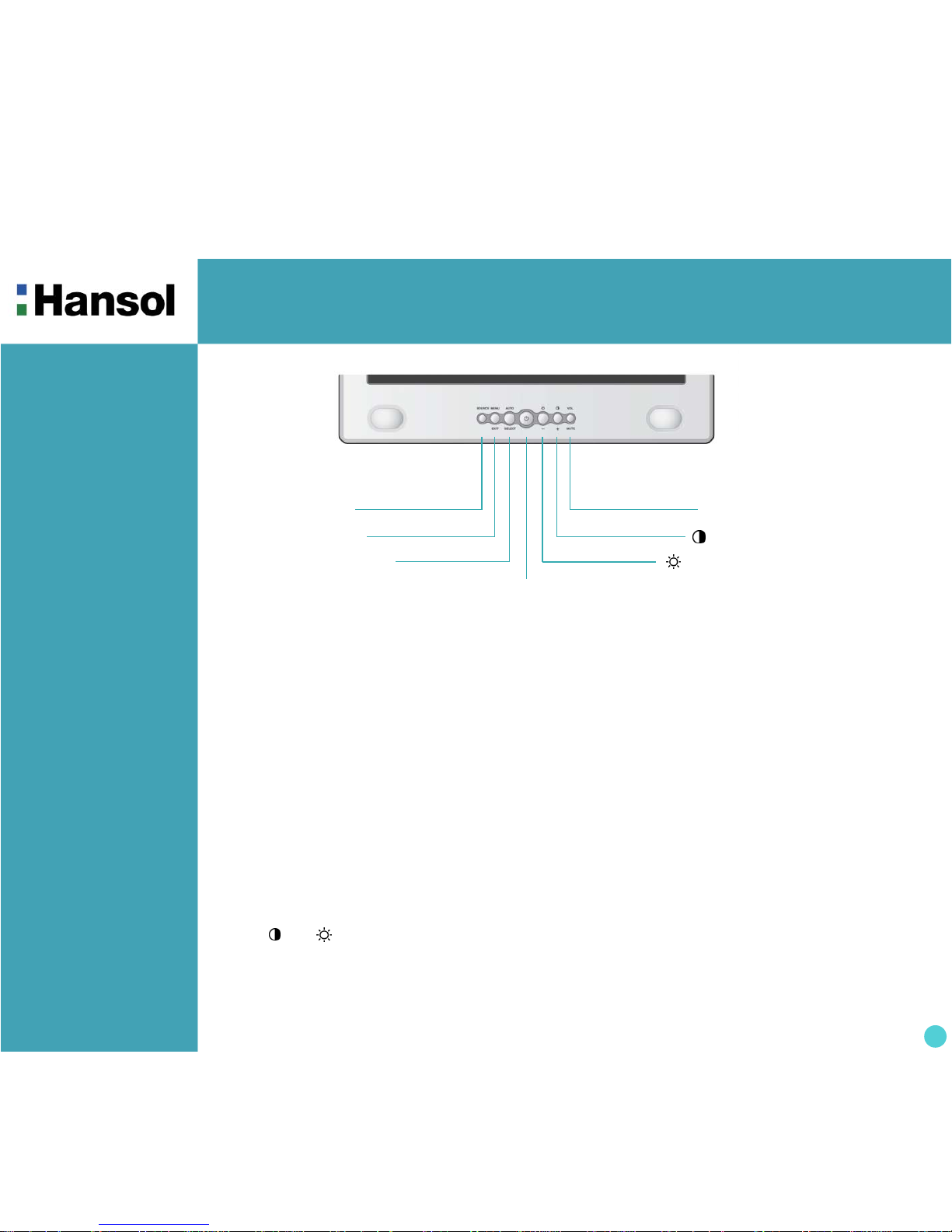
TFT-LCD Monitor
5
Controls
- Front panel
- Functions Power button
Power button is located in the lower center of the Front Bezel.
You can push the button to trun on/off the power.
Power Indicating LED
Dark : Power off
Green : Normal mode
Green blinking : DPMS mode or Check Signal Cable mode.
On Screen Display(OSD) Function Button
OSD buttons on the front of bezel perform the following functions.
SOURCE : Press this button to change Analog/DVI display.
MENU/EXIT : Press this button to display menus. if you press this button when OSD is displayed, you can switch
display to the previous menu and exit menu.
SELECT/AUTO : Press this button, when OSD is not displayed, to perform automatic setting.
When OSD is displayed, You can select icons.
POWER : Power button.
+ / , – / : By pressing these button when OSD is displayed, You can move cursor into the menus which
you want. After press the SELECT button, you can change gauge level or select submenus.
When OSD is not displayed, you can adjust brightness or contrast.
VOLUME/MUTE : Press this button for volume control. When Control is displayed, You can control mute
by pressing this button.
/
– BUTTON
MENU/EXIT BUTTON
SELECT/AUTO BUTTON
POWER BUTTON
(Power indicating LED)
/ + BUTTON
SOURCE BUTTON VOL/MUTE BUTTON
Page 6

TFT-LCD 모니터
6
Controls
- Adjusting OSD
MENU – + SELECT
Input Source
1. Press the MENU button to access main menu.
2. Use –,+ to move Input source ICON.
3. Press SELECT button into the submenu.
Digital Input
– + SELECT
1. Use –,+ to move Digital input ICON.
2. Press SELECT button to select DVI display.
Analog Input
– + SELECT
Brightness & Contrast
MENU – + SELECT
1. Press the MENU button to access main menu.
2. Use –,+ to move Brightness and Contrast ICON.
3. Press SELECT button into the submenu.
◈ Input Source Submenu
◈ Input Source Submenu
1. Use –,+ to move Analog input ICON.
2. Press SELECT button to select Analog display.
Page 7
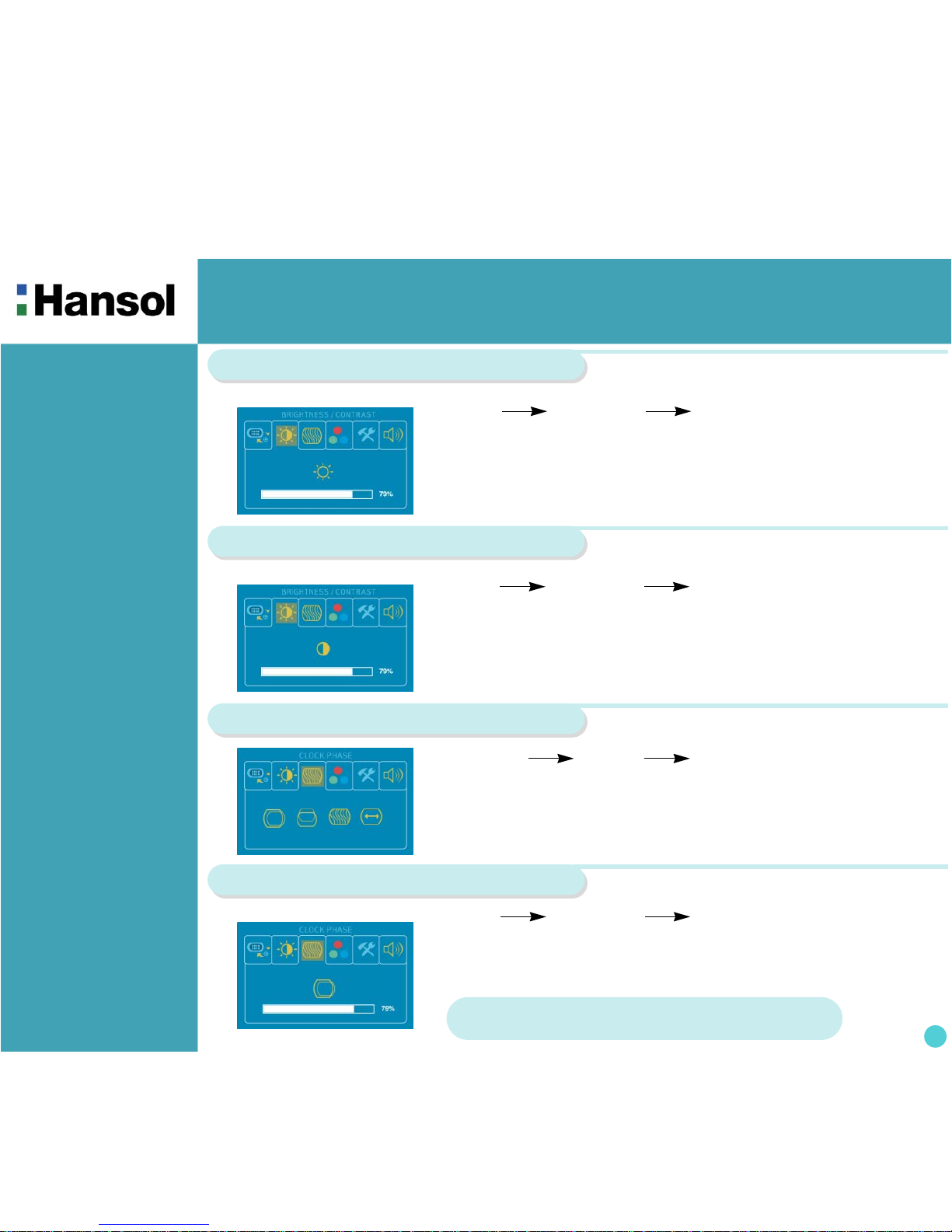
TFT-LCD 모니터
7
Brightness
Contrast
– + SELECT – +
Clock Phase
– + SELECT – +
1. Use –,+ to move Contrast ICON.
2. Press SELECT button to select it.
3. Use –,+ to adjust the contrast.
1. Press the MENU button to access main menu.
2. Use –,+ to move Clock Phase ICON.
3. Press SELECT button into the submenu.
Horizontal Position
1. Use –,+ to move H-Position ICON.
2. Press SELECT button to select it.
3. Use –,+ to adjust display left or right.
1. Use –,+ to move Brightness ICON.
2. Press SELECT button to select it.
3. Use –,+ to adjust the brightness.
◈ Brightness & Contrast Submenu
◈ Brightness & Contrast Submenu
◈ Clock Phase Submenu
MENU – + SELECT
– +
SELECT – +
According to the characteristic of video card, control range
can be changed.
Page 8
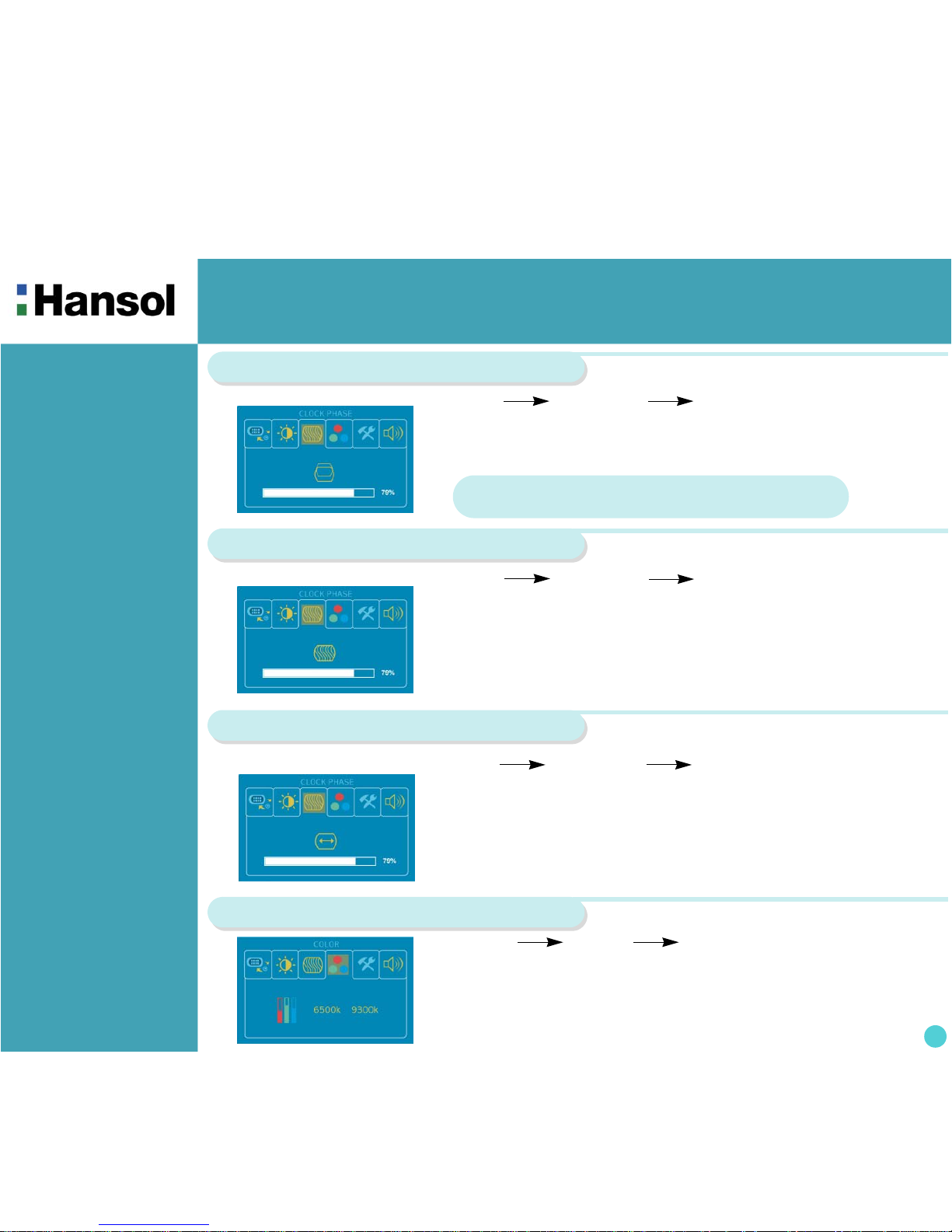
TFT-LCD 모니터
8
Vertical Position
1. Use –,+ to move V-Position ICON.
2. Press SELECT button to select it.
3. Use –,+ to adjust display upward or downward.
Clock Phase
– + SELECT – +
1. Press –,+ to move Clock Phase ICON.
2. Use SELECT button to select it.
3. Use –,+ to correct fine trembling or Video noise.
Clock
– + SELECT – +
1. Use –,+ to move Clock ICON.
2. Press SELECT button to select it.
3. Press – or + to remove vertical noise.
(Adjusting clock phase is required after the adjustment of clock.)
Color
MENU – + SELECT
1. Press MENU button to access main menu.
2. Use –,+ to move Color ICON.
3. Press SELECT button into the submenu.
◈ Clock Phase Submenu
◈ Clock Phase Submenu
◈ Clock Phase Submenu
– + SELECT – +
According to the characteristic of video card, control range
can be changed.
Page 9

TFT-LCD 모니터
9
Preset Color
– + MENU
1. Use –,+ to select the 6500K, and 9300K.
2. Press the Menu button to return previous state.
※ 6500K : Reddish white / 9300K : Bluish white
User Color
– + SELECT – + MENU
1. Use –,+ to move User color ICON.
2. Press SELECT button to select it.
3. Use –,+ to Shift the color what you want.
4. Use select button to select it.
5. Use –,+ to increase or decrease each color.
6. Press the menu button to return previous state.
Special
1. Press MENU button to access main menu.
2. Use –,+ to move Special ICON.
3. Press SELECT button into the submenu.
Language
1. Use –,+ to move Language ICON.
2. Press SELECT button to select it.
3. Use –,+ to select language.
MENU – + SELECT – +
◈ Color Submenu
◈ Color Submenu
◈ Special Submenu
MENU – + SELECT
Page 10

TFT-LCD 모니터
10
– + SELECT – +
– + SELECT – +
Factory Reset
– + SELECT
1. Use –,+ to move the Factory Reset ICON.
2. Press SELECT button to return to default setting.
Information
1. Use –,+ to move the Information ICON.
2. Press SELECT button to select it.
OSD H-Position
1. Use –,+ to move OSD H-Position ICON.
2. Press SELECT button to select it.
3. Use –,+ to adjust OSD left or right.
OSD V-Position
1. Use –,+ to move OSD V-Position ICON.
2. Press SELECT button to select it.
3. Use –,+ to adjust OSD upward or downward.
◈ Special Submenu
MENU – + SELECT
◈ Special Submenu
◈ Special Submenu
◈ Special Submenu
You can know display information
* Accoding to the characteristic of video card, display information can be incorrect.
Page 11

TFT-LCD 모니터
11
- HOT KEY
When change DVI display into Analog display, select source button located in the left.
Analog display will be showed after Analog input message.
When change Analog display into DVI display, select source button located in the left.
DVI display will be showed after DVI input message.
No signal input message will be displayed when video card output is not mated with monitor source.
OSD Time
1. Use –,+ to move OSD Time ICON.
2. Press SELECT button to select it.
3. Use –,+ to adjust OSD display time.
– + SELECT – +
Sound(Option)
1. Use –,+ to move Sound ICON.
2. Press SELECT button to select it.
3. Use –,+ to control volume.
4. Press MENU button to return previous state.
MENU – +
ANALOG & DVI
◈ Special Submenu
SELECT or
VOL BUTTON
Page 12

TFT-LCD Monitor
12
Resolution
Horizontal
Frequency(kHz)
Vertical
Frequency(Hz)
Clock Frequency
(MHz)
Sync Polarity
(H/V)
VGA (720 x 400) 31.469 70.087 28.322 - / +
VGA (640 x 480) 31.469 59.940 25.175 - / -
VGA (640 x 480) 37.500 75.000 31.500 - / -
SVGA (800 x 600) 37.900 60.320 40.000 + / +
SVGA (800 x 600) 46.875 75.000 49.500 + / +
XGA (1024 x 768) 48.363 60.004 65.000 + / +
XGA (1024 x 768) 60.023 75.029 78.750 + / +
SXGA (1280 x 1024) 63.981 60.020 108.000 + / +
SXGA (1280 x 1024) 79.976 75.025 135.000 + / +
MAC (640 x 480) 35.000 66.667 30.240 - / -
MAC (832 x 624) 49.726 74.551 57.284 - / -
MAC (1152 x 870) 68.681 75.062 100.000 - / -
DPMS with Audio(Option)
Mute ON 1W or Below(Analog) / 3.5 W or Below(DVI)
Mute OFF 10W or Below
Power
Management
Feature
The monitor is equipped with a power saving circuit that confirms to the world-standard Display Power Manager
Signalling (DPMS) mode of Video Electronics Standard Association(VESA).
The power management feature requires that the video card of the computer should support DPMS function.
Standard Signal
Table
Status LED Sign Power Consumption
Normal mode Green ON Normal Power
DPMS mode Green Blinking
1 W or Below(Analog)/
3.5 W or Below(DVI)
No image is displayed with Green blinking.
Monitor is in power saving mode.
Use mouse or keyboard to release power saving mode.
No image is displayed without LED on.
Power cable plug must be pulled out.
Check the power plug on monitor and on the wall.
"Out of range" displayed on the screen.
This message is displayed when the signal from video card exceeds the maximum
frequency of the monitor. Readjust resolution and frequency in accordance with the monitor
capacity.(Refer to Standard Signal Table)
Page 13

TFT-LCD Monitor
13
Specifications
ITEM H750D(B17DF)
LCD
Panel
Type Amorphous active matrix super TFT LCD
Screen Size 43.2cm (Diagonal)
Maximum Resolution 1280 X 1024 @ 75Hz
Pixel Range 0.264mm X 0.264mm
Display Colors 16.7M Color
Contrast Ratio 350 : 1
Viewing Angle
70° / 70° / 60° / 60° (Left / Right / Up / Down)
Response Time 25 msec
Luminance
250 cd/m
2
Synchronization
Horizontal Frequency 79.9 kHz(Max.)
Vertical Frequency 75 Hz-Analog / 72Hz-DVI(Max.)
Video
Input
Video Signal Analog RGB (0.714 Vpp) 75 ohm
Synchronous
Signal Mode
H, V Separate TTL Sync.
Power
Consumption
Maximum 48 W
Power Saving Mode Under 1 W(Analog)/Under 3.5 W(DVI)
Contol Key Front Part
SOURCE, MENU/EXIT, AUTO/SELECT, POWER,
– / , + / , VOL/MUTE
Audio Output
Normal 1W / Ch
Max 1.5W / Ch
Power Supply Input : 100~240 Vac(50~60Hz), 0.6A
Wall Mount VESA Standard
Safety
Standard&EMI
Safety Standard UL, CE, TUV, CB
EMI FCC, RRL
Low Radiation
MPR - II
Dimension Size and Weight 380 X 176 X 368 / 5.8Kg
Page 14

TFT-LCD 모니터
14
Pin assignment
table D-Sub Mini
15pin connector
Pin No. Assignment Pin No. Assignment
1 TX2 – 15 Ground
2 TX2 + 16 5V input
3 DVI input detect 17 TX0 –
4 NC 18 TX0 +
5 NC 19 Ground
6 (D_DSCL) 20 NC
7 (D_DSDA) 21 NC
8 NC 22 Ground
9 TX1 – 23 TXC +
10 TX1 + 24 TXC –
11 Ground 25 NC
12 NC 26 NC
13 NC 27 NC
14 DVI_I ground 28 NC
Pin No. Assignment Pin No. Assignment
1 Red Video 9 5V Input
2 Green Video 10 Ground
3 Blue Video 11 Ground
4 N.C 12 SDA
5 Ground 13 H-Sync.
6 Red Video Ground 14 V-Syn c.
7 Green Video Ground 15 SCL
8 Blue Video Ground
DVI Cable
Analog Cable
1 5
6
10
11 15
(15 pin D-Sub)
1 8 D1
17 24 D3
9
D2
D4
Page 15

TFT-LCD Monitor
15
Troubleshooting
Problem Solution
Power LED is dark.
No picture.
Check the power connection (Refer to Introduction)
OSD, “check signal.” is
displayed on the screen.
Check the computer power is on.
Message, “check cable.” is
displayed on the screen.
Check the signal cable between monitor and computer.
(Refer to Introduction)
Screen looks to be run down. Perform Auto-config.
Screen is not clear.
Remove attaches to the signal line(Video extension cable and others)
and switch on.
Perform Auto-config.
Adjust clock and PHASE.
Display is unstable and
trembling.
Check the resolution and frequency of computer and video card, and set up
again refer to the current monitor mode and standard signal mode table.
Color is irregular. Adjust COLOR at User Mode in OSD Color Menu.
Double images or ‘ghosts’.
Check the resolution and frequency of computer and video card, and set up
again in reference to the current monitor mode and standard signal mode table.
Picture is dark. Adjust COLOR at User Mode in OSD Color Menu.
Picture is biased or cut or too
wide.
Perform Auto-config.
Power LED turns into Green
blinking.
Monitor is in DPMS mode.
No SOUND. Check the voice signal connection code or adjust volume.
Page 16

User’s Guide
TFT-LCD MONITOR
Visit for more Information www.hansollcd.com
Page 17

TFT-LCD Monitor
2
Table of
Contents
Introduction
- Good Posture
Guide
Look down the monitor below the horizon.
Adjust the monitor to prevent reflection.
Relax shoulders and arms, and sit back on
the chair.
Adjust the monitor stand to acquire required
angle.
Maintain the arms horizontally and place
hands softly on the keyboard.
Keep feet flat on the ground.
about 50cm
Introduction
Good Posture Guide ............................................................................................................................................2
Safety Information ...............................................................................................................................................3
Connection to Signal Source .............................................................................................................................. 5
Installing Monitor Driver ............................................................................................................................ 6
Service Center ............................................................................................................................................. 10
* Place the monitor to face the user and then adjust the monitor angle.
* Take a break(for about 10 minutes) at every hour during the work with monitor.
* Refer to the following figure to take the correct posture
Page 18

TFT-LCD Monitor
3
Introduction
- Safety infomation
When connecting/disconnecting the plug, pull out the plug itself, and never pull the cord
to prevent fire caused by short.
To prevent electric shock, do not connect/disconnect the plug with wet hand.
If you see smoke or smell something burning, stop using the unit, switch off the power,
pull out the plug, and then contact your local service station.
To prevent fire and electric shock, pull out the plug in case of thunder and
lightening.
To prevent fire, do not connect a large number of equipments in a single line.
To prevent damage or loss, please read this warning carefully.
Page 19

TFT-LCD Monitor
4
Install the monitor near an outlet that you can reach easily. Disconnect the product by
grasping the plug firmly and pulling in from the outlet.
Never disconnect it by pulling the cord.
Slots and openings in the cabinet are provided for ventilation;
these openings must not be blocked or covered. Never push objects of any kind into
cabinet slots or other openings.
To prevent fire and electric shock, do not try to take the monitor apart or repair it yourself.
Contact your local sevice station or customer sevice center for inspection, modification or
repair.
Unplug the monitor from the wall outlet before cleaning. Do not use liquid cleaners or
aerosol cleaners. Use a damp, lint-free cloth for cleaning.
Never insert anything metallic into the monitor openings.
Doing so may create a danger of electric shock
Page 20

TFT-LCD Monitor
5
Introduction
- Connection to
Signal Source
<Power Source Connection> <Signal Cable Connection>
① ② ③ ① ②
① Port for 12V DC cable from adapter or stand.
② Port for signal cable from signal source.
③ Port for AC power cable.
General
For Macintosh
Adapter for Macintosh(Optional)
Refer to the table on the rear side of
the optional Macintosh adapter and
adjust DIP switch by the resolution.
1. Use 220V or 110 V.(Free Voltage)
2. Connect monitor and Signal Source via Signal cable.
3. Power on the monitor and computer.
4. Connection is finished.
Basic Option
Basic Option
Page 21

TFT-LCD Monitor
6
Installing
Monitor Driver
- Automatic
Installation
- Manual Installation
(Windows 2000)
1. Insert the CD to the CD-ROM driver.
2. Double-click “Install.exe”.
3. Select the model and click “OK” button.
4. Select inf file, and then click “OK” button.
5. Click “Exit” button to close the installation.
1. Insert the CD to the CD-ROM driver.
2. Click ‘My Computer’ and follow the procedure below.
① Click 'Control Panel'.
② Click ‘Display’.
③ Click ‘Settings’.
④ Click ‘Advanced..’.
⑦ Click ‘Driver’.
⑧ Click ‘Update Driver’.
⑨ Click ‘Next>’.
⑤ Click ‘Monitor’.
⑥ Click ‘Properties’.
Page 22

TFT-LCD Monitor
7
● Click ‘Finish’.
(ex : H711, 730ED...)
⑩ Click ‘Display a list of all...’.
⑪ Click ‘Next>’.
⑫ Click ‘Have Disk...’
⑭ Click ‘Next>’.
⑮ Click ‘Next>’
⑬ Select the driver and
click ‘OK’.
3. Select “Exit” if the monitor model is changed, and then reboot the Windows.
(ex : H711, 730ED...)
(ex : H711, 730ED...)
(ex : H711, 730ED...)
Page 23

TFT-LCD Monitor
8
(
Windows XP) Microsoft
®
Windows® XP Operating System
1. Insert CD into the CD-ROM driver.
2. Click "Start" → "Control Panel" then click the "Appearance and Themes" Icon.
3. Click "Display" icon and choose the "Settings" tab then click "Advanced..".
4. Click the "Properties" button on the "Monitor" tab and select "Driver" tab
5. Click "Update Driver.." and select "Install from a list or.." then click "Next" button.
6. Select "Don't search ,I will.." then click "Next" and then click "Have disk".
7. Click the "Browse" button then choose A:(D:\Driver) and choose your monitor model in the model list and click the
"Next" button.
8. Click the "Close" button then click "OK" button continually.
9. Monitor driver installation is completed.
(Windows Me) Microsoft
®
Windows® Millennium Operating System
1. Click "Start" , "Setting" , "Control Panel".
2. Double click "Display" icon.
3. Select the "Settings" tab and click "Advanced Properties" button.
4. Select the "Monitor" tab.
5. Click the "Change" button in the "Monitor Type" area.
6. Choose "Specify the location of the driver".
7. Choose "Display a list of all the driver in a specific location.." then click "Next" button.
8. Click the "Have Disk" button.
9. Specify A:\(D:\driver) then click "OK" button.
10. Select "Show all devices" and choose the monitor that corresponds to the one you connected to your computer
and click "OK".
11. Continue choosing "Close" button and "OK" button until you close the Display Properties dialogue box.
(You can get some other screen for warning message or others, then click the appreciate option for your monitor.)
Microsoft® Windows® 98 Operating System
1. Click "Start" , "Setting" , "Control Panel".
2. Double click "Display" icon.
3. Select the "Settings" tab and click "Advanced Properties" button.
4. Select the "Monitor" tab.
5. Click the "Change" button in the "Monitor Type" area then click "Next" button.
6. Choose "Display a list of all the driver.." then click "Next" button.
7. Click the "Have Disk" button, then click "browse.." button.
8. Specify A:\(D:\driver) then click "OK" button.
9. The "Select Device" dialogue box will appear. Select "Show all devices" then choose the monitor that corresponds
to the one you connected to your computer and click OK.
10. Continue choosing "Close" button and "O.K" button until you close the Display Properties dialogue box.
(Windows 98)
Page 24

TFT-LCD Monitor
9
(
Windows 95) Microsoft
®
Windows® 95 Operating System
.
First determine the Windows 95 version installed on your computer by right-clicking the My Computer icon on PC and
selecting Properties. The version number is listed under System. Perform the steps for the appropriate version.
Version 4.00.950A
1. Click Start, Settings, Control Panel, and then double-click "Display" icon.
2. In the "Display Properties" window, click the "Settings" tab and click "Change Display Type".
3. In the "Change Display Type" window, click "Change" and then click "Have Disk".
4. Click "browse.." button and specify A:\(D:\driver) and click "OK".
5. In the Select Device window, click the appropriate monitor model and then click OK.
6. Continue choosing "Close" button and "OK" button until you close the "Display Properties" dialogue box.
Version 4.00.950B
1. Click Start, Settings, Control Panel, and then double-click "Display" icon.
2. In the "Display Properties" window, click the Settings tab and then click "Advanced Properties" button.
3. In the "Advanced Display Properties" window, click the "Monitor" tab and then click "Change" button.
4. In the "Select Device" window, click "Have Disk" button.
5. Click "browse.." button and specify A:\(D:\driver) and click "OK".
6. In the "Select Device" window, click the appropriate monitor model and then click "OK".
7. Continue choosing "Close" button and "OK" button until you close the "Display Properties" dialogue box.
Microsoft® Windows® NT Operating System
1. Click Start, Settings, Control Panel, and then double-click Display icon.
2. In Display Registration Information window, click Settings Tab and then click All Display Modes.
3. Select a mode that you wish to use (Resolution, Number of colors and Vertical frequency) and then click OK.
4. Click Apply button if you see the screen working normally after clicking Test. If the screen is not normal, change to
a different mode (lower mode of resolution, colors or frequency).
Note: If there is no Mode at All Display Modes, select the level of resolution and vertical frequency by referring to the
Preset Display Modes in the user guide.
(Linux) Linux Operating System
To execute X-Window, you need to make the X86Config file, which is a type of system setting file.
1. Press Enter at the first and the second screen after executing the X86Config file.
2. The third screen is for setting your mouse.
3. Set a mouse for your computer.
4. The next screen is for selecting a keyboard.
5. Set a Keyboard for your computer.
6. The next screen is for setting your monitor.
7. First of all, set a horizontal frequency for your monitor. (You can enter the frequency directly.)
8. Set a vertical frequency for your monitor. (You can enter the frequency directly.)
9. Enter the model name of your monitor. This information will not affect the actual execution of X-Window.
10. You have finished setting up your monitor.
Execute X-Window after setting other requested hardware.
(Windows NT)
Page 25

10
Service Center
Country ASC Tel Country ASC Tel
U. K Pulse Service Centre Ltd. 44-(0)-870-013-4470 Hungary Profit Service Center Kft. 36 1 399 0405
Germany BITRONICS GmbH 49-3634-683313 Bulgaria RTS 359-2-971-2020
France DATEX 33-1- 69- 310101 SWITZERLANDS TPA PANATLANTIC AG 41 1 886 10 16
Spain FREE ELECTRONICA S.A 34 91 6774787 SLOVAKIA BGS-Distribution a.s 421 7 49101563
Finland PowerMill OY 358 9 561 86130 LATVIA ELKO-RIGA 371-709-3240
Ireland
Power Supplies Repair
Agency LTD
353 1 286 1343 Greece Alman Hellas Ltd. 3010 2409150
Belgium SIMEX NV 32 16 40 58 44 SLOVENIA ACORD 92 d.o.o. 386 1 583 72 62
Norway Effekt A/S 47 333 00 630 Croatia ZEL-COS d.o.o 358-1-615-9644
Portugal CorpoTecnico 351 21 317 0210 Romania S.C. Shark Industries S.A 40 1 224 22 58
Sweden ANOVO Nordic 46 13 202 428 Romania Flamingo Computers SA 4 236 2000(231)
Denmark Strax 45 70 10 7101 Yugoslavia PAKOM A.D. 381 18 52 11 16
Czech ExtraPoint(Karma) 42022576650 Ukraine MTI 380 44 458 00 32
EUROPE
Country ASC Tel
USA
Think AT(West Area) 1-562-531-3815
Far East(East Area) 1-201-935-5939
Techpoint(South Area) 1-813-249-5808
CANADA
Ko-Am Electronics(West Area) 1-604-273-5622
Electrodesign(East Area) 1-514-331-3202
U.S.A , CANADA
