Page 1
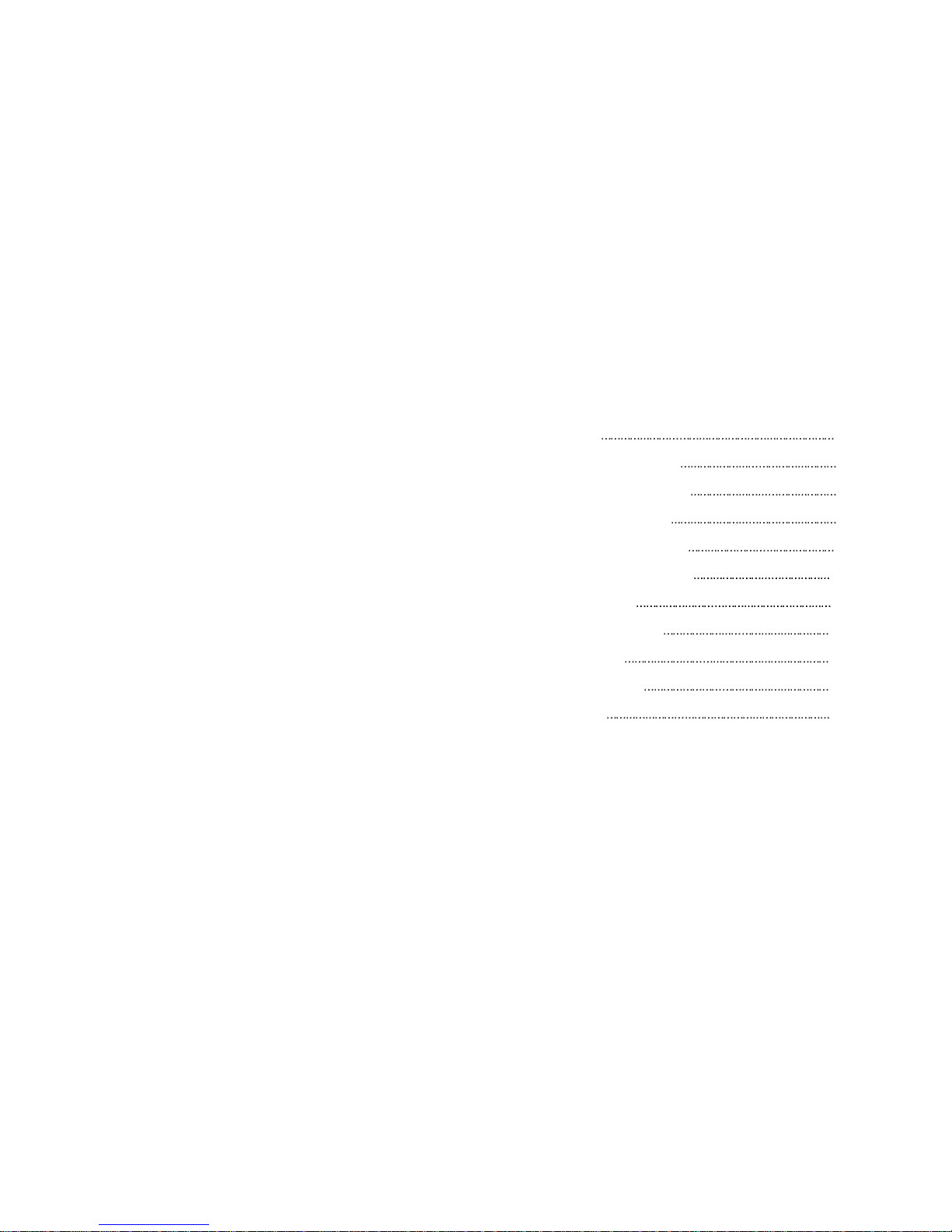
Parts
3
Connection to Computer
4
How to Adjust Monitor Angle 5
Installing Monitor Driver 6
Name and Function of Front 8
Power Management Feature 10
Adjusting OSD 11
Standard Signal Table
17
Specification
18
Troubleshooting 19
Warning 21
Table of Contents
Page 2
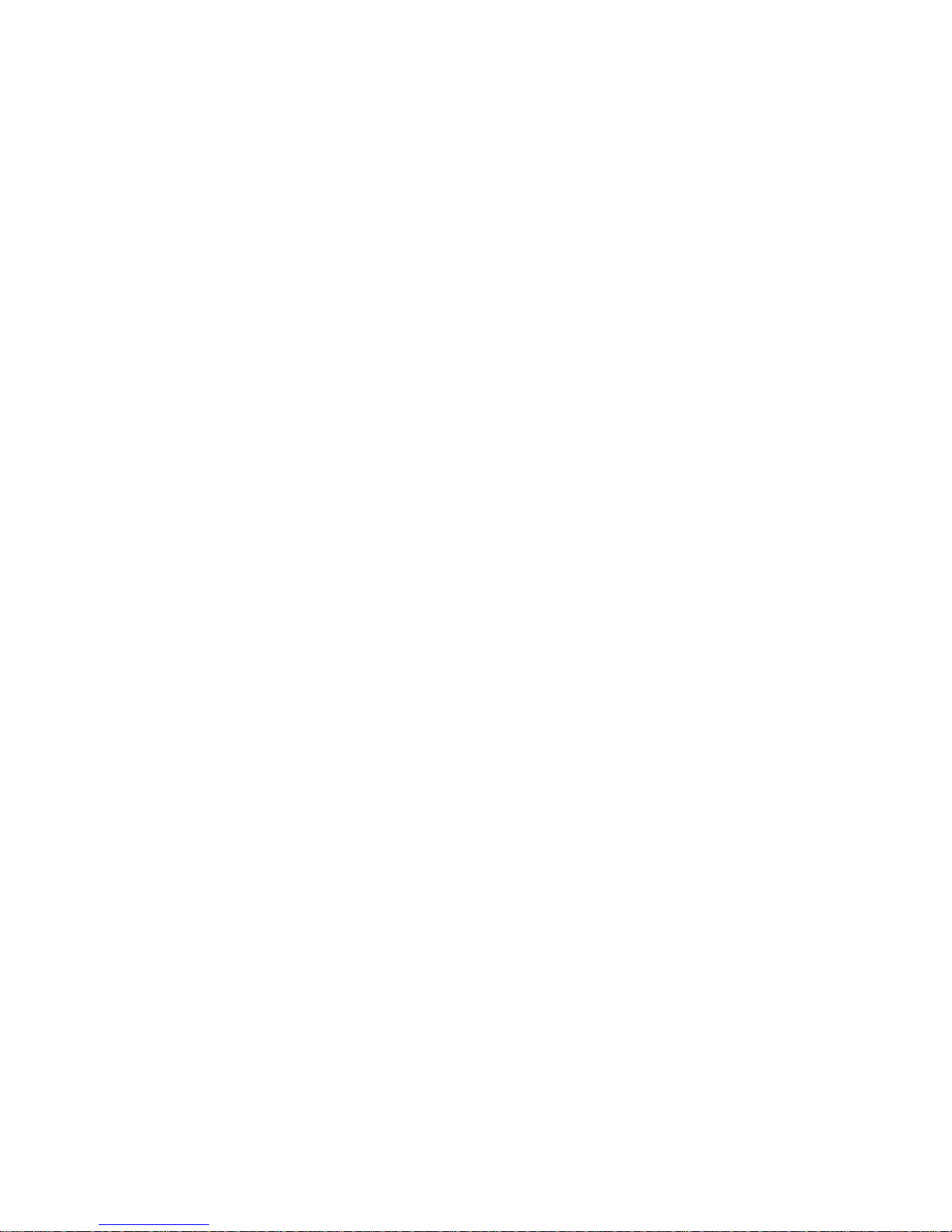
INFORMATION TO USER:
This equipment has been tested and found to comply with the limits of a Class B digital device, pursuant to Part 15 of the FCC Rules.
These limits are designed to provide reasonable protection against harmful interference in a residential installation. This equipment
generates, uses and can radiate radio frequency energy and, if not installed and used in accordance with the instructions, may cause
harmful interference to radio communications. However, there is no guarantee that interference will not occur in a particular
installation; if this equipment does cause harmful interference to radio or television reception, which can be determined by turning the
equipment off and on, the user is encouraged to try to correct the interference by one or more of the following measures:
1. Reorient / Relocate the receiving antenna.
2. Increase the separation between the equipment and receiver.
3. Connect the equipment into an outlet on a circuit difference from that to which the receiver is connected.
4. Consult the dealer or an experienced radio/TV technician for help.
• Shielded interface cable has to be used to ensure product compliance.
CAUTION: Changes or modifications not expressly approved by the manufacturer responsible for compliance could void the user’s
authority to operate the equipment
Page 3
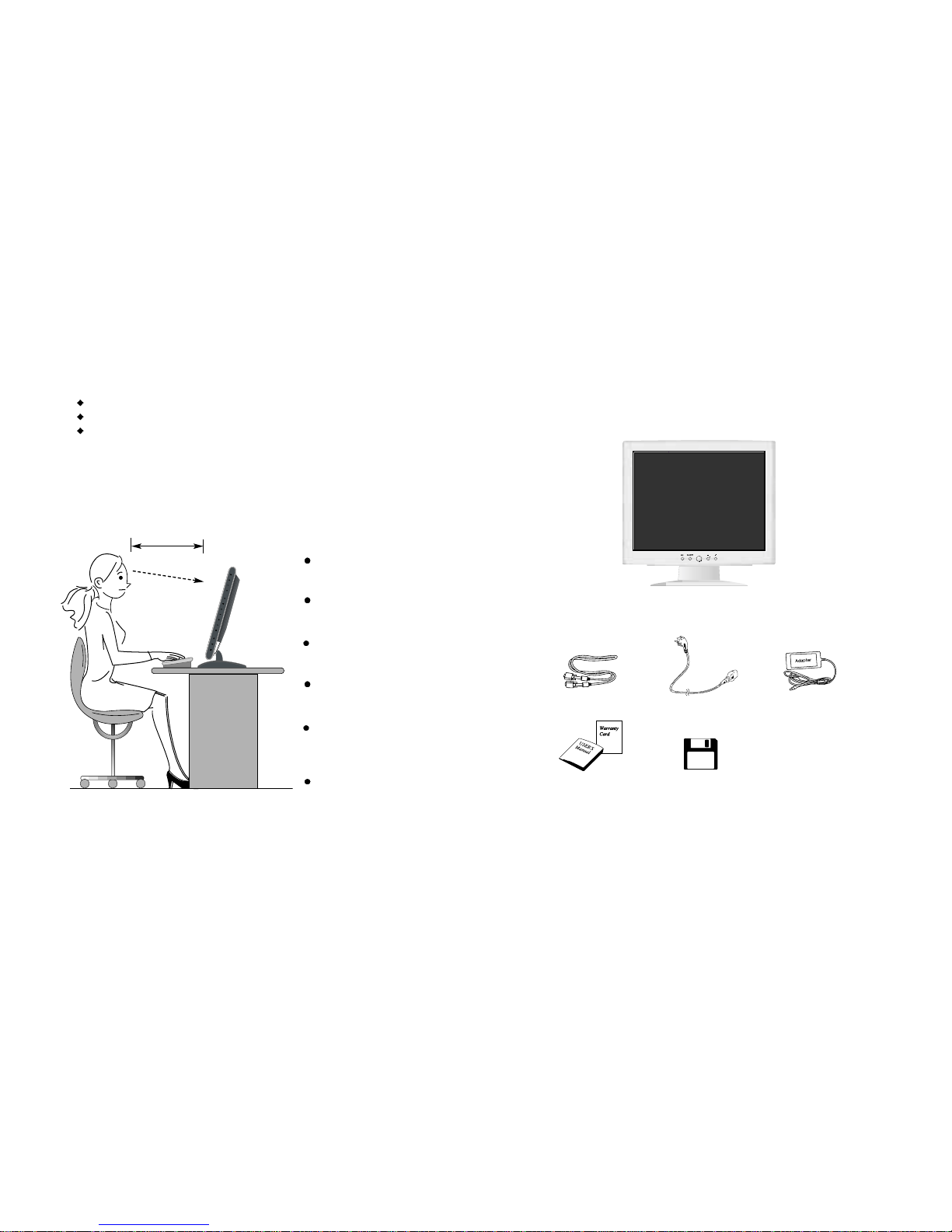
32
Parts
LCD Monitor
Place the monitor to face the user and then adjust the monitor angle.
Take a break (for about 10 minutes) at every hour during the work with monitor.
Refer to the following figure to take the correct posture.
about 50cm
Look down the monitor
below the horizon.
Relax shoulders and arms,
and sit back on the chair.
Adjust the monitor to
prevent reflection.
Adjust the monitor stand
to acquire required angle.
Keep feet flat on the ground.
Maintain the arms horizontally
and place hands softly on
the keyboard.
Good Posture Guide
12V-DC Adapter
User's Manual /
Warranty Card
Signal Cable
AC Power Cable
Installation Disk
Installation Diskette
Page 4
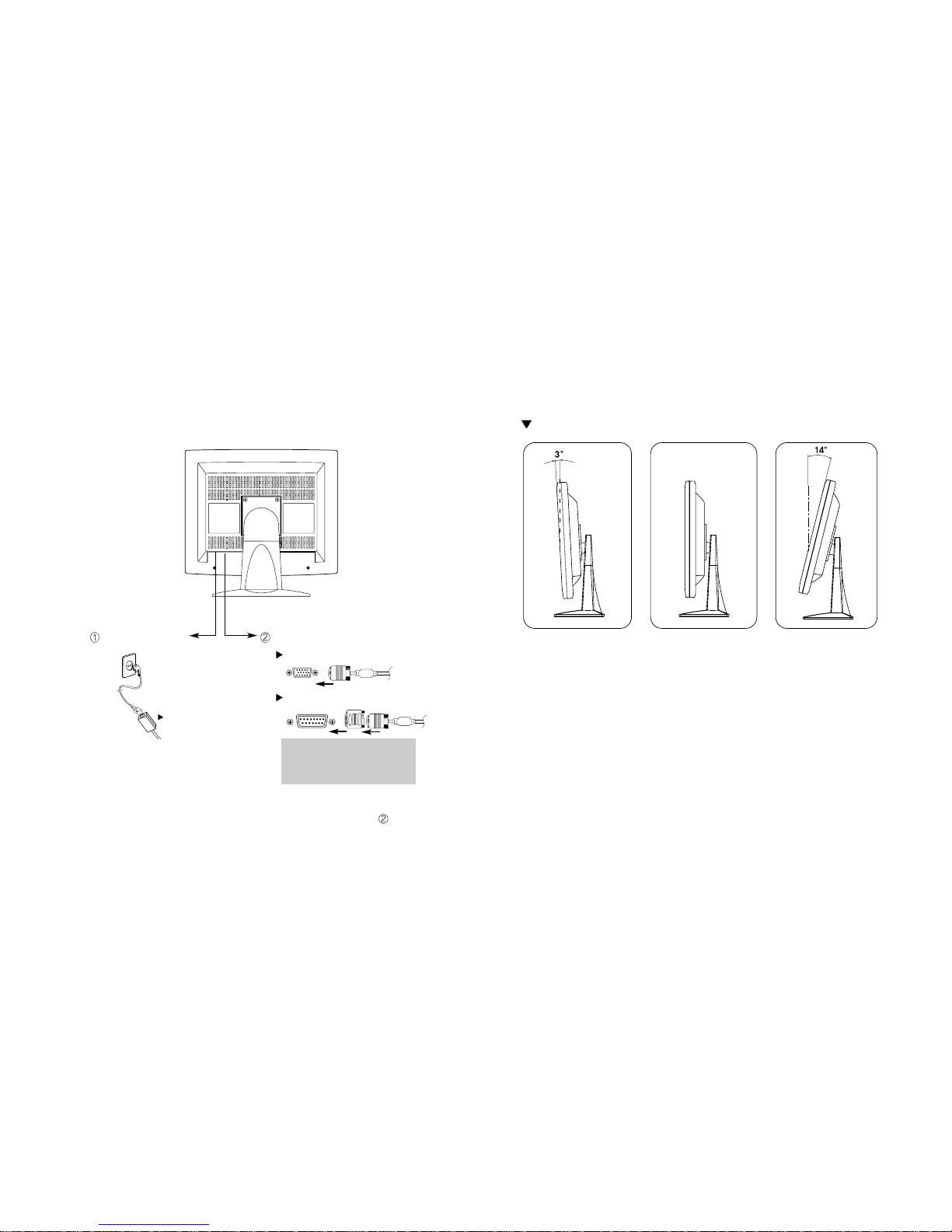
5
How to Adjust Monitor Angle
How to Default Stand
4
Connection to Computer
Basic Connection
1. Use 220 V or 110 V. (Free Voltage)
2. Connect monitor and computer via computer cable (See figure
)
3. Switch on power to monitor and computer.
4. Installation is finished.
12V DC connection
terminal
Computer cable
For PC
For Macintosh
Use adapter.
Adapter for Macintosh (Optional)
Refer to the table on the rear side of
the optional Macintosh adapter and
adjust DIP switch by the resolution of
the monitor.
Page 5

76
Click 'Finish'.Click 'Next>'.
Click 'Advanced..'.
Click 'Next>'.
Click 'Monitor'.
Click 'Display a list of all...'.
Click 'Next>'.
Click 'Have Disk..'.
Select the driver and click 'OK'.
Click 'Next>'.
3. Select Exit if the monitor model is changed, and then reboot Windows.
Installing Monitor Driver
1. Insert the Diskette in the Floppy driver.
2. Double-click Install.exe in the Floppy driver folder using search function.
3. Select the model and click "OK".
4. Select inf file of the model in Floppy driver, and then click "OK" button.
5. Click "Exit" to close the installation.
Automatic Installation
Manual Installation
1. Insert the Diskette in the Floppy driver.
2. Click 'My Computer' and follow the procedure below.
Click 'Control Panel'.
Click 'Display'. Click 'Settings'.
Run (Click) Install at Floppy driver and select the product model to set the
optimum display in Window 95, 98 or 2000.
Use the Driver Floppy provided.
Page 6

98
Power Switch
Power switch is located in the lower center of the monitor stand.
You can push the switch to turn on/off the power.
Power Saving LED
If the green LED around the power switch turns into blinking amber,
it indicates the monitor is in power saving mode.
On Screen Display (OSD) Function Button
OSD buttons on the front of the monitor perform the following functions.
MENU : Press this button to display menus.
SELECT/ AUTO : Press this button, when OSD is not displayed, to perform
automatic setting.
When OSD is displayed, You can select the Item.
POWER : Power switch.
: By pressing this button when OSD is displayed, You can move cursor into
the menus which You want.
After press the select button, You can change the gauge level and items.
Functions
Name and Function of Front
Front panel
SELECT/
AUTO KEY
MENU KEY
+
KEY
-
KEY
POWER KEY
Page 7

11
Horizontal Position
Adjusting OSD
Brightness
Contrast
MENU
1. Press the Menu button.
2. Use
to move Brightness ICON.
3. Use SELECT button to select it.
4. Use to adjust the brightness.
SELECT
MENU SELECT
MENU SELECT
1. Press the Menu button.
2. Use to move Contrast ICON.
3. Use SELECT button to select it.
4. Use to adjust the contrast.
1. Press the Menu button.
2. Use
to move H-Position ICON.
3. Use SELECT button to select it.
4. Use to adjust display left or right.
10
No image is displayed with LED blinking.
Monitor is in power saving mode.
Use mouse or keyboard to release power saving mode.
No image is displayed without LED on.
Power cable plug must be pulled out.
Check the power plugs on monitor and on the wall.
"Out of range" displayed on the screen.
This message is displayed when the signal from video card exceeds the
maximum frequency of the monitor. Readjust resolution and frequency in
accordance with the monitor capacity. (Refer to Standard Signal Table)
Power Management Feature
When not in use for a long period of time, the monitor
automatically reduces its power consumption, meeting power saving
standards of EPA and NUTEK.
The monitor is equipped with a power saving circuit that
conforms to the world-standard Display Power Manager Signalling
(DPMS) mode of Video Electronics Standard Association (VESA).
The power management feature requires that the video card of the
computer should support DPMS function.
Status Color of LED Power Consumption
Normal Green Normal Power
Power Cut Off Amber/Blinking
( 2 second interval )
5 W or Below
Page 8

1312
User Color
Color
Preset Color
1. Press the Menu button.
2. Use to move Color ICON.
3. Use SELECT button to select it.
4. Use into the submenu.
1. Use
to move Red, Green, Blue ICON.
2. Use SELECT button to select color what
you want.
3. Use to increase or decrease each color.
4. Press the Menu button to exit.
1. Use
to select the I or II.
2. Press the Menu button to exit.
I : Blue tone II : Default color
Clock Phase
Vertical Position
Clock
1. Press the Menu button.
2. Use
to move V-Position ICON.
3. Use SELECT button to select it.
4. Use to adjust display upward or downward.
1. Press the Menu button.
2. Use
to move Clock Phase ICON.
3. Use SELECT button to select it.
4. Use
to correct fine trembling or Video noise.
1. Press the Menu button.
2. Use
to move Clock ICON.
3. Use SELECT button to select it.
4. If Auto-cnfig function fails to remove Video noise,
Use or
to remove vertical noise.
( Adjusting clock phase is required after the
adjustment of clock.)
MENU SELECT
MENU SELECT
MENU SELECT
MENU
MENU SELECT
MENU
SELECT
Page 9

1514
Language
OSD Overlay
Zoom Sharpness
1. Use to move DOS Overlay ICON.
2. Use SELECT button to select it.
3. Use to adjust DOS Overlay.
4. Press Menu button to exit.
1. Use
to move Zoom Sharpness ICON.
2. Use SELECT button to select it.
3. Use
to adjust Sharpness.
4. Press Menu button to exit.
1. Press the Menu button.
2. Use
to move Language ICON.
3. Use SELECT button to select it.
4. Use
to select language in order.
Special
Video Level
DOS Mode
1. Press the Menu button.
2. Use to move SPECIAL ICON.
3. Use SELECT button to select it.
4. Use into the submenu.
1. Use
to move SPECIAL ICON.
2. Use SELECT button to select it.
3. Use
to adjust level.
4. Press the Menu button to exit.
1. Use
to move DOS Mode ICON.
2. Use SELECT button to select it.
3. Use
to select DOS Mode what you want.
4. Press Menu button to exit.
MENU SELECT
MENU SELECT
MENU
SELECT
MENU
SELECT
MENU
SELECT
MENU
SELECT
Page 10

17
Standard Signal Table
Pin assignment table D-Sub
Mini 15pin connector
VGA (720 X 400)
VGA (640 X 480)
VGA (640 X 480)
SVGA (800 X 600)
XGA (1024 X 768)
XGA (1024 X 768)
MAC (640 X 480)
MAC (832 X 624)
MAC (1152 X 870)
31.469
31.469
37.500
46.875
48.363
60.023
35.000
49.726
68.681
70.087
59.940
75.000
75.000
60.004
75.029
66.667
74.551
75.062
28.322
25.175
31.500
49.500
65.000
78.750
30.240
57.284
100.000
Resolution
Horizontal Frequency
(KHz)
Vertical Frequency
(Hz)
Clock Frequency
(MHz)
15
11 15
6
10
15pin D-Sub
Pin No. Assignment Pin No. Assignment
1 Red Video 9 N.C
2 Green Video 10 Ground
3 Blue Video 11 Ground
4 N.C 12 SDA
5 Ground 13 H.Sync
6 Red Video Ground 14 V.Sync
7 Green Video Ground 15 SCL
8 Blue Video Ground
16
Auto-Config
Information
1. Press the Menu button.
2. Use
to move the Auto-config ICON.
You can know a display information
(Horizontal, Vertical Frequency)
1. Press the Menu button.
2. Use
to move the Auto-config ICON.
3. Use SELECT button to select it.
4. Use
or to readjust the display condition.
In most cass, Auto-Config adjusts display
appropriately. Use PH or adjust CLK
in accordance with graphic card to fine tune
the display.
MENU SELECT
MENU
MENU SELECT
Menu Exit
1. Press the Menu button.
2. Use to move the Exit ICON.
3. Press SELECT button to exit.
Page 11

1918
Troubleshooting
Check the power connection.
(Refer to page 4)
Power LED is off.
No picture.
Check the signal cable between monitor
and computer. (Refer to page 4)
Perform Auto_config
.
Check the computer connection cable.
(Refer to page 4)
Check if computer power is on.
Message, "No signal."
is displayed on the
screen.
Screen looks to be run
down.
Perform Clock and Adjust PHASE.
Switch off/on the monitor.
Remove accessories (Video extension
cable and others) and switch on.
Screen is not clear.
Check the resolution and frequency of
computer and video card, and set up the
again in reference to the current monitor
mode and standard signal mode table.
Display is unstable and
trembling.
Type Amorphous active matrix super TFT LCD
Screen Size 38.1cm (Diagonal)
Maximum Resolution
1024 X 768 @ 75 Hz
Pixel Range
0.297 mm X 0.297 mm
Display Colors 262,144 Color
Contrast Rate 300 : 1
Visual Angle 70° / 70° / 55°/ 60° (Left / Right / Up / Down)
Response Speed 25 ms
Brightness 250 cd/m
2
Horizontal Frequency 80 kHz (Max.)
Vertical Frequency 75 Hz (Max.)
Video Signal Analog RGB (0.714 Vpp) 75 ohm
Synchronous Signal Mode H, V Separate TTL Sync, SOG, COMPOSITE
Maximum 47 W
Power Saving Mode Under 5 W
MENU, SELECT/AUTO, POWER,
SWITCH
Input: 85/265V (50~60 Hz),
Output: 12V, 4.5A, 54W
VESA Standard
Safety Standard UL, CE, TUV, CB
EMI FCC-B
Low Radiation MPR-II
Size and Weight 358 X 128 X 346 / 3.77 Kg
Specification
LCD
Panel
Synchro
nization
Model B15BF l b
Video
Input
Power
Consumption
Control key
Front Part
Wall Mount
Safety
Standard
& EMI
Dimension
Power Adapter
Page 12

2120
Warning
To prevent damage or loss, please read this warning carefully.
When connecting/disconnecting the plug, pull out
the plug itself, and never pull the plug to prevent fire
caused by short.
To prevent electric shock, do not connect/disconnect the plug with wet hand.
To prevent fire, do not connect a large number of
equipment in a single line.
To prevent fire and electric shock, pull out the plug in
case of thunder and lightening.
To prevent fire and electric shock, do not try to take
the monitor apart or repair it yourself. Contact your
local service station or customer service center for
inspection, modification or repair.
AUTO / EXIT
VOL
AUTO / EXIT
VOL
AUTO / EXIT
VOL
If you see smoke or smell something burning, stop
using the unit, switch off the power, pull out the plug,
and then contact your local service station.
Check the resolution and frequency of
computer and video card, and set up a
gain in reference to the current monitor
mode and standard signal mode table.
Double images or
'ghosts'.
Perform Auto-Config.
Adjust COLOR at User Mode in OSD Color
Menu.
Picture is dark.
Picture is biased or cut
or too wide.
Monitor is in power saving mode.
Power LED turns into
amber or blinking
amber.
Adjust COLOR at User Mode in OSD Color
Menu.
Color is irregular.
Page 13

22
Memo
