Page 1
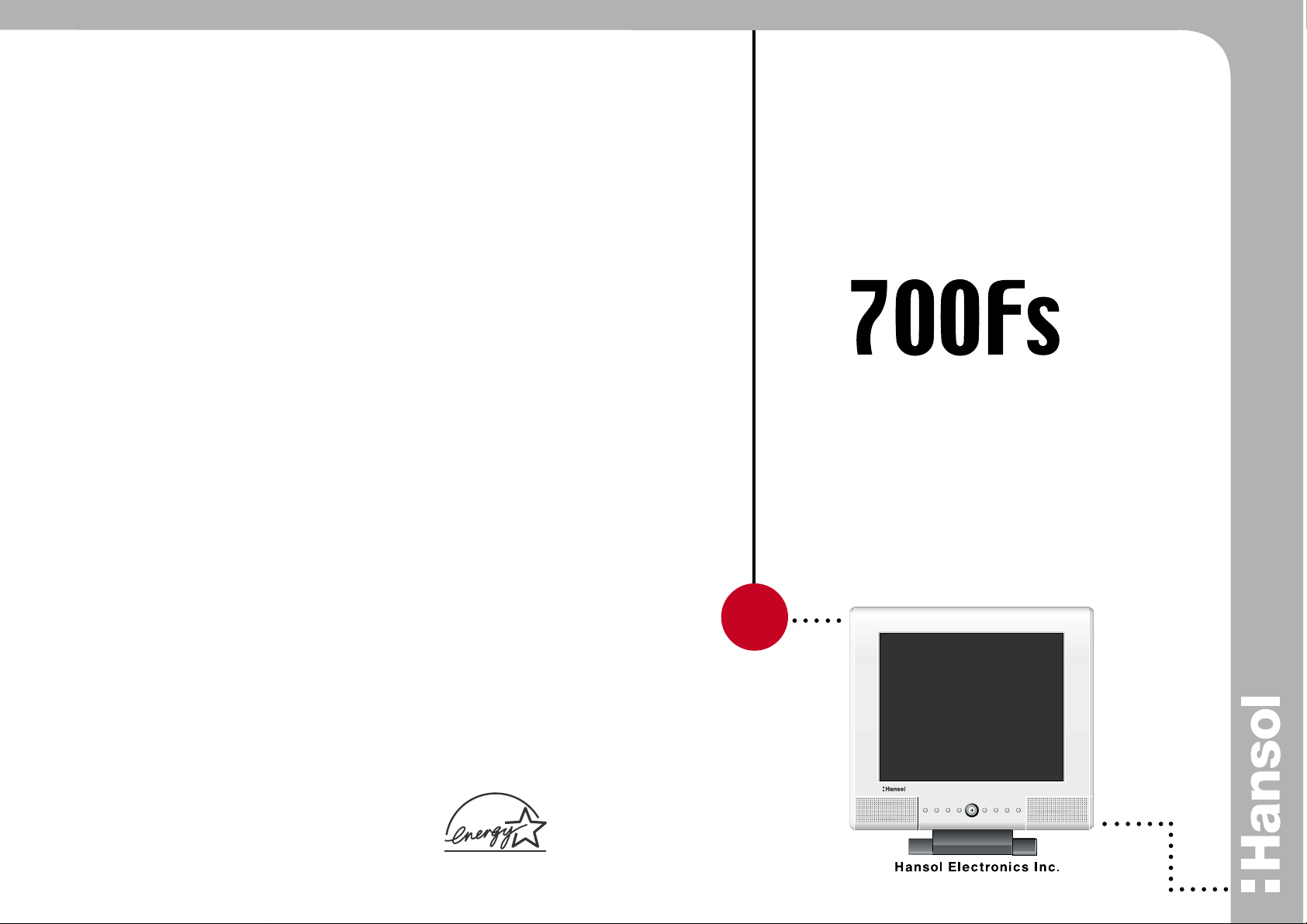
Printed in Korea
Part No. 942227020001-01
www.hansolel.co.kr
TFT-LCD Color Monitor
USER'S MANUAL
17
Printed on the recyclable paper
Page 2
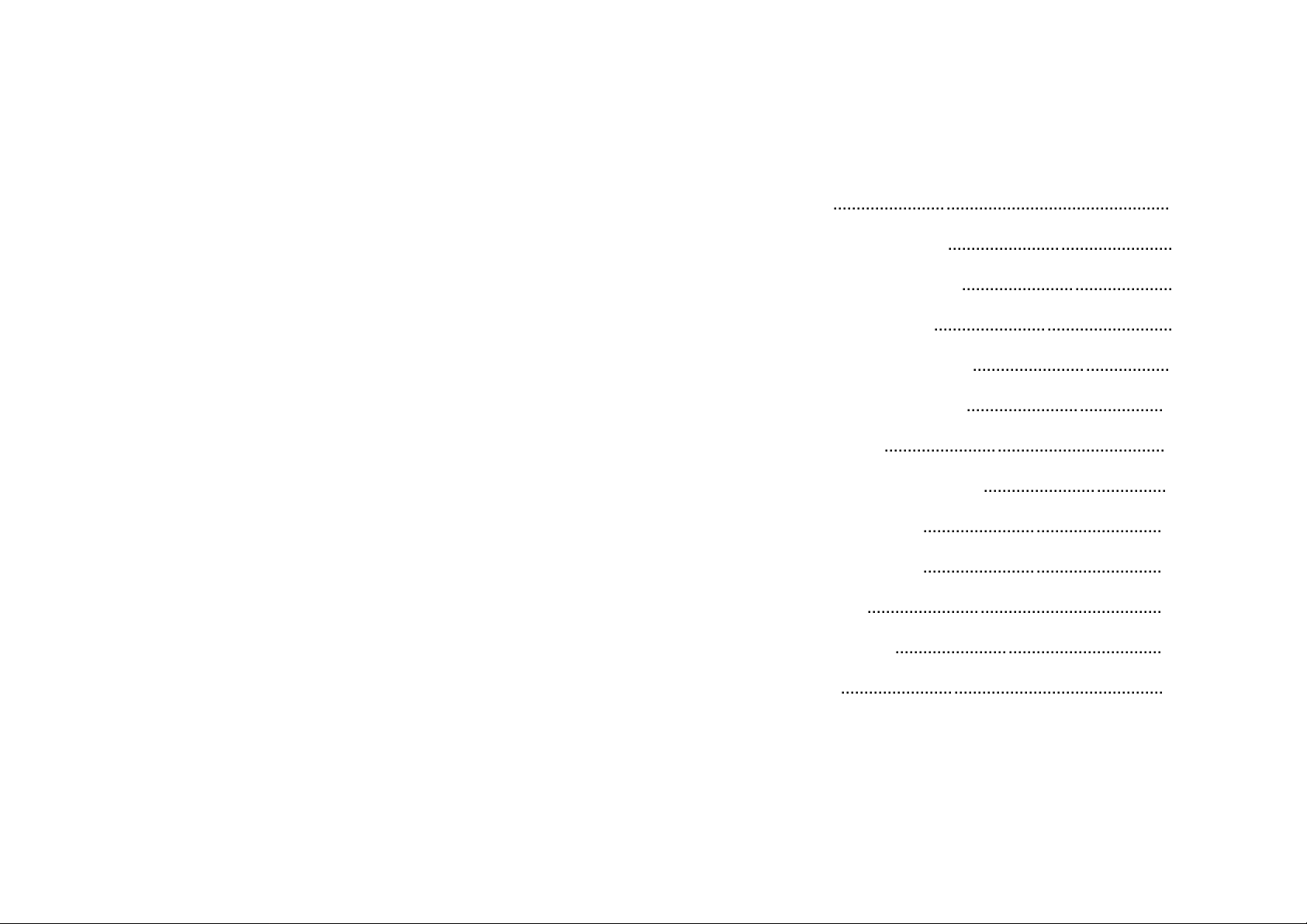
Parts 3
Connection to Computer 4
How to Adjust Monitor Angle 6
Installing Monitor Driver 7
Power Management Feature 9
Name and Function of Front 10
Adjusting OSD 12
Installing VESA stand and USB 20
Installing Option Stand 21
Standard Signal Table 22
Specification 23
Troubleshooting 24
Warning 26
Table of Contents
Page 3
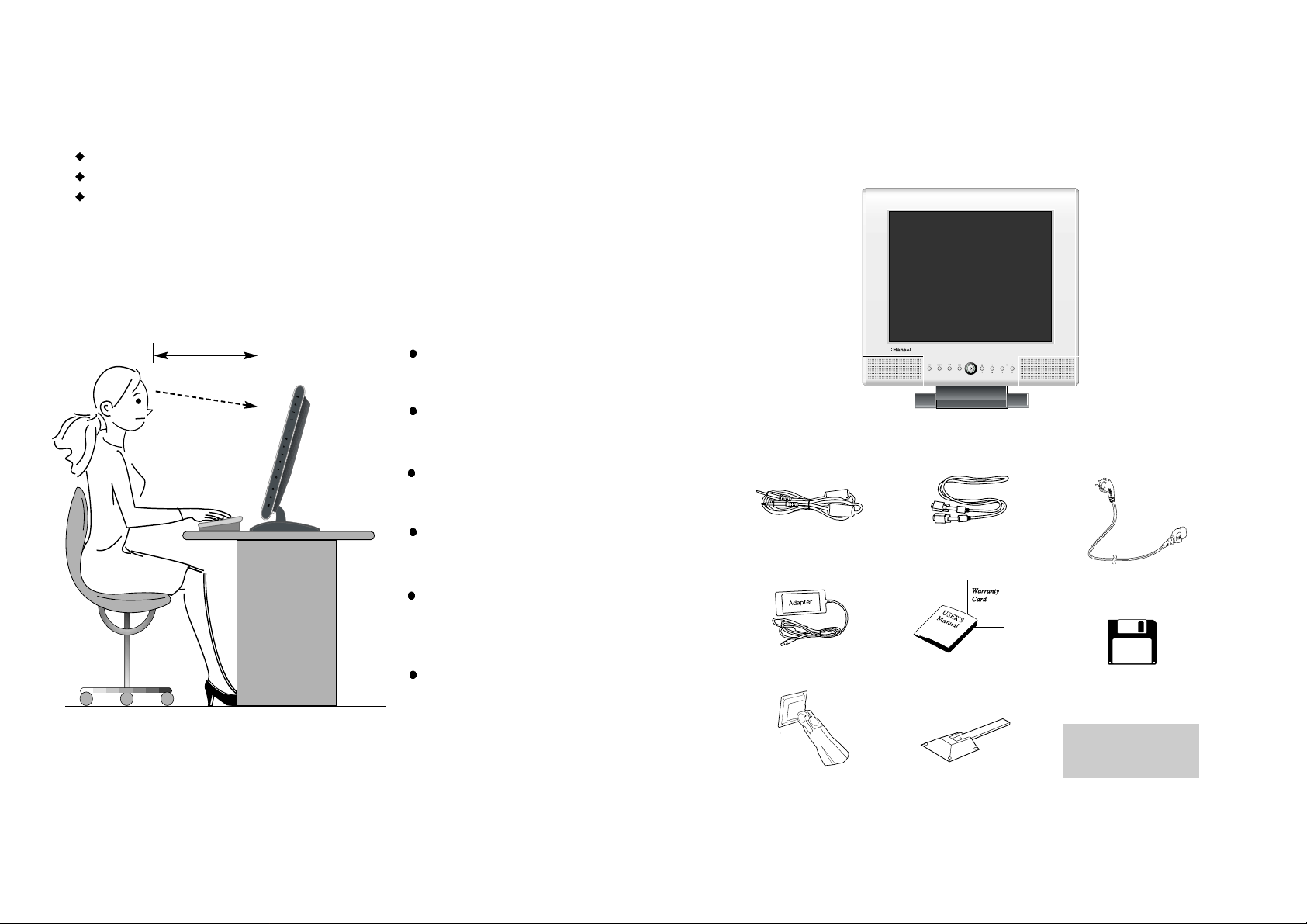
32
Parts
LCD Monitor
Place the monitor to face the user and then adjust the monitor angle.
Take a break (for about 10 minutes) at every hour during the work with monitor.
Refer to the following figure to take the correct posture.
about 50cm
Look down the monitor
below the horizon.
Relax shoulders and arms,
and sit back on the chair.
Adjust the monitor to
prevent reflection.
Adjust the monitor stand
to acquire required angle.
Keep feet flat on the ground.
Maintain the arms horizontally
and place hands softly on
the keyboard.
Good Posture Guide
Stereo Cable
12V-DC Adapter
Arm
User's Manual /
Warranty Card
Signal Cable
AC Power Cable
Option Stand
Arm and Option
Stand are optional.
Installation Disk
Installation Diskette
Page 4
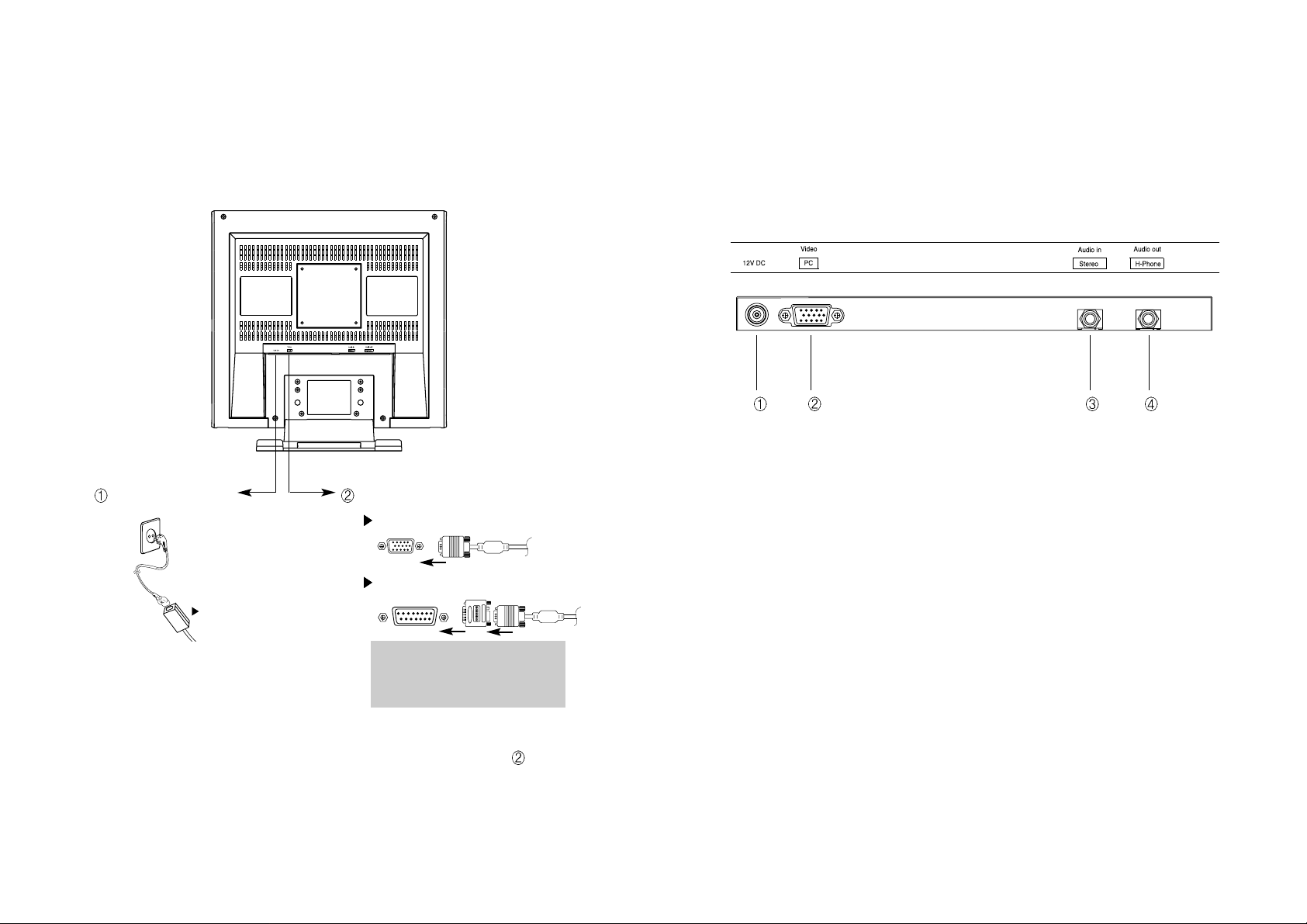
54
Applied Connection
Connection to Computer
Basic Connection
1. Use 220 V or 110 V. (Free Voltage)
2. Connect monitor and computer via computer cable (See figure )
3. Switch on power to monitor and computer.
4. Installation is finished.
1. Connect the adapter to "12V DC" input terminal.
2. Connect the computer cable to PC.
3. Connect audio output to Audio In (Stereo).
4. Connect headphone or earphone to H-Phone terminal.
12V DC connection
terminal
Computer cable
For PC
For Macintosh
Use adapter.
Adapter for Macintosh (Optional)
Refer to the table on the rear side of
the optional Macintosh adapter and
adjust DIP switch by the resolution of
the monitor.
Page 5
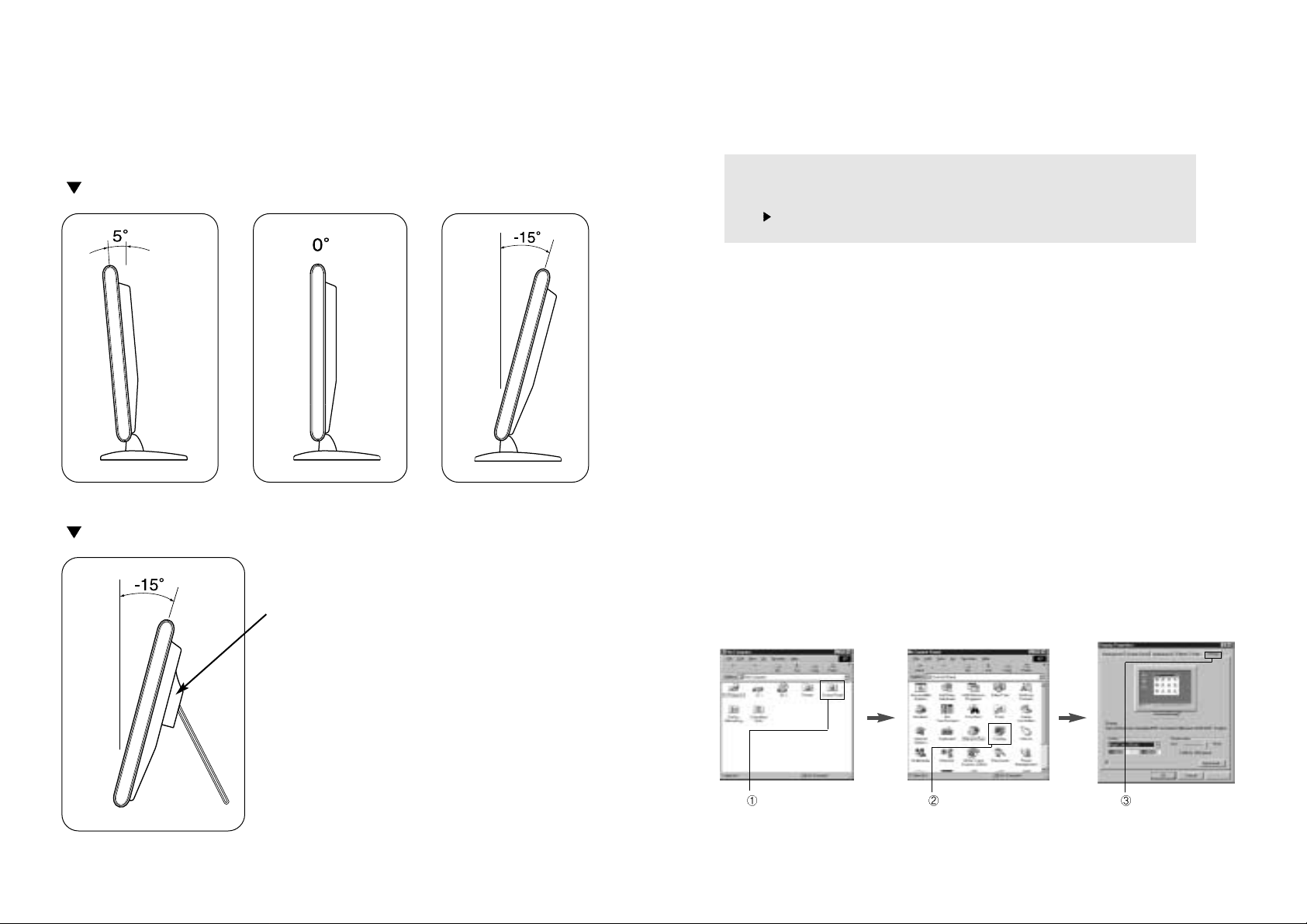
76
Installing Monitor Driver
1. Insert the Diskette in the Floppy driver.
2. Double-click Install.exe in the Floppy driver folder using search function.
3. Select the model and click "OK".
4. Select inf file of the model in Floppy driver, and then click "OK" button.
5. Click "Exit" to close the installation.
Automatic Installation
Manual Installation
1. Insert the Diskette in the Floppy driver.
2. Click 'My Computer' and follow the procedure below.
How to Adjust Monitor Angle
How to Default Stand
How to Option Stand
Refer to page 21 for installation of VESA stand.
Click 'Control Panel'.
Click 'Display'. Click 'Settings'.
Run (Click) Install at Floppy driver and select the product model to set the
optimum display in Window 95, 98 or 2000.
Use the Driver Floppy provided.
Page 6

Click 'Finish'.
Click 'Next>'.
98
9
No image is displayed with LED blinking.
Monitor is in power saving mode.
Use mouse or keyboard to release power saving mode.
No image is displayed without LED on.
Power cable plug must be pulled out.
Check the power plugs on monitor and on the wall.
"Out of range" displayed on the screen.
This message is displayed when the signal from video card exceeds the
maximum frequency of the monitor. Readjust resolution and frequency in
accordance with the monitor capacity. (Refer to Standard Signal Table)
Power Management Feature
When not in use for a long period of time, the monitor
automatically reduces its power consumption, meeting power saving
standards of EPA and NUTEK.
The monitor is equipped with a power saving circuit that
conforms to the world-standard Display Power Manager Signalling
(DPMS) mode of Video Electronics Standard Association (VESA).
The power management feature requires that the video card of the
computer should support DPMS function.
Status Color of LED Power Consumption
Normal Green Normal Power
Power Cut Off Amber/Blinking
( 2 second interval )
Click 'Advanced..'.
Click 'Next>'.
Click 'Monitor'.
Click 'Display a list of all...'.
Click 'Next>'.
Click 'Have Disk..'.
Select the driver and click 'OK'.
Click 'Next>'.
3. Select Exit if the monitor model is changed, and then reboot Windows.
5 W or Below
Page 7
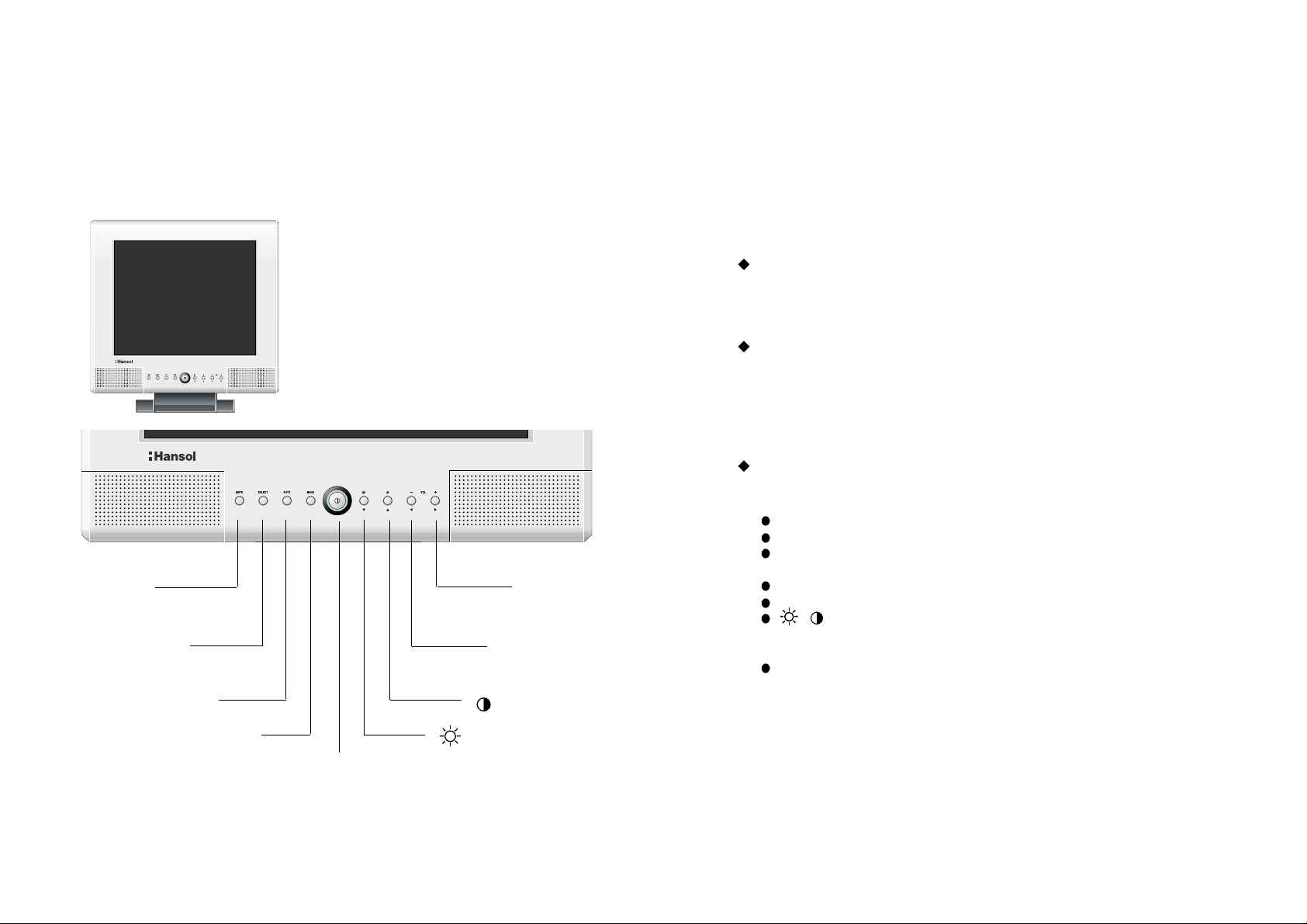
1110
Power Switch
Power switch is located in the lower center of the monitor stand.
You can push the switch to turn on/off the power.
Power Saving LED
If the green LED around the power switch turns into blinking amber,
it indicates the monitor is in power saving mode.
If the amber LED keeps blinking and input signal LED is blinking, it indicates
the monitor does not support input video signal.
On Screen Display (OSD) Function Button
OSD buttons on the front of the monitor perform the following functions.
MUTE : Cut off sound.
AUDIO : Sound control function.
AUTO : Press this button, when OSD is not displayed, to perform automatic
setting.
MENU : Press this button to display menus.
POWER : Power switch.
: Press this button when OSD is not displayed, You can adjust contrast
or brightness. By pressing this button when OSD is displayed, You can
adjust gauge or select item.
VOLUME : Press this button to adjust volume of audio when OSD is not
displayed. By pressing this button when OSD is displayed, You can
move the cursor into the menus which you want.
Functions
Name and Function of Front
Front panel
MUTE KEY
SELECT
KEY
AUTO KEY
MENU KEY
VOL
+
KEY
VOL
-
KEY
KEY
KEY
POWER KEY
Page 8

Clock Phase
Horizontal Position
1312
Adjusting OSD
Brightness
Contrast
V ertical Position
Clock
MENU
1. Press the Menu button.
2. Use to select the Brightness ICON.
3. Use to adjust the brightness.
VOL
MENU
1. Press the Menu button.
2. Use to select the Contrast ICON.
3. Use
to adjust the contrast.
VOL
MENU
1. Press the Menu button.
2. Use to select the H-Position ICON.
3. Use to adjust display left or right.
VOL
MENU
1. Press the Menu button.
2. Use to select the V-Position ICON.
3. Use to adjust display upward or downward.
VOL
MENU
1. Press the Menu button.
2. Use to select the Clock Phase ICON.
3. Use to Correct fine trembling or Video noise.
VOL
MENU
1. Press the Menu button.
2. Use to select the Clock ICON.
3. If Auto-config function fails to remove Video noise,
Use or to remove vertical noise.
( Adjusting clock phase is required after the
adjustment of clock.)
VOL
Page 9
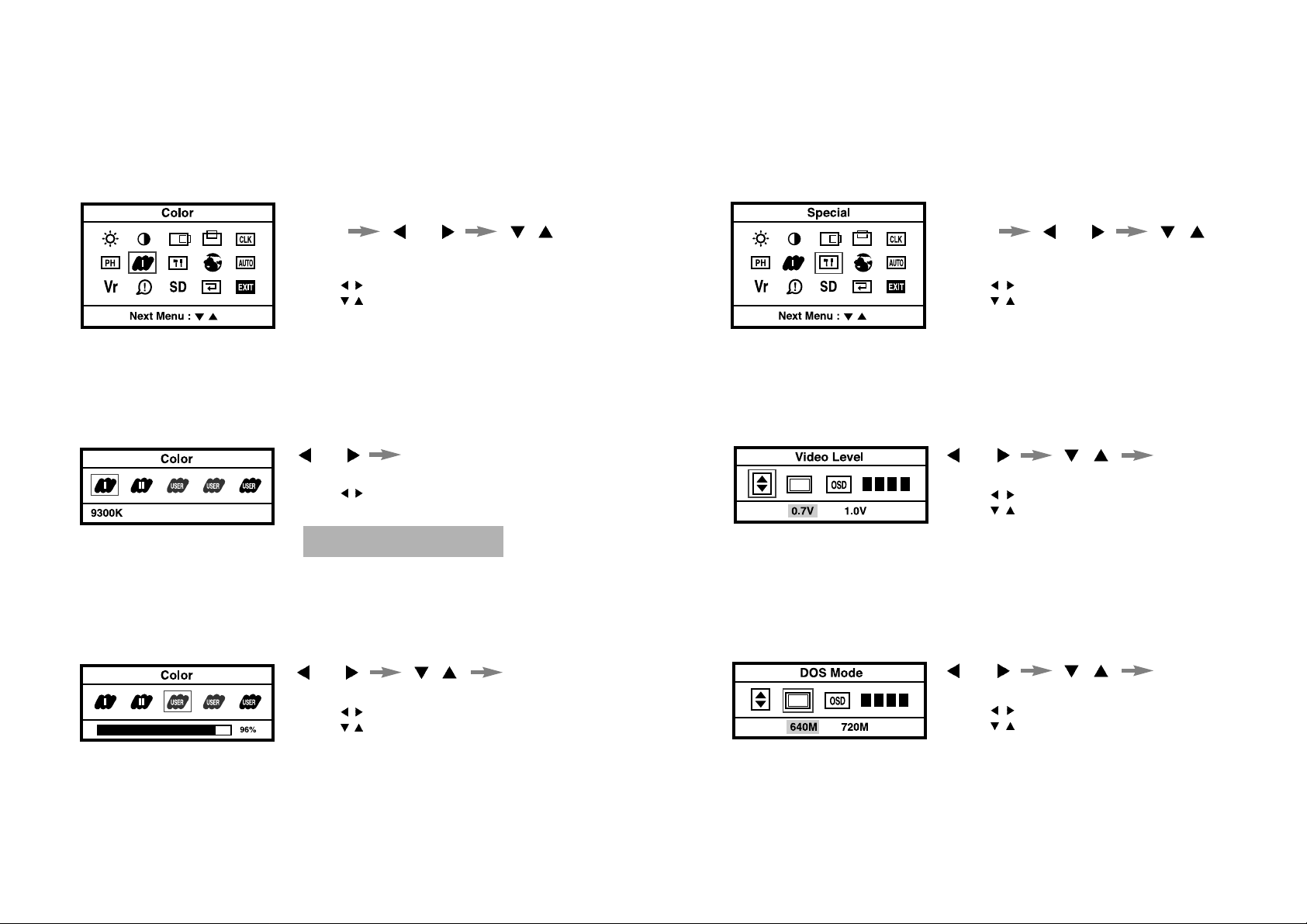
VOL
User Color
1514
Color
Preset Color
Special
Video Level
DOS Mode
MENU
1. Press the Menu button.
2. Use to select the Color ICON.
3. Use into the submenu.
VOL
MENU
1. Press the Menu button.
2. Use to select the Special ICON.
3. Use into the submenu.
VOL
MENU
1. Use to select Red, Green, Blue.
2. Use to increase or decrease each color.
3. Press the Menu button to exit.
VOL
MENU
1. Use to select the Video Level.
2. Use
to adjust level.
3. Press the Menu button to exit.
VOL
MENU
1. Use to select the DOS Mode.
2. Use to select Mode.
3. Press the Menu button to exit.
VOL
MENU
1. Use
to select the I or II.
2. Press the Menu button to exit.
I : Blue tone II : Default color
Page 10

Language
1716
OSD Overlay
Sharpness
Auto-Config
Information
V ersion
MENU
1. Use to select the OSD Overlay.
2. Use to adjust OSD Overlay.
3. Press the Menu button to exit.
VOL
MENU
1. Use to select the Sharpness.
2. Use to adjust Sharpness.
3. Press the Menu button to exit.
VOL
MENU
1. Press the Menu button.
2. Use to select the Language.
3. Use to select language in order.
VOL
MENU
1. Press the Menu button.
2. Use to select the Version.
3. Check the version.
VOL
MENU
1. Press the Menu button.
2. Use to select the Information.
3. You can know a display information
(Horizantal, Vertical Frequency)
VOL
MENU
1. Press the Menu button.
2. Use to select the Auto-Config.
3. Use to readjust the display condition.
In most cass, Auto-Config adjusts display
appropriately. Use PH or adjust CLK.
in accordance with graphic card to fine tune
the display.
VOL
Page 11
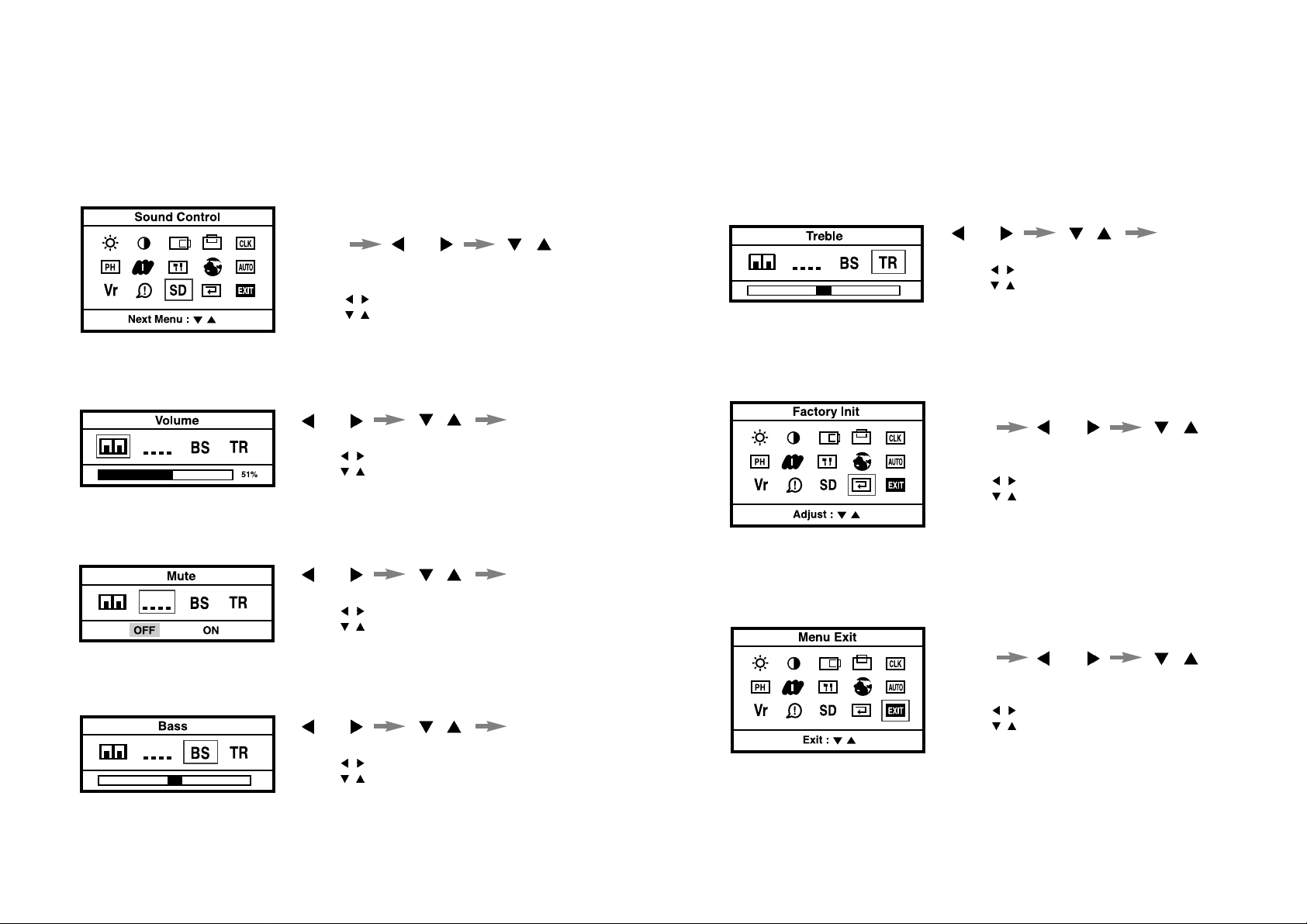
1918
Volume
1. Use to select the Volume.
2. Use to adjust volume.
3. Press the Menu button to exit.
Mute
Bass
Factory Init
Menu Exit
T reble
MENU
VOL
1. Use to select the Treble.
2. Use to adjust treble.
3. Press the Menu button to exit.
MENU
VOL
1. Use to select the Mute.
2. Use to select OFF/ON.
3. Press the Menu button to exit.
MENU
VOL
1. Use to select the Bass.
2. Use to adjust bass.
3. Press the Menu button to exit.
MENU
VOL
MENU
1. Press the Menu button.
2. Use
to select the Factory Init.
3. Use
to return default setting.
VOL
MENU
1. Press the Menu button.
2. Use to select the Menu Exit.
3. Use to exit menu.
VOL
Sound Control
MENU
1. Press the Menu button.
2. Use to select the Sound Control.
3. Use into the submenu.
VOL
Page 12

2120
Installing Option Stand
The monitor is available for various VESA standard stands.
Follow the following instruction for VESA stand.
1. Place the monitor with its LCD
panel on the flat ground covered
with cushion or soft cloth.
2. Unscrew six screws.
3. Disassemble the stand.
4. Locate the option stand on the
supporter.
5. Tighten four screws.
6. Stand the monitor and spread out
the stand bar.
Installing VESA Stand
Installing VESA and USB
Arrange the VESA stand on supporter and fix with four screws.
Installing USB (Optional)
Install USB in the designated
location in the rear side of the
stand.
(Use dedicated USB from
Hansol Electronics only.)
Supporter for VESA
Page 13

2322
Type Amorphous active matrix super TFT LCD
Screen Size 43.18cm (Diagonal)
Maximum Resolution
1280 X 1024@75 Hz
Pixel Range
0.264 mm X 0.264 mm
Maximum Colors 16.7 M
Contrast Rate 350 : 1
Visual Angle 80° / 80° / 80° / 80° (Left / Right / Up / Down)
Response Speed 35 ms
Brightness 200 cd/m2
Horizontal Frequency 80 kHz (Max.)
Vertical Frequency 75 Hz (Max.)
Video Signal Analog RGB (0.714 Vpp)
Synchronous Signal Mode H, V Separate TTL Sync, SOG, COMPOSITE
Maximum 47 W
Power Saving Mode Under 5 W
MUTE, AUDIO, AUTO, MENU, VOL ,POWER,
SWITCH
Input: 100/240V (50~60 Hz),
Output: 12V, 4.58A, 55W
Audio 3 Watt Speaker X 2 (Max.)
Wall Mount VESA Standard
Safety Standard UL, CE, TUV, CB
EMI FCC
Low Radiation MPR-II, TCO95, TCO99(Option)
Size and Weight 435 X 448 X 197 / 6.0 Kg
Specification
LCD
Panel
Synchro
nization
Model 700Fs
Video
Input
Power
Consumption
Control key
Front Part
MultiMedia
Safety
Standard
& EMI
Dimension
Power Adapter
Standard Signal Table
Pin assignment table D-Sub
Mini 15pin connector
VGA (720 X 400)
VGA (640 X 480)
VGA (640 X 480)
SVGA (800 X 600)
XGA (1024 X 768)
XGA (1024 X 768)
SXGA (1280 X 1024)
SXGA (1280 X 1024)
MAC (640 X 480)
MAC (832 X 624)
MAC (1152 X 870)
31.469
31.469
37.500
46.875
48.363
60.023
63.981
79.976
35.000
49.726
68.681
70.087
59.940
75.000
75.000
60.004
75.029
60.020
75.025
66.667
74.551
75.062
28.322
25.175
31.500
49.500
65.000
78.750
108.000
135.000
30.240
57.284
100.000
Resolution
Horizontal Frequency
(KHz)
Vertical Frequency
(Hz)
Clock Frequency
(MHz)
15
11 15
6
10
15pin D-Sub
Pin No. Assignment Pin No. Assignment
1 Red Video 9 N.C
2 Green Video 10 Ground
3 Blue Video 11 Ground
4 N.C 12 SDA
5 Ground 13 H.Sync
6 Red Video Ground 14 V.Sync
7 Green Video Ground 15 SCL
8 Blue Video Ground
Page 14

2524
Check the resolution and frequency of
computer and video card, and set up a
gain in reference to the current monitor
mode and standard signal mode table.
Double images or
'ghosts'.
Perform Auto-Config.
Adjust COLOR at User Mode in OSD Color
Menu.
Picture is dark.
Picture is biased or cut
or too wide.
Monitor is in power saving mode.
Power LED turns into
amber or blinking
amber.
Adjust COLOR at User Mode in OSD Color
Menu.
Color is irregular.
Troubleshooting
Check the power connection.
(Refer to page 4)
Power LED is off.
No picture.
Check the signal cable between monitor
and computer. (Refer to page 4)
Perform AUTO config.
Check the computer connection cable.
(Refer to page 4)
Check if computer power is on.
Message, "No sigral."
is displayed on the
screen.
Screen looks to be run
down.
Perform Clock and Adjust PHASE.
Switch off/on the monitor.
Remove accessories (Video extension
cable and others) and switch on.
Screen is not clear.
Check the resolution and frequency of
computer and video card, and set up the
again in reference to the current monitor
mode and standard signal mode table.
Display is unstable and
trembling.
Check the voice signal connection code or
adjust volume.
No sound.
Adjust BASS and TREBLE.
Dead sound.
Page 15

2726
MemoWarning
To prevent damage or loss, please read this warning carefully.
When connecting/disconnecting the plug, pull out
the plug itself, and never pull the plug to prevent fire
caused by short.
To prevent electric shock, do not connect/disconnect the plug with wet hand.
To prevent fire, do not connect a large number of
equipment in a single line.
To prevent fire and electric shock, pull out the plug in
case of thunder and lightening.
To prevent fire and electric shock, do not try to take
the monitor apart or repair it yourself. Contact your
local service station or customer service center for
inspection, modification or repair.
AUTO / EXIT
VOL
AUTO / EXIT
VOL
AUTO / EXIT
VOL
If you see smoke or smell something burning, stop
using the unit, switch off the power, pull out the plug,
and then contact your local service station.
