Page 1
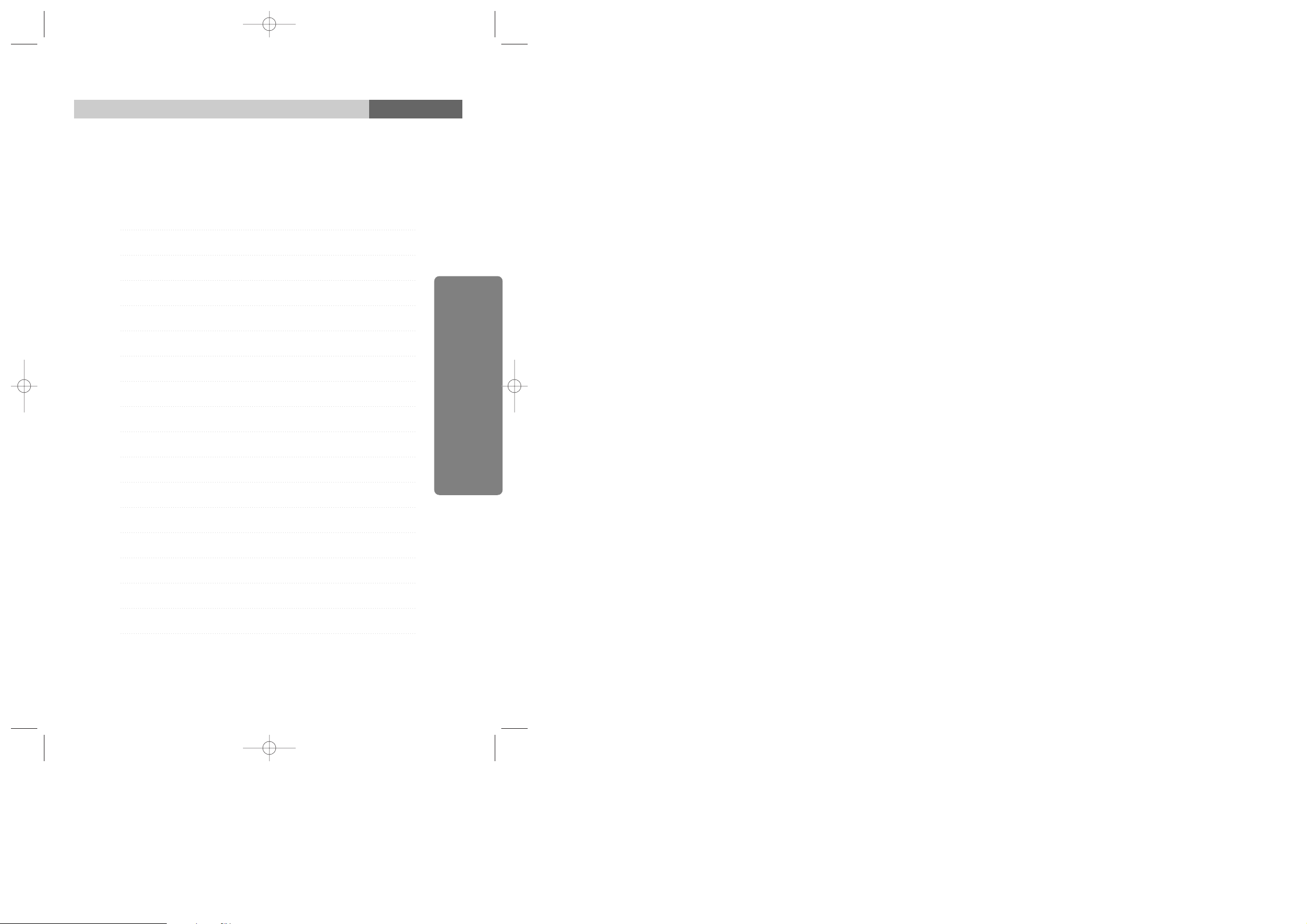
Contents
UserÕs Guide
How to get the most enjoyment with monitor
¥
Features
¥
General Safety precautions
¥
Maintenance
Installation
¥
Packing List
¥
Control description
¥
Connecting with external equipment
¥
Video input terminal
On Screen Display(OSD) Control Button
OSD Control Procedure
Using Hot key
On Screen Display Setting
Preset Mode chart
Microcontroller features
Power management
Specifications
2
2
3
4
5
5
6
7
7
8
8
9
10
11
13
14
15
English
*1¿ 97.3.29 10:25 AM ˘ ` 1
Page 2

This is a 15.0Ócolor LCD monitor to display signals from PC or Video
equipment.
This manual has been prepared to assist you in becoming familiar with your
new display monitor.
¥15 .0Ó viewable XGA (1024 X 768) resolution LCD module
¥262,144 Color Display
¥Brightness (250cd/m
2
)
¥Viewing angle(U/D: 55
°/60°, R/L : 70°/70°)
¥DPMS (Display Power Management Signaling)
¥OSD (On screen Display) controls, Multi Language OSD Menu
¥Implement the DDC 1/2B features.
DDC 1/2B uses a formerly unconnected signal pins in the 15 -pin VGA
connector.
The system will perform ÒPlug&PlayÓ feature if both monitor and host
systems support DDC 1/2B protocol.
This Monitor has been engineered and manufactured to assure your safety, and
you can prevent your safety from serious electrical shock and other hazards by
keeping in the following attentions.
1
Do not place heavy, wet or magnetic on the
monitor or the power cord. Never cover the
ventilation openings with any material and
never touch them with metallic of
inflammable materials.
2
Avoid operating the monitor in the place
extremely heated, humid or affected by dust.
Temperature : 0 ~ 40°C
Humidity : 30 ~ 80RH
3
Be sure to turn the monitor off before
plugging the power cord into the socket of
power source.
Make sure that the power cord and the other
cords are securely and rightly connected.
4
Overloaded AC outlets and extension cords
are dangerous. So are frayed power cords and
broken plugs. They may result in a shock or
fire hazard. Call your service technician for
replacement.
Note
Some computer systems are not compatible
with the DDC standard.
If your monitor is displaying a wrong
resolution, please check your computer
system including a DDC compatible video
card and contact HANSOL Service Center.
2 3
How to get the most enjoyment with monitor
Features
General Safety precautions
English
*1¿ 97.3.29 10:25 AM ˘ ` 2
Page 3
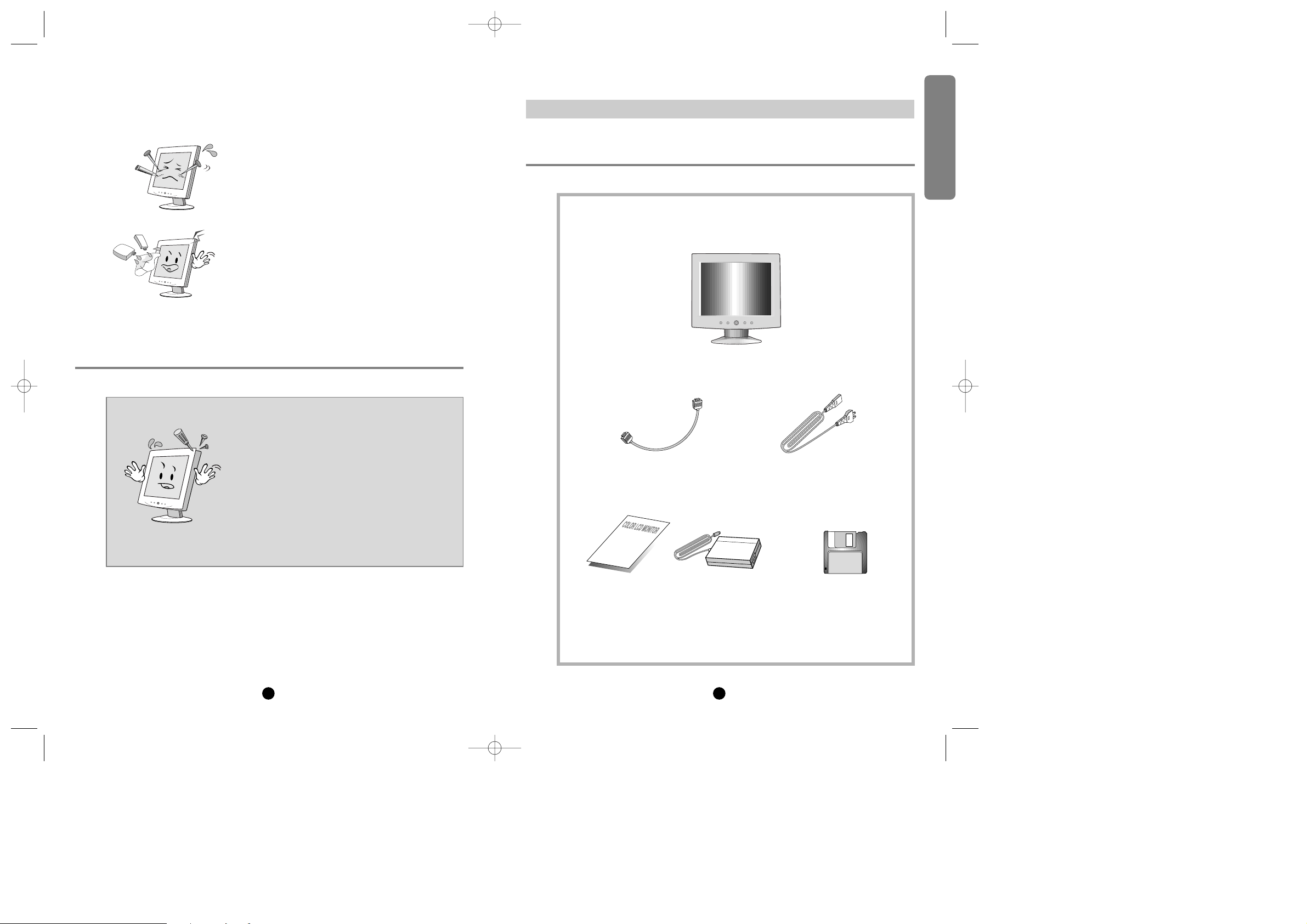
5
Installation
5
Do not use the sharp tool such as pin or
pencil to avoid the scratch on the LCD
surface.
6
Do not use the solvent such as benzene to
clean the monitor. It will damage to LCD
surface.
4
Do not open the monitor. There are no user
serviceable components inside.
There is dangerous high voltage inside, even
when power is off. If the display monitor does
not operate properly, remove the power cord
from the wall outlet, and contact your dealer.
Careless use and un-professional maintenance are able to cause serious electrical
shock and other hazards.
P
LCD 15.0Ó MONITOR
P
USERÕS GUIDEP AC / DC ADAPTOR
Packing List
Maintenance
P
VGA CABLE
P
POWER CORD
P
MONITOR INSTALLATION
PROGRAM DISKETTE
English
*1¿ 97.3.29 10:25 AM ˘ ` 4
Page 4

■
Cautions
Be sure to turn off the power of your computer before connecting the Monitor.
A 15 pin D-sub connector is used as the input signal connector.
Pin and input signs are shown in the table below
76
■
Front View
■
Rear View
Control description Connecting with external equipment
Video input terminal
Pin number
1
4
7
10
13
Pin number
2
5
8
11
14
Pin number
3
6
9
12
15
Signal name
Red
N.C
GREEN- GND
Logic- GND
H- sync
Signal name
Green
GND
BLUE-GND
N.C
V-sync
Signal name
Blue
RED-GND
+5V
SDA (DDC)
SCL (DDC)
P
POWER KEY
P
LED INDICATOR
P
OSD KEY
M (Menu)
o
p
S (Select)
P
VGA (15PIN D-SUB)
CONNECTOR
P
12V DC POWER JACK
English
*1¿ 97.3.29 10:25 AM ˘ ` 6
Page 5

P 2
SELECT THE FUNCTION (q,Q)
ADJUST THE VALUE (+,-)
P 3
SELECT
P 4
POWER LED INDICATOR
P 1
ENABLE THE OSD MENU / EXIT
P 5
POWER ON / OFF
98
■
Exit Menu
Press the MENU key to exit.
The power LED is lit green.
■
Auto exit
The OSD images are disappeared automatically after few seconds inactivity.
■
Auto save
The monitor automatically saves the new setting while OSD is exit.
■
Normal mode
When video signal is working with normal display condition, power LED is lit
Green.
■
DPMS mode
The LED indicates different status when this unit operates in different power
saving modes.
■
Not Supported Video
When unsuitable signal is detected, the OSD displays ÒNot Supported VideoÓ
message.
Frequent adjustments such as AUTOMATIC ADJUSTMENT, BRIGHTNESS
and CONTRAST can be done in easy without using MENU key which display
all of the control menu.
Following table describes the allocation of the HotKey
■
Main menu & control selection
Press the MENU key to access the main menu.
The power LED is blinking.
Please the select MENU Icon the control function you wish to adjust by
the oor pkey.
On Screen Display (OSD) Control Button
OSD Control Procedure
Using Hotkey
Start press the
MENU key to
enable the OSD
MENU
Move the
MENU Icon
Select the MENU Move the Bar Select the
Function
End of
adjustment
Exit End of adjust the
value
adjust the
value
1
2 3 2 3
1 1 1 2
OSD Button Function
Automatic Adjustment
Contrast
Brightness
English
*1¿ 97.3.29 10:26 AM ˘ ` 8
Page 6

Support video timings this monitor shall be capable of display following video
timing chart.
H-sync pulse width 1.0us
§ZSync Pulse Width§Z8.0us
V-sync pulse width 0.04ms§ZSync Pulse Width§Z0.5ms
Low level : 0.4V max
High level : 2.4V min
11
Preset Mode chart
10
On Screen Display Setting
Note
If the width of Sync pulse is out of input timing
range, monitor may be able to operate abnormal.
Be sure to check the sync pulse width of input
timing.
Note
For better quality of display image, use the timing
and polarity shown in the preset mode table.
Please see your video card userÕs guide to
ensure compatibility.
Timing Charts
Input timing limits
Input level limits
Period(T1)
Sync Width(T2)
Back Porch(T3)
Front Porch(T5)
Active(T4)
Video
Sync
Auto Adjustment
Geometry
Color Balance
Horizontal Position
Vertical Position
Horizontal Size
Phase
Brightness
Contrast
Color
Temperature
Red
Green
Blue
OSD Language
English
French
German
Italian
Spanish
Advanced
Factory Preset
Sharpness
DOS/GFX
OSD H. Position
OSD V. Position
Cancel
Automatically adjust the vertical position, Horizontal
position, Horizontal size and Phase
Automatically adjustment the contrast of the screen
Adjust the horizontal position
Adjust the vertical position
Adjust the width of the screenÕs image
Adjust the noise of the screenÕs image
Adjust the intensity of the screen
Adjust the contrast of the screen
Adjust the color temperature of the screen
Õ
s image
Control the intensity of the Red colour of the screenÕs image
Control the intensity of the Green colour of the screen
Õ
s image
Control the intensity of the Blue colour of the screenÕs image
Language
English
French
German
Italian
Spanish
Load the factory preset mode
Adjust the sharpness of the screenÕs image
Select resolution 720X400 or 640X400 mode
Adjust the horizontal position of the OSD
Adjust the vertical position of the OSD
Exit Without Saving
English
*1¿ 97.3.29 10:26 AM ˘ ` 10
Page 7

The microcontroller automatically detects the video board installed in your
system. When you turn on the monitor, the Micro controller first checks the
display mode memory stored in the user setting area and the factory presetting
area.
The microcontroller has memory capacity to store 24 different display modes
including timing formats and display settings. This memory capacity is
divided into two parts. One is the user setting area, the other is the factory
presetting area.
The user can add nonstandard modes. If you adjust display Image, the image
is saved automatically. Then the microcontroller always detects and displays
the last mode stored in the user setting area when the monitor is turned on.
The user setting area maintains the last 6 display modes set by the user in its
memory. When the user setting area is full(6 modes are registered), if new
nonstandard timing is registered, the oldest timing settings will be deleted.
There are 14 display modes stored in this area. These display modes are preset
at the factory and include most of the display modes currently available(see
Timing Chart of this manual).
You can also retrieve the factory preset mode by selecting the RECALL menu.
The monitor automatically saves the setting value after certain times
(20 sec) of adjusting OSD menu.
13
Microcontroller features
12
Preset Mode Table
The timing shown in the following table will be factory preset for display.
Display modes memory
User setting area
Factory presetting area
Automatic save
Horizontal
Frequency
Period(T1)
Sync Width(T2)
Back Porch(T3)
Active(T4)
Front Porch(T5)
Pixel
640
31.469
31.778
2.542
3.178
25.422
0.635
720
31.469
31.778
3.813
1.907
25.422
0.636
640
31.469
31.778
3.813
1.907
25.422
0.636
640
37.500
26.667
2.032
3.810
20.317
0.508
640
37.861
26.413
1.270
3.810
20.317
0.762
640
35.000
28.571
2.116
3.175
21.164
2.116
800
35.156
28.444
2.000
3.555
22.222
0.667
800
37.879
26.400
3.200
2.200
20.000
1.000
800
46.875
21.333
1.616
3.232
16.162
0.323
800
48.077
20.800
2.400
1.280
16.000
1.120
1024
48.363
20.677
2.092
2.462
15.754
0.369
1024
56.476
17.707
1.813
1.920
13.653
0.320
1024
60.023
16.660
1.219
2.235
13.003
0.203
1024
57.928
17.247
1.662
2.078
13.299
0.208
KH
2
µs
µs
µs
µs
µs
Vertical
Frequency
Period(T1)
Sync Width(T2)
Back Porch(T3)
Active(T4)
Front Porch(T5)
Line
350
70.087
14.268
0.095
1.905
11.136
1.145
400
70.087
14.268
0.064
1.080
12.711
0.413
480
59.940
16.683
0.064
1.048
15.253
0.318
480
75.000
13.333
0.080
0.427
12.800
0.027
480
72.809
13.735
0.079
0.528
12.678
0.238
480
66.667
15.000
0.086
1.110
13.714
0.086
600
56.250
17.778
0.057
0.626
17.067
0.028
600
60.317
16.579
0.106
0.607
15.840
0.026
600
75.000
13.333
0.064
0.448
12.800
0.021
600
72.188
13.853
0.125
0.478
12.480
0.021
768
60.004
16.666
0.124
0.600
15.880
0.062
768
70.069
14.272
0.106
0.513
13.599
0.053
768
75.029
13.328
0.050
0.466
12.795
0.017
768
72.117
13.866
0.121
0.448
13.246
0.086
H
2
ms
ms
ms
ms
ms
Interlaced
N N N N N N N N N N N N N NY/N
Sync Polarity
P N
- - - - - - - - - - - -
H
N P
- - - - - - - - - - - -
V
English
*1¿ 97.3.29 10:26 AM ˘ ` 12
Page 8

15
Specifications
This monitor equipped with DPMS(Display Power Management Signaling)
function which automatically leads the monitor to the state of power saving
that consumes just a little power less than 5Watt, when the computer is left
unattended.
Although the monitor can be left in power-saving mode for longer periods, we
recommend that you turn it off after your daily work
The DPMS function requires support from the computer system of any
software DPMS function applied, currently being used. If the keyboard(or
mouse) is left unattended for a certain period, the program or system will set
the sync signals to DPMS modes. The DPMS function has three status.
The recommended signals, power consumption and recovery times are shown
in the table below.
14
Power management
Operation
LCD
Input
Type TFT Color
Size
Dot Pitch
Brightness
Response Time
Viewing Angle
15.0Ó viewable, diagonal
0.297 X 0.297(mm)
250 cd/m2(Typ)
40msec Max.
U/D: 55°/60°, R / L: 70°/70
°
Signal
Type
RGB Analog
15pin D - sub
Sync
H - Freq
V - Freq
31.5KHz ~ 60KHz
56Hz - 75Hz
Video Band Width 80MHz Max
Display Active Area 304.1(H) X 228.1(V)
Color 262.144(Normal ), 16.777.216 (Expansion)
Resolution(max)
User Controls & OSD Controls
Power Management
Power Consumption
Plug & Play
1024 X 768@75Hz
Contrast, Brightness, H/V Position etc.
VESA DPMS
30Watt (Max)
Power
DC 12V 2.5A
VESA DDC1/2B
Approval
TCO99, FCC, CE, UL, MPRII
Tilt U/D 35°/ 5 °
Temperature
Operating 0 to 40°C
Storage - 10 to 50°C
Humidity
Operating 30% to 80%(Non - condensing)
Storage
5% to 90%(Non - condensing)
Weight
Unit
4.35Kg
Carton 6.25Kg
Dimension(W X H X Dmm) 393 X 190 X 393 mm
Hsync
Pulse
No
Pulse
Pulse
No
Pulse
Vsync
Pulse
Pulse
No
Pulse
No
Pulse
Video
Active
Blank
Blank
Blank
Status
On
Standby
Suspend
Off
Signal
Power
Consumption
30Watt (Max)
Less than
5 Watt
Within
2 sec
Recovery
Time
LED
Indicator
Green
Alternating
Green/Orange (0.5 sec)
Alternating
Green/Orange (1sec )
Orange
English
*1¿ 97.3.29 10:26 AM ˘ ` 14
