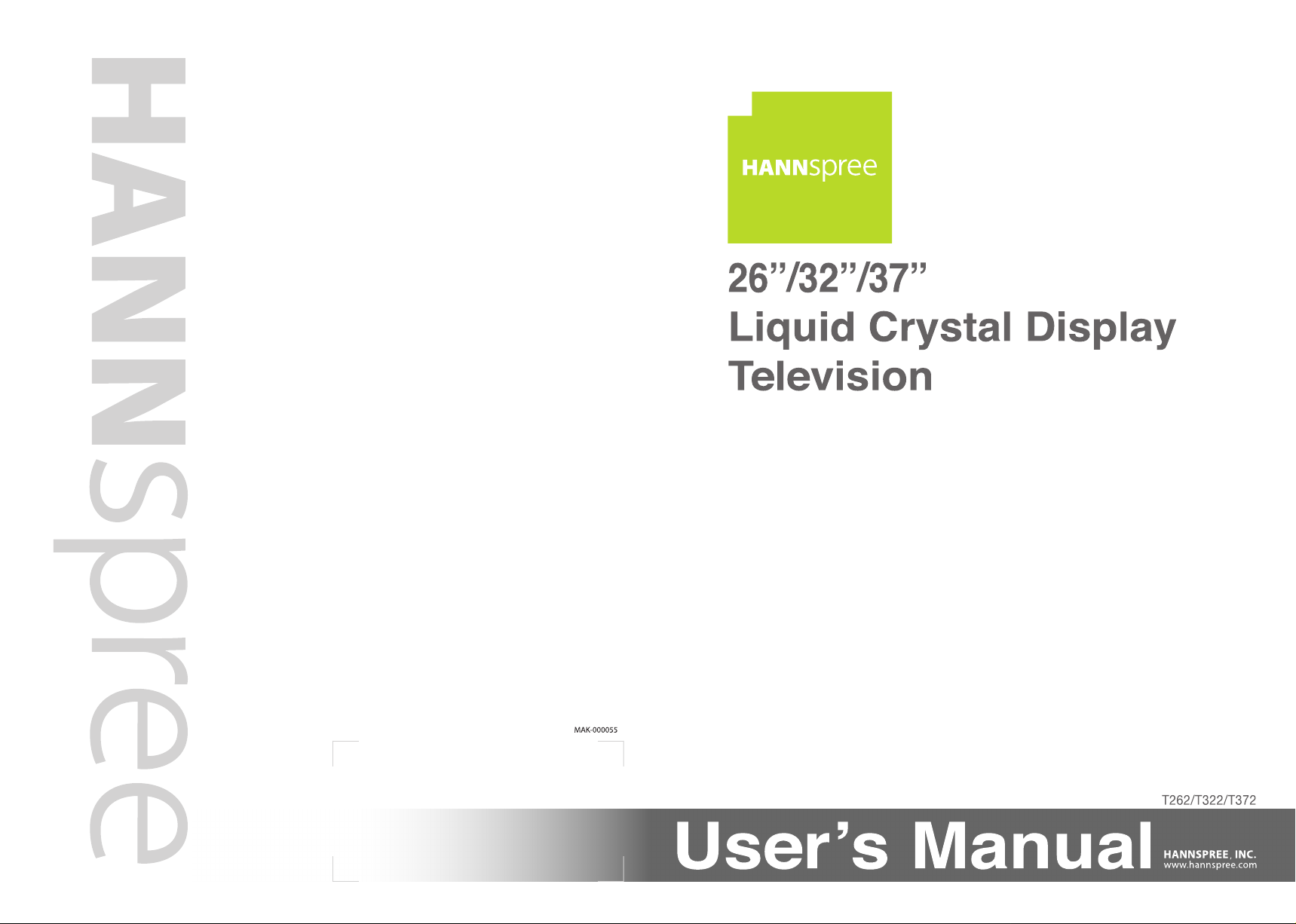
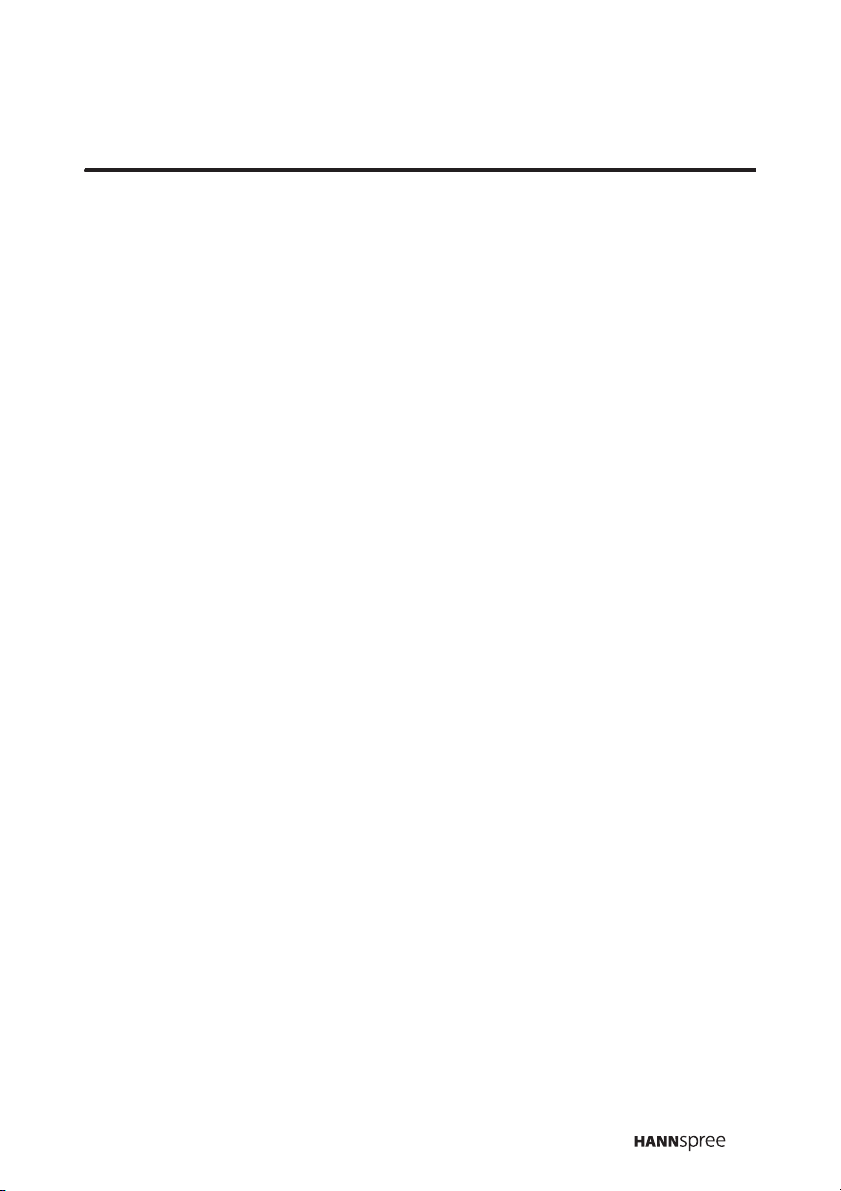
Table of Contents
Regulatory Information .................................................................3
Description of Warning Symbols ...................................................5
Safety Notices..............................................................................6
Preface ......................................................................................11
1. Getting Started ......................................................................14
1.1 Package Contents........................................................14
1.2 Introducing the TV .......................................................15
1.2.1 Features .........................................................15
1.2.2 Control Panel .................................................16
1.2.3 Input and Output Jacks ....................................17
1.2.4 Remote Control ...............................................21
1.2.5 Teletext Mode .................................................26
1.2.6 Inserting the Remote Control Batteries .............27
2. Setting up your TV .................................................................29
2.1 Basic Connections .......................................................29
2.1.1 Connecting the Power Cord and
Turning On ......................................................29
2.1.2 Connecting an Antenna or Cable TV ................. 30
2.2 Connecting External Devices ........................................ 31
2.2.1 Connecting External Earphones .......................31
2.2.2 Connecting an Amplifier
Using Analog Audio .........................................32
2.2.3 Connecting an Amplifier
Using Digital Audio ..........................................33
2.2.4 Connecting a Decoder/VCR/Recorder or
DVD Player Using SCART (EU models only).....34
2.2.5 Connecting a VCR/STB/DVD Player
Using Component Video ..................................38
2.2.6 Connecting a VCR/STB/DVD Player
Using Composite Video....................................39
2.2.7 Connecting a Video Game Console .................. 40
2.2.8 Connecting a PC .............................................41
2.2.9 Connecting HDMI ............................................42
1
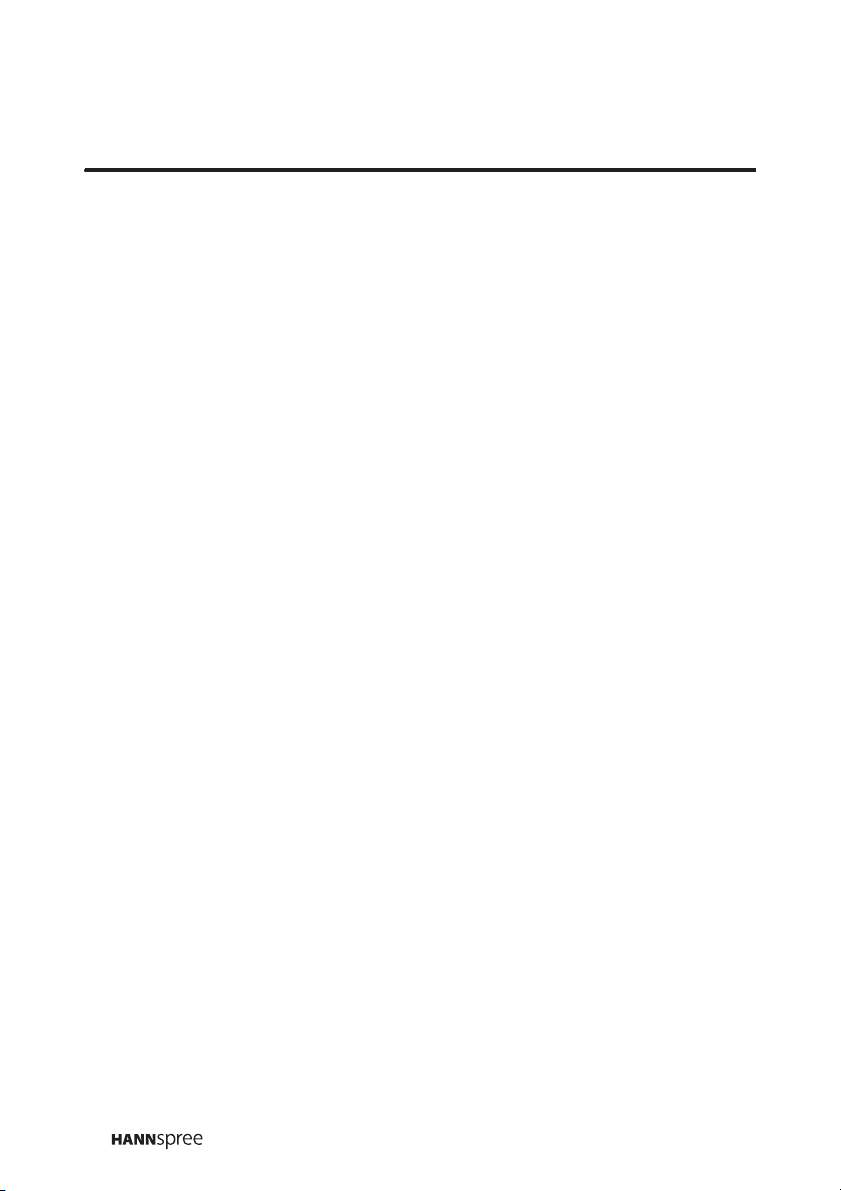
Table of Contents
2.3 Inserting a Memory Card
(For built-in E-Card only) .............................................43
2.4 Using the TV ...............................................................45
2.4.1 Using the Remote Control ................................45
2.4.2 Turning the TV On and Off ............................... 45
2.4.3 Selecting Channels..........................................45
2.4.4 Switching Source Signals.................................46
2.4.5 Adjusting the Volume .......................................47
2.5 Using the E-Card Function
(For built-in E-Card only) .............................................48
2.5.1 Remote Control Keys in E-Card Mode ..............50
2.5.2 Viewing Photos................................................52
2.5.3 Listening to Music............................................57
2.5.4 Watching Videos.............................................. 59
2.5.5 Viewing Memory Card Files..............................60
3. Adjusting On-Screen Display (OSD) Settings ..........................61
3.1 OSD Setting Menus .....................................................61
3.2 Adjusting Video Settings ..............................................63
3.3 Adjusting Audio Settings ..............................................66
3.4 Adjusting PC Settings ..................................................68
3.5 Adjusting TV Settings...................................................70
3.6 Adjusting Customize Settings .......................................73
4. Using POP.............................................................................75
5. Troubleshooting .....................................................................77
6. Warranty and Service.............................................................79
7. Specifications ........................................................................80
7.1 PC Mode Support Timing .............................................81
8. Glossary ................................................................................82
2
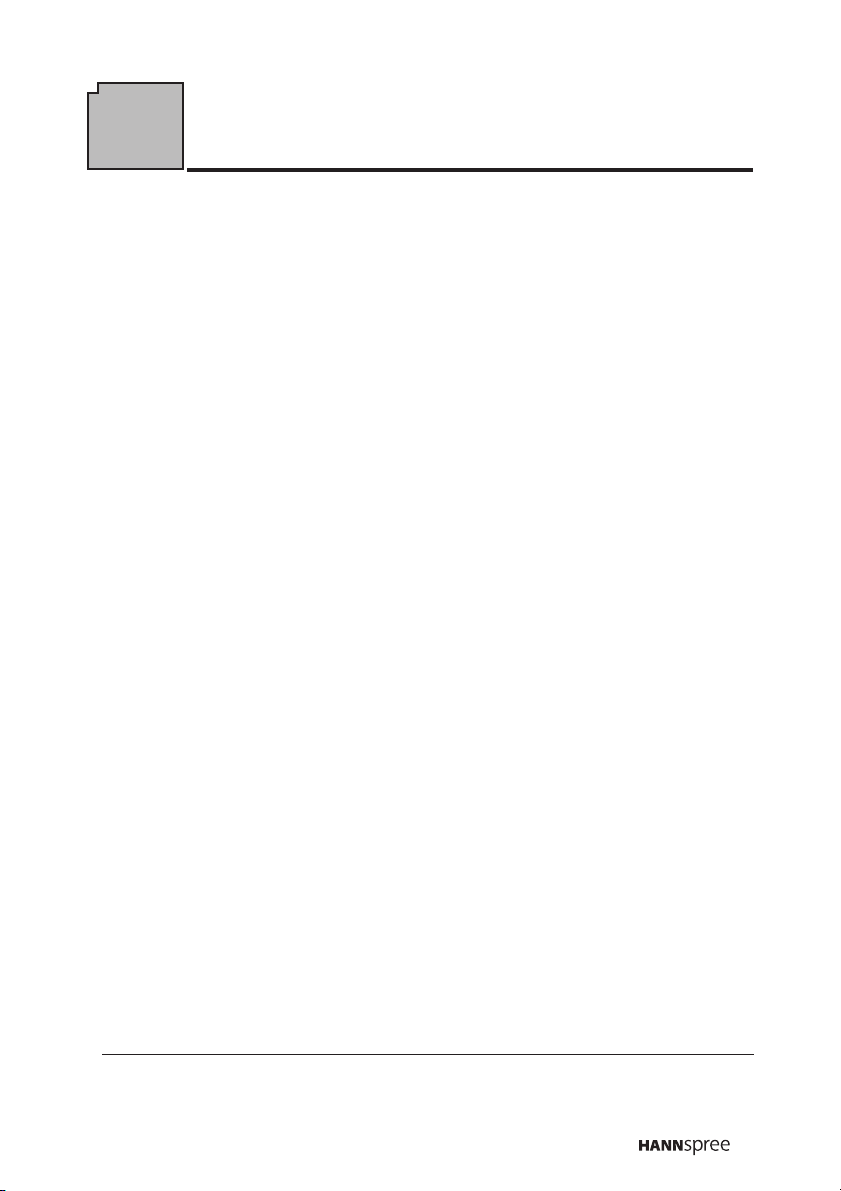
Regulatory Information
FCC Compliance Statement
This device complies with part 15 of the FCC Rules. Operation is
subject to the following two conditions: (1) This device may not cause
harmful interference, and (2) this device must accept any interference
received, including interference that may cause undesired operation.
1
Additional Information
This equipment has been tested and found to comply with the limits for
a Class B digital device, pursuant to part 15 of the FCC Rules. These
limits are designed to provide reasonable protection against harmful
interference in a residential installation. This equipment generates, uses
and can radiate radio frequency energy and, if not installed and used in
accordance with the instructions, may cause harmful interference to
radio communications. However, there is no guarantee that interference
will not occur in a particular installation. If this equipment does cause
harmful interference to radio or television reception, which can be
determined by turning the equipment off and on, the user is encouraged
to try to correct the interference by one or more of the following
measures:
• Reorient or relocate the receiving antenna
• Increase the separation between the equipment and receiver
• Connect the equipment into an outlet on a circuit different from that
to which the receiver is connected
• Consult the dealer or an experienced radio/TV technician for help
WARNING: The Federal Communications Commission warns that
changes or modifications of the TV not expressly approved by the party
responsible for compliance could void your authority to operate the
equipment.
1. applies only to products purchased in the United States of America
3
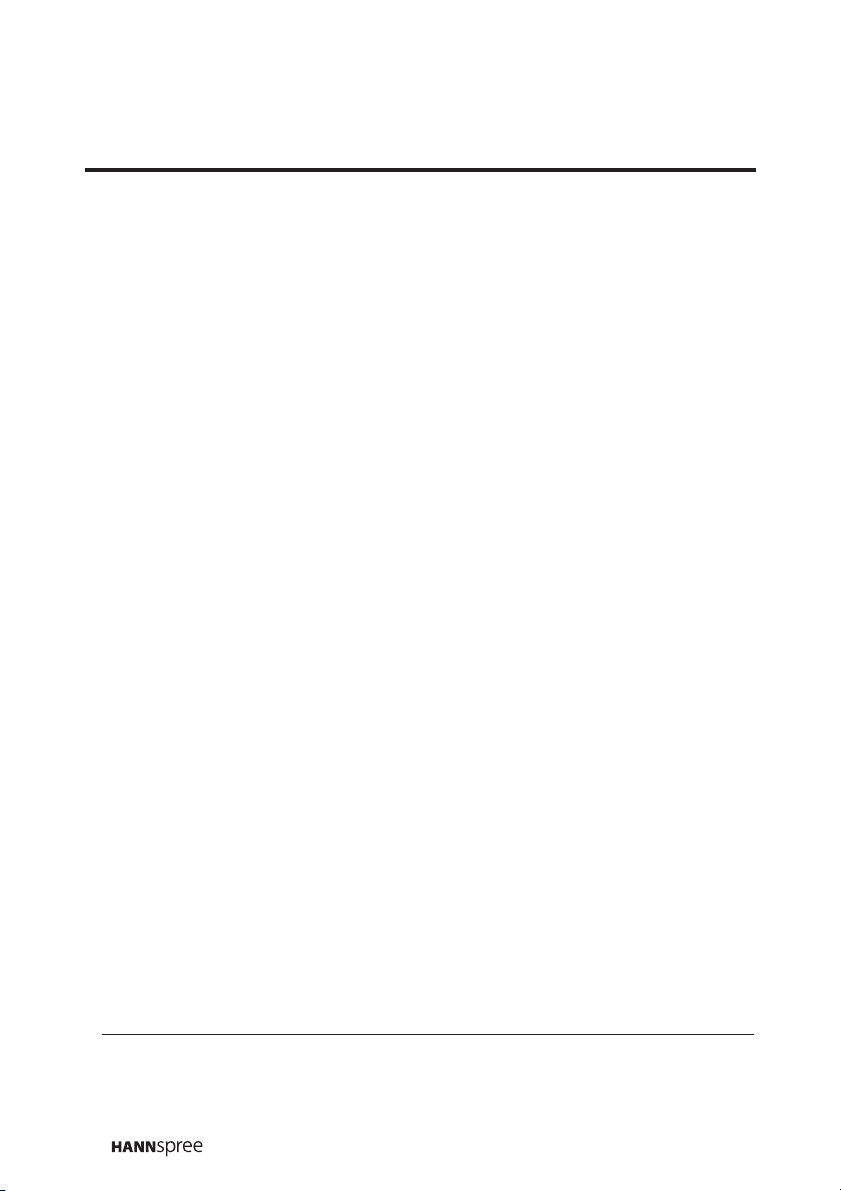
DOC Compliance Notice
1
This digital apparatus does not exceed the Class B limits for radio noise
emissions from digital apparatus as set out in the Radio Interference
Regulations of the Canadian Department of Communications.This
device complies with Canada ICES-003 Class B.
CE Conformity Statement
2
This device complies with the requirements set out in the Council
Directive on the approximation of the laws of the Member States relating
to Electromagnetic Compatibility (89/336/EEC) and the Amendment
Directive (92/31/EEC), Low-Voltage Directive (73/23/EEC) and the
Amendment Directive (93/68/EEC).
1. applies only to products purchased in Canada
2. applies only to products purchased in the European Union
4
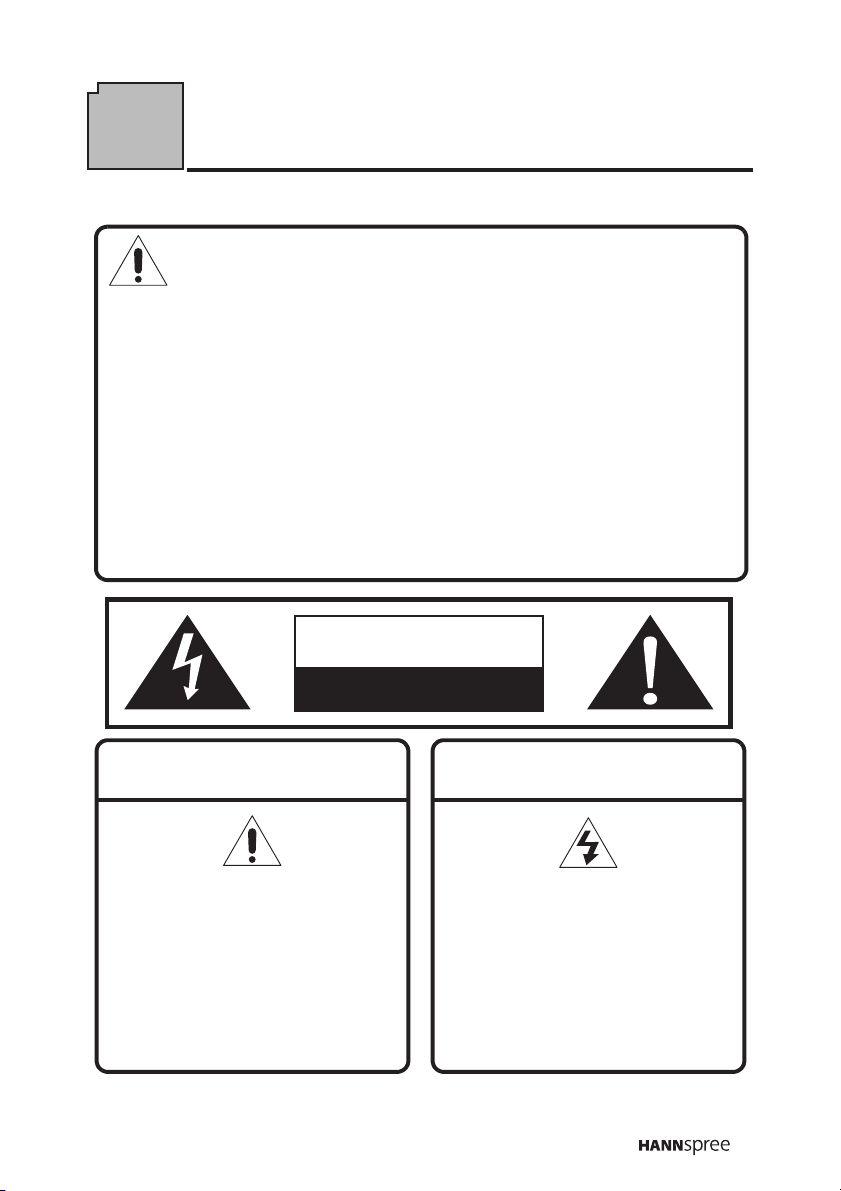
Description of Warning Symbols
Before You Proceed
1. Read all Safety Notices and instructions in this User’s Manual
carefully before either plugging in or turning the TV on.
2. Keep this User’s Manual in a safe place for future reference.
Keep the box and packaging in case the TV needs to be shipped
in the future.
3. Follow the TV and warning label instructions.
4. Any uses, operations, changes, alterations or modifications of
the TV that do not follow the instructions in this manual will void
this TV’s warranty.
CAUTION
RISK OF ELECTRIC SHOCK
DO NOT OPEN
WARNING
This symbol is used to alert
users to pay attention to
important descriptions
regarding usage, maintenance
(repair), and additional
important information related
to this TV.
CAUTION
This symbol is used to alert
users to the risk of electric
shocks due to dangerous and
uninsulated components.
5
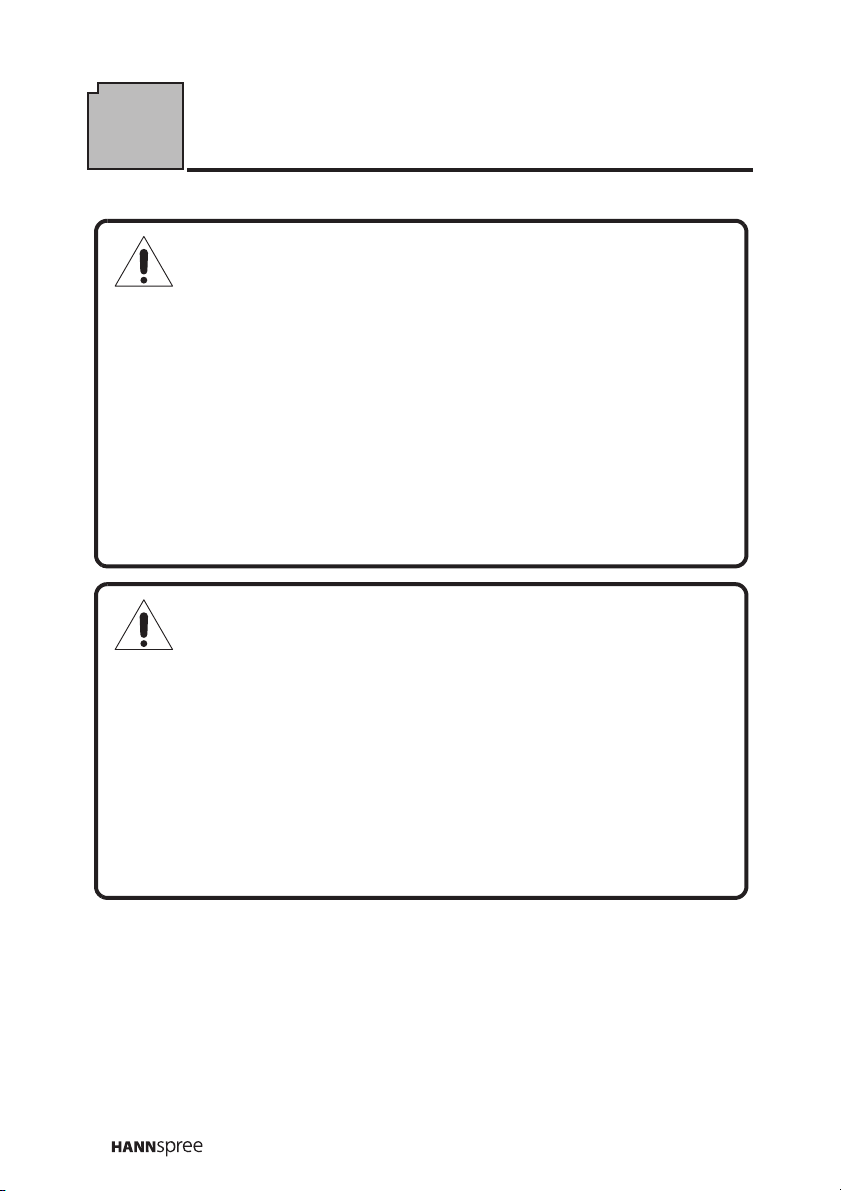
Safety Notices
Installation Safety Notes
Antenna
We suggest that you use an outdoor antenna to get the best signal
possible unless you have cable TV or a centralized indoor antenna
system. You may, however, use an antenna indoors if it is placed in a
location free from interference.
Location
Avoid allowing the TV to get prolonged exposure to sunlight or other
strong sources of heat. Leave sufficient distance between the TV and
the wall to provide enough space for the emission of heat.
WARNING
To reduce the risk of fire or electric shock, do not expose this
apparatus to rain or moisture.
Apparatus shall not be exposed to dripping or splashing and no
objects filled with liquids, such as vases, shall be placed on the
apparatus.
6
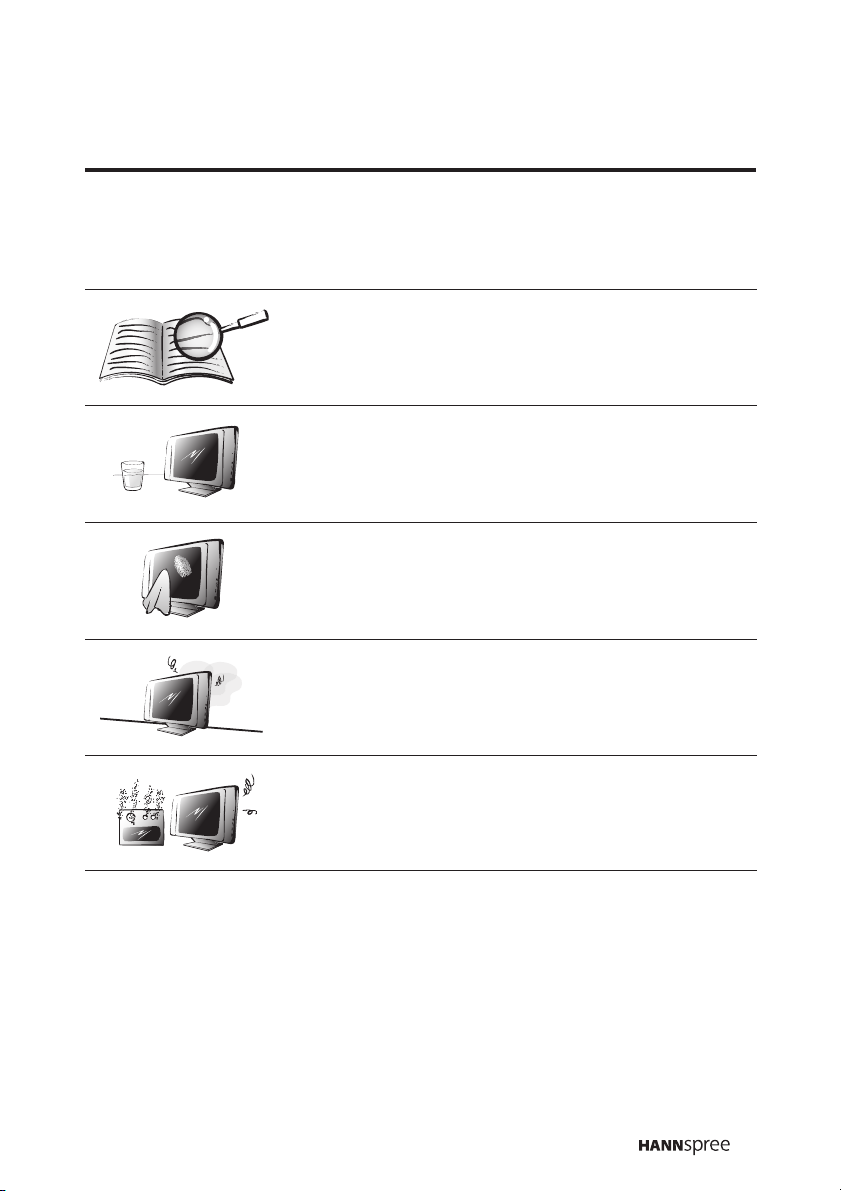
IMPORTANT SAFETY INSTRUCTIONS
1 Read these instructions.
2 Keep these instructions.
3 Heed all warnings.
4 Follow all instructions.
5 Do not use this apparatus near water.
6 Clean only with dry cloth.
7 Do not block any ventilation openings. Install
in accordance with manufacturer’s
instructions.
8 Do not install near any heat sources such as
radiators, heat registers, stoves, or other
apparatus (including amplifiers) that produce
heat.
7
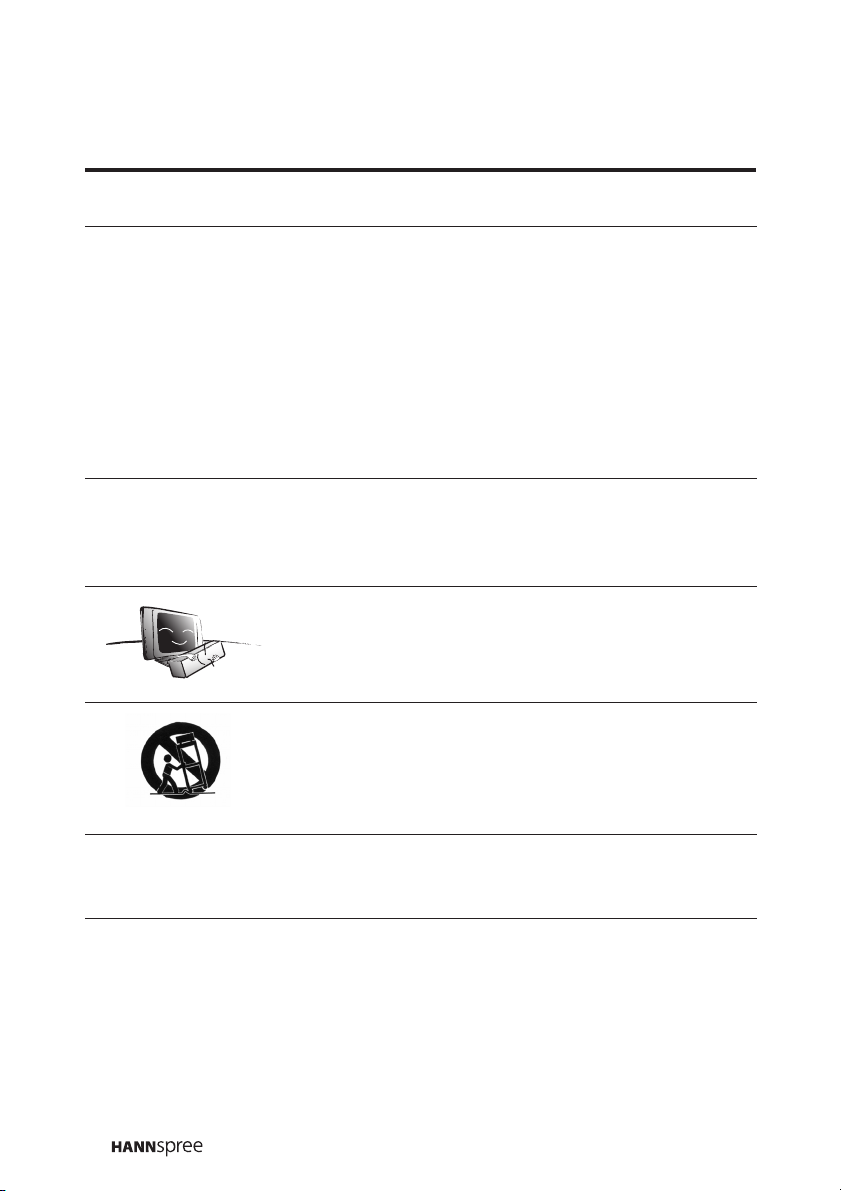
9 Do not defeat the safety purpose of the
polarized or grounding-type plug. A polarized
plug has two blades with one wider than the
other. A grounding-type plug has two blades
and a third grounding prong. The wide blade or
the third prong are provided for your safety. If
the provided plug does not fit into your outlet,
consult an electrician for replacement of the
obsolete outlet.
NOTE: Applies to US only.
10 Protect the power cord from being walked on
or pinched, particularly at plugs,
convenience receptacles, and the point
where they exit from the apparatus.
11 Only use attachments/accessories specified
by the manufacturer.
12 Use only with the cart, stand, tripod, bracket,
or table specified by the manufacturer, or
sold with the apparatus. When a cart is used,
use caution when moving the cart/apparatus
combination to avoid injury from tip-over.
8
13 Unplug this apparatus during lightning
storms or when unused for long periods of
time.
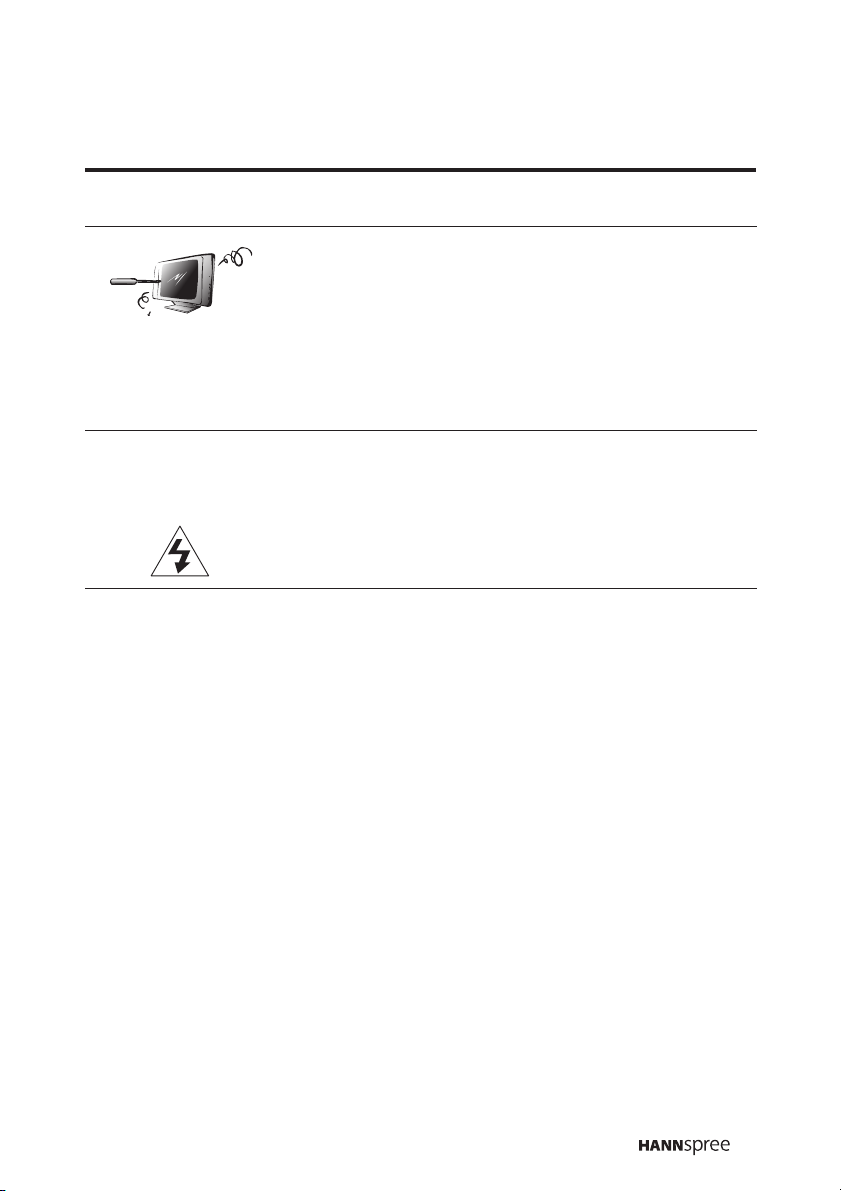
14 Refer all servicing to qualified service
personnel. Servicing is required when the
apparatus has been damaged in any way,
such as power-supply cord or plug is
damaged, liquid has been spilled or objects
have fallen into the apparatus, the apparatus
has been exposed to rain or moisture, does
not operate normally, or has been dropped.
These servicing instructions are for use by
CAUTION
Notes:
• The LCD TV is for entertainment use only and visual display tasks
are excluded.
• This device uses a VGA connector to connect to a PC. To reduce the
influence of mains frequency on the source signal, use a VGA
monitor cable with ferrite shield.
qualified service personnel only.To reduce
the risk of electric shock, do not perform any
servicing other than that contained in the
operating instructions unless you are
qualified to do so.
9
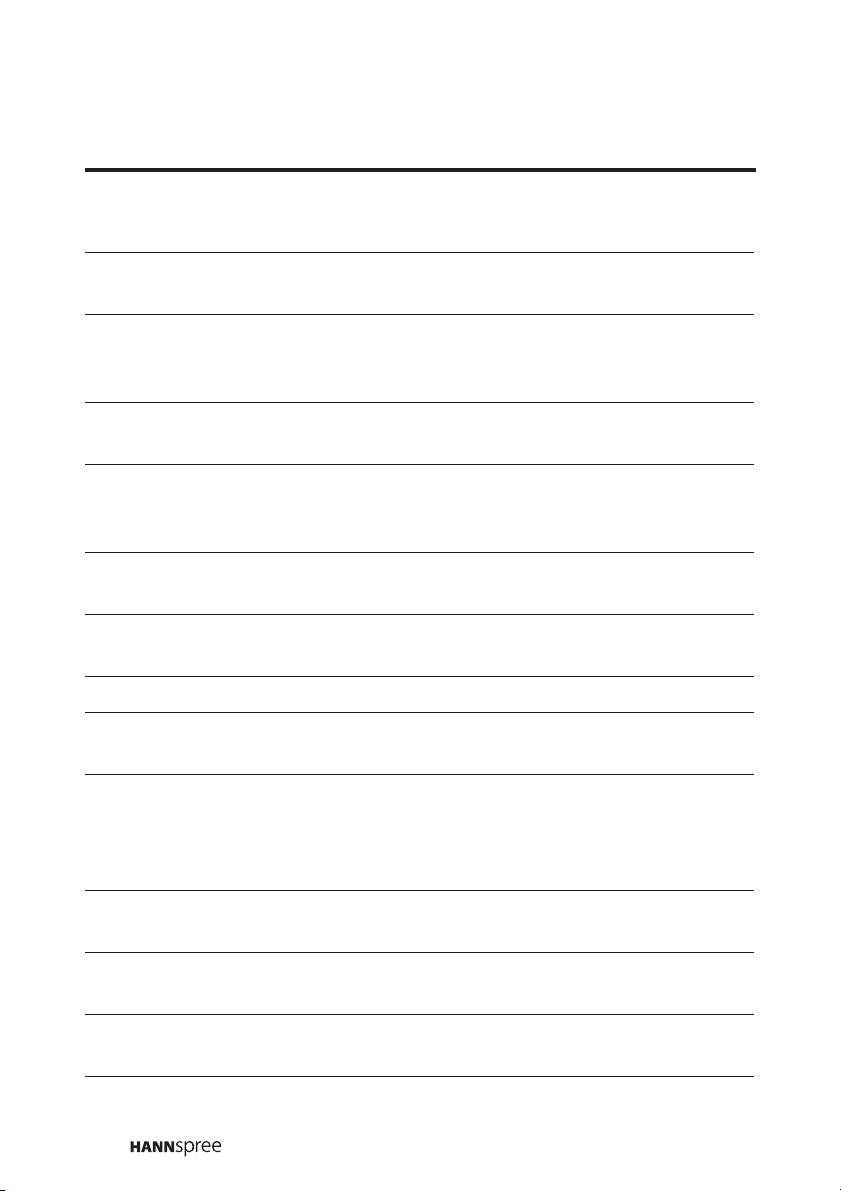
Personal Safety
1. To avoid overloading the power supply, never plug too many
electrical devices into an outlet, power strip, or extension cable.
2. Dangerous high-voltage electric power components are located
inside the TV. To avoid electric shock, do not disassemble the
casing.
3. Do not place or drop metals, small objects, or flammable materials
into the vent of the TV.
4. If the TV is dropped, falls down, or is otherwise damaged, unplug
the power cord immediately and contact an authorized service
technician.
5. If any fluid is sprayed or dropped into the TV, contact an
authorized service technician.
6. The screen of the TV is made of glass. Avoid hitting or scraping it.
If the screen is broken, do not touch the broken glass.
7. Do not allow children to use the TV unattended.
8. Be careful when disconnecting the power plug. Hold the plug. Do
not attempt to disconnect the plug by pulling on the power cord.
Installation
1. Do not place the TV in locations where there is excessive steam or
dust.
2. Avoid blocking the TV's vents, do not place the TV on a bed, sofa,
carpet, or in a sealed cabinet.
3. Install the outdoor antenna away from power transmission lines to
avoid possible danger.
10
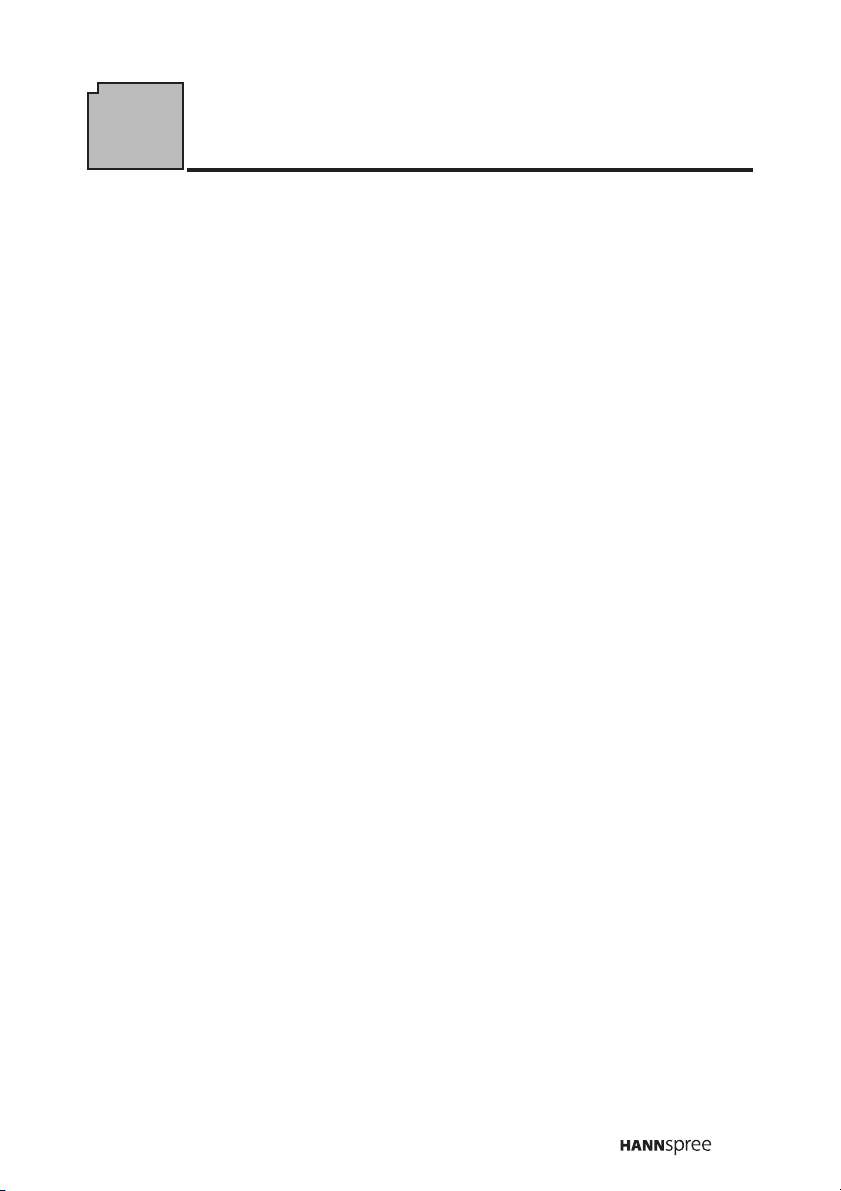
Preface
Thank you for purchasing a Hannspree Liquid Crystal Display Television
(LCD TV). Your new TV will allow you to enjoy superior audio and video
while enriching your lifestyle with advanced technology.
Please carefully read this manual in its entirety before setting up, using
or operating your TV. To ensure the safe and correct installation and
operations of the TV, it is important that the safety and operation
instructions in this manual are followed.
This instruction manual is designed to assist you in setting up and using
the TV. The information in this manual has been carefully checked for
accuracy; however, no guarantee is given to the correctness of the
contents. The information in this manual is subject to change without
notice.
To the extent allowed by applicable law, Hannspree, Inc. (“Hannspree”)
shall not be liable for direct, indirect, special, exemplary, incidental or
consequential damages arising from any defect or omission in this
manual, even if advised of the possibility of such damages in advance.
11
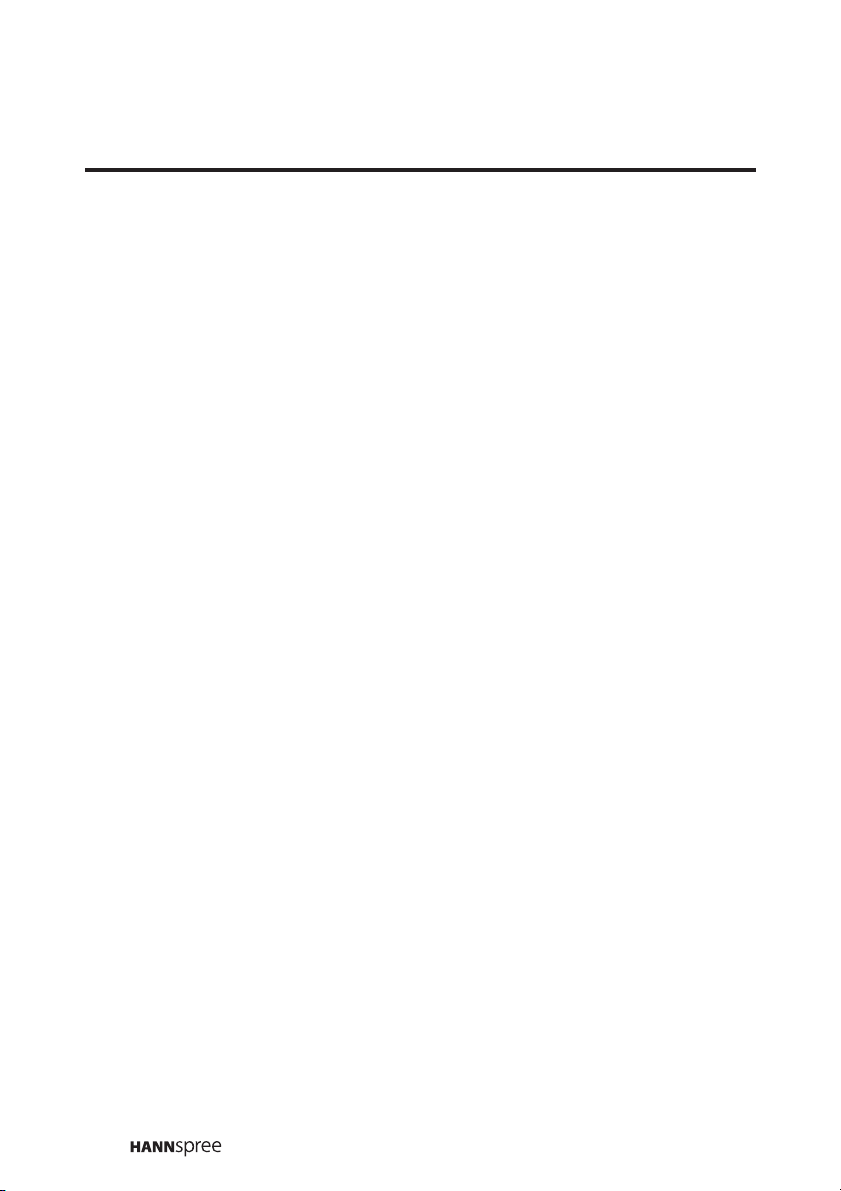
Copyright
© Copyright 2006 Hannspree, Inc.
All rights reserved. This manual is protected by copyright and
distributed under licenses restricting its use, copying and distribution.
No part of this manual may be reproduced in any form by any means
without the prior written authorization of Hannspree. The TV described
in this manual may include copyrighted software of Hannspree (or other
third parties). Hannspree (or other third parties) preserves the exclusive
rights for copyrighted software, such as the right to distribute or
reproduce the copyrighted software. Accordingly, and to the extent
allowed by applicable law, any copyrighted software contained in the
product described herein shall not be distributed, modified, reverse
engineered, or reproduced in any manner without the prior written
authorization of Hannspree (or of other third parties).
The Hannspree logos presented herein are trademarks of Hannspree.
All other product names, trademarks or logos mentioned herein are
used for identification purpose only, and may be the trademarks or
registered trademarks of their respective owners.
The purchase of the product described herein shall not be deemed to
grant, either directly or by implication, estoppel or otherwise, any
license under the copyrights, patents, patent applications or trademarks
of Hannspree, except for the normal, non-exclusive use that arises by
operation of law in the sale of a product.
12
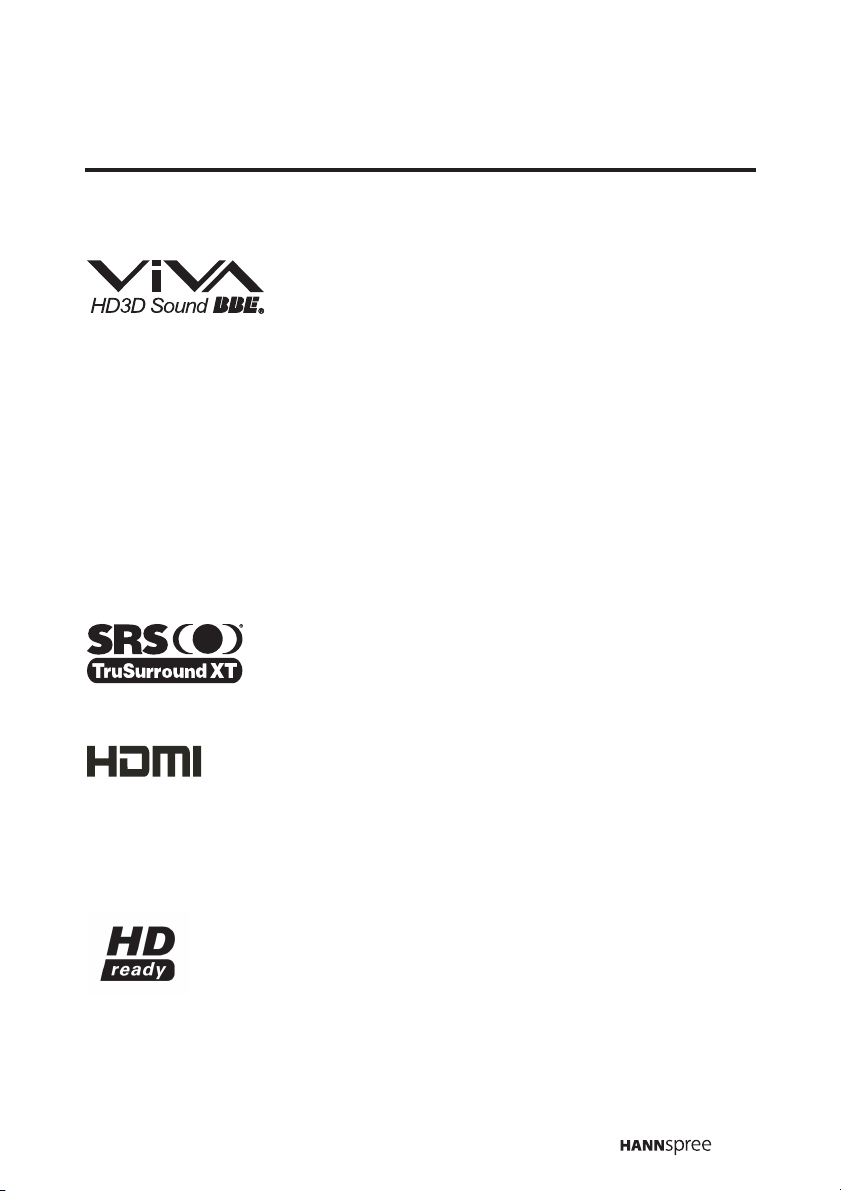
BBE, SRS, HDMI License Statements
Manufactured under license from BBE Sound, Inc.
Licensed by BBE Sound, Inc. under one or more of
the following US patents: 5510752, 5736897. BBE
and BBE symbol are registered trademarks of BBE Sound, Inc.
BBE ViVA HD3D (High Definition 3D) Sound provides musically
accurate natural 3D images with Hi-Fi sound. The clarity of the sound is
improved by BBE while the width, depth and height of sound image are
expanded by BBE's proprietary 3D sound process. BBE ViVA HD3D
Sound is compatible with all TV programs including news, music,
dramas, movies, sports and electronic games.
is a trademark of SRS Labs, Inc. TruSurround XT
technology is incorporated under license from SRS
Labs, Inc.
Hannspree products incorporate High-Definition
Multimedia Interface (HDMI™) technology.
HDMI, the HDMI logo and High-Definition Multimedia Interface are
trademarks or registered trademarks of HDMI Licensing LLC.
This is a ‘HD ready’ display device and complies with the
‘HD ready’ minimum requirements. The ‘HD ready’ logo is a
trademark of EICTA.
13
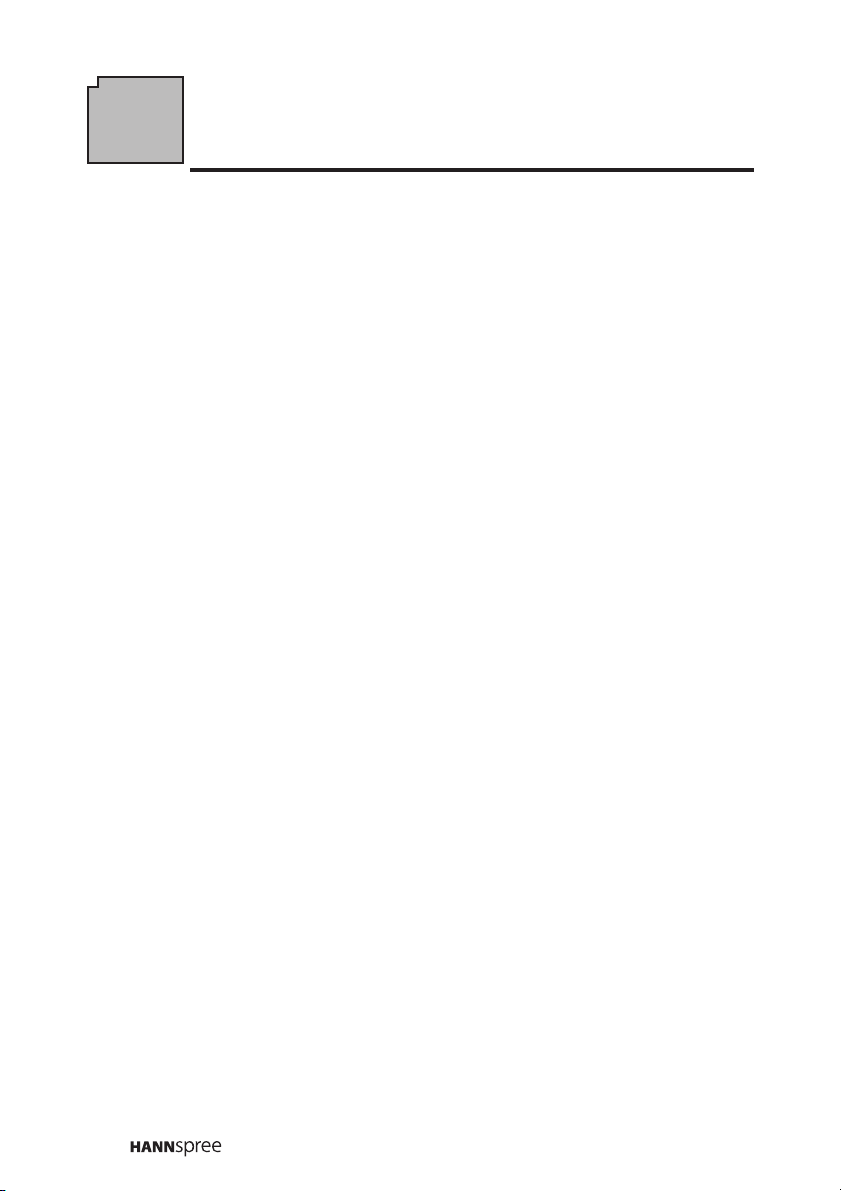
1
Getting Started
1.1 Package Contents
Make sure the following components are included in the box. Please contact
Hannspree Customer Service immediately if anything is missing or
damaged.
•TV
• User's manual
• Quick start guide
• Warranty and service manual
• Power cord
• Remote control and batteries
• A/V cable kit
14
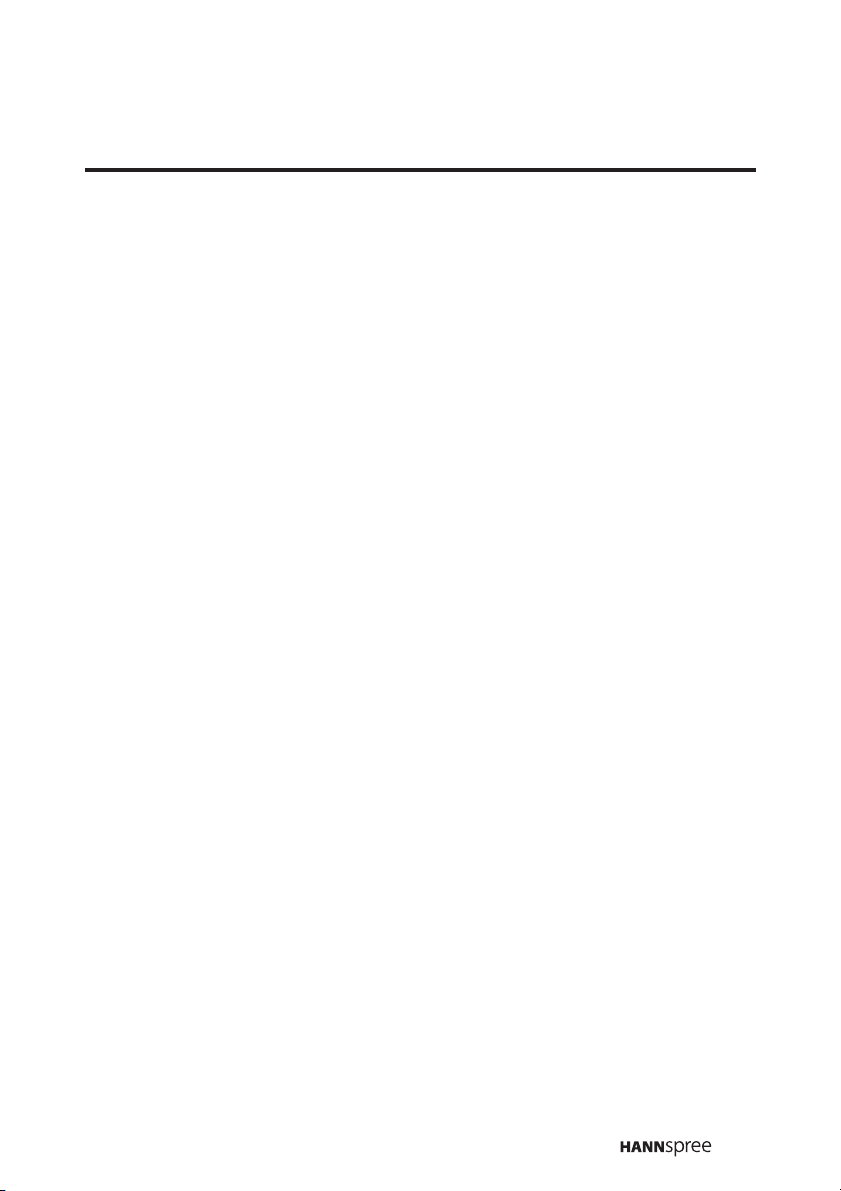
1.2 Introducing the TV
You can watch PAL/SECAM broadcast or cable television channels, and
easily connect a VCR, STB or DVD player to the standard CVBS, S-Video
and SCART input ports (location of these ports depends on model). You can
also use the TV as a monitor for your PC by connecting it through the D-sub
port.
Convenient control buttons located on the TV and a handy remote control let
you change channels, adjust the volume, and change display settings
through an easy-to-use on-screen display menu system. The built-in stereo
speakers provide full rich sound and a convenient audio output port lets you
connect to an external audio system or earphones.
1.2.1 Features
• Built-in TV tuner
• Audio/Video support:
– Stereo audio inputs
– Composite video inputs
– Component video inputs
– S-Video inputs
– SCART inputs (EU only)
– 3.5 mm stereo headphone out-
put
–VGA input
– HDMI input
– SPDIF (optical) out
– R/L/Subwoofer (2.1ch) out (AP
only)
• On-Screen Display (OSD) menu
system
Note:
The supporting devices mentioned in this manual may vary on different
models. For more information, please refer to the manufacturer’s user
manual or the Quick Start Guide of your TV model.
• Twin picture (POP)
• Teletext (TTX) 2.5v. 1000 pages
• Multi-channel Television Sound
(MTS) with SAP
• Built-in stereo speakers
• Image Enhancement
Technology
– 3:2 pull down
– 3D Comb Filter
• Noise Reduction
• Advanced de-interlacing
• Edge Enhancement
• Memory card reader (support
CF, MD, SM, SD, MMC, and
MS-Pro cards)
15
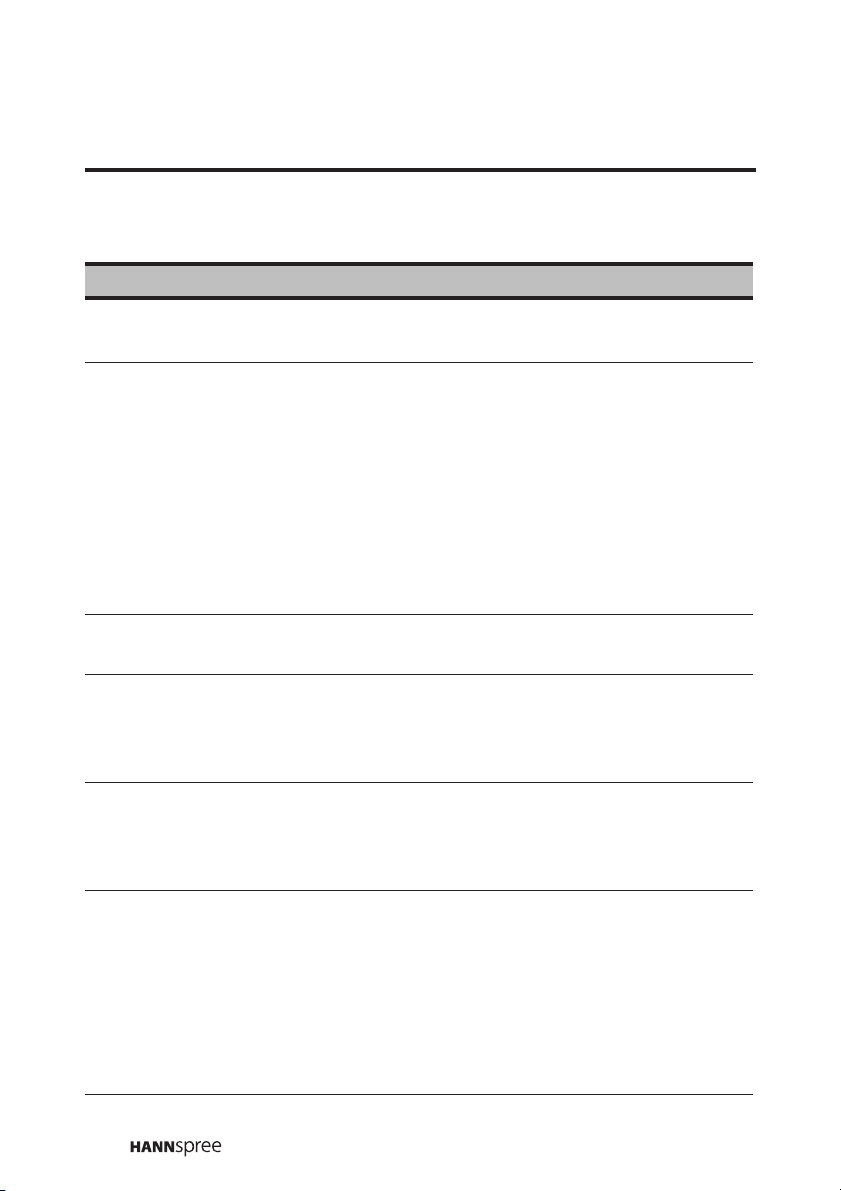
1.2.2 Control Panel
Description Icon Function
Power/
Power LED
POWER
Source SOURCE
Menu MENU
Select channel CHS/ CHT
Adjust volume VOL+/ VOL-
Turns the TV on and off.
Indicates power status.
Selects the input source to be
displayed (TV, (DTV), AV1, AV2,
AV3, AV4, (AV5), (E-Card), HDMI,
PC).
Notes:
• DTV is available for specified
models.
• AV5 is for Asia Pacific models.
• E-Card is available on selected
models only.
Turns the On-Screen Display (OSD)
menu on and off.
Changes channels. Press CHS to
increase the channel number. Press
T to decrease the channel
CH
number.
Press VOL+ to increase the audio
volume.
Press VOL- to decrease the audio
volume.
Memory card
slots
16
Insert a Compact Flash (CF), Micro
drive (MD), Smart Media (SM),
Secure Digital (SD), Multi Media
Card (MMC), or Memory Stick (MSPro) card into this slot to view the
contents of the memory card. Use
the E-Card mode to view the
contents.
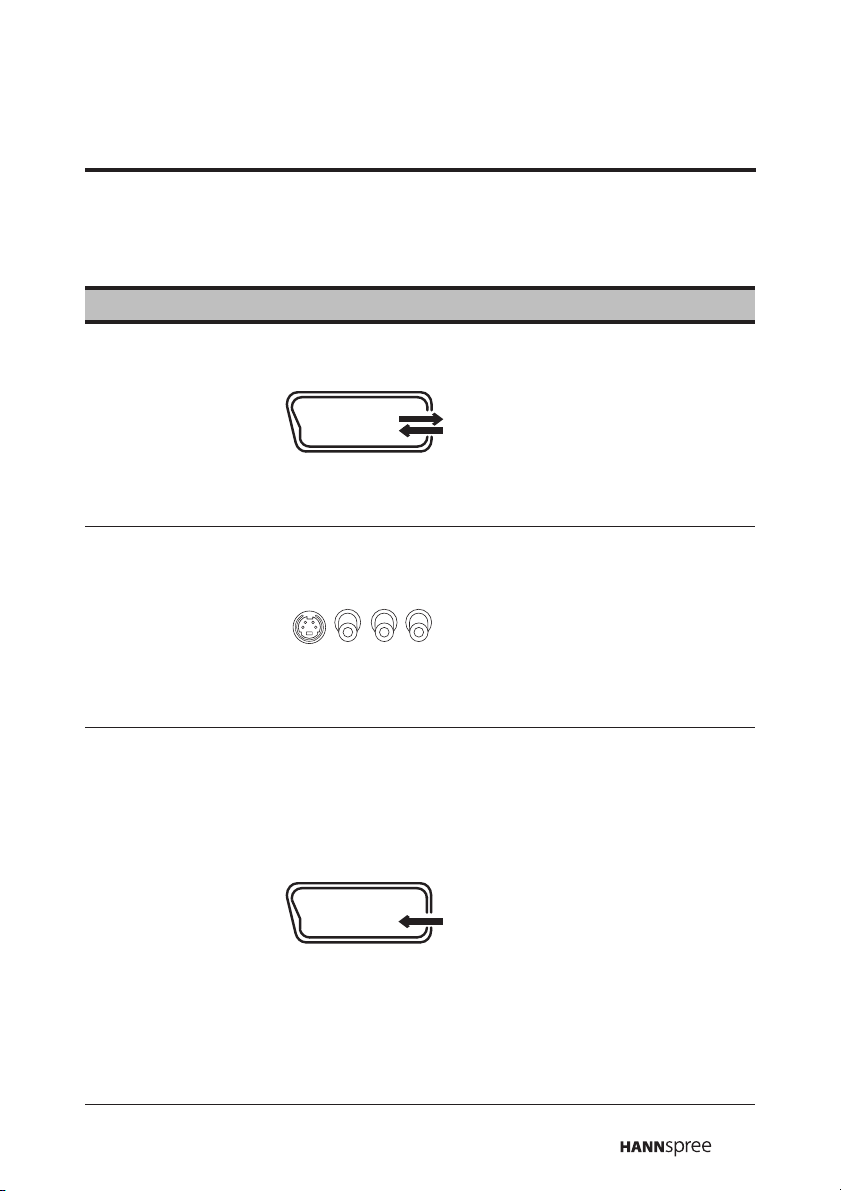
1.2.3 Input and Output Jacks
For European (EU) models
Description Connector Function
Use the AV1 input to connect
an external device, such as a
VCR, STB, or a DVD player
AV1
(SCART1)
AV2
(S/V/L/R)
AV3
(SCART2)
Euro Scart
Euro Scart
with composite / RGB output.
Audio Input (R/L)
Video Input (RGB/V)
Audio Output (R/L)
Video Output (V)
Use the AV2 input to connect
an external device, such as a
VCR, STB, or a DVD player.
Audio Input (L/R): white and
red audio cables.
Video Input (S-Video or
Video): S-Video cable or
yellow (video).
Use the AV3 input to connect
an external device, such as a
VCR, STB, or a DVD player.
Audio Input (R/L)
Video Input (S/V)
Audio Output (R/L)
Video Output (V)
Notes:
• The output function of
AV3 is available for
selected models.
• The S-Video or CVBS
input of SCART2 is
selected in the
CUSTOMIZE menu of the
OSD.
17
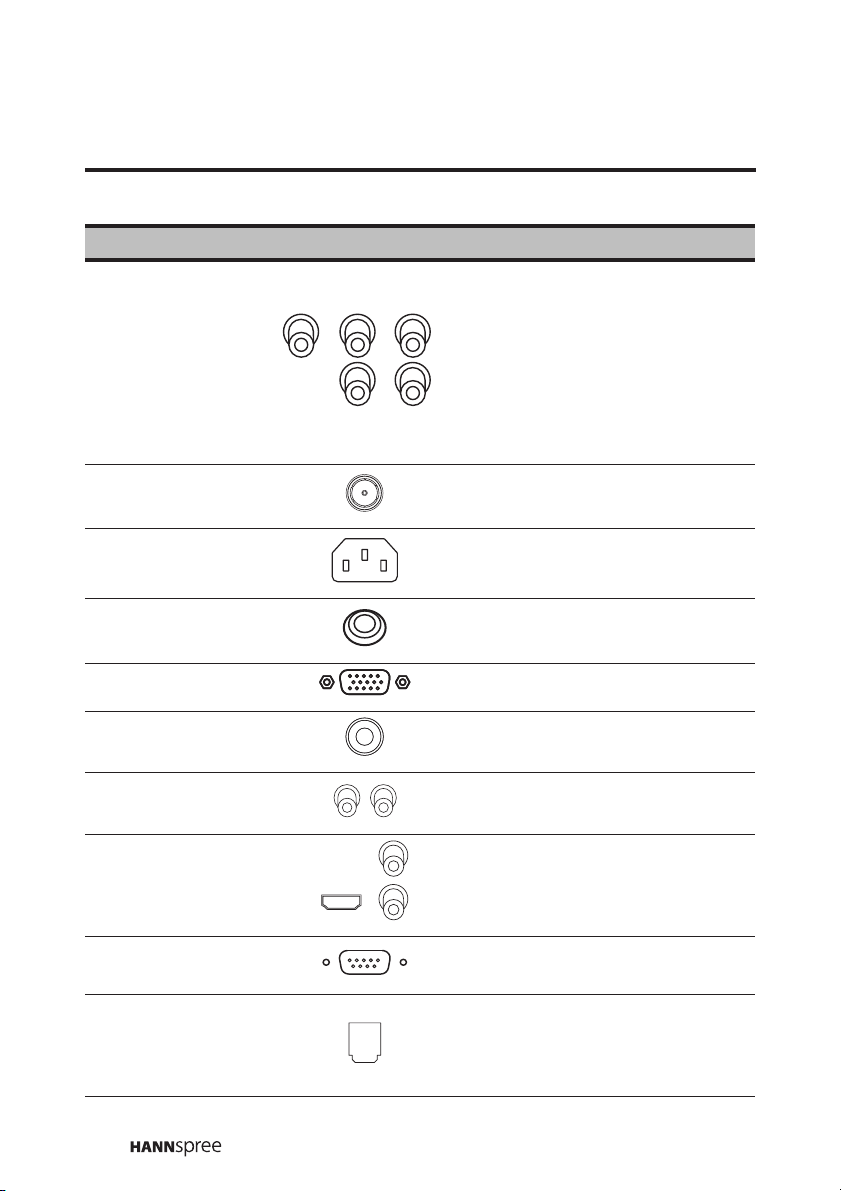
Description Connector Function
Use the AV4 inputs to connect
an external device, such as a
VCR, STB, or a DVD player
L
AV4
(R/L/Y/P
B/PR)
with a component output.
Audio Input (R/L): red and
R
white audio cables.
Video Input (Y/P
cables.
B/PR): video
ANT (Antenna/
Cable TV line in)
AC IN
EARPHONE OUT
Connects to an antenna or
CATV cable television line.
Connects to the included
power cord.
Connects to earphones.
PC Connect to a PC’s VGA port.
LINE IN
LINE OUT (R/L)
HDMI
RS-232
Connects to a PC’s line/audio
out port.
Connects to external audio
amplifier.
Connects to devices such as a
DVD player or set-top box.
For factory use only. Not
available for users.
Use the optical digital out
OPTICAL OUT
connector to connect an audio
decoder or audio/video
processor.
18
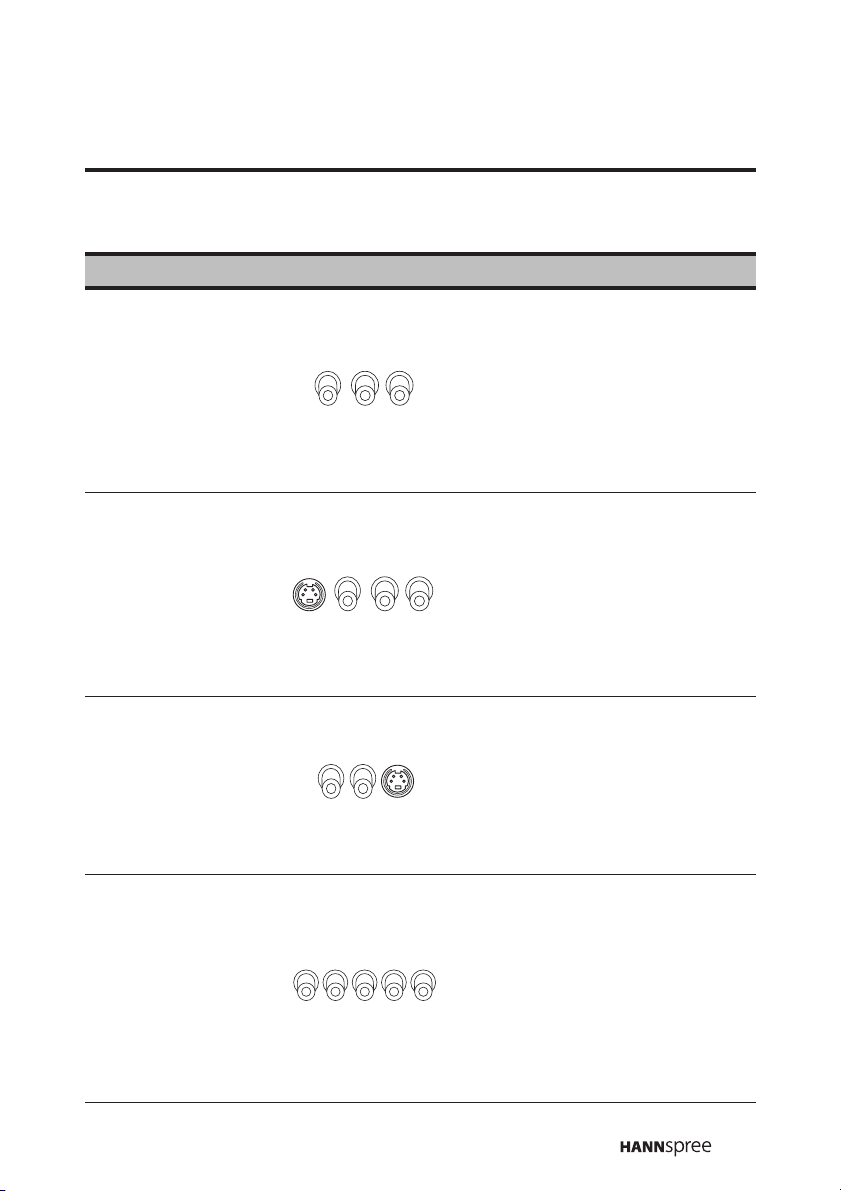
For Asia Pacific (AP) models
Description Connector Function
Use the AV1 input to connect
an external device, such as a
VCR, STB, or a DVD player
AV1
(R/L/V)
AV2
(S/V/L/R)
AV3
(R/L/S)
with a composite output.
Audio Input (L/R): red and
white audio cables.
Video Input (CVBS): yellow
(CVBS) cable.
Use the AV2 input to connect
an external device, such as a
VCR, STB, or a DVD player.
Audio Input (L/R): white and
red audio cables.
Video Input (S-Video or
Video): S-Video cable or
yellow (video).
Use the AV3 input to connect
an external device, such as a
VCR, STB, or a DVD player.
Audio Input (L/R): red and
white audio cables.
Video Input (S): S-Video
cable.
AV4 / AV5
(R/L/Y/P
B/PR)
Use the AV4 / AV5 inputs to
connect an external device,
such as a VCR, STB, or a
DVD player with a component
output.
Audio Input (R/L): red and
white audio cables.
Video Input (Y/P
cables.
B/PR): video
19
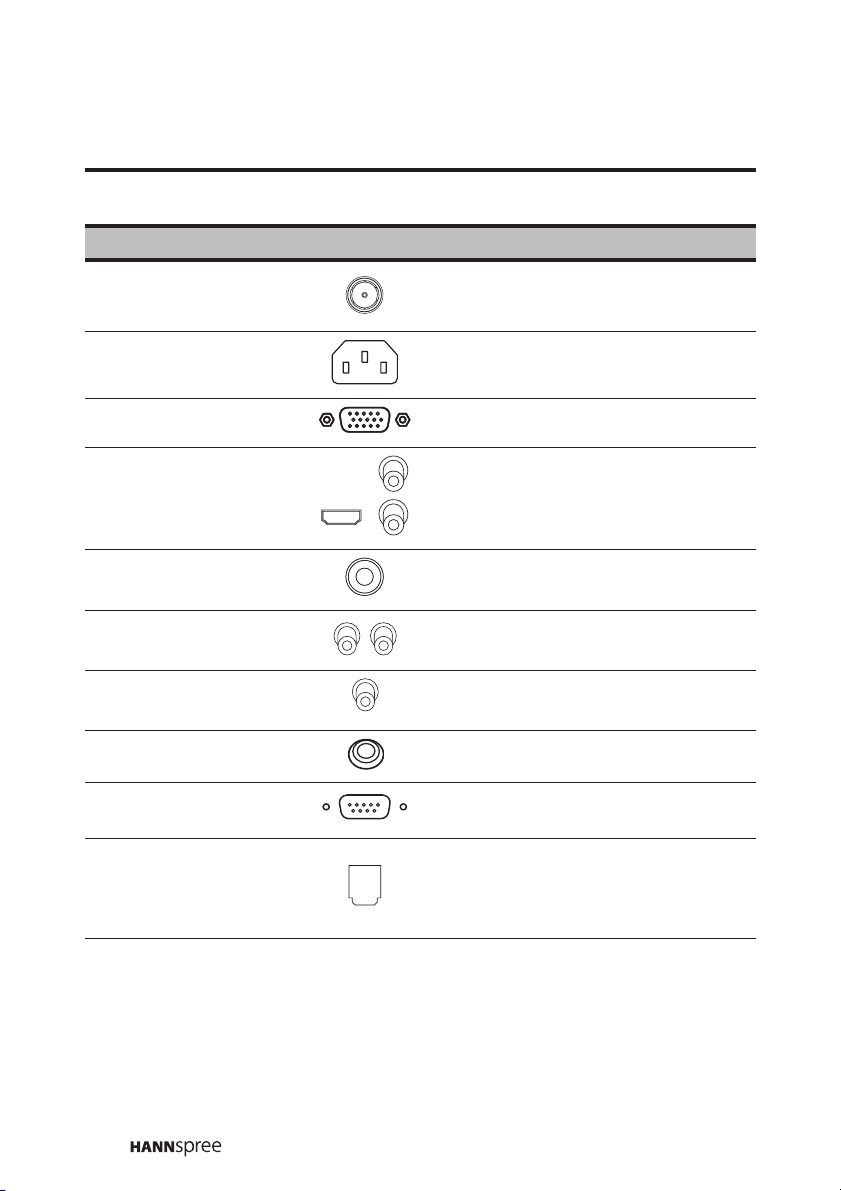
Description Connector Function
ANT (Antenna/
Cable TV line in)
AC IN
PC
HDMI
LINE IN
LINE OUT (R/L)
SUBWOOFER
OUT
EARPHONE OUT
RS-232
OPTICAL OUT
Connects to an antenna or
CATV cable television line.
Connects to the included
power cord.
Connect to a PC’s VGA port.
Connects to devices such as a
DVD player or set-top box.
Connects to a PC’s line/audio
out port.
Connects to external audio
amplifier.
Connects to a subwoofer
speaker with audio amplifier.
Connects to earphones.
For factory use only. Not
available for users.
Use the optical digital out
connector to connect an audio
decoder or audio/video
processor.
20
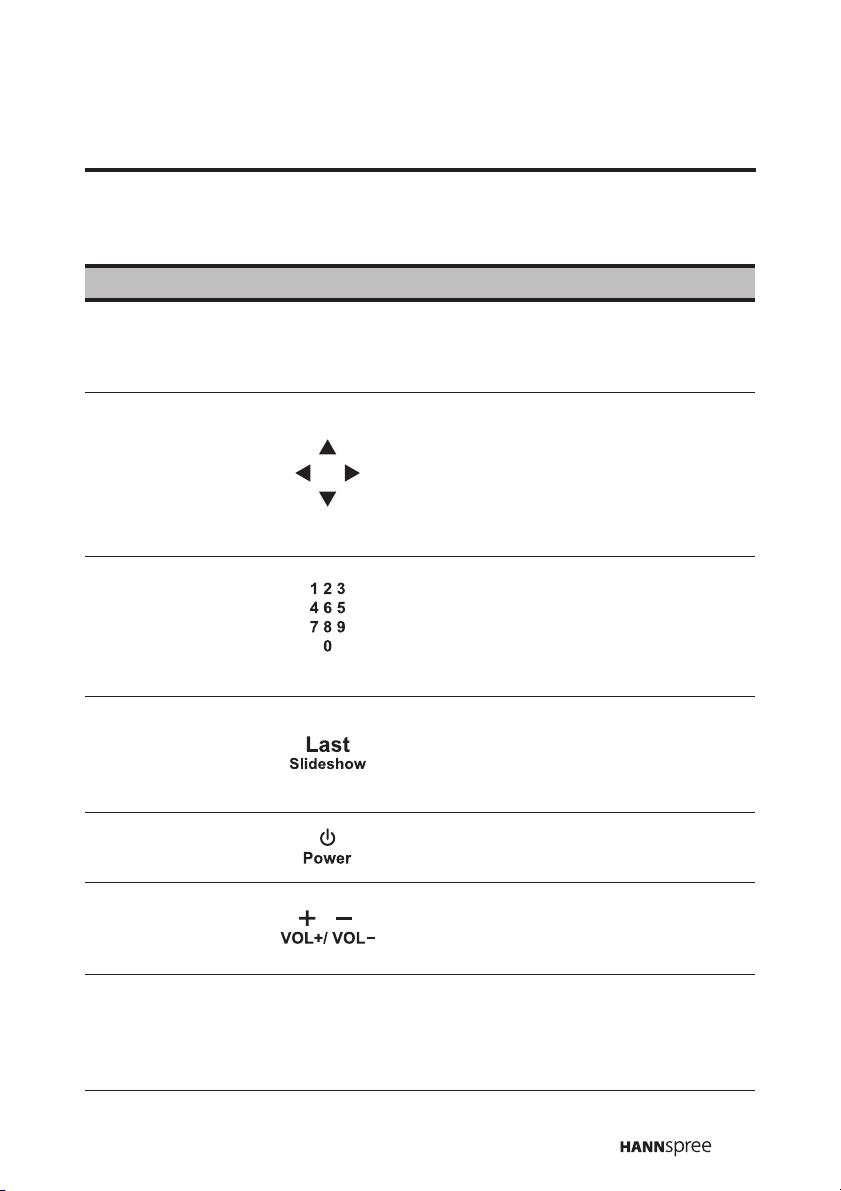
1.2.4 Remote Control
Description Icon Function
Press this button to turn the On-
Menu
Arrow
Numbers 0 ~9
Last
Menu
Screen Display (OSD) menu on and
off.
Press S / T / W / X to scroll through
the on-screen display menus. In
memory card mode, press the arrow
buttons to navigate menus, or to pan
a picture when zooming in on a
photo in Photo mode.
Use to select a channel directly.
Press 0-9 to enter the channel
number (press 1 and 0 for channel
10). You can key in the alphabet in
channel name editing function.
Press this button to return to the last
channel selected. In memory card
mode, press this button to start and
end the slideshow.
Power
Adjust volume
Mute
Mute
Press this button to turn the TV
power on or off.
Press VOL + to increase the audio
volume. Press VOL - to decrease the
audio volume.
Press this button to eliminate sound.
Press mute again or press the
volume adjust buttons to restore
sound.
21
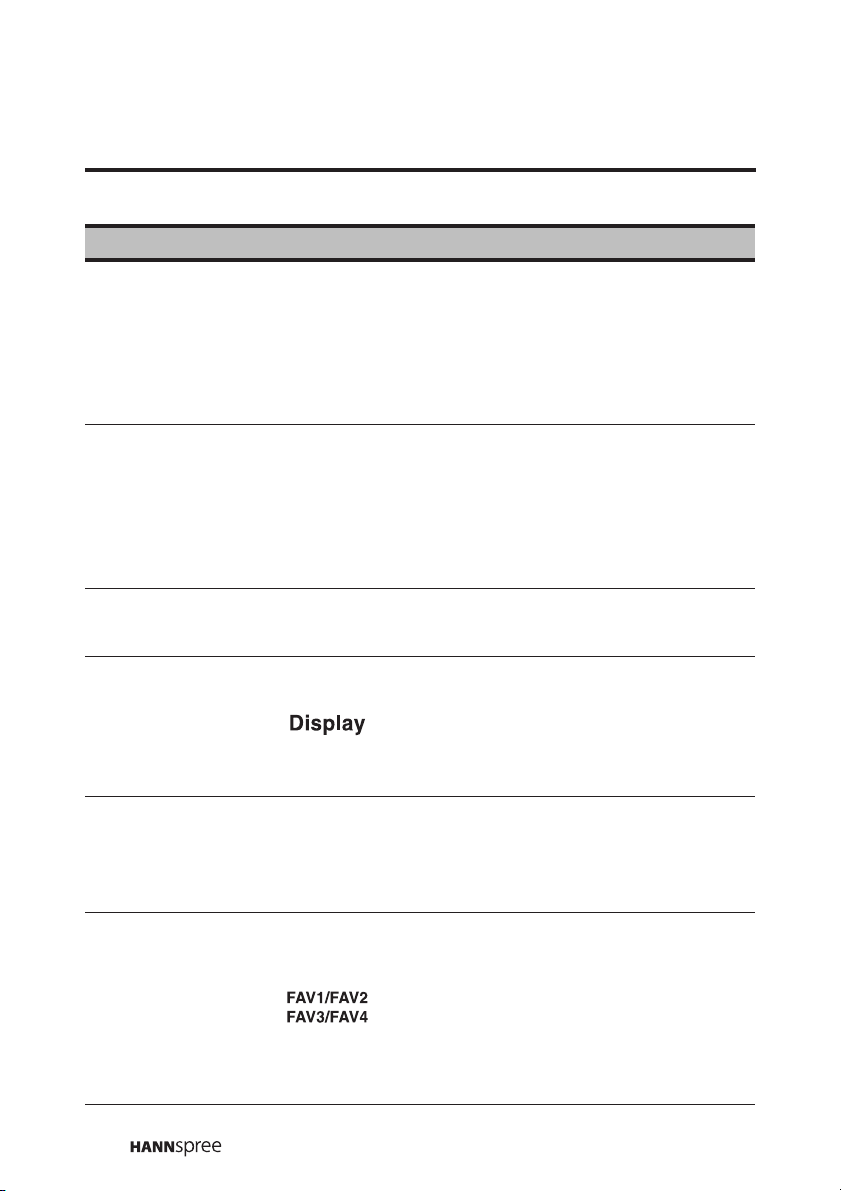
Description Icon Function
V
Changes channels. Press CH S to
increase the channel number. Press
Select channel
(AP models)
Select channel
(EU models)
CHS / CHT
PS / PT
CH T to decrease the channel
number. (Press CH
numbers buttons to have all sources
return to TV mode.)
Changes channels. Press P S to
increase the channel number. Press
P T to decrease the channel
number. (Press P
numbers buttons to have all sources
return to TV mode.)
S / CH T or
S / P T or
Source
Display
TV
Favorite
Source
T
Press this button to display the AV
source list on the screen.
Press this button to show messages
on the screen, such as the channel
number, mode and others. Press this
button again to close the displayed
message.
Press this button to select TV source
mode. Press this button again to
enter DTV mode (available only for
selected models).
Press these buttons to select or
store your favorite channels. (e.g. To
set Ch. 33 as FAV1, go to Ch. 33
and press HOLD, and then press
FAV1 to save your settings.)
In TTX mode, these buttons are the
color-coded hot keys.
22
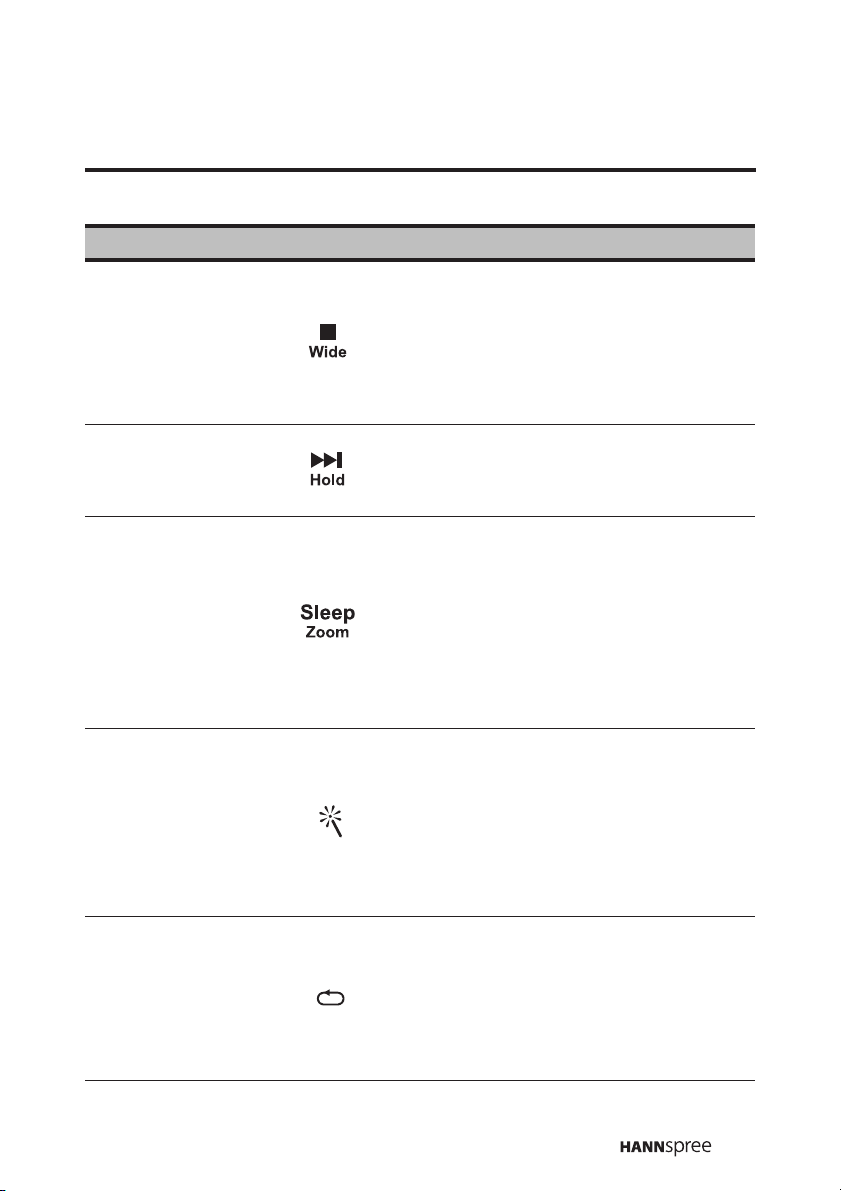
Description Icon Function
Press this button to switch between
wide screen and other modes (4:3 –
Wide
Hold
Sleep
Electronic
Program Guide
16:9). (Panoramic mode is available
only for selected models.) In memory
card mode, press this button to stop
proceeding operation.
Press this button to hold. In memory
card mode, press this button to go to
the next track or picture.
Press this button repeatedly to set
the length of time until the TV turns
off. Cancel the timer by pressing
until the displayed time disappears.
In memory card mode, press this
button to zoom in a picture
(magnification varies by input
format).
Press this button to view the
electronic program guide (EPG)
(available only for selected models).
In memory card mode, press this
button to toggle between the EQ
mode for music or the slideshow
mode for photo.
DTV Information
Press this button to display
information about the current
channel (available only for selected
models). In memory card mode,
press this button to repeat the
playing operation.
23
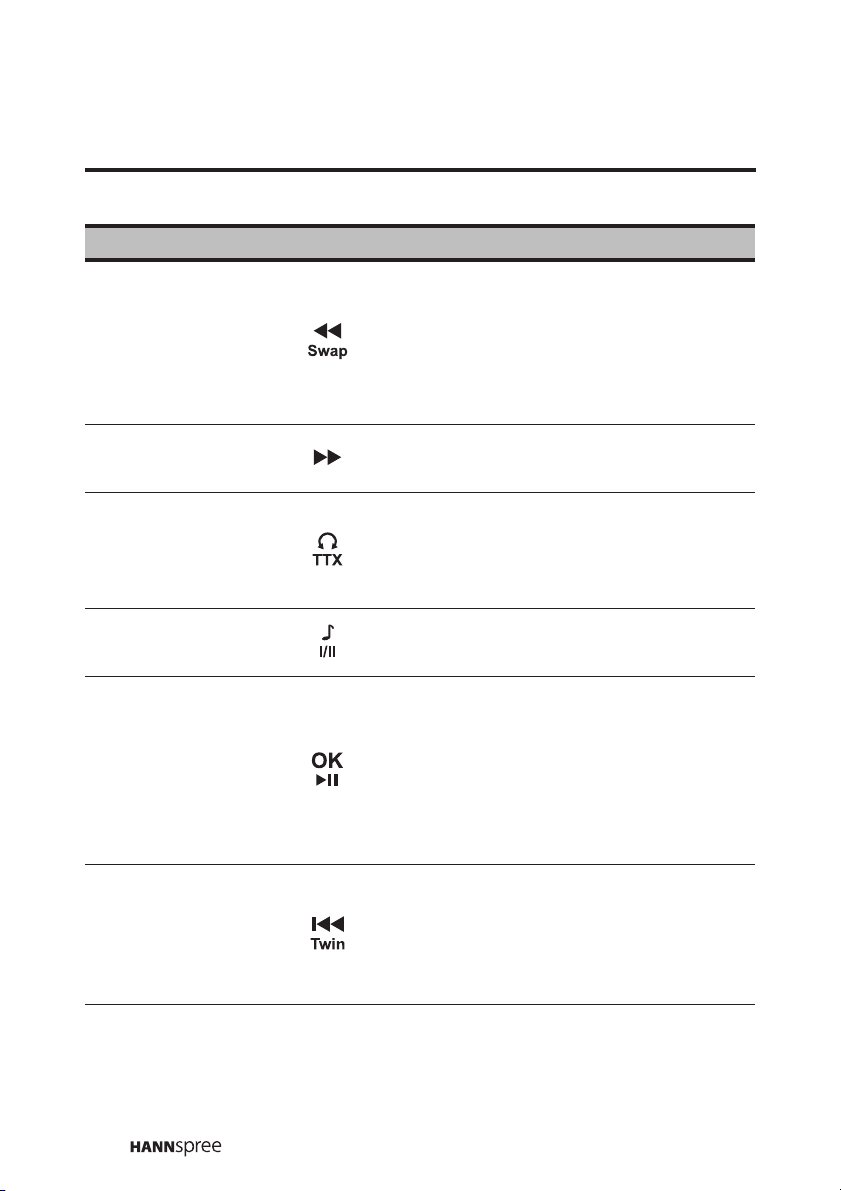
Description Icon Function
Press this button to swap the
activation of the primary and
Swap
secondary sources for Twin mode
(available only for selected models).
In memory card mode, press this
button to fast rewind.
Fast Forward
Tel ete xt
(EU models
only)
MTS
OK
Twin Mode
In memory card mode, press this
button to fast forward.
Press this button to switch to teletext
mode. In memory card mode, press
this button to rotate a picture when in
Photo mode.
Press this button to change the multi
sound selection of the TV channel.
Press this button to execute the
selection or setting and return to the
last menu when using on screen
display menus.
mode, press this button to confirm a
selection or play/pause the file
playback.
Press this button to activate the
picture by picture mode (available
only for selected models). In memory
card mode, press this button to
return to the previous file.
In memory card
24
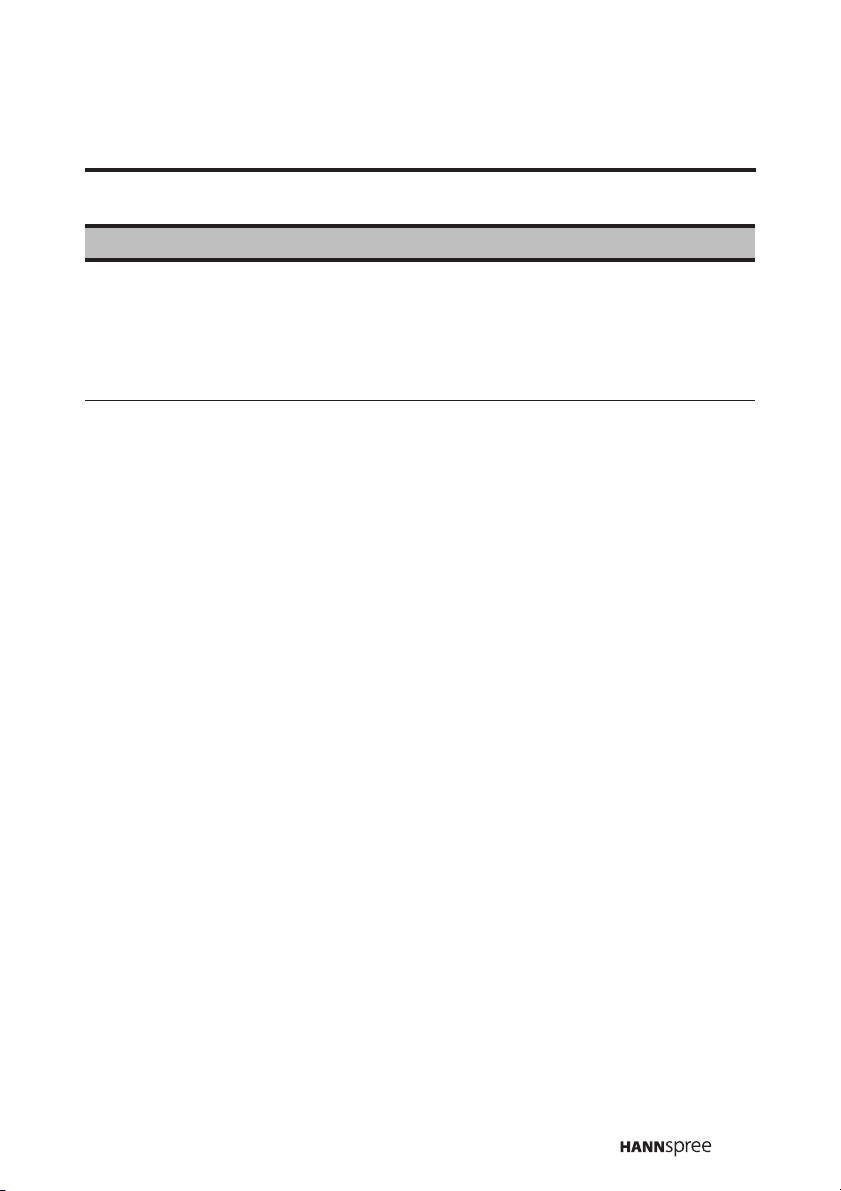
Description Icon Function
Press this button to activate the
remote control backlight. When you
Light
Li ght
press a button, the backlight will turn
off. To turn it back on, press this
button again.
25

1.2.5 Teletext Mode
Description Icon Function
Numbers (0-9)
Favorite
Arrows
Wide
Tel ete xt
Use the number keys to enter the
teletext page number directly.
The color keys are used with the
icons at the bottom of the Teletext
page.
Use the right and left keys to go to
the desired page.
Increases the zoom magnification
of each page. Press the button to
increase zoom of the top half of
the page and press again to
increase the zoom of the bottom
half of the page. Press the button
a third time to restore the page to
normal size.
Press once to open the teletext
window.
Press again to close the teletext
window.
26

1.2.6 Inserting the Remote Control Batteries
1
Open the battery compartment
cover at the back of the remote
control.
2 Insert the batteries paying
attention to the polarity
markings inside the battery
compartment.
3 Replace the battery
compartment cover.
27

CAUTION
• If the remote control is not used for a long period, remove the batteries
and store them properly.
• Handle damaged or leaking batteries carefully, and wash hands with
soap if they come in contact with leaked chemical fluids.
• If your remote control has two batteries, do not mix new and old
batteries or the life of the new batteries will be shortened. Chemical
fluids may leak from the old batteries.
• Danger of explosion if battery is incorrectly replaced. Replace only with
the same or equivalent type recommended by the equipment
manufacturer. Discard used batteries according to manufacturer’s
instructions.
• Refer to your local recycling or waste disposal rules and contact a local
waste disposal vendor to dispose of used batteries.
• The remote control cover may have a magnet in it, so do not place
magnetic sensitive items such as watches, credit cards, or flash media
close to the cover.
• Do not use force when pulling the remote control cover open; you may
damage the hinge.
28

2
Setting up your TV
2.1 Basic Connections
The following sections provide users with some basic instructions to use the
TV. Please read them carefully before you start utilizing the functions.
2.1.1 Connecting the Power Cord and Turning On
1
Connect the power cord to AC IN input jack on the rear panel of the
TV.
2 Insert the plug at the other end of the power cord into a power outlet.
3 Move the Main Power Switch to the ON position to supply power to
the TV.
Note:
If the TV is not going to be used for a long period, turn off the main power
switch.
29

2.1.2 Connecting an Antenna or Cable TV
1
Connect one end of the VHF/UHF (Antenna) or CATV cable to ANT
Jack (RF-in Analog) on the back of the TV.
2 Connect the other end of the VHF/UHF (Antenna) or CATV cable to
the antenna socket or CATV socket.
Antenna
TV
RF-in
Analog
ANT jack
(TV/CATV RF)
Note:
If you cannot receive channels after connecting to an antenna or cable TV
line, try scanning for channels. See “Auto Search” on page 71.
Antenna/
CATV
socket
Ground
Clamp
Groundcoaxial cable
30

2.2 Connecting External Devices
Connect external devices such as VCRs, STBs, or DVD players to the TV
using the AV1, AV2, AV3, AV4 and AV5 ports on the back or side of the TV.
Note:
AV5 is for AP market only.
2.2.1 Connecting External Earphones
External earphones may be used to listen to the TV rather than using the
built-in speakers. Connect external headphones to the earphone line out
port as illustrated.
Headphones
Speakers
Headphone
()
jack
OR
Notes:
• External earphones are not included with the TV.
• The built-in TV speakers do not output sound when earphones are
plugged in.
• Location of the connectors varies according to the TV model. For more
information, please refer to manufacturer’s user manual or the the
Quick Start Guide of your TV model.
31

2.2.2 Connecting an Amplifier Using Analog Audio
Connect an external amplifier or speakers to the line out port to provide
better sound quality. Refer to the following illustration.
For EU Models
For AP Models
OUTPUT (AUDIO
L
Optical
Line out
R
Audio cable
Subwoofer with
built-in amplifier
SUBWOOFER
IN
Audio
cable
)
Amplifier
Speakers with
built-in amplifier
RL
OR
Speakers with
built-in amplifier
Note:
External amplifier or powered speakers are not included with the TV.
32

2.2.3 Connecting an Amplifier Using Digital Audio
Use the optical digital out connector to connect an audio decoder or
audio/video processor.
Refer to the following illustration to connect optical digital out.
Amplifier
Optical digital cable
Note:
The supporting devices mentioned in this manual may vary on different
models. For more information, please refer to the manufacturer’s user
manual or the Quick Start Guide of your TV model.
33

2.2.4 Connecting a Decoder/VCR/Recorder or DVD
Player Using SCART (EU models only)
Use the SCART provided to connect a TV to a VCR, Recorder, DVD player
or Decoder. Refer to the diagrams on the following page when reading the
following instructions.
SCART cable
Connector Input Output (Monitor out)
AV1 (SCART1) CVBS, RGB, and
Audio L/R
AV3 (SCART2) CVBS, S-Video, and
Audio L/R
Notes:
• The output function of AV3 is available only for selected models.
• The S-Video or CVBS input of AV3 is selected in the CUSTOMIZE menu
of the OSD.
TV/ AV1/ AV2/ AV3, and
Audio L/R
TV/ AV1/ AV2/ AV3, and
Audio L/R
34

1. Connecting a VCR or Recorder:
• Connect the antenna cable to the TV input on the VCR/Recorder.
• Connect an output cable to the TV output on the VCR/Recorder and
to the TV input at the back of the TV.
• Connect the SCART cable to the AV1 or AV3 input at the back of the
TV and to the VCR/Recorder SCART connector. It is preferable with
RGB output to AV1 as RGB provides better picture quality.
• Connect the decoder and recorder by SCART cable.
AV1/TV Input
AV1
Euro Scart
Decoder
TV
RF-in
Analog
VCR/Recorder
Note:
The output function of AV3 is available only for selected models.
35

2. Connecting a SAT/STB:
• Connect the antenna cable to the SAT/STB.
• Connect the aerial cable from the SAT/STB TV out to the recorder
TV in.
• Connect the aerial cable from the recorder TV out to the RF-in of the
TV.
• Connect the SAT/STB to AV3 (or AV1) by SCART cable.
• Connect the recorder to AV1 (or AV3 for models with output function
available) by SCART cable.
AV1/ AV3 Input
AV1 AV3
Euro Scart Euro Scart
TV
RF-in
Analog
SAT/STBRecorder
Note:
For models with AV3 output function, it is recommended to swap the
AV1/AV3 connection shown in the illustration.
36

3. Connecting a DVD Player:
• Connect the SCART cable to the AV1 or AV3 input at the back of the
TV and to the SCART connector on the DVD player. It is preferable
to connect peripherals with RGB output to AV1 as RGB provides a
better picture quality.
AV1 AV3
Euro Scart Euro Scart
AV1/ AV3
Input
DVD Player
Note:
Refer to the user’s manual included with the device for more detailed
instructions.
37

2.2.5 Connecting a VCR/STB/DVD Player Using
Component Video
The following illustration shows how to connect the TV to a VCR / STB /
DVD player using the AV4 (for EU models) or AV4/AV5 (for AP models)
component video ports. Actual connections may vary according to the make
and model of your device.
EU Model
AP Model
Cables and
connectors are
color-coded
(red, white,
green, blue,
red)
AV4
P
B
Y
L
P
R
R
YPBP
RL
R
VCR
STB
DVD
Cables and
connectors
are colorcoded (red,
Audio cable
white, green,
blue, red)
Video cable
VCR
STB
DVD
YPBP
R
RL
Video cable
Audio cable
38

2.2.6 Connecting a VCR/STB/DVD Player Using
Composite
The illustration presented here shows how to connect your TV to a VCR /
STB / DVD player using the AV2 (for EU models) or AV1/AV2 (for AP
models) composite video port. Actual connections may vary according to the
make and model of your device.
EU / AP
Models
Cables and
connectors are
color-coded
(black, yellow,
white, red)
Video
VCR
STB
DVD
RVIDEO LS-VIDEO
AP Model
AV cable
RVIDEO L
VCR
STB
DVD
Cables and
connectors are
color-coded
(yellow, red,
white)
39

2.2.7 Connecting a Video Game Console
The following illustration shows how to connect the TV to a video game
console using the AV2 port. Actual connections may vary according to the
make and model of your device.
RVIDEO LS-VIDEO
Audio/Video cable
Note:
• When connecting the S-Video connector and AV connector at the same
time, the priority is given to the S-Video connector.
• Location of the connectors varies according to the TV model. For
more information, please refer to the manufacturer’s user manual or
the Quick Start Guide of your TV model.
40

2.2.8 Connecting a PC
Connect the TV to your PC to use it as the monitor using the D-Sub port as
shown. Connect the D-Sub port of the TV to the D-Sub output of the PC.
Connect the line out port of the PC to the line in port of your TV to listen to
audio from the PC.
HDMI
L
R
ISP
RS 232
D-SUBD-SUB
PC
Line in
PC
Audio cable
VGA cable
Notes:
• Location of the connectors varies according to the TV model.
• For more information, please refer to the manufacturer’s user manual or
the Quick Start Guide of your TV model.
41

2.2.9 Connecting HDMI
HDMI (High Definition Multimedia Interface) with HDCP (High Definition
Copy Protection) assures that the best video signal is always sent from
source (HDTV signal, DVD player) to the TV.
Refer to the following illustration to connect an HDMI device to the TV.
HDMI
L
R
ISP
RS 232
D-SUBD-SUB
DVD player
HDMI
output
HDMI cable
Notes:
• When the HDMI cable is connected, connecting the audio cable is not
necessary. However, it is necessary to do so if a HDMI-DVI-D cable is
connected.
42

2.3 Inserting a Memory Card (For built-in E-Card
only)
1
Insert the memory card(s) into the appropriate card reader slot(s)on
the control panel of the TV as shown.
CF I /II SD / MS
SM
2 Push the card(s) gently until they stop. Make sure the card(s) are
inserted in the correct way.
3 When inserted, the memory card(s) will protrude as shown.
CF I /II SD / MS
SM
4 To remove a card, pull it from the card slot.
43

Notes:
• To prevent data loss, end tasks that retrieve data from the memory card
before removing it from the card slot.
• Use only certified memory cards.
• Supports memory cards with a capacity of up to 1GB.
• Flash Card related functions and file names are only shown in English.
• Be careful when removing memory cards; removing them too quickly
may result in damage to the card and possible data loss.
• Please refer the flash card website below:
SM CARD: http://www.ssfdc.or.jp/english/index.htm
SD CARD: http://www.sdcard.org/
CF CARD: http://www.compactflash.org/
MS CARD: http://www.memorystick.com/en/
MMC CARD: http://www.mmccard.org/
• Supports play format: JPEG/MPEG, MPEGI/II, MP3, MPEG4.
44

2.4 Using the TV
2.4.1 Using the Remote Control
For best results, use the remote control within a proper distance from the
front of the TV. Do not exceed an angle of 30 degrees when pointing at the
TV.
Notes:
• The operational distance may be shortened when the signal sensor is
directly exposed to strong light.
• Aim the transmitter on the remote control at the signal sensor and
ensure that there are no obstacles between them.
2.4.2 Turning the TV On and Off
1
Press
The power LED indicator on the front of the TV changes from red to
green, indicating that the power is on.
2
Press or
red, indicating that the TV is off
on the remote control or
POWER
again. The power LED changes from green to
.
POWER
on the control panel.
2.4.3 Selecting Channels
•Press CHS / PS on the remote control or CHS on the control panel
to increase the channel number by one. Press CHT / PT or CHT to
decrease the channel number by one.
• Enter the specific channel number by pressing the number buttons
on the remote control. The channel number is displayed on the
screen.
45

2.4.4 Switching Source Signals
Press SOURCE on the control panel or Source on the remote control to
select the incoming source signal. A screen appears with all sources listed.
(Some of the sources are available only for selected models.)
Source Select
TV(Analog)
TV(Digital)
AV1(SCART1)
AV2(S-Video/CVBS)
AV3(SCART2)
AV4(YPbPr)
E-Card
HDMI
PC
Source Select
TV(Analog)
TV(Digital)
AV1(CVBS)
AV2(S-Video/CVBS)
AV3(S-Video)
AV4(YPbPr)
AV5(YPbPr)
E-Card
HDMI
PC
Select :
Enter :
OK
SOURCE
Exit :
MENU
Select :
Enter :
SOURCE
OK
Exit :
MENU
EU model screen AP model screen
1
Press S /
or CHT on the control panel
T, CHS / CHT or PS / PT
to select the source you wish to use.
on the remote control or
CHS
2 Press on the remote control or SOURCE on the control panel to
confirm the setting.
3 Press on the remote control or MENU on the control panel to
Menu
exit.
46

2.4.5 Adjusting the Volume
1
Press
VOL+
to increase the volume.
2 Press VOL- to decrease the volume.
3
Press to eliminate sound. A mute icon appears on the top left
corner of the screen and sound is turned off.
4
Press
volume.
Mute
Mute
again or press the volume buttons to restore the original
47

2.5 Using the E-Card Function (For built-in E-Card
only)
The E-Card function enables you to view photos, watch movies, and listen
to MP3 files on the memory card inserted in the card slot. The device
supports Compact Flash (CF), Micro drive (MD), Smart Media (SM), Secure
Digital (SD), Multi Media Card (MMC), and Memory Stick (MS-Pro) cards.
Use the E-Card mode to view the contents.
The following describes the E-Card function:
1
Insert a memory card into the appropriate card slot. Refer to “Inserting
a Memory Card (For built-in E-Card only)” on page 43.
2 Press on the remote control to display all available sources.
Use
Card.
Source
the
S / T button on the remote control to switch source to E-
3 If more than one memory card is inserted to the card slots, a screen
displaying the inserted cards is displayed. Use the
the remote control to select the memory card and press
the contents.
SELECT ONE AND ENTER:
COMPACT FLASH
CF
SECURE DIGITAL
S / T button on
to view
48

4 The E-Card main screen appears. You can choose to view photos,
listen to music, watch videos, or look at the contents of the memory
card.
SELECT ONE AND ENTER:
PHOTO MUSIC VIDEO FILE
E-Card main screen
49

2.5.1 Remote Control Keys in E-Card Mode
The following table lists the remote control buttons used to operate the ECard feature.
Button Description Function
Cursor up /
down / left /
right
Play / Pause
Stop
Slide Show
Zoom
Rotate
Previous
Press these buttons to navigate
the E-Card menus. In Photo
mode, use these buttons to pan
a picture when zooming in.
Press this button to confirm a
selection or to play/ pause a
music / video file.
Press this button to return to the
E-Card main screen. In Music or
Video mode, press to stop
playing back a file.
Press this button to start and
stop the slide show.
Press this button to zoom in on
a picture. (Magnification varies
by input format).
Press this button to rotate a
picture when in Photo mode.
Press this button to play the
previous file on the memory
card.
50
Next
Press this button to play the
next file on the memory card.

Button Description Function
Press this button to toggle
Effect
between the EQ mode for music
or photo slideshow mode.
Repeat
Fast rewind Press this button to fast rewind.
Fast Foward Press this button to fast forward.
Press this button to repeat the
playing operation.
51

2.5.2 Viewing Photos
1
When the E-Card main screen appears, use the
remote control
to select PHOTO.
W / X button on the
2 Press to display the thumbnails of images on the memory card.
SD
PAG E
01/01
3
Use the
S / T / W / X button to select a thumbnail image.
4 Press to expand the selected thumbnail to full screen mode.
52

5 Press the X / T / button to go to the next picture. Press the
W / S / button to go to the previous picture.
Note:
If the image is not in the standard size/resolution (i.e. 800x600, 1024x768),
it may appear deformed or with a blue/black background.
Zooming and Panning
The E-Card function enables you to zoom in on images and pan the view.
Follow these instructions.
1
View an image in full screen mode as described in the previous
section.
2 Press on the remote control to zoom in on the image.
(Magnification varies by input format).
When zooming in on an image, press the S / T / W / X button on the
remote control to pan the image.
Rotating Images
Follow these instructions to rotate images when in Photo mode.
1
View an image in full screen mode as described in the previous
section.
2 Press on the remote control.
3 The image is rotated 90 degrees (90°) in a clockwise direction.
Note:
You cannot rotate an image when the image is being zoomed.
53

Viewing a Slide Show
The E-Card function has a slide show feature that enables you to view all
the images by order.
1 Press on the remote control to start the slide show.
The files are viewed sequentially, and files in your music library are
also played in sequence.
2 Press again to stop the slide show.
To pause a slide show, press on the remote control.
3 Press on the remote control to turn the repeat function on/off.
Folder Repeat mode has the following options:
– ON: runs the slide show again in the selected folder.
– OFF: turns the folder repeat mode off.
4 Transition: Press on the remote control to choose different
transition effects when playing the slide show.
54

Transition Table
Transition Description
1
FULL SCREEN
2 ROLL: TOP TO
BOTTOM
3 ROLL: BOTTOM
TO TOP
4 ROLL:
TOP/BOTTOM TO
CENTER
5 ROLL: CENTER
TO TOP/BOTTOM
6 BLIND: TOP TO
BOTTOM
7 ROLL: LEFT TO
RIGHT
8 ROLL: RIGHT TO
LEFT
9 ROLL:
LEFT/RIGHT TO
CENTER
Image appears full screen.
Image rolls in from top to bottom.
Image rolls in from bottom to top.
Image rolls in from top and bottom to center.
Image rolls in from center to top and bottom.
Image rolls in blinds from top to bottom.
Image rolls in from left to right.
Image rolls in from right to left.
Image rolls in from left and right to center.
10ROLL: CENTER
TO LEFT/RIGHT
11 ROLL: IMPLODE
Image rolls in from center to left and right.
Image closes into center point.
55

Transition Table
Transition Description
12BLIND: LEFT TO
RIGHT
13CROSS FADE
14SLIDE MODE:
RANDOM
Image rolls in blinds from left to right.
Image fades in and out.
Transition effects are chosen randomly.
56

2.5.3 Listening to Music
1
When the E-Card main screen appears, use
remote control to select MUSIC.
MUSIC LIBRARY
01.LE PAPILLON 3:08
02. 4:37
A 2:52
B 3:29
C 4:27
A 4:32
HOPE AND MEMORY 1:45
WE WILL ROCK YOU 2:30
Repeat: One Page: 01/01
the W / X button on
the
2 Press . A screen appears displaying a list of the music stored on
your memory card.
3 Use the S / T / W / X
starts playing. When the file finishes playing, the next file in the list is
played.
button to select a music file. The selected file
57

4 Press to display the Music Equalizer screen. This screen
enables you to view information about the file you are playing.
MUSIC EQUALIZER
Name: 02.MUSIC 2
Artist:
Time: 4:29 Type: MP3 128Kbps
Repeat: One EQ:standard Song:000/028
Repeat mode
Press to switch among the following repeat modes:
– ONE: repeats one file
– ALL: repeats all files in sequence
– OFF: turns repeat mode off
EQ mode
Press to toggle EQ mode:
– Choose from Jazz / Rock / Pops / Ballad / Dance / Standard / Classic
58

2.5.4 Watching Videos
1 When the E-Card main screen appears,
remote control
to select VIDEO.
use the
W / X button on the
SD
PAG E
01/01
2 Press . A screen appears displaying thumbnails of the videos on
your memory card.
3 Use the S / T / W / X
file.
button on the remote control to select a video
4 Press . The selected video file begins playing.
59

2.5.5 Viewing Memory Card Files
1
When the E-Card main screen appears, use the
remote control
to select FILE.
FILE LIBRARY
01.MUSIC 1
MP3
02.MUSIC 2
MP3
03.MUSIC 3
MP3
04.CRIM0001
05.CRIM0002
06.CRIM0003
07.CRIM0004
08.CRIM0005
Folder : ROOT SD 000/028
File size :
Date :
Time :
Channels :
Bitrate :
W / X button on the
4212KBytes
2006/01/01
4:29
Stereo
128kbps
2 Press . A screen appears displaying a list of the files on your
memory card. The file type is denoted by the icons, and the file size,
creation date, and thumbnail view of the file provides additional
information.
3 Use the S / T / W / X
button to select a file and press . The
selected file is displayed or played.
60

3 Adjusting On-Screen Display (OSD)
Settings
The On-Screen Display (OSD) menu system provides a quick and simple
method to adjust the TV settings. This chapter describes how to change
each of the available settings. The OSD menu can be accessed through the
buttons either on the front control panel or the remote control.
Function TV Control Panel Remote Control
Menu
OSD Menu MENU
Up CH S S / CH S / P S
Down CH T T / CH T / P T
Add/Enter VOL + X / VOL+
Decrease VOL – W / VOL-
Return SOURCE
3.1 OSD Setting Menus
Menu Icon Description
Enables you to make adjustments to picture settings such as
brightness, contrast, saturation, sharpness, hue, and create
custom configurations.
VIDEO
Enables you to adjust audio characteristics such as bass
and treble, and also enables enhanced audio options
such as Surround.
AUDIO
In PC mode, enables you to set characteristics such as
phase and clock.
PC
Source
/
61

Enables you to choose TV or CATV, autoscan for
channels, add and delete channels, and edit channel
names.
TV
Enables you to set the OSD language, set the sleep timer
and enable closed captions.
CUSTOMIZE
Notes:
•Press / MENU to exit the menus at any time.
• You can control the OSD with either the remote control or the TV
• The new setting is confirmed automatically when the OSD times out.
Menu
control panel.
62

3.2 Adjusting Video Settings
Press to enter the OSD Main Menu screen.
Menu
VIDEO
Video Mode
Brightness
Contrast
Saturation
Sharpness
Hue
Noise Reduction
Color Temperature
Back Light
Preset
Select : Exit :
1
Press or X to enter the VIDEO Menu.
2 Press S
3 Press W
/
T, CHS / CHT or PS / PT to select an option.
or
X to change the mode setting.
CH
Enter :
Custom
Off
Neutral
Low
OK
025
025
025
025
025
MENU
4 Press to select the changed setting and return to the VIDEO
Menu.
5 Press to exit the VIDEO menu.
Menu
63

The Video Mode menu includes the following options.
Option Description
Enables you to customize the video display. The
following options are available:
Vivid Sets the display for enhanced picture
contrast and saturation.
Standard Sets the display for normal viewing
Video Mode
Soft Sets the display for mild sharpness.
(default).
Custom Enables you to set user defined
values.
Note:
When the source is set to PC, only Custom is
available.
Brightness Brightens or darkens the picture.
Increases or decreases the contrast. Increasing
Contrast
the contrast makes the colors deeper. Decreasing
the contrast makes the colors softer.
Saturation Adjusts the intensity of the color.
Sharpness
Hue
64
Sharpens or softens picture clarity. Decrease this
value to make the pictures softer.
Increases or decreases the red tint.
Note:
The hue adjustment is available for NTSC input
source only.

Option Description
Noise reduction enables you to reduce the
amount of interference in the signal. The following
options are available:
• High
Noise Reduction
Color
Temperature
•Middle
•Low
•Off
Note:
Noise reduction only works in TV and AV1 ~ AV3
modes.
Color temperature refers to the warm or cool
feeling of a color, rather than actual temperature.
The following options are available:
Cold Gives white colors a bluish tint.
Neutral Gives white colors a neutral tint.
Warm Gives white colors a reddish tint.
Back Light
Preset
Sets the LCD backlight. Set this to low to
conserve power.
Erases all customized video settings and returns
all values to factory defaults.
65

3.3 Adjusting Audio Settings
Press to enter the OSD Main Menu screen.
Menu
AUDIO
Balance
Sound Effect
Sound Mode
120Hz
200Hz
500Hz
1.2KHz
3.0KHz
7.5KHz
12KHz
Preset
Select : Exit :
1
Press or X to enter the AUDIO Menu.
2 Press S
3 Press W
/
T, CHS / CHT or PS / PT to select an option.
or
X to change the mode setting.
CH
Enter :
Off
Custom
OK
000
000
000
000
000
000
000000
000000
MENU
4 Press to select the changed setting and return to the AUDIO
Menu.
5 Press to exit the AUDIO menu.
Menu
66

The Audio Mode menu includes the following options.
Option Description
Balance
Sound Effect
Sound Mode
Equalizer Bars:
120Hz
200Hz
500Hz
1.2KHz
3.0KHz
7.5KHz
12KHz
Changes the balance between the left and right
speakers.
Toggles between the TruSurround XT and BBE
ViVA HD3D sound features.
Enables you to toggle between sound modes:
•Off
•Music
• Speech
•Jazz
• Concert
•Movie
•Custom
Note:
This function is only available when sound effect is
off.
Enables you to adjust equalizer settings for each
of these individual frequencies.
Preset
Erases all customized audio settings and return
all values to factory defaults.
67

3.4 Adjusting PC Settings
If a PC is connected, the PC mode menu items become available. The PC
Mode menu includes the following options.
Press to enter the OSD Main Menu screen.
Menu
PC
H. Position
V. Position
Phase
Clock
DOS Mode
Auto Adjust
Preset
Select : Exit :
1
Press or X to enter the PC Menu.
2 Press S
3 Press W
/
T, CHS / CHT or PS / PT to select an option.
or
X to change the mode setting.
CH
Enter :
Text
OK
050
050
050
050
MENU
4 Press to select the changed setting and return to the PC
Menu.
5 Press to exit the PC menu.
Menu
68

The PC Settings menu includes the following options:
Option Description
H. Position
V. Position
Phase
Clock
DOS Mode
Auto Adjust
Preset
Note:
The display resolution is based on the PC input signal.
Press W
the display.
Press W
display.
Press W
Press W
Select the optimal display timing for DOS mode.
Text For text content
Graphic For graphic content
Press X to allow the TV to adjust the display
automatically for best results.
Press X to erase all customized PC settings and
return all values to factory defaults.
or
X to adjust the horizontal position of
or
X to adjust the vertical position of the
or
X to adjust the phase timing.
or
X to adjust the clock timing.
69

3.5 Adjusting TV Settings
Press to enter the OSD Main Menu screen.
Menu
TV
Channel No.
Channel Skip
Fine Tuning
Edit Name
Country
System
Auto Search
Program Table
Select : Exit :
1
Press or X to enter the TV Menu.
2 Press S
3 Press W
/
T, CHS / CHT or PS / PT to select an option.
or
X to change the mode setting.
CH
Enter :
000
On
LUXEMBOURG
D/K
OK
000
MENU
4 Press to select the changed setting and return to the TV
Menu.
5 Press to exit the TV menu.
Menu
70

The TV Mode menu includes the following options:
Option Description
Channel No. Use to select a channel to adjust its settings.
Select ON to remove the selected channel
Channel Skip
number from the channel list. Select OFF to add
the selected channel number to the channel list.
Fine Tuning
Edit Name
Country
System
Auto Search
Select this item and press W
channel for better picture quality.
Use the alphanumeric keypad on the remote
control to enter a name for the channel.
You can use up to six alphanumeric characters for
the name.
Select the preset channel table according to the
country.
Note: If the desired country is not shown in the list,
choose ‘All’ instead.
Use this to select your TV system. Four systems
are available:
• B/G
• I
• D/K
• L
Select this option to begin auto search.The TV
will search for all available channels and add
them to the channel list. Press to abort the
scan while in progress.
or
X to fine tune a
Menu
71

Option Description
Allows you to view and edit all stored channels.
To delete a channel from the list:
1
Press
Program Table
want to delete.
2 Press VOL- to delete.
P ro g r am Ta b l e
1 68 . 2 75 M HZ
0 11
0 12
0 13
0 14
0 15
0 16
0 17
0 18
0 19
0 20
D el e t e: E x ch a n ge :
S el e c t: Ex i t :
CH
0 21
0 22
0 23
0 24
0 25
0 26
0 27
0 27
0 28
0 29
+LOV-LOV
MENU
/ / to select the channel you
/
0 01
0 02
0 03
0 04
0 05
0 06
0 07
0 08
0 09
0 10
72
3 Press to exit.
Menu
To change channel positions in the list:
1
Press
/
/ / to select the channel
you want to move.
2 Press VOL+ to lock the channel.
3 Press
to the desired new location.
/
/ /
to move the channel
4 Press VOL+ to confirm the change.
5 Press to exit.
Menu

3.6 Adjusting Customize Settings
Press to enter the OSD Main Menu screen.
Menu
CUSTOMIZE
Language
Background
Scart2 Input
Preset
Select : Exit :
1
Press or X to enter the CUSTOMIZE Menu.
2 Press S
3 Press W
/
T, CHS / CHT or PS / PT to select an option.
or
X to change the mode setting.
CH
Enter :
English
Solid
S-VIDEO
OK
MENU
4 Press to select the changed setting and return to the
CUSTOMIZE Menu.
5 Press to exit the CUSTOMIZE menu.
Menu
73

The
Customize
Option Description
Language
Settings menu includes the following options:
Select from the following language options:
• English
• Español
• Français
• 繁體中文
Note:
OSD language may vary from region to region.
Background
SCART2 Input
Preset
Enables you to set the OSD background to be
translucent or solid.
Select the input signal type of SCART2 between
CVBS and S-Video.
Erases all customized settings and return all
values to factory defaults.
74

4
Using POP
The TV features POP (Picture Outside Picture) that enables you to view two
sources at the same time.
1
Press
content from two different input sources.
to open the double windows, which play the independent
576iAV1
2 Press to activate the left window for source selection. Press
Source
“Switching Source Signals” on page 46.
to select the incoming source signal, as described in
75

Source Select
TV(Analog)
TV(Digital)
AV1(SCART1)
AV2(S-Video/CVBS)
AV3(SCART2)
AV4(YPbPr)
E-Card
HDMI
PC
Enter :
SOURCE
OK
Exit :
MENU
Select :
Left Window Right Window
• All sources can be selected,
except TV and E-Card.
Note:
In E-Card mode (for selected models), the POP function is not available.
• Fixed at TV mode.
•
Press S /
PS
CHS or CHTon the control
or
panel
T, CHS / CHT or
/ PT
on the remote control
to change the channel.
3 Press to switch the audio output from the activated window
(marked with a blue frame).
4 Press
display.
Note: Some features (for example, ‘Wide’ and ‘Hold’) on the remote control
unit are not available in POP mode.
to disable the POP function and return to the normal
76

5
Troubleshooting
Situation Solution
• Connect the power cord properly.
• Check if the power LED is on or not.
• Press power on the control panel or remote
control.
No picture and sound.
No picture, or poor picture, sound is OK.
Picture is not in color.
Picture is OK, no sound.
One of the speakers has no sound.
Cannot receive some TV channels using
cable TV.
Want to reset TV settings. • Use the Preset function in the OSD menu.
Cannot operate menus.
Screen image turns over.
• Press source to cycle through connected
video sources.
• Press channel up or channel down to
switch to other TV stations.
• Make sure all cables are connected
properly.
• Check the antenna and cable connections.
• Adjust the brightness in the OSD menus.
See “Brightness” on page 64.
• Adjust the saturation in the OSD menus.
See “Saturation” on page 64.
• Make sure the source device is functioning
properly.
• Make sure the audio cable is connected
securely.
• Turn the mute off.
• Press volume up on the control panel or
remote control.
• Adjust the balance in the OSD menus. See
“Balance” on page 67.
• Try the Auto Program function in the OSD
“TV Setting” menu. See “Auto Search” on
page 71.
• If OSD items are colored in gray, the
system is in a state such that those settings
are not available.
• Make sure the video signal cable is
connected properly.
77

Situation Solution
• Adjust the location of the antenna, placing it
Snow appears on the screen.
Blurred or overlapped images.
Remote control doesn’t work.
far from roads or sources of interference.
• Check the antenna and the video signal line
connections.
• Readjust the sharpness setting.
• Choose programs with high quality signals.
• Adjust the direction of the antenna or
change the video signal cable.
• Make sure the battery is inserted correctly.
• Replace the battery with a new one.
• Make sure the TV power cord is plugged in.
• Make sure the path between the remote
control and the sensor is clear.
• Try operating the remote control at a closer
distance to the TV. Refer to “Using the
Remote Control” on page 45.
78

6
Warranty and Service
For complete warranty service information, please refer to the “Warranty
and Service Manual” enclosed with your TV.
79

7
Specifications
LCD Panel Size 26/32/37 inch TFT
Aspect Ratio 16:9
Best Resolution 1366 (horizontal) x 768 (vertical)
EU:
TV System
Video System
Audio System
Built-in Stereo
Speakers Output
Power Supply 100-240V, 50/60 Hz
Power Consumption
PAL-B/G D/K I
SECAM-L
AV1 (SCART): RGB/CVBS with
Video out
AV2: S-Video/CVBS
AV3 (SCART): S-Video/CVBS
with optional video out
AV4: YPbPr
E-Card (Selected models only)
HDMI Ver 1.1
PC
AV1, AV3, HDMI (integrated
audio)
AV2, AV4, HDMI: L/R RCA jacks
(audio input)
3.5 mm earphone out
PC Line-in
Optical out
E-Card (Selected models only)
26”/32” - 8 W x 2, 37” - 15 W x 2
26"/32" - 200W (max.)
37" - 250W (max.)
AP:
PAL-B/G D/K I
AV1: CVBS
AV2: S-Video/CVBS
AV3 : S-Vi d eo
AV4: YPbPr
AV5: YPbPr
E-Card (Selected models only)
HDMI Ver 1.1
PC
AV1 , AV2, AV 3 , AV4, AV 5, HDM I :
L/R RCA jacks (audio input)
3.5 mm earphone out
PC Line-in
Optical out
E-Card (Selected models only)
Subwoofer out
Component Format 480i, 480p, 576i, 576p, 720p, 1080i
80

7.1 PC Mode Support Timing
Pixel
Format
640*480 31.47 – 60 – VESA
1
640*480 37.861 – 72 – VESA
2
640*480 37.5 – 75 – VESA
3
800*600 35.156 + 56 + VESA
4
800*600 37.879 + 60 + VESA
5
800*600 48.077 + 72 + VESA
6
800*600 46.875 + 75 + VESA
7
1024*768 48.363 – 60 – VESA
8
1024*768 56.476 – 70 – VESA
9
1024*768 60.023 + 75 + VESA
10
640*400 31.47 – 70 + DOS-G
11
720*400 31.47 – 70 + DOS-Text
12
Hor. Freq.
(kHz)
Hor.
Polarity
Ver. Freq.
(Hz)
Vertical
Polarity
Standard
81

8
Glossary
Broadcast TV: Broadcasting video signals using high-frequency
electromagnetic waves to distribute television channels to viewers (standard
TV broadcast).
CATV: Community Antenna Television, the original name for cable TV. A
television distribution system that uses coaxial cable instead of the
traditional radio broadcasting (over-the-air) method to deliver television, FM
radio, and other services to consumers.
Color Temperature: Adjusting the color temperature enables you to set the
intensity of white light. Color temperature is measured in Kelvin (K). Higher
color temperatures result in a blue tint. Lower temperatures result in a red
tint.
Hue: Colors in a color system are measured by hue, saturation and
luminance. Hue indicates the predominant color.
LCD (Liquid Crystal Display): A display technology that uses
rod-shaped molecules (liquid crystals) that flow like liquid and bend light.
Saturation: Chromatic purity indicating the amount of white contained in a
color. Fully saturated colors are pure colors; less saturated colors appear as
pastel shades.
Stereo: The default audio signal belonging to a particular channel.
S-Video: Separate video, a video cabling standard used to transmit video
by keeping brightness (Y) and color information (C) on separate channels.
Most often used with camcorders.
82


MEMO
