Page 1
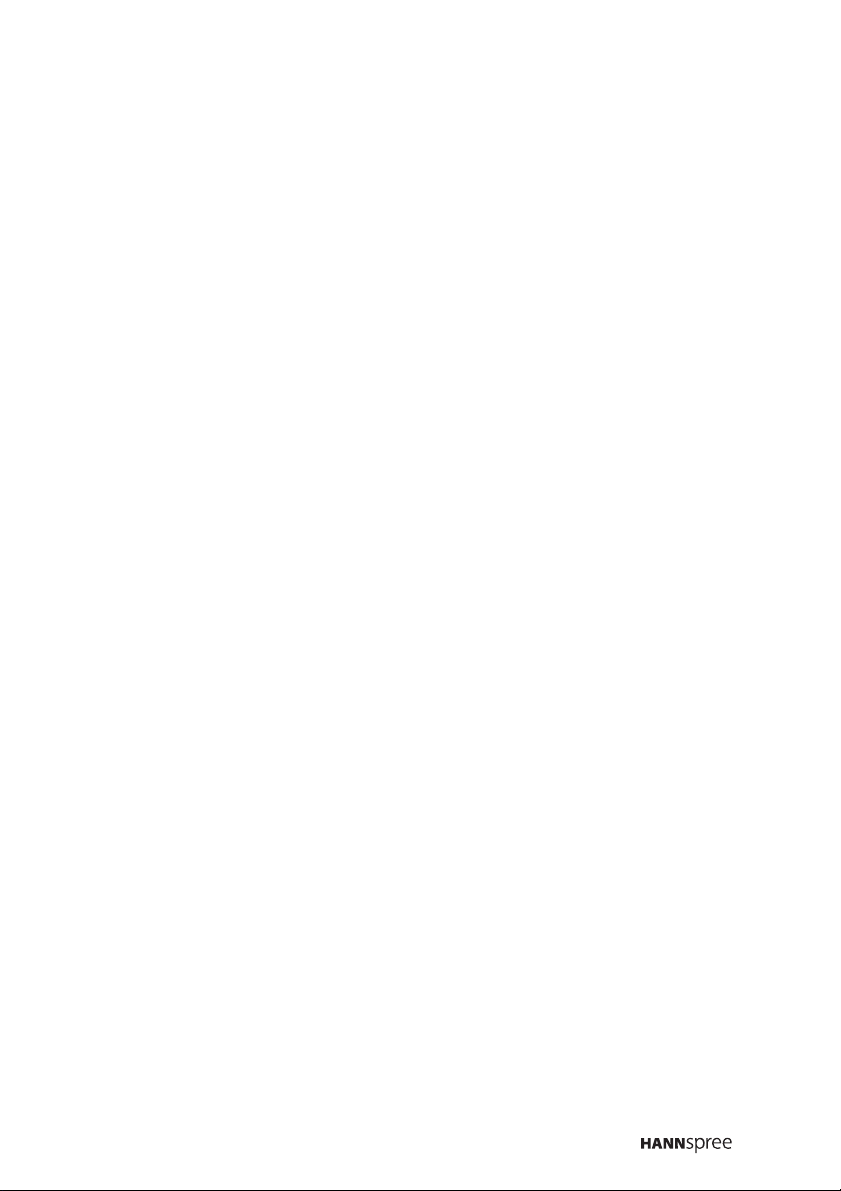
Table of Contents
1. Regulatory Information ............................................................3
2. Description of Warning Symbols ..............................................5
3. Safety Notices ........................................................................6
4. Preface.................................................................................13
5. Introducing the TV.................................................................15
6. Checking Package Contents ..................................................16
7. Getting Started .....................................................................17
8. Making Connections ..............................................................25
9. Using the TV.........................................................................35
Features...........................................................................15
Control Panel ...................................................................17
Input and Output Jacks .....................................................18
Remote Control ................................................................20
Inserting the Remote Control Batteries ..............................23
Connecting to an Antenna or Cable TV .............................. 25
Connecting to AV Devices .................................................26
Connecting to a VCR/VCD/DVD player using
component video .........................................................26
Connecting to a VCR/VCD/DVD player using S-Video ...27
Connecting to a VCR/VCD/DVD player using
composite video ..........................................................28
Connecting to a Video Camera using S-Video............... 29
Connecting External Earphones ........................................30
Connecting an Amplifier of Speakers ................................. 31
Connecting to a PC...........................................................32
Connecting the Power Adapter .......................................... 33
Inserting a compact Flash Card (CF card)..........................34
Using the Remote Control .................................................35
Turning the TV On and Off ................................................35
Selecting Channels ...........................................................35
Switching Source Signals .................................................. 35
Adjusting the Volume ........................................................36
Using PIP and POP...........................................................36
Using the Flash card Feature ............................................38
Starting Flash card ......................................................38
Remote Control Keys ...................................................39
Viewing Photos............................................................40
Zooming and Panning ........................................... 40
Rotating Images ................................................... 41
Viewing a Slide Show ........................................... 41
Listening to Music........................................................42
Watching Videos..........................................................43
Viewing CF Card Files .................................................43
Using the Setup Menus .....................................................44
Music Setup ................................................................44
1
Page 2
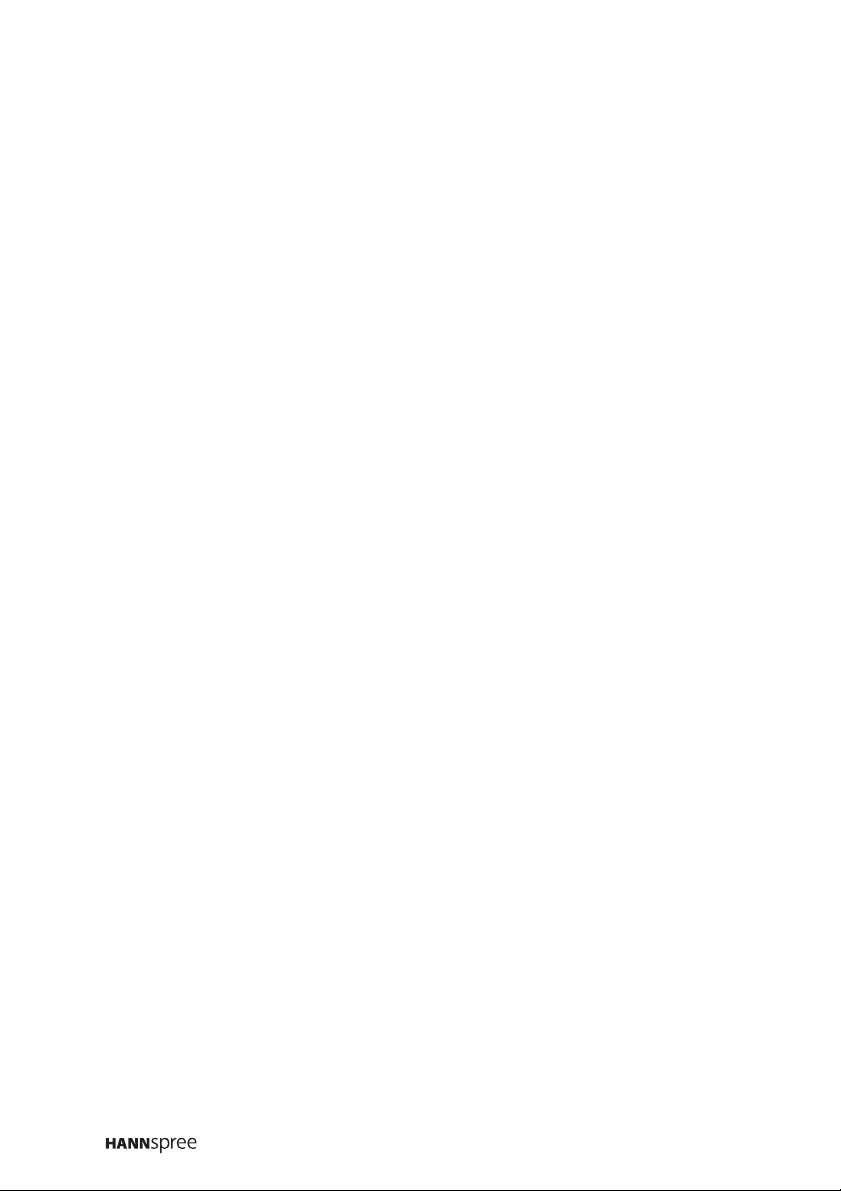
Table of Contents
Slide Show Setup ........................................................44
Movie Setup ................................................................45
Preferences.................................................................45
10. Adjusting On-Screen Display (OSD) Settings .........................46
11. Taking Care of Your TV & Remote Control .............................84
12. Troubleshooting ....................................................................85
13. Warranty and Service............................................................87
14. Specifications .......................................................................88
15. Glossary ...............................................................................90
OSD Setting Menu ............................................................46
Picture Setting ..................................................................47
Brightness ...................................................................48
Contrast ......................................................................49
Hue.............................................................................50
Saturation ...................................................................51
Sharpness ...................................................................52
Backlight (PC mode) ....................................................53
Black Level .................................................................54
Color Temperature.......................................................55
Preset .........................................................................56
Audio Setting ....................................................................57
Treble .........................................................................58
Bass ...........................................................................59
Balance.......................................................................60
BBE, TruSurround, and EALA ......................................61
Earphone ....................................................................62
Preset .........................................................................63
TV Setting ........................................................................64
TV/CATV .....................................................................65
MTS ............................................................................66
Auto Scan ...................................................................67
Channel Add/Erase......................................................68
Favorite Channel .........................................................69
PC Setting ........................................................................70
DOS Mode ..................................................................71
Miscellaneous Setting .......................................................72
Wide ...........................................................................73
Language ....................................................................73
Sleeper .......................................................................74
Time ...........................................................................75
C. Caption (Closed Caption) ........................................76
Parental ......................................................................77
PC Mode Support Timing ..................................................88
PIP Operation Mode..........................................................89
2
Page 3

1
Regulatory Information
FCC Compliance Statement
This device complies with part 15 of the FCC Rules. Operation is
subject to the following two conditions: (1) This device may not cause
harmful interference, and (2) this device must accept any interference
received, including interference that may cause undesired operation.
1
Additional Information
This equipment has been tested and found to comply with the limits for
a Class B digital device, pursuant to part 15 of the FCC Rules. These
limits are designed to provide reasonable protection against harmful
interference in a residential installation. This equipment generates, uses
and can radiate radio frequency energy and, if not installed and used in
accordance with the instructions, may cause harmful interference to
radio communications. However, there is no guarantee that interference
will not occur in a particular installation. If this equipment does cause
harmful interference to radio or television reception, which can be
determined by turning the equipment off and on, the user is encouraged
to try to correct the interference by one or more of the following
measures:
• Reorient or relocate the receiving antenna
• Increase the separation between the equipment and receiver
• Connect the equipment into an outlet on a circuit different from that
to which the receiver is connected
• Consult the dealer or an experienced radio/TV technician for help
Warning: You are cautioned that changes or modifications not
expressly approved by the party responsible for compliance could void
your authority to operate the equipment.
1. applies only to products purchased in the United States of America
3
Page 4

DOC Compliance Notice
1
This digital apparatus does not exceed the Class B limits for radio noise
emissions from digital apparatus as set out in the Radio Interference
Regulations of the Canadian Department of Communications.This
device complies with Canada ICES-003 Class B.
CE Conformity Statement
2
This device complies with the requirements set out in the Council
Directive on the approximation of the Laws of the Member States
relating to Electromagnetic Compatibility (89/336/EEC) and the
Amendment Directive (92/31/EEC), Low-Voltage Directive (73/23/EEC)
and the Amendment Directive (93/68/EEC).
1. applies only to products purchased in Canada
2. applies only to products purchased in the European Union
4
Page 5
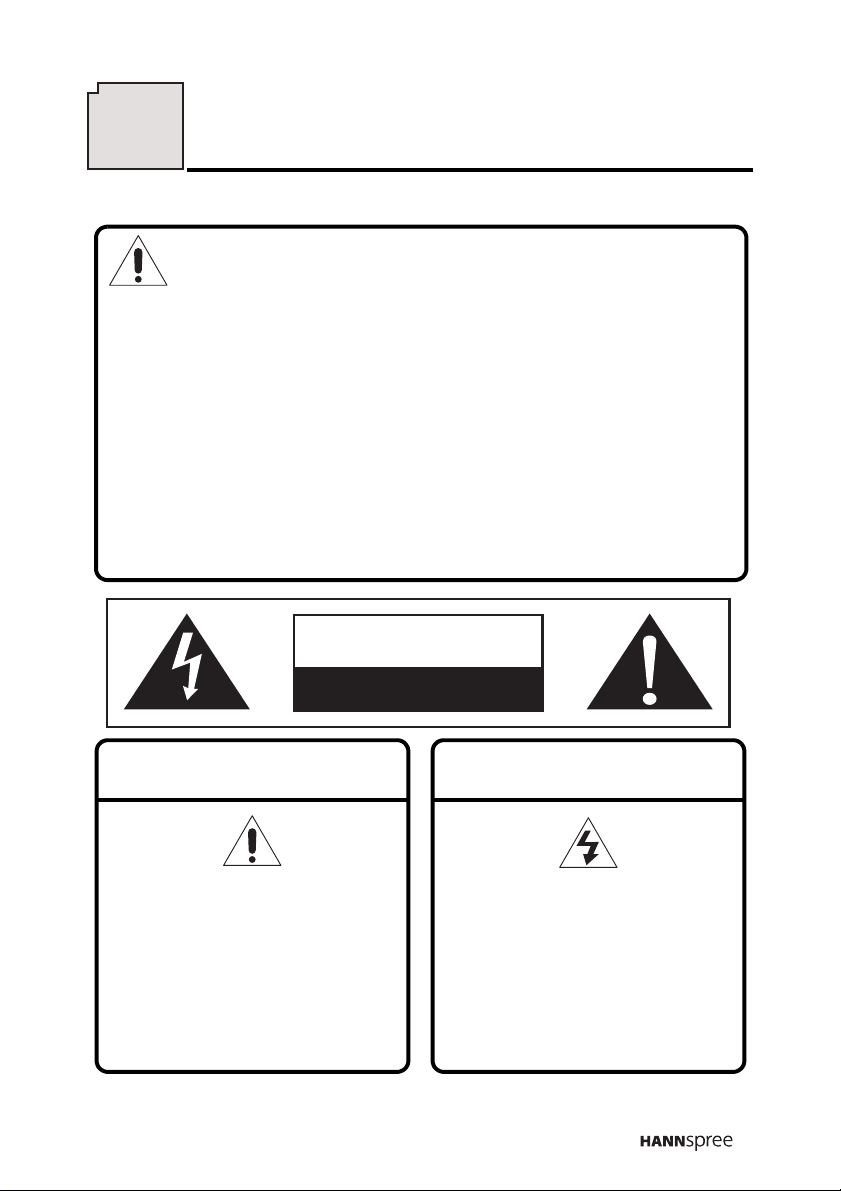
2
Description of Warning Symbols
Before You Proceed
1. Read all Safety Notices in Section 2 of this manual and
instructions in the User’s Manual carefully before either plugging
in or turning the TV on.
2. Keep this User’s Manual in a safe place for future reference.
Keep the box and packaging in case the TV needs to be shipped
in the future.
3. Follow the TV and warning label instructions.
4. Any uses, operations, changes, alterations or modifications of
the TV that do not follow the instructions in this manual will void
this TV’s warranty.
CAUTION
RISK OF ELECTRIC SHOCK
DO NOT OPEN
WARNING
This symbol is used to alert
users to pay attention to
important descriptions
regarding usage, maintenance
(repair), and additional
important information related
to this TV.
CAUTION
This symbol is used to alert
users to the risk of electric
shocks due to dangerous and
uninsulated components.
5
Page 6
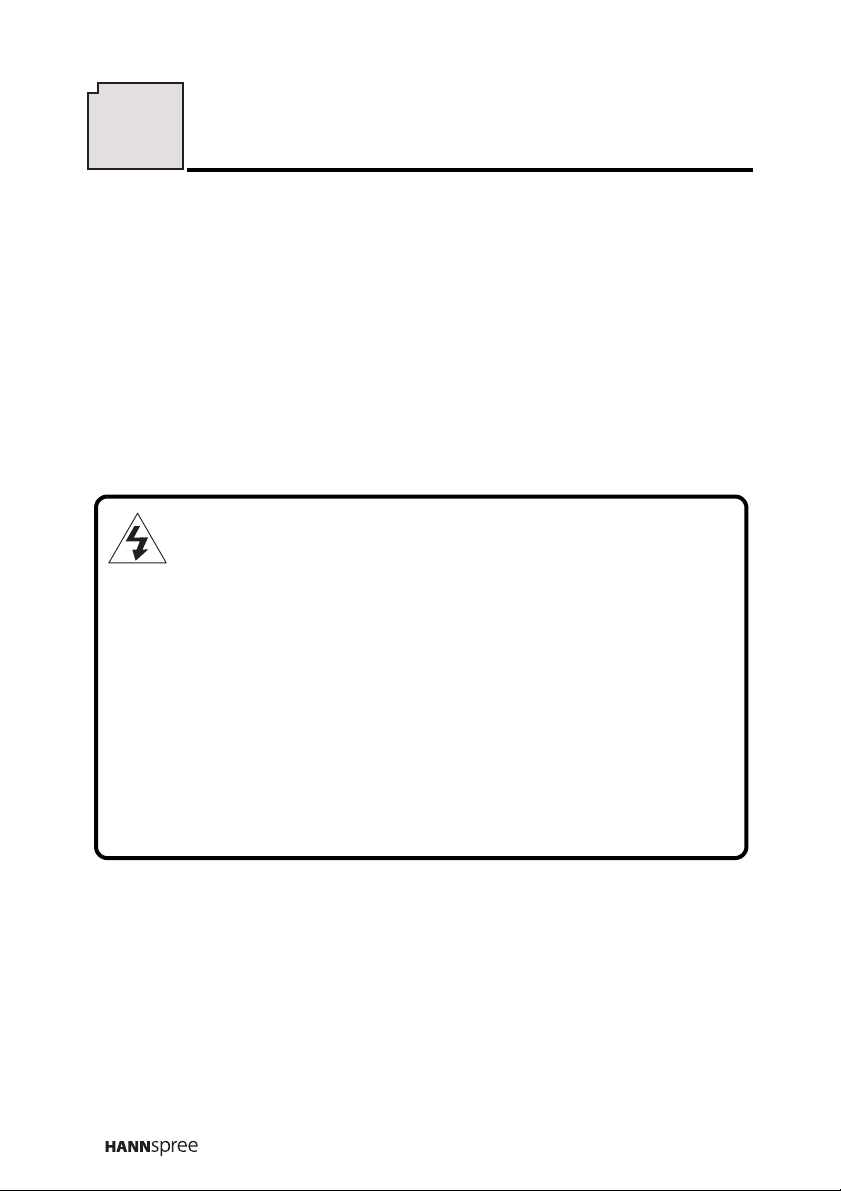
3
Safety Notices
Electric Power Notice
Electric power may cause personal injury and mechanical damage if
misused. Although safety has been taken into consideration during the
design and production of this TV, electric shock or fire can result if the
TV is misused. To prevent potential danger, read and follow the
instructions and warnings contained in this manual when setting up,
operating or cleaning the TV. In addition, please read all “Safety
Notices” contained in this manual carefully before using the TV.
Power Supply Safety Notes
1. To avoid electric shocks, do not use an extended power cord or
an outlet that does not match this TV's plug or leaves the plug
exposed.
2. This TV has a 3-pin grounded plug. The third pin connects to
ground; do not remove it or alter it in anyway.
3. If the power cord or plug is damaged or worn, unplug it
immediately and contact an authorized service technician for
maintenance.
4. To avoid fire or electric shocks, do not overload electric power
outlets.
6
Page 7

Installation Safety Notes
Antenna
We suggest that you use an outdoor antenna to get the best signal
possible unless you have cable TV or a centralized indoor antenna
system. You may, however, use an antenna indoors if it is placed in a
location free from interference.
Location
Avoid prolonged exposure to sunlight or other strong sources of heat.
Leave sufficient distance between the TV and the wall to provide
enough space for the emission of heat.
WARNING
To reduce the risk of fire or electric shock, do not expose this
apparatus to rain or moisture.
Apparatus shall not be exposed to dripping or splashing and no
objects filled with liquids, such as vases, shall be placed on the
apparatus.
Power
To avoid danger of fires or electric shock, only use the adapter listed
below, which is compatible with this TV.
• LI SHIN INTERNATIONAL ENTERPRISE CORP.:
LSE0226B20150
7
Page 8
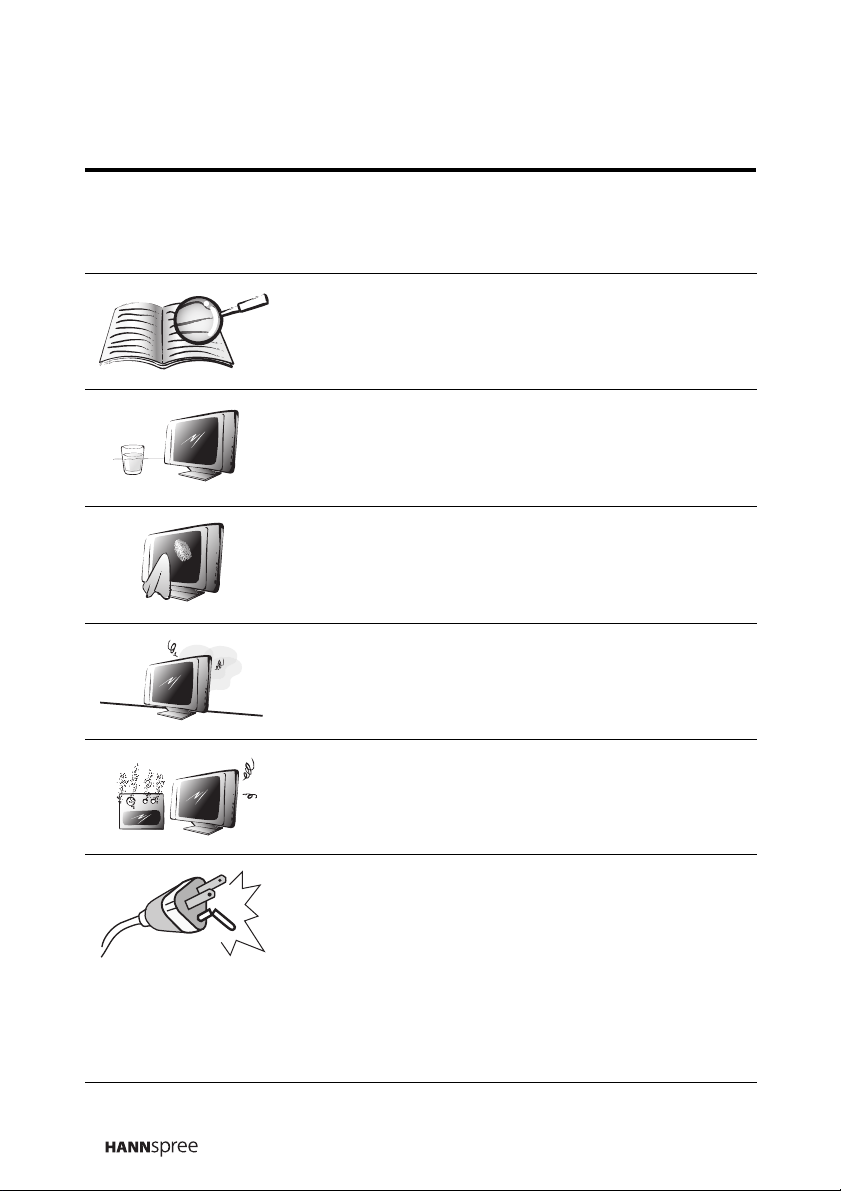
IMPORTANT SAFETY INSTRUCTIONS
1 Read these instructions.
2 Keep these instructions.
3 Heed all warnings.
4 Follow all instructions.
5 Do not use this apparatus near water.
6 Clean only with dry cloth.
7 Do not block any ventilation openings. Install
in accordance with manufacturer’s
instructions.
8 Do not install near any heat sources such as
radiators, heat registers, stoves, or other
apparatus (including amplifiers) that produce
heat.
8
9 Do not defeat the safety purpose of the
polarized or grounding-type plug. A polarized
plug has two blades with one wider than the
other. A grounding-type plug has two blades
and a third grounding prong. The wide blade
or the third prong are provided for your
safety. If the provided plug does not fit into
your outlet, consult an electrician for
replacement of the obsolete outlet.
Page 9

10 Protect the power cord from being walked on
or pinched, particularly at plugs,
convenience receptacles, and the point
where they exit from the apparatus.
11 Only use attachments/accessories specified
by the manufacturer.
12 Use only with the cart, stand, tripod, bracket,
or table specified by the manufacturer, or
sold with the apparatus. When a cart is used,
use caution when moving the cart/apparatus
combination to avoid injury from tip-over.
13 Unplug this apparatus during lightning
storms or when unused for long periods of
time.
14 Refer all servicing to qualified service
personnel. Servicing is required when the
apparatus has been damaged in any way,
such as power-supply cord or plug is
damaged, liquid has been spilled or objects
have fallen into the apparatus, the apparatus
has been exposed to rain or moisture, does
not operate normally, or has been dropped.
CAUTION
These servicing instructions are for use by
qualified service personnel only.To reduce
the risk of electric shock, do not perform any
servicing other than that contained in the
operating instructions unless you are
qualified to do so.
9
Page 10

Personal Safety
To avoid overloading the power supply, never
plug too many electrical devices into an outlet,
power strip, or extension cable.
Dangerous high-voltage electric power
components are located inside the TV. To avoid
electric shock, do not disassemble the TV in any
way.
Do not place or drop metals, small objects, or
flammable materials into the vent of the TV.
If the TV is dropped, falls down, or is otherwise
damaged, unplug the power cord immediately
and contact an authorized service technician.
If any fluid is sprayed or dropped into the TV,
contact an authorized service technician.
10
The screen of the TV is made of glass. Avoid
hitting or scraping it. If the screen is broken, do
not touch the broken glass.
Do not allow children to use the TV unattended.
Page 11
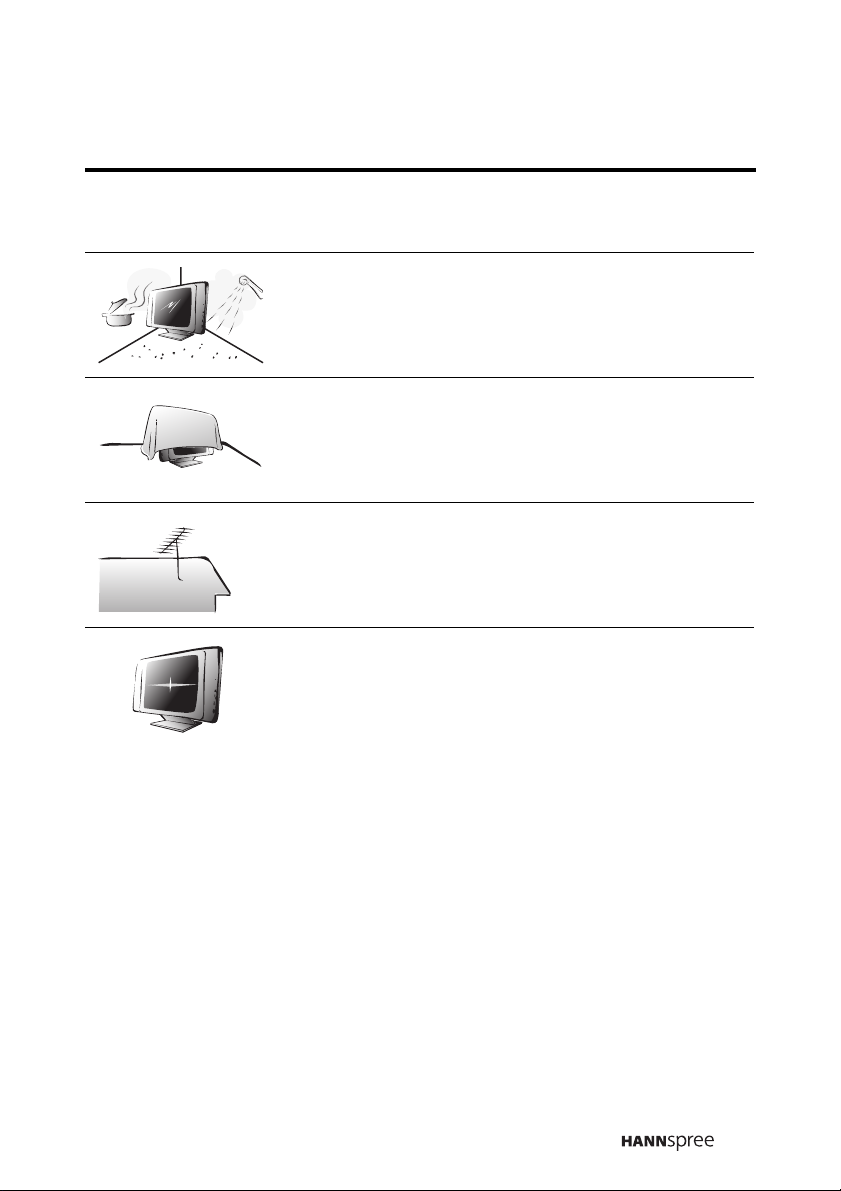
Installation
Do not place the TV in locations where there is
excessive steam or dust.
Avoid blocking the TV's vents, do not place the
TV on a bed, sofa, carpet, or in a sealed cabinet.
Install the outdoor antenna (not included) away
from power transmission lines to avoid possible
danger.
Unplug the power cord and antenna connector
when there is a storm or when the TV is not in
use for long periods to avoid electric shock from
lightning.
11
Page 12
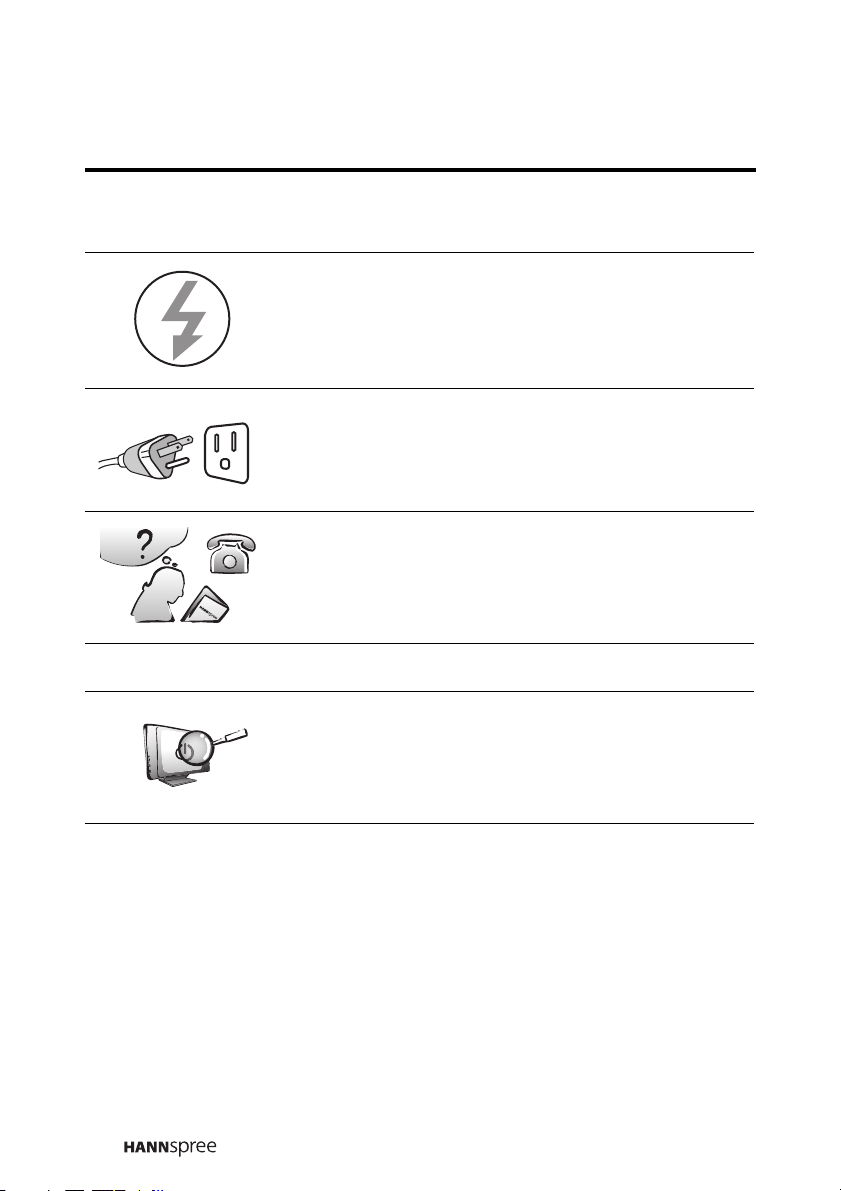
Operation
V
Maintenance
This TV is designed for home power sources as
labeled on the casing. Avoid using any other
power accessories to avoid electric shock or
other damage.
The plug can be inserted into an outlet in only
one direction as shown to the left. Do not alter
the plug. Contact an authorized service
technician if you cannot plug it in correctly.
If there is any problem that cannot be resolved
according to the instructions given in this
manual, contact an authorized service technician
immediately. Do not attempt any methods not
covered in this manual.
Do not attempt to repair the TV by yourself.
Contact an authorized service technician. Ask
the service technician to complete a safety
inspection before switching the power on after
completing any maintenance.
12
Page 13
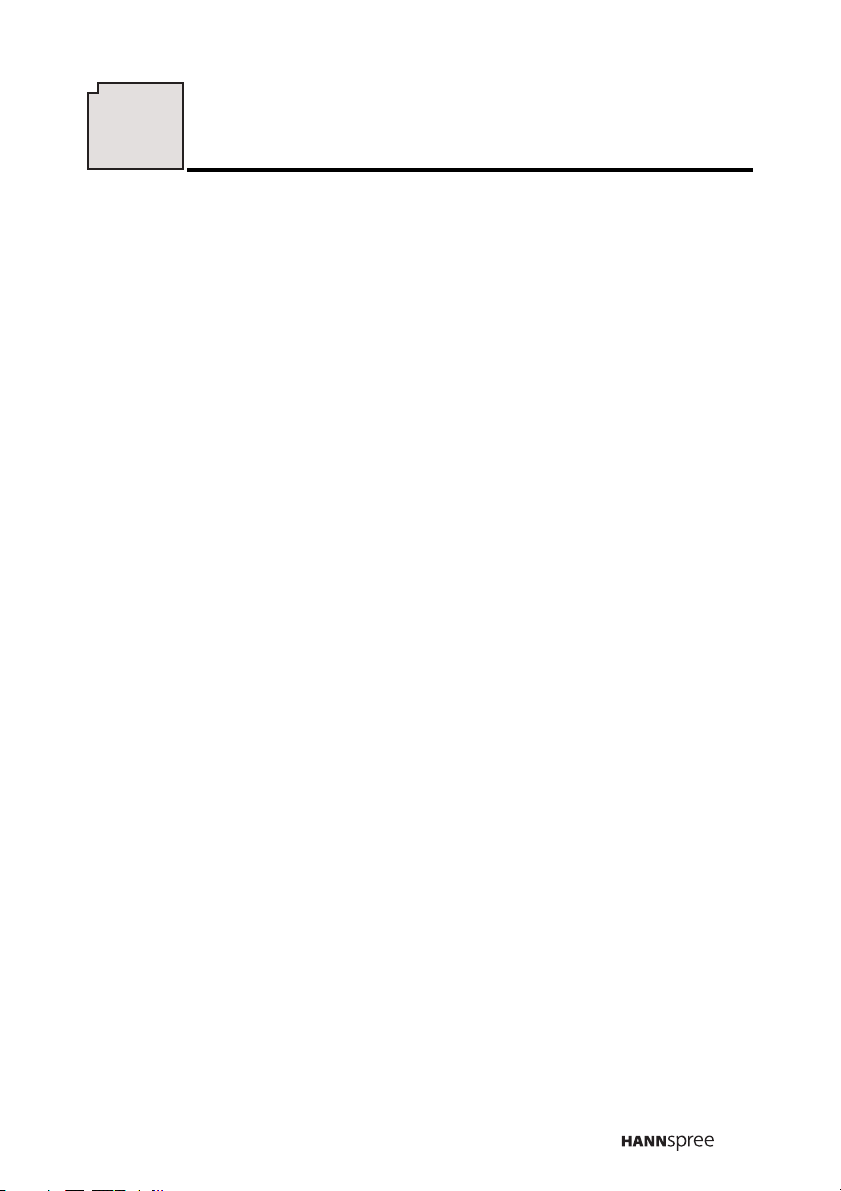
4
Preface
Thank you for purchasing a Hannspree Liquid Crystal Display Television
(LCD TV). Your new TV will allow you to enjoy superior audio and video
while enriching your lifestyle with advanced technology.
Please carefully read this manual in its entirety before setting up, using
or operating your TV. To ensure the safe and correct installation and
operations of the TV, it is important that the safety and operation
instructions in this manual are followed.
This instruction manual is designed to assist you in setting up and using
the TV. The information in this manual has been carefully checked for
accuracy; however, no guarantee is given to the correctness of the
contents. The information in this manual is subject to change without
notice.
To the extent allowed by applicable law, Hannspree California Inc.
(“Hannspree”) shall not be liable for direct, indirect, special, exemplary,
incidental or consequential damages arising from any defect or
omission in this manual, even if advised of the possibility of such
damages in advance.
13
Page 14

Copyright
© Copyright 2004 Hannspree California Inc.
All rights reserved. This manual is protected by copyright and
distributed under licenses restricting its use, copying and distribution.
No part of this manual may be reproduced in any form by any means
without the prior written authorization of Hannspree. The TV described
in this manual may include copyrighted software of Hannspree (or other
third parties). Hannspree (or other third parties) preserves the exclusive
rights for copyrighted software, such as the right to distribute or
reproduce the copyrighted software. Accordingly, and to the extent
allowed by applicable law, any copyrighted software contained in the
product described herein shall not be distributed, modified, reverse
engineered, or reproduced in any manner without the prior written
authorization of Hannspree (or of other third parties).
The Hannspree logos presented herein are trademarks of Hannspree.
All other product names, trademarks or logos mentioned herein are
used for identification purpose only, and may be the trademarks or
registered trademarks of their respective owners.
The purchase of the product described herein shall not be deemed to
grant, either directly or by implication, estoppel or otherwise, any
license under the copyrights, patents, patent applications or trademarks
of Hannspree, except for the normal, non-exclusive use that arises by
operation of law in the sale of a product.
14
Page 15
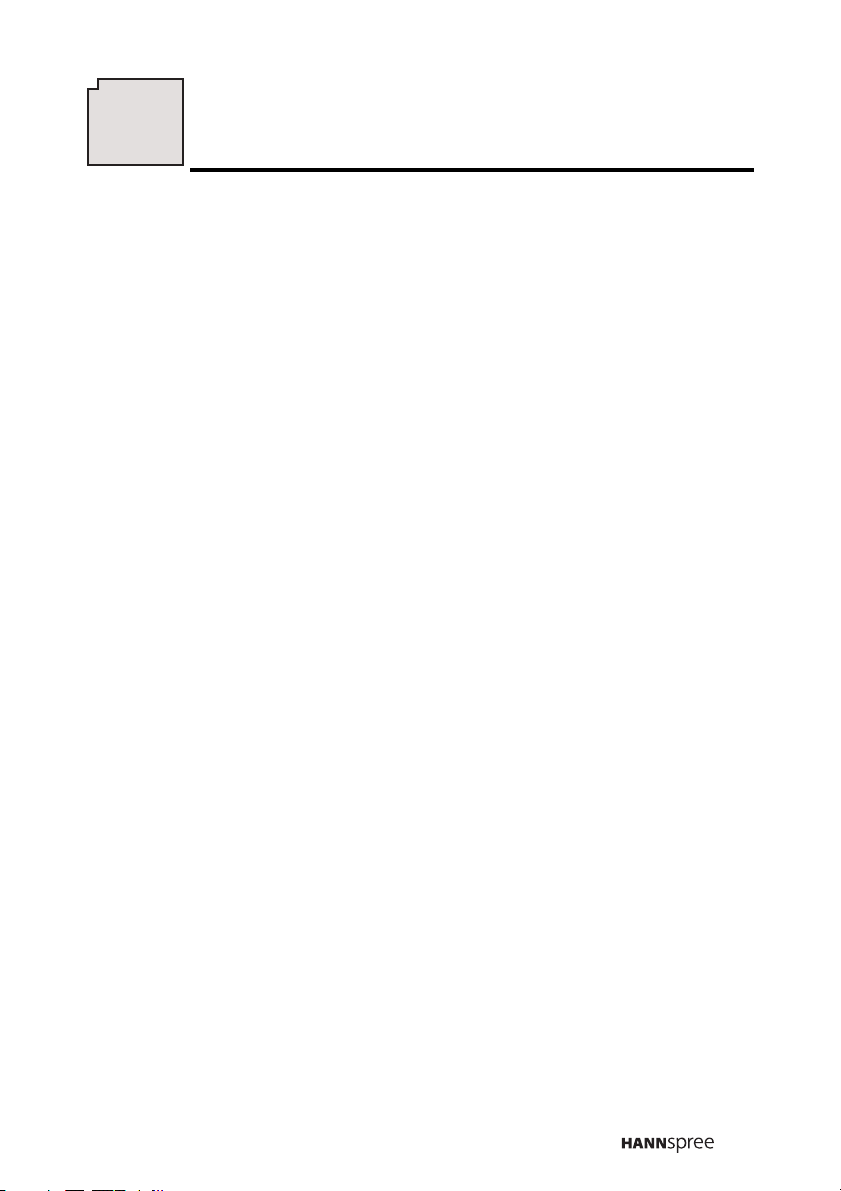
5
Introducing the TV
Thank you for purchasing this LCD TV. Your LCD TV is designed to be safe,
versatile, and easy to use. The design makes it a fun addition to any room.
You can watch NTSC broadcast or cable television channels, and easily
connect a VCR, VCD or DVD player to the standard CVBS and S-Video
input ports located at the rear and/or side of the unit. You can also use the
TV as a monitor for your PC by connecting it through the DVI port.
Convenient control buttons located on the TV and a handy remote control let
you change channels, adjust the volume, and change display settings
through an easy-to-use on-screen display menu system. The built-in stereo
speakers provide full rich sound and a convenient audio output port lets you
connect to an external audio system or earphones.
Features
• Built-in TV tuner
• Audio/Video support:
– Stereo audio inputs
– Composite video inputs
– Component video input
– S-Video inputs
– 3.5 mm stereo headphone output
– DVI-D input
• On-Screen Display (OSD) menu system
• Multi-channel Television Sound (MTS) with SAP
• Built-in stereo speakers
• PIP/POP
• Image Enhancement Technology
– 3:2 pull down
–DCDi
– 3D Comb Filter
• Noise Reduction
• Advanced de-interlacing
• Edge Enhancement
• Flash card Reader (selected models only)
15
Page 16
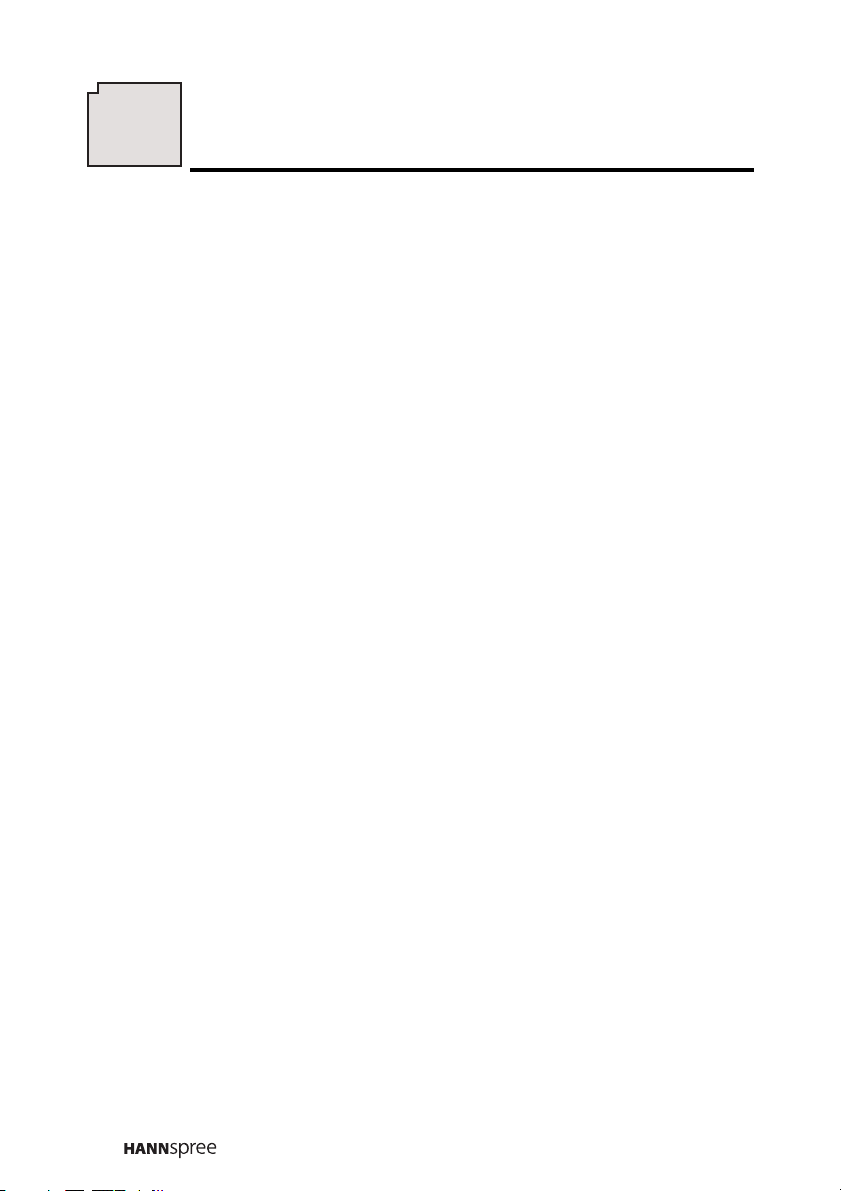
6
Checking Package Contents
Make sure the following components are included in the box. Please contact
Hannspree Customer Service immediately if anything is missing or
damaged.
•TV
• User’s manual
• Quick start guide
• Warranty and service manual
• Power cord
• Power adapter
• Remote control and batteries
• Stop Card
16
Page 17
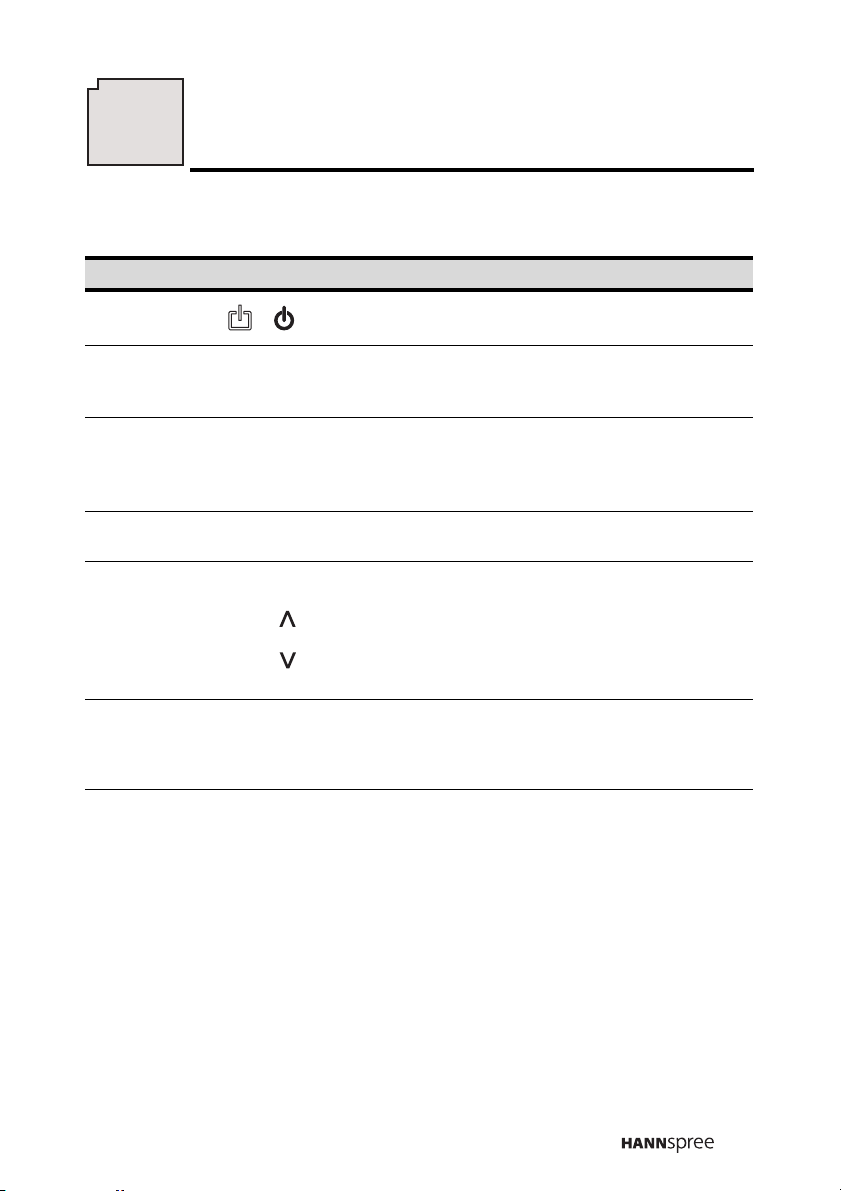
7
Getting Started
Control Panel
Description Icon Function
Power/
Power LED
Mute
Source
Menu
Select
channel
Adjust
volume
AV5Flash card
slot
(selected
models only)
/ / POWER
MUTE/
AUTO/MUTE
T/SOURCE
M/MENU
channel up
/ S )
(
channel down
( / T )
volume up
( + / S )
volume down
( – / T )
Turns the TV on and off.
Indicates power status.
In TV/AV mode, press this button to
mute the audio. Press this button
again to restore sound.
Selects the input source to be
displayed
(TV /CATV, PC, AV1, AV2, AV3,
AV4, or AV5).
Turns the On-Screen Display (OSD)
menu on and off.
Changes channels. Press channel
up to increase the channel number.
Press channel down to decrease the
channel number. In PC or AV mode,
press either button to return to TV
mode.
Press volume up to increase the
audio volume. Press volume down to
decrease the audio volume.
Insert a CF card into this slot to view
the contents of the CF card. Use the
Flash card feature to view the
contents.
Feature” on page 38.
See “Using the Flash card
17
Page 18
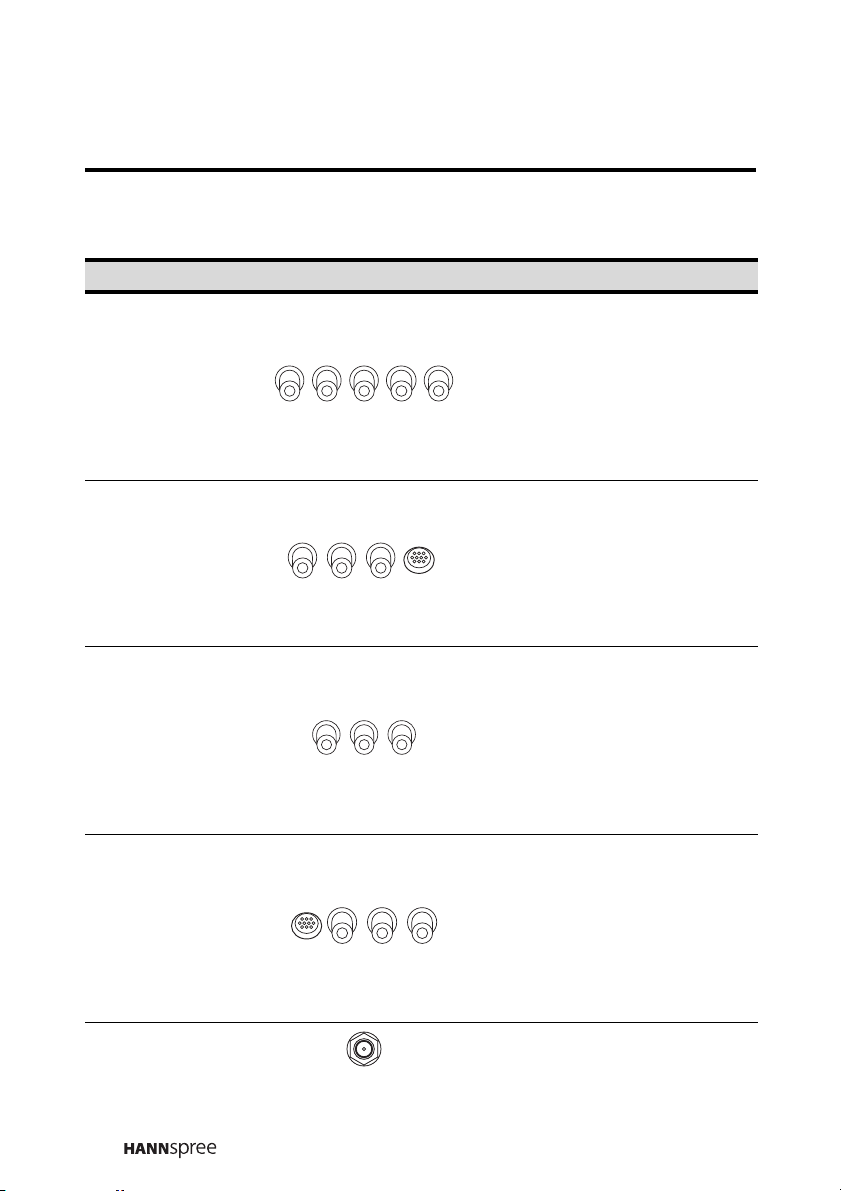
Input and Output Jacks
Description Connector Function
Use the AV1 input to connect
an external device, such as a
VCR or a VCD/DVD player
AV1
(R/L/PR/PB/Y)
AV2
(R/L/V/S)
AV3
(R/L/V)
AV4
(V/L/R/S)
ANT (Antenna/
Cable TV line in)
with a component output.
Audio Input (R/L): red and
white audio cables.
Video Input (PR/PB/Y): video
cables.
Use the AV2 input to connect
an external device, such as a
VCR or a VCD/DVD player.
Audio Input (R/L): red and
white audio cables.
Video Input (V or S): yellow
(video) or S-Video cable.
Use the AV3 input to connect
an external device, such as a
VCR or a VCD/DVD player
with a composite output.
Audio Input (R/L): red and
white audio cables.
Video Input (V): yellow
(video) cable.
Use the AV4 input to connect
an external device, such as a
VCR or a VCD/DVD player.
Audio Input (L/R): white and
red audio cables.
Video Input (S-Video or
Video): S-Video cable or
yellow (video).
Connects to an antenna or
CATV cable television line.
18
Page 19

Description Connector Function
Connects to the included
DC-IN
DVI-D Connects to a PC’s DVI port.
power adapter.
LINE IN
LINE OUT (R/L)
Earphone line out
jack
Connects to a PC's line/audio
out
port.
Connects to external stereo
speakers.
Connects to earphones.
19
Page 20
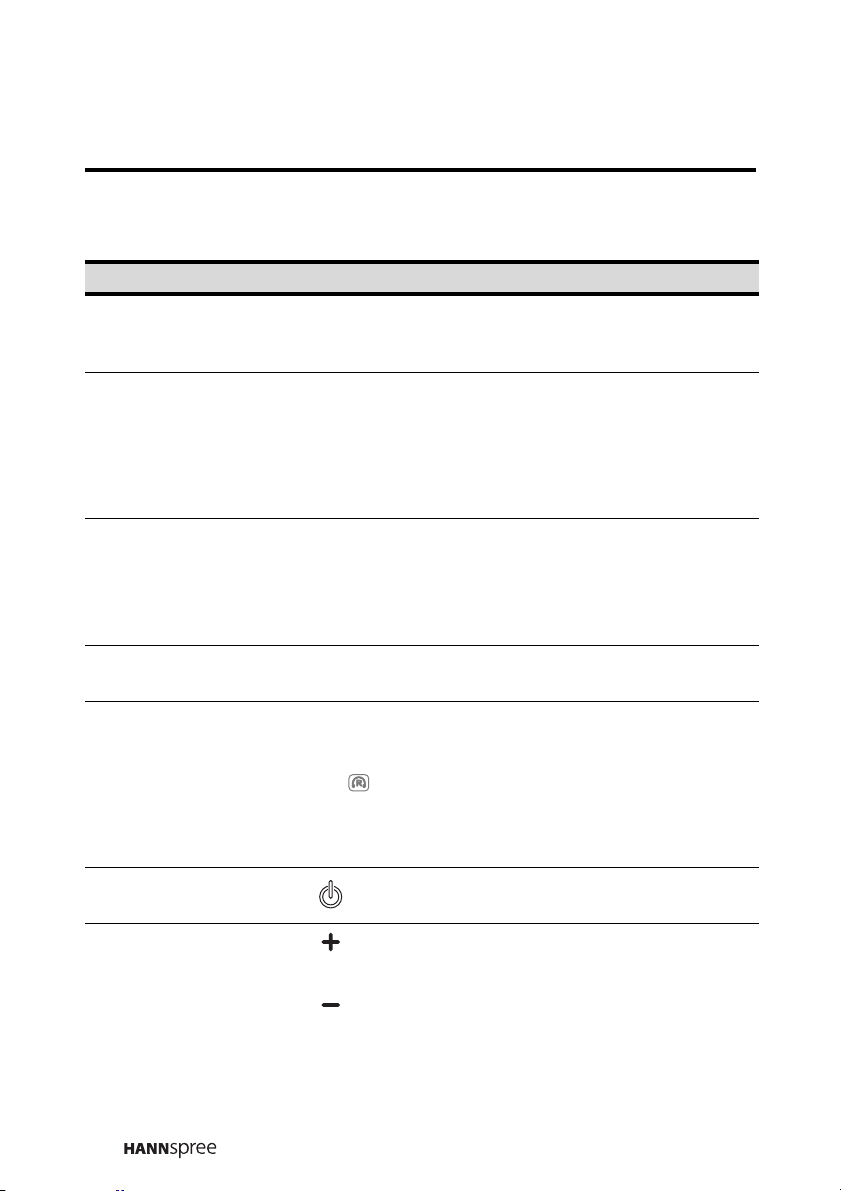
Remote Control
T
Description Icon Function
Menu
Arrow
Number
Last
CC/TTX
MENU
S / T / W / X
123
456
789
0
LAS
CC/TTX
Press this button to open up the
setup menu of TV mode or flash card
mode.
PressS / T / W and X to scroll
through the on-screen display
menus. In flash card mode, use the
arrow buttons to navigate menus,
and to pan a picture when zooming
in on a photo in Photo mode.
Use to select a channel directly.
Press 0-9 to enter the channel
number (press 1 and 0 for channel
10).
Press this button to return to the last
channel selected.
Press this button to enable the
closed captions/subtitles (Only
available in the United States of
America). In flash card mode, use
this button to rotate a picture when in
Photo mode. This option may not be
available in your local area.
Power Turns the TV power on or off.
Press volume up to increase the
audio volume. Press volume down to
decrease the audio volume.
Adjust volume
VOL
VOL
20
Page 21
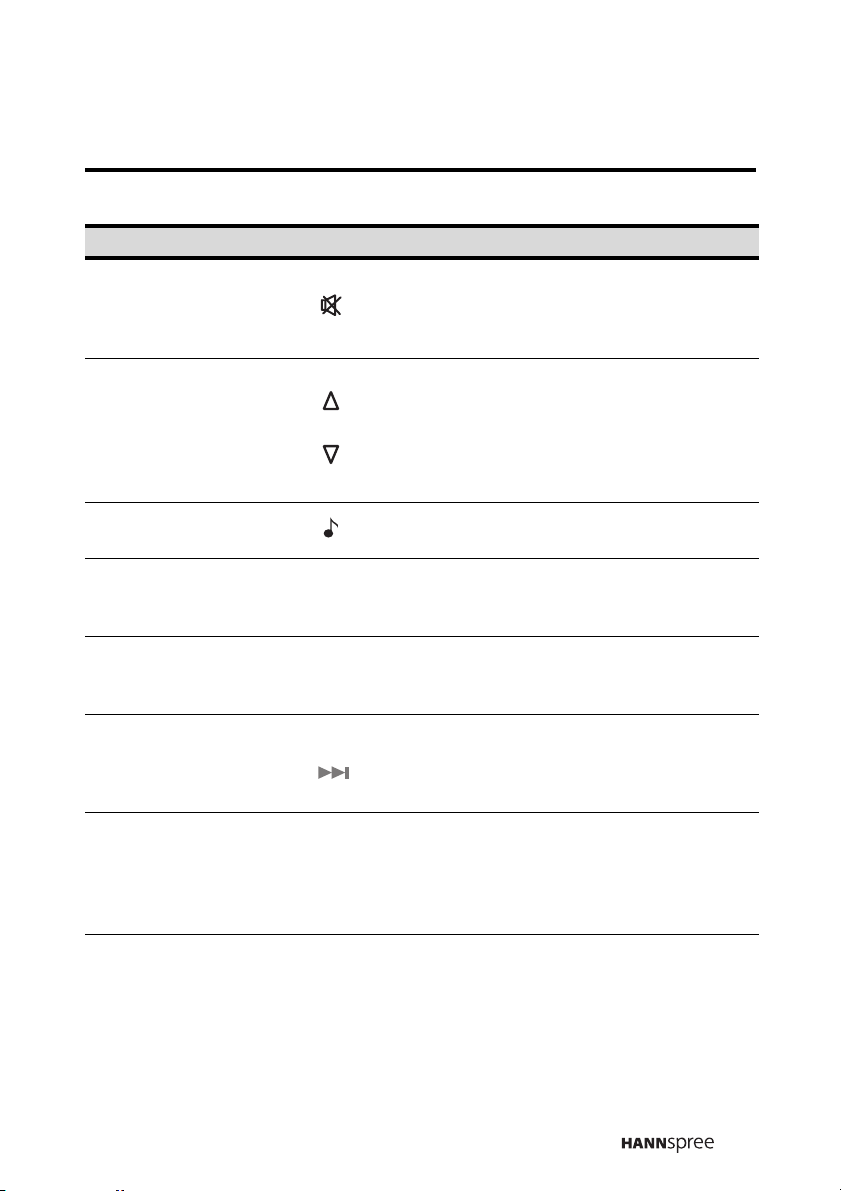
Description Icon Function
Press this button to eliminate sound.
Mute
Press mute again or press the
volume adjust buttons to restore
sound.
Changes channels. Press channel
up to increase the channel number.
Select channel
CH
CH
Press channel down to decrease the
channel number. In PC or AV mode,
press either button to return to TV
mode.
Sound
Press this button to change the
audio characteristics of the TV.
Press this button to switch to RGB
RGB
RGB
mode (PC DVI-D input) or flash card
mode.
Press this button to switch between
Wide
WIDE
wide screen and other modes (4:3 –
16:9 – ANAMORPHIC).
Press this button repeatedly to cycle
Position
POSITION
through the PIP position options. In
flash card mode, use this button to
go to the next page in the menus.
Hold
PIP/POP
HOLD
ROOT
PIP/POP
SLIDE
Press this button to hold or skip
forward through tracks being played
from the memory. In flash card
mode, use this button to return to the
flash card main screen.
Press this button to use the PIP or
POP functions. In flash card mode,
use this button to start and stop the
slide show.
21
Page 22
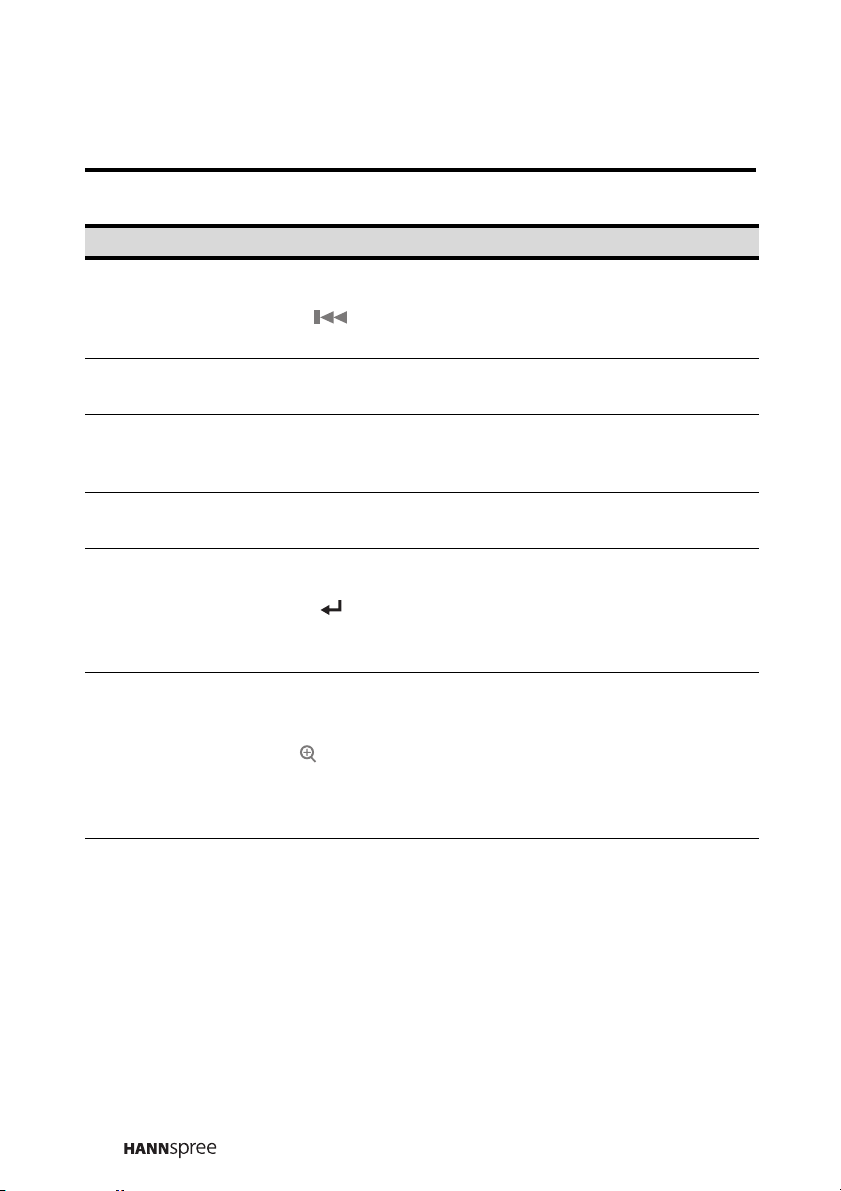
Description Icon Function
Swap
Favorite
TV
AV
Return
Sleep
Display
SWAP
FAV.
TV
AV
SLEEP
DISP.
Press this button to swap the PIP or
POP pictures. In flash card mode,
use this button to go to the previous
page in the menus.
Press this button to select your
favorite channels.
Press this button repeatedly to cycle
through the TV reception options for
the TV.
Press this button repeatedly to cycle
through the AV-in options for the TV.
Press this button to return to the last
menu when using on screen display
menus.
In flash card mode, use this
button to confirm a selection or
activate a function.
Press this button repeatedly to set
the length of time until the TV turns
off. Cancel the timer by pressing
until the displayed time disappears.
In flash card mode, use this button to
zoom in on a picture when in Photo
mode.
Press this button to show messages
on the screen, such as the channel
number, mode and others. Press this
button again to close the displayed
message.
Note:
The four squares (red, green, yellow, and blue) have no function when the
TV standard is set to NTSC.
22
Page 23
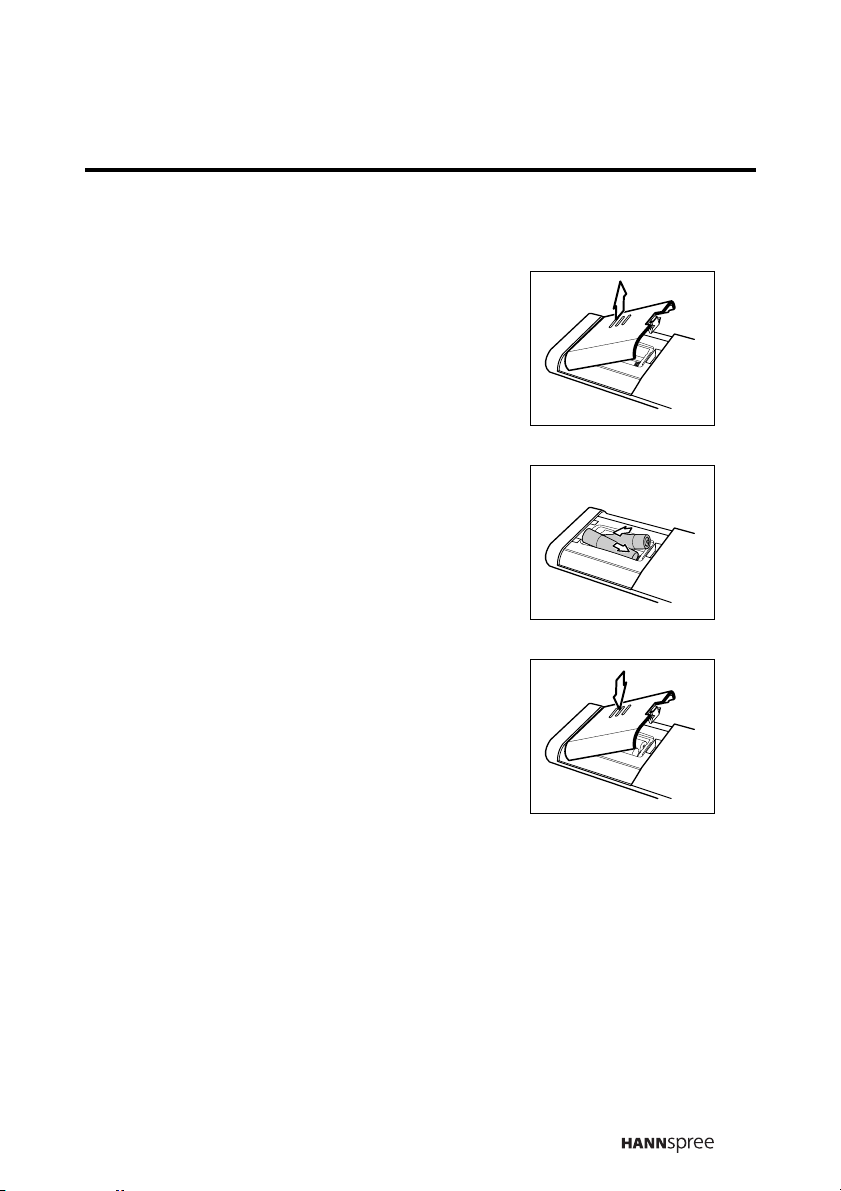
Inserting the Remote Control Batteries
1
Open the battery compartment cover at the
back of the remote control (A).
A
2 Insert the batteries paying attention to the
polarity markings inside the battery
compartment (B).
3 Replace the battery compartment cover
(C).
B
C
23
Page 24
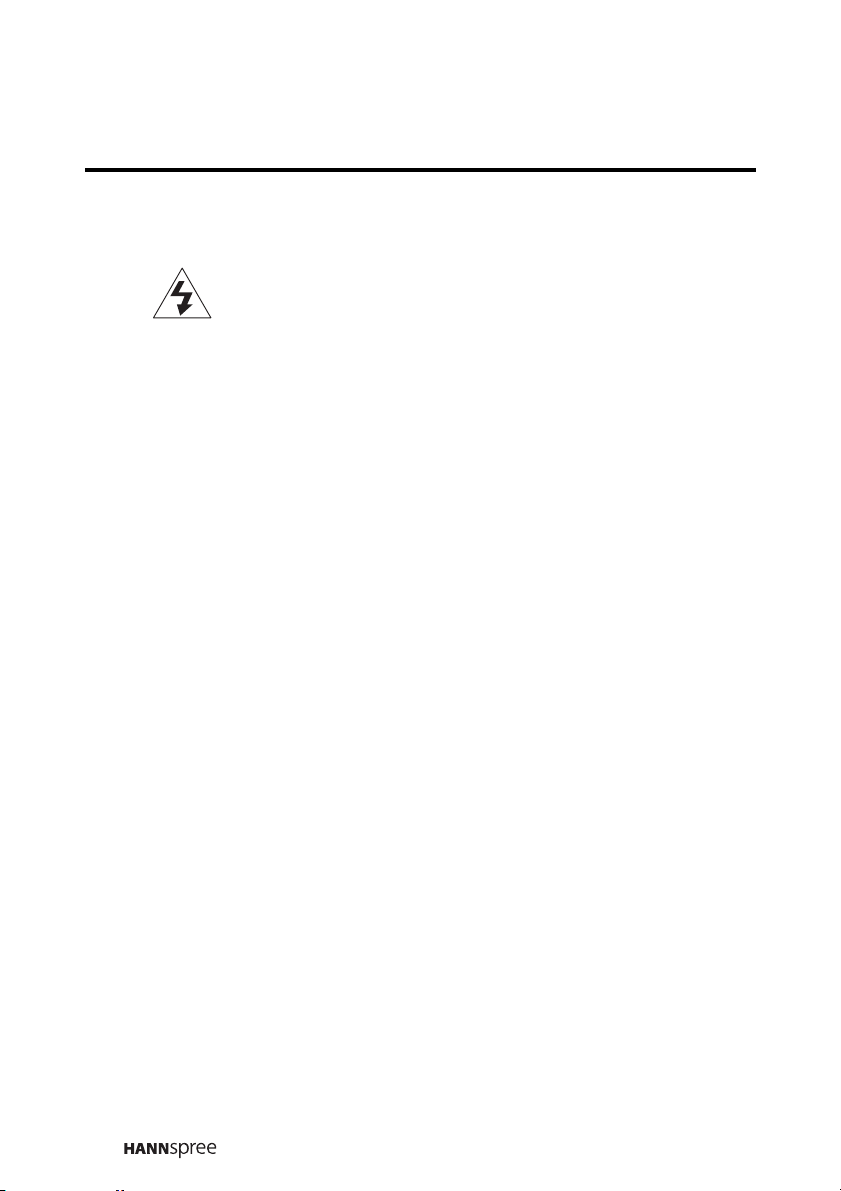
CAUTION
• If the remote control is not used for a long period, remove the batteries
and store them separately.
• Handle damaged or leaking batteries carefully, and wash hands after
such handling.
• If your remote control has two batteries, do not mix new and old
batteries because the life of the new batteries will be shortened.
Chemical fluids may leak from the old batteries.
• Danger of explosion if battery is incorrectly replaced. Replace only with
the same or equivalent type recommended by the equipment
manufacturer. Discard used batteries according to manufacturer’s
instructions.
• Refer to your local recycling or waste disposal rules and contact a local
waste disposal vendor to dispose of used batteries.
• The remote control may have a magnet in it, so do not place magnetic
sensitive items such as watches, credit cards, or flash media close to
the cover.
• Do not use force when pulling the remote control cover open; you may
damage the hinge.
24
Page 25
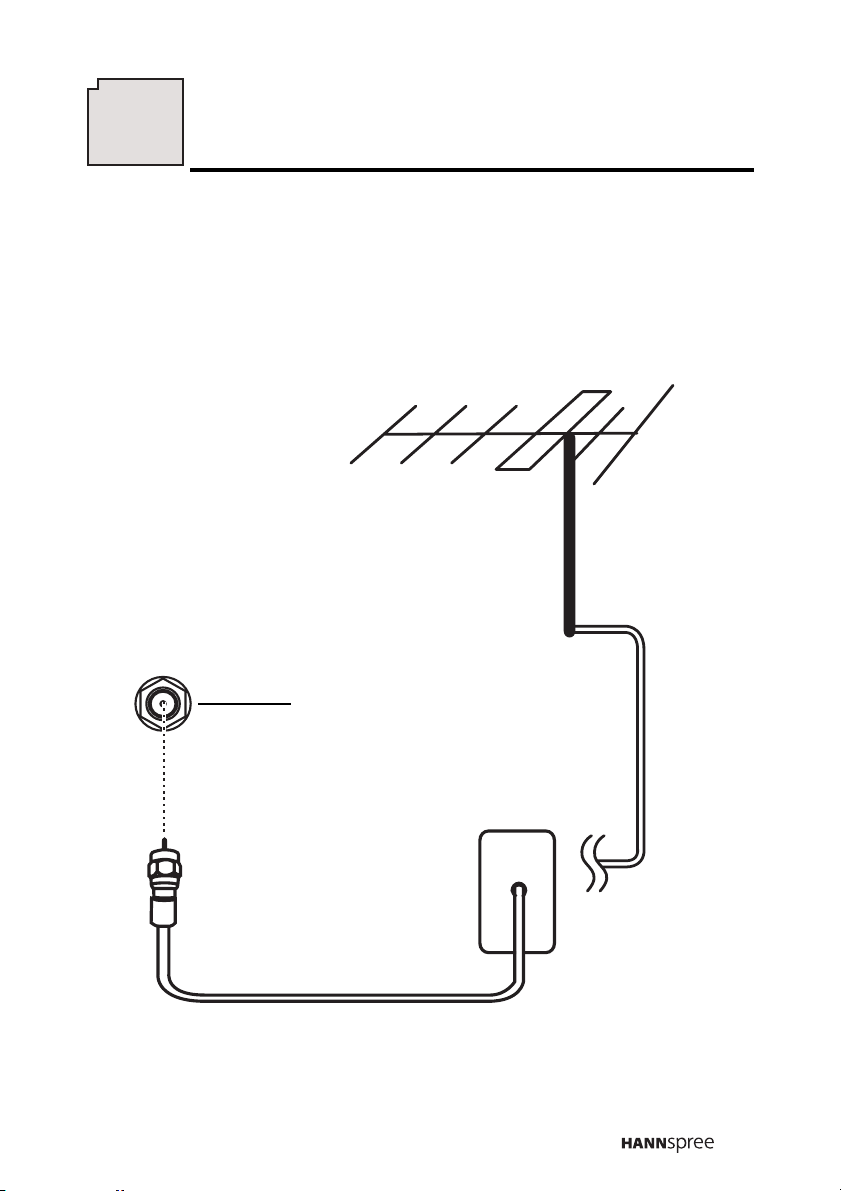
8
Making Connections
Connecting to an Antenna or Cable TV
1
Connect one end of the VHF/UHF (Antenna) or CATV cable to ANT
Jack (VHF/UHF IN Jack) on the back of the TV.
2 Connect the other end of the VHF/UHF (Antenna) or CATV cable to
the antenna socket or CATV cable.
Antenna
ANT
ANT jack
(VHF/UHF IN jack)
Antenna/CATV
socket
Antenna/CATV
coaxial cable
Note:
If you cannot receive channels after connecting to an antenna or cable TV
line, try scanning for channels. See “Auto Scan” on page 67.
25
Page 26

Connecting to AV Devices
Connect external devices such as VCD / DVD players or VCRs to the TV
using the AV1, AV2, AV3, and AV4 ports on the back or side of the TV.
Connecting to a VCR/VCD/DVD player using component video
The illustration presented here shows how to connect your TV to a VCR /
VCD / DVD player using the AV1 component video port. Actual connections
may vary according to the make and model of your device. Refer to the
user’s manual included with the AV device for more detailed instructions.
Note:
Location of the connectors
depends on the TV model.
AV 1
RL YPRP
B
Video cable
Audio cable
VCR
VCD
DVD
P
R
P
B
Cables and connectors are color-coded
(red, white, red, blue, green).
Y
RL
26
Page 27
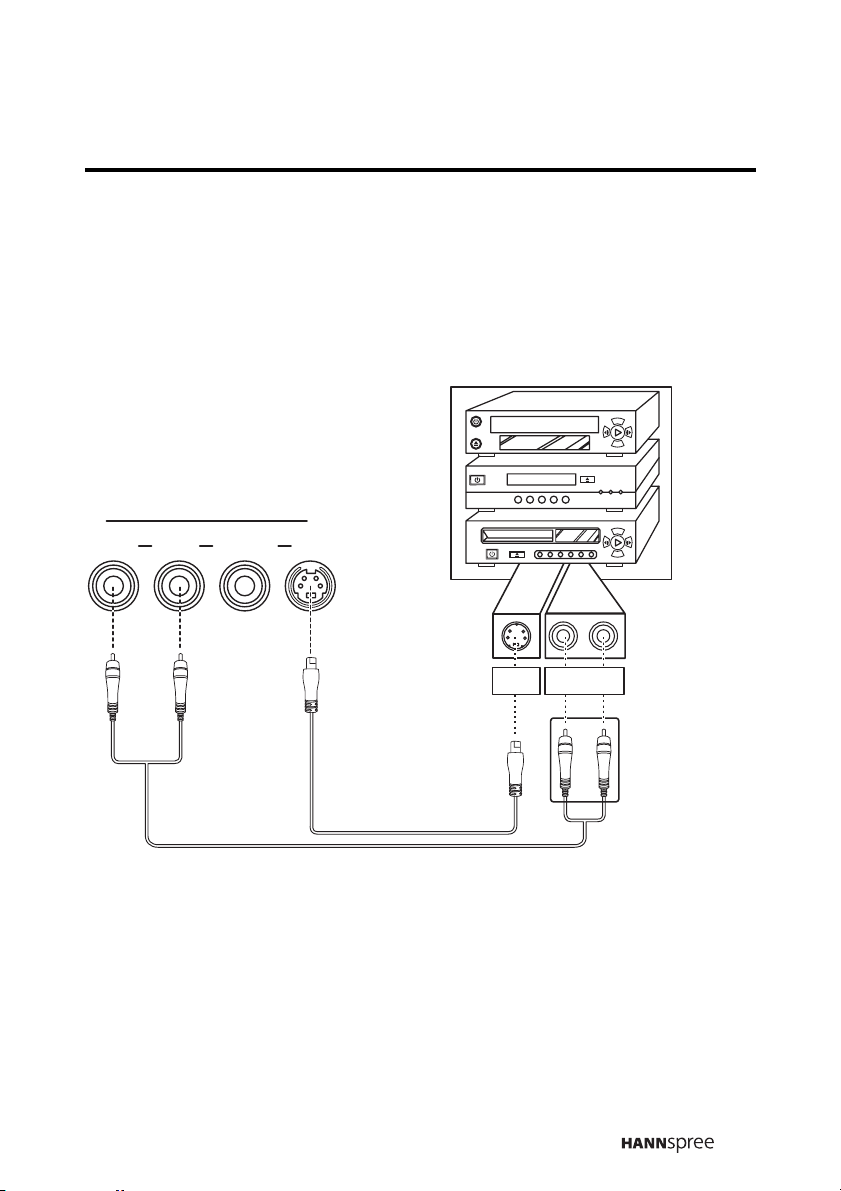
Connecting to a VCR/VCD/DVD player using S-Video
The following illustration shows how to connect the TV to a VCR / VCD /
DVD player using the AV2 S-Video port. Actual connections may vary
according to the make and model of the device. Refer to the user’s manual
included with the camcorder for more detailed instructions.
AV 2
LVSR
Audio cable
Notes:
• When connecting the S-Video
connector and AV connectors at
the same time, the priority is
given to the S-Video connector.
• Location of the connectors
depends on the TV model.
Video cable
S-VIDEO
S-Video
connector
Cables and connectors are color-coded
(red, white, black).
RL
Audio
connectors
27
Page 28
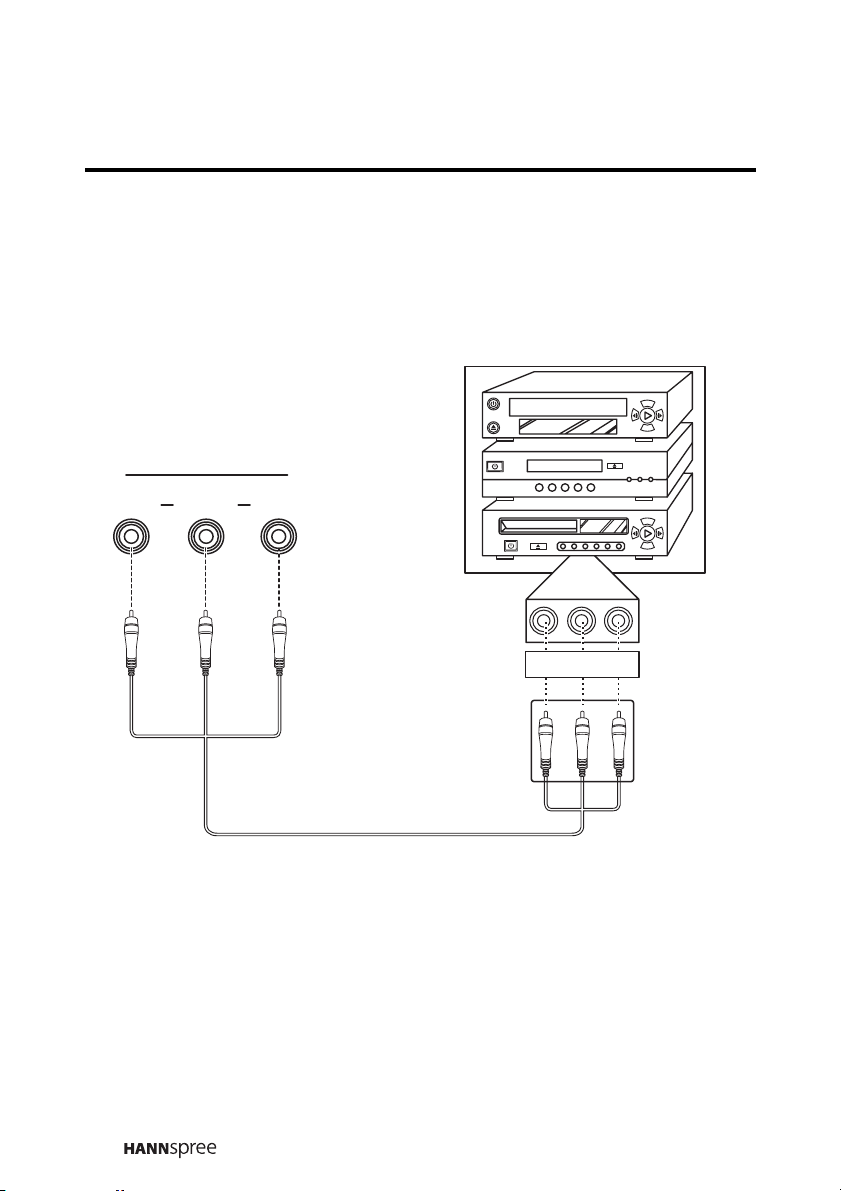
Connecting to a VCR/VCD/DVD player using composite video
The illustration presented here shows how to connect your TV to a VCR /
VCD / DVD player using the AV3 composite video port. Actual connections
may vary according to the make and model of your device. Refer to the
user’s manual included with the AV device for more detailed instructions.
VCR
AV 3
RLV
Note:
Location of the connectors
depends on the TV model.
VCD
DVD
RVIDEO L
A/V cable
Cables and connectors are color-coded
(red, white, yellow).
28
Page 29

Connecting to a Video Camera using S-Video
The following illustration shows how to connect the TV to a camcorder using
the AV4 S-Video port. Actual connections may vary according to the make
and model of the device. Refer to the user’s manual included with the
camcorder for more detailed instructions.
S
WB
AV 4
VLRS
Audio cable
Notes:
• When connecting the S-Video
connector and AV connectors at
the same time, the priority is
given to the S-Video connector.
• Location of the connectors
depends on the TV model.
connector
Video cable
S-Video
Audio
connectors
S-VIDEO
Cables and connectors are color-coded
(white, red, black).
RL
29
Page 30

Connecting External Earphones
External earphones may be used to listen to the TV rather than using the
built-in speakers. Connect external headphones to the earphone line out
port as illustrated.
Earphone jack( )
Notes:
• External earphones are not included with the TV.
• The internal TV speakers still output sound when earphones are
plugged in.
• The TV speakers function is to output the primary audio program.
The earphones function is to output the secondary audio program.
• Location of the connectors depends on the TV model.
30
Page 31

Connecting an Amplifier of Speakers
Connect an external amplifier of speakers to the line out port to provide
better sound quality. Refer to the following illustration.
LINE OUT
RL
Amplifier and speakers
RL
Audio cable
Note:
Location of the connectors
depends on the TV model.
Cables and connectors are color-coded
(red, white).
31
Page 32

Connecting to a PC
Connect the TV to your PC to use it as the monitor using the DVI port as
shown. Connect the DVI port of the TV to the DVI output of the PC. Connect
the line out port of the PC to the line in port of your TV to listen to audio from
the PC.
DVI
LINE-IN
PC
Notes:
• You can connect the line out port of a CD-ROM player, stereo, or other
device to the TV’s line in port to listen to the devices audio output.
• When changing from TV mode to PC mode, the Power LED changes to
amber, indicating that the PC is in sleep status.
• Location of the connectors depends on the TV model.
32
Page 33

Connecting the Power Adapter
1
Connect the power cord to the power adapter as illustrated.
2 Plug the power adapter connector into the DC-IN input jack on the
rear panel of the TV.
3 Insert the three-pronged plug at the other end of the power cord into
a power outlet.
Note:
Location of the connectors
depends on the TV model.
DC-IN
DC-IN input jack
Three-pronged
plug
Power outlet
Power cord
Power adaptor
33
Page 34

Inserting a compact Flash Card (CF card)
1
Remove the card reader slot cover from the
side of the TV.
Note:
Step 1 depends on which TV model you
purchase. If the TV’s card reader slot does not
have a cover, you can ignore step 1 and go
straight to step 2.
2 Insert the CF card in the direction of the
arrow.
8
M
B
3 To remove the CF card, press the button.
The CF card pops out. Gently slide out the
CF card.
O
E
D
I
V
S
T
U
O
-
E
N
I
L
L
1
R
V
A
L
O
I
D
U
A
R
T
N
A
N
I
I
-
V
C
D
D
N
-I
3
E
N
V
I
A
L
O
E
ID
-V
S
T
U
LINE-O
L
1
R
V
A
L
O
I
D
U
A
R
T
N
A
N
I
I
-
V
C
D
D
N
I
-
3
E
N
V
I
A
L
Note:
Selected models only.
34
O
E
ID
-V
S
T
U
E-O
LIN
L
1
R
V
A
L
O
I
D
U
A
R
T
N
A
N
I
I
-
V
C
D
D
N
I
-
3
E
N
V
I
A
L
Page 35

9
Using the TV
Using the Remote Control
For best results, use the remote control within a distance of 20 feet
(6 meters) from the front of the TV. Do not exceed an angle of 30 degrees
when pointing at the TV.
Notes
• The operational distance may be shortened when the signal sensor is
directly exposed to strong light.
• Aim the transmitter on the remote control at the signal sensor and
ensure that there are no obstacles between them.
Turning the TV On and Off
1
Press power on the remote control or on the control panel. The power
LED indicator on the front of the TV changes from red to green,
indicating that the power is on.
2
Press power again. The power LED changes from green to red,
indicating that the TV is off
Selecting Channels
.
1
Press channel up to increase the channel number by one.
2
Press channel down to decrease the channel number by one.
3
Enter the specific channel number by pressing the number buttons on
the remote control. The channel number is displayed on the screen.
Switching Source Signals
Press source
Alternatively, press TV on the remote control to select the TV/CATV source,
press RGB to select the PC source, and press AV repeatedly to cycle
through AV1-AV5 sources.
The selected source – TV/CATV, PC, AV1, AV2, AV3, AV4 and AV5 –
appear on the top left corner of the screen in that order.
on the control panel
repeatedly to select different sources.
35
Page 36

Notes:
• The TV supports S-Video input in addition to normal video and audio
signals. The TV detects the signal type automatically and gives priority
to S-Video when two signals are detected at the same time.
• AV5 appears on selected models only.
Adjusting the Volume
1
Press volume up to increase the volume.
2
Press volume down to decrease the volume.
3
Press mute to eliminate sound. The word “MUTE” appears on the
bottom right corner of the screen and sound is turned off.
4
Press mute again to restore the original volume.
Using PIP and POP
The TV features Picture-in-Picture (PIP) and Picture-outside-Picture (POP),
enabling you to view two sources at the same time. Follow these
instructions.
1
Turn on the TV and select a source
signal.
MAIN - TV CH 007
2 Press PIP/POP from the remote
control.
MAIN - TV CH 007
PIP - CATV CH 056
A picture-in-picture window appears on
the display, using the last selected
source signal for the PIP.
Note:
Refer to “PIP Operation Mode” on page 89 for information on which
sources are compatible with each other in PIP and POP mode.
36
Page 37

3 Press SWAP from the remote control to
switch the focus from the PIP to the
main source. The PIP identification line
disappears and the PIP window border
disappears.
4 Press POSITION from the remote
control to move the PIP window to one
of the four corners of the screen as
shown.
MAIN - TV CH 007
5 Press PIP/POP to switch to
picture-outside-picture (POP) mode.
The two signals are displayed
side-by-side.
6 Press PIP/POP again. The screen
displays the main source signal again.
MAIN - TV CH 007
PIP - CATV CH 056
MAIN - TV CH 007
37
Page 38

Using the Flash card Feature
The Flash card feature enables you to view photos, watch movies, and
listen to MP3 files on CF cards inserted in the Flash card slot (AV 5). The
following describes the Flash card feature.
Starting Flash card
1
Insert a CF card into the CF card slot (AV 5). Refer to “Inserting a
compact Flash Card (CF card)” on page 34.
2 Use the remote control arrow buttons to switch to AV5.
The Flash card main screen
appears:
From this screen, you can choose
to view photos, listen to music,
watch videos, or look at the
contents of the CF card.
MAIN AV5 FLASHCARD
PHOTO MUSIC VIDEO FILE
Flash card main screen
3 Use the remote control arrow
buttons to select a file format,
and press enter to open the file
format page view.
Notes:
• Selected models only
• Flash card reader
- Does not support Fast CF card
- Currently the TV’s Flash card
reader only supports flash
cards from PQI, HAGIWARA,
SanDisk, TRANSCEND, and
KINGSTON.
Photo format page view
PAG E
01/04
38
Page 39

Remote Control Keys
The following table lists the remote control buttons used to operate the
Flash card feature.
Button
Arrow
(S / T / W / X)
Return Enter
Menu Menu
Hold Root
PIP/POP Slide Show
Sleep Zoom
Flash card
Name
Function
Press these buttons to navigate
the Flash card menus.
In Photo mode, use these
buttons to pan a picture when
zooming in.
Press this button to confirm a
selection or to activate a
function.
Press this button to open the
setup menu.
Press this button to return to the
Flash card main screen.
Press this button to start and
stop the slide show.
Press this button to zoom in on
a picture. Zoom ratios are
available: 1X, 2X, 3X,4X(
Magnification will vary by input
format).
CC/TTX Rotate
Swap Page Up
Position Page Down
Press this button to rotate a
picture when in Photo mode.
Press this button to go to the
previous page in the menus.
Press this button to go to the
next page in the menus.
39
Page 40

Viewing Photos
1
Use the remote control arrow buttons to select PHOTO.
2 Press enter.
3 A screen appears displaying
thumbnails of images on the CF card.
4 Use the arrow buttons to select a
thumbnail image.
5 Press enter.
6 The selected thumbnail expands to
full screen mode.
7 Press X or T to go to the next
picture. Press W or
previous picture.
Zooming and Panning
The Flash card feature enables you to
zoom in on images and pan the view.
Follow these instructions.
1
Put an image in full screen mode as described in the previous section.
S to go to the
2 Press sleep on the remote control to zoom in on the image. Zoom
ratios are available: 1X, 2X, 3X
format)
.
,4X(Magnification will vary by input
3 When zooming in on an image, press X / W / T / S on the remote
control to pan the image.
PAGE
01/04
40
Page 41

Rotating Images
Follow these instructions to rotate images when in Photo mode.
1
Put an image in full screen mode as described in the previous section.
2 Press CC/TTX on the remote control.
3 The image is rotated 90 degrees (90°) in a clockwise direction.
Note:
You cannot rotate an image when the image is being zoomed.
Viewing a Slide Show
Flash card has a slide show feature that enables you to view your images.
1
Press PIP/POP to start the slide show.
The files are viewed sequentially, and files in your music library are also
played in sequence.
2 Press PIP/POP again to stop/pause the slide show.
Note:
Refer to “Slide Show Setup” on page 44 to configure slide show settings
such as interval time, repeat options, and transition effects.
41
Page 42

Listening to Music
1
Use the remote control arrow buttons to select MUSIC.
2 Press enter.
A screen appears displaying a list
of the music stored on your CF
card.
3 Use the arrow buttons to select
a music file. The selected file
starts playing.
When the file finishes playing, the
next file in the list is played.
01.LE PAPILLON 3:08
02. 4:37
A 2:52
B 3:29
C 4:27
A 4:32
HOPE AND MEMORY 1:45
WE WILL ROCK YOU ?????? 2:30
Repeat: One Page: 01/01
MUSIC LIBRARY
4 Press enter to open the Music
Equalizer screen. This screen
enables you to view information
about the file you are playing.
Note
Refer to “Music Setup” on page 44
for information on changing the
Repeat mode setting.
MUSIC EQUALIZER
Name: AA
Araist:
Time: 3:29 Type: MP3
60 150 400 1K 2K 6K 15K
Repeat: All EQ:standard Song: 001/008
00:01:11
42
Page 43

Watching Videos
1
Use the remote control arrow buttons to select VIDEO.
2 Press enter.
3 A screen appears displaying
thumbnails of the videos on your
CF card.
4 Use the arrow buttons to select
a video file.
5 Press enter. The selected video
file begins playing.
Note:
Refer to “Movie Setup” on page 45 for information on setting Movie
playback settings such as the interval time and repeat mode.
Viewing CF Card Files
1
Use the remote control arrow buttons to select FILE.
PAG E
01/01
2 Press enter.
A screen appears displaying a list of the files on your CF card. The file
type is denoted by the icons, and the file size, creation date, and
thumbnail view of the file provides additional information.
3 Use the arrow buttons to select a file and press Enter. The selected
file is displayed or played.
43
Page 44

Using the Setup Menus
From the Flash card main screen,
press menu to enter the SETUP
MENU MAIN PAGE.
Use the arrow buttons to select a
menu item and press enter to open
SETUP MENU MAIN PAGE
MUSIC SETUP
SLIDE SHOW SETUP
MOVIE SETUP
PREFERENCES
the selected item. Select EXIT
SETUP and press enter to leave the
EXIT SETUP
setup menu.
After making your selections in the
GENERAL SETUP
submenus, use the arrow buttons to
select MAIN PAGE and press enter to return to the SETUP MENU MAIN
PAGE .
Music Setup
• Repeat Mode: Use the arrow buttons to select REPEAT MODE.
Repeat mode has the following options:
– ONE: repeats one MP3 file
– ALL: repeats all files in sequence
– OFF: turns repeat mode off
Slide Show Setup
• Folder Repeat: Use the arrow buttons to select FOLDER REPEAT.
Folder Repeat mode has the following options:
– ON: runs the slide show again in the selected folder.
– OFF: turns the folder repeat mode off.
• Interval Time: Use the arrow buttons to select INTERVAL TIME. Set
the interval time to 1, 3, 5, or 10 seconds.
• Transition: Use the arrow buttons to select TRANSITION and select
a transition from the list.
44
Page 45

Movie Setup
Select MOVIE SETUP and press enter to display the movie setup menu.
• Interval Time: Use the arrow buttons to select INTERVAL TIME.
Interval time mode has the following options:
– FAST: sets an increased interval speed between playback.
– NORMAL: sets the interval time to normal.
• Repeat Mode: Use the arrow buttons to select REPEAT MODE.
Repeat mode has the following options:
– OFF: turns the repeat mode off.
– ONE: repeats playback of selected movie.
– ALL: repeats playback of all movies in the folder.
Preferences
Select PREFERENCES and press Enter to display the preferences menu.
• TV Type: Use the arrow buttons to select TV TYPE. TV type mode
has the following options:
– MULTI.SYSTEM: enables the system to automatically select the
standard (either NTSC or PAL).
– NTSC: sets the television standard to NTSC.
– PA L: sets the television standard to PAL.
• Video Output: Use the arrow buttons to select VIDEO OUTPUT.
Video output mode has the following option:
– S-VIDEO: sets the video output to S-VIDEO.
• Defaults: Use the arrow buttons to select DEFAULTS. Select
RESET and press enter to reset the Flash card settings to default
values.
45
Page 46

10 Adjusting On-Screen Display (OSD)
Settings
The On-Screen Display (OSD) menu system provides a quick and simple
method to adjust your TV's setting. This chapter describes how to change
each of the available settings. The OSD menu can be accessed through
either the control panel or the remote control.
Function Control Panel Icon Button Remote Control Icon
Menu M/MENU Menu MENU
Channel
up
Channel
down
Enter
/ S
/ T
VOL(+ / – / S / T)
Arrow up
Arrow down
Enter
S
T
W / X
The following sections explain how to adjust settings in the OSD menus
using the remote control.
OSD Setting Menu
MAIN MENU
PICTURE
AUDIO
TV
Press menu to enter the OSD
Main Menu screen.
The Main Menu appears.
Notes:
• Press menu to open and close the OSD menu at any time.
• Alternatively, select the EXIT option in the menu to return to the
previous menu.
MISCELLANEOUS
EXIT
: ENTER
MENU : CLOSE: SELECT
46
Page 47

Picture Setting
MAIN MENU
PICTURE
AUDIO
Press menu to enter the OSD
Main Menu screen.
TV
MISCELLANEOUS
EXIT
1 Press W or X to enter the
PICTURE Menu.
: ENTER
Notes:
• You can control the OSD with either the remote control or the control
panel.
• PC picture mode and TV picture mode have different menu items; PC
picture mode includes a Backlight adjustment.
MENU : CLOSE: SELECT
47
Page 48

Brightness
Use the Brightness control to adjust the brightness of the screen image.
1
PICTURE
BRIGHTNESS 50
CONTRAST 50
HUE
SATURATION 50
SHARPNESS 1
BLACK LEVEL
COLOR TEMP STD
PRESET OFF
RETURN
: ADJUST
MENU : CLOSE: SELECT
50
50
The slider bar shows the current
setting.
2 Press X to increase the
brightness.
3 Press W to decrease the
brightness.
Note:
The new setting is confirmed
automatically when the OSD times out.
MIN MID MAX
BRIGHTNESS 0 50 100
48
Page 49

Contrast
Use the Contrast control to adjust the contrast of the screen image.
1
PICTURE
BRIGHTNESS 50
CONTRAST 50
HUE
SATURATION 50
SHARPNESS 1
BLACK LEVEL
COLOR TEMP STD
PRESET OFF
RETURN
: ADJUST
MENU : CLOSE: SELECT
50
50
Press T to select CONTRAST
The slider bar shows the current
setting.
2 Press X to increase the contrast.
3 Press W to decrease the contrast.
Note:
The new setting is confirmed
automatically when the OSD times out.
MIN MID MAX
CONTRAST 0 50 100
.
49
Page 50

Hue
Use Hue to adjust the ratio of colors in the screen image.
1
PICTURE
BRIGHTNESS 50
CONTRAST 50
HUE
SATURATION 50
SHARPNESS 1
BLACK LEVEL 50
COLOR TEMP STD
PRESET OFF
RETURN
: ADJUST
MENU : CLOSE: SELECT
50
Press T to select HUE. The slider
bar shows the current setting.
2 Press X to increase the hue.
3 Press W to decrease the hue.
Note:
The new setting is confirmed
automatically when the OSD times out.
MIN MID MAX
HUE 0 50 100
50
Page 51

Saturation
Use the Saturation control to adjust the density of the colors in the screen
image.
1
PICTURE
BRIGHTNESS 50
CONTRAST 50
HUE
SATURATION 50
SHARPNESS 1
BLACK LEVEL
COLOR TEMP STD
PRESET OFF
RETURN
: SELECT
: ADJUST
MENU : CLOSE
Press T to select SATURATION
The slider bar shows the current
50
setting.
2 Press X to increase the saturation.
50
3 Press W to decrease the
saturation.
Note:
The new setting is confirmed
automatically when the OSD times out.
MIN MID MAX
SATURATION 0 50 100
.
51
Page 52

Sharpness
Use the Sharpness control to adjust the sharpness of the screen image.
1
PICTURE
BRIGHTNESS 50
CONTRAST 50
HUE
SATURATION 50
SHARPNESS 1
BLACK LEVEL
COLOR TEMP STD
PRESET OFF
RETURN
: ADJUST
MENU : CLOSE: SELECT
50
50
Press T to select SHARPNESS
The slider bar shows the current
setting.
2 Press X to increase the
sharpness.
3 Press W to decrease the
sharpness.
Note:
The new setting is confirmed
automatically when the OSD times out.
MIN MID MAX
SHARPNESS 017
.
52
Page 53

Backlight (PC mode)
Use the Backlight control to adjust the intensity of the screen backlight. This
control is only for use in PC mode.
1
PICTURE
BRIGHTNESS 50
CONTRAST 50
BACKLIGHT
COLOR TEMP STD
PRESET OFF
RETURN
100
Press T to select BACKLIGHT
The slider bar shows the current
setting.
2 Press X to increase the backlight
intensity.
.
3 Press W to decrease the backlight
: ADJUST
MENU : CLOSE: SELECT
intensity.
Note:
The new setting is confirmed
automatically.
MIN MID MAX
BACKLIGHT 050100
53
Page 54

Black Level
Use the Black Level control to adjust the intensity of the black elements of
the screen image.
1
PICTURE
BRIGHTNESS 50
CONTRAST 50
HUE
SATURATION 50
SHARPNESS 1
BLACK LEVEL
COLOR TEMP STD
PRESET OFF
RETURN
: SELECT
: ADJUST
MENU : CLOSE
Press T to select BLACK LEVEL
The slider bar shows the current
50
setting.
2 Press X to increase the black
50
level.
3 Press W to decrease the black
level.
Note:
The new setting is confirmed
automatically when the OSD times out.
MIN MID MAX
BLACK LEVEL 0 50 100
.
54
Page 55

Color Temperature
Use the Color Temperature control to adjust the color temperature of the
screen image. A warm setting will result in an image with a predominantly
red hue. A cold setting will result in a bluer image.
1
PICTURE
BRIGHTNESS 50
CONTRAST 50
HUE
SATURATION 50
SHARPNESS 1
BLACK LEVEL
COLOR TEMP STD
PRESET OFF
RETURN
: ADJUST
MENU : CLOSE: SELECT
Press T to select COLOR TEMP
2 Press W or X to change the color
50
50
temperature. The current setting
is shown in brackets. The
following options are available:
• STD Color – for standard color
settings.
• WARM Color – for color settings
with red as the dominant color.
• COLD Color – for color settings
with blue as the dominant color.
Notes:
• The new setting is confirmed
automatically when the OSD
times out.
• The default color temperature is
STD.
.
55
Page 56

Preset
Use the Preset function to reset all settings to factory defaults.
1
PICTURE
BRIGHTNESS 50
CONTRAST 50
HUE
SATURATION 50
SHARPNESS 1
BLACK LEVEL
COLOR TEMP STD
PRESET OFF
RETURN
: ADJUST
MENU : CLOSE: SELECT
50
50
Press T to select PRESET
2 Press W or X. “ON” appears in
the brackets. All picture settings
are returned to the factory-set
default values.
Note:
The preset function erases all of
your custom picture settings.
.
56
Page 57

Audio Setting
MAIN MENU
PICTURE
Press menu to enter the OSD
Main Menu screen.
1
Press T to select AUDIO.
2
Press
W or X
to enter the
AUDIO Menu.
Note:
You can control the OSD with either the remote control or the control
panel.
AUDIO
TV
MISCELLANEOUS
EXIT
: ENTER
MENU : CLOSE: SELECT
57
Page 58

Treble
Use the treble control to adjust the level of audio treble produced by the TV.
1
AUDIO
TREBLE 108
BASS 108
BALANCE
BBE
EALA
EARPHONE 20
PRESET OFF
RETURN
: SELECT
OFF
ONTruSurround
OFF
: ADJUST
MENU : CLOSE
The slider bar shows the current
setting.
2 Press X to increase the treble.
3 Press W to decrease the treble.
Note:
The new setting is confirmed
automatically when the OSD times out.
MIN MID MAX
TREBLE 0 108 216
58
Page 59

Bass
Use the Bass control to adjust the level of audio bass produced by the TV.
1
AUDIO
TREBLE 108
BASS 108
BALANCE
BBE
EALA
EARPHONE 20
PRESET OFF
RETURN
: SELECT
OFF
ONTruSurround
OFF
: ADJUST
MENU : CLOSE
Press T to select BASS. The slider
bar shows the current setting.
2 Press X to increase the bass.
3 Press W to decrease the bass.
Note:
The new setting is confirmed
automatically when the OSD times out.
MIN MID MAX
BASS 0 108 216
59
Page 60

Balance
Use the balance control to alter the audio balance between left and right
speakers.
1
AUDIO
TREBLE 108
BASS 108
BALANCE
BBE
EALA
EARPHONE 20
PRESET OFF
RETURN
: SELECT
OFF
ONTruSurround
OFF
: ADJUST
MENU : CLOSE
Press T to select BALANCE. The
slider bar shows the current
setting.
2 Press X to shift the balance to
the right speaker.
3 Press W to shift the balance to
the left speaker.
Note:
The new setting is confirmed
automatically when the OSD times
out.
60
Page 61

BBE, TruSurround, and EALA
Use the BBE, TruSurround, and EALA control to set the audio output
characteristics for the TV.
1
AUDIO
TREBLE 108
BASS 108
BALANCE
BBE
EALA
EARPHONE 20
PRESET OFF
RETURN
: SELECT
OFF
ONTruSurround
OFF
: ADJUST
MENU : CLOSE
Press S or T to select BBE,
TruSurround, or EALA.
2 Press W or X to select a setting
for each effect:
– BBE: OFF, HIGH, LOW
– Trusurround: ON, OFF
– EALA: OFF, ON
Note:
Only one sound effect can be
selected at a time.
61
Page 62

Earphone
Use the earphone control to set the earphone output volume.
1
AUDIO
TREBLE 108
BASS 108
BALANCE
BBE
EALA
EARPHONE 20
PRESET OFF
RETURN
: SELECT
OFF
ONTruSurround
OFF
: ADJUST
MENU : CLOSE
Press T to select EARPHONE
The slider bar shows the current
setting.
2 Press X to increase the earphone
volume.
3 Press W to decrease the
earphone volume.
Note:
The new setting is confirmed
automatically when the OSD times out.
MIN MID MAX
EARPHONE 02050
.
62
Page 63

Preset
Use the Preset function to reset all settings to factory defaults.
1
AUDIO
TREBLE 108
BASS 108
BALANCE
BBE
EALA
EARPHONE 20
PRESET OFF
RETURN
: SELECT
OFF
ONTruSurround
OFF
: ADJUST
MENU : CLOSE
Press T to select PRESET
2 Press W or X. “ON” appears in
the brackets. All audio settings
are returned to the factory-set
default values.
Note:
The preset function erases all of
your custom audio settings.
.
63
Page 64

TV Setting
MAIN MENU
PICTURE
Press menu to enter the OSD
Main Menu screen.
1
Press T to select TV.
2
Press
W or X
to enter the
TV Menu.
Notes:
• Operate the OSD with either the remote control or the control panel.
• The TV OSD menu is not available if the input source is not TV.
AUDIO
TV
MISCELLANEOUS
EXIT
: ENTER
MENU : CLOSE: SELECT
64
Page 65

TV/CATV
Use the TV/CATV setting to determine whether the TV receives cable TV
signals or broadcast TV signals.
1
TV
TV / CATV
MTS
AUTO SCAN
CH . ADD/ERASE
FAV. CHANNEL
RETURN
TV
STEREO
OFF
ADD
: ADJUST
MENU : CLOSE: SELECT
The current setting is shown in
brackets.
2 Press W or X to select CATV in
order to receive cable TV
signals.
3 Press W or X to select TV in
order to receive broadcast TV
signals.
Note:
The default TV setting is “TV”
65
Page 66

MTS
Use the MTS function to determine which audio channel is heard from
speakers and earphones.
1
TV
TV / CATV
MTS
AUTO SCAN
CH . ADD/ERASE
FAV. CHANNEL
RETURN
TV
STEREO
OFF
ADD
: ADJUST
MENU : CLOSE: SELECT
Press T to select MTS. The
current setting is shown in
brackets.
2 Press W or X to select from the
various MTS options:
• STEREO – to select the main
audio signal.
• SAP – to select the secondary
audio signal. This option may not
be available in your local area.
• MONO– to select MONO, which
outputs sound through a single
channel.
• DUAL – to enable both
primary and secondary audio
signals. The primary signal is
output through the speakers. The
secondary signal is
output through the earphones.
• EX. DUAL – to exchange the
primary and external
secondary audio signals for
speakers and earphones.
i.e, the primary signal is output
through the earphones and the
secondary signal is output
through the speaker.
66
Note:
The TV screen displays the current
channel that is successfully tuned
after scanning is completed.
Page 67

Auto Scan
Use the Auto Scan function to scan for available channels.
1
TV
TV / CATV
MTS
AUTO SCAN
CH . ADD/ERASE
FAV. CHANNEL
RETURN
TV
STEREO
OFF
ADD
: ADJUST
MENU : CLOSE: SELECT
Press T to select AUTO SCAN
The current setting is shown in
brackets.
2 Press W or X to enable auto
scanning. “ON” is displayed in
brackets and the TV starts
scanning automatically for TV
channels.
Note:
The TV screen displays the current
channel that is successfully tuned
after scanning is completed.
.
67
Page 68

Channel Add/Erase
Use the Channel Add/Erase function to add or erase channels from the TV
memory.
1
TV
TV / CATV
MTS
AUTO SCAN
CH . ADD/ERASE
FAV. CHANNEL
RETURN
TV
STEREO
OFF
ADD
: ADJUST
MENU : CLOSE: SELECT
Press T to select
CH. ADD/ERASE
.
The current
setting is shown in brackets.
2 Press X to add the current
channel.
3 Press W to delete the current
channel.
Note:
You can still access the erased
channel by entering the channel
number using the number buttons on
the remote control. Add the channel
again if it was erased accidentally.
68
Page 69

Favorite Channel
Use the Favorite Channel function to set favorite channels.
1
TV
TV / CATV
MTS
AUTO SCAN
CH . ADD/ERASE
FAV. CHANNEL
RETURN
TV
STEREO
OFF
ADD
: ADJUST
MENU : CLOSE: SELECT
Press T to select
FAV. CHANNEL
.
2 Press W or X to enter the
FAV. CHANNEL menu.
3 Press S
channels.
or
T to set 4 favorite
4 Press W or X to choose a
channel to assign to the favorite
channel number you selected in
step 3.
FAV. CHANNEL SETTING
CHANNEL 1 XX
RETURN
XXCHANNEL 2
XXCHANNEL 3
XXCHANNEL 4
: ADJUST
MENU : CLOSE: SELECT
Note:
Assigning a channel to one of the
four favorite channel numbers
replaces a previously stored channel
assignment.
69
Page 70

PC Setting
MAIN MENU
PICTURE
Press menu to enter the OSD
Main Menu screen.
1
Press T to select PC.
AUDIO
PC
MISCELLANEOUS
EXIT
2 Press W or X to enter the
PC Menu.
Notes:
• Operate the OSD with either the remote control or the control panel.
• The PC OSD menu is not available if the input source is not PC.
: ENTER
MENU : CLOSE: SELECT
70
Page 71

DOS Mode
Use DOS mode to display computer text, but not graphics, on your TV
screen.
1
PC
DOS MODE
RETURN
TEXT
The current setting is shown in
brackets.
2 Press W or X to toggle the setting
between TEXT and GRAPHIC.
• TEXT – select this option when
: ADJUST
MENU : CLOSE: SELECT
using DOS at the command line.
• GRAPHIC – select this option
when using DOS based graphical
programs.
71
Page 72

Miscellaneous Setting
Press menu to enter the OSD
Main Menu screen.
1
Press T to select
MISCELLANEOUS.
2
Press
W or X
to enter the
MISCELLANEOUS Menu.
MISCELLANEOUS
WIDE
LANGUAGE
SLEEPER
TIME
C. CAPTION
PARENTAL
RETURN
16 : 9
ENGLISH
OFF
OFF
: ADJUST
MENU : CLOSE: SELECT
Note:
Operate the OSD with either the remote control or the control panel.
72
Page 73

Wide
Use the Wide control to set the aspect ratio of the screen.
1
MISCELLANEOUS
WIDE
LANGUAGE
SLEEPER
TIME
C. CAPTION
PARENTAL
RETURN
16 : 9
ENGLISH
OFF
OFF
: ADJUST
MENU : CLOSE: SELECT
The current setting is shown in
brackets.
2 Press W or X to select the
screen format from the following:
•16:9
•4:3
• ANAMORPHIC
Language
Use the Language control o set the OSD display language.
1
MISCELLANEOUS
WIDE
LANGUAGE
SLEEPER
TIME
C. CAPTION
PARENTAL
RETURN
16 : 9
ENGLISH
OFF
OFF
: ADJUST
MENU : CLOSE: SELECT
Press T to select LANGUAGE
The current setting is shown in
brackets.
2 Press W or X to select the
language from the following:
•ENGLISH
•ESPAÑOL
.
Note:
The default language setting is
ENGLISH.
73
Page 74

Sleeper
The sleeper turns the TV off automatically after a set time.
1
MISCELLANEOUS
WIDE
LANGUAGE
SLEEPER
TIME
C. CAPTION
PARENTAL
RETURN
16 : 9
ENGLISH
OFF
OFF
: ADJUST
MENU : CLOSE: SELECT
Press T to select SLEEPER. The
current setting is shown in
brackets.
2 Press W or X to select a sleep
timer value from the following:
•OFF
•30
•60
•90
• 120
You can also press SLEEP on the
remote control to select OFF, 30, 60,
90 or 120 minutes. Press Display; the
setting appears on the TV screen.
The remaining time is updated every
1 minute on the display.
74
Page 75

Time
This setting allows you to set the system time.
1
MISCELLANEOUS
WIDE
LANGUAGE
SLEEPER
TIME
C. CAPTION
PARENTAL
RETURN
16 : 9
ENGLISH
OFF
OFF
: ADJUST
MENU : CLOSE: SELECT
Press T to select TIME
2 Press W or X to enter the TIME
menu.
The TIME submenu appears.
3 Press W or X to increase or
decrease the hour.
4 Press T to select MINUTE. Press
W or X to increase or decrease
TIME SETTING
HOUR
RETURN
2
12AMMINUTE
: ADJUST
MENU : CLOSE: SELECT
the minutes.
.
75
Page 76

C. Caption (Closed Caption)
This setting allows you to select closed caption subtitles or text information
broadcast with the program
MISCELLANEOUS
WIDE
LANGUAGE
SLEEPER
TIME
C. CAPTION
PARENTAL
RETURN
16 : 9
ENGLISH
OFF
OFF
: ADJUST
MENU : CLOSE: SELECT
1
.
1
Press T to select C.CAPTION.
2 Press W or X to select CC1, CC2,
CC3, CC4, TEXT1, TEXT2, TEXT3,
TEXT4, or OFF.
3 Press T to select RETURN.
4 Press W or X to return to the
MISCELLANEOUS menu.
Note:
AV1 does not support C. CAPTION and
PARENTAL functions. This option may
not be available in your local area.
1. Closed Caption is only available in the United States of America.
76
Page 77

Parental
The Parental Control Function (V-CHIP) is used to block program viewing
based on the ratings sent by the broadcast stations
two rating systems for viewing contents, TV Parental Guidelines, and movie
ratings. The TV Parental Guidelines work in conjunction with the V-CHIP to
help parents screen out inappropriate television programs from their
children. Movie ratings are used for original movies rated by the Motion
Picture Association of America (MPAA) as watched on cable TV and not
edited for television. The V-CHIP can also be set to block MPAA-rated
movies.
1
. The United States has
MISCELLANEOUS
WIDE
LANGUAGE
SLEEPER
TIME
C. CAPTION
PARENTAL
RETURN
16 : 9
ENGLISH
OFF
OFF
: ADJUST
MENU : CLOSE: SELECT
1
Press T to select PARENTAL.
2 Enter the password number using
the remote control keypad.
3
Press T to select
SUBMIT
.
4 Press W or X to submit the
password.
The PARENTAL submenu appears.
ENTER PASSWORD
PASSWORD
SUBMIT
RETURN
: ADJUST
MENU : CLOSE: SELECT
1. Parental functions are only available in the United States of America and
is contingent upon the availability of the TV network programming.
77
Page 78

V-CHIP
V-CHIP ON
MPAA RATING
TV RATING
CHANGE PASSWORD
RETURN
: ADJUST
Note
To use parental control functions, a
password must be entered. The default
password is 0000. The password may
only be entered using the remote control.
MENU : CLOSE: SELECT
If the wrong password is entered, “Wrong
Password” is displayed. See “Change
Password” on page 83.
78
Page 79

V-Chip
This setting allows you to turn the V-chip functions on or off.
1
V-CHIP
V-CHIP ON
MPAA RATING
TV RATING
CHANGE PASSWORD
RETURN
: ADJUST
Press
V-CHIP function ON or OFF.
2 Press T to select RETURN.
3 Press W or X to return to the
PARENTAL
MENU : CLOSE: SELECT
W or X
submenu.
to toggle the
79
Page 80

MPAA Rating
The MPAA rating menu allows you to block or unblock broadcast programs
based on their movie rating.
1
MPAA RATING
G
PG
PG13
R
NC-17
X
RETURN
: ADJUST
MENU : CLOSE: SELECT
Press T to select MPAA RATING.
2 Press W or X to display the MPAA
RATING submenu.
3 Press T to select a rating to
change.
4 Press X to block or W to allow the
selected rating.
5 Press T to select RETURN.
6 Press W or X to return to the
PARENTAL
Note:
The setting automatically blocks any
rating below your selection.
submenu.
80
Page 81

TV Rating
The TV Rating menu allows you to block or unblock broadcast programs
based on their TV rating.
1
TV RATING
TV-Y
TV-Y7
TV-G
TV-PG
TV-14
TV-MA
RETURN
: ENTER
MENU : CLOSE: SELECT
Press T to select TV RATING.
2 Press W or X to display the TV
RATING submenu.
3 Press T to select a rating to
change.
4 Press X to block or W to allow the
selected rating. The Blocked
Content menu will display.
5 Press T to select RETURN.
6 Press W or X to return to the
PARENTAL submenu.
Note:
The setting automatically blocks any
rating below your selection.
81
Page 82

Ratings
MPAA Ratings
G – Suitable for a general audience, all children
PG – Parental guidance suggested
PG-13 – Parental guidance for children under 13 suggested
R – Restricted viewing. Parental guidance suggested for children
under 17
NC-17 – No-one under 17 allowed to view
X – Adults only
TV Ratings
Age based
TV-Y – Suitable for a general audience, all children
TV-Y7 – Directed at children aged 7 and older
TV-G – General audience
TV-PG – Parental guidance suggested
TV-14 – Parents strongly cautioned
TV-MA – Mature audience only
Content based
FV – Fantasy violence
D – Suggestive dialogue
L – Strong language
S – Sexual situations
V – Violence
Note
More information about the ratings system can be found by visiting these
web sites:
http://www.mpaa.org
http://www.tvguidelines.org
82
Page 83

Change Password
The Change Password function enables you to change the password
needed to access Parental Control features.
1
CHANGE PASSWORD
NEW
CONFIRM
SUBMIT
RETURN
Press T to select CHANGE
PASSWORD.
2 Press W or X to display the CHANGE
PASSWORD screen.
3 Enter the new password using the
: ADJUST
MENU : CLOSE: SELECT
keypad on the remote control.
4 Press T to select CONFIRM.
5 Enter the new password using the
keypad on the remote control again to
confirm.
6 Press T to select SUBMIT.
7 Press W or X to submit the new
password.
8 Press T to select RETURN.
9 Press W or X to return to the
PARENTAL submenu.
Notes
• If the two passwords entered do not
match, the message “Wrong
Password” is displayed.
• Your password is required to access
any parental control feature in the
future. If you forget your password,
refer to “Troubleshooting” on page
86.
83
Page 84

11 Taking Care of Your TV & Remote
Control
Turn the power off before you begin cleaning the
TV.
For best results, use a clean lens cloth to
remove dust and fingerprints from the screen.
Do not wipe the shell of the TV with alcohol,
GAS
OIL
methanol, gasoline or oil products to avoid
damaging the finish. Wipe the shell with a dry
soft cloth and use neutral cleaning fluids.
If your model has leather components, wipe the
leather parts with a dry cloth and keep the area
dry. Place the TV far from sources of steam to
avoid making the leather wet.
Be careful to disconnect the power plug
correctly. Hold the plug. Do not attempt to
disconnect the plug by pulling on the power cord.
Arrange and store the power cord neatly as
shown to the left to avoid knotting or bending
which may cause fire due to damage or electric
leakage.
Note
Protect the remote control from shock or vibration to avoid damage.
Do not place the remote control in hot or humid locations.
84
Page 85

12
Troubleshooting
Situation Solution
No picture and sound.
No picture, or poor picture, sound is OK.
Picture is not in color.
Picture is OK, no sound.
One of the speakers has no sound.
Cannot receive some TV channels using
cable TV.
• Connect the power cord properly.
• Check if the power LED is on or not.
• Press power on the control panel or remote
control.
• Press source to cycle through connected
video sources.
• Press channel up or channel down to
switch to other TV stations.
• Check the TV/CATV OSD settings. See
“TV/CATV” on page 65.
• Make sure all cables are connected
properly.
• Check the antenna and cable connections.
• Adjust the brightness in the OSD menus.
See “Brightness” on page 48.
• Adjust the saturation in the OSD menus.
See “Saturation” on page 51.
• Make sure all cables are connected
properly.
• Make sure the source device is functioning
properly.
• Make sure the audio cable is connected
securely.
• Turn the mute off.
• Press volume up on the control panel or
remote control.
• Make sure the MTS option is set to
STEREO, SAP, DUAL, or EX. DUAL. See
“MTS” on page 66.
• Adjust the balance in the OSD menus. See
“Balance” on page 60.
• Make sure the audio cable is connected
securely..
• Try the Auto Program function in the OSD
“TV Setting” menu. See “Auto Scan” on
page 67.
85
Page 86

Situation Solution
Want to reset TV settings.
Cannot operate menus.
Forgot parental control password. • Use the master password 0928
Screen image turns over.
Snow appears on the screen.
Blurred or overlapped images.
Remote control doesn’t work.
• Use the Reset function in the OSD menu.
See “Taking Care of Your TV & Remote
Control” on page 84.
• If OSD items are colored in light blue, the
system is in a state such that those settings
are not available.
• Make sure the video signal cable is
connected properly.
• Adjust the location of the antenna, placing it
far from roads or sources of interference.
• Check the antenna and the video signal line
connections.
• Readjust the sharpness setting.
• Choose programs with high quality signals.
• Adjust the direction of the antenna or
change the video signal cable.
• Make sure the battery is inserted correctly.
• Replace the battery with a new one.
• Make sure the TV power cord is plugged in.
• Make sure the path between the remote
control and the sensor is clear.
• Try operating the remote control at a closer
distance to the TV. Refer to “Using the
Remote Control” on page 35.
86
Page 87

13
Warranty and Service
For complete warranty service information, please refer to the “Warranty
and Service Manual” enclosed with your TV.
87
Page 88

14
Specifications
23-inch LCD TV
LCD Panel Size 23-inch TFT
Aspect Ratio 15:9
Best Resolution 1280 (horizontal) x 768 (vertical)
TV System NTSC
AV1: Component Video (Audio in (R/L), YP
Video System
Audio System
Built-in Stereo Speakers Amplifier 7.5W + 7.5W
Power Supply 100-240V, 50/60 Hz, 20V DC
Power Consumption <150 W Maximum
Component Format 480i, 480p, 576i, 576p, 720p, 1080i
AV2: Composite Video (RCA jack; + S-Video)
AV3: Composite Video (RCA jack)
AV4: Composite Video (RCA jack; + S-Video)
AV5: Flash card reader (selected models only)
AV1, AV2, AV3, AV4: L/R RCA jacks (audio input)
8 mm line in jack (audio input)
3.5 mm earphone and L/R line out RCA jacks (audio
output)
BPR)
PC Mode Support Timing
Pixel Format Hor. Freq. (kHz) Hor. Polarity V er. Freq. (Hz) V ertical Polarity Standard
1 640*400 31.47 - 70 + DOS_Graphic
2 720*400 31.47 - 70 + DOS_T ext
3 640*480 31.47 - 60 - V ESA
4 640*480 37.861 - 72 - V ESA
5 640*480 37.5 - 75 - V ESA
6 800*600 35.156 + 56 + V ESA
7 800*600 37.879 + 60 + V ESA
8 800*600 48.077 + 72 + V ESA
9 800*600 46.875 + 75 + V ESA
10 1024*768 48.363 - 60 - V ESA
11 1024*768 56.476 - 70 - V ESA
12 1024*768 60.023 + 75 + V ESA
13 832*624 49.7 - 75 - MA C
14 1024*768 60.2 - 75 - MA C
15 640*480 35 - 67 - MA C
88
Page 89

PIP Operation Mode
The following table shows which main sources are compatible with PIP and
POP sources.
Main Source PIP Source POP Source
AV2 —
AV1
(YP
BPR or YCBCR)
AV2 (S or CVBS)
AV3(CVBS)
AV4 (S or CVBS) “Front”
TV
PC
AV3 —
AV4 —
TV2 —
AV2 AV2
AV3 AV3
AV4 AV4
TV2 TV2
AV2 AV2
AV3 AV3
AV4 AV4
TV2 TV2
AV2 AV2
AV3 AV3
AV4 AV4
TV2 TV2
AV2 AV2
AV3 AV3
AV4 AV4
TV2 TV2
AV2 AV2
AV3 AV3
AV4 AV4
TV2 TV2
89
Page 90

15
Glossary
Aspect Ratio: The ratio of width to height of a film, image or display
screen.
BBE: A proprietary audio enhancement technology. BBE
compensates for distortion common to loudspeakers.
Broadcast TV: Broadcasting video signals using high-frequency
electromagnetic waves to distribute television channels to viewers
(standard TV broadcast).
CATV: Community Antenna Television, the original name for cable
TV. A television distribution system that uses coaxial cable instead of
the traditional radio broadcasting (over-the-air) method to deliver
television, FM radio, and other services to consumers.
Color Temperature: Adjusting the color temperature enables you to
set the intensity of white light. Color temperature is measured in
Kelvin (K). Higher color temperatures result in a blue tint. Lower
temperatures result in a red tint.
EALA: 3D surround sound enhancement technology that provides a
more immersive and realistic soundscape.
Hue: Colors in a color system are measured by hue, saturation and
luminance. Hue indicates the predominant color.
LCD (Liquid Crystal Display): A display technology that uses
rod-shaped molecules (liquid crystals) that flow like liquid and bend
light.
MTS: Multi-channel Television Sound. Enables reception of audio
other than the primary (MAIN) audio signal. DUAL enables reception
of a stereo audio signal, while SAP (Second Audio Program) enables
reception of a separate channel that may be a different language or
completely different information such as the news.
OSD (On-Screen Display): A control panel on the television screen that
allows you to select viewing options.
90
Page 91

Saturation: Chromatic purity indicating the amount of white contained
in a color. Fully saturated colors are pure colors; less saturated
colors appear as pastel shades.
Stereo: is the default audio signal belonging to a particular channel.
S-Video: Separate video, a video cabling standard used to transmit
video by keeping brightness (Y) and color information (C) on
separate channels. Most often used with camcorders.
TruSurround: 3D audio surround technology that delivers virtual
surround sound experience through any two speaker system,
including internal television speakers and headphones.
VCD: A compact disk format developed in 1993 by Sony and Philips
to capture full-motion video. A standard Video CD can hold 74
minutes of near VHS-quality video and CD-quality sound.
91
Page 92

BBE, SRS, EALA Statement
• Manufactured under license from BBE Sound, Inc.
• Licensed by BBE Sound, Inc. under USP4638258, 5510752 and
5736897.
• BBE and BBE symbol are registered trademarks of BBE Sound,
Inc.
• BBE High Definition Sound restores clarity and presence for
better speech intelligibility and musical realism.
is a trademark of SRS Labs, Inc. TruSurround
technology is incorporated under license from SRS
Labs, Inc.
EALA is a trademark of New Japan Radio Co., Ltd.
