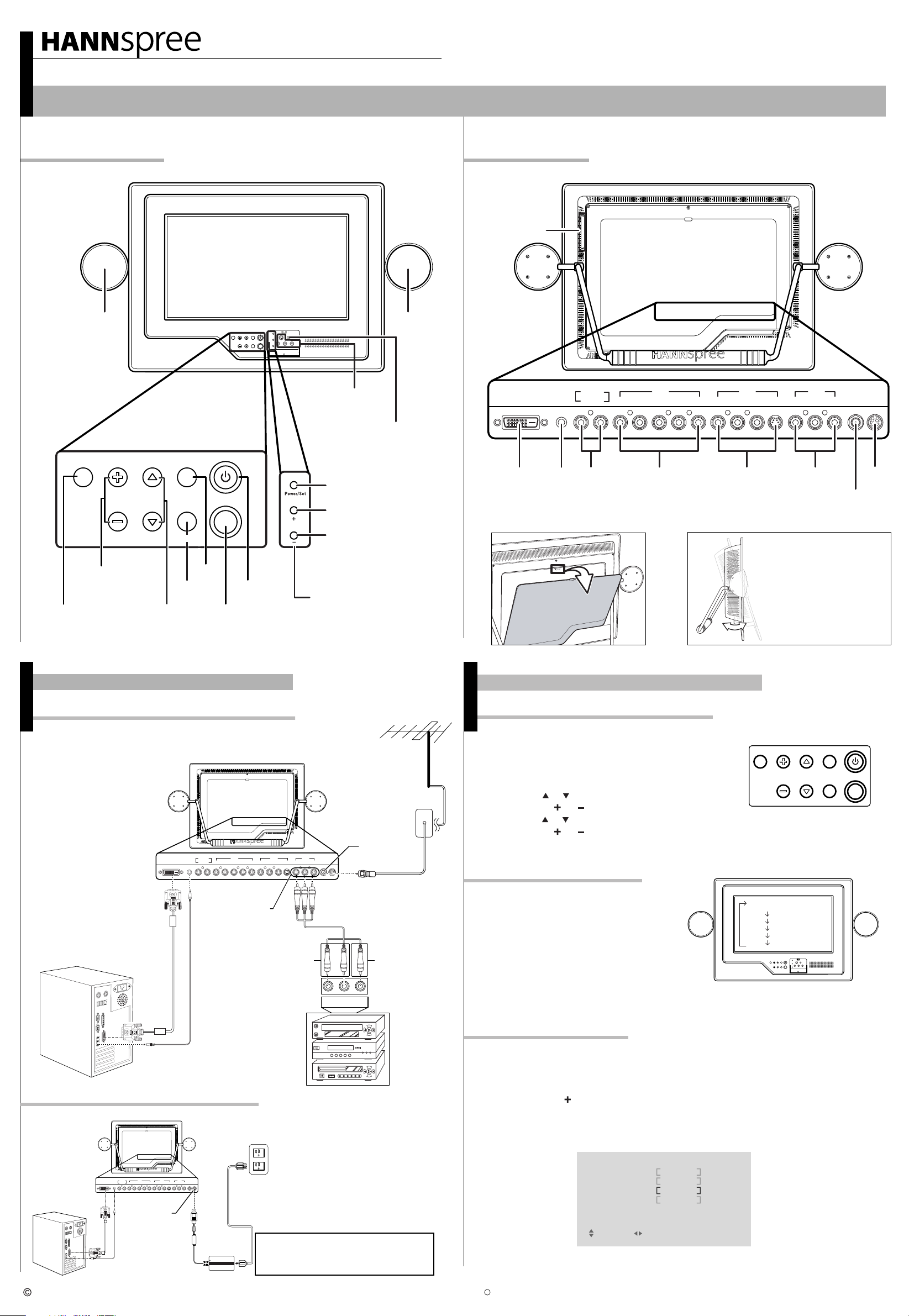
Quick Start Guide
ST63-23U1 23" Liquid Crystal Display TV
This guide is designed as a reference to help you start using your LCD TV quickly.Please refer to the User's Manual for more detailed installation and safety instructions.
Front ViewFront View
Speaker
Speaker
AV4
Earphone line out port
(3.5 mm stereo)
Rear ViewRear View
Flashcard
slot- AV5
DVI LINE IN
LINE OUT
R L R L
L
AV 1 AV 2
R L VIDEO S-VIDEOYPR PB
AV 3
R L VIDEO ANT DC-IN
source
Source
VOL
Adjust
volume
CH
AUTO/MUTE
Auto/Mute
Select
channel
MENU
Menu
Power
Remote
IR sensor
Making Connections
Connecting to Antenna/Cable TV/ PC
DVI LINE IN
LINE OUT
AV 1 AV 2
R L R L R L VIDEO S-VIDEOYPR PB
AV3
Audio
connector
Press this button to turn the time
display on and off.
Press this button to switch
between the hour and minute field.
Press this button to adjust the
hour or minute field.
Clock adjust buttons
Use those buttons to set the clock .
Antenna
ANT Jack
(VHF/UHF
AV 3
R L VIDEO ANT DC-IN
IN Jack)
Antenna/CATV
coaxial cable
Video
connector
DVI-D
LINE IN
LINE OUT
AV1
AV2 AV3
Back cover
Press the button and open the back cover by
pulling it toward you .
Adjusting the Stand
The stand at the back of the
TV can be moved in and out
as shown in the diagram.
When using the TV, the stand
must be extended fully
or the TV may become
unstable and fall.
A/V and Channel Setup
Watching Broadcast or Cable TV
1. After you have made the appropriate power and source connections, press
the power button to turn on your television
2. Press the SOURCE button to select TV.
3. Press the MENU button on the
control panel to enter the OSD menu.
4. Use the CH or button to select the " TV ".
5. Press the VOL or button to enter " TV MENU ".
6. Use the CH or button to select " TV/CATV ".
7. Press the VOL or button to select TV (broadcast TV) or CATV (cable TV).
Selecting A/V Sources
1. Make sure your TV is turned on and a
device such as a DVD player is connected.
2. Press SOURCE key on the control panel
to select different source signals.
The TV/CATV channel number, AV1 ~ AV5
appears on the screen.
source
TV/CATV
PC
AV1
AV2
AV3
AV4
AV5
VOL
Antenna/
Cable TV line in
MENU
CH
AUTO/MUTE
DC-IN
Connecting the Power Adapter
1. Connect the power cord to the power
Power outlet
DVI LINE IN
LINE OUT
R L R L R L VIDEO S-VIDEOYPR PB
AV 1 AV 2
AV 3
R L VIDEO ANT DC-IN
Power cord
DC-IN
Power
adapter
Copyright 2005, Hannspree California, Inc. All rights reserved.
adapter as illustrated.
2. Plug the power adapter connector into
the DC-IN input jack on the rear panel
of the TV.
3. Insert the three-pronged plug at the
other end of the power cord into a
power outlet.
Note : For information on connecting your
TV to a computer, refer to the user's
manual.
L VIDEOR
VCR
VCD
Auto Channel Setup
1. Press the MENU button to enter the OSD main menus.
2. Use the channel buttons on the control panel to select the " TV " menu.
DVD
3. Press the volume buttons to enter the " TV " menu.
4. Press the channel buttons to select " AUTO SCAN ". The current setting is shown in brackets.
5. Press the volume button to enable auto scanning.
6. Your television will begin automatically memorizing the avaiable channels.
Auto Scan
TV
TV / CATV
MTS
AUTO SCAN
CH . ADD/ERASE
FAV. CHANNEL
RETURN
The NBA and individual NBA member team identifications reproduced on this product are trademarks and copyrighted designs,
and/or other forms of intellectual property, that are the exclusive property of NBA Properties, Inc. and the respective NBA member teams
and may not be used, in whole or in part, without the prior written consent of NBA Properties, Inc. All rights reserved.
C
2005 NBA Properties, Inc.
CATV
STEREO
OFF
ADD
MENU : CLOSE: SELECT : ADJUST
MAD-001164
