Page 1
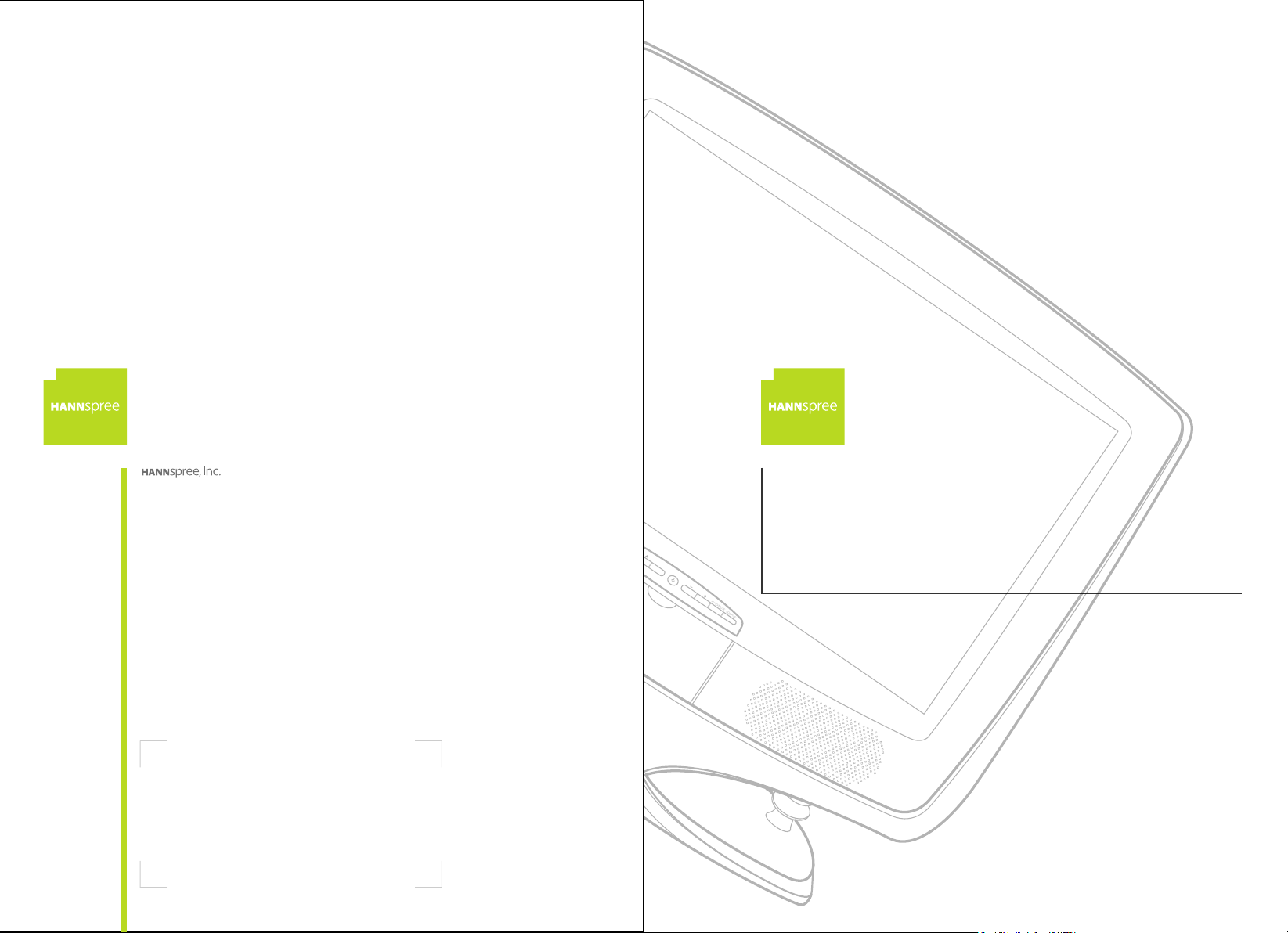
2F, No.362, Rueiguang Rd., Neihu District,
A
UT
O
/
M
UTE
S
O
U
RC
E
23" Liquid Crystal Display
Taipei City 114, Taiwan, R.O.C.
TEL: 886-2-87520000
FAX: 886-2-87527092
www.hannspree.com
Television
ST59-23A1
User's Manual
NTSCTVTWEN1203
MAC-001150
Page 2

Table of Contents
1. Warranty and Service .................................................... 4
2. Preface ......................................................................... 5
3. Description of Warning Symbols..................................... 6
4. Safety Notices ............................................................... 7
5. Regulatory Information ................................................ 15
6. Introducing the TV ....................................................... 17
Features.................................................................. 18
7. Checking Package Contents ........................................ 19
8. Getting to Know Your TV ............................................. 20
Front Panel Controls ............................................... 20
Front View Ports ..................................................... 22
Rear Panel Input and Output Ports ........................... 23
9. Getting Started ............................................................ 25
Making Connections................................................. 25
Connecting to an Antenna or Cable TV ..................... 26
Connecting to a VCR, VCD or DVD Player using
Component Video ............................................... 27
Connecting to a Video Camera using S-Video ...... 28
Connecting to a VCR, VCD or DVD Player using
Composite Video................................................. 29
Connecting Earphones ............................................. 30
Connecting an Amplifier or Speakers ........................ 31
Connecting to a PC .................................................. 32
Connecting the Power Adapter ................................. 33
Inserting a Flashcard ............................................... 34
10. Using the TV .............................................................. 35
Using the Remote Control ........................................ 35
Turning the TV On and Off ....................................... 36
Selecting Channels .................................................. 36
Adjusting the Volume ............................................... 37
Switching Source Signals ......................................... 37
Using PIP and POP.................................................. 38
1
Page 3
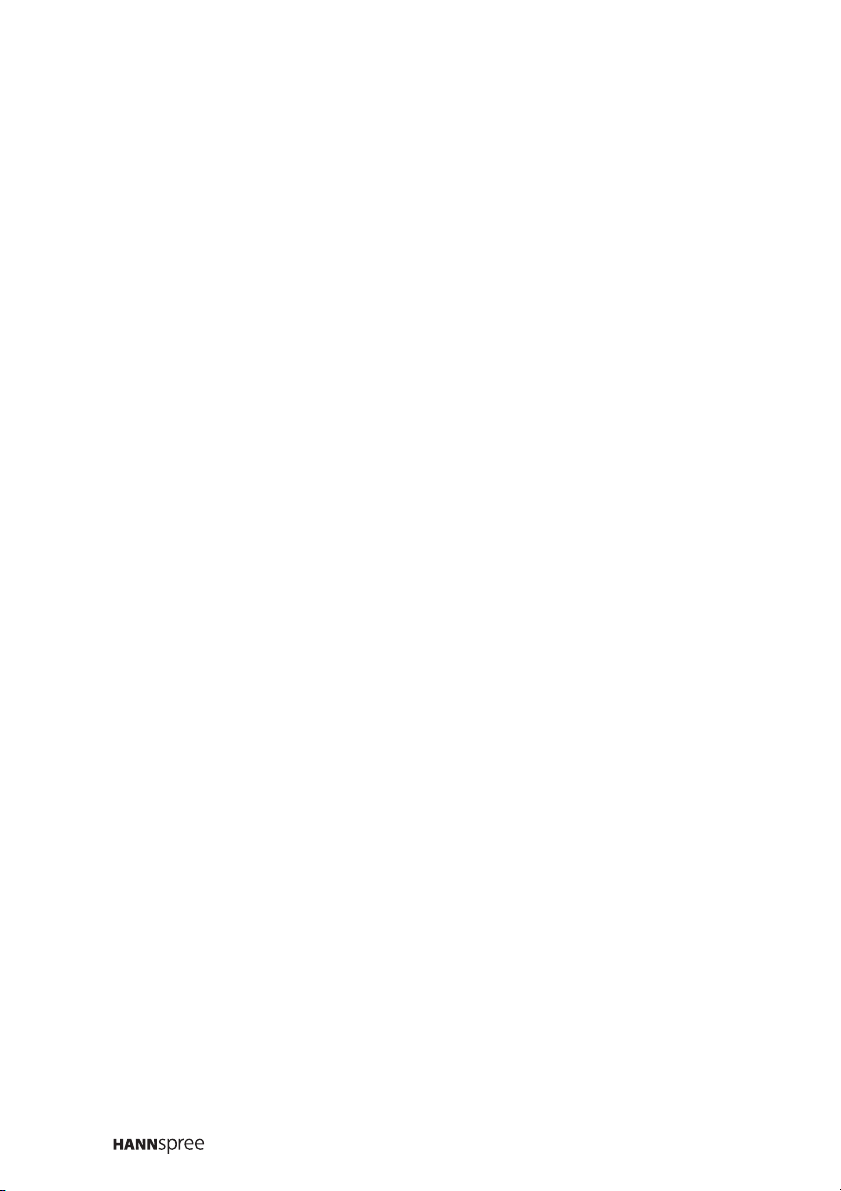
Table of Contents
Using the Flashcard Feature .................................... 40
Starting Flashcard ............................................... 40
Remote Control Keys .......................................... 41
Viewing Photos ................................................... 42
Listening to Music ............................................... 44
Watching Videos ................................................. 45
Viewing Flashcard Files....................................... 45
Using the Setup Menus ............................................ 46
Music Setup ........................................................ 46
Slide Show Setup ................................................ 46
Movie Setup........................................................ 47
Preferences ........................................................ 47
11. Adjusting On Screen Display (OSD) Settings ............... 48
OSD Setting Menus ................................................. 48
Picture Settings ....................................................... 49
Brightness .......................................................... 50
Contrast ............................................................. 51
Backlight (PC mode) ........................................... 52
Hue .................................................................... 53
Saturation ........................................................... 54
Sharpness .......................................................... 55
Black Level ......................................................... 56
Color Temperature .............................................. 57
Preset ................................................................ 58
Audio Settings ......................................................... 59
Treble................................................................. 60
Bass ................................................................... 61
Balance .............................................................. 62
BBE, TruSurround, and EALA .............................. 62
Earphone ............................................................ 63
Preset ................................................................ 64
2
Page 4
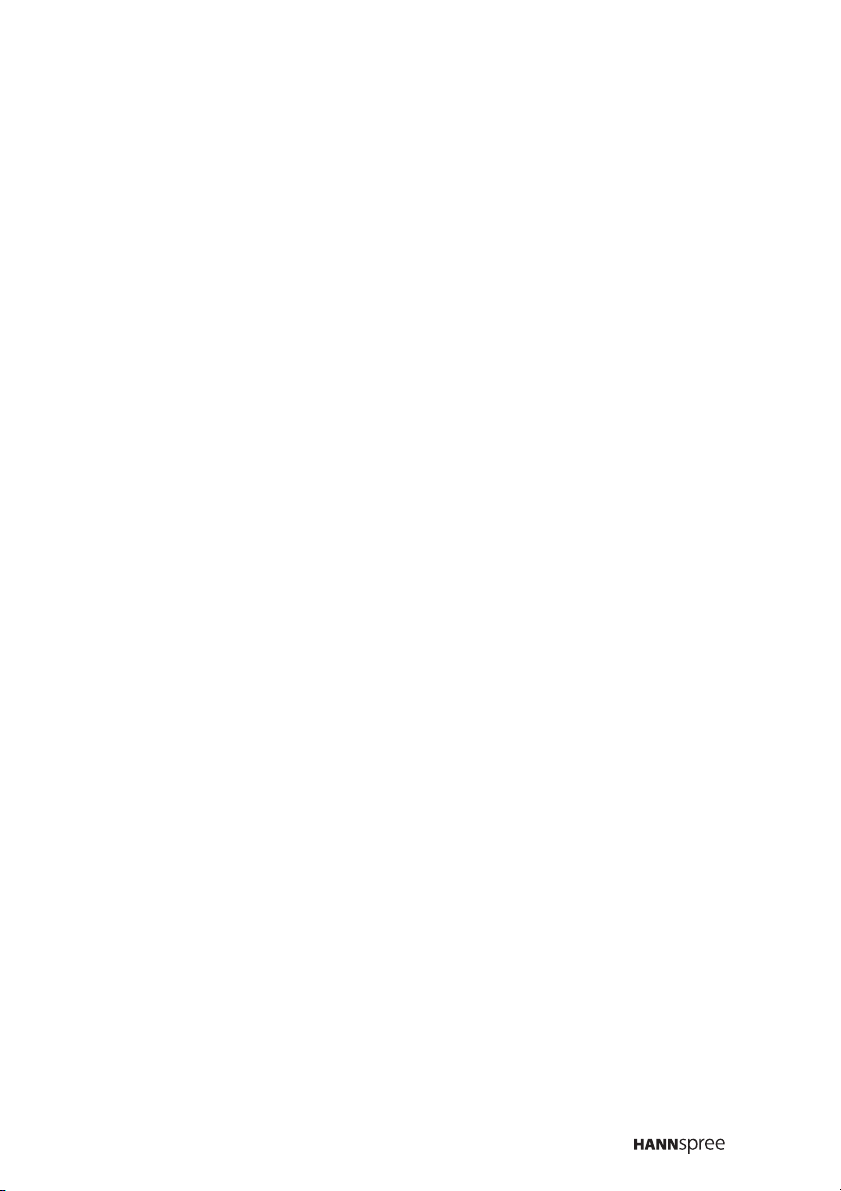
Table of Contents
TV Settings ............................................................. 65
TV/CATV ............................................................ 66
MTS ................................................................... 67
Auto Scan ........................................................... 68
Channel Add/Erase ............................................. 69
Favorite Channel................................................. 70
PC Settings ............................................................. 71
Phase ................................................................. 72
Clock .................................................................. 73
Auto Adjustment.................................................. 74
DOS Mode .......................................................... 74
Horizontal Position .............................................. 75
Vertical Position .................................................. 76
Miscellaneous Settings ............................................ 77
Wide................................................................... 78
Language ........................................................... 78
Sleeper............................................................... 79
Time ................................................................... 80
12. Taking Care of Your TV .............................................. 81
13. Troubleshooting .......................................................... 82
14. Specifications ............................................................. 84
PIP Operation Mode................................................. 85
Computer Compatibility Chart................................... 86
15. Glossary .................................................................... 87
3
Page 5

1
Warranty and Service
The instructions on this manual are for the model(s) listed on the front
cover. Before you start reading, check your product number by looking
at the rear of your TV.
Thank you for purchasing our Liquid Crystal Display Television (LCD
TV). With this product, you will be able to enjoy superior audio and
video while enriching your lifestyle with advanced technology.
The Hannspree TV is warranted for one year limited service from the
date the product is received (as shown on the Warranty and Service
Manual); please refer to the "Warranty and Service Manual" for the
detailed warranty information.
Hannspree provides complete service information in the included
"Warranty and Service Manual" or directly from the Hannspree customer service center. Our service representatives will be very happy to
serve you to your satisfaction.
The Hannspree e-mail address:
service@hannspree.com
4
Page 6
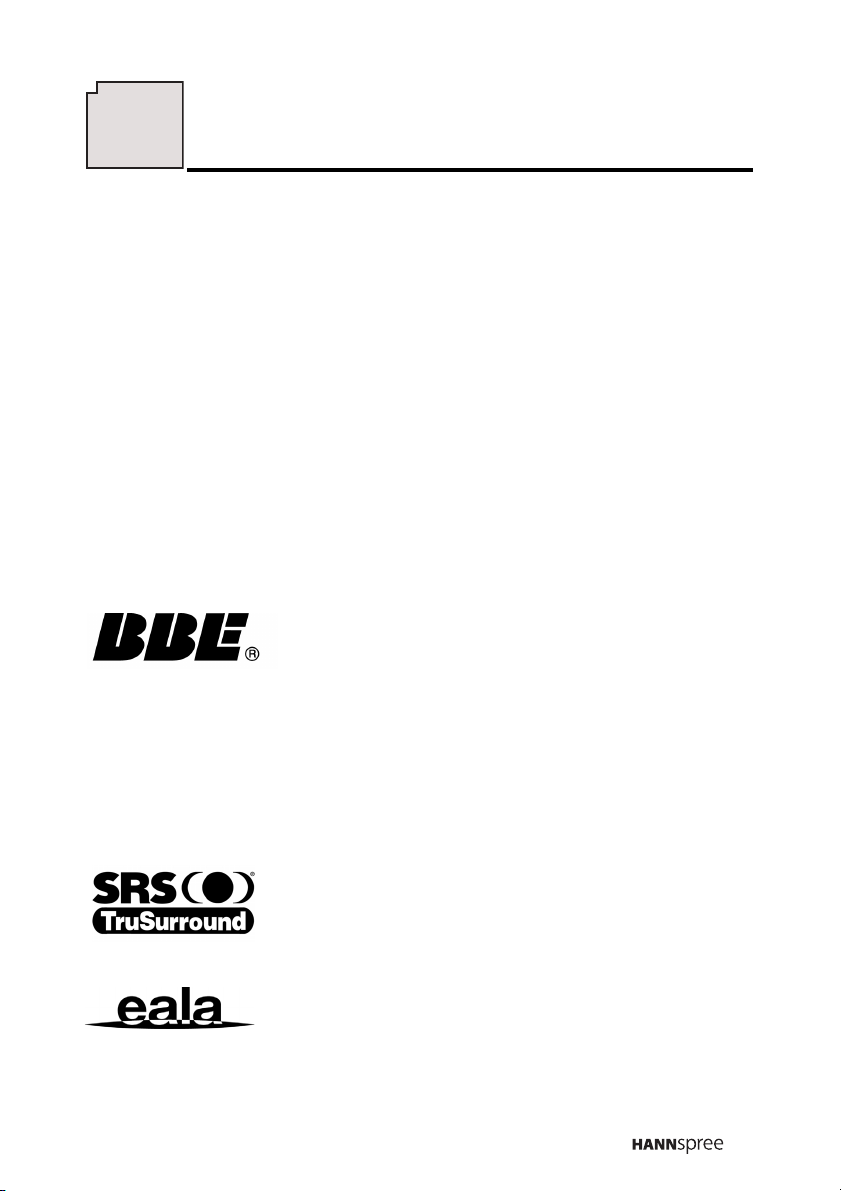
2
Preface
This manual is designed to assist users in setting up and using the LCD
TV. Information in this document has been carefully checked for accuracy; however, no guarantee is given to the correctness of the contents.
The information in this document is subject to change without notice.
Copyright
© Copyright 2004 Hannspree, Inc.
All rights reserved. This product and related documentation are protected by copyright and are distributed under licenses restricting their
use, copying, and distribution. No part of this documentation may be
reproduced in any form by any means without prior written authorization
of Hannspree, Inc., and its licensors, if any.
BBE, SRS, EALA Statement
• Manufactured under license from BBE Sound, Inc.
• Licensed by BBE Sound, Inc. under USP4638258, 5510752 and
5736897.
• BBE and BBE symbol are registered trademarks of BBE Sound,
Inc.
• BBE High Definition Sound restores clarity and presence for better speech intelligibility and musical realism.
is a trademark of SRS Labs, Inc. TruSurround
technology is incorporated under license from SRS
Labs, Inc.
EALA is a trademark of New Japan Radio Co., Ltd.
5
Page 7
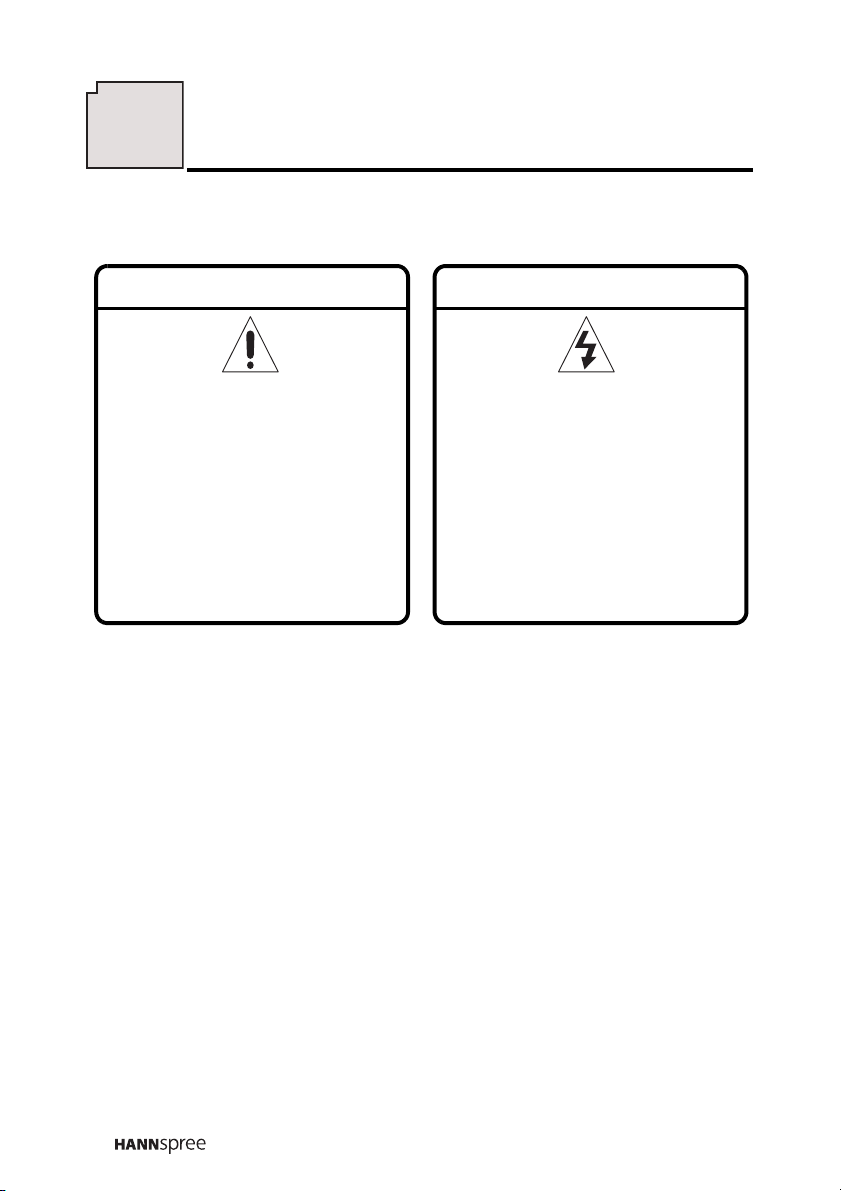
3
Description of Warning Symbols
Warning
This symbol is used to remind
users to pay attention to
important descriptions regarding usage and maintenance
(repair) or additional important information related to this
product.
This symbol is used to remind
users to pay attention to the
danger of electric shocks due
to dangerous internal noninsulated components.
Caution
Electric Power Notice
Electric power may cause personal injury and mechanical damage if it is
misused. Although safety has been taken into consideration during the
design and production of this product, electric shock or fire can result
when the product is misused. To prevent potential danger, follow the
instructions below when installing, operating and cleaning the product.
In addition, read the following “Safety Notices” on page 7 carefully
before using the product to ensure that your TV’s safety.
6
Page 8

4
Safety Notices
Power Supply Safety Notes
1. To avoid electric shocks, do not use an extended power cord or
an outlet that does not match this product's plug or leaves the
plug exposed.
2. This product has a 3-pin grounded plug. The third pin connects
to ground; do not remove it.
3. If the power cord or plug is damaged or worn, unplug it immediately and contact a qualified service technician for maintenance.
4. To avoid fire or electric shocks, do not overload electric power
outlets.
Installation Safety Notes
Antenna
We suggest that you use an outdoor antenna to get the best signal
possible, unless you have cable TV or a centralized indoor antenna
system. You may, however, use an antenna indoors if it is placed in
a location free from interference.
Location
Avoid allowing the TV to get prolonged exposure to sunlight or
other strong sources of heat to the TV. Leave sufficient distance
between the TV and the wall to provide enough space for the emission of heat.
7
Page 9
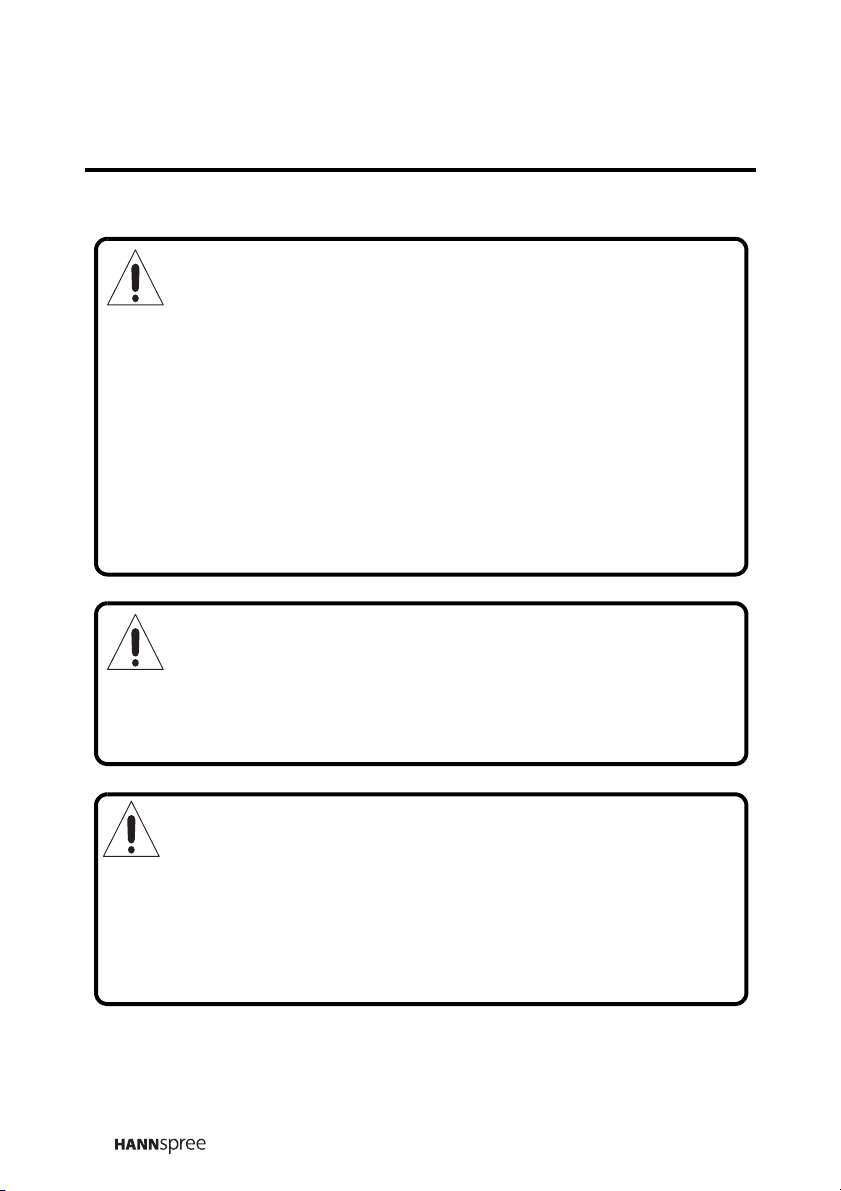
Before You Proceed
1. Read the Safety Notices and the User’s Manual carefully
before turning the product on.
2. Keep your User’s Manual in a safe place for future reference.
Keep the box and packaging in case the product needs to be
shipped in the future.
3. Follow the product and warning label instructions.
4. Any changes or modifications that do not follow the instructions
in this manual will void this product's warranty.
Warning
To reduce the risk of fire or electric shock, do not expose this
product to rain or moisture.
Power
To avoid danger of fires or electric shock, make sure that you use a
proper adapter. The TV is compatible with the following adapter:
• LI SHIN INTERNATIONAL ENTERPRISE CORP.:
LSE0226B20150
8
Page 10
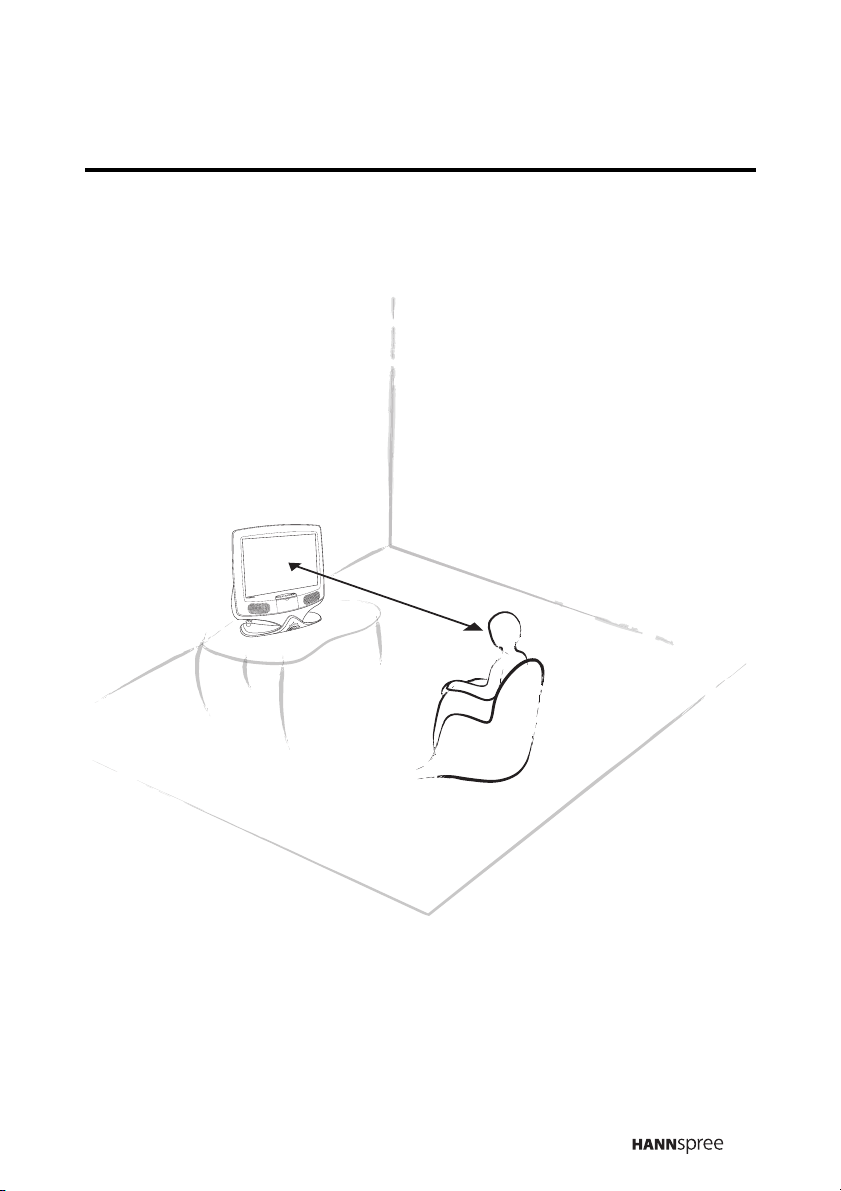
Optimal Viewing Distance
250 cm
9
Page 11
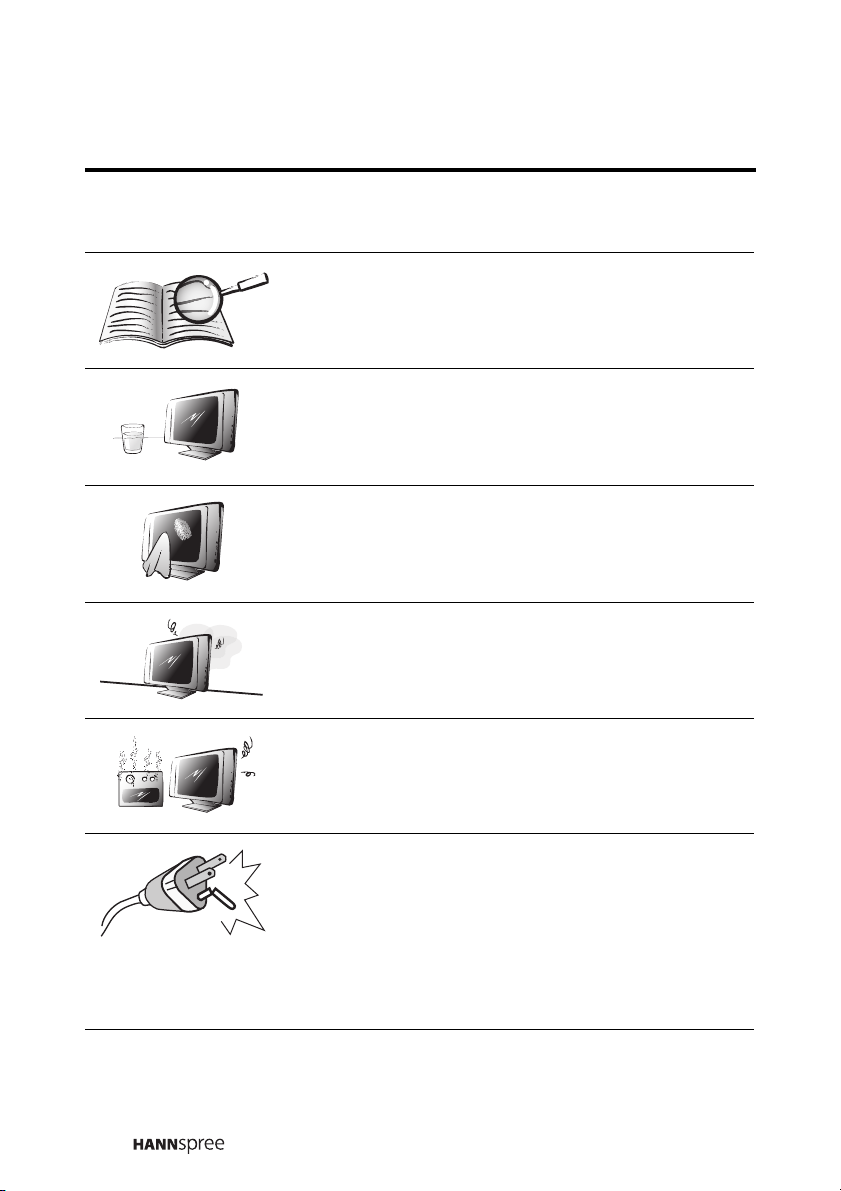
Important Safety Instructions
Read these instructions.
Keep these instructions.
Heed all warnings.
Follow all instructions.
Do not use this apparatus near water.
Clean only with a dry cloth.
Do not block any ventilation openings. Install in
accordance with the manufacturer’s instructions.
Do not install near any heat sources such as
radiators, heat registers, stoves, or other apparatus (including amplifiers) that produce heat.
10
Do not defeat the safety purpose of the polarized
or grounding-type plug. A polarized plug has two
blades with one wider than the other. A grounding type plug has two blades and a third grounding prong. The wide blade or the third prong are
provided for your safety. If the provided plug
does not fit into your outlet, consult an electrician for replacement of the obsolete outlet.
Page 12

Protect the power cord from being walked on or
pinched, particularly at the plug, convenience
receptacles, and the point where they exit from
the apparatus.
Use only with a cart, stand, tripod, bracket, or
table specified by the manufacturer, or sold with
the apparatus. When a cart is used, use caution
when moving the cart/apparatus combination to
avoid injury from tip-over.
Only use attachments/accessories specified by
the manufacturer.
Unplug this apparatus during lightning storms or
when unused for long periods of time.
Refer all servicing to qualified service personnel.
Servicing is required when the apparatus has
been damaged in any way, such as if the powersupply cord or plug is damaged, liquid has been
spilled or objects have fallen into the apparatus,
the apparatus has been exposed to rain or moisture, does not operate normally, or has been
dropped.
11
Page 13

Personal Safety
To avoid overloading the power supply, do not
plug too many electrical devices into a power
outlet or extension cable.
Dangerous high-voltage electric power components are located inside the TV. To avoid electric
shock, do not disassemble the casing.
Do not place or drop small metallic objects or
flammable materials in the vent to avoid an electric shock or a fire.
If the TV is dropped, falls down, or is otherwise
damaged, unplug the power cord immediately
and notify a qualified service technician.
If any fluid is sprayed or dropped into the TV,
remove the power plug immediately and notify a
qualified service technician.
12
The screen of the TV is made of glass; be careful to avoid hitting or scraping it. If the screen is
broken, avoid cutting yourself on the broken
glass.
Do not allow children to use the TV unattended
to avoid accidents caused by improper operation.
Page 14
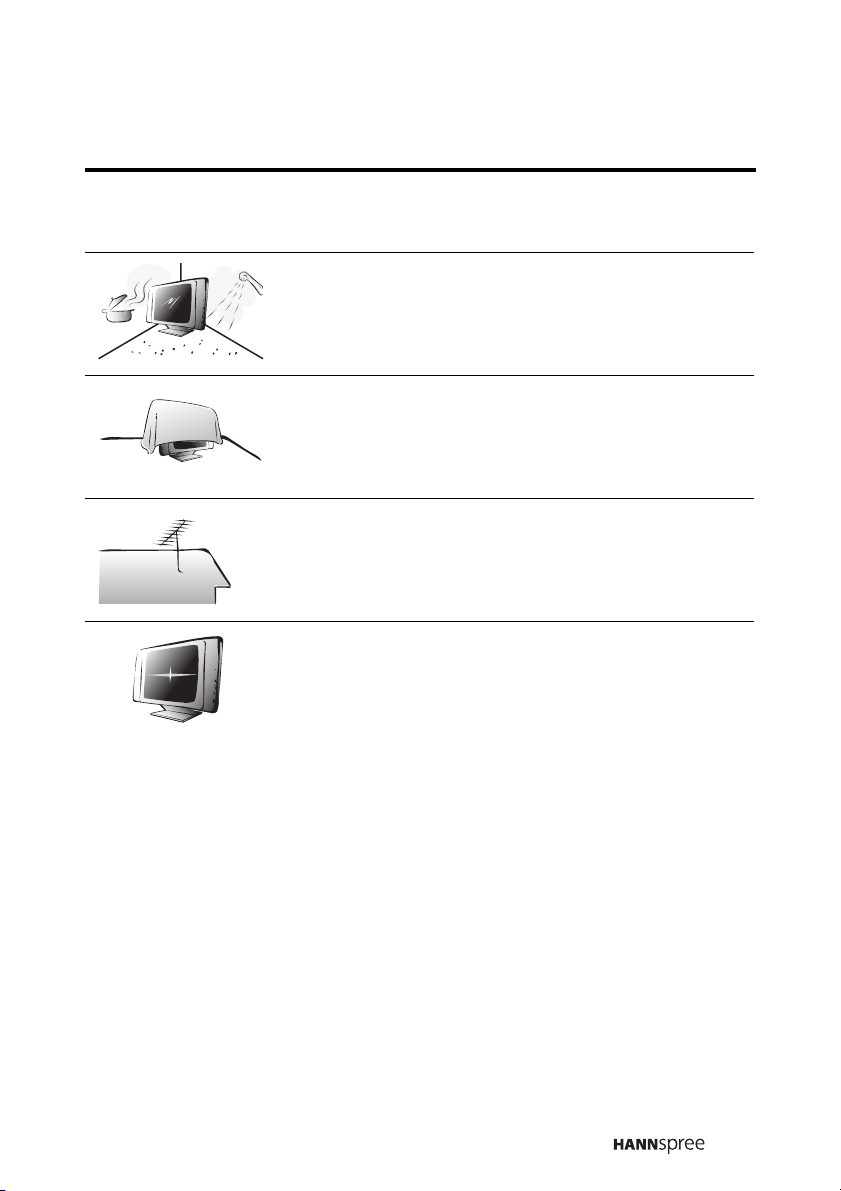
Installation
To avoid damage to power circuits, do not place
the TV in locations where there is excessive
steam or dust.
Do not place the TV on a bed, sofa, carpet, or in
a sealed cabinet to avoid blocking the product's
vents.
Install the outdoor antenna as far away as possible from power transmission lines to avoid possible danger.
Remove the power cord and antenna connector
when there is a storm or when the TV is not in
use for a long period to avoid electric shock from
lightning.
13
Page 15
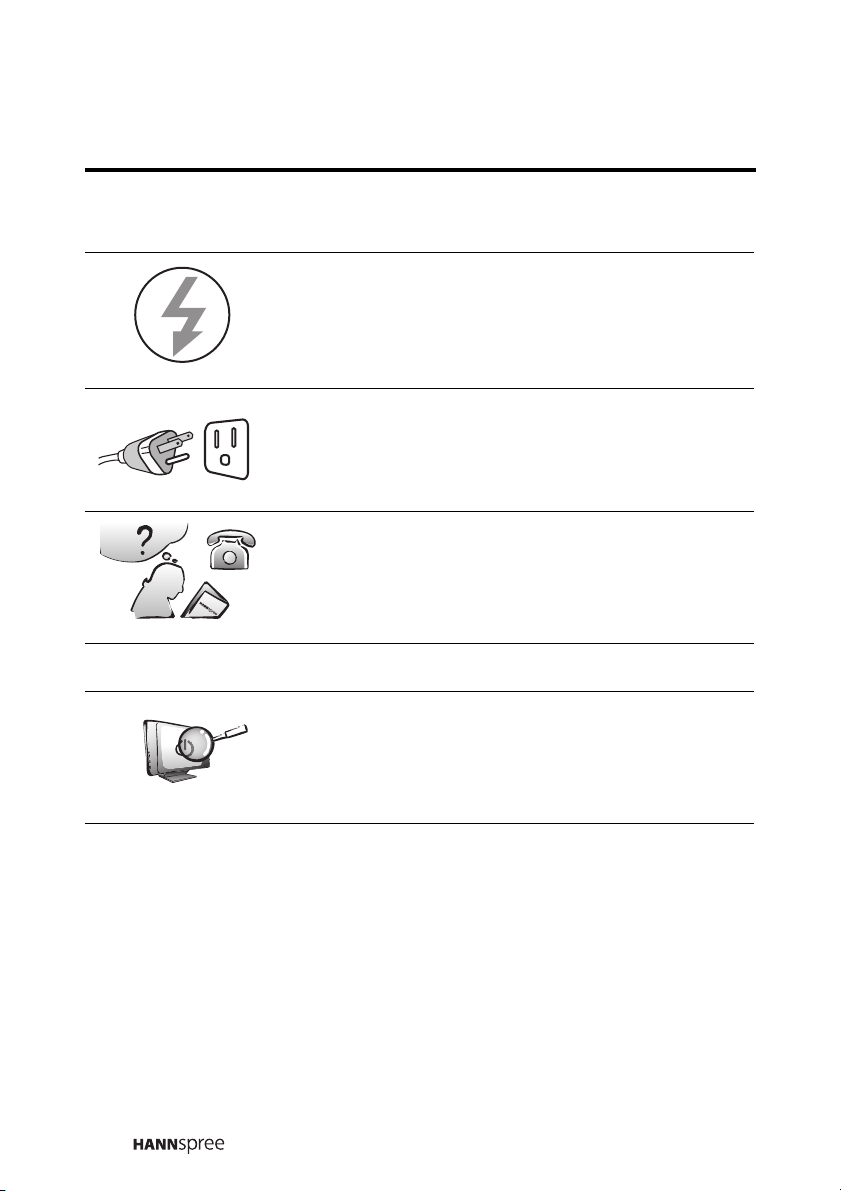
Operation
V
Maintenance
This product is designed for power sources as
labeled on the casing. Avoid using any other
power accessories to avoid electric shock or
other damage.
The plug can be inserted into an outlet in only
one direction. Notify a qualified service technician if you cannot plug it in correctly.
If there is any problem that cannot be resolved
according to the instructions given in this manual, notify a qualified service technician immediately. Do not attempt anything not described in
this manual.
Do not attempt to repair the TV by yourself.
Notify a qualified service technician. Ask the service technician to complete a safety inspection
before switching on the power after completing
any maintenance.
14
Page 16
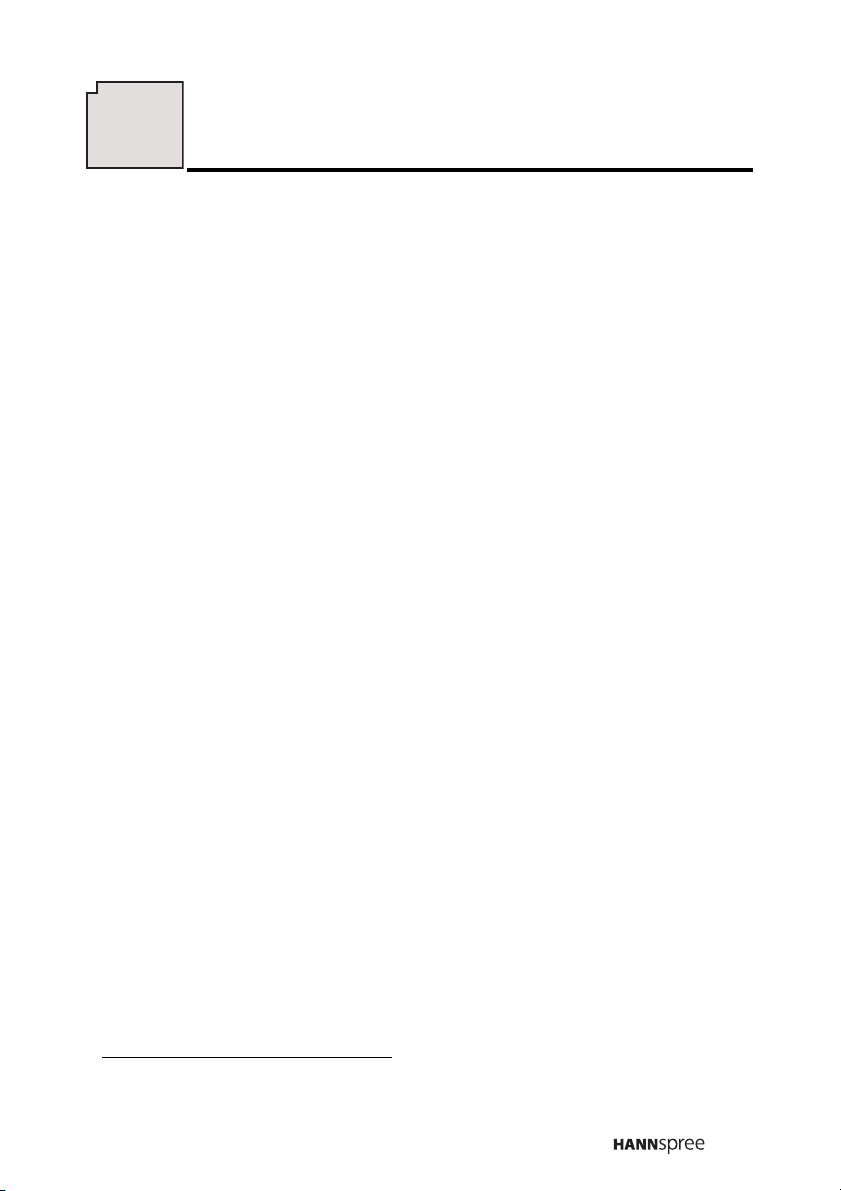
5
Regulatory Information
FCC Compliance Statement
This device complies with part 15 of the FCC Rules. Operation is subject to the following two conditions: (1) This device may not cause harmful interference, and (2) this device must accept any interference
received, including interference that may cause undesired operation.
This equipment has been tested and found to comply with the limits for a
Class B digital device, pursuant to part 15 of the FCC Rules. These limits are designed to provide reasonable protection against harmful interference in a residential installation. This equipment generates, uses and
can radiate radio frequency energy and, if not installed and used in
accordance with the instructions, may cause harmful interference to
radio communications. However, there is no guarantee that interference
will not occur in a particular installation. If this equipment does cause
harmful interference to radio or television reception, which can be determined by turning the equipment off and on, the user is encouraged to try
to correct the interference by one or more of the following measures:
• Reorient or relocate the receiving antenna.
• Increase the separation between the equipment and receiver.
• Connect the equipment to an outlet on a circuit different from that
to which the receiver is connected.
• Consult the dealer or an experienced radio/TV technician for help.
1
Warning: You are cautioned that changes or modifications not
expressly approved by the party responsible for compliance could void
your authority to operate the equipment.
1. applies only to products purchased in the United States of America
15
Page 17
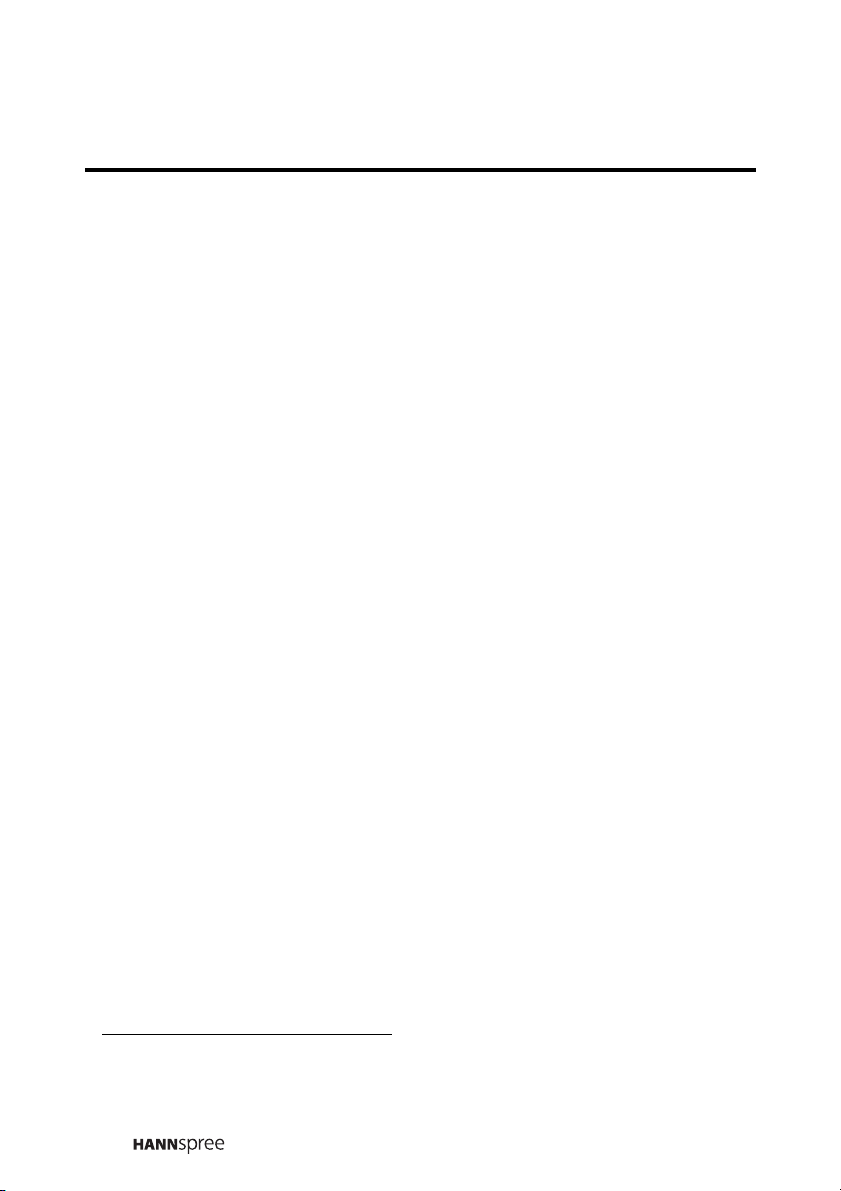
DOC Compliance Notice
This digital apparatus does not exceed the Class B limits for radio noise
emissions from digital apparatus as set out in the Radio Interference
Regulations of the Canadian Department of Communications.This
device complies with Canada ICES-003 Class B.
1
CE Conformity Statement
This device complies with the requirements set out in the Council Directive on the approximation of the Laws of the Member States relating to
Electromagnetic Compatibility (89/336/EEC) and the Amendment Directive (92/31/EEC), Low-Voltage Directive (73/23/EEC) and the Amendment Directive (93/68/EEC).
2
1. applies only to products purchased in Canada
2. applies only to products purchased in the European Union
16
Page 18

6
Introducing the TV
Thank you for purchasing this Liquid Crystal
Display TV. Your TV is designed to be safe,
versatile, and easy to use. Its sleek, yet
sturdy design makes it a decorative addition
to your living room.
You can watch standard NTSC broadcast or
cable television channels, and easily
SOURCE
E
AUTO/MUT
MENU
connect a VCR, VCD, or DVD player to the
standard CVBS and S-Video input ports
located at the rear and front of the unit. You
can also use the TV as a monitor for your
PC by connecting it through the DVI port.
Convenient control buttons located on the front panel let you change
channels, adjust the volume, and change display settings through an
easy-to-use on-screen menu system. The TV speakers provide full,
rich stereo sound and a convenient audio output port lets you
connect to an external audio system or headphones.
17
Page 19

Features
• 23-inch color TFT LCD TV
• Safe, sturdy construction
• Built-in dual TV tuner
• Audio/video support:
– Stereo audio inputs
– Composite video inputs
– Component video input
– S-Video inputs
– 3.5 mm stereo headphone output
– DVI input
• On-screen display (OSD) menu system
• Multi-channel Television Sound (MTS) with SAP
• Built-in 7.5W+7.5W stereo audio amplifier
• PIP/POP
• Flashcard reader
• Image Enhancement Technology
– 3:2 pull down
– DCDi
– 3 D Y/C comb filter
• Noise Reduction
• De-interlace
• Edge Enhancement
18
Page 20

G
W
A
1
8
3
0
0
V
8
0
C
V
W
-
1
E
7
7
8
7
4
7
Checking Package Contents
Checking Package Contents
Make sure the following components are included in the box. Contact
your vendor immediately if anything is missing or damaged.
TV
MENU AUTO/MUTESOURCE
User’s Manual
(TV + RC)
Cables
Quick Start Guide Warranty and Service
Manual
User's M
anual
Quick S
Guide
tart
Power Cord Power Adapter
Warranty and service
manual
19
Page 21
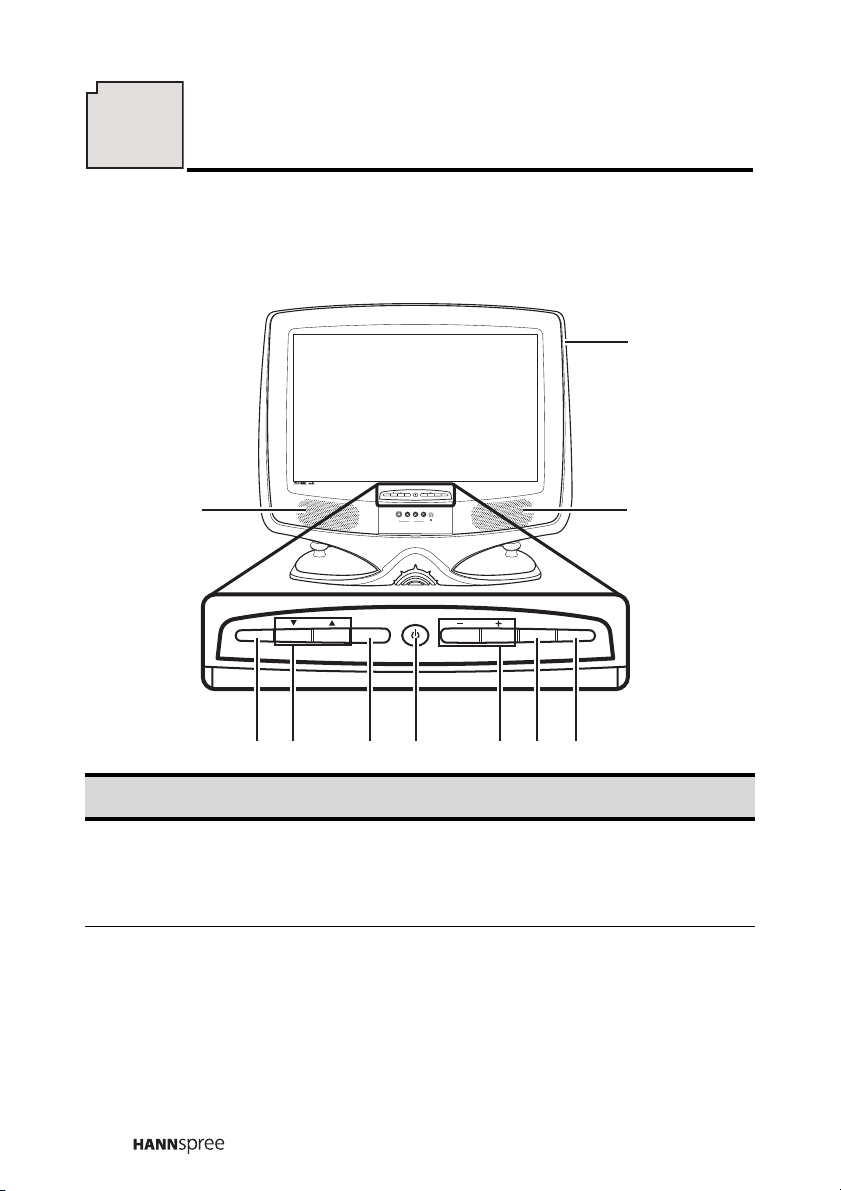
8
Getting to Know Your TV
Getting to Know Your TV
Front View Controls
MENU AUTO/MUTE SOURCE
MENU AUTO/MUTESOURCE
S VIDEO RL VIDEO
AV4
9
88
Description Function
1 Menu
2 Select channel
20
342516
7
Turns the on-screen display (OSD)
menus on and off. In PC mode, both the
green and red LED are illuminated,
indicating sleep status.
Changes the channel. Press S to
increase the channel number. Press T
to decrease the channel number.
These buttons are also used to navigate
OSD menus.
Page 22

Description Function
3 Infrared sensor
Power button and
4
LED
5 Adjust volume
6 Auto/Mute
7 Source
8 Speakers Produce high quality sound.
AV5–FLASHCARD
9
slot
Point the remote control towards the
sensor to operate the TV.
Turns the TV on and off. The green LED
indicates power on.
Press the + button to increase the
volume. Press the – button to decrease
the volume.
These buttons are also used to navigate
OSD menus.
Press this button to disable sound.
Press this button again or press the
volume adjust buttons directly to restore
sound.
In PC mode, press this button to
automatically adjust the screen for your
PC’s display adapter.
Selects the input source to be displayed
(TV, AV1, AV2, AV 3, AV4, AV5 [ car d
reader], or PC).
Insert a CF card into this slot to view the
contents of the CF card. Use the
Flashcard feature to view the contents.
See “Using the Flashcard Feature” on
page 40.
21
Page 23
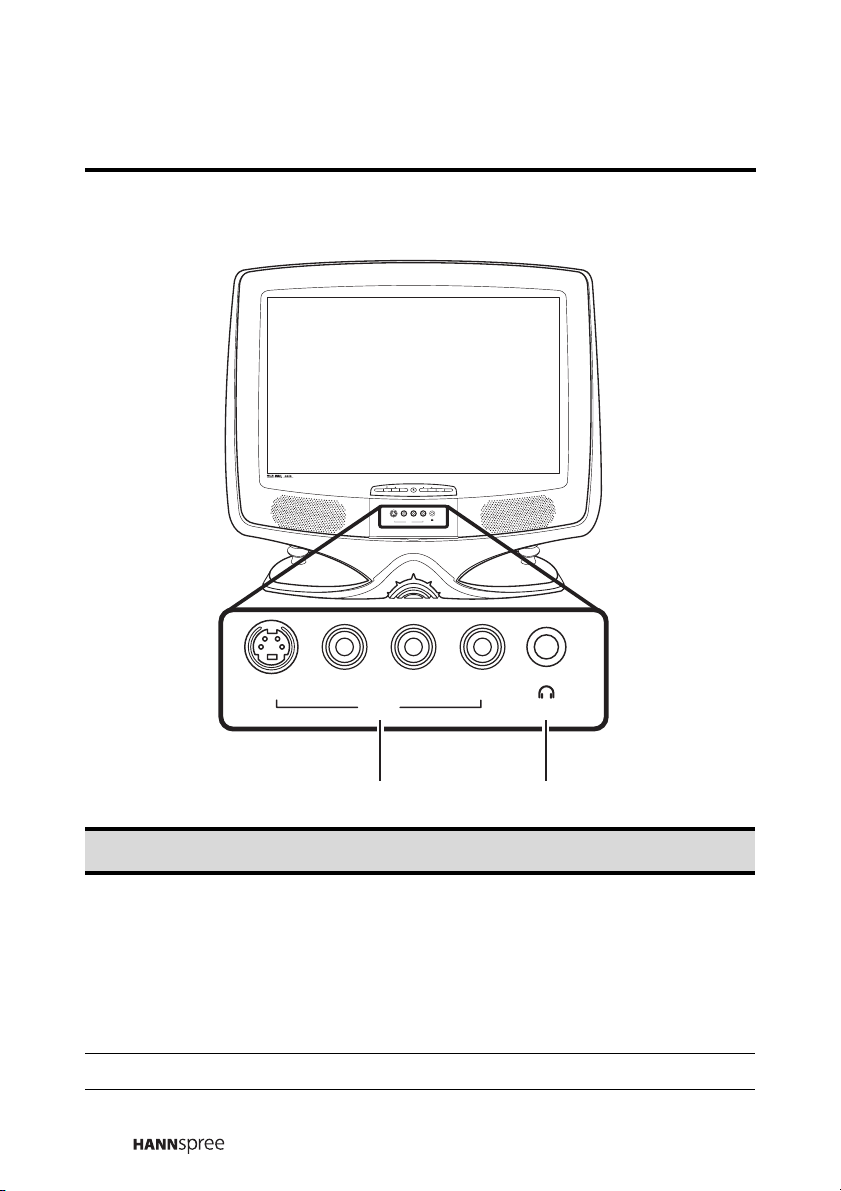
Front View Ports
MENU AUTO/MUTESOURCE
S VIDEO RL VIDEO
AV4
S VIDEO LViDEO R
AV4
Description Function
Use the AV4 input to connect an external
device, such as a VCR or a VCD/DVD
player.
1 AV4
Audio Input (L, R): white and red audio
cables.
Video Input (S-Video or Video): yellow
(video) or S-Video cable.
2 Headphone line out Connects to headphones
22
21
Page 24
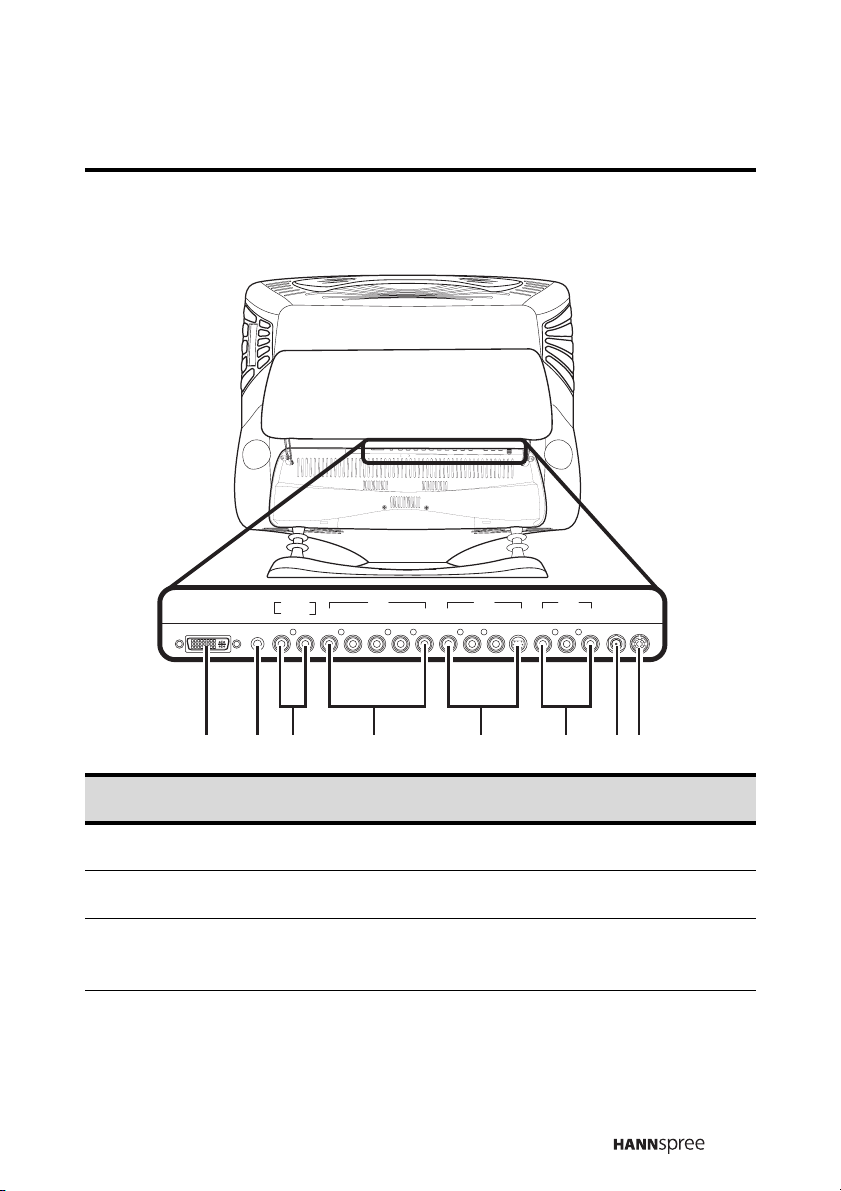
Rear Panel Input and Output Ports
L
A
A
IN
V
E
O
U
T
R
L
R
L
I
N
E
D
IN
R
V
L
A
V
V
1
2
3
R
L
R
V
IE
L
r
V
IE
D
O
P
b
S
-
V
I
E
D
Y
O
D
O
A
N
D
C
IN
DVI LINE IN
LINE OUT
R L R L R L VIDEO S-VIDEOYP
AV 1
R PB
AV 2
AV 3
R L VIDEO ANT DC-IN
123 4 5 678
Description Function
1 DVI Connects to a PC’s DVI port.
2 Line in Connects to a PC’s line/audio in port.
3 Line out
Connects to external amplifier or
speakers.
23
Page 25
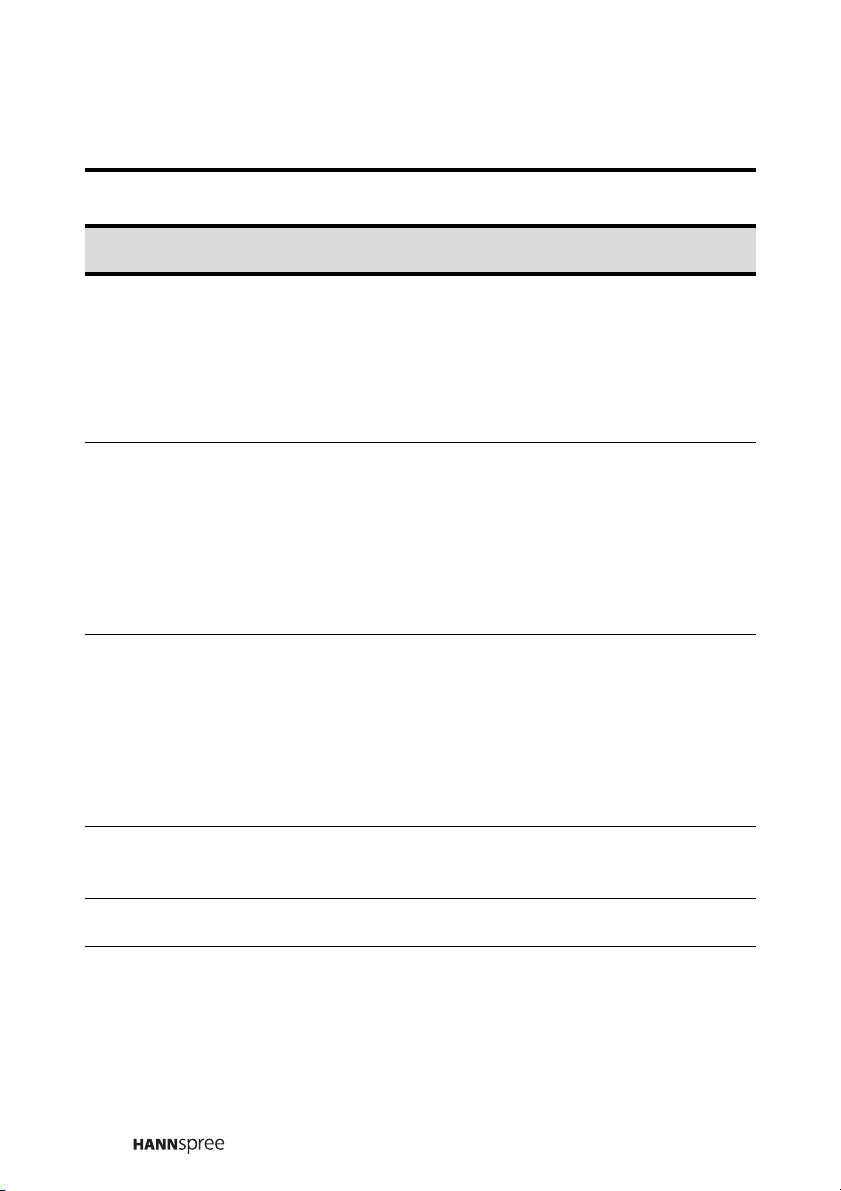
Description Function
4 AV1
5 AV2
6 AV3
Use the AV1 input to connect an external
device, such as a VCR or a VCD/DVD
player with a component output.
Audio Input (L, R): white and red audio
cables.
Video Input (Y, PB, PR): video cables.
Use the AV2 input to connect an external
device, such as a VCR or a VCD/DVD
player.
Audio Input (L, R): white and red audio
cables.
Video Input (S-Video or Video): yellow
(video) or S-Video cable.
Use the AV3 input to connect an external
device, such as a VCR or a VCD/DVD
player with a composite output.
Audio Input (L, R): white and red audio
cables.
Video Input (Video): yellow (video)
cable.
Antenna/cable TV
7
line in
8 DC-IN Connects to the included power adapter.
Connects to an antenna or CATV cable
television line.
24
Page 26
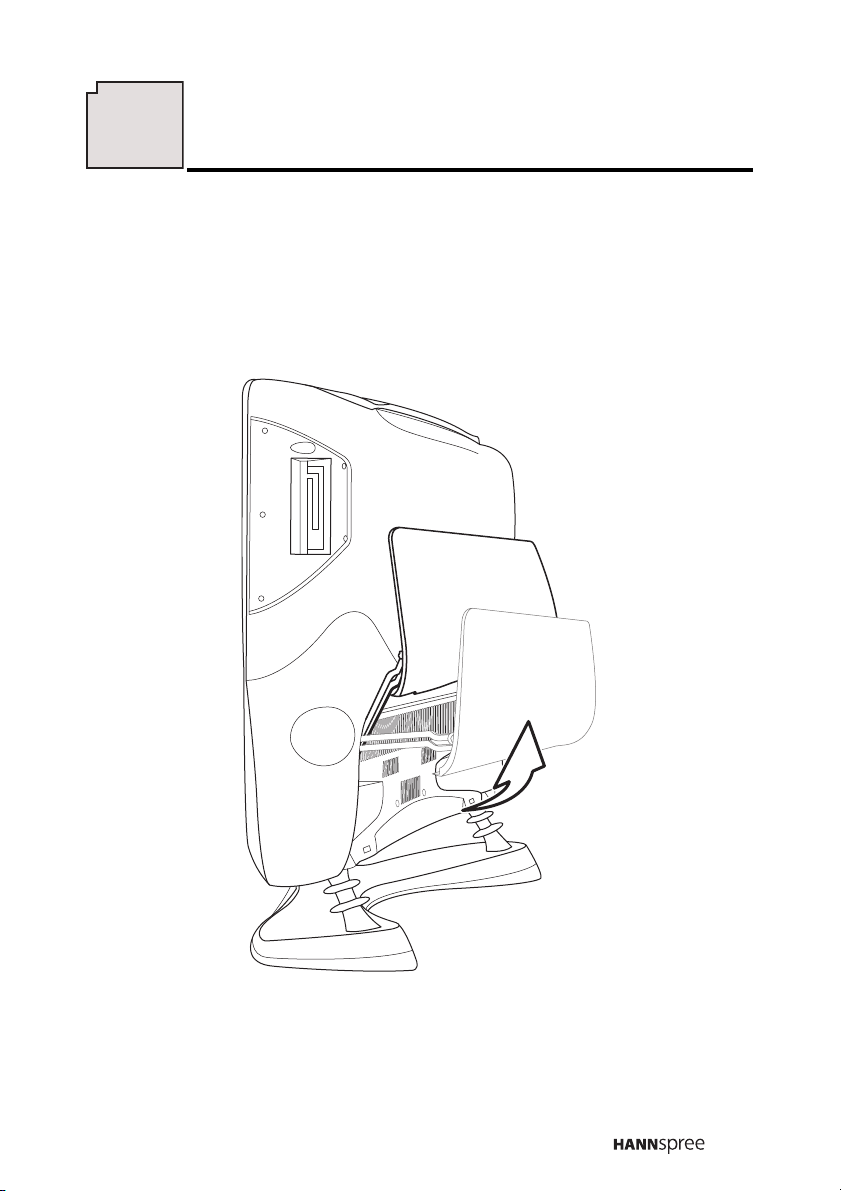
9
Getting Started
Getting Started
Making Connections
Open the back cover by pulling it toward you and lifting it upwards to
get access to the input and output ports as shown:
25
Page 27

Connecting to an Antenna or Cable TV
1
Connect one end of the VHF/UHF (Antenna) or CATV cable to
the ANT Jack (VHF/UHF IN Jack) on the back of the TV.
2 Connect the other end of the VHF/UHF (Antenna) or CATV
cable to the Antenna or CATV socket.
Antenna
A
L
I
N
E
O
U
T
L
IN
E
IN
D
R
V
L
A
A
V
V
V
2
3
1
R
R
L
R
L
V
IE
D
L
O
R
r
V
A
IE
N
D
O
P
b
S
D
C
-V
IN
I
E
D
Y
O
DVI LINE IN
LINE OUT
R L R L R L VIDEO S-VIDEOYP
AV 1
R PB
AV 2
AV 3
R L VIDEO ANT DC-IN
Antenna/CATV
socket
ANT jack
(VHF/UHF IN jack)
Antenna/CATV
coaxial cable
Note:
If you cannot receive channels after connecting to an antenna or cable TV
line, try scanning for channels. See “Auto Scan” on page 68.
26
Page 28

Connecting to AV Devices
Connect external devices such as VCD/DVD players or VCRs to the
TV using the AV1, AV2, AV3, and AV4 ports on the back or front of
the TV.
Connecting to a VCR, VCD or DVD Player using Component Video
The illustration presented here shows you how to connect your TV to
a VCR, VCD or DVD player using the AV1 component video port.
Actual connections may vary according to the make and model of
your device. Refer to the user’s manual included with the AV device
for more detailed instructions.
VCR
AV1
DVI LINE IN
LINE OUT
R L R L R L VIDEO S-VIDEOYP
LINE OUT
AV1
AV2
A
V3
R L
R L
R L
VIE
Rr
DO
VIEDO
AN DC IN
Pb
LINE IN
DV
S-VIEDO
R
L
Y
VCD
DVD
AV 1
R PB
AV 2
AV 3
R L VIDEO ANT DC-IN
YPB PR
RL
Video cable
Audio cable
Cables and connectors are colorcoded (red, blue, green).
27
Page 29

Connecting to a Video Camera using S-Video
s
The following illustration shows you how to connect the TV to a
camcorder using the AV2 S-video port. Actual connections may vary
according to the make and model of the device. Refer to the user’s
manual included with the camcorder for more detailed instructions.
S
WB
L
A
A
A
IN
V
V
V
1
2
3
E
O
U
T
R
R
L
R
L
V
I
E
D
O
L
R
r
V
A
IE
N
D
P
O
b
DVI LINE IN
LINE OUT
R L R L R L VIDEO S-VIDEOYP
L
IN
E
D
IN
R
V
L
AV 1
R PB
D
S
-
C
V
I
IN
E
D
Y
O
AV 3
AV 2
R L VIDEO ANT DC-IN
AV2
Video cable
Audio cable
Note: When connecting the S-Video
connector and AV connectors at the
same time, the priority is given to the
S-Video connector.
28
S-Video
connector
Cables and connectors are colorcoded (red, white, yellow).
S-VIDEO
R
Audio
L
connector
Page 30

Connecting to a VCR, VCD or DVD Player using Composite Video
The illustration presented here shows you how to connect your TV to
a VCR, VCD or DVD player using the AV3 composite video port.
Actual connections may vary according to the make and model of
your device. Refer to the user’s manual included with the AV device
for more detailed instructions.
VCR
DVI LINE IN
LINE OUT
R L R L R L VIDEO S-VIDEOYP
D
V
AV 1
RPB
AV3
L
A
A
A
I
V
V
N
V
1
2
3
E
O
U
T
R
R
L
R
L
V
I
E
D
O
L
R
r
V
A
I
E
N
D
O
P
b
L
I
N
E
I
N
R
L
D
S
-
C
V
I
I
E
N
D
Y
O
VCD
DVD
AV 3
AV 2
R L VIDEO ANT DC-IN
RVIDEO L
A/V cable
Cables and connectors are colorcoded (red, white, yellow).
29
Page 31

Connecting Earphones
You can use headphones to listen to the TV instead of using the builtin speakers. Connect headphones to the headphone line out port as
illustrated.
MENU AUTO/MUTESOURCE
S VIDEO RL VIDEO
AV4
S VIDEO LVIDEO R
AV4
Earphone
port
Note: Earphones are not included with the product.
Earphones
30
Page 32

Connecting an Amplifier or Speakers
Connect an external amplifier or speakers to the line out port to
provide better sound quality. Refer to the following illustration.
Amplifier and speakers
AV3
AV2
AV1
LINE OUT
R L
R
L
VIEDO
R L
R
VIED
AN DC
r
Pb
O
LINE IN
S-VIEDO
R
L
IN
Y
AV 2
Line in
AV 3
R L VIDEO ANT DC-IN
RL
DVI LINE IN
LINE OUT
R L R L R L VIDEO S-VIDEOYP
DV
AV 1
R PB
31
Page 33

Connecting to a PC
Connect the TV to your PC to use it as the monitor using the DVI port
as shown.Connect the DVI port of the TV to the DVI output of the PC.
Connect the line out port of the PC to the line in port of your TV to
listen to audio from the PC.
L
A
A
A
I
V
V
N
V
1
2
3
E
O
U
T
R
R
L
R
L
V
I
E
D
O
L
R
r
V
A
I
E
N
D
O
P
b
D
S
-
C
V
I
I
E
N
D
Y
O
AV 3
AV 2
R L VIDEO ANT DC-IN
PC
DVI LINE IN
LINE OUT
R L R L R L VIDEO S-VIDEOYP
Line outDVI port
L
IN
E
I
D
N
R
V
L
AV 1
RPB
32
Page 34

Inserting a CF card
1
Insert the CF card in the direction of the arrow.
8 MB
2 To remove the CF card, press the button. the CF card pops
out. Gently slide out the CF card.
33
Page 35

Connecting the Power Adapter
1
Connect the power cord to the power adapter as illustrated.
2 Plug the power adapter connector into the DC-IN on the rear
panel of the TV.
3 Plug the three-pronged plug at the other end of the power cord
into a power outlet.
Power outlet
AV3
AV2
AV1
LINE OUT
R L
R L
R L
VIEDO
Rr
VIEDO
AN DC IN
Pb
LINE IN
DV
S-VIEDO
R
L
Y
Three-pronged
plug
34
DVI LINE IN
LINE OUT
R L R L R L VIDEO S-VIDEOYPR PB
AV 1
AV 2
AV 3
R L VIDEO ANT DC-IN
Power cord
DC-IN
Power adapter
Page 36

10
Using the TV
Using the TV
Using the Remote Control
For best results, use the remote control within a distance of 6 meters
(20 feet) from the front of the TV’s signal sensor. Do not exceed an
angle of 30 degrees when pointing at the signal sensor. Refer to the
following illustration.
4m
30
4m
30
6m
35
Page 37

Turning the TV On and Off
1
Press the
POWER
button on the
remote control or on the TV control
panel. The power LED indicator on
the front of the TV changes from
red to green, indicating that the
power is on.
2 Press the POWER button again.
MENU AUTO/MUTESOURCE
S VIDEO RL VIDEO
AV4
MENU AUTO/MUTE SOURCE
The power LED changes from
green to red, indicating that the
TV is in standby (off) mode.
Selecting Channels
1
Press the
CH S button to increase
the channel number by one.
2 Press the CH T button to decrease
the channel number by one.
3 Enter the specific channel number
by pressing the number buttons on
the remote control. The channel is
displayed on the LCD panel.
Power button and LED
MENU AUTO/MUTESOURCE
S VIDEO RLVIDEO
AV4
MENU AUTO/MUTE SOURCE
Channel up
Channel down
36
Page 38

Adjusting the Volume
1
Press the
VOL +
button to
increase the volume.
2 Press the VOL – button to
decrease the volume.
3 Press the AUTO/MUTE button. The
word “MUTE” appears on the
bottom right corner of the screen
and sound is turned off.
4 Press the AUTO/MUTE button
again to restore the original volume.
Switching Source Signals
Press the SOURCE button repeatedly to
select different source signals.
The selected source signals – TV, AV1,
AV2, AV3, AV4, AV5 (card reader) and
PC – appear on the top left corner of
the screen in that order.
Note:
The TV supports S-Video input in addition
to normal video and audio signals. The TV
detects the signal type automatically and
gives priority to S-video when two signals
are detected at the same time.
MENU AUTO/MUTESOURCE
S VIDEO RL VIDEO
MENU AUTO/MUTE SOURCE
Volume down
AV1
MENU AUTO/MUTESOURCE
MENU AUTO/MUTE SOURCE
AV4
S VIDEO RL VIDEO
AV4
MUTE
Mute
Volume up
Source
37
Page 39

Using PIP and POP
The TV features Picture-in-Picture (PIP) and Picture-on-Picture,
enabling you to view two sources at the same time. Follow these
instructions.
1
Turn on the TV and select a
MAIN - TV CH 007
source signal.
2 Press the PIP button on the
remote control.
MAIN - TV CH 007
PIP - CATV CH056
A picture-in-picture window
appears on the display, using the
last selected source signal for the
PIP.
Note:
Refer to “PIP Operation Mode” on page 85 for information on which
sources are compatible with each other in PIP and POP mode.
3 Press the SWAP button on the
MAIN - TV CH 007
remote control to switch the focus
from the PIP to the main source.
The PIP identification line
disappears and the PIP window
border disappears.
38
Page 40

4 Press the POSITION button on
the remote control to move the
PIP window to one of the four
corners of the screen as shown.
5 Press the PIP button to switch to
picture outside picture (POP)
mode.
The two signals are displayed
side-by-side.
6 Press the PIP button again. The
screen displays the main source
signal again.
MAIN - TV CH 007
POP - TV CH 002
MAIN - TV CH 007
39
Page 41

Using the Flashcard Feature
The Flashcard feature enables you to view photos, watch movies,
and listen to MP3 files on CF cards inserted in the CF card slot (AV
5). The following describes the Flashcard feature.
Starting Flashcard
1
Insert a CF card into the CF card slot (AV 5). Refer to “Inserting
a CF card” on page 33.
2 Use the remote control navigation buttons to switch to AV5.
The Flashcard main screen
appears:
From this screen, you can
choose to view photos, listen
to music, watch videos, or
look at the contents of the CF
card.
3 Use the remote control
navigation buttons to select a
file format, and press Enter to
open the file format page
view.
Note:
Presently, the TVs support the five
CF card manufacturers below.
1.PQI, 2.HAGIWARA, 3.SanDisk,
4.TRANSCEND, 5.KINGSTON
MAIN AV5 FLASHCARD
PHOTO MUSIC VIDEO FILE
Flashcard main screen
Photo format page view
PAG E
01/04
40
Page 42

Remote Control Keys
The following table lists the remote control buttons used to operate
the Flashcard feature.
Button Flashcard Name Function
Navigation
(up/down
left/right)
Enter
Menu Menu Press this button to open the
Hold Root Press this button to return to
PIP Slide Show Press this button to start and
Sleep Zoom Press this button to zoom in on
Caption Rotate Press this button to rotate a
—
—
Press these buttons to
navigate the Flashcard menus.
In Picture mode, use these
buttons to pan a picture when
zoomed in.
Press this button to confirm a
selection or to activate a
function.
setup menu.
the Flashcard main screen.
stop the slide show.
a picture. Zoom ratios are
available: 1X, 2X, 3X, or (4x).
picture when in Picture mode.
Swap Page Up Press this button to go to the
next page in the menus.
Position Page Down Press this button to go to the
previous page in the menus.
41
Page 43
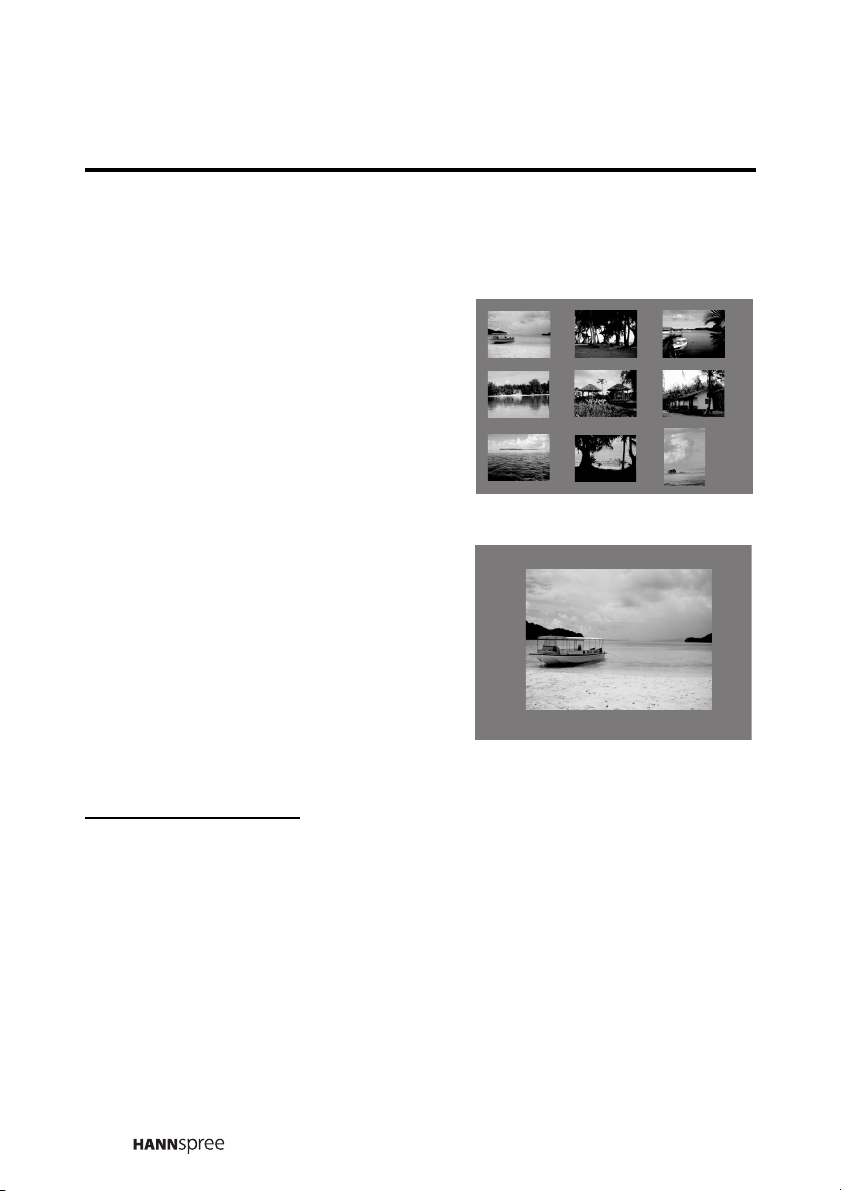
Viewing Photos
1
Use the remote control navigation buttons to select PHOTO.
2 Press the Enter button.
A screen appears displaying
thumbnails of images on the CF
card.
3 Use the navigation buttons to
select a thumbnail image.
4 Press the Enter button.
The selected thumbnail expands
to full screen mode.
5 Press the right or down
navigation button to go to the next
picture. Press the left or up
navigation button to go to the
previous picture.
Zooming and Panning
The Flashcard feature enables you to zoom in on images and pan
the view. Follow these instructions.
PAGE
01/04
1
Put an image in full screen mode as described in the previous
section.
2 Press Sleep on the remote control to zoom in on the image.
Three zoom ratios are available: 1X, 2X, 3X
, or (4X).
3 When zoomed in on an image, press the right, left, down, and
up navigation buttons on the remote control to pan the image.
42
Page 44

Rotating Images
Follow these instructions to rotate images when in Photo mode.
1
Put an image in full screen mode as described in the previous
section.
2 Press Caption on the remote control.
The image is rotated 90 degrees (90°) in a clockwise direction.
Note:
You cannot rotate an image when the image is being zoomed.
Viewing a Slide Show
Flashcard has a slide show feature that enables you to view your
images.
1
Press PIP to start the slide show.
The files are viewed sequentially, and files in your music
library are also played in sequence.
2 Press PIP again to stop/pause the slide show.
Note:
Refer to “Slide Show Setup” on page 46 to configure slide show settings
such as interval time, repeat options, and transition effects.
43
Page 45

Listening to Music
1
Use the remote control navigation buttons to select MUSIC.
2 Press the Enter button.
A screen appears displaying
a list of the music stored on
your CF card.
3 Use the navigation buttons to
select a music file. The
selected file starts playing.
When the file finishes
playing, the next file in the list is played.
4 Press the Enter button to
open the Music Equalizer
screen. This screen enables
you to view information about
the file you are playing.
Note
Refer to “Music Setup” on page 46
for information on changing the
Repeat mode setting.
MUSIC LIBRARY
01.LE PAPILLON 3:08
02. 4:37
A 2:52
B 3:29
C 4:27
A 4:32
HOPE AND MEMORY 1:45
WE WILL ROCK YOU ?????? 2:30
Repeat: One Page: 01/01
MUSIC EQUALIZER
Name: AA
Araist:
Time: 3:29 Type: MP3
60 150 400 1K 2K 6K 15K
Repeat: All EQ:standard Song: 001/008
00:01:11
44
Page 46

Watching Videos
1
Use the remote control navigation buttons to select VIDEO.
2 Press the Enter button.
A screen appears displaying
thumbnails of the videos on
your CF card.
3 Use the navigation buttons to
select a video file.
PAG E
4 Press Enter. The selected
01/01
video file begins playing.
Note:
Refer to “Movie Setup” on page 47 for information on setting Movie play-
back settings such as the interval time and repeat mode.
Viewing CF Card Files
1
Use the remote control navigation buttons to select FILE.
2 Press the Enter button.
A screen appears displaying a list of the files on your CF card.
The file type is denoted by the icons, and the file size, creation
date, and thumbnail view of the file provides additional
information.
3 Use the navigation buttons to select a file and press Enter. The
selected file is displayed or played.
45
Page 47

Using the Setup Menus
From the Flashcard main screen,
press the Menu button to enter
the SETUP MENU MAIN PAGE.
Use the navigation buttons to
select a menu item and press
SETUP MENU MAIN PAGE
MUSIC SETUP
SLIDE SHOW SETUP
MOVIE SETUP
PREFERENCES
Enter to open the selected item.
Select EXIT SETUP and press
Enter to leave the setup menu.
GENERAL SETUP
EXIT SETUP
After making your selections in
the submenus, use the navigation buttons to select MAIN PAGE and
press Enter to return to the SETUP MENU MAIN PAGE.
Music Setup
• Repeat Mode: Use the navigation buttons to select REPEAT
MODE. Repeat mode has the following options:
– ONE: repeats one MP3 file
– ALL: repeats all files in sequence
– OFF: turns repeat mode off
Slide Show Setup
• Folder Repeat: Use the navigation buttons to select FOLDER
REPEAT. Folder Repeat mode has the following options:
– ON: runs the slide show again in the selected folder.
– OFF: turns the folder repeat mode off.
• Interval Time: Use the navigation buttons to select INTERVAL
TIME. Set the interval time to 1, 3, 5, or 10 seconds.
• Transition: Use the navigation buttons to select TRANSITION.
and select a transition from the list.
46
Page 48

Movie Setup
Select MOVIE SETUP and press Enter to display the movie setup
menu.
• Interval Time: Use the navigation buttons to select INTERVAL
TIME. Interval time mode has the following options:
– FAST: sets an increased interval speed between playback.
– NORMAL: sets the interval time to normal.
• Repeat Mode: Use the navigation buttons to select REPEAT
MODE. Repeat mode has the following options:
– OFF: turns the repeat mode off.
– ONE: repeats playback of selected movie.
– ALL: repeats playback of all movies in the folder.
Preferences
Select PREFERENCES and press Enter to display the preferences
menu.
• TV Type: Use the navigation buttons to select TV TYPE. TV
type mode has the following options:
– MULTI.SYSTEM: enables the system to automatically select
the standard (either NTSC or PAL).
– NTSC: sets the television standard to NTSC.
– PAL: sets the television standard to PAL.
• Video Output: Use the navigation buttons to select VIDEO
OUTPUT. Video output mode has the following option:
– S-VIDEO: sets the video output to S-VIDEO.
• Defaults: Use the navigation buttons to select DEFAULTS.
Select RESET and press Enter to reset the Flashcard settings
to default values.
47
Page 49

11
Adjusting On-Screen Display (OSD) Settings
Adjusting On-Screen Display (OSD) Settings
The On-Screen Display (OSD) menu system provides a quick and
simple method to adjust your TV's settings. This chapter describes
how to change each of the available settings. The OSD menu can be
accessed through either the front control panel or the remote control.
Button Descriptions Front Panel Control
Menu MENU
CH Up S
CH Down T
VOL Up +
VOL Down –
The following sections explain how to adjust settings in the OSD
menus using the front panel control.
OSD Setting Menus
MAIN MENU
PICTURE
AUDIO
TV
MENU AUTO/MUTE SOURCE
MISCELLANEOUS
EXIT
Press MENU to enter the OSD
: ENTER
The Main Menu appears.
MENU : CLOSE: SELECT
Main Menu screen.
Notes:
• Press the MENU button repeatedly to exit the OSD menus and submenus at any time.
• Alternatively, select the RETURN option in the menu to return to the previous menu.
48
Page 50

Picture Settings
MENU AUTO/MUTE SOURCE
MAIN MENU
PICTURE
AUDIO
TV
MISCELLANEOUS
EXIT
Press MENU to enter the OSD
Main Menu screen.
: ENTER
1
Press S or T to select
PICTURE.
2 Press + or – to enter the
MENU : CLOSE: SELECT
PICTURE Menu.
Notes:
• You can control the OSD with either the remote control or the front
panel control.
• PC picture mode and TV picture mode have different menu items; PC
picture mode includes a Backlight adjustment.
49
Page 51

Brightness
PICTURE
BRIGHTNESS 50
CONTRAST 50
HUE
SATURATION 50
SHARPNESS 1
BLACK LEVEL
COLOR TEMP STD
PRESET OFF
RETURN
: ADJUST
1
Press the S or T
50
select BRIGHTNESS. The
button to
slider bar shows the current
50
MENU : CLOSE: SELECT
setting.
2
Press the + button to increase
the brightness.
3
Press the – bu
tton to decrease
the brightness.
Note:
The new setting is confirmed automatically.
MIN MID MAX
BRIGHTNESS 0 50 100
50
Page 52

Contrast
PICTURE
BRIGHTNESS 50
CONTRAST 50
HUE
SATURATION 50
SHARPNESS 1
BLACK LEVEL
COLOR TEMP STD
PRESET OFF
RETURN
: ADJUST
1
Press the S
50
select CONTRAST
or T
button to
.
The slider
bar shows the current setting.
50
2 Press the + button to increase
MENU : CLOSE: SELECT
the contrast.
3 Press the – button to decrease
the contrast.
Note:
The new setting is confirmed automatically.
CONTRAST 0 50 100
MIN MID MAX
51
Page 53

Hue
PICTURE
BRIGHTNESS 50
CONTRAST 50
HUE
SATURATION 50
SHARPNESS 1
BLACK LEVEL 50
COLOR TEMP STD
PRESET OFF
RETURN
: ADJUST
1
Press the S
50
select HUE
or T
button to
.
The slider bar
shows the current setting.
2 Press the + button to increase
MENU : CLOSE: SELECT
the hue.
3 Press the – button to decrease
the hue.
Note:
The new setting is confirmed automatically.
HUE 0 50 100
MIN MID MAX
52
Page 54

Saturation
PICTURE
BRIGHTNESS 50
CONTRAST 50
HUE
SATURATION 50
SHARPNESS 1
BLACK LEVEL
COLOR TEMP STD
PRESET OFF
RETURN
: SELECT
: ADJUST
50
50
MENU : CLOSE
1
Press the S
select SATURATION
or T
button to
.
The slider
bar shows the current setting.
2
Press the + button to increase
the saturation.
3
Press the – button to
decrease
the saturation.
Note:
The new setting is confirmed automatically.
MIN MID MAX
SATURATION 0 50 100
53
Page 55

Sharpness
PICTURE
BRIGHTNESS 50
CONTRAST 50
HUE
SATURATION 50
SHARPNESS 1
BLACK LEVEL
COLOR TEMP STD
PRESET OFF
RETURN
: ADJUST
1
Press the S
50
select SHARPNESS
or T
button to
.
The slider
bar shows the current setting.
50
2 Press the + button to increase
MENU : CLOSE: SELECT
the sharpness.
3 Press the – button to decrease
the sharpness.
Note:
The new setting is confirmed automatically.
MIN MID MAX
SHARPNESS 017
54
Page 56

Backlight (PC mode)
PICTURE
BRIGHTNESS 50
CONTRAST 50
BACKLIGHT
COLOR TEMP STD
PRESET OFF
RETURN
100
1
Press the S
select BACKLIGHT
or T
button to
.
The slider
bar shows the current setting.
2 Press the + button to increase
: ADJUST
MENU : CLOSE: SELECT
the backlight intensity.
3 Press the – button to decrease
the backlight intensity.
Note:
The new setting is confirmed automatically.
MIN MID MAX
BACKLIGHT 050100
55
Page 57

Black Level
PICTURE
BRIGHTNESS 50
CONTRAST 50
HUE
SATURATION 50
SHARPNESS 1
BLACK LEVEL
COLOR TEMP STD
PRESET OFF
RETURN
: SELECT
: ADJUST
50
50
MENU : CLOSE
1
Press the S
select BLACK LEVEL
or T
button to
.
The
slider bar shows the current
setting.
2 Press the + button to increase
the black level.
3 Press the – button to decrease
the black level.
Note:
The new setting is confirmed automatically.
MIN MID MAX
BLACK LEVEL 050100
56
Page 58

Color Temp
PICTURE
BRIGHTNESS 50
CONTRAST 50
HUE
SATURATION 50
SHARPNESS 1
BLACK LEVEL
COLOR TEMP STD
PRESET OFF
RETURN
: ADJUST
1
Press the S
50
select COLOR TEMP
or T
button to
.
2 Press the + or – button to
50
MENU : CLOSE: SELECT
change the color temperature.
The current setting is shown in
brackets. The following options
are available:
• STD Color – for standard color
settings.
• WARM Color – for color set-
tings with red as the dominant
color.
• COLD Color – for color set-
tings with blue as the dominant
color.
Notes:
• The new setting is confirmed
automatically.
• The default color temperature is
STD.
57
Page 59

Preset
PICTURE
BRIGHTNESS 50
CONTRAST 50
HUE
SATURATION 50
SHARPNESS 1
BLACKLEVEL
COLOR TEMP STD
PRESET OFF
RETURN
: ADJUST
1
Press the S
50
select PRESET
or T
.
button to
2 Press the + or – button. “ON”
50
MENU : CLOSE: SELECT
appears in the brackets. All
picture settings are returned
to the factory-set default
values.
Note:
The preset function erases all of your
custom picture settings.
58
Page 60

Audio Settings
MENU AUTO/MUTE SOURCE
MAIN MENU
PICTURE
AUDIO
TV
MISCELLANEOUS
EXIT
Press MENU to enter the OSD
Main Menu screen.
: ENTER
1
Press S or T to select
AUDIO.
2 Press + or – to enter the
MENU : CLOSE: SELECT
AUDIO Menu.
Note:
You can control the OSD with either the remote control or the front panel
control.
59
Page 61

Treble
AUDIO
TREBLE 108
BASS 108
BALANCE
BBE
EALA
EARPHONE 20
PRESET OFF
RETURN
: SELECT
: ADJUST
OFF
ONTruSurround
OFF
MENU : CLOSE
1
Press the S
select TREBLE
or T
button to
.
The slider bar
shows the current setting.
2 Press the + button to increase
the treble.
3 Press the – button to decrease
the treble.
Note:
The new setting is confirmed automatically.
MIN MID MAX
TREBLE 0 108 216
60
Page 62

Bass
AUDIO
TREBLE 108
BASS 108
BALANCE
BBE
EALA
EARPHONE 20
PRESET OFF
RETURN
: SELECT
: ADJUST
OFF
ONTruSurround
OFF
MENU : CLOSE
1
Press the S
select BASS
or T
button to
.
The slider bar
shows the current setting.
2 Press the + button to increase
the bass.
3 Press the – button to decrease
the bass.
Note:
The new setting is confirmed automatically.
MIN MID MAX
BASS 0 108 216
61
Page 63

Balance
AUDIO
TREBLE 108
BASS 108
BALANCE
BBE
EALA
EARPHONE 20
PRESET OFF
RETURN
: SELECT
OFF
ONTruSurround
OFF
: ADJUST
MENU : CLOSE
BBE, TruSurround, and EALA
AUDIO
TREBLE 108
BASS 108
BALANCE
BBE
EALA
EARPHONE 20
PRESET OFF
RETURN
: SELECT
OFF
ONTruSurround
OFF
: ADJUST
MENU : CLOSE
1
Press the S
select BALANCE
or T
.
button to
The slider
bar shows the current setting.
2 Press the + button to shift the
balance to the right speaker.
3 Press the – button to shift the
balance to the left speaker.
Note:
The new setting is confirmed automatically.
1
Press the S
or T
button to
select BBE, TruSurround, or
EALA
.
2 Press the + or – button to
select a setting for each
effect:
62
– BBE: off, high, low
– TruSurround: on, off
– EALA: on, off
Note:
Only one sound effect can be selected
at a time.
Page 64

Earphone
AUDIO
TREBLE 108
BASS 108
BALANCE
BBE
EALA
EARPHONE 20
PRESET OFF
RETURN
: SELECT
: ADJUST
OFF
ONTruSurround
OFF
MENU : CLOSE
1
Press the S
select EARPHONE
or T
button to
.
The slider
bar shows the current setting.
2 Press the + button to increase
the earphone volume.
3 Press the – button to decrease
the earphone volume.
Note:
The new setting is confirmed automatically.
MIN MID MAX
EARPHONE 02050
63
Page 65

Preset
AUDIO
TREBLE 108
BASS 108
BALANCE
BBE
EALA
EARPHONE 20
PRESET OFF
RETURN
: SELECT
: ADJUST
OFF
ONTruSurround
OFF
MENU : CLOSE
1
Press the S
select PRESET
or T
.
button to
2 Press the + or – button. “ON”
appears in the brackets. All
audio settings are returned to
the factory-set default values.
Note:
The preset function erases all of your
custom audio settings.
64
Page 66

TV Settings
MENU AUTO/MUTE SOURCE
MAIN MENU
PICTURE
AUDIO
TV
MISCELLANEOUS
EXIT
Press MENU to enter the OSD
Main Menu screen.
: ENTER
1
Press S or T to select TV.
2 Press + or – to enter the TV
MENU : CLOSE: SELECT
Menu.
Notes:
• Operate the OSD with either the remote control or the front panel control.
• The TV OSD menu is not available if the input source is not TV.
65
Page 67

TV/CATV
TV
TV / CATV
MTS
AUTO SCAN
CH . ADD/ERASE
FAV.CHANNEL
RETURN
TV
MAIN
OFF
ADD
: ADJUST
1
Press the S
select TV/CATV
or T
button to
.
The current
setting is shown in brackets.
2 Press the + button to select
MENU : CLOSE: SELECT
CATV in order to receive
cable TV signals.
3 Press the – button to select
TV in order to receive
broadcast TV signals.
Note:
The default TV setting is “CATV”.
66
Page 68

MTS
TV
TV / CATV
MTS
AUTO SCAN
CH . ADD/ERASE
FAV. CHANNEL
RETURN
TV
MAIN
OFF
ADD
: ADJUST
1
Press the S
select MTS
or T
button to
.
The current
setting is shown in brackets.
2 Press the + or – button to
MENU : CLOSE: SELECT
select from the various
MTS options:
• MAIN – select the main
audio signal.
• SAP – select the secondary
audio signal
• DUAL – enable both primary
and secondary audio sig
nals. The primary signal is
output through the speakers.
The secondary signal is out
put through the earphones.
• EX. DUAL – exchanges the
primary and external sec
ondary audio signals for
speakers and earphones,
i.e, the primary signal is out
put through the earphones
and the secondary signal is
output through the speaker.
-
-
Note:
If no secondary language is available, the MTS setting is always
set to the main audio signal.
67
Page 69

Auto Scan
TV
TV / CATV
MTS
AUTO SCAN
CH . ADD/ERASE
FAV. CHANNEL
RETURN
TV
MAIN
OFF
ADD
: ADJUST
1
Press the S
select AUTO SCAN
or T
button to
.
The
current setting is shown in
brackets.
MENU : CLOSE: SELECT
2 Press the + button to enable
auto scanning. “ON” is
displayed in brackets and the
TV starts scanning
automatically for TV channels.
Note:
The TV screen displays the current
channel that is successfully tuned after
scanning is completed.
68
Page 70
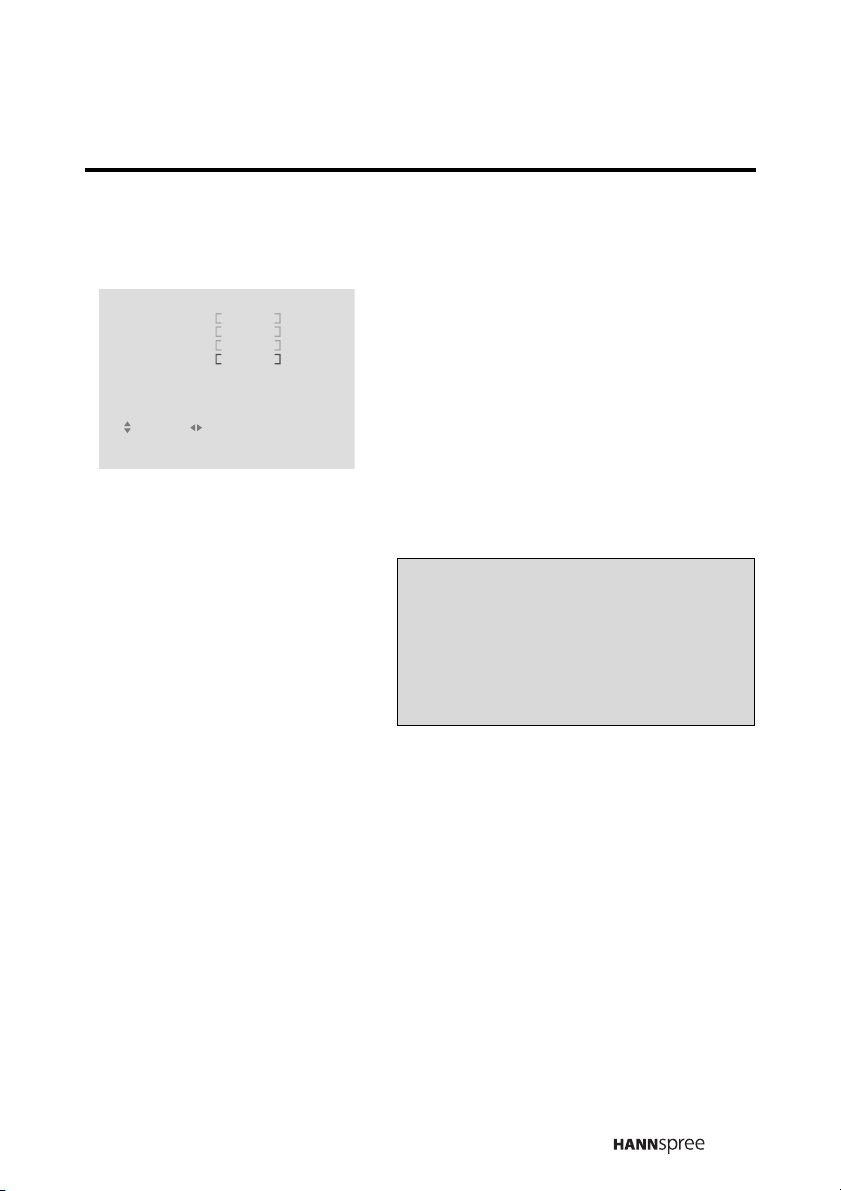
Channel Add/Erase
TV
TV / CATV
MTS
AUTO SCAN
CH . ADD/ERASE
FAV. CHANNEL
RETURN
TV
MAIN
OFF
ADD
: ADJUST
MENU : CLOSE: SELECT
1
Press the S
select CH.
or T
button to
ADD/ERASE. The
current setting is shown in
brackets.
2
Press the + button to add the
current channel.
3
Press the –
button to delete
the current channel.
Note:
You can still access the erased channel
by entering the channel number using
the number buttons on the remote
control. Add the channel again if it was
erased accidentally.
69
Page 71

Favorite Channel
TV
TV / CATV
MTS
AUTO SCAN
CH . ADD/ERASE
FAV. CHANNEL
RETURN
TV
MAIN
OFF
ADD
: ADJUST
1
Press the S
select FAV.CHANNEL
or T
button to
.
2 Press the + or – button to
enter the FAV.CHANNEL
MENU : CLOSE: SELECT
menu.
FAV.CHANNEL SETTING
CHANNEL 1 54
RETURN
32CHANNEL 2
XXCHANNEL 3
XXCHANNEL 4
: ADJUST
3 Press the S
or
T button to
select a favorite channel
number 1 ~ 4.
4 Press the + or – button to
MENU : CLOSE: SELECT
choose a channel to assign to
the favorite channel number
you selected in step 3.
Note:
Assigning a channel to one of the four
favorite channel numbers replaces a
previously stored channel assignment.
70
Page 72

PC Settings
MENU AUTO/MUTE SOURCE
MAIN MENU
PICTURE
AUDIO
PC
MISCELLANEOUS
EXIT
Press MENU to enter the OSD
Main Menu screen.
: ENTER
1
Press S or T to select PC.
2
Press + or – to enter the PC
MENU : CLOSE: SELECT
Menu.
Notes:
• Operate the OSD with either the remote control or the front panel control.
• The PC OSD menu is not available if the input source is not PC.
71
Page 73

Phase
PC
PHASE 15
CLOCK 50
DOS MODE
H-POSITION
V-POSITION 15
RETURN
OFFAUTO ADJ .
GRAPHIC
1
Press the S
select PHASE
50
shows the current setting.
or T
button to
.
The slider bar
2 Press the + button to increase
: ADJUST
MENU : CLOSE: SELECT
the phase.
3 Press the – button to decrease
the phase.
Note:
The new setting is confirmed automatically.
MIN MAX
PHASE 031
72
Page 74

Clock
PC
PHASE 15
CLOCK 50
DOS MODE
H-POSITION
V-POSITION 15
RETURN
OFFAUTO ADJ .
GRAPHIC
1
Press the S
select CLOCK
50
shows the current setting.
or T
button to
.
The slider bar
2 Press the + button to increase
: ADJUST
MENU : CLOSE: SELECT
the clock.
3 Press the – button to decrease
the clock.
Note:
The new setting is confirmed automatically.
MIN MAX
CLOCK 0 100
73
Page 75

Auto Adjustment
PC
PHASE 15
CLOCK 50
DOS MODE
H-POSITION
V-POSITION 15
RETURN
OFFAUTO ADJ .
GRAPHIC
1
Press the S
select AUTO ADJUSTMENT
50
2 Press the + button to enable
or T
button to
.
auto adjustment. The display is
DOS Mode
PC
PHASE 15
CLOCK 50
DOS MODE
H-POSITION
V-POSITION 15
RETURN
: ADJUST
OFFAUTO ADJ .
TEXT
: ADJUST
MENU : CLOSE: SELECT
automatically configured for the
attached computer’s display
properties.
1
Press the S
select DOS MODE
50
setting is shown in brackets.
or T
button to
.
The current
2 Press the + or – button to
MENU : CLOSE: SELECT
toggle the setting between
TEXT and GRAPHIC.
• TEXT – select this option when
using DOS at the command
line.
• GRAPHIC – select this option
when using DOS based graphi
cal programs.
-
74
Page 76

Horizontal Position
PC
PHASE 15
CLOCK 50
DOS MODE
H-POSITION
V-POSITION 15
RETURN
OFFAUTO ADJ .
GRAPHIC
1
Press the S
select H POSITION
50
bar shows the current setting.
or T
button to
.
The slider
2 Press the + button to move the
: ADJUST
MENU : CLOSE: SELECT
display to the right.
3 Press the – button to move the
display to the left.
Note:
The new setting is confirmed automatically.
MIN MID MAX
H POSITION 0 50 100
75
Page 77

Vertical Position
PC
PHASE 15
CLOCK 50
DOS MODE
H-POSITION
V-POSITION 15
RETURN
OFFAUTO ADJ .
GRAPHIC
1
Press the S
select V POSITION
50
bar shows the current setting.
or T
button to
.
The slider
2 Press the + button to move the
: ADJUST
MENU : CLOSE: SELECT
display upward.
3 Press the – button to move the
display downward.
Note:
The new setting is confirmed automatically.
MIN MID MAX
V POSITION 01530
76
Page 78

Miscellaneous Settings
MENU AUTO/MUTE SOURCE
MAIN MENU
PICTURE
AUDIO
TV
MISCELLANEOUS
EXIT
Press MENU to enter the OSD
Main Menu screen.
: ENTER
1
Press
S or T
MISCELLANEOUS.
2 Press + or – to enter the
MENU : CLOSE: SELECT
to select
MISCELLANEOUS Menu.
Note:
Operate the OSD with either the remote control or the front panel control.
77
Page 79

Wide
MISCELLANEOUS
WIDE
LANGUAGE
SLEEPER
TIME
RETURN
Language
MISCELLANEOUS
WIDE
LANGUAGE
SLEEPER
TIME
RETURN
16 : 9
ENGLISH
OFF
: ADJUST
16 : 9
ENGLISH
OFF
: ADJUST
1
Press the
select WIDE
S or T button to
.
The current
setting is shown in brackets.
2 Press the + or – button to
MENU : CLOSE: SELECT
MENU : CLOSE: SELECT
select the screen format from
the following:
–16:9
–4:3
– Anamorphic
1
Press the
select LANGUAGE
S or T button to
.
The
current setting is shown in
brackets.
2 Press the + or – button to
select the language from the
78
following:
– English
– Traditional Chinese
Note:
The default language setting is Chinese.
Page 80

Sleeper
The sleep timer turns the TV off automatically after a set time.
MISCELLANEOUS
WIDE
LANGUAGE
SLEEPER
TIME
RETURN
16 : 9
ENGLISH
OFF
Press the
select SLEEPER
setting is shown in brackets.
S or T button to
.
The current
1
2 Press the + or – button to
MENU : CLOSE: SELECT
: ADJUST
select a sleep timer value from
the following: OFF, 30, 60, 90,
or 120 minutes
You can also press SLEEP on the
remote control to select OFF, 30, 60,
90 or 120 minutes. The setting
appears on the TV screen.
The remaining time is updated every
1 minute on the display.
79
Page 81

Time
This setting allows you to set the system time.
1
MISCELLANEOUS
WIDE
LANGUAGE
SLEEPER
TIME
RETURN
16 : 9
ENGLISH
OFF
Press the
select TIME
2 Press the + button to change
the time.
MENU : CLOSE: SELECT
: ADJUST
S or T button to
.
TIME SETTING
HOUR
RETURN
2
12MINUTE
: ADJUST
3 Press the S or T button to
select HOUR. Press the + or –
button to increase or decrease
the hour.
MENU : CLOSE: SELECT
4 Press the S or T button to
select MINUTE. Press the + or
– button to increase or
decrease the minutes.
80
Page 82

12
Taking Care of Your TV
Taking Care of Your TV
GAS
OIL
Turn the power off before you begin cleaning the
TV.
For best results, use a clean lens cloth to
remove dust and fingerprints from the screen.
Do not wipe the shell of the TV with alcohol,
methanol, gasoline or oil products to avoid
damaging the finish. Wipe the shell with a dry
soft cloth and use neutral cleaning fluids.
If your TV model has leather components, wipe
the leather parts with a dry cloth and keep the
area dry. Place the TV far from sources of steam
to avoid making the leather wet.
Be careful to remove the power plug correctly.
Hold the plug instead of pulling the power cord.
Arrange the power cord with other cords to avoid
knotting or bending which may cause fire due to
damage or electric leakage.
81
Page 83

13
Troubleshooting
Troubleshooting
Situation Solution
No picture and sound.
• Connect the power cord properly.
• Press the POWER button on the control panel
or remote control.
• Press the SOURCE button to cycle through
connected video sources.
• Press the CHANNEL UP or CHANNEL DOWN
buttons to switch to other TV stations.
• Check the TV/CATV OSD settings. See
“TV/CATV” on page 66.
• Make sure all cables are connected properly.
No picture, or poor picture, sound is
OK.
Picture is not in color.
Picture is OK, no sound.
One of the speakers has no sound.
Can’t receive some TV channels
using cable TV.
Want to reset TV settings.
Cannot operate menus.
No image but sound available.
• Check the antenna and cable connections.
• Adjust the brightness in the OSD menus. See
“Brightness” on page 50.
• Adjust the saturation in the OSD menus. See
“Sharpness” on page 54.
• Press the VOLUME UP button on the control
panel or remote control.
• Make sure the MTS option is set to MAIN.
• Adjust the balance in the OSD menus. See
“Balance” on page 62.
• Try the Auto Program function in the TV Settings menu. See “Auto Scan” on page 68.
• Use the Preset function in the OSD Picture and
Audio menu.
• If OSD items are colored light blue, it means
that these settings are not available. For example, TV settings are available in TV mode
(when source is selected to be TV).
• Make sure the video signal cable is connected
properly.
82
Page 84

Situation Solution
No sound but have image.
• Make sure the source device is functioning
properly.
• Set the volume to a higher level.
• Make sure the audio cable is connected
securely.
• Turn the mute off.
Screen image turns over.
Snow appears on the screen.
Blurred or overlapped images.
• Make sure the video signal cable is connected
properly.
• Adjust the location of the antenna, placing it as
far as possible from roads or sources of interference.
• Check the antenna and the video signal line
connections.
• Readjust the sharpness setting.
• Choose programs with high quality signals.
• Adjust the direction of the antenna or change
the video signal cable.
83
Page 85

14
Specifications
Specifications
ST59-23A1
LCD Panel Size 23-inch TFT
Aspect Ratio 15:9
Display Resolution 1024 (horizontal) x 768 (vertical)
TV System NTSC
Video System AV1: Component Video (RCA jack, YP
AV2: Composite Video (RCA jack; yellow + S-Video)
AV3: Composite Video (RCA jack)
AV4: Composite Video (RCA jack; yellow + S-Video)
Component Format 480i, 480p, 576i, 576p, 720p, 1080i
Audio System AV1, AV2, AV3, AV4: L/R RCA jacks (audio input)
8 mm line in jack (audio input)
3.5 mm headphone and L/R line out jacks (audio output)
Built-in stereo audio amplifier
Power Supply 100~240 V, 50/60 Hz, 20V DC
Power Consumption < 150 W
Weight (including base) 12 KG
Dimensions (including base) 648 mm (H) x 568.5 mm (W) x 212 mm (D)
7.5W + 7.5W
BPR)
84
Page 86

PIP Operation Mode
The following table shows which main sources are compatible with
PIP and POP sources.
Main Source PIP Source POP Source
AV2 —
AV1
(YP
BPR or YCBCR)
AV2 (S or CVBS)
AV3(CVBS)
AV4 (S or CVBS) “Front”
TV
PC
AV3 —
AV4 —
TV2 —
AV2 AV2
AV3 AV3
AV4 AV4
TV2 TV2
AV2 AV2
AV3 AV3
AV4 AV4
TV2 TV2
AV2 AV2
AV3 AV3
AV4 AV4
TV2 TV2
AV2 AV2
AV3 AV3
AV4 AV4
TV2 TV2
AV2 AV2
AV3 AV3
AV4 AV4
TV2 TV2
85
Page 87

Computer Compatibility Chart
The following table shows resolution and frequency values supported
by the TV.
Resolution Frequency Remarks
640 X 400 70 Hz —
70 Hz —
720 X 400
85 Hz —
60 Hz —
67 Hz Mac
640 X 480
800 X 600
832 X 624 75 Hz Mac
1024 X 768
72 Hz —
75 Hz —
85 Hz —
56 Hz —
60 Hz —
72 Hz —
75 Hz —
60 Hz —
70 Hz —
75 Hz —
75 Hz Mac
86
Page 88

15
Glossary
Aspect Ratio The ratio of width to height of a film, image or display screen.
BBE A proprietary audio enhancement technology. BBE compensates for distortion
common to loudspeakers.
Broadcast TV Broadcasting video signals using high-frequency electromagnetic
waves to distribute television channels to viewers (standard TV broadcast).
CATV Community Antenna Television, the original name for cable TV. A television
distribution system that uses coaxial cable instead of the traditional radio broadcasting (over-the-air) method to deliver television, FM radio, and other services to
consumers.
Color Temperature Adjusting the color temperature enables you to set the inten-
sity of white light. Color temperature is measured in Kelvin (K). Higher color temperatures result in a red tint. Lower temperatures result in a blue tint.
EALA 3D surround sound enhancement technology that provides a more immer-
sive and realistic soundscape.
Hue Colors in a color system are measured by hue, saturation and luminance.
Hue indicates the predominant color.
LCD Liquid Crystal Display. A display technology that uses rod-shaped molecules
(liquid crystals) that flow like liquid and bend light.
MTS Multi-channel Television Sound. Enables reception of audio other than the
primary (MAIN) audio signal. DUAL enables reception of a stereo audio signal,
while SAP (Second Audio Program) enables reception of a separate channel that
may be a different language or completely different information such as the news.
Saturation Chromatic purity indicating the amount of white contained in a color.
Fully saturated colors are pure colors; less saturated colors appear as pastel
shades.
S-Video Super-video, a video cabling standard used to transmit video by keeping
brightness (Y) and color information (C) on separate channels. Most often used
with camcorders, VCRs, and quality receivers and amplifiers to provide sharper pictures.
TRUSURROUND 3D sound experience using audio surround technology that
delivers virtual surround sound experience through any two speaker system, including internal television speakers and headphones.
VCD A compact disk format developed in 1993 by Sony and Philips to capture full-
motion video. A standard Video CD can hold 74 minutes of near VHS-quality video
and CD-quality sound.
87
