HANNSpree ST54-10U1 Quick Start Guide
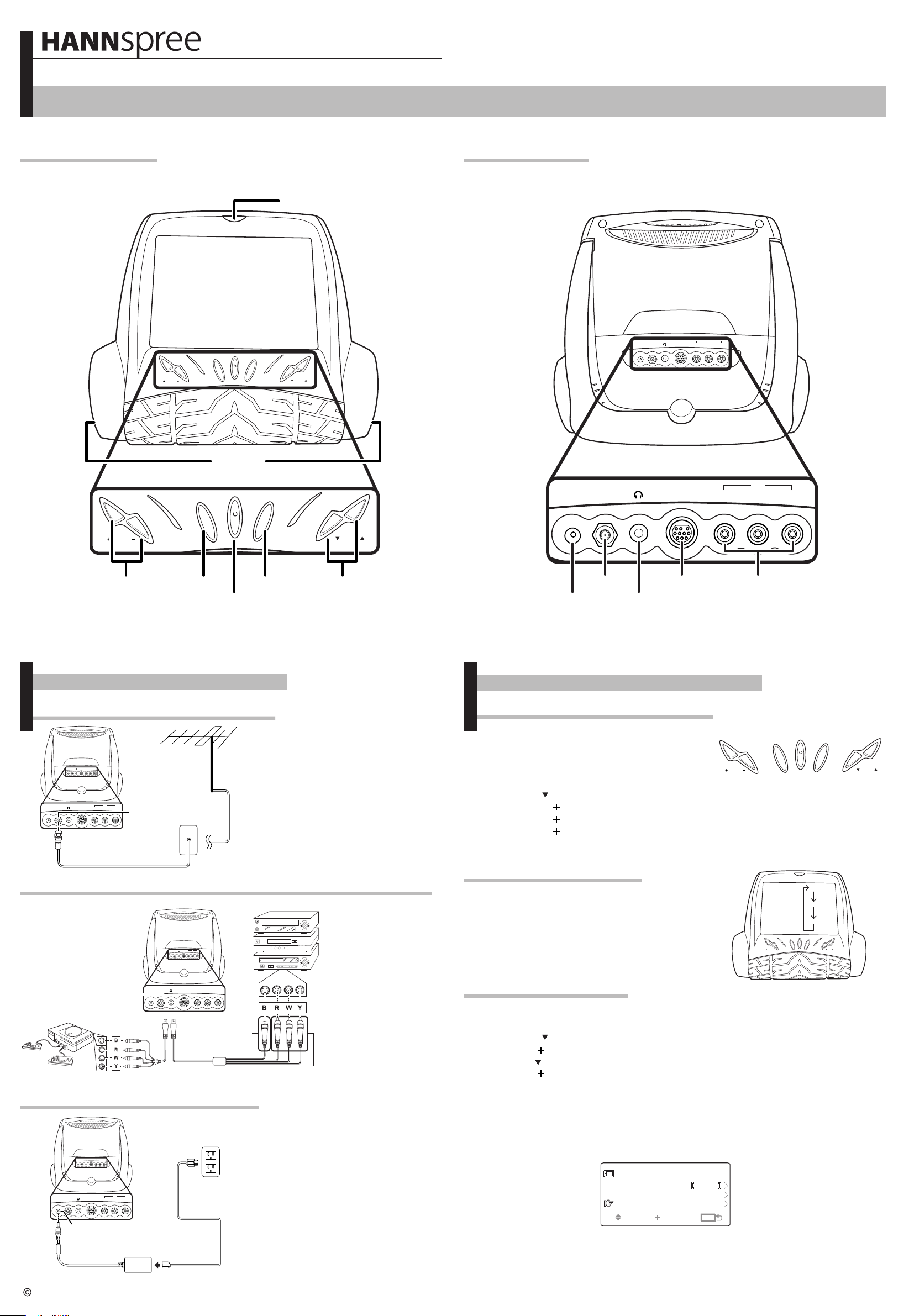
Quick Start Guide
ST54-10U1 9.6" Liquid Crystal Display TV
This Guide is designed as a reference to help you start using your LCD TV quickly. Please Refer to the User's Manual for more detailed installation and safety instructions.
Front View
Rear View
Remote IR sensor
AV1
L
VIDEO
R
AV2
ANT
DC-IN
C
M
E
V
O
L
N
U
S
O
U
R
C
E
Speakers
H
VOL
MENU
SOURCE
SourceVolume adjust Channel selectMenu
Power/ Power indicator LED
Making Connections
Connecting to Antenna/Cable TV
1. Connect one end of the VHF/UHF
(Antenna) or CATV cable to ANT Jack
AV1
L
VIDEO
R
AV2
ANT
DC-IN
AV1
ANT jack
L
VIDEO
R
AV2
ANT
DC-IN
(VHF/UHF
IN jack)
Antenna/CATV
coaxial cable
Antenna
(VHF/UHF IN Jack) on the back of the TV.
2. Connect the other end of the VHF/UHF
(Antenna) or CATV cable to the Antenna
or CATV socket.
AV1
L
DC-IN
CH
ANT
AV2
AV2ANT
DC-IN
Headphone jack
R
AV1
VIDEO
A/V and Channel Setup
Watching Broadcast or Cable TV
1. After you have made the appropriate power and
source connections, press the power button to turn
on your television.
2. Press the SOURCE button to select TV.
3. Press the MENU button to open the OSD menu.
4. Use the CH button to select "TV".
5. Press the VOL button to enter "TV MENU".
6. Press the VOL button to enter "TV/CATV".
7. Press the VOL button to select "TV" (broadcast
TV) or "CATV" (cable TV).
VOL
MENU
SOURCE
CH
Connecting to a VCR, VCD,DVD Player,or Gaming Device
1. The illustration presented
here shows you how to
connect your TV to a
VCR, VCD, DVD player
or gaming device.
4-IN-1 A/V jack
Gaming device
AV1
L
VIDEO
R
AV2
ANT
DC-IN
AV1
L
R
AV2
ANT
DC-IN
S-Video
connector
4-IN-1 A/V cable
VIDEO
AV connectors
2. The cables are
color-coded (black,
VCR
red, white, and yellow).
VCD
Connect each color coded cable to
DVD
the appropriate
connector on your
device.
Connecting the Power Adapter
1. Connect the power cord to the power
adapter as illustrated.
2. Plug the power adapter connector into
the DC-IN input jack on the rear panel
of the TV.
3. Insert the three-pronged plug at the
other end of the power cord into a
power outlet.
DC-IN
DC-IN
ANT
DC-IN
AV1
L
VIDEO
R
AV2
ANT
R
AV2
Power adapter
Power outlet
AV1
L
VIDEO
Power cord
Selecting A/V Sources
1. Make sure your TV is turned on and a
device such as a DVD player is connected.
2. Press the SOURCE button on the control
panel to select different source signals.
The channel number, "AV1" or "AV2" appears on
V
O
L
the screen.
Auto Channel Setup
Please follow the instructions by using the control panel.
1. Press the MENU button to enter the OSD menu.
2. Use the CH button to select "TV".
3. Press VOL button into the "TV MENU".
4. Press CH button until the "AUTO PROGRAM" feature is selected.
5. Press VOL to begin "AUTO PROGRAM".
6. Your television will begin automatically memorizing the available channels.
Auto Program
TV MENU
TV
MENU
ENTERENTERENTERENTER
CATV
MENUMENU
TV/CATV
CH
ADD/ERASE
AUTO PROGRAM
SELSEL
CH: 4
AV1
AV2
C
M
E
N
U
H
S
O
U
R
C
E
Copyright 2005, Hannspree California, Inc. All rights reserved.
MAD-001079
