Page 1
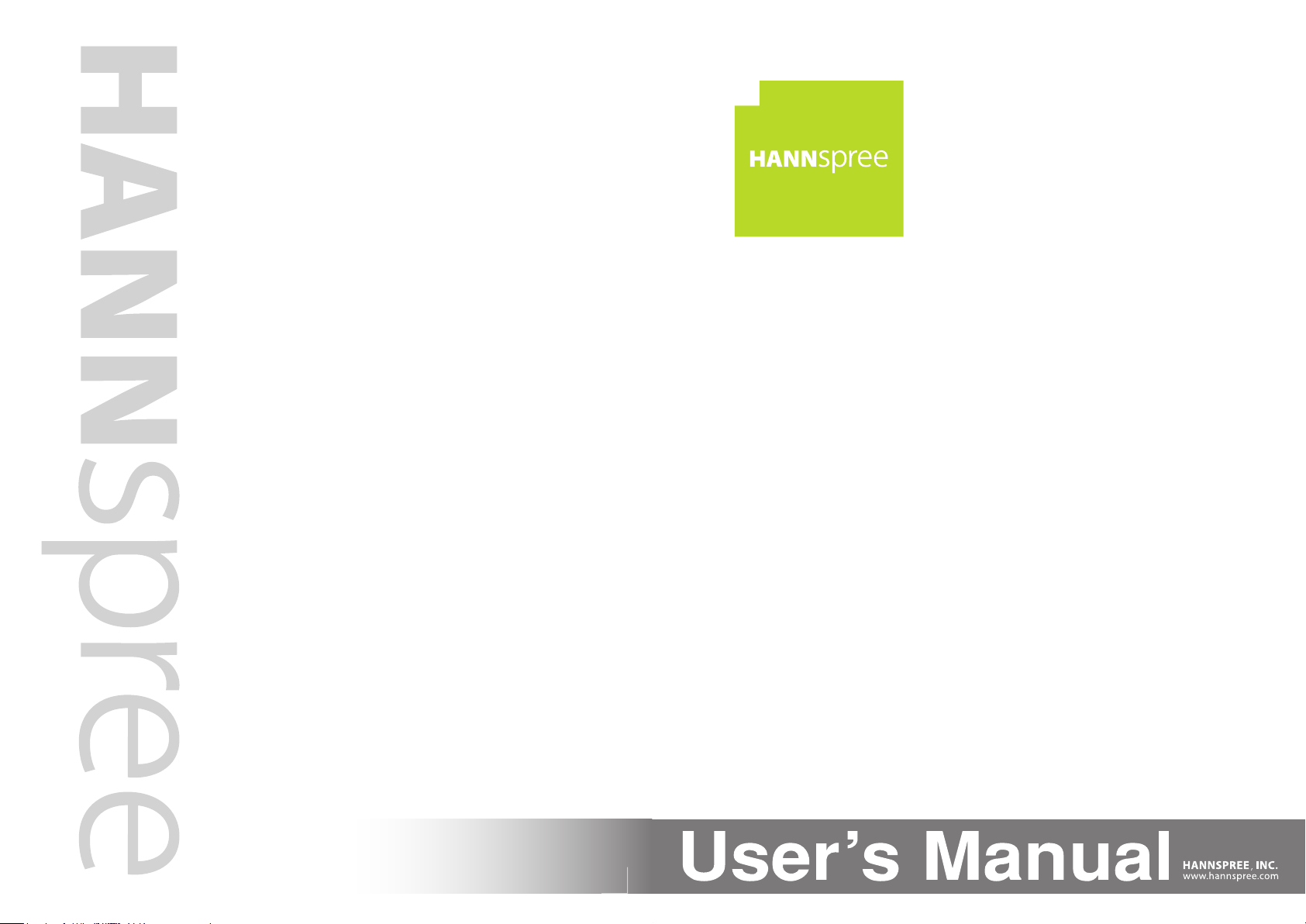
42”
Liquid Crystal Display Television
Téléviseur à Écran à Cristaux Liquides
TV de Pantalla de Cristal Líquido
S_ST42D_UM_US_V02_H
Page 2
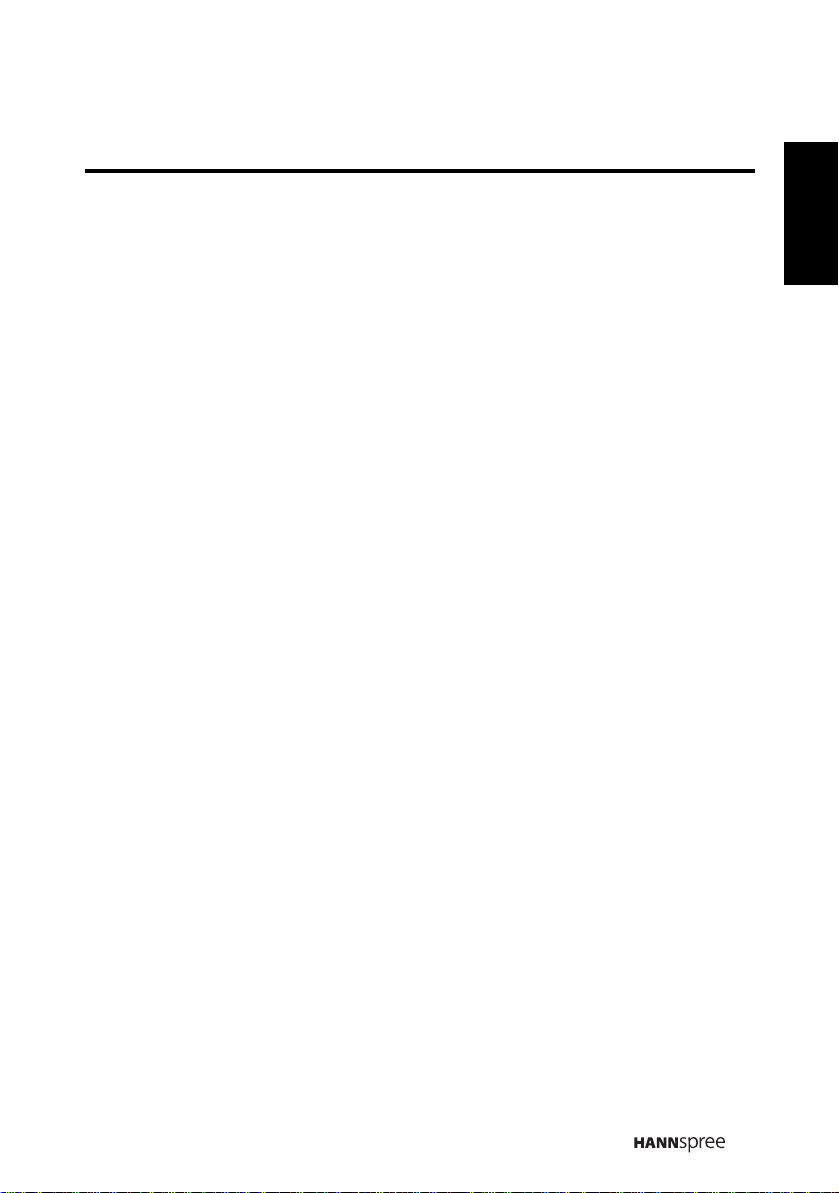
Table of Contents
Regulatory Information ................................................................ 3
Description of Warning Symbols .................................................. 4
Safety Notices............................................................................. 5
Important Safety Instructions ....................................................... 6
Preface....................................................................................... 9
Warranty and Service .................................................................. 9
1. Getting Started ......................................................................12
1.1 Package Contents ........................................................... 12
1.2 Introducing the TV........................................................... 13
1.2.1 Features ................................................................ 13
1.3 Control Panel .................................................................. 14
1.4 Input and Output Jacks....................................................15
1.5 Remote Control............................................................... 17
1.6 Inserting the Remote Control Batteries............................. 19
2. Setting up your TV .................................................................21
2.1 Basic Connections ........................................................... 21
2.1.1 Power Connection .................................................. 21
2.1.2 Connecting an Antenna or Cable TV ........................21
2.2 Connecting External Devices ........................................... 22
2.2.1 Connecting External Earphones .............................. 22
2.2.2 Connecting to AV Devices .......................................23
2.2.3 Connecting a VCR/ Set-top box/ DVD Player Using
Video Inputs........................................................... 24
2.2.4 Connecting a PC using VGA ................................... 25
2.2.5 Connecting a PC using DVI .....................................25
2.2.6 Connecting HDMI ................................................... 26
2.2.7 Connecting USB.....................................................26
2.3 Using the TV ...................................................................27
2.3.1 Turning the TV On and Off......................................27
2.3.2 Switching Source Signals........................................27
2.3.3 Performing an Automatic Channel Search................27
2.3.4 Selecting Channels ................................................. 27
2.3.5 Adjusting the Volume .............................................. 28
2.3.6 Editing Channel Table or Favorite Channel..............28
English
1
Page 3
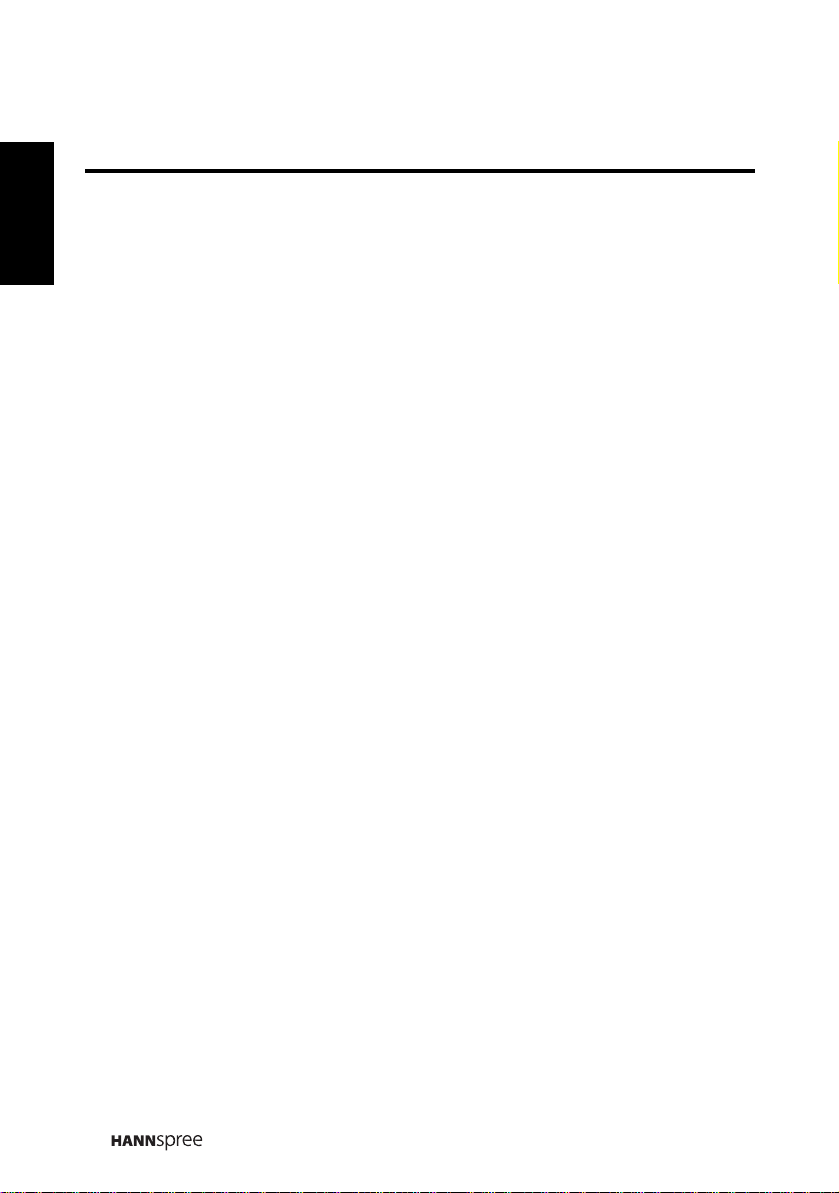
English
Table of Contents
3. Adjusting On-Screen Display (OSD) Settings ..........................29
3.1 OSD Setting Menus......................................................... 30
3.2 Adjusting Picture Settings ................................................30
3.3 Adjusting Audio Settings ..................................................31
3.4 Adjusting Channel Settings.............................................. 32
3.5 Adjusting V-CHIP Settings ............................................... 33
3.6 Adjusting Setup Settings .................................................34
4. Troubleshooting..................................................................... 35
5. Specifications ........................................................................ 36
6. Appendix: Remote Control Guide............................................38
6.1 Introduction..................................................................... 38
6.1.2 Setting Program Codes ...........................................38
6.1.3 Searching Codes.................................................... 39
6.1.4 Setting Volume Lock...............................................40
6.1.5 Setting Channel Lock .............................................. 40
6.1.6 Factory Setting Mode..............................................41
6.1.7 Description ............................................................. 43
6.2 Other Descriptions .......................................................... 43
6.2.1 Double Clicking ......................................................43
6.2.2 Buttons Information ................................................ 43
6.2.3 Power-out Protection Capability .............................. 43
6.3 Component Program Codes ............................................. 44
7. Setting the TV on the Wall ......................................................51
8. Using the Cable Organizer ..................................................... 52
2
Page 4
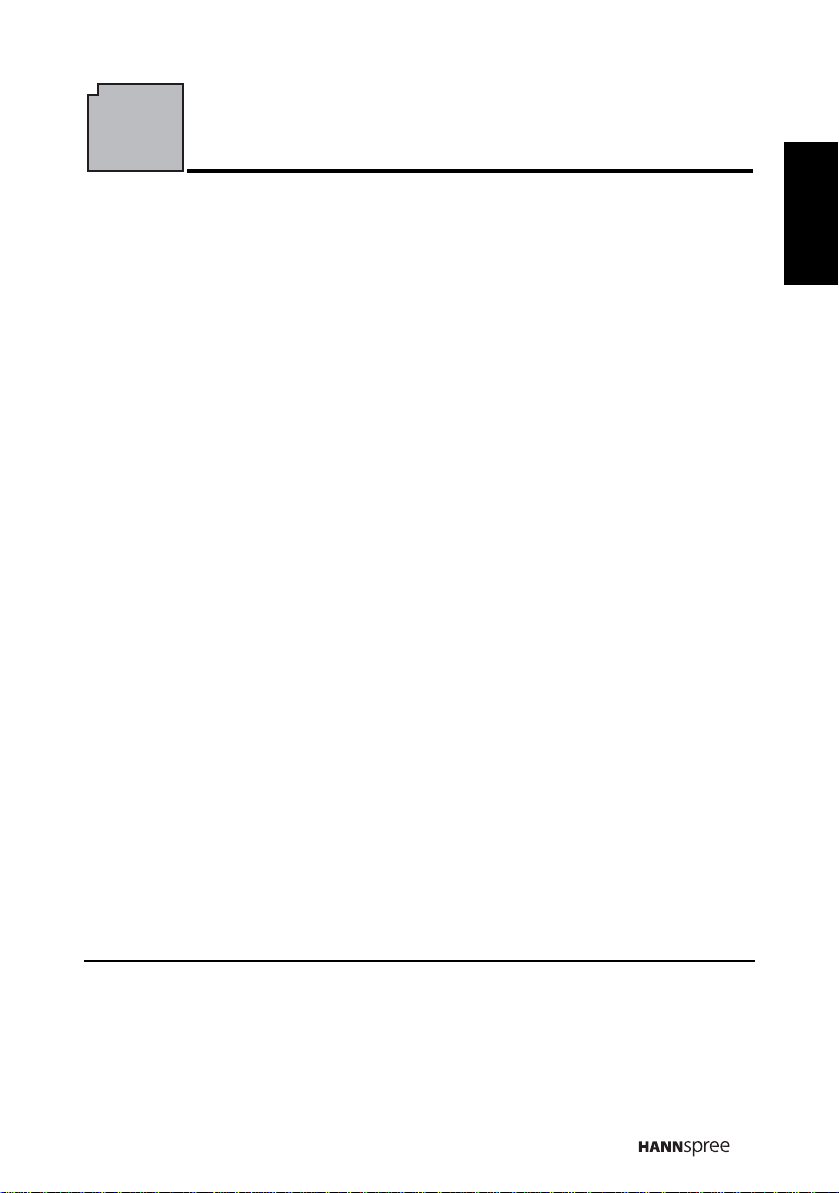
Regulatory Information
FCC Compliance Statement
This device complies with part 15 of the FCC Rules. Operation is subject to the
following two conditions: (1) This device may not cause harmful interference,
and (2) this device must accept any interference received, including interference
that may cause undesired operation.
1
Additional Information
This equipment has been tested and found to comply with the limits for a Class
B digital device, pursuant to part 15 of the FCC Rules. These limits are designed
to provide reasonable protection against harmful interference in a residential
installation. This equipment generates, uses and can radiate radio frequency
energy and, if not installed and used in accordance with the instructions, may
cause harmful interference to radio communications. However, there is no
guarantee that interference will not occur in a particular installation. If this
equipment does cause harmful interference to radio or television reception,
which can be determined by turning the equipment off and on, the user is
encouraged to try to correct the interference by one or more of the following
measures:
• Reorient or relocate the receiving antenna
• Increase the separation between the equipment and receiver
• Connect the equipment into an outlet on a circuit different from that to which
the receiver is connected
• Consult the dealer or an experienced technician for help
Warning: The Federal Communications Commission warns that changes or
modifications of the equipment not expressly approved by the party responsible
for compliance could void your authority to operate the equipment.
English
DOC Compliance Notice
This digital apparatus does not exceed the Class B limits for radio noise
emissions from digital apparatus as set out in the Radio Interference
Regulations of the Canadian Department of Communications.This device
complies with Canada ICES-003 Class B.
2
1. applies only to products purchased in the United States of America
2. applies only to products purchased in Canada
3
Page 5
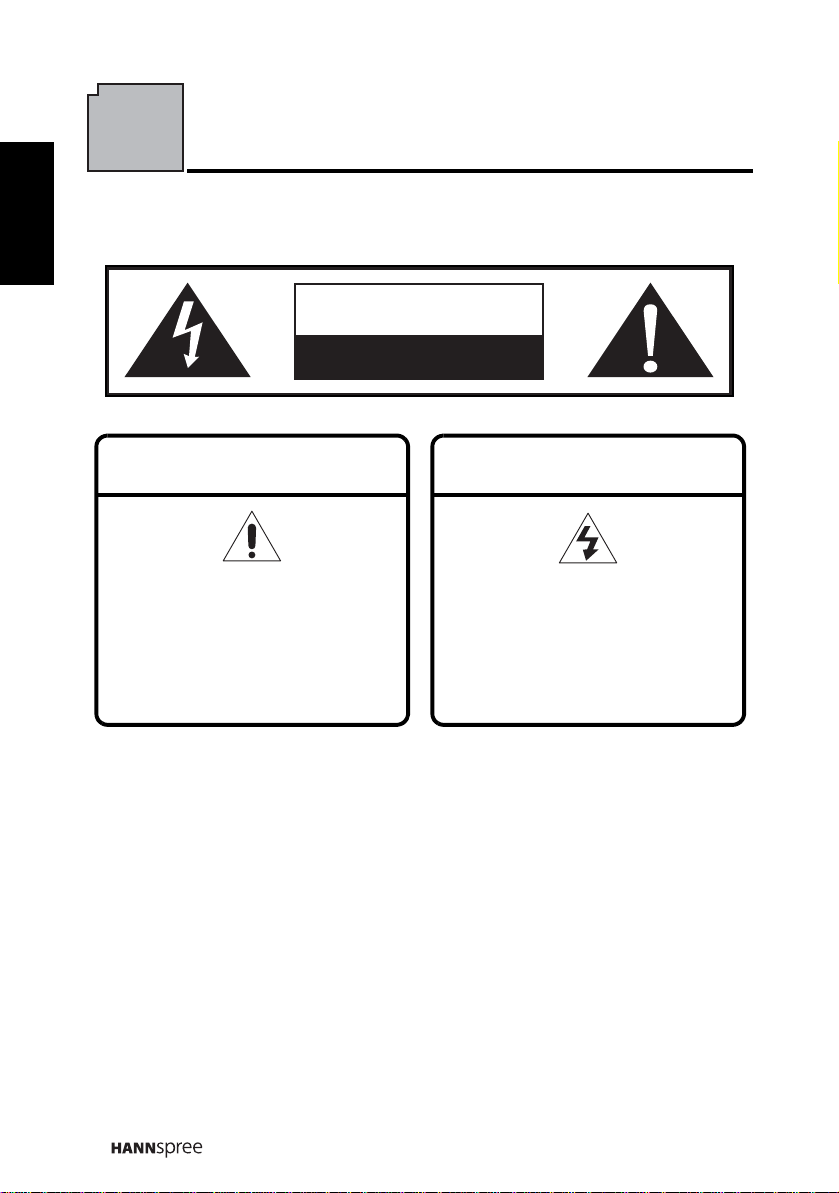
English
CAUTION
RISK OF ELECTRIC SHOCK
DO NOT OPEN
WARNING
This symbol is used to alert users
to pay attention to important
descriptions regarding usage,
maintenance (repair), and
additional important information
related to this TV.
CAUTION
This symbol is used to alert users
to the risk of electric shocks due
to dangerous and uninsulated
components.
Description of Warning Symbols
4
Page 6
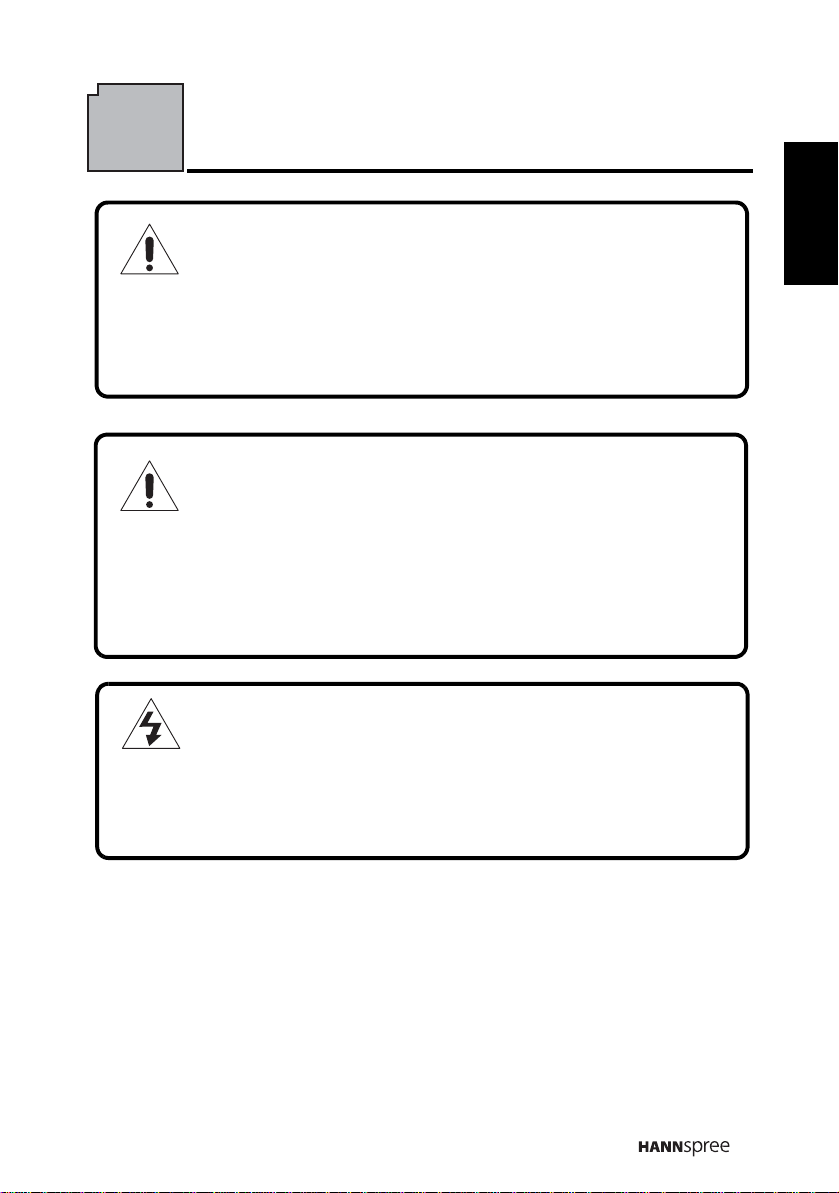
Safety Notices
Installation Safety Notes
Location
Avoid allowing the TV to get prolonged exposure to sunlight or other strong
sources of heat. Leave sufficient distance between the TV and the wall to
provide enough space for the emission of heat.
WARNING
To reduce the risk of fire or electric shock, do not expose this apparatus to
rain or moisture.
Apparatus shall not be exposed to dripping or splashing and no objects
filled with liquids, such as vases, shall be placed on the apparatus.
CAUTION
These servicing instructions are for use by qualified service personnel only. To
reduce the risk of electric shock, do not perform any servicing other than that
contained in the operating instructions unless you are qualified to do so.
English
Notes:
• The LCD TV is for entertainment use only and visual display
tasks are excluded.
• This device uses a VGA connector to connect to a PC. To reduce
the influence of main frequency on the source signal, use a VGA
monitor cable with ferrite shield.
5
Page 7
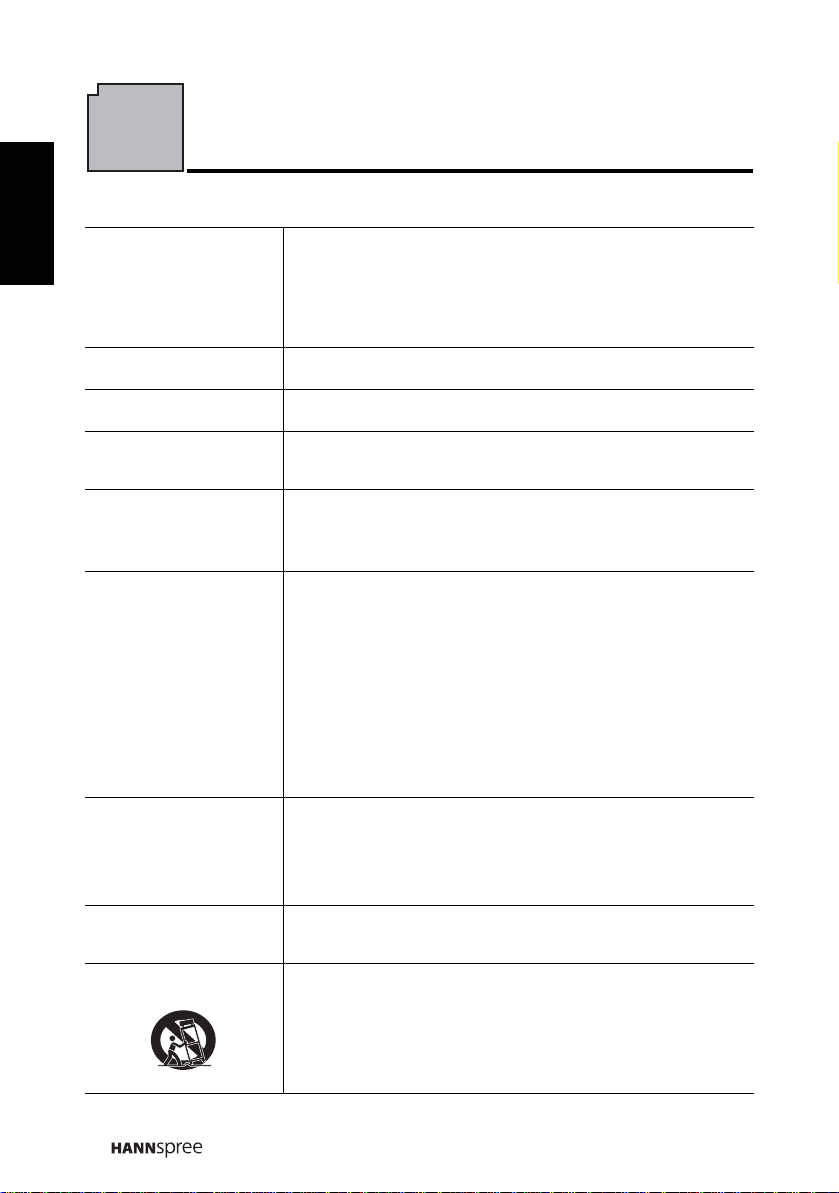
English
Important Safety Instructions
Read these instructions.
1.
Keep these instructions.
2.
3.
Heed all warnings.
4.
Follow all instructions.
Do not use this apparatus near water.
5.
Clean only with dry cloth.
6.
Do not block any ventilation openings. Install in
7.
accordance with manufacturer’s instructions.
Do not install near any heat sources such as
8.
radiators, heat registers, stoves, or other apparatus
(including amplifiers) that produce heat.
Do not defeat the safety purpose of the polarized or
9.
grounding-type plug. A polarized plug has two blades
with one wider than the other. A grounding-type plug
has two blades and a third grounding prong. The
wide blade or the third prong are provided for your
safety. If the provided plug does not fit into your
outlet, consult an electrician for replacement of the
obsolete outlet.
NOTE: Applies to US only.
Protect the power cord from being walked on or
10.
pinched, particularly at plugs, convenience
receptacles,
apparatus.
Only use attachments/accessories specified by the
11.
manufacturer.
Use only with the cart, stand, tripod, bracket, or table
12.
specified by the manufacturer, or sold with the
apparatus. When a cart is used, use caution when
moving the cart/apparatus combination to avoid injury
from tip-over.
and the point where they exit from the
6
Page 8
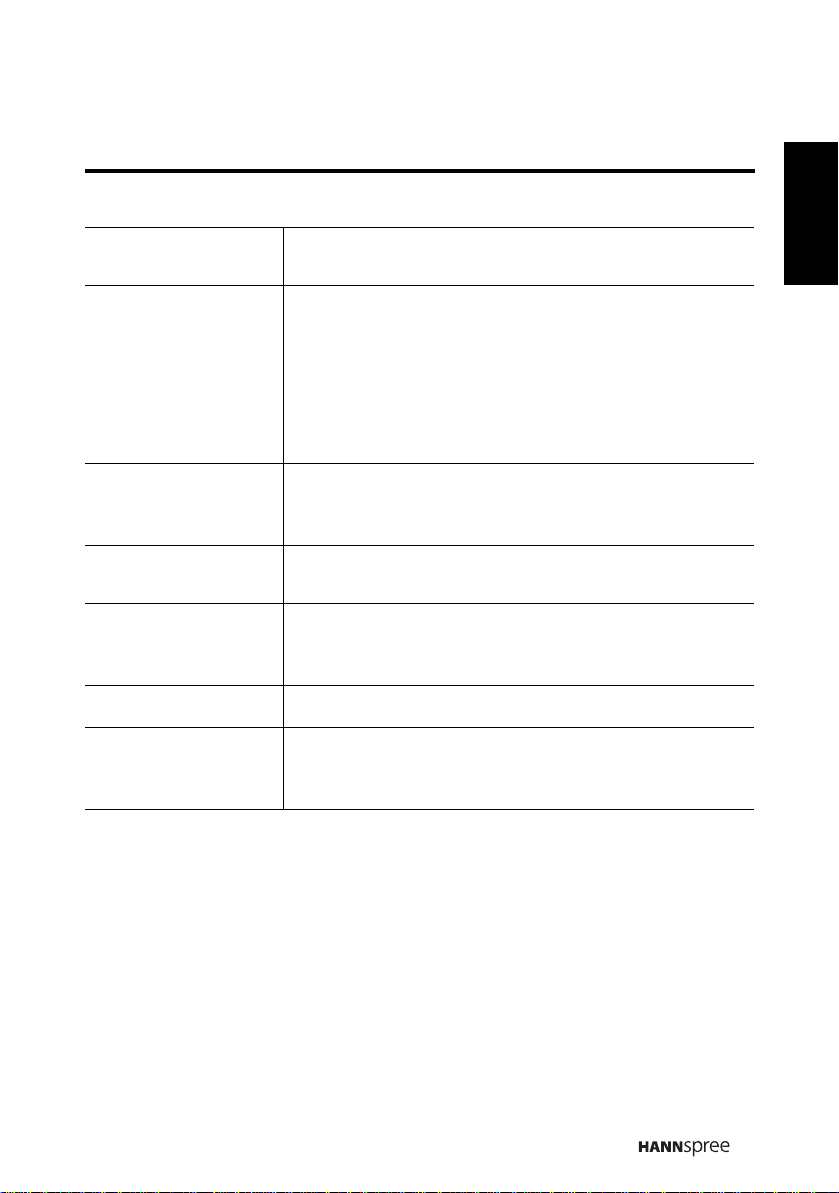
Unplug this apparatus during lightning storms or
13.
when unused for long periods of time.
Refer all servicing to qualified service personnel.
14.
Servicing is required when the apparatus has been
damaged in any way, such as power-supply cord or
plug is damaged, liquid has been spilled or objects
have fallen into the apparatus, the apparatus has
been exposed to rain or moisture, does not operate
normally, or has been dropped.
WARNING: To reduce the risk of fire or electric
15.
shock, do not expose this apparatus to rain or
moisture.
The apparatus shall be connected to a MAINS socket
16.
outlet with a protective earthing connection.
Where the MAINS plug or an appliance coupler is
17.
used as the disconnect device, the disconnect device
shall remain readily operable.
The apparatus should be used in moderate climate.
18.
The apparatus shall not be exposed to dripping or
19.
splashing and that no objects filled with liquids, such
as vases, shall be placed on the apparatus.
English
7
Page 9
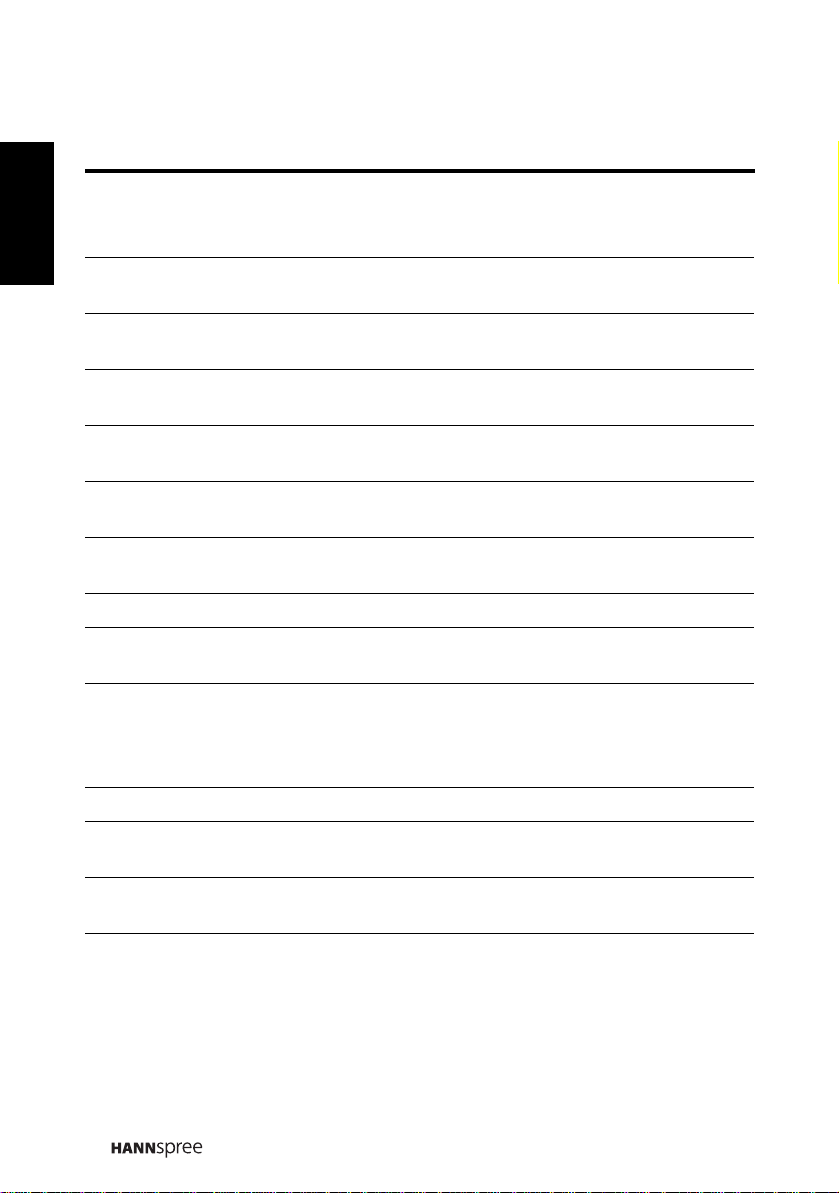
English
Personal safety
1. To avoid o verloadi ng the power supp ly, never plug too many electrical
devices into an outlet, power strip, or extension cable .
2. Dangerous high-voltage electric power components are located inside the
TV. To avoid electric shock, do not disassemble the casing.
3. Do not place or drop metals, small objects, or flammable materials into
the vent of the TV.
4. If the TV is dropped, falls down, or is otherwise damaged, unplug the
power cord immediately and contact an authorized service technician.
5. If any fluid is sprayed or dropped into the TV, contact an authorized
service technician.
6. The screen of the TV is made of glass. Avoid hitting or scraping it. If the
screen is broken, do not touch the broken glass.
7. Do not allow children to use the TV unattended.
8. Be careful when disconnecting the power plug. Hold the plug. Do not
attempt to disconnect the plug by pulling on the power cord.
Installation
1. Do not place the TV in locations where there is excessive steam or dust.
2. Avoid blocking the TV's vents, do not place the TV on a bed, sofa, carpet,
or in a sealed cabinet.
3. Install the outdoor antenna away from power transmission lines to avoid
possible danger.
8
Page 10
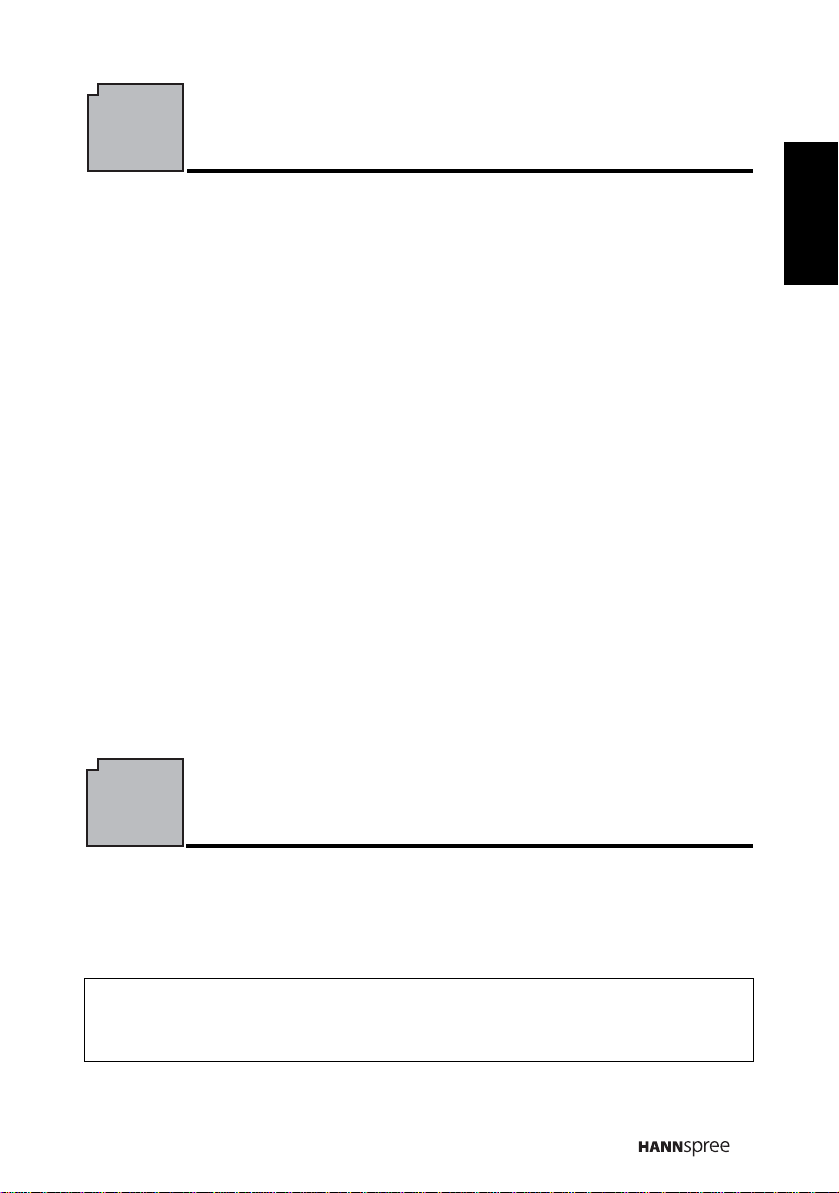
Preface
Warranty and Service
Thank you for purchasing a Hannspree Liquid Crystal Display Television (LCD
TV). Your new TV will allow you to enjoy superior audio and video while
enriching your lifestyle with advanced technology.
Please carefully read this manual in its entirety before setting up, using or
operating your TV. To ensure the safe and correct installation and operations of
the TV, it is important that the safety and operation instructions in this manual
are followed.
This instruction manual is designed to assist you in setting up and using the TV.
The information in this manual has been carefully checked for accuracy;
however, no guarantee is given to the correctness of the contents. The
information in this manual is subject to change without notice.
To the extent allowed by applicable law, Hannspree, Inc. (“Hannspree”) shall not
be liable for direct, indirect, special, exemplary, incidental or consequential
damages arising from any defect or omission in this manual, even if advised of
the possibility of such damages in advance.
English
For complete warranty service information, please refer to the “Warranty card”
enclosed with your TV.
As an ENERGY STAR
product meets the ENERGY STAR
®
Partner, Hannspree has determined that this
®
guidelines for energy efficiency.
9
Page 11
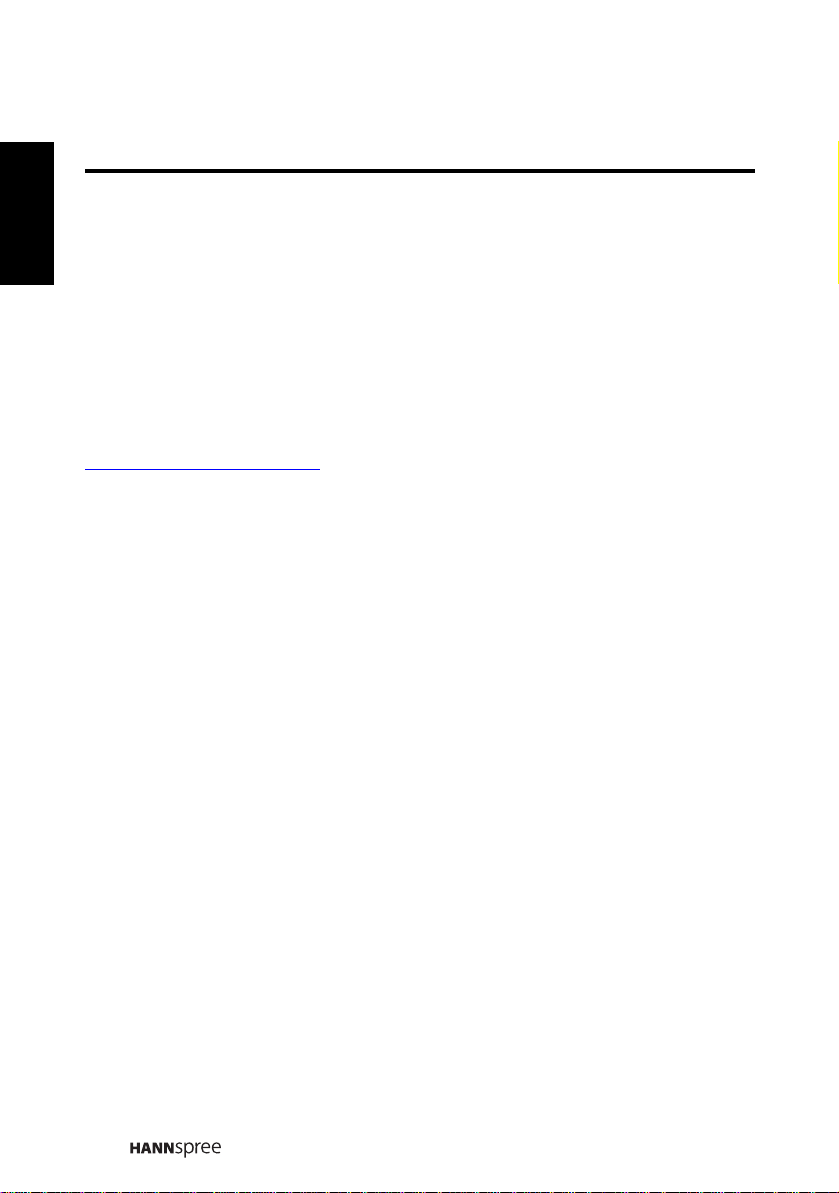
English
Recycling Information
We care very much about our environment protection strategy and firmly believe that
it helps us have healthier earth via appropriate treatment and recycling of industrial
technology devices at the end-of-life.
These devices contain recyclable materials, which can be re-decomposed and reintegrated into brand-new marvels. On the contrary, other material can be classified
to hazardous and poisoned substance.
We strongly encourage you to visit our website or call to find out recycling
information and services available in your area.
http://www.hannspree.com/us
888.808.6789
Copyright
© Copyright 2010 Hannspree, Inc.
All rights reserved. This manual is protected by copyright and distributed under
licenses restricting its use, copying and distribution. No part of this manual may
be reproduced in any form by any means without the prior written authorization
of Hannspree. The TV described in this manual may include copyrighted
software of Hannspree (or other third parties). Hannspree (or other third parties)
preserves the exclusive rights for copyrighted software, such as the right to
distribute or reproduce the copyrighted software. Accordingly, and to the extent
allowed by applicable law, any copyrighted software contained in the product
described herein shall not be distributed, modified, reverse engineered, or
reproduced in any manner without the prior written authorization of Hannspree
(or of other third parties).
The Hannspree logos presented herein are trademarks of Hannspree. All other
product names, trademarks or logos mentioned herein are used for identification
purpose only, and may be the trademarks or registered trademarks of their
respective owners.
The purchase of the product described herein shall not be deemed to grant,
either directly or by implication, estoppel or otherwise, any license under the
copyrights, patents, patent applications or trademarks of Hannspree, except for
the normal, non-exclusive use that arises by operation of law in the sale of a
product.
10
Page 12
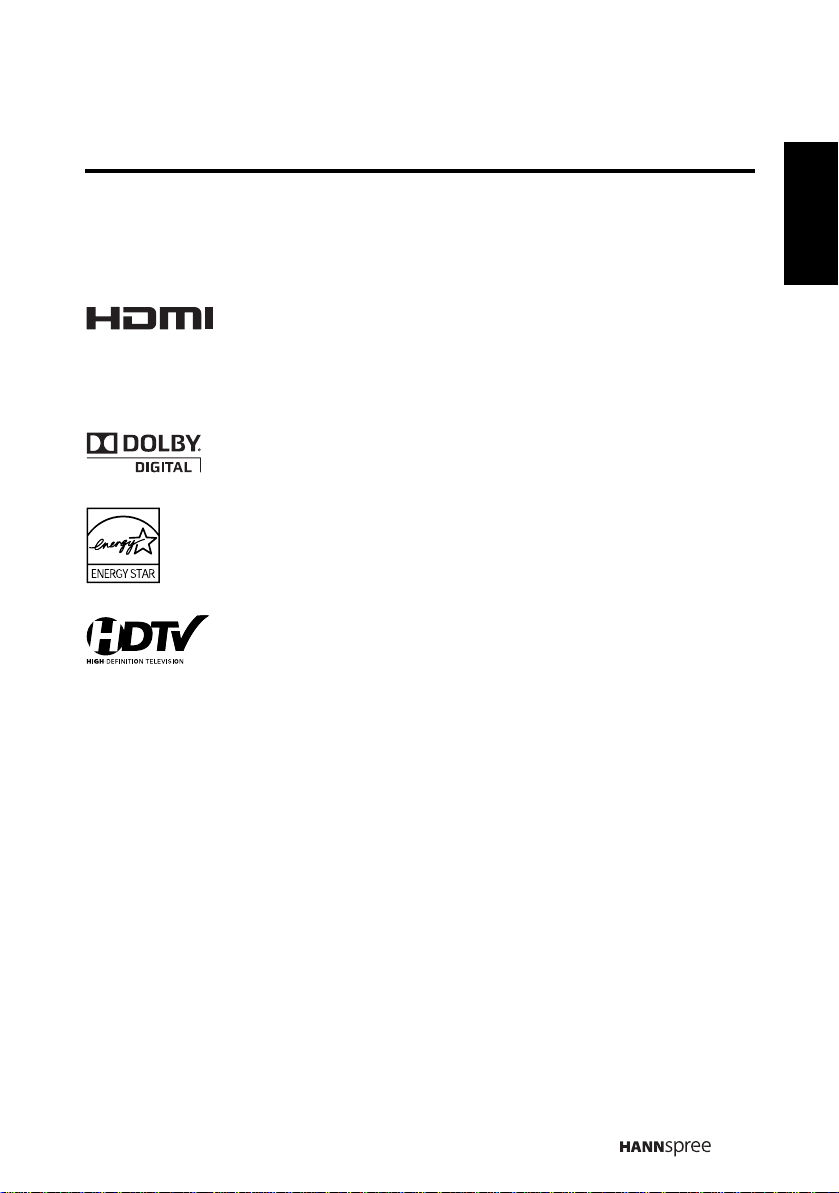
Trademark Notice
Hannspree products incorporate High-Definition Multimedia
Interface (HDMI™) technology.
HDMI, the HDMI logo and High-Definition Multimedia Interface are trademarks
or registered trademarks of HDMI Licensing LLC.
License Notice and Trademark Acknowledgment
Manufactured under license from Dolby Laboratories.
Dolby and the double-D symbol are trademarks of Dolby
Laboratories.
English
11
Page 13
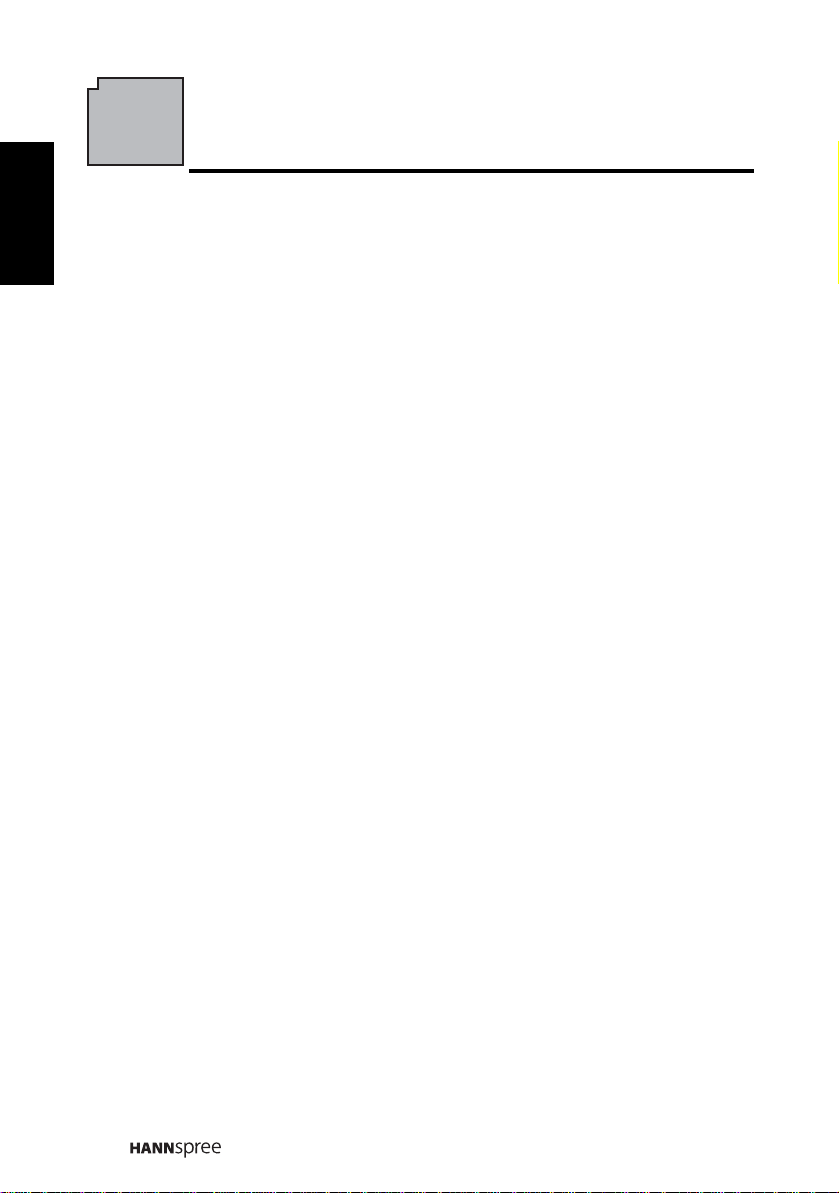
English
1
Getting Started
1.1 Package Contents
Make sure the following components are included in the box. Please contact
Hannspree Customer Service immediately if anything is missing or damaged.
•TV
• Power cord
• Remote control and batteries
• User’s manual
• Quick start guide
• Warranty card
• Attention notice card
• Cleaning cloth
• HDMI cable
12
Page 14
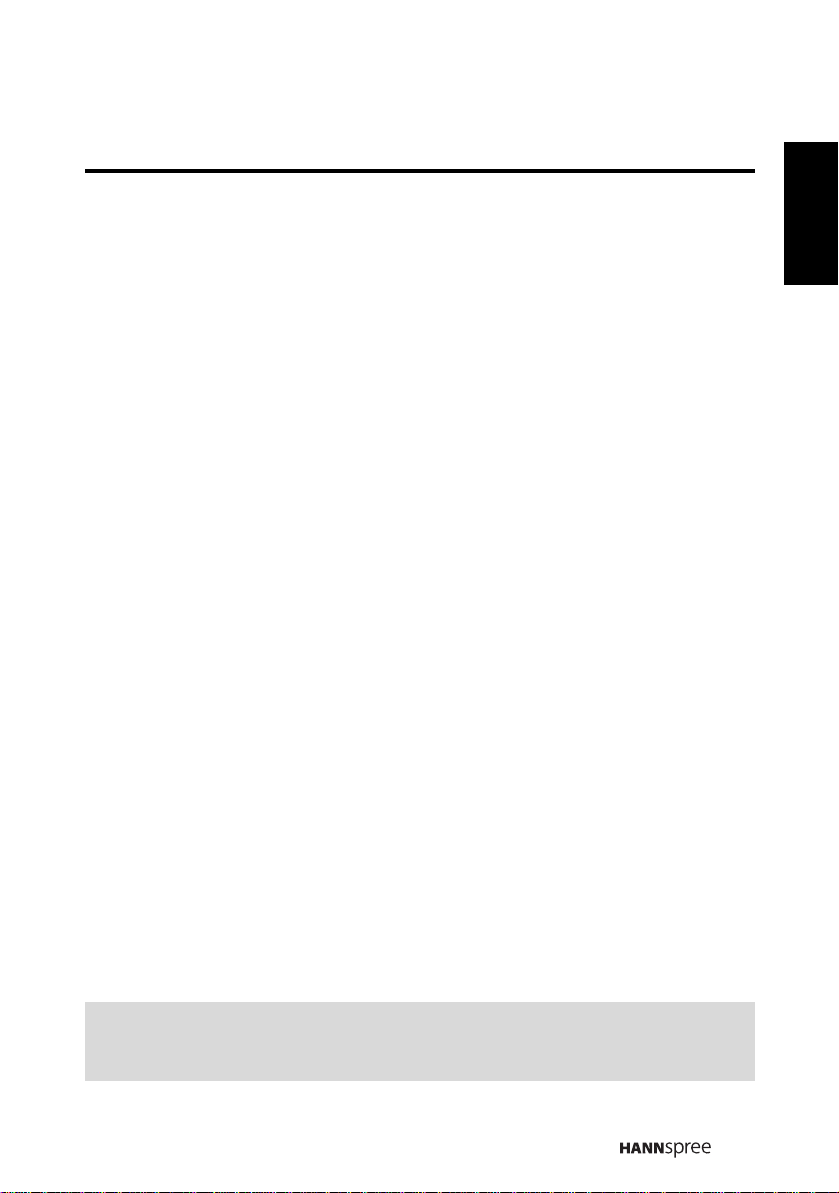
1.2 Introducing the TV
You can watch NTSC/ATSC broadcast, cable, or digital television channels, and
easily connect a VCR, set-top box, or DVD player to the standard CVBS, S-Video,
component, and HDMI input ports (location of these ports depends on model). You
can also use the TV as a monitor for your PC by connecting it through the VGA or
DVI port.
Convenient control buttons located on the TV and a handy remote control let you
change channels, adjust the volume, and change display settings through an easyto-use on-screen display menu system. The built-in stereo speakers provide full rich
sound and a convenient audio output port lets you connect to an external audio
system or earphones.
1.2.1 Features
• Built-in TV tuner
• Audio/ Video support:
– PC audio input
–YP
BPR input
– AV or Composite input
– S-Video input
– 3.5 mm stereo earphone output
– VGA input
– HDMI input
–USB
– One set for R/L audio inputs for AV or Composite/S-Video and the other one
for YPbPr.
• On-Screen Display (OSD) menu system
• 120 Hz refresh rate (Vivid Motion)
• Built-in stereo speakers
• Digital Noise reduction
•3D comb filter
• De-interlace Image
• DTV/ Scalar solution
• 3:2/ 2:2 Pull down
English
Note:
The supporting devices mentioned in this manual may vary on different
models.
13
Page 15
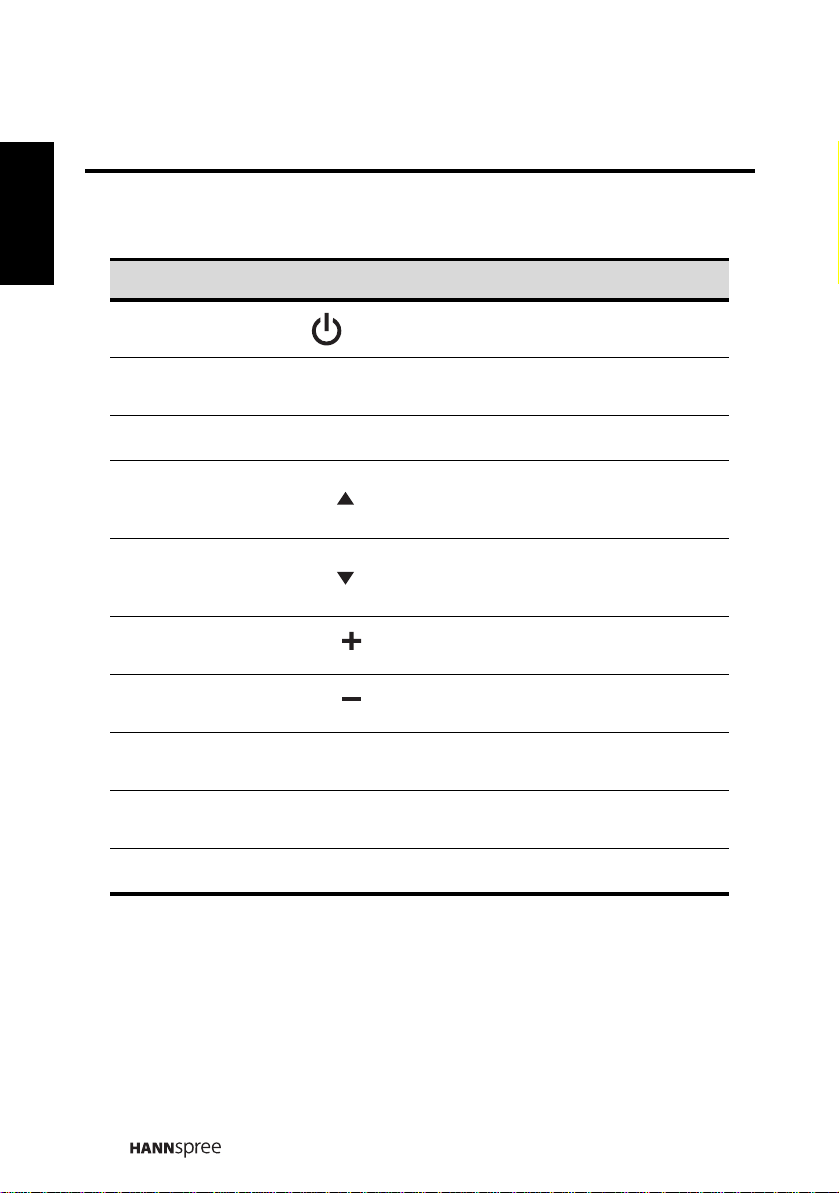
English
V
V
1.3 Control Panel
Description Button Function
Power
Input source INPUT
Menu MENU Press to open the OSD menu.
Channel select
Channel select
Volume adjust
Volume adjust
Remote IR
sensor
Power/ Standby
indicator
Speakers Deliver high-quality sounds.
CH
CH
OL
OL
Power button. Press to turn the TV on
or off.
Press to open the input source list or
mark an item on the OSD menu.
Press to increase the channel number
or move upward to the previous item on
the OSD menu.
Press to decrease the channel number
or move downward to the next item on
the OSD menu.
Press to increase the volume or move
to the right on the OSD menu.
Press to decrease the volume or move
to the left on the OSD menu.
Receive incoming remote control
commands.
Indicate power or standby status.
14
Page 16
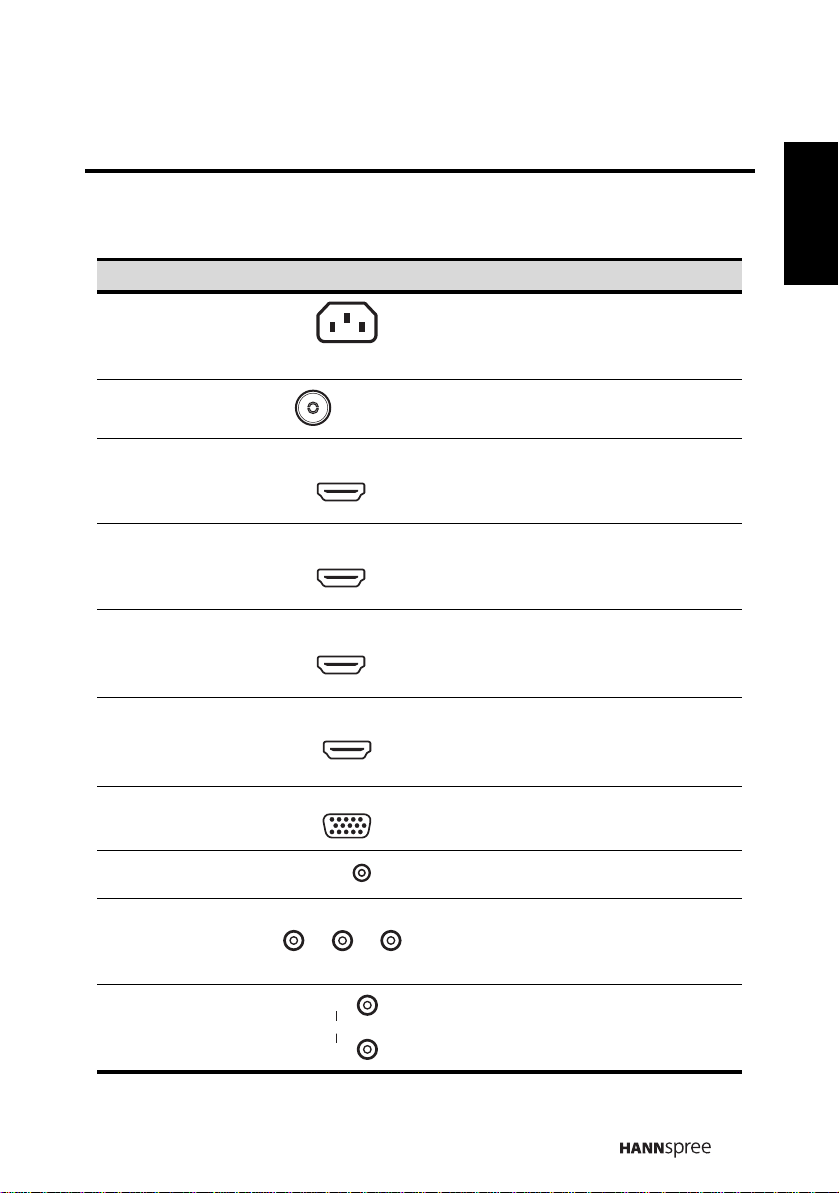
1.4 Input and Output Jacks
VGA
AUDIO
IN
A
Description Connector Function
English
Power connector
Cable/ Antenna
HDMI 1 input
HDMI 2 input
HDMI 3 input
HDMI 4 input
VGA (PC) input
Audio input (PC)
AC IN
VHF / UHF
AB
C
HDMI IN
HDMI IN
HDMI IN
HDMI 4
Connect to the included power
cord.
Connect to an antenna or cable TV.
A
N
TEN
/ AN
LE
Connect to an external device, such
1
as a DVD player, set-top box, or a
PC’s DVI/ HDMI port.
Connect to an external device, such
2
as a DVD player, a set-top box, or a
PC’s DVI/ HDMI port.
Connect to an external device, such
3
as a DVD player, set-top box, or a
PC’s DVI/ HDMI port.
Connect to an external device, such
as a DVD player, set-top box, or a
PC’s DVI/ HDMI port.
Connect to a PC’s VGA port.
Connect to a PC’s audio port
Component
inputs (video) x 2
Component
inputs (audio) x 2
P
R
Y
P
B
as a VCR, set-top box, or a DVD
player.
Connect to an external device, such
L
UDIO
R
Connect to an external device, such
as a VCR, set-top box, or a DVD
player.
15
Page 17

English
A
A
Description Connector Function
USB
S-Video 1 input
Composite input
(video)
Composite input
(audio)
S-Video 2 input
Composite input
(video)
Composite input
(audio)
Earphone output
S-VIDEO 1
VIDEO 1
UDIO
S-VIDEO 2
VIDEO 2
UDIO
USB
Support JPEG and MP3 files.
Connect to an external device, such
as a VCR, set-top box, or a DVD
player.
Connect to an external device, such
as a VCR, set-top box, or a DVD
player.
L
Connect to an external device, such
as a VCR, set-top box, or a DVD
R
player.
Connect to an external device, such
as a VCR, set-top box, or a DVD
player.
Connect to an external device, such
as a VCR, set-top box, or a DVD
player.
L
Connect to an external device, such
as a VCR, set-top box, or a DVD
R
player.
Connect to earphones or external
speakers with built-in amplifiers.
16
Page 18

1.5 Remote Control
VOL / VOL
Description Icon Function
English
Power
Input source
Keypad
Program entry
Last
Information INFO Press to display program information.
Menu MENU
Arrows
Select OK Press to confirm the TV source selection.
Guide channel
list
INPUT Press to open the input source list.
LAST
GUIDE Press to view the EPG screen.
Press to turn the TV on or off.
Use to select a channel directly. Press 0-9
to enter the program numbers (press 1
and 0 for channel 10).
Press this button for entering DTV minor
channel.
Press to return to the last channel
selected.
Press to turn the on-screen display (OSD)
menu on/ off; confirm the setting.
Press up, down, left or right to scroll
through the on-screen display menus.
Return RETURN Press to return to the previous menu.
Press to increase the channel number.
CH
CH
Press to decrease the channel
number.
Press VOL
Press VOL
+ to increase audio volume.
- to decrease audio volume.
Select channel
Volume adjust
CH / CH
17
Page 19

English
Description Icon Function
Press repeatedly to set the sleep time
SLEEP
Sleep timer
(Sleep off, 15, 30, 45, 60, 90, or 120
minutes).
A Sleep Info appears on the middle of the
screen to show the remaining time.
Cancel the timer by pressing the button to
sleep off mode.
Mute
MUTE
Multichannel
television
sound
DVD DVD
AUDIO AUDIO
CABLE CABLE
TV TV Press to enter TV mode.
Favorite
channels
Aspect ratio
Closed caption C.C. Press to open or close the closed caption.
MTS
FAV.
ASPECT
Press to eliminate audio. Press it again or
press the volume adjust buttons to restore
sound.
Press to toggle the audio mode (Mono/
Stereo/ SAP) in ATV or the audio services
in DTV.
Press to select a programmed DVD
player.
Press to select a programmed Audio
Receiver/ Amp/ Home Theatre System.
Press to select a programmed Cable TV
set-top box or a satellite TV set-top box.
Press to switch to favorite channels. (if no
favorite channel was set, "Not Available!"
will display on the screen)
Press to adjust the width-to-height ratio of
the image with aspect ratio Auto, Full,
Normal, Zoom, Zoom-1 and Subtitle.
18
Page 20

1.6 Inserting t he Remote Contr ol Batteries
1
Open the battery compartment cover at the back of the remote control (A) .
A
2 Insert the batteries paying attention to the polarity markings inside the
battery compartment (B).
B
3 Close the battery compartment cover (C).
English
C
19
Page 21

English
CAUTION
• If the remote control is not used for a long period, remove the
batteries and store them properly.
• Handle damaged or leaking batteries carefully , and wash hands with
soap if they come in contact with leaked chemical fluids.
• If your remote control has two batteries, do not mix new and old
batteries, or the life of the new batteries will be shortened. Chemical
fluids may leak from the old batteries.
• Danger of explosion if battery is incorrectly replaced. Replace only
with the same or equivalent type recommended by the equipment
manufacturer. Discard used batteries according to manufacturer’s
instructions.
• Refer to your local recycling or waste disposal rules and contact a
local waste disposal vendor to dispose of used batteries.
• The remote control cover may have a magnet in it, so do not place
magnetic sensitive items such as watches, credit cards, or flash
media close to the cover.
• Do not use force when pulling the remote control cover open; you
may damage the hinge.
Note:
• For best results, use the remote cont ro l w it hin a pro per di stance from the
20
front of the TV. Do not exceed an angle of 30 degrees when pointing at TV.
• The operational distance may be shortened when the signal sensor is
directly exposed to strong light.
• Aim the transmitter on the remote control at the signal sensor and ensure
that there are no obstacles between them.
Page 22

2
Ground Clamp
Ground
Coaxial Cable
Antenna
Setting up your TV
2.1 Basic Connections
2.1.1 Power Connection
1
Connect the power cord to the AC IN inpu t jack on the r ear of the TV.
2 Insert the plug at the other end of the power cord into a
2.1.2 Connecting an Antenna or Cable TV
Connect one end of the VHF/UHF (Antenna) or CATV cable to VHF/UHF jack on
the rear of the TV.
power outlet
.
English
VHF / UHF
CABLE / ANTENNA
Note:
If you cannot receive channels after connecting to an antenna or cable TV line, try
scanning for channels.
21
Page 23

English
Speakers
Headphones
(Built-in Amplifiers)
2.2 Connecting Exter nal Devices
Connect external devices such as VCRs, set-top box, DVD players, video game
consoles, earphones, or a PC to the TV using the appropriate ports on the rear of the
TV.
2.2.1 Connecting Exter nal Earphones
Note:
• External speakers or headphones are not included with the TV.
• The internal TV speakers will not output sound when headphones are
plugged in.
• Use external speakers with built-in amplifiers only.
• Only one external device for sound can be connected at a time.
22
Page 24

2.2.2 Connecting to AV Devices
Audio Cable
(Optional)
Video Cable
(Optional)
Audio/ Video Cable
(Optional)
HDMI Cable
(Optional)
VCR
STB
DVD
Game Console
English
HDMI IN
1 2 3
A
HDMI 4
B
AUDIO VIDEO
RL Y
or
YLRHDMI PRP
B
PRP
B
RL
VIDEO
or
S-VIDEO
C
R-AUDIO-L VIDEO
S-VIDEO 1
or
23
Page 25

English
DVD
Video Cable
Audio Cable
STB
VCR
(Optional)
(Optional)
DVD
STB
VCR
Video Cable
Audio Cable
(Optional)
(Optional)
DVD
STB
VCR
Video Cable
Audio Cable
(Optional)
(Optional)
2.2.3 Connecting a VCR/ Set-top box/ DVD Player Using
Video Inputs
Connect the TV to a VCR/set-top box/ DVD player using the video inputs.
Y
P
B
P
R
VIDEO
L
AUDIO
R
2
1
24
S-VIDEO 1
L
AUDIO
R
1
Page 26

2.2.4 Connecting a PC using VGA
AUDIO
IN
VGA
VGA Cable
Audio Cable
PC
(Optional)
(Optional)
PC
Audio Cable
HDMI to DVI Cable
(Optional)
(Optional)
Connect the TV to your PC to use it as the monitor using the VGA port as shown.
1
Connect the VGA port of the TV to the VGA output of the PC.
2 Connect the PC LINE IN port of your TV to the line out port of the PC to
listen to audio from the PC.
2.2.5 Connecting a PC using DVI
Connect the TV to your PC to use it as the monitor using the DVI port as shown.
1
Connect the HDMI 1 or HDMI 2 port of the TV to the DVI output of the PC.
2 Connect the PC LINE IN port of your TV to the line out port of the PC of your
TV to listen to audio from the PC.
1
HDMI IN
2 3
HDMI 4
AUDIO
IN
English
I
HDM
25
Page 27

English
HDMI Cable
DVD Player
(Optional)
USB Flash Drive
(Optional)
2.2.6 Connecting HDMI
HDMI (High Definition Multimedia Interface) assures that the best video signal is
always sent from source to the TV.
Refer to the following illustration to connect an HDMI device to the TV.
HDMI IN
1 2 3
HDMI 4
Note:
When the HDMI cable is connected, connecting the audio cable is not necessary.
However, it is necessary to do so if a HDMI to DVI cable is connected.
2.2.7 Connecting USB
Connect the USB flash drive to the TV using the USB port as shown. The JPEG and
MP3 files are supported.
USB
Note:
• The USB hub, USB card reader, and digital camera as USB mass storage
device are supported.
• The USB HDD is not supported.
26
Page 28

2.3 Using the TV
2.3.1 Turning the TV On and Off
1
Press on the control panel or remote control. The power L ED indica tor on
the TV changes from red to green, indicating that the TV is on.
2
Press again. The power LED changes from gr een to r ed, indi cating t hat
the TV is off
.
2.3.2 Switching Source Signals
Press INPUT on the control panel or remote control to select the incoming source
signal to set TV source for channel search. Press OK to confirm.
2.3.3 Performing an Automatic Channel Search
Before using the TV to view programs, you need to activate the channel search first.
1
Press
MENU
on the control panel or remote control, then select to enter the
Channel menu.
2
Select Antenna to set the signal source. (Air or Cabl e, default is Air)
3 Select Auto scan, then Start option.
4 Press OK on the remote control to run the channel search.
2.3.4 Selecting Channels
English
•Press CHS on the control panel or on the remote control to increase the
channel number.
•Press CHT on the control panel or on the remote control to decrease the
channel number.
• Enter the specific channel number by pressing the number buttons on the
remote control.
CH
CH
27
Page 29

English
MUTE
MUTE
2.3.5 Adjusting the Volume
1
Press
VOL+
on the control panel or
volume.
2 Press VOL- on the control panel or on the remote control to decrease
the volume.
on the remote control
VOL
VOL
to increase the
Press to eliminate sounds, and press
3
buttons to restore the original volume.
again or press the volume
2.3.6 Editing Channel Table or Favorite Chan nel
1 Press MENU on the control panel or remote control, then select to enter the
Channel menu.
2 Select Channel List.
3 If you want to add or remove channel from channel table, please select the
channel and press OK to mark "S" column. If you want to add or remove
favorite channel, please select the channel and press OK to mark "F"
column.
28
Page 30

3 Adjusting On-Screen Display (OSD)
MAIN MENU:
Displays a list of
menu items. The
chosen item is
marked by a
different color
than other menu
items.
INSTRUCTIONS:
Quick instructions
for adjusting the
settings.
ADJUSTABLE ITEMS:
Displays the settings/ values of the
adjustable items.
Settings
The On-Screen Display (OSD) menu system provides a quick and simple method to
adjust the TV settings. The OSD menu can be accessed through the buttons either
on the control panel or the remote control.
Before going to details of each OSD item, you may get acquainted with the
placement of the OSD system:
English
Function TV Control Panel Remote Control
OSD Menu MENU
Up
Down
Increase
Decrease VOL Select INPUT/ VOL+
Return MENU/ VOL-
Move
Picture Mode
Brightness
Contrast
Sharpness
Color
Tint
Color Temp
Back Light
Digital NR
Next Page
OK
Return
Picture
Audio
Channel
V-CHIP
Setup
CH
S
CH
T
VOL +
Menu
ExitReturnEnter
MENU
Arrow
Arrow
Arrow
Arrow
OK/ Arrow
RETURN/ Arrow
29
Page 31

English
3.1 OSD Setting Menus
Follow the instructions indicated on the bottom of the OSD Function Menu. Press
/ on the control panel or /
CH CH
arrow keys on the remote control to scroll
through the menus. Press INPUT on the control panel or OK key on the remote
control to select an item and then press MENU key to exit the OSD menu.
The following menus can be set by different adjustment methods.
3.2 Adjusting Picture Settings
Move
Picture Mode
Brightness
Contrast
Sharpness
Color
Tint
Color Temp
Back Light
Digital NR
Next Page
OK
Return
Menu
ExitReturnEnter
1 Press MENU to enter the OSD Main Menu
screen.
2 Press / on the remote control or
CHS
/ CHT on the control panel to select
Picture menu.
3 Press / OK on the remote control or
INPUT on the control panel to enter the
Picture menu.
4 Press / on the remote control or CHS
Picture
Audio
Channel
V-CHIP
Setup
/ CHT on the control panel to select
an item.
5 Press / OK on the remote control or INPUT on the control panel to enter the item.
6 Press / on the remote control or VOL+/ VOL- on the control panel, to change
the scales or press OK on the remote control or INPUT on the control panel to mark
an item.
7 Press RETURN to return to the Picture menu.
8 Press MENU to exit the Picture menu.
9 The Picture menu can be used to adjust the Picture mode, Brightness, Contrast,
Sharpness, Color, Tint, Color Temp, Back Light, Digital NR, X-Contrast, Aspect
Ratio, and Recall settings. Brightness, Contrast, Sharpness, Color, Tint, Color
Temp, and Back Light are only available for adjustm ents if you select User in
Picture Mode. Press / on the remote control or
panel to adjust these settings.
• The Picture Mode can be set to Vivid, Standard, Movie, or User.
• The Color Temp can be set to Warm, Standard, or Cool.
• The Digital NR can be set to Off, Weak,
• The X-Contrast can be set to
Off or On.
Medium, or Strong.
• The Aspect Ratio can be set to Full, Normal, Zoom, Subtitle, Auto, Zoom-1.
• The Recall can be used to reset to the factory defaults.
Note:
The items available on the OSD may vary depending on the input signal source.
VOL+/ VOL- on the control
30
Page 32

3.3 Adjusting Audio Settings
1 Press MENU to enter the OSD Main
Menu screen.
2 Press / on the remote control or
CHS
/ CHT on the control panel to select
Audio menu.
3 Press / OK on the remote control or
INPUT on the control panel to enter the
Audio menu.
Picture
Audio
Channel
V-CHIP
Setup
Move
Audio Mode
Equalizer
Balance
DRC
Recall
OK
English
Return
Menu
ExitReturnEnter
4 Press / on the remot e control or CH S
/ CHT on the control panel to select
an item.
5 Press / OK on the remote control or INPUT on the control panel to enter the item.
6 Press / on the remote control or VOL+/ VOL- on the control panel to change
the scales or press OK on the remote control or INPUT on the co ntrol panel to mark
an item.
7 Press RETURN to return to the Audio menu.
8 Press MENU to exit the Audio menu.
9 The Audio menu can be used to adjust t he Audio Mode, Equalizer, Balance, DRC
(DTV only), MTS (ATV only), Auto Volume (ATV only), and Recall settings.
Equalizer is available for adjustment only if you select User in Audio M ode.
•The Audio Mode can be set to Dynamic, Standard, Soft, or User.
•Press / on the remote control or VOL+/ VOL- on the control panel to adjust the
scales in Equalizer and Balance.
•The DRC (Dynamic Range Control) can be set to RF mode or Line mode.
•The MTS can be set to Stereo , Mono, or SAP.
•The Recall can be used to reset the original factory setting s.
Note:
The items available on the OSD may vary depending on the input signal source.
31
Page 33

English
3.4 Adjusting Channel Settings
1 Press MENU to enter the OSD Main Menu
screen.
2 Press / on the remote control or
CHS
/ CHT on the control panel to select
Channel menu.
Picture
Audio
Channel
V-CHIP
Setup
Antenna
Scan Mode
Auto Scan
Channel List
3 Press / OK on the remote control or
INPUT on the control panel to enter the
Channel menu.
Move
Return
OK
Menu
ExitReturnEnter
4 Press / on the remote control or CHS / CHT on the control panel to select an
item.
5 Press / OK on the remote control or INPUT on the contro l panel to ent er the ite m.
6 Press / on the remote control or VOL+ / VOL- on the cont rol panel to chan ge
the scales or press OK on the remote control or INPUT o n the contro l panel to mark
an item.
7 Press RETURN to return to the Channel menu.
8 Press MENU to exit the Channel menu .
9 The Channel menu can be used to perf orm a ch annel search and ed it channel list
(see “Performing an Automatic Channel Search” on page 27 and “Editing Channel
Table or Favorite Channe l” on page 28).
•The Antenna can be se t to Air or Cable.
•The Scan Mode can be set to
•The Auto Scan can be set to
only).
Note:
The Channel settings are available when the signal is set to TV source.
Auto, Analog, or Digital.
Auto, Standard, HRC, or IRC (under Cable mode
32
Page 34

3.5 Adjusting V-CHIP Settings
Move
Enter Password
Change Password
Lock
Unrated Block
MPAA
TV Rating
Can. English
Can. French
OK
Return
Menu
ExitReturnEnter
1 Press MENU to enter the OSD Main
Menu screen.
2 Press / on the remote control or
CHS
/ CHT on the control panel to
select V-CHIP menu.
Picture
Audio
Channel
V-CHIP
Setup
3 Press / OK on the remote control or
INPUT on the control panel to enter the V-
CHIP menu.
4 Enter the password to activate the menu of V-CHIP.
5 Press / on the remot e control or CH S / CHT on the control panel to select
an item.
6 Press / OK on the remote control or INPUT on the control panel to enter the item.
7 Press OK on the remote control or INPUT on the control panel to mark an item.
8 Press RETURN to return to the V-CHIP menu.
9 Press MENU to exit the V-CHIP menu.
10 The V-CHIP menu can set Chan ge Password, Lo ck, Unrated Bl ock, MPAA, TV
Rating, Can. English, and Can. French settings.
Note:
Super Password
Step 1: Input password "7071" (But OSD will display "Error !".)
Step 2: Input password "8512". Then OSD will display "Correct !" and V-CHIP is
unlocked.
English
33
Page 35

English
3.6 Adjusting Setup Settings
Move
Setup Wizard
OSD Language
OSD Time
Clock Mode
Clock Set
Time Zone
Sleep Time
Vivid Motion
CC Mode
Next Page
OK
Return
Menu
ExitReturnEnter
1 Press MENU to enter the OSD Main
Menu screen.
2 Press / on the remote control or
/ CHT on the control panel to select
CHS
Setup menu.
3 Press / OK on the remote control or
INPUT on the control panel to enter the
Setup menu.
Picture
Audio
Channel
V-CHIP
Setup
4 Press / on the remot e control or CH S / CHT on the contro l panel to se lect
an item.
5 Press / OK on the remote control or INPUT on the control panel to enter the item.
6 Press / on the remote control or VOL+ / VOL- on the cont rol panel to chan ge
the scales or press OK on the remote control or INPUT on the co ntrol panel to mark
an item.
7 Press RETURN to return to the Setup menu.
8 Press MENU to exit the Setup menu.
9 The Setup menu can be used to ad just the Setup Wizard, OSD Language, OSD
TIme, Clock Mode, Clock S et, Time Zone, Sleep Time, Vivid Motion, CC Mode,
Analog CC, and CC Style set tings. Clock Set is only availa ble for adj ustmen ts when
Clock Mode is set to Manual; Clock Mode can be set to
• Setup Wizard can be used to set up OSD Language, Clock Mode, Time Zone,
TV RF Source, and Channel Scan.
• The five available OSD languages are: English, Spanish, French, Traditional
Chinese, and Simplified Chinese.
• OSD Time can be set to 10 secs, 20 secs, 30 secs, and 60 secs.
• The Time Zone can be set to Eastern, Central, Mountain, Pacific, Alaska, and
Hawaii.
• The Sleep Time can be set to Sleep Off, 15 mins, 30 mins, 45 mins, 60 mins, 90
mins, and 120 mins.
• The Vivid Motion can be set to Off, Low, Medium, and High.
• To change settings in CC Mode, Analog CC, and CC Style, press / on the
remote control to select the items and press / OK to activate the item.
Note:
The items available on the OSD may vary depending on the input signal source.
Auto or Manual.
34
Page 36

4
Troubleshooting
Situation Solution
• Connect the power cord properly.
• Check if the power LED is on or not.
No picture and sound.
No picture, or poor picture,
sound is OK.
Picture is not in color. • Adjust the saturation in the OSD menus.
Picture is OK, no sound.
One of the speakers has no
sound.
Cannot receive some TV
channels using cable TV.
Want to reset TV settings. • Use the Setup Wizard function in the OSD Setup menu.
Cannot operate menus.
Screen image turns over. • Make sure the video signal cable is connected properly.
Snow appears on the screen.
Blurred or overlapped
images.
Remote control doesn’t work.
• Press on the control panel or remote control.
• Press INPUT to cycle through connected video sources.
• Press channel up or channel down to switch to other TV
channels.
• Make sure all cables are connected properly.
• Check the antenna and cable connections.
• Adjust the brightness in the OSD menus.
• Make sure the source device is functioning properly.
• Make sure the audio cable is connected securely.
• Turn the mute off.
• Press volume up on the control panel or remote control.
• Adjust the balance in the OSD Audio menu.
• Try the Auto Scan function in the OSD Channel menu.
• If OSD items are colored in gray, the system is in a state
such that those settings are not available.
• Adjust the location of the antenna, placing it far from
roads or sources of interference.
• Check the antenna and the video signal line connections.
• Adjust the sharpness setting.
• Choose programs with high quality signals.
• Adjust the direction of the antenna or change the video
signal cable.
• Make sure the battery is inserted correctly.
• Replace the battery with a new one.
• Make sure the TV power cord is plugged in securely.
• Make sure the path between the remote control and the
sensor is clear.
• Try operating the remote control at a closer distance to
the TV.
English
35
Page 37

English
5
Specifications
LCD Panel Size 42 inch TFT
Screen Format 16:9
Panel Resolution 1920 (H) x 1080 (V)
TV System ATV: NTSC DTV: ATSC
AV (CVBS) x2
S-Video x2
HDMI: HDMI 1 / HDMI 2 / HDMI 3 / HDMI 4
Video System
Photo System USB (JPEG)
HDTV (YPbPr) x2
PC (VGA)
120 Hz refresh rate
AV /S-Video: (RCA x2) R/L in
HDTV: (RCAx2) R/L in
HDMI: HDMI 1 / HDMI 2 / HDMI 3 / HDMI 4
Audio System
Built-in Stereo
Amplifier Output
Power Consumption Standby Mode under 1W, Power on 115W (Typical)
Power Supply AC Input: 100V~240V / 50Hz~60Hz
Dimension W x H x D 40.1 in x 27.8 in x 9.6 in
Weight 47.1 lb (Max.)
USB (MP3)
PC Audio in: Phone jack (Black)
Audio out: Earphone jack (Green)
15 W x 2
36
Page 38

PC Mode Support Timing
Mode Resolution
(active dot)
VGA 640x480@60Hz 31.469 59.941 25.175 V V
SVGA 800x600@60Hz 37.879 60.317 40.000 V V
XGA 1024x768@60Hz 48.363 60.004 65.000 V V
SXGA 1280x1024@60Hz 63.981 60.020 108.000 V V
WXGA+ 1440x900@60Hz 55.935 59.887 106.500 V V
WSXGA+ 1680x1050@60Hz 65.290 59.954 146.250 V V
VESA 1920x1080@60Hz 67.500 60.000 148.500 V V
Horizontal
Frequency
(KHz)
Vertical
Frequency
(Hz)
Nominal
Pixel
Clock
(MHz)
VGA DVI
Video Mode Support Timing
Resolution
(active dot)
640x480p@60Hz V
720x480i@60Hz V V
720x480p@60Hz V V
1280x720p@60Hz V V
1920x1080i@60Hz V V
1920x1080p@60Hz V V
HDMI YPbPr
to
HDMI
English
37
Page 39

English
6
Appendix: Remote Cont rol Guide
6.1 Introduction
The electronic equipment type switch buttons are used for switching the current
electronic equipment type on the remote control.
The remote control includes 4 electronic equipment types: DVD, AUDIO, CABLE and
TV.
The remote control keypad matrix includes 4 electronic equipment type switch
buttons (DVD, AUDIO, CABLE and TV). If switching the current electronic equipment
is desired, just press the button of the electronic equipment type you wish to switch
to, e.g., press the TV button for TV; the corresponding indicator light then comes on
for 2 seconds then it goes off after, and now the current electronic equipment mode
has been switched to TV.
6.1.2 Setting Program Codes
Electronic equipment code setting mode is used for setting electronic equipment
codes for various types of electronic equipment. Electronic equipment codes are 4
digits. Electronic equipment codes can be looked up in the electronic equipment
code list of the appendix.
Electronic equipment code setting mode has the following operating procedures:
1. Select a 4-digit code from the list (start from the first code if more than one).
2. Select the desired corresponding mode of electronic equipment type; for example,
DVD players.
3. Press DVD button. The indicator light will come on for 2 seconds then it goes off;
after 3 seconds, the indicator light will come on again, showing that the setting mode
has been entered.
4. Hold the electronic equipment button, while pressing digit keys corresponding to
the electronic equipment code in sequence. The indicator light will flash once each
time when a digit was inputted, and if the indicator light does not come on again after
going off, the input code is valid; if the indicator light comes on again after going off
for 2 seconds, the code is invalid, and users will be prompted to input other
electronic equipment codes.
5. During the setting process, releasing the electronic equipment button exits the
setting mode immediately without changing the status prior to setting.
38
Page 40

6. During the setting process, only digit keys ‘0’ through ‘9’ are valid inputs, while
other buttons are deemed invalid and do not affect the code setting. For example,
inputting “02” then pressing RETURN does affect the “02” already input.
6.1.3 Searching Codes
If the desired electronic equipment code for setting can not be found on the list in the
appendix, try to use the code-searching function with operating procedures as
follows:
1. Press the corresponding electronic equipment button.The indicator light will come
on for 2 seconds then it goes off; after 3 seconds, the indicator light will come on
again, showing that the setting mode has been entered.
2. Hold the electronic equipment button while pressing POWER, then input mode
codes 9-9-9 in sequence. If the indicator light does not come on again after going off,
the code setting is valid; otherwise the indicator light comes on again after going off
for 6 seconds, prompting user to re-enter mode codes.
3. If setting is successful, the electronic equipment code-searching state is entered
upon releasing the electronic equipment button. The POWER signal of all
manufacturers’ codes under the current electronic equipment mode is then
transmitted automatically every 5 seconds.
4. During search, the indicator light will flash when the POWER signal of each
electronic equipment is transmitted. When one cycle of code-searching is complete,
the indicator light will come on for 6 seconds before going off, exiting search mode
automatically.
5. Pressing CH+/CH- during search transmits the next/previous electronic equipment
POWER signal without waiting for 5 seconds, and resets the timer to trigger another
5 seconds interval.
6. Pressing POWER during search exits search mode without saving the new
electronic equipment code; pressing OK during search saves the most recently
searched electronic equipment code and then exits search mode.
7. Buttons other than POWER, OK, and CH+/CH- are not functional during search.
English
39
Page 41

English
6.1.4 Setting Volume Lock
Operating procedures are as follows:
1. Press the corresponding electronic equipment button. The indicator light will come
on for 2 seconds then it goes off; after 3 seconds, the indicator light will come on
again, showing that the setting mode has been entered.
2. While holding the electronic equipment button, press VOL+ twice consecutively to
assign volume lock to that electronic equipment (meaning the volume buttons will
only transmit code values to the assigned electronic equipment even under other
electronic equipment modes). The indicator light then goes off and setting mode is
exited.
3. While holding the electronic equipment button, press VOL- twice consecutively to
cancel volume lock under current mode (for example, if volume lock was set under
TV mode and you wish to transmit code values under current DVD mode, just
perform this unlock operation, while those electronic equipment modes not operated
still have volume locked up). The indicator light then goes off and setting mode is
exited.
4. During the setting process, releasing the electronic equipment button exits the
setting mode immediately without changing the status prior to setting.
5. Buttons other than VOL+/VOL- are not functional during search. Volume buttons
include VOL+, VOL- and MUTE.
6.1.5 Setting Channel Lock
Operating procedures are as follows:
1. Press the corresponding electronic equipment button. The indicator light will come
on for 2 seconds then it goes off; after 3 seconds, the indicator light will come on
again, showing that the setting mode has been entered.
2. While holding the electronic equipment button, press CH+ twice consecutively to
assign channel lock to that electronic equipment (meaning the channel buttons will
only transmit code values to the assigned electronic equipment even under other
electronic equipment modes). The indicator light then goes off and setting mode is
exited.
3. While holding the electronic equipment button, press CH- twice consecutively to
cancel channel lock under current mode (for example, if channel lock was set under
TV mode and you wish to transmit code values under current CABLE mode, just
40
Page 42

perform this unlock operation, while those electronic equipment modes not so
operated still have channel locked up). The indicator light then goes off and setting
mode is exited.
4. During the setting process, releasing the electronic equipment button exits the
setting mode immediately without changing the status prior to setting.
5. Buttons other than CH+/CH- are not functional during search. Channel buttons
include CH+ and CH-.
6.1.6 Factory Setting Mode
Factory setting operation procedures are as follows:
1. Press the corresponding electronic equipment button. The indicator light will come
on for 2 seconds then it goes off; after 3 seconds, the indicator light will come on
again, showing that the setting mode has been entered.
2. While holding the electronic equipment button, first press < (left arrow), then press
OK. The indicator then goes off and setting mode is exited, showing factory setting
has been restored.
3. During the setting process, releasing the electronic equipment button exits the
setting mode immediately without changing the status prior to setting.
4. Pressing any of the electronic equipment buttons to enter factory setting operation
mode.
5. The default current electronic equipment is TV upon first power-on.
English
Electronic
equipment
TV 1001
CABLE -- Transmit TV code
AUDIO -- Transmit TV code
DVD -- Transmit TV code
Code Note
Provided by
manufacturer
41
Page 43

English
6. Default volume lock setting:
Electronic
equipment
TV Transmit TV code
CABLE Transmit CABLE code Unlocked
AUDIO Transmit AUDIO code Unlocked
DVD Transmit DVD code Unlocked
7. Default channel lock setting:
Electronic
equipment
TV Transmit TV code
CABLE Transmit CABLE code Unlocked
AUDIO Transmit AUDIO code Unlocked
DVD Transmit DVD code Unlocked
VOL+, VOL- and Mute Note
Provided by
manufacturer
CH+ and CH- Note
Provided by
manufacturer
Note:
Each re-powering restores factory setting, and all electronic equipment modes
transmit TV-mode infrared (IR) signal until being set up through code setting.
For example, setting the electronic equipment code of CABLE as ‘0001’ stops
transmitting TV code, whereas AUDIO and DVD continue to transmit TV code.
42
Page 44

6.1.7 Description
There is no multi-function code setting operation under TV mode but a fixed code for
the TV manufacturer. Therefore, code setting and code-searching functions are
disabled under this mode; other functions such as volume lock, channel lock and
code display are operable.
6.2 Other Descriptions
6.2.1 Double Clicking
At any time, only when a single button is pressed, the corresponding code is just
output. Two or more buttons simultaneously pressed do not output any code.
6.2.2 Buttons Information
Except TV equipment, all the buttons on remote controls corresponding to other
electronic equipments (AUDIO, CABLE, and DVD) are not necessarily functional, but
most of those remote controls only include power control, channel control, volume
control, etc.
6.2.3 Power-out Protection Capability
During battery replacement, all settings are only maintained by external capacitors.
Data therefore may be lost after power-out, and factory setting will be restored.
English
43
Page 45

English
6.3 Component Progr am Codes
Setup Code for VCR’s
ABC 2102
Admiral 2012, 2022
Aiko 2025
Aiwa 2005, 2027
Alienware 2102
America
Action
American
High
Amoisonic 2027
Anam
Anam
National
Asha 2024
Audiovox 2005, 2025
Beaumark 2024
Bell &
Howell
Broksonic
Calix 2005
Cannon 2004
Carver 2016
CCE 2015, 2025
Changhong 2012, 2016
Citizen 2005, 2025
Colt 2015
2025
2004
2020, 2005,
2024, 2025
2020
2017
2021, 2018,
2022, 2001,
2027
Setup Code for VCR’s
Craig
Curtis Mathes
Cybernex 2024
CyberPower 2102
Daewoo
Dell 2102
Denon 2008
Direc TV 2059
Durabrand 2007, 2006
Electrohome 2005
Electrophonic 2005
Emerex 2002
Emerson
Fisher 2011, 2017
Fuji 2004, 2003
Fujitsu 2010
Gateway 2102
GE
General 2010
Go Video 2026
2005, 2011,
2024, 2015
2913, 2004,
2020
2010, 2017,
2025
2004, 2005,
2021, 2024,
2010, 2018,
2009, 2022,
2001, 2025,
2027
2013, 2004,
2024
Setup Code for VCR’s
GoldStar
HaoJie 2024
Harman/
Kardon
Harwood 2015
Hewiett
Packard
HI-Q 2011
Hitachi 2005, 2008
Howard
Computers
HP 2102
Hughes
Network
Systems
iBUYPOWER 2102
JVC 2010, 2014
KEC 2005, 2025
Kenwood 2014, 2006
KLH 2015
Kodak 2004, 2005
Kolin 2009
LG
Logik 2015
LXI 2005
Magnavox
2005,
2022,
2006, 2023
2016, 2006
2102
2102
2008, 2059
2005,
2010,
2008,
2022, 2006
2004,
2007, 2016
44
Page 46

Setup Code for VCR’s
Setup Code for VCR’s
Setup Code for VCR’s
Magnin 2024
Marantz 2004, 2016
Marta 2005
Matsushita 2004, 2020
Media Center
PC
MEI 2004
Memorex
MGA 2024, 2009
MGN
Technology
Microsoft 2102
Mind 2102
Minolta 2008
Mitsubishi 2014, 2009
Motorola 2004, 2012
MTC 2024
Multitech 2015
NEC
Newave 2005
Nikko 2005
Noblex 2024
Northgate 2102
2102
2004, 2020,
2005, 2012,
2007, 2011,
2024, 2017,
2022, 2027
2024
2004, 2005,
2012, 2017,
2014, 2006
Olympus 2004
Optimus
Orion
Panasonic
Penney
Pentax 2008
Philco 2004, 2027
Philips
Pilot 2005
Pioneer 2008, 2014
Polk Audio 2016
Profitronic 2024
Proscan 2013
Protec 2015
Puslar 2007
Qisheng 2013
Quasar 2004, 2020
Radix 2005
Randex 2005
2087, 2020,
2005, 2012,
2017, 2026
2021, 2022,
2001, 2027
2087, 2004,
2020, 2043,
2023
2004, 2005,
2024, 2008,
2006
2004, 2016,
2059, 2044
RCA
Realistic
Replay TV 2043
Runco 2007
Sampo 2005, 2012
Samsung
Sanky 2012, 2007
Sansui
Sanyo
Scolt
Sears
Sharp 2012, 2022
Shintom 2015
Shogun 2024
Singer 2015
Sonic Blue 2043
Sony
STS 2008
Sylvania
2013, 2004,
2024, 2008,
2077
2004, 2005,
2012, 2011 ,
2017
2024, 2010,
2026
2014, 2022,
2027
2011, 2024,
2017
2021, 2010,
2018, 2009
2004, 2005,
2011, 2008,
2017
2004, 2002,
2003, 2048,
2102
2004, 2016,
2009
English
45
Page 47

English
Setup Code for VCR’s
Tashiko 2005
Tatung 2010, 2014
Technics 2004, 2020
Teco
Teknika 2004, 2005
Tivo
TMK 2024
Toshiba
Totevision 2005, 2024
Touch 2102
Unitech 2024
Vector 2010
Vector
Research
Victor 2014
Video
Concepts
Videomagic 2005
Vidosonic 2024
Wards
White
Westinghouse
2004, 2005,
2012, 2006
2048, 2044,
2098, 2059
2010, 2008,
2014, 2009,
2098, 2079,
2102
2006
2010
2013, 2004,
2012, 201 1,
2016, 2024,
2008, 2015
2022, 2015
Setup Code for VCR’s
XR-1000 2004, 2015
Yamaha 2006
Setup Code for DVD’s
Aiwa 2049
Akai 2062
Allegro 2076
Apex
Digital
Blaupunkt 2058
Blue Parade 2039
Broksonic 2055
Changhong 2046, 2086
CineVision 2076
Coby 2090
Curtis Mathes 2091
CyberHome
Daewoo
Denon 2028
DVD2000 2031
Emerson 2042, 2054
Enterprise 2042
Funai 2054
Gateway 2096, 2088
GE 2032. 2058
2053, 2058,
2067, 2086,
2066, 2084
2082, 2081,
2094, 2070,
2093
2073, 2097,
2076
Setup Code for DVD’s
2060, 2073,
Go Video
Greenhill 2058
Harman/
Kardon
Hitachi 2040, 2052
Hiteker 2053
Initial 2058
Integra 2046
JBL 2057
JVC
Kenwood 2028, 2035
KLH
Koss 2051
Lasonic 2068
LG
Lite-ON 2096, 2085
Loewe 2030
Magnavox
Marantz 2036
Memorex 2055
Microsoft 2032
Mintek 2058
Mitsubishi 2099, 2031
Nesa 2058
2092, 2063,
2089, 2076,
2100
2041,2057
2038, 2045,
2075
2085, 2080,
2095
2042, 2076,
2069
2029, 2036,
2054
46
Page 48

Setup Code for DVD’s
Setup Code for DVD’s
Setup Code for Cable
Norcent 2078
Onkyo
Oritron 2051
Panasonic 2028, 2101
Philips
Pioneer 2033, 2039
Polarold 2090, 2086
Polk Audio 2036
Portland 2062
Proscan 2032
Qwestar 2051
RCA
Rio 2076
Rotel 2045
Sampo 2061, 2056
Samsung
Sansui 2055
Sanyo 2055
Sharp 2047, 2061
Sharper
Image
Sherwood 2062
Shinco 2058
Shinsonic 2034
Sonic Blue 2076, 2092
2029, 2046,
2064
2029, 2036,
2050
2032, 2039,
2058, 2072
2028, 2040,
2089, 2071
2093
Sony
SVA 2085
Sylvania 2054
Symphonic 2054
Teac 2058
Technics 2028
Theta
Digital
To shiba 2029, 2055
V, Inc. 2019
Urban
Concepts
Xbox 2032
Yamaha
Zenith
Setup Code for Cable
ABC
Americast 0039
Bell &
Howell
Bell South 0039
Clearmaster 0038
ClearMax 0038
Coolmax 0038
Daeryung
2034, 2074,
2083
2039
2029
2028, 2036,
2037
2029, 2042,
2076
0002, 0003,
0006
0006
0059, 0037,
0020, 0003
Digi 0024
Diector 0019
Dumont 0024
Gehua 0019
General
Instrument
GoldStar 0010
Hamlin 0004, 0014
Hitachi 0006
Jerrold
KNC 0003
LG 0010
Memorex 0001
Motorola
MultiVision 0005
Pace 0059, 0012
Panasonic
Panther 0024
Paragon 0001
Philips 0017, 0049
Pioneer
Pulsar 0001
Quasar 0001
RadioShack 0038
0019, 0033,
0015, 0002,
0006
0019, 0033,
0015, 0002,
0005, 0006
0019, 0033,
0015, 0046,
0050
0001, 0003,
0008
0059, 0037,
0010, 0022
English
47
Page 49

English
Setup Code for Cable
Regal 0016, 0014
Runco 0001
Samsung 0001, 0010
Scientific
Atlanta
Sony 0041
Starcom 0002, 0006
Supercable 0015
Supermax 0038
Tocom 0005
Torx 0002
Toshiba 0001
Trans PX 0015
Tristar 0038
TS 0002
V2 0038
Viewmaster 0038
Vision 0038
Vortex View 0038
Zenith
Setup Code for Satellite
AlphaStar 0030
Chaparral 0011
Crossdigital 0043
0059, 0037,
0020, 0003
0001, 0021,
0039
Setup Code for Satellite
0018, 0023,
0025, 0044,
0013, 0029,
DirecTV
Dish
Network
System
Dishpro
Echostar
Expressvu 0031
GE 0023
General
Instrument
GOL 0031
Hisense 0055
Hitachi 0034
HTS 0031
Hughes
Network
Systems
I-Lo 0055
JVC 0031
LG 0052, 0045
Magnavox 0028, 0027
Memorex 0028
Mitsubishi 0029
Motorola 0036
Next Level 0036
0057, 0028,
0034, 0058,
0060, 0043,
0007, 0051,
0056, 0053,
0052, 0042
0040, 0031,
0054
0040, 0031,
0054
0040, 0031,
0054
0036
0044, 0029,
0057, 0053
Setup Code for Satellite
Panasonic 0013, 0026
Paysat 0028
0044, 0029,
Philips
Proscan 0018, 0023
Proton 0055
RadioShack 0036
RCA
Samsung
Sony 0025, 0056
Star Choice 0036
Tivo 0044, 0053
Toshiba
Ultimate TV 0056, 0051
Uniden 0028, 0027
US Digital 0055
USDTV 0055
Voom 0036
Zenith 0058
Setup Code for CD
Aiwa 3019
Burmester 3027
California
Audio Labs
0057, 0028,
0060, 0027,
0007, 0053
0018, 0023,
0035, 0009,
0051
0047, 0043,
0042
0029, 0057,
0032, 0048
3004
48
Page 50

Setup Code for CD
Setup Code for CD
Setup Code for CD
Carver 3019, 3022
Dkk 3001
DMX
Electronics
Dynamic
Bass
Fisher 3022
Garrard 3027
Genexxa 3005
Harman/
Kardon
Hitachi 3005
Integra 3013
JVC 3009
Kenwood
Krell 3019
Linn 3019
Magnavox 3019
Marantz
MCS 3004
Miro 3001
Mission 3019
MTC 3027
NSM 3019
Onkyo 3013
Optimus
3019
3022
3019, 3020
3030, 3003,
3007, 3006,
3023
3030, 3004,
3019
3001, 3005,
3007, 3027,
3022
Panasonic 3004
Parasound 3027
Philips 3030, 3019
Pioneer 3038, 3005
Polk Audio 3019
Proton 3019
QED 3019
Quad 3004
RCA
Realistic 3027, 3022
Rotel 3019, 3027
SAE 3019
Sansui 3019
Sanyo 3022
SAST 3049
Sharp 3007
Silsonic 3006
Sonic
Frontiers
Sony
TAG
Mclaren
Tascam 3027
Teac 3027
Technics 3004
Victor 3009
Wards 3019, 3008
3038, 3005,
3027, 3022,
3008
3019
3028, 3001,
3012
3019
Yamaha 3006
Zonda 3019
Setup Code for Audio
Amp’s
Bose 3033
GE 3011
JVC 3059
NEC 3024
Optimus 3026
Realistic 3026
Shure 3024
Sony 3034
Soundesign 3011
Victor 3059
Wards 3011
Yamaha 3025, 3016
Setup Code for Audio
Amp / Tuner’s
ADC 3029
Aiwa 3052, 3015
Anam 3057, 3039
Audiotronic 3042
Bose 3043
Capetronic 3027
English
49
Page 51

English
Setup Code for Audio
Amp / Tuner’s
Carver 3042
Denon 3051, 3040
Setup Code for Audio
Amp / Tuner’s
Teac 3049
Technics 3043, 3055
Fonmix 3051
Harman/
Kardon
Hitachi 3047
Integra 3017
JBL 3014
JVC 3010
Kenwood 3050, 3056
KLH 3053
Magnavox
Marantz 3042, 3046
Onkyo 3035, 3017
Optimus
Proscan 3044
Qisheng 3057
RCA
3014
3042, 3046,
3029
3036, 3018,
3002, 3031,
3029
3036, 3057,
3044, 3029,
3039
Thorens 3042
Victor 3010
Wards 3002
Yamaha
3021, 3048,
3041
Silsonic 3021
Sony
Soundesign 3032
Stereophonics 2025
Sunfire 3050
50
3037, 3054,
3045, 3058
Page 52

7
( For reference only )
Setting the TV on the Wall
Dissembling the stand base:
1 Disconnect all the cables and cords from the TV to prevent breakage.
2 Carefully place the TV face down on a soft and flat surface (blanket, foam, cloth,
etc) to prevent any damage to the TV.
3 Remove the six (6) screws so that the stand base can be removed.
4 Gently remove the stand base.
5 Please add rubber cover when this TV wall mount on the wall.
Wall mounting the TV:
1 Purchase a VESA compatible wall bracket:
VESA 200 X 200, 4 holes, M5, 12 mm, 30kg.
2 Locate your ideal TV position on the wall.
3 Fix the wall bracket firmly on the wall.
4 Secure the TV to the bracket using the 4 mount
holes on the back and center of the TV.
English
Note:
• Please read the instructions of your specific wall bracket to properly wall mount
the TV.
• The pitch of the mounting holes is 200mm horizontally and 200mm vertically.
• The screws type required is metric: M5, 12mm length.
• The 42" TV stand base can be screwed on a table or a hard surface using the
hole on the back of the stand base.
*Installing the LCD TV requires special skill that should only be performed by qualified service
personnel. Customers should not attempt to do the work themselves. Please contact with
Hannspree dealers in wall mount bracket. You can ask a qualified service personnel about
using an optional bracket to mount the TV to the wall.
51
Page 53

English
8
Using the Cable Organizer
1 Route the cables through the cable clamp.
52
