Hannspree ST02-15U1-000, ST03-15U1-000, ST34-15U1-000, ST35-15U1-000, ST36-15U1-000 User Manual
...Page 1
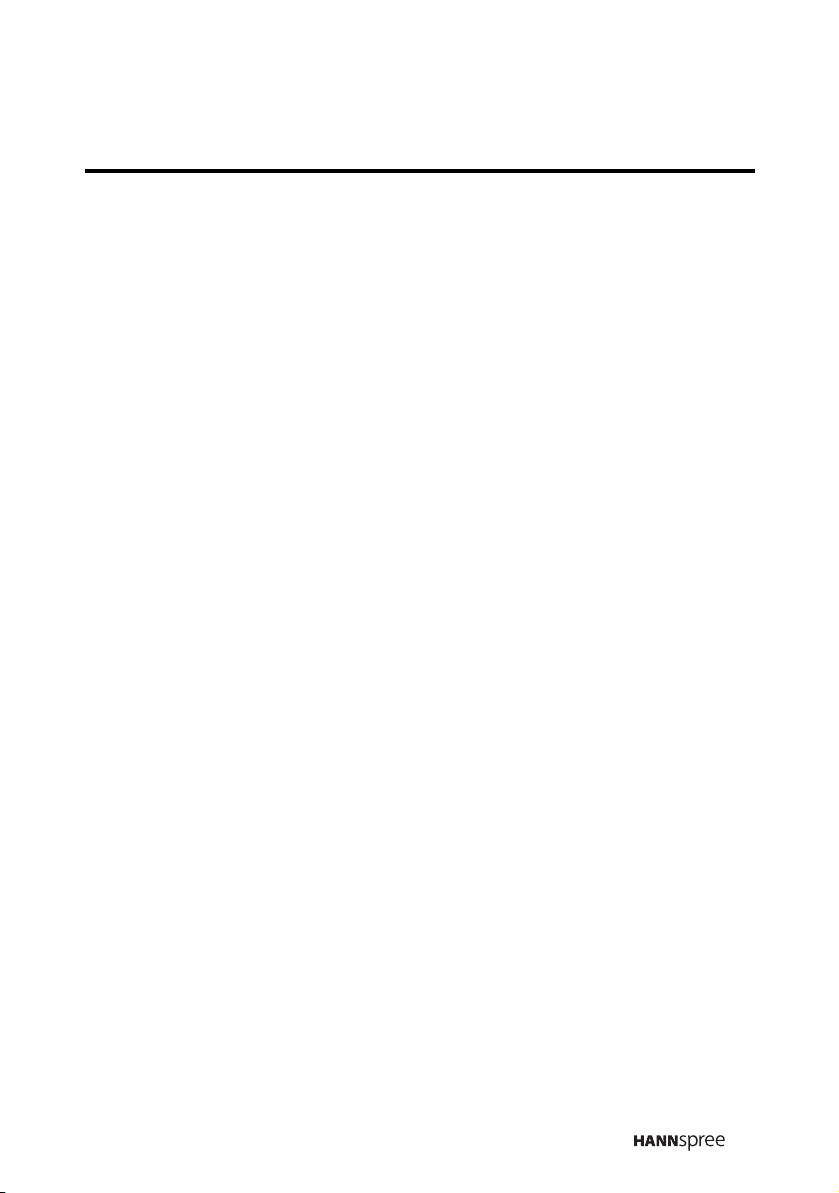
Table of Contents
Regulatory Information ..................................................................... 3
Description of Warning Symbols ...................................................... 4
Safety Notices .................................................................................. 5
Preface ........................................................................................... 12
1. Getting Started ........................................................................ 14
1.1 Package Contents ............................................................. 14
1.2 Product Introductions......................................................... 15
1.2.1 Features......................................................... 15
1.2.2 Control Panel ................................................ 16
1.2.3 Input and Output Jacks ................................... 17
1.2.4 Remote Control .............................................. 18
1.2.5 Inserting the Remote Control Batteries ............ 21
2. Setting up your TV ................................................................... 23
2.1 Basic Connections.............................................................23
2.1.1 Power Connection........................................... 23
2.1.2 Antenna/Cable Connections ............................ 24
2.2 Connecting External Devices ............................................ 25
2.2.1 Connecting to Earphones ................................ 25
2.2.2 Connecting to an Amplifier/Powered Speaker... 26
2.2.3 Connecting to AV Devices ............................... 27
2.2.4 Connecting to a PC ......................................... 28
2.2.5 Connecting to a Video Game Console ............. 29
2.3 Basic Operations ............................................................... 30
2.3.1 Power on/off ................................................... 30
2.3.2 Switching Source Signals ................................ 30
2.3.3 Selecting Channels ......................................... 30
2.3.4 Adjusting the Volume ...................................... 30
2.3.5 Mute .............................................................. 30
1
Page 2
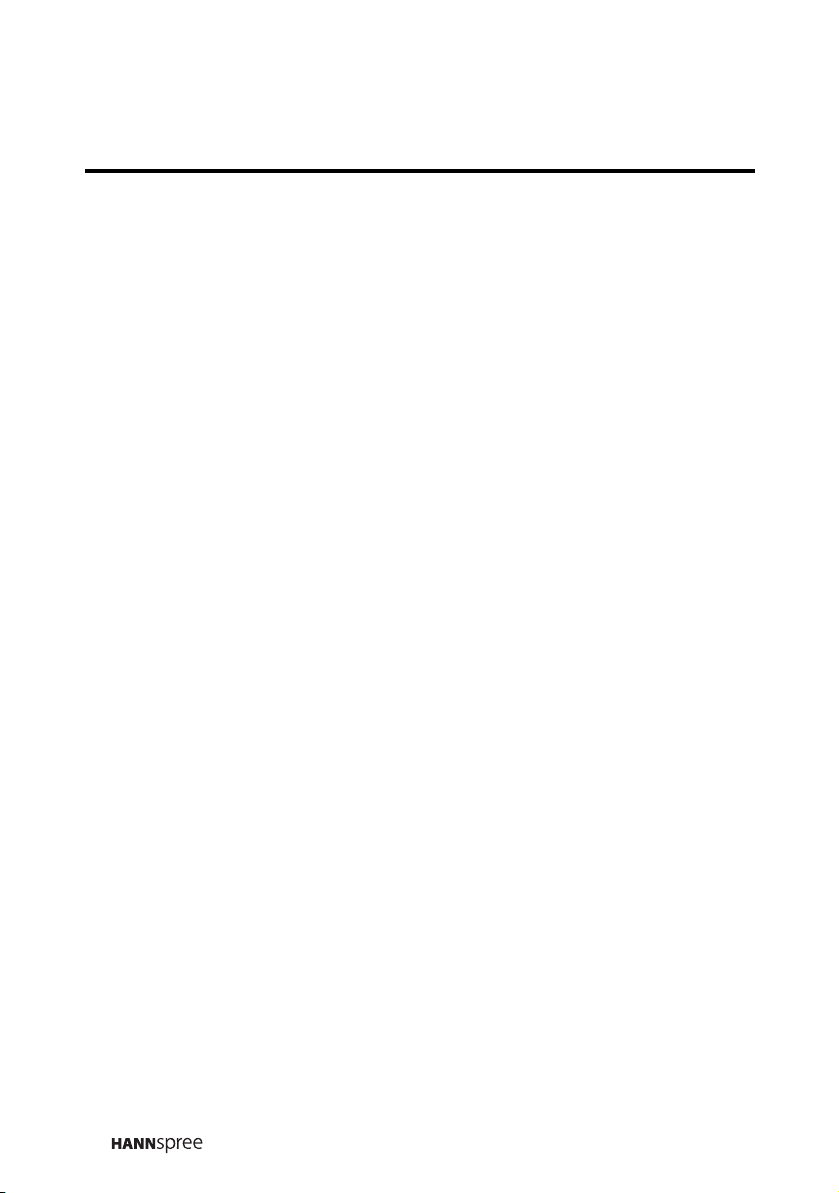
2.3.6 Using the Remote Control ............................... 31
3. Menu Setting ........................................................................... 32
3.1 TV mode ............................................................................ 34
3.1.1 Picture Setting ................................................ 34
3.1.2 Audio Setting .................................................. 37
3.1.3 TV Setting ...................................................... 39
3.1.4 Parental Control Setting(available in U.S. only) 44
3.1.5 Customize Setting........................................... 50
3.2 PC Mode............................................................................ 52
3.2.1 Picture Setting ................................................ 52
3.2.2 Audio Setting .................................................. 52
3.2.3 Image Setting ................................................. 52
3.2.4 Customize Setting........................................... 54
4. Technical Information .............................................................. 55
4.1 Maintenance ......................................................................55
4.2 Troubleshooting.................................................................56
4.3 Specifications .................................................................... 59
4.4 PC Mode Support Timing ..................................................60
5. Warranty and Service .............................................................. 61
Appendix A. Glossary ..................................................................... 62
2
Page 3
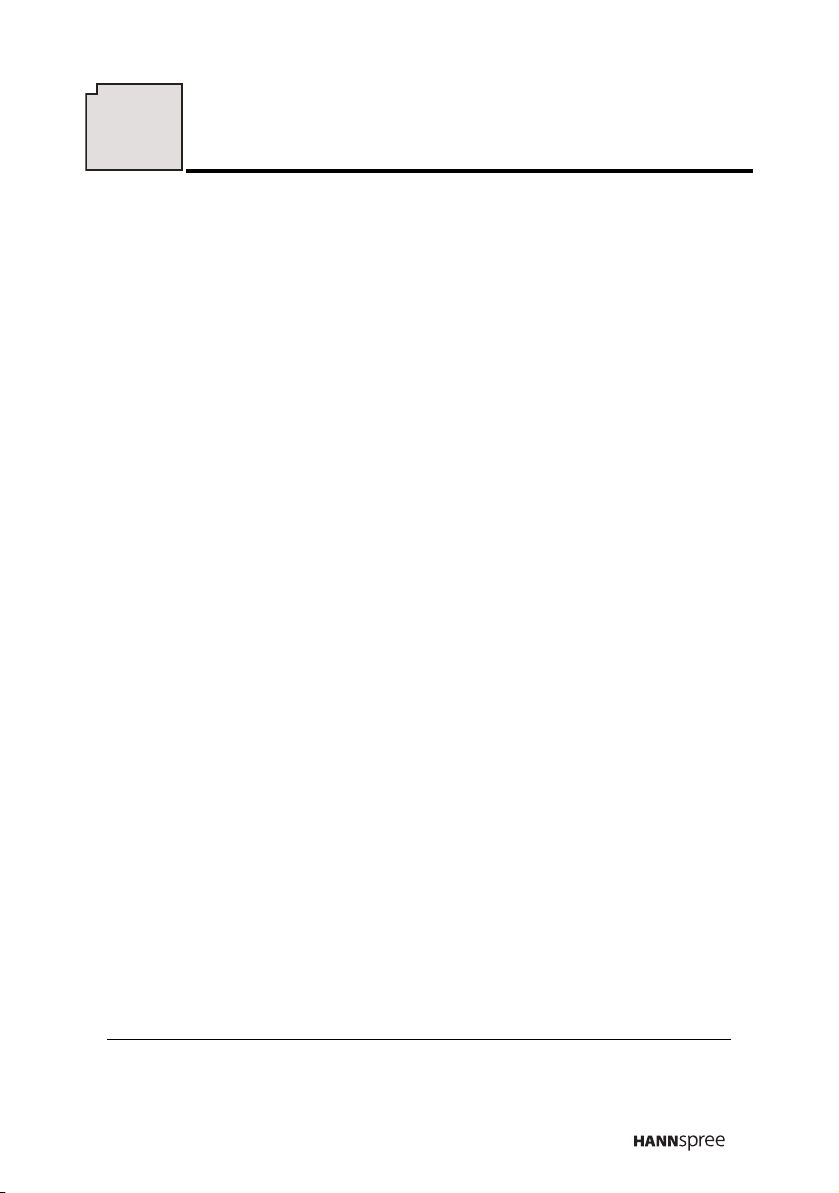
Regulatory Information
Regulatory Information
FCC Compliance Statement
This device complies with part 15 of the FCC Rules. Operation is subject to the following
two conditions: (1) This device may not cause harmful interference, and (2) this device
must accept any interference received, including interference that may cause undesired
operation.
1
Additional Information
This equipment has been tested and found to comply with the limits for a Class B digital
device, pursuant to part 15 of the FCC Rules. These limits are designed to provide
reasonable protection against harmful interference in a residential installation. This
equipment generates, uses and can radiate radio frequency energy and, if not installed
and used in accordance with the instructions, may cause harmful interference to radio
communications. However, there is no guarantee that interference will not occur in a
particular installation. If this equipment does cause harmful interference to radio or
television reception, which can be determined by turning the equipment off and on, the
user is encouraged to try to correct the interference by one or more of the following
measures:
• Reorient or relocate the receiving antenna
• Increase the separation between the equipment and receiver
• Connect the equipment into an outlet on a circuit different from that to which the
receiver is connected
• Consult the dealer or an experienced radio/TV technician for help
WARNING: The Federal Communications Commission warns that changes or
modifications of the TV not expressly approved by the party responsible for compliance
could void your authority to operate the equipment.
DOC Compliance Notice
This digital apparatus does not exceed the Class B limits for radio noise emissions from
digital apparatus as set out in the Radio Interference Regulations of the Canadian
Department of Communications.This device complies with Canada ICES-003 Class B.
CE Conformity Statement
This device complies with the requirements set out in the Council Directive on the
approximation of the Laws of the Member States relating to Electromagnetic Compatibility
(89/336/EEC) and the Amendment Directive (92/31/EEC), Low-Voltage Directive
(73/23/EEC) and the Amendment Directive (93/68/EEC).
2
3
1. applies only to products purchased in the United States of America
2. applies only to products purchased in Canada
3. applies only to products purchased in the European Union
3
Page 4
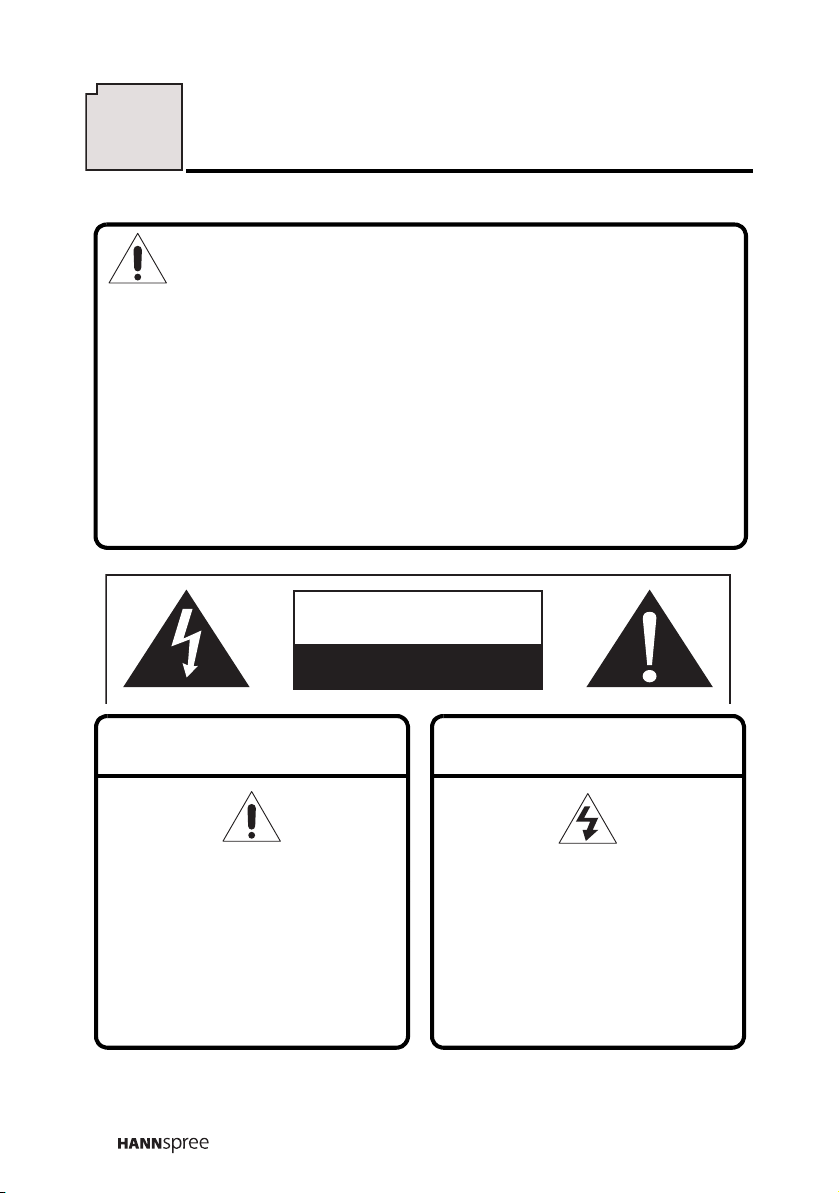
Description of Warning Symbols
Description of Warning Symbols
Before You Proceed
1 Read all Safety Notices and instructions in this User’s Manual
carefully before either plugging in or turning the TV on.
1. Keep this User’s Manual in a safe place for future reference.
Keep the box and packaging in case the TV needs to be shipped
in the future.
2. Follow the TV and warning label instructions.
3. Any uses, operations, changes, alterations or modifications of
the TV that do not follow the instructions in this manual will void
this TV’s warranty.
CAUTION
RISK OF ELECTRIC SHOCK
DO NOT OPEN
WARNING
This symbol is used to alert
users to pay attention to
important descriptions
regarding usage, maintenance
(repair), and additional
important information related
to this TV.
4
CAUTION
This symbol is used to alert
users to the risk of electric
shocks due to dangerous and
uninsulated components.
Page 5
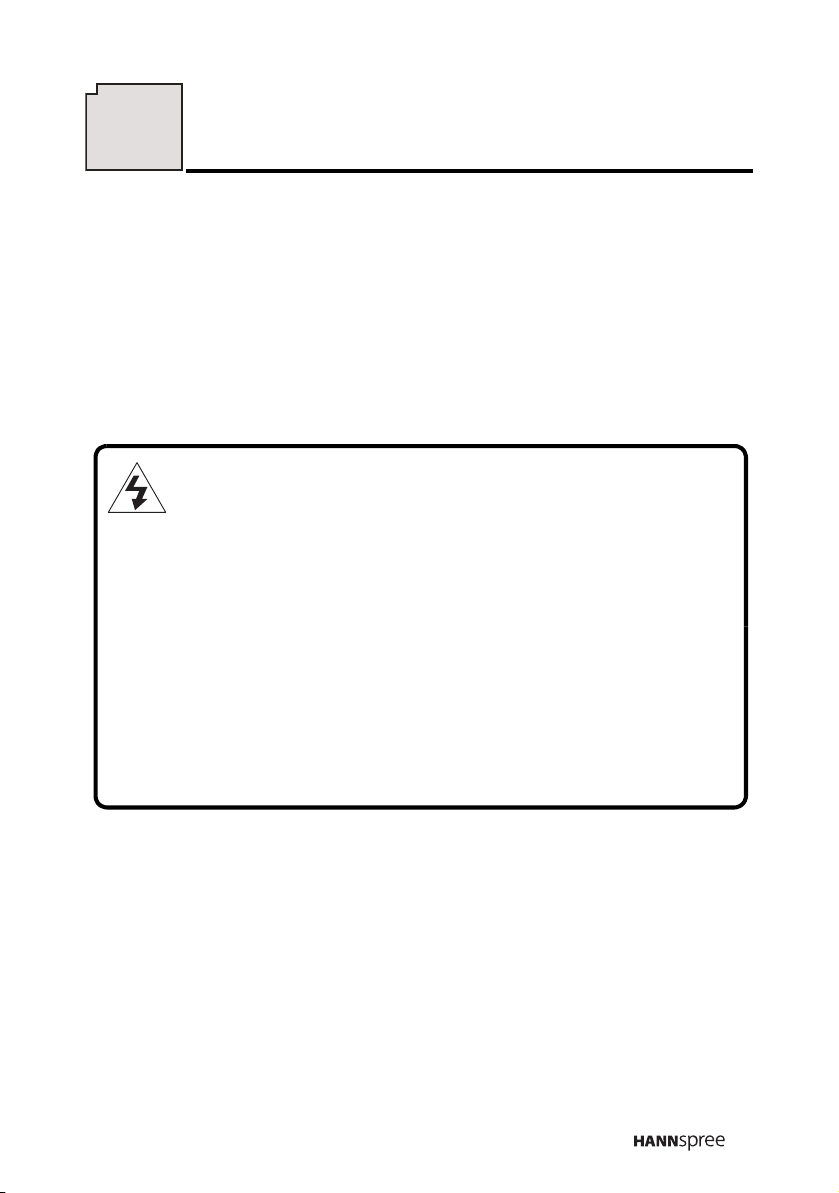
Safety Notices
Safety Notices
Electric Power Notice
Electric power may cause personal injury and mechanical damage if
misused. Although safety has been taken into consideration during the
design and production of this TV, electric shock or fire can result if the TV is
misused. To prevent potential danger, read and follow the instructions and
warnings contained in this manual when setting up, operating or cleaning
the TV. In addition, please read all “Safety Notices” contained in this manual
carefully before using the TV.
Power Supply Safety Notes
1. To avoid electric shocks, do not use an extended power cord or
an outlet that does not match this TV's plug or leaves the plug
exposed.
2. This TV has a 3-pin grounded plug. The third pin connects to
ground; do not remove it or alter it in any way.
3. If the power cord or plug is damaged or worn, unplug it
immediately and contact an authorized service technician for
maintenance.
4. To avoid fire or electric shocks, do not overload electric power
outlets.
5
Page 6
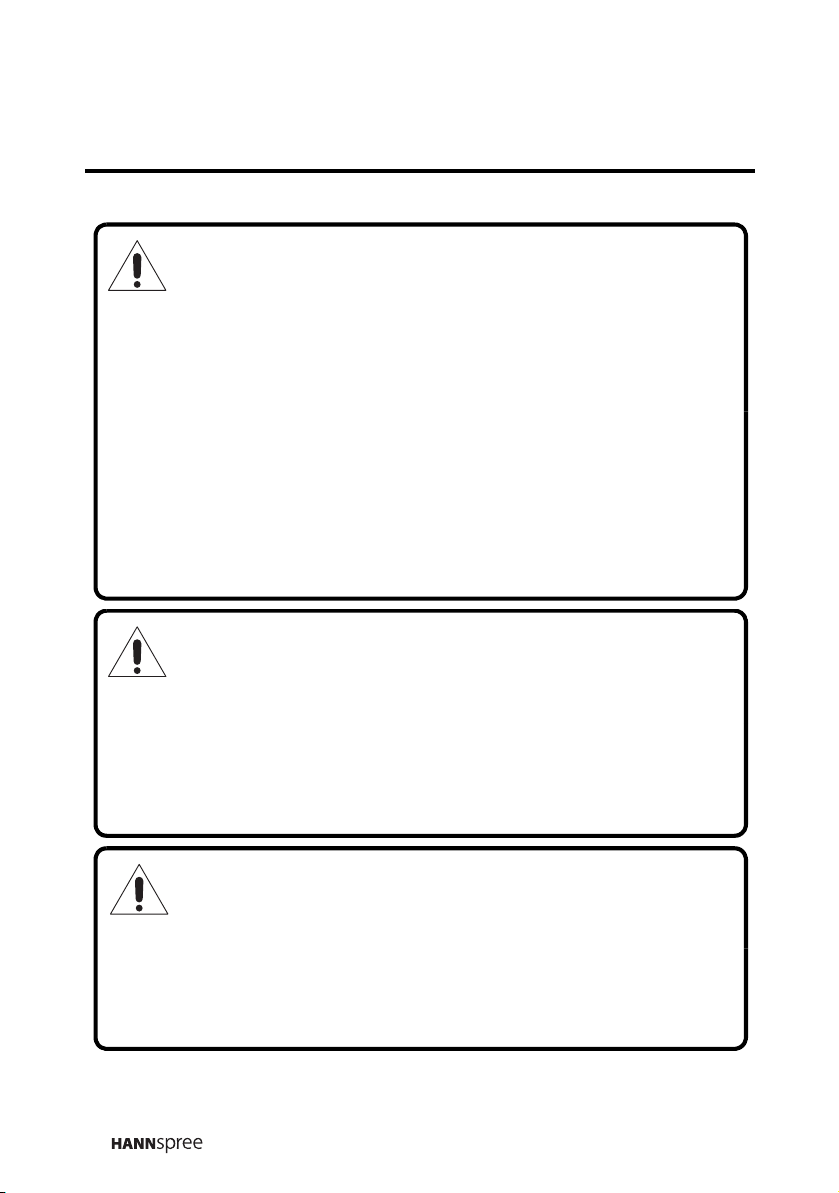
Installation Safety Notes
Antenna
We suggest that you use an outdoor antenna to get the best signal
possible unless you have cable TV or a centralized indoor antenna
system. You may, however, use an antenna indoors if it is placed in a
location free from interference.
Location
Avoid prolonged exposure to sunlight or other strong sources of heat.
Leave sufficient distance between the TV and the wall to provide
enough space for the emission of heat.
WARNING
To reduce the risk of fire or electric shock, do not expose this
apparatus to rain or moisture.
Apparatus shall not be exposed to dripping or splashing and no
objects filled with liquids, such as vases, shall be placed on the
apparatus.
Power
To avoid danger of fires or electric shock, only use those adapters
listed below, which are compatible with this TV.
• EDAC POWER ELECTRONICS CO., LTD.: EA1050A-120
• LI SHIN INTERNATIONAL ENTERPRISE CORP.: 0218B1260
6
Page 7
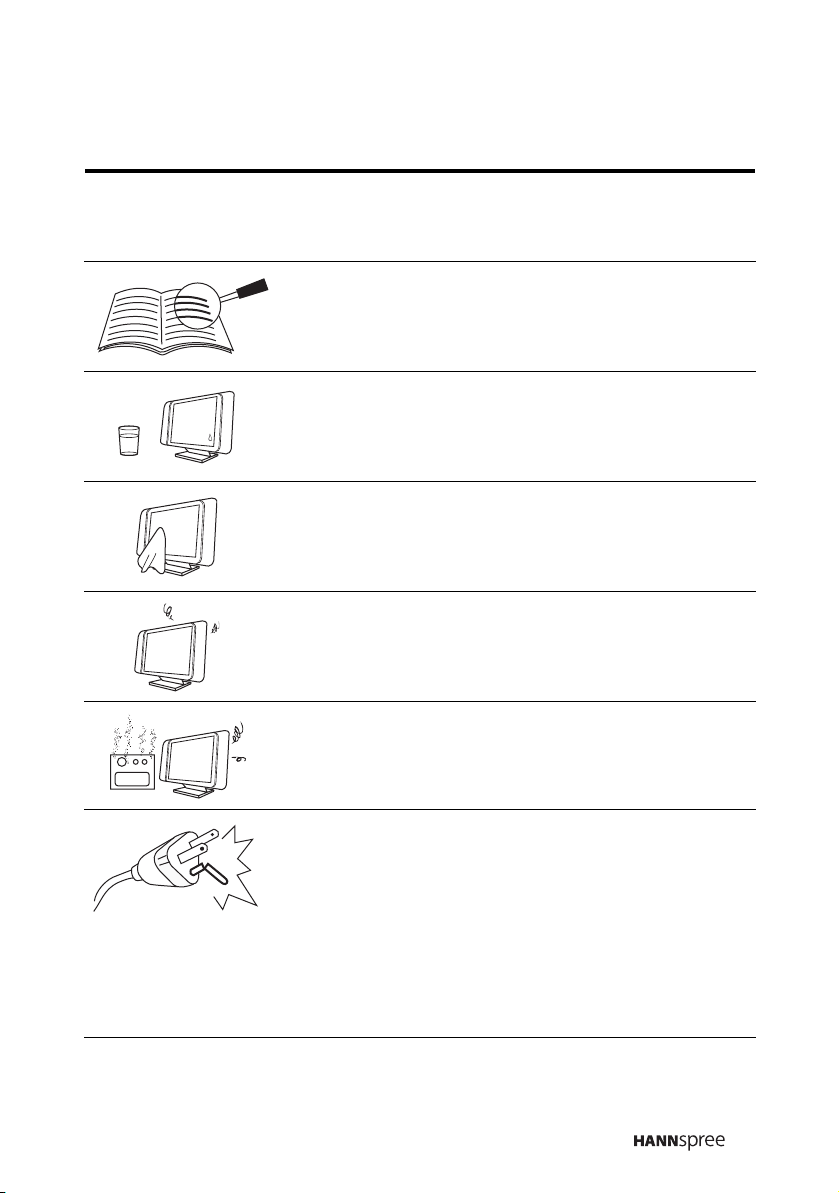
IMPORTANT SAFETY INSTRUCTIONS
1 Read these instructions.
2 Keep these instructions.
3 Heed all warnings.
4 Follow all instructions.
5 Do not use this apparatus near water.
6 Clean only with dry cloth.
7 Do not block any ventilation openings. Install
in accordance with manufacturer’s
instructions.
8 Do not install near any heat sources such as
radiators, heat registers, stoves, or other
apparatus (including amplifiers) that produce
heat.
9 Do not defeat the safety purpose of the
polarized or grounding-type plug. A polarized
plug has two blades with one wider than the
other. A grounding-type plug has two blades
and a third grounding prong. The wide blade
or the third prong are provided for your
safety. If the provided plug does not fit into
your outlet, consult an electrician for
replacement of the outlet.
7
Page 8
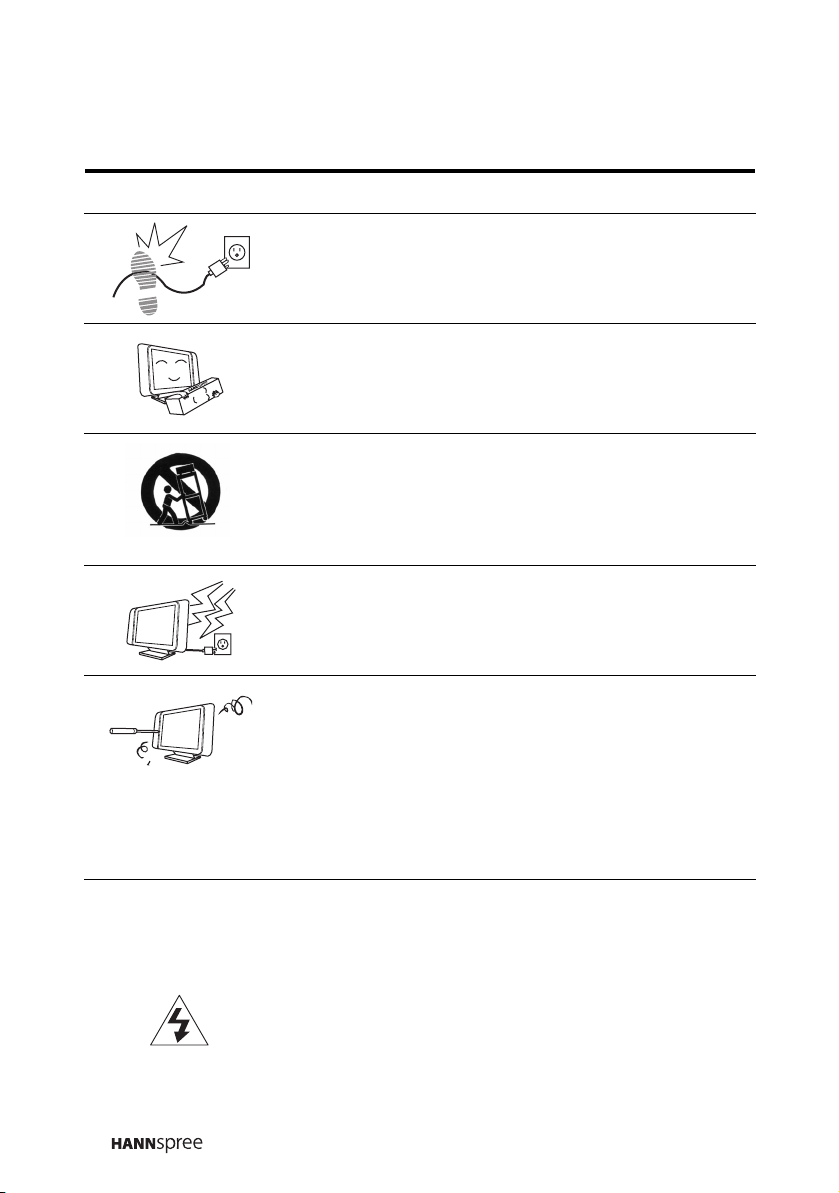
10 Protect the power cord from being walked on
or pinched, particularly at plugs,
convenience receptacles, and the point
where they exit from the apparatus.
11 Only use attachments/accessories specified
by the manufacturer.
12 Use only with the cart, stand, tripod, bracket,
or table specified by the manufacturer, or
sold with the apparatus. When a cart is used,
use caution when moving the cart/apparatus
combination to avoid injury from tip-over.
13 Unplug this apparatus during lightning
storms or when not in use for long periods of
time.
14 Refer all servicing to qualified service
personnel. Servicing is required when the
apparatus has been damaged in any way,
such as power-supply cord or plug is
damaged, liquid has been spilled or objects
have fallen into the apparatus, the apparatus
has been exposed to rain or moisture, does
not operate normally, or has been dropped.
CAUTION
8
These servicing instructions are for use by
qualified service personnel only.To reduce
the risk of electric shock, do not perform any
servicing other than that contained in the
operating instructions unless you are
qualified to do so.
Page 9
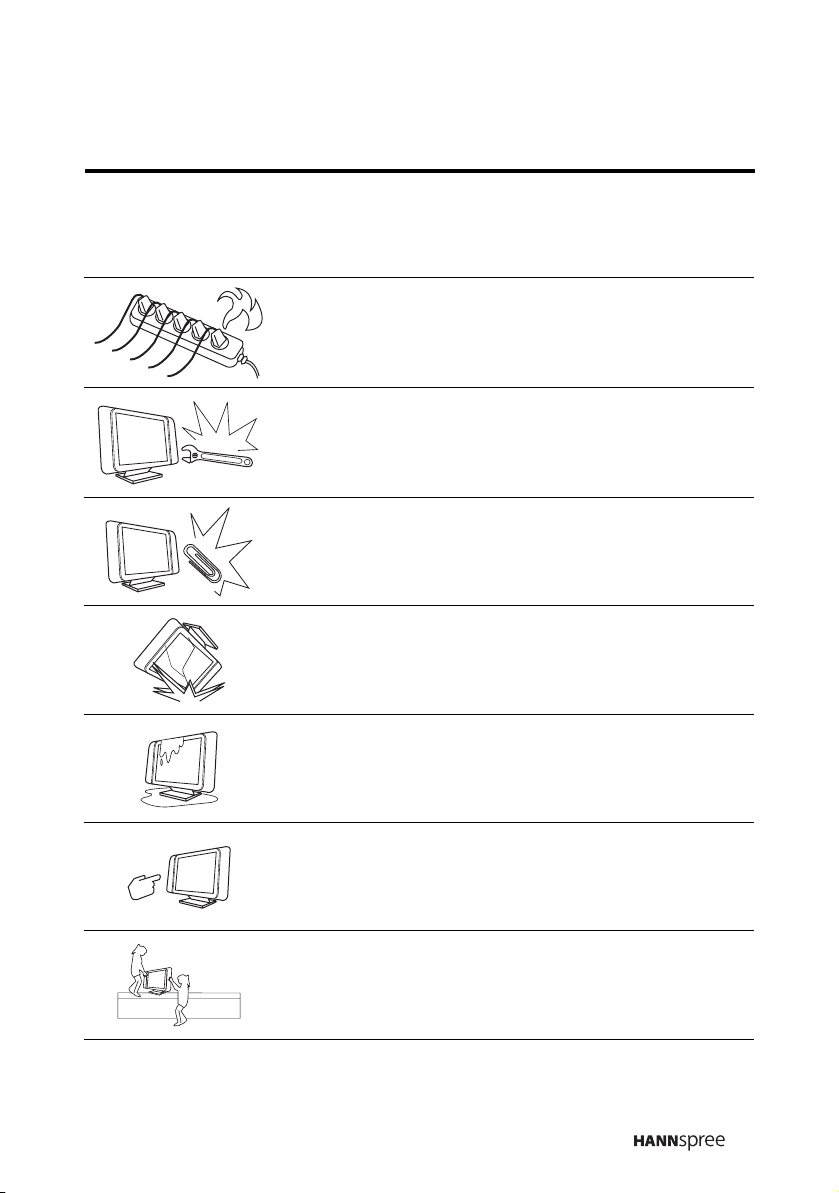
Personal Safety
1 To avoid overloading the power supply,
never plug too many electrical devices into
an outlet, power strip, or extension cable.
2 Dangerous high-voltage electric power
components are located inside the TV. To
avoid electric shock, do not disassemble the
TV in any way.
3 Do not place or drop metals, small objects,
or flammable materials into the vent of the
TV.
4 If the TV is dropped, falls down, or is
otherwise damaged, unplug the power cord
immediately and contact an authorized
service technician.
5 If any fluid is sprayed or dropped into the
TV, contact an authorized service
technician.
6 The screen of the TV is made of glass. Avoid
hitting or scraping it. If the screen is broken,
do not touch the broken glass.
7 Do not allow children to use the TV
unattended.
9
Page 10
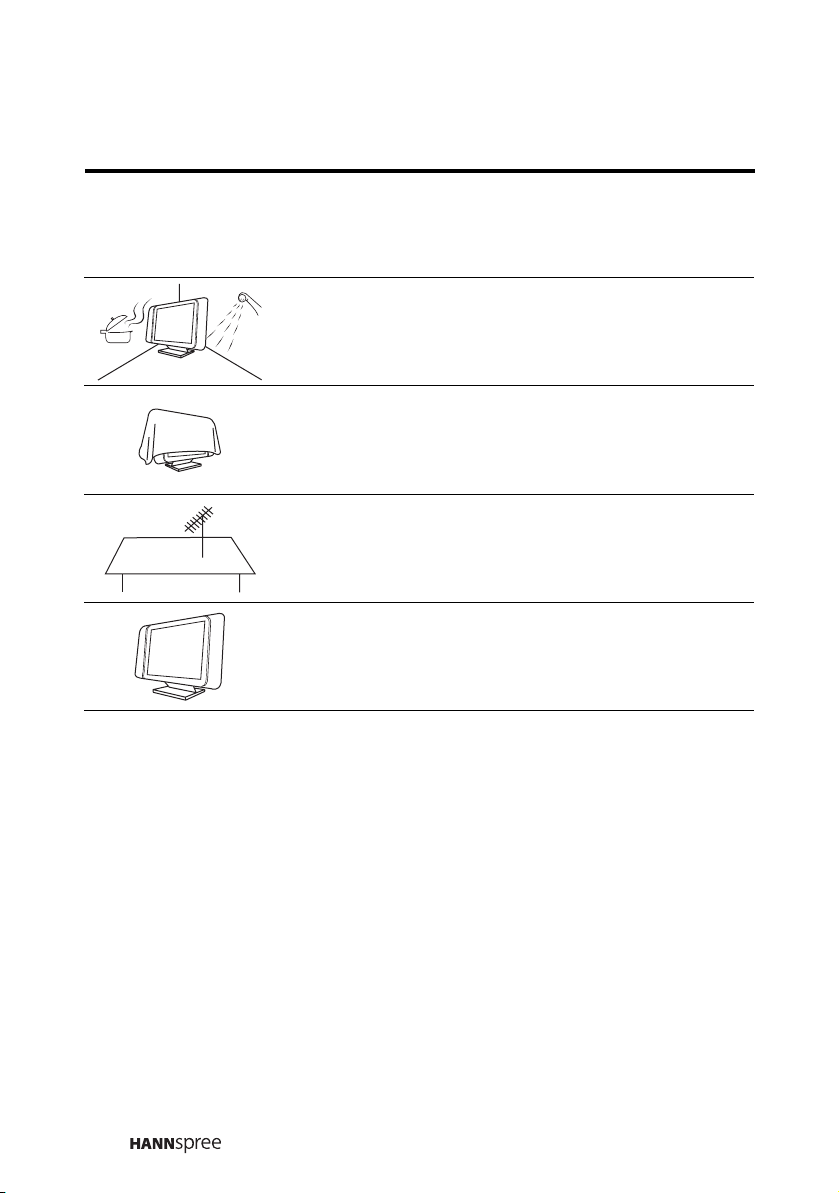
Installation
1 Do not place the TV in locations where there
is excessive steam or dust.
2 Avoid blocking the TV's vents, do not place
the TV on a bed, sofa, carpet, or in a sealed
cabinet.
3 Install the outdoor antenna (not included)
away from power transmission lines to avoid
possible danger.
4 Unplug the power cord and antenna
connector when there is a storm or when the
TV is not in use for long periods to avoid
electric shock from lightning.
10
Page 11
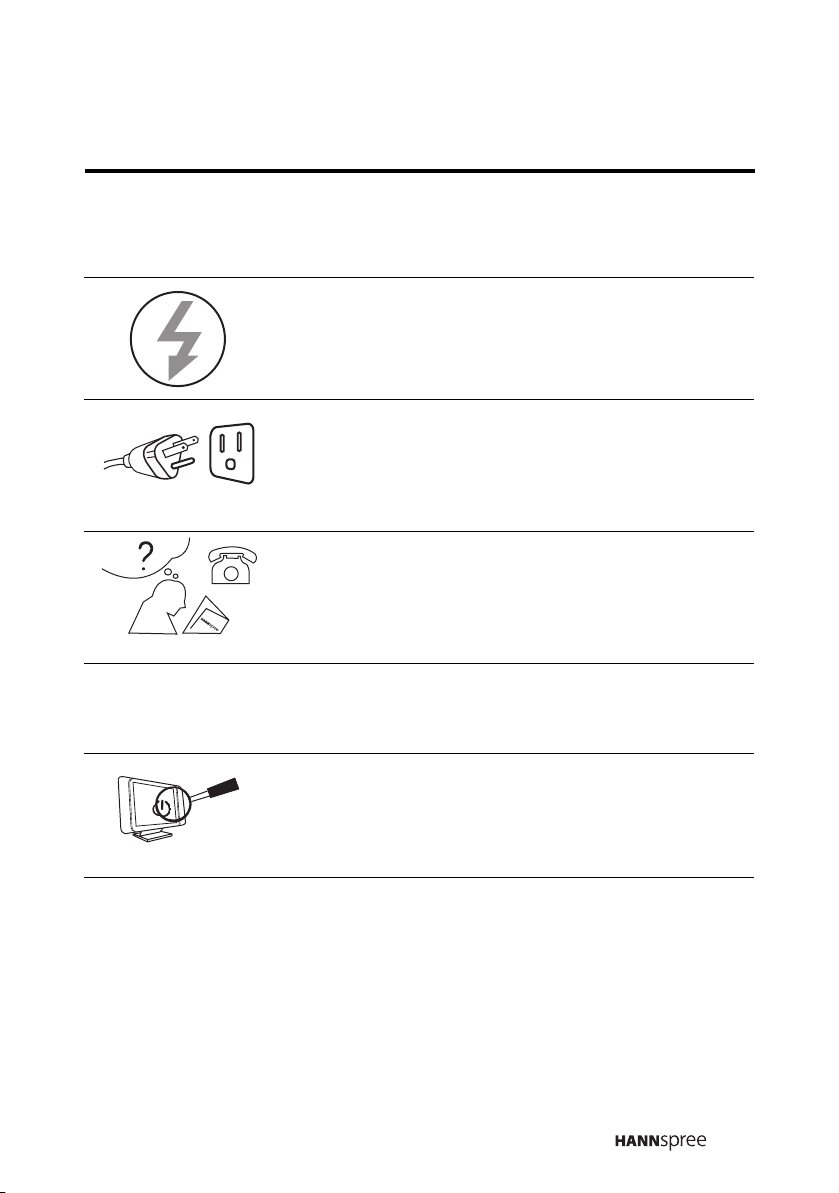
Operation
V
Maintenance
1 This TV is designed for home power sources
as labeled on the casing. Avoid using any
other power accessories to avoid electric
shock or other damage.
2 The plug can be inserted into an outlet in
only one direction as shown to the left. Do
not alter the plug. Contact an authorized
service technician if you cannot plug it in
correctly.
3 If there is any problem that cannot be
resolved according to the instructions given
in this manual, contact an authorized service
technician immediately. Do not attempt any
methods not covered in this manual.
Do not attempt to repair the TV by yourself.
Contact an authorized service technician. Ask
the service technician to complete a safety
inspection before switching the power on after
completing any maintenance.
11
Page 12
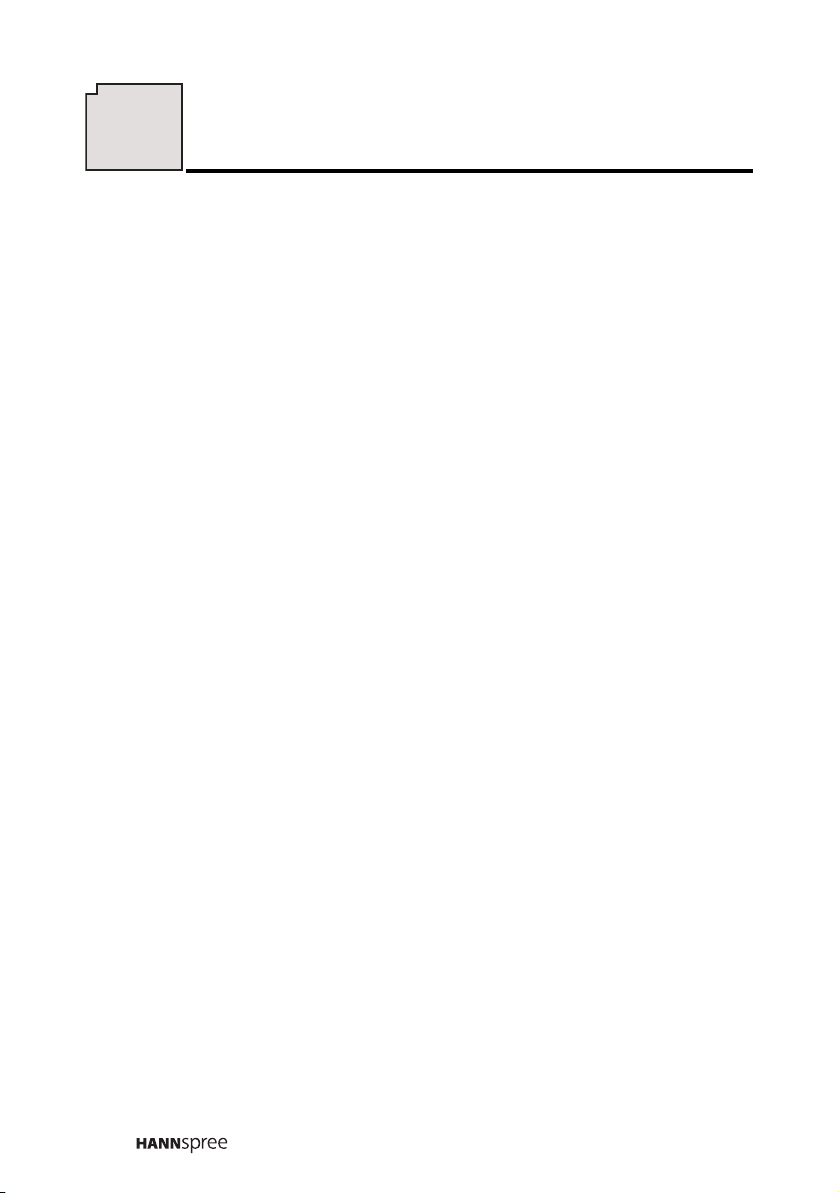
Preface
Preface
Thank you for purchasing a Hannspree Liquid Crystal Display Television
(LCD TV). Your new TV allows you to enjoy superior audio and video while
enriching your lifestyle with advanced technology.
Please carefully read this manual in its entirety before setting up, using or
operating your TV. To ensure the safe and correct installation and
operations of the TV, it is important that the safety and operation instructions
in this manual are followed.
This instruction manual is designed to assist you in setting up and using the
TV. The information in this manual has been carefully checked for accuracy;
however, no guarantee is given to the correctness of the contents. The
information in this manual is subject to change without notice.
To the extent allowed by applicable law, Hannspree California, Inc.
(“Hannspree”) shall not be liable for direct, indirect, special, exemplary,
incidental or consequential damages arising from any defect or omission in
this manual, even if advised of the possibility of such damages in advance.
This TV supports both NTSC and PAL system. Please refer to the following
list for your local TV system.
TV system:
NTSC M/M: Japan, Taiwan, U.S.
PAL B/G: Singapore
PAL I/I: Hong Kong
PAL D/K: China
12
Page 13
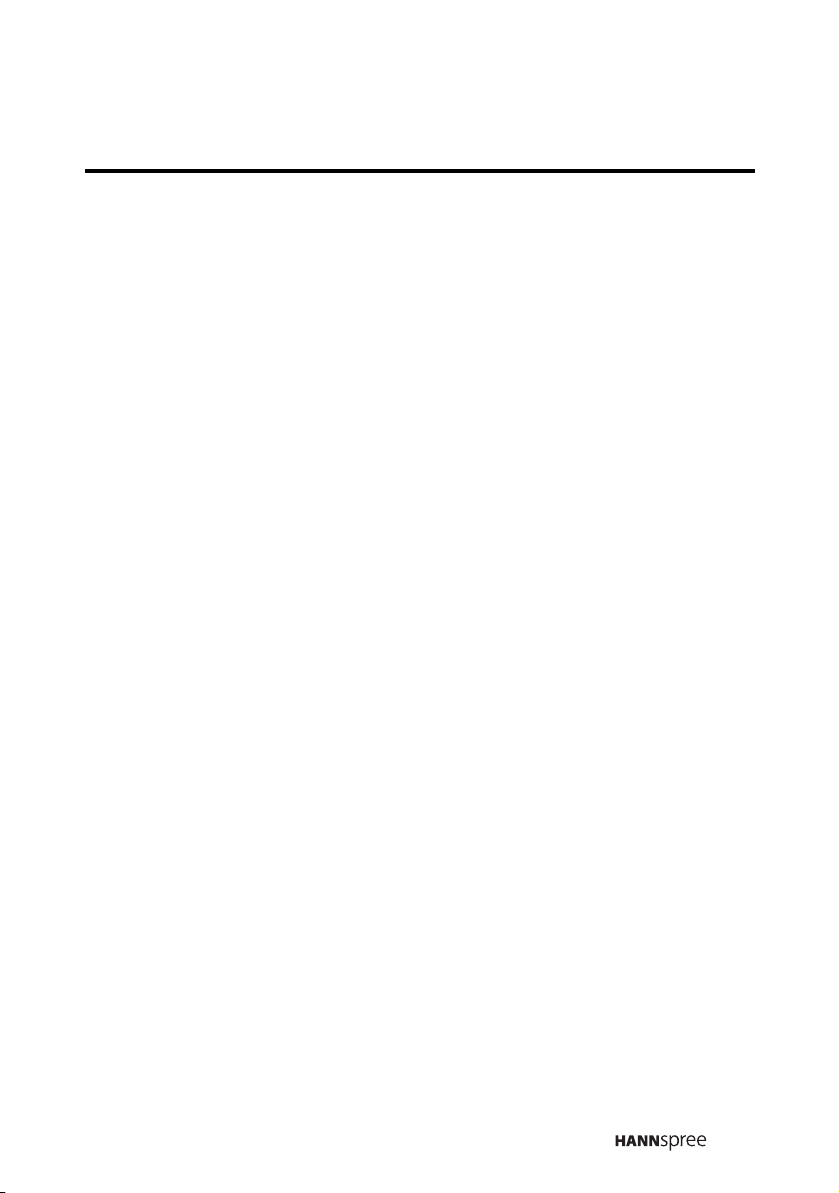
Copyright
© Copyright 2005 Hannspree California, Inc.
All rights reserved. This manual is protected by copyright and distributed
under licenses restricting its use, copying and distribution. No part of this
manual may be reproduced in any form by any means without the prior
written authorization of Hannspree. The TV described in this manual may
include copyrighted software of Hannspree (or other third parties).
Hannspree (or other third parties) preserves the exclusive rights for
copyrighted software, such as the right to distribute or reproduce the
copyrighted software. Accordingly, and to the extent allowed by applicable
law, any copyrighted software contained in the product described herein
shall not be distributed, modified, reverse engineered, or reproduced in any
manner without the prior written authorization of Hannspree (or of other third
parties).
The Hannspree logos presented herein are trademarks of Hannspree. All
other product names, trademarks or logos mentioned herein are used for
identification purpose only, and may be the trademarks or registered
trademarks of their respective owners.
The purchase of the product described herein shall not be deemed to grant,
either directly or by implication, estoppel or otherwise, any license under the
copyrights, patents, patent applications or trademarks of Hannspree, except
for the normal, non-exclusive use that arises by operation of law in the sale
of a product.
13
Page 14
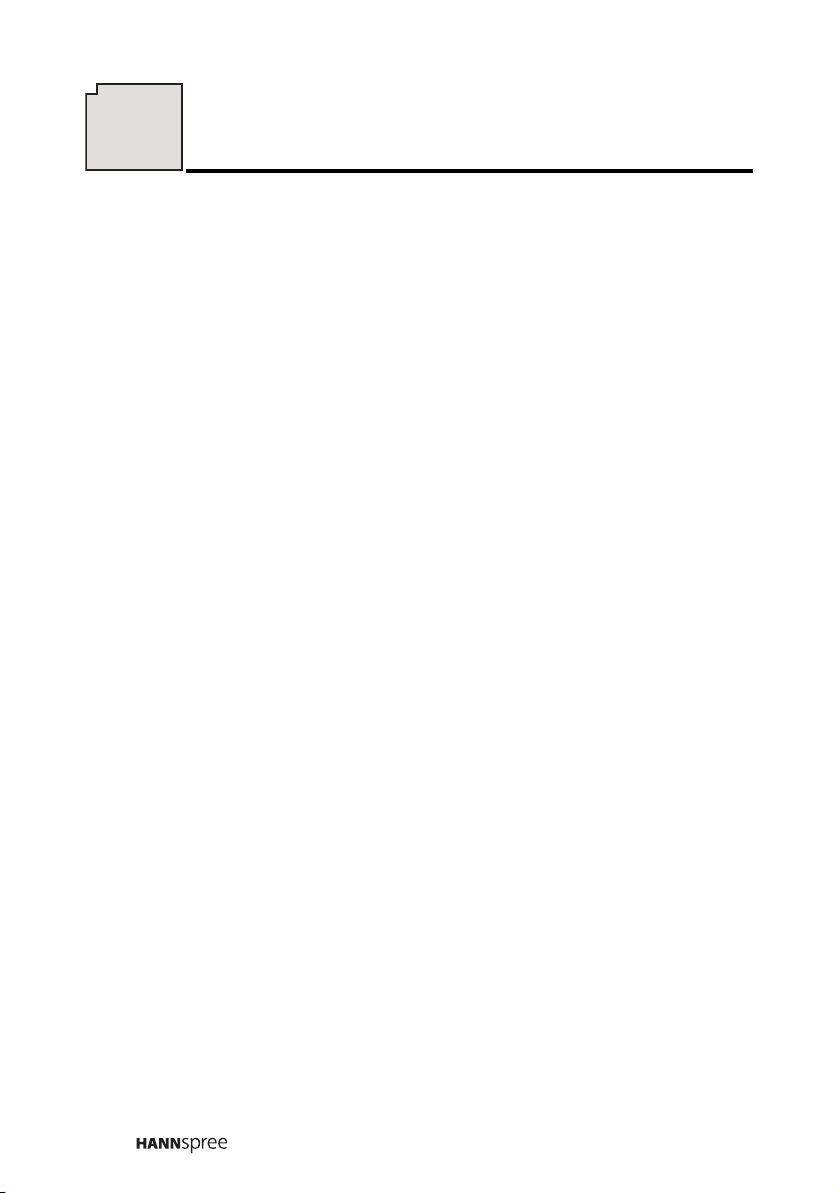
1
Getting Started
Getting Started
1.1 Package Contents
Please make sure your package coming with the following items. If any item
is found missing or damaged, contact Hannspree Customer Service Center
immediately.
•TV
• User's manual
• Quick start guide
• Warranty and service manual
•Power cord
• Power adapter
• 4-In-1 AV cable
• Remote control and battery/batteries
• PC Link cable or VGA cable
• Mounting device (selected models only- ST32, ST31, ST04)
• Stop Card (U.S. only)
14
Page 15
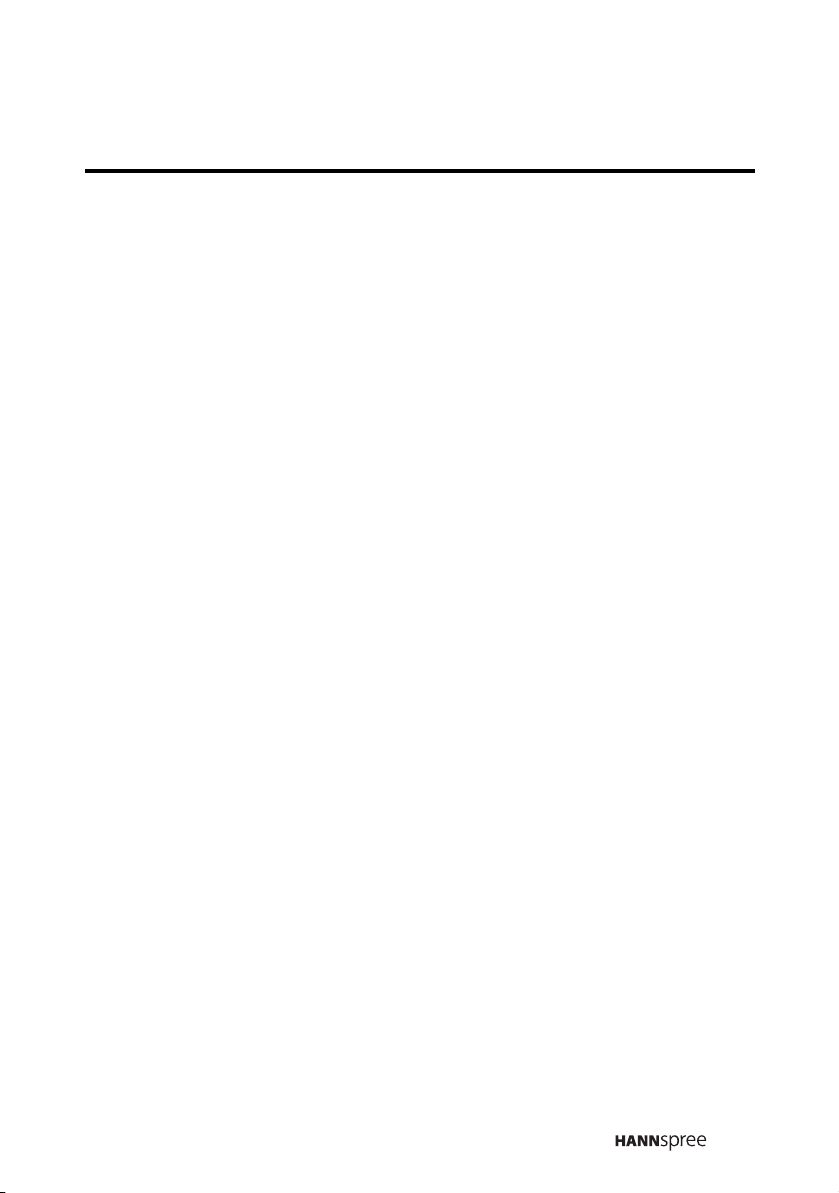
1.2 Product Introductions
1.2.1 Features
This LCD TV allows viewers to watch NTSC/PAL television channels, and
easily connect a VCR, VCD, or DVD player to the standard Video and SVideo input ports located at the rear of the unit. Moreover, you may connect
your LCD TV to a PC, serving as a monitor.
Convenient control buttons located on the control panel allows you to
change channels, adjust the volume, and change display settings through
an easy-to-use on-screen display system. The TV speakers provide full, rich
stereo sound and a convenient audio output port allows you to connect to an
external audio system or earphones. Detailed features are described as
follows:
• 15-inch color TFT LCD TV
• Safe, sturdy construction
• Built-in TV turner
• Audio/Video support
– Stereo audio inputs (L/R)
– Composite video input
– S-Video input
• PC function
• On-screen display (OSD) menu system
• To support multi-channel broadcasting sound system
– Stereo/ Mono or bilingual languages
• Built-in stereo audio speakers
• SRS WOW sound effect
• NTSC/PAL system
• 3D comb filter
• Advanced de-interlacing
15
Page 16
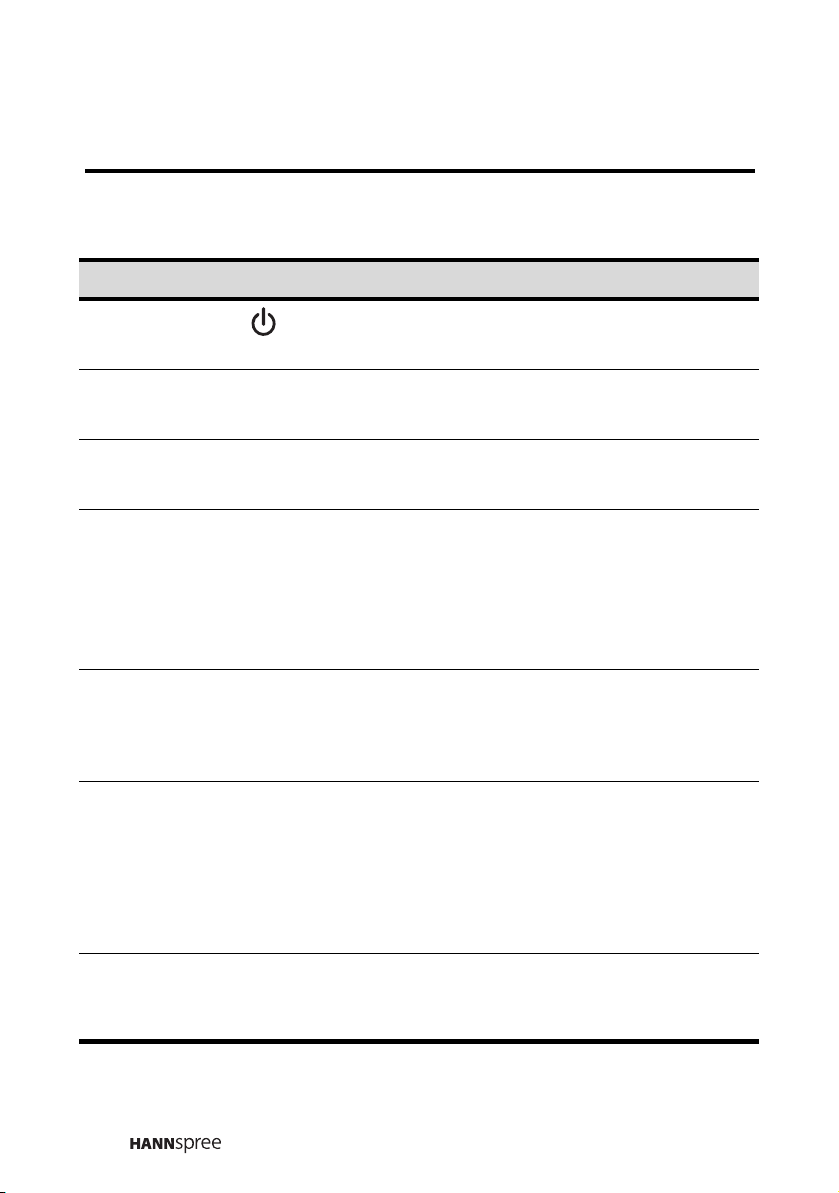
1.2.2 Control Panel
Description Button Function
Power
Source
Menu
Channel
select
Volume
adjust
Mute/ Auto
-
-On/Off
- Source
-S
- Menu
-M
CH UP
(U/</S/+/
CH DOWN
(V/>/T/-/v)
VOL UP
(+/</U/
VOL DOWN
(-/>/V/v/T)
Mute
Auto
A
^ )
^/S)
Turn the TV on or off.
Select the input source to be displayed
Press to open the OSD menu.
Channel UP increases the channel
number or moves upward to the previous
item on the OSD menu.
Channel DOWN decreases the channel
number or moves downward to the next
item on the OSD menu.
Volume UP increases the volume or
moves to the right on the OSD menu.
Volume DOWN decreases the volume or
moves to the left on the OSD menu.
Under TV mode, press the button to
eliminate the sound. Press it again or
press the volume adjust buttons directly to
restore sound.
Under PC mode, press it to adjust H.
position and V. position of the screen.
Power
indicator
LED
16
Indicates power status.
Page 17
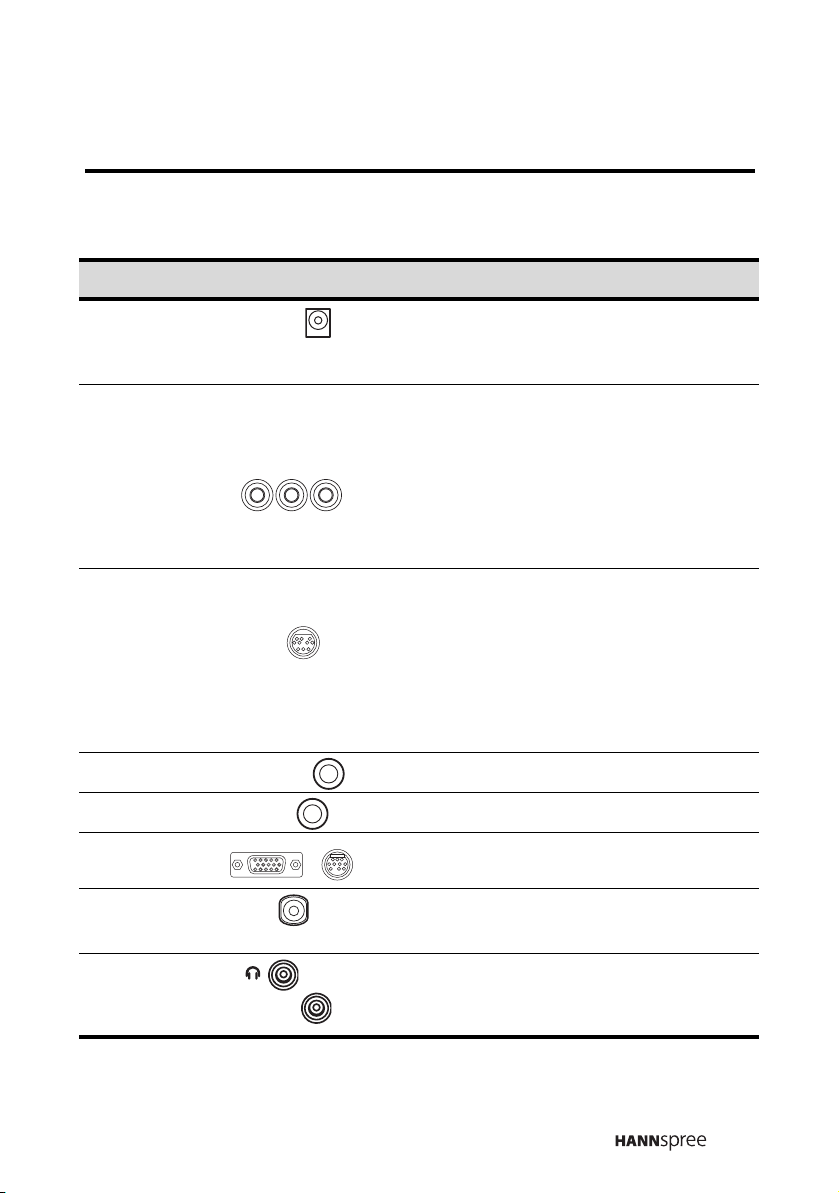
1.2.3 Input and Output Jacks
Description Connector Function
Power
connector
-DC-IN
- DC 12V
Connect to the included power adapter.
Use the AV1 input to connect an external
device, such as a VCR, VCD, or DVD
Video &
Audio
connector
R/L/Video
player.
Audio Input: AV connector audio (white
and red) cables.
Video input: AV connector video
(yellow) or S-Video cable.
Use the included 4-IN-1 AV cable to
connect external devices, such as a VCR,
Video &
Audio
Connector
-AV2
-AV In
Audio output Line Out Connect to external stereo speakers.
Audio input Line In Connect to a PC’s line out jack.
VGA/PC IN Connect to a PC.
/
VCD, DVD player or game console.
Audio Input: AV connectors audio (white
and red) cables.
Video Input: AV connector video (yellow)
or S-Video cable.
Antenna
Earphone
ANT Connect to an antenna or CATV cables
television line.
-
-
Earphone
Connect to earphones or external
speakers.
17
Page 18
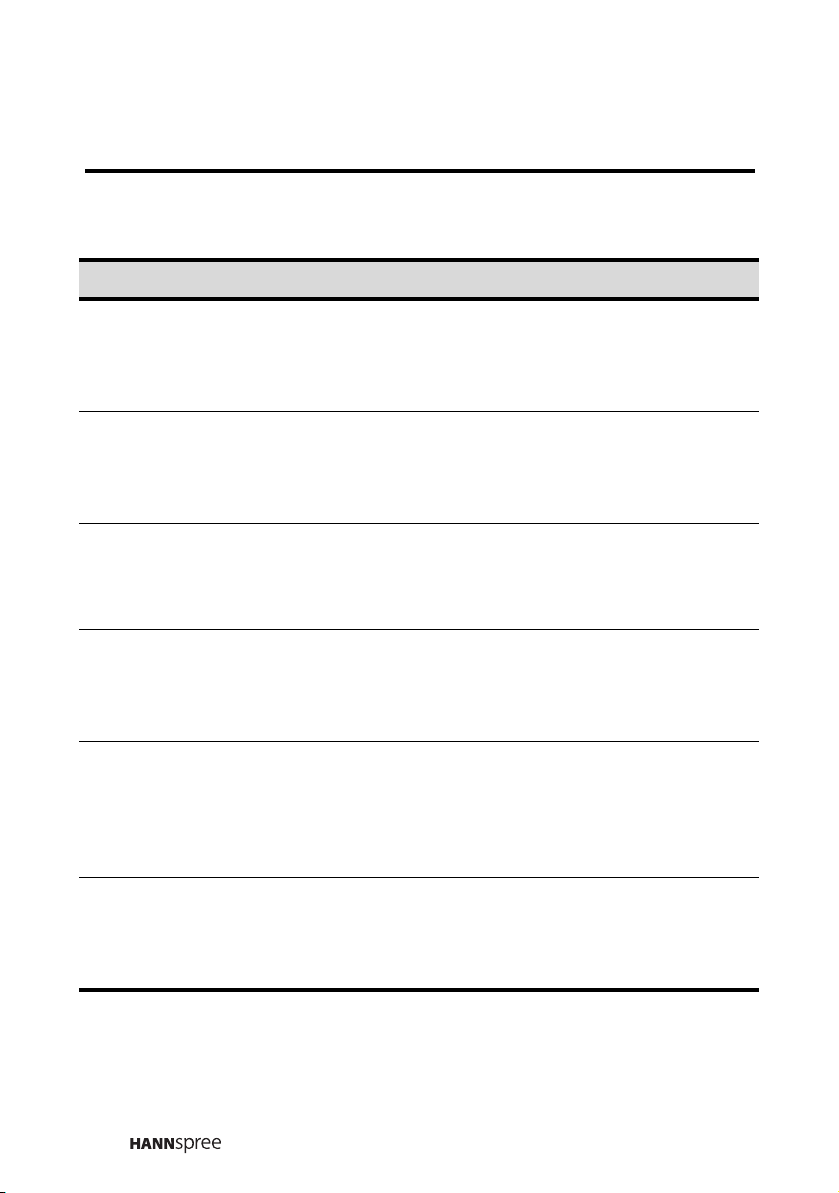
1.2.4 Remote Control
Description Icon Function
Menu/Enter
(Enter: not
for all remote
control)
Arrow
Number
Last/Recall
(not for all
remote
control)
CC
(not for all
remote
control)
Display
(not for all
remote
control)
Menu/
Enter
S
/T/W/X
</>
123
456
789
0
Last/
Recall
cc
caption
Display
Turn the on-screen display (OSD) menu
on and off/ confirm your selection or
setting.
Press up, down, left or right to scroll
through the on-screen display menus. You
can assign the favorite channels to the
arrow buttons.
Use to select a channel directly. Press 0-9
to enter the channel number (press 1 and
0 for channel 10).
Press this button to the last channel
selected.
Press this button to enable the closed
captions/subtitles (only available with 15"
TVs in the United States of America.) This
option may not be available in your local
area.
Press this button to show messages on
the screen, such as the channel number,
MTS mode and others. Press the button
again to close the displayed message.
18
Page 19
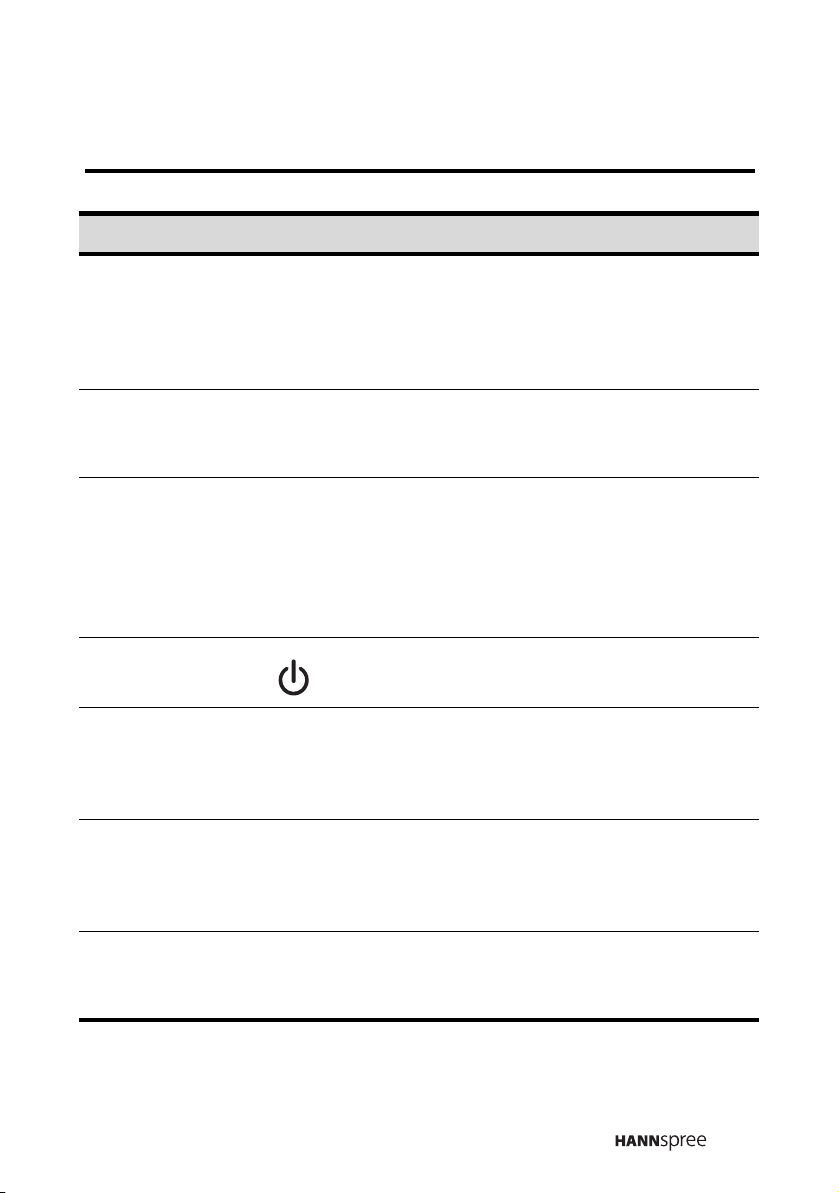
Description Icon Function
MTS (NTSC
system only)
I/II (PAL
system only)
Mute MUTE
Sleep
(Not for all
remote
control)
Power Turn the TV power on or off.
Volume
adjust
Channel
select
MTS
I/II
SLEEP
VOL UP
(+/S/<)
VOL DOWN
(-/T/>)
CH UP
(S/+/
^)
CH DOWN
(T/-/v)
(Multi-channel Television Sound) The
indicator on the top right corner of the
screen is yellow when the program has
MAIN/SAP/MONO capabilities. Press to
enable the bilingual function.
Press this button to eliminate sound.
Press it again or press the volume adjust
buttons to restore sound.
Press this button repeatedly to set the TV
timer(30, 60, 90, or 120 minutes).
A timer appears on the top right corner of
the screen to show the time remaining.
Cancel the timer by pressing the button
until the displayed time disappears.
VOL UP increases the volume.
VOL DOWN decreases the volume.
CH UP increases the channel number.
CH DOWN decreases the channel
number.
Source SOURCE
Select the input source to be displayed.
The source is displayed on the top right
corner of the screen.
19
Page 20

Description Icon Function
Parental
(available in
U.S. only/
not for all
remote
control))
Parental
Open the parental setup menu.This button
allows you to change parental settings.
Auto
(not for all
remote
control)
Reset
(not for all
remote
control)
Under PC mode, press to adjust H.
AUTO
RESET Recover the default value.
position and V. position. Press the button
to automatically adjust the screen
parameters in PC mode.
20
Page 21

1.2.5 Inserting the Remote Control Batteries
A
1. Open the battery compartment cover at the back of the remote control
(A).
2. For AAA batteries, insert the batteries paying attention to the polarity
markings inside the battery compartment (B).
For lithium batteries, insert the battery/batteries with the positive side
(+) facing up (B). Remember to slide the battery/batteries underneath the
metal contacts. Press downward to set the battery/batteries in place.
3. Replace the battery compartment cover (C)/(D)..
A
A
B
B
B
C
C
C
D
AAA batteries Lithium batteries 1
Note:
Replace new batteries that are of the same type included in
your remote control.
Lithium batteries 2
21
Page 22

CAUTION
• If the remote control is not used for a long period, remove the
batteries and store them separately.
• Handle damaged or leaking batteries carefully, and wash hands
after such handling.
• Refer to your local recycling or waste disposal rules and contact
a local waste disposal vendor to dispose of used batteries.
• If your remote control has two batteries, do not mix new and old
batteries because the life of the new batteries will be shortened.
Chemical fluids may leak from the old batteries.
• Danger of explosion if battery is incorrectly replaced. Replace
only with the same or equivalent type recommended by the
equipment manufacturer. Discard used batteries according to
manufacturer's instructions.
• Your remote control may have a magnet in it, so do not place
magnetic sensitive items such as watches, credit cards, or flash
media close to it.
• Do not use force when pulling the remote control cover open;
you may damage the hinge.
22
Page 23

2
Setting up your TV
Setting up your TV
2.1 Basic Connections
The following sections provide users with some basic instructions to use the
TV. Please read them carefully before you start utilizing the functions.
2.1.1 Power Connection
Power outlet
Three-pronged
plug
DC-IN
Power cord
Power adapter
1 Connect the power cord to the power adapter as illustrated.
2 Plug the power adapter connector into the DC-IN jack on the rear
panel of the TV.
3 Plug the three-pronged plug at the other end of the power cord into a
power outlet.
23
Page 24

2.1.2 Antenna/Cable Connections
ANT jack
(VHF/UHF IN jack)
Antenna/
CATV socket
Antenna
Antenna/CATV
coaxial cable
1 Connect one end of the VHF/UHF (Antenna) or CATV cable to the
ANT jack (VHF/UHF IN jack) on the back of the TV.
2 Connect the other end of the VHF/UHF (Antenna) or CATV cable to
the antenna or CATV socket.
Note:
If you cannot receive channels after connecting to an antenna
or cable TV line, try scanning for channels (please refer to “TV
Setting” on page 39).
24
Page 25

2.2 Connecting External Devices
2.2.1 Connecting to Earphones
Earphone jack
You may use earphones instead of built-in speakers to listen to the TV.
Connect earphones to the earphone line out port as illustrated.
Note:
• Earphones are not included in the package.
• The built-in TV speakers will not output sound when
earphones are plugged in.
25
Page 26

2.2.2 Connecting to an Amplifier/Powered Speaker
Amplifier
LINE OUT
L R
Speakers
(Built-in amplifier)
or
Connect an external amplifier or powered speakers to the line out port to
provide better sound quality. Refer to the above illustration.
Note:
Only one external device for sound can be connected at a time.
26
Page 27

2.2.3 Connecting to AV Devices
AV 2
S-Video connector
B
R
W
Video
Camera
or
4-IN-1 AV cable
AV
connectors
Y
VCR
VCD
DVD
The above illustration shows you how to connect your TV to a video camera,
VCR, VCD or DVD player. Actual connections may vary according to the
make and model of your device. Refer to the user's manual included with
the AV device for more detailed instructions.
Note:
• When connecting the S-Video connector and AV connectors
at the same time, the priority is given to the S-Video
connector.
• The cables are color-coded (black, red, white, and yellow).
Connect each color-coded cable to the approprate
connector on your device.
27
Page 28

2.2.4 Connecting to a PC
For VGA Jack
LINE-IN
For PC-IN Jack
PC-IN
VGA
VGA Cable
VGA
LINE-OUT
LINE-OUT
PC Link Cable
VGA
The above illustrations demonstrate how to connect to a PC. For VGA jack,
please refer to the first picture. For PC-IN jack, please refer to the second
picture.
28
Page 29

2.2.5 Connecting to a Video Game Console
The instructions presented here are a general guide to connecting the TV to
a game console using the RCA jacks (some game devices may require a
unique adapter that is not provided.) Actual connections may vary according
to the make and model of the game device. Refer to the user’s manual
included with the game console for more detailed instructions.
Video game console
AV2
BRWY
Note:
S-Video connector
4-IN-1 AV cable
AV connectors
• Connect the 4-IN-1 AV cable connecitons to the
corresponding connectors on your game console adapter.
• If the 4-IN-1 AV cable does not fit the game device, then
insert RCA adapters between the 4-IN-1 AV cable and game
console (RCA adapters are not provided).
29
Page 30

2.3 Basic Operations
2.3.1 Power on/off
Press the POWER button on the remote control or control panel to turn on
the TV.
Press the POWER button again; the TV is in off mode.
2.3.2 Switching Source Signals
Press the SOURCE button to select different souce signals. The selected
source signal appears on the top right corner of the screen.
2.3.3 Selecting Channels
Press CH UP to increase the channel number by one.
Press CH DOWN to decrease the channel number by one.
Enter the specific channel number by pressing the number buttons on the
remote control. The channel is displayed on the screen.
2.3.4 Adjusting the Volume
Press VOL UP to increase the volume.
Press VOL DOWN to decrease the volume.
2.3.5 Mute
Under certain circumstances, you might need a silent environment.
Press the MUTE button. The word “MUTE” appears on the top right corner
of the screen and sound is turned off.
Press the MUTE button again to restore the original volume. Or you may
press VOL UP or VOL DOWN to restore sound.
30
Page 31

2.3.6 Using the Remote Control
Aim the transmitter on the remote control at the remote IR sensor of the TV
and ensure that there is no obstacle between them. The operational
distance may be shortened when the remote IR sensor is directly exposed
to strong light.
For best results, use the remote control within a distance of 16 feet (5
meters) from the front of the TV. Do not exceed an angle of 30 degrees
when pointing at the TV.
31
Page 32

3
OK
Preset
Menu Setting
Menu Setting
This Chapter guides you through adjusting the On-Screen Display (OSD)
menu system under TV and PC mode. You may adjust the setting from your
remote control or the buttons located on the TV's front control panel.
TV & Remote Control button
Control Panel Remote Control
Note:
-Menu
-M
CH UP
(U/</S/+/
^)
CH DOWN
(V/>/T/-/v)
VOL UP
(+/</U/
^)
VOL DOWN
(-/>/V/v)
Menu/Enter
CH UP / Arrow
(S/+)/S/
^
CH DOWN
(T/-)/T/v
VOL UP / Arrow
(+/S)/X/<
VOL DOWN / Arrow
(-/T)/W/>
Follow the instructions indicated on the bottom of the OSD
Function menu. In the following example, press VOL UP or X
arrow key to enter your setting, CH UP or DOWN or S/T arrow
key to navigate through item, or MENU to exit the OSD menu.
+
Enter: Exit:Select:
VOL
CH
MENU
32
Page 33

OSD Function Menu
Before going to details of each OSD item, you may get acquainted with the
placement of the OSD system:
CURRENT MENU:
Display the title of the
menu you currently
choose.
MAIN MENU:
Display a list of
menu items. The
chosen item is
marked by
different color from
other menu items.
CURRENT MODE:
TV or PC
PICTURE
ADJUSTABLE ITEMS:
Display the setting/value of the
adjustable items.
T V
Video Mode
Brightness
Contrast
Sharpness
Hue
Saturation
Color Temp
Preset
+
Enter: Exit:Select:
VOL
Standard
Neutral
CH
INSTRUCTIONS
Quick instructions for adjusting the settings.
The following menus can be set by different adjustment methods.
Adjustment methods are described after function description of each
setting's menu.
25
25
25
00
25
MENU
33
Page 34

3.1 TV mode
3.1.1 Picture Setting
PICTURE
Video Mode
Brightness
Contrast
Sharpness
Hue
Saturation
Color Temp
Preset
Enter: Exit:Select:
Function Description:
Video mode
T V
Standard
25
25
25
00
25
Neutral
+
VOL
CH
MENU
The Video mode enables you to customize
the video display. The following options are:
Standard: Set the display for normal viewing
(default).
Vivid: Set the display for enhanced picture
contrast and sharpness.
Movie: Set the display to emulate a movie
display.
Custom: Enable you to set user defined values.
Cycle through the desired mode among
Standard, Vivid, Movie, and Custom.
34
Page 35

Brightness
Contrast
Sharpness
Hue
(NTSC system only)
Saturation
Brightness is the quality where a source
appears to emit a given amount of light.The
brightness ranges from 0 to 50. The default
value is 25.
Contrast is the difference in visual properties
between the brightest and the darkest.The
contrast ranges from 0 to 50. The default
value is 25.
Sharpness is an image degree of clarity in
terms of focus and contrast. The sharpness
ranges from 0 to 50. The default value is 25.
The aspect of color that distinguished it from
another color (what makes a color red, green,
or blue). The hue ranges from
-25 to 25. The default value is 0. This function
is available under NTSC mode but not PAL
system.
Saturation is the vividness or purity of a
colour; the less gray a colour contains, the
more saturated it is. The saturation ranges
from 0 to 50. The default value is 25.
Color Temp
Preset
The temperature (measured in degrees
Kelvin) to which an object would have to be
heated before it would radiate a given colour.
Each type of light can also be represented by
a numerical colour temperature. Cycle
through the desired Color Temp mode among
Cold, Neutral, and Warm.
Restore the settings to the default value.
35
Page 36

Adjustment (Picture setting)
1 Press Menu key to display the OSD Main Menu.
2 Go to Picture setting by pressing CH UP or CH DOWN and confirm
by pressing VOL UP.
For Video Mode and Color Temp
3 Go to (Video Mode or Color Temp) by pressing CH UP or CH DOWN.
4 Press VOL DOWN or VOL UP to navigate through available options.
5 Press Menu key to confirm and return to Main Menu.
For Brightness, Contrast, Sharpeness, Hue and Saturation:
3 Go to (Brightness, Contrast, Sharpness, Hue or Saturation) by
pressing CH UP or CH DOWN.
4 Press VOL UP or VOL DOWN to change the value.
5 Press Menu key to confirm and return to Main Menu.
For Preset:
3 Go to Preset by pressing CH UP and CH DOWN.
4 Press VOL UP or VOL DOWN to execute Preset function.
5 Press Menu key to return to Main Menu.
36
Page 37

3.1.2 Audio Setting
AUDIO
Enter: Exit:Select:
Function Description:
Tre ble
Bass
T V
Treble 25
Bass
Balance
SRS WOW
Preset
VOL
On
+
CH
25
00
MENU
Treble allows you to adjust high sound tones.
The treble ranges from 0 to 50. The default
value is 25.
Bass allows you to adjust low sound tones.
The bass ranges from 0 to 50. The default
value is 25.
Balance
Balance is the sound level adjustment
between right and left speaker. The balance
ranges from -25 to 25. The default value is 0.
37
Page 38

SRS WOW
SRS WOW is a surround sound technology.
You may switch to turn on/off the feature. The
default setting is set to On.
Preset
Restore the settings to the default value.
Adjustment (Audio setting)
1 Press Menu key to display the OSD Main Menu.
2 Go to Audio setting by pressing CH UP or CH DOWN and confirm by
pressing VOL UP.
For Treble, Bass, and Balance
3 Go to (Treble, Bass or Balance) by pressing CH UP or CH DOWN.
4 Press VOL UP or VOL DOWN to change the value.
5 Press Menu key to confirm and return to Main Menu.
For SRS WOW
3 Go to SRS WOW by pressing CH UP or CH DOWN.
4 Press VOL DOWN or VOL UP to navigate through On and Off.
5 Press Menu key to confirm and return to Main Menu.
For Preset:
3 Go to Preset by pressing CH UP and CH DOWN.
4 Press VOL UP or VOL DOWN to execute Preset function.
5 Press Menu key to return to Main Menu.
38
Page 39

3.1.3 TV Setting
TV
Enter: Exit:Select:
Function Description:
TV system
TV/CATV
(NTSC system only)
T V
TV System
TV/CATV
Auto Program
Channel Fine Tune
Channel Add/Erase
Channel Skip
Favorite CH.Edit
+
VOL
NTSC M
TV
CH
MENU
TV system allows you to select the one
avaiable system in your region. Cycle through
NTSC M, PAL B/G, PAL I/I, and PAL D/K.
Select TV or cable TV channels. Cycle
through TV and CATV. This feature is for
NTSC only.
Auto Program
Channel Fine Tune
(PAL system only)
Channel Add/Erase
(NTSC system only)
Auto program allows you to search programs
automatically.
Adjust fine tune frequency. This feature is for
PAL only.
Add or erase TV channels.This feature is for
NTSC only.
39
Page 40

Channel Skip
(PAL system only)
Channel Skip allows you to skip certain
channels.Turn on/off Channel Skip feature.
This is for PAL only.
Set your arrow keys with four of your favorite
Favorite CH. Edit
programs so that you can quickly access
them by pressing arrow keys.
Adjustment (TV setting)
1 Press Menu key to display the OSD Main Menu.
2 Go to TV setting by pressing CH UP or CH DOWN and confirm by
pressing VOL UP.
For TV System, TV/CATV
3 Go to (TV System or TV/CATV) by pressing CH UP or CH DOWN.
4 Press VOL DOWN or VOL UP to navigate through available options.
5 Press Menu key to confirm and return to Main Menu.
For Auto Program
3 Go to (Auto Program) by pressing CH UP or CH DOWN and press
VOL UP to start automatic search. The screen displays adjustment
boxes as below:
Channel Search
CATV 25
Channel Search
TV 25
4 It stops when the channels are located.
40
Page 41

For Channel Skip
3 Go to Channel Skip by pressing CH UP or CH DOWN and confirm by
pressing VOL UP. The screen displays the following adjustment box:
Channel Skip
Up
▲
▲
3
On Off
▲
▲
Down
Adjust
CH
:
Select
+-
:
Return
MENU
:
VOL
4 Press CH UP or DOWN to select a channel to be skipped.
5 Press VOL UP or VOL DOWN to turn on/off the function.
6 Press MENU key to confirm and return to Main menu.
For Channel Fine Tune
3 Go to Channel Fine Tune and press VOL UP to confirm. The screen
displays the following adjustment box:
Channel Fine Tune
Channel
Freq.Down 525.25 MHz Freq.Up
VOL
Adjust:
+-
Select:
25
CH
Return:
MENU
4 Press CH UP or DOWN to select a channel to be fine tuned.
5 Press VOL UP or VOL DOWN to adjust frequency.
41
Page 42

6 Press MENU key to confirm and return to Main menu.
For Channel Add/Erase
3 Go to Channel Add/Erase and press VOL UP to confirm. The screen
displays the following adjustment box:
Channel Add/Erase
Up
▲
Erase Add
▲
16
▲
▲
Down
VOL
Adjust:
+-
Select:
CH
Return:
MENU
4 Press CH UP or CH DOWN to select a channel. Press VOL UP or
VOL DOWN to add or erase channels.
5 Press MENU key to confirm and return to Main menu.
For Favorite CH. Edit
3 Go to Favorite CH. Edit and press VOL UP to confirm. The screen
displays the following adjustment box:
42
Favorite CH.Edit
Favorite 1
Favorite 2
Favorite 3
Favorite 4
Adjust:
VOL
+-
Select: Return:
8
8
8
8
CH
MENU
Page 43

4 Press CH UP or CH DOWN to select the favorite channel to be
edited (Favorite 1 to Favorite 4).
5 Press VOL UP once to set the currently viewed channel as your
favorite channel or press VOL UP or VOL DOWN again to select a
channel other than the currently viewed channel.
6 Then press CH UP or DOWN to edit other favorite channels.
7 Press MENU key to confirm the setting and return to Main menu.
43
Page 44

3.1.4 Parental Control Setting (available in U.S.
only)
The Parental Control Function is used to block program viewing based on
the ratings sent by the broadcast stations in the United States of America. It
is contingent upon the availablility of the TV network programming. There
are two rating systems for viewing contents: TV Parental Guidelines and
movie ratings.
The TV Parental Guidelines help parents screen out inappropriate television
programs for their children. Movie ratings are used for original movies rated
by the Motion Picture Association of America (MPAA) as watched on cable
TV and not edited for television. The Parental Control Function can also be
set to block MPAA-rated movies.
44
PARENTAL
T V
Parental Lock Off
Rating Child
TV Rating
Movie Rating
Change Password
+
Enter
VOL
:
Select
CH
:
Exit
:
MENU
Be sure to enter the default password 0000 to go into this manu.
Input Password
Page 45

Function Description:
Parental Lock
Rating
TV Rating
Movie Rating
Change Password
The feature allows parents to lock certain
programs that are unappropriate for children.
Select to turn on or off.
Programs are sorted according to different
ratings you set. Cycle through the following
settings: Child, Custom, Youth, and Youth
Adult.
TV Rating displays a chart of TV Rating.
Choose to either lock or unlock the item that
you desired.
Movie Rating displays a chart of MPAA
Rating. Choose to either lock or unlock the
item that you desired.
Select to change your password. Enter your
old password first, and then new password.
Note that the system asks you to confirm your
new password again. The default password is
0000. If you forget your password, refer to
page 55 4.2 Troubleshooting
Note:
• Once you enter Parental Control menu, the system asks you
to specify your password before you change any setting.
• You can only use the remote control to enter or change the
password.
• If the wrong password is entered, "Wrong Password"
displays on the screen.
• TV Rating and Movie Rating are available when the Rating
is set to Custom.
45
Page 46

Adjustment (Parental control setting)
1 Press Menu key to display the OSD Main Menu.
2 Go to Parental control setting by pressing CH UP or CH DOWN and
confirm by pressing VOL UP, then enter the password.
For Parental Lock and Rating
3 Go to (Parental Lock or Rating) by pressing CH UP or CH DOWN
and confirm by pressing VOL UP.
4 Press VOL DOWN or VOL UP to navigate through available options.
5 Press Menu key to confirm and return to Main Menu.
Note:
• Selecting Custom under Rating menu allows you to adjust
the following items including TV Rating, Movie Rating.
For TV Rating
3 Go to TV rating by pressing CH UP or CH DOWN and VOL UP to
confirm. A box pops out:
TV Rating
Y Y7 G PG 14 MA
ALL
FV
D
S
L
V
VOL
Adjust
+-
:
Select
CH
:
Return
MENU
:
4 Press CH UP to move the cursor down to up or right to left, or press
CH DOWN to move the cursor up to down or left to right.
5 Press VOL UP or VOL DOWN to lock or unlock the highlighted item .
6 Press Menu key to return to Main Menu.
46
Page 47

For Movie Rating
3 Go to Movie Rating by pressing CH UP or CH DOWN and VOL UP to
confirm. A box pops out:
Movie Rating
G PG PG-13 R NC-17 X
VOL
Adjust: Return:
+-
Select:
CH
MENU
4 Press CH UP or CH DOWN to move the cursor.
5 Press VOL UP or VOL DOWN to lock or unlock the highlighted item .
6 Press Menu key to return to Main Menu.
For Change Password
3 Go to Change Password by pressing CH UP or CH DOWN key and
VOL UP to confirm. A box pops out:
Old Password
New Password
Verlty
4 Enter your old password with your remote control. You can enter for
digits 0-9. If the password is mistaken,try it again. If the password is
correct, go to New Password.
5 Enter your new password.
6 Verify yoru new password.
47
Page 48

Ratings
MPAA Ratings
MPAA Ratings allow you to block or unblock
broadcast programs based on their movie
ratings.
G
PG
PG-13
R
NC-17
X
Suitable for a general audience, all children
Parental guidance suggested
Parental guidance for children under 13
suggested
Restricted viewing. Parental guidance
suggested for children under 17
No one under 17 is allowed to view
Adults only
48
Page 49

TV Ratings
(Age based)
The TV rating menu allows you to block or
unblock braodcast programs based on their TV
rating.
TV-Y
TV-Y7
TV-G
TV-PG
TV-14
TV-MA
Content based
FV
D
L
S
V
Suitable for a general audience, all children
Directed at children aged 7 and older
General audience
Parental guidance suggested
Parents strongly cautioned
Mature audience only
Fantasy violence
Suggestive dialogue
Strong language
Sexual situations
Violence
Note:
• More information about the rating system can be found by
visiting these websites: http://www.mpaa.org,
http//www.tvguidelines.org
49
Page 50

3.1.5 Customize Setting
CUSTOMIZE
Enter
Function Description:
Sleep Time
OSD Timeout
T V
English
CH
:
Off
Off
Off
NTSC
Exit
MENU
:
Sleep Time
OSD Timeout
Language
CC/TEXT
Preset
Color System
VOL
:
+
Select
Sleep time allows the TV to be turned off
automatically after a certain period of time.
Cycle to the desired sleep time: 30min., 60
min., 90min., 120min., or off.
Set the duration before the OSD disppears
from the screen. Cycle to the desired period
for OSD Timeout: 20sec., 40sec., 60sec., or
off
50
Language
Avaiable langauges for the TV. Cycle to the
desired language among English, Traditional
Chinese, Simplified Chinese and Spanish.
Page 51

CC / TEXT
(U.S. only)
C.C Text is the enclosed captioning text
included with TV programs as they air. Cycle
to the desired mode: Off, CC1-CC4, TEXT1TEXT4, and XDS.
Preset
Note:
The Color System is indicated on the bottom part of the
Restore the settings to the default value.
screen.
Adjustment (Customize setting)
1 Press Menu key to display the OSD Main Menu.
2 Go to Customize setting by pressing CH UP or CH DOWN and
confirm by pressing VOL UP.
For Sleep Time, OSD Timeout, Language and CC/TEXT:
3 Go to (Sleep Time, OSD Timeout, Language, or CC/TEXT) by
pressing CH UP or CH DOWN.
4 Press VOL DOWN or VOL UP to navigate through available options.
5 Press Menu key to confirm and return to Main Menu.
For Preset
3 Go to Preset by pressing CH UP and CH DOWN.
4 Press VOL UP or VOL DOWN to execute Preset function.
5 Press Menu key to return to Main Menu.
51
Page 52

3.2 PC Mode
3.2.1 Picture Setting
The setting provides four options: Brightness, Contrast, Color Temp and
Preset. Please refer to 3.1.1 for detailed description.
Note:
Make sure the TV's power cord is plugged in before turning
on the PC.
3.2.2 Audio Setting
The Audio setting provides four options: Treble, Bass, Balance, and Preset.
Please refer to 3.1.2 for detailed description.
3.2.3 Image Setting
The Image setting provides five options: H. Position, V. Position, Phase,
Clock, and DOS Mode.
IMAGE
PC
H-Position 15
V-Position
Phase
Clock
DOS Mode
15
15
25
Text
52
+
Adjust: Return:Select:
VOL
CH
MENU
Page 53

Function Description:
H. Position
V. Position
Phase
Clock
DOS Mode
The option allows users to adjust the
horizontal position of the screen. The H
position ranges from -25~25. The default
value is 0.
The option allows users to adjust the vertical
position of the screen. The V position ranges
from -25~25. The default value is 0.
A measure of how well two waves are
aligned. "In phase" means the crests align
perfectly and add together. The Phase
ranges from 0-31. The default value is 15.
The computer is measured by electronic
circuits in an internal timing device. It stands
for the signal clock rate generated from the PC
graphic card. This item allows users to fine
tune the clock rate to match the PC source
perfectly for reducing the vertical band noise.
Select the mode from Text / Graphic.
Dedicated for DOS screen. Two Text/Graphic
moves available.
53
Page 54

Adjustment (Image setting)
1 Press Menu key to display the OSD Main Menu.
2 Go to Image setting by pressing CH UP or CH DOWN and confirm by
pressing VOL UP.
For H. Position, V. Position, Phase, and Clock
3 Go to (H. Position, V. Position, Phase, or Clock) setting by pressing
CH UP or CH DOWN and VOL UP to confirm.
4 Press VOL UP or VOL DOWN to change the value.
5 Press Menu key to confirm and return to Main Menu.
For DOS Mode
6 Go to DOS Mode by pressing CH UP or CH DOWN and confirm by
pressing VOL UP.
7 Press VOL DOWN or VOL UP to navigate through Text and Graphic.
8 Press Menu key to confirm and return to Main Menu.
3.2.4 Customize Setting
The Customize setting provides four options: Sleep time, OSD Timeout,
Language, and Preset. Please refer to 3.1.5 for detailed description. Below
the screen displays the monitor's Resolution. The default value is 1024x768
60Hz.
54
Page 55

4
Technical Information
Technical Information
4.1 Maintenance
Turn the power off before you begin cleaning the
TV.
For best results, use a clean lens cloth to remove
dust and fingerprints from the screen.
Do not wipe the shell of the TV with alcohol,
methanol, gasoline or oil products to avoid
GAS
OIL
damaging the finish. Wipe the shell with a dry soft
cloth and use neutral cleaning fluids.
If your model has leather components, wipe the
leather parts with a dry cloth and keep the area dry.
Place the TV far from sources of steam to avoid
making the leather wet.
55
Be careful to disconnect the power plug correctly.
Hold the plug. Do not attempt to disconnect the
plug by pulling on the power cord.
Arrange and store the power cord neatly as shown
to the left to avoid knotting or bending which may
cause fire due to damage or electric leakage.
Page 56

Note:
• Do not place the remote control in hot or humid locations.
Protect the remote control from shock or vibration to avoid
damages.
• Check the remote control batteries on a regular basis. Clean
any stain on the rear battery cover immediately and use new
batteries if fluid is leaking from old batteries.
4.2 Troubleshooting
No picture and
sound.
No picture, or poor
picture, but sound
is OK.
Picture is not in
color.
• Connect the power cord properly.
• Press the POWER key on the control panel or
remote control.
• Press the SOURCE key to cycle through
connected video sources.
• Press CH UP or CH DOWN to switch to other
TV stations.
• Check the TV/CATV OSD settings.
• Make sure all cables are connected properly.
• Check the antenna and cable connections.
• Adjust the brightness in the OSD menus.
• Make sure the video signal cable is
connected properly.
• Adjust the saturation in the OSD menus.
• Make sure all cables are connected properly.
56
Page 57

Picture is OK, but
no sound.
• Press the VOL UP or VOL DOWN key on the
control panel or the remote control.
• Make sure the MTS option is set to MAIN or
MONO.
• Make sure the source device is functioning
properly.
• Set the volume to a higher level.
• Make sure the audio cable is connected
securely.
• Turn the mute off.
One of the
speakers has no
sound.
Cannot receive
some TV channels
when using cable
TV.
Want to reset TV
settings
Cannot operate
menus.
Screen image
turns over.
Snow appears on
the screen.
• Adjust the balance in the OSD menus.
• Make sure the audio cable is connected
properly.
• Try the Auto Program function in the OSD TV
Setting menu.
• Use the Preset function in the OSD Picture
and Audio menu.
• If OSD items are colored light blue, the
system is in a state such that those settings
are not available. For example, video setting
is available in TV mode.
• Make sure the video signal cable is
connected properly.
• Adjust the location of the antenna, placing it
far from roads or sources of interference.
• Check the antenna and the video signal line
connections.
57
Page 58

Blurred or
overlapped
images.
• Readjust the sharpness setting.
• Choose programs with high quality signals.
• Adjust the direction of the antenna or change
the video signal cable.
Forgot parental
control password.
Remote control
does not work.
• Use the master password 0928.
• Make sure the battery/batteries is/are
inserted correctly.
• Replace the batteries with new ones.
• Make sure the TV power cord is plugged in.
• Make sure the path between the remote
control and the remote IR sensor is clear.
• Try operate the remote control at a closer
distance to the TV. Refer to 2.3.1 on page 30.
58
Page 59

4.3 Specifications
LCD Panel Size 15-inch TFT
Aspect Ratio 4:3
Display Resolution 1024 (horizontal) x 768 (vertical)
Maximum Display
Area
TV System NTSC M, PAL B/G, PAL I/I, PAL D/K
Video System AV1: Composite Video (RCA jacks)
Audio System AV1: L/R RCA jacks
Built-in Stereo
Audio Amplifier
Power Supply 100-240V, 50/60 Hz, 12V DC
Power
Consumption
304.1 mm (H) x 228.1 mm (V)
AV2: 4-IN-1 A/V Cable (Composite + S-Video)
AV2: 4-IN-1 A/V cable L/R RCA jacks
3.5 mm earphone port (audio output)
2W+2W/ 3W+3W
60W (Max.)
59
Page 60

4.4 PC Mode Support Timing
Pixel
Format
1 640*400 31.47 - 70 +
Hor. Freq.
(kHz)
H. Polarity
V. Freq.
(Hz)
V. Polarity Standard
DOS
Graphic
2 720*400 31.47 - 70 + DOS Text
3 640*480 31.47 - 60 - VESA
4 640*480 37.861 - 72 - VESA
5 640*480 37.5 - 75 - VESA
6 800*600 35.156 + 56 + VESA
7 800*600 37.879 + 60 + VESA
8 800*600 48.077 + 72 + VESA
9 800*600 46.875 + 75 + VESA
10 1024*768 48.363 - 60 - VESA
11 1024*768 56.476 - 70 - VESA
12 1024*768 60.023 + 75 + VESA
13 832*624 49.7 - 75 - MAC
14 1024*768 60.2 - 75 - MAC
15 640*480 35 - 67 - MAC
60
Page 61

5
Warranty and Service
Warranty and Service
For complete warranty service informaiton, please refer to the “Warranty
and Service Manual” enclosed with your TV.
61
Page 62

A
Glossary
Glossary
Aspect Ratio: The ratio of width of a film, image or display screen.
Broadcast TV: Broadcasting video signals using high-frequency
electromagnetic waves to distribute television channels to viewers
(standard TV broadcast).
CATV: Community Antenna Television, the original name for cable
TV. A television distribution system that uses coaxial cable instead of
the traditional radio broadcasting (over-the-air) method to deliver
television, FM radio and other services to consumers.
Color Temperature: Adjusting the color temperature enables you to
set the intensity of white light. Color temperature is measured in
Kelvin (K). Higher color temperature results in a blue tint. Lower
temperature results in a red tint.
Hue: Colors in a color system are measured by hue, saturation and
luminance. Hue indicates the predominant color.
LCD (Liquid Crystal Display): A display technology that uses rodshaped molecules (liquid crystals) that flow like liquid and bend light.
MAIN: It is the default audio signal belonging to a particular channel.
MTS(NTSC system only): Multi-channel Television Sound. Enables
reception of audio other than primary (MAIN) audio signal. SAP
(Second Audio Program) enables reception of a separate channel
that may be a different language or completely different information
such as the news.
Saturation: Chromatic purity indicating the amount of white
contained in a color. Fully saturated colors are pure colors; less
saturated colors appear as pastel shades.
S-Video: Super-video, a video cabling standard used to transmit
video by keeping brightness (Y) and color information on separate
channels. Most often used with camcorders, VCRs, and quality
receivers and amplifiers to provide sharper pictures.
OSD: On-Screen Display. A control panel on the television screen
that allows you to select viewing options.
62
Page 63

is a trademark of SRS Labs, Inc.
WOW technology is incorporated
under license from SRS Labs, Inc.
63
