Page 1

SN70T3 (HSG1248)
Page 2

Content s
Precautions......................................................................................................................4
1. Know Your HANNSpad...............................................................................................5
1.1 Front View ................................................................................................ 5
1.2 Back View................................................................................................. 6
2. First Use of HANNSpad..............................................................................................7
2.1 Managing and Charging the Battery ........................................................... 7
2.2 Turning on/off HANNSpad .......................................................................... 7
2.3 Connecting to the PC ................................................................................ 8
3. The Home Screen .......................................................................................................9
3.1 Home Screen ............................................................................................ 9
3.2 Wallpapers................................... ............................................................10
3.3 Status Bar.................................... ............................................................11
3.4 Using the Touch Screen ...........................................................................11
3.5 Application Menu .......................... ............................................................12
4. Basic Settings...........................................................................................................13
4.1 Wi-Fi and Network....................................................................................13
4.1.1 Wi-Fi ...................... ..........................................................................13
4.2 Device .................................................................................................. ...15
4.2.1 Sound ..............................................................................................15
4.2.2 Display.............................................................................................15
4.2.3 Storage ............................................................................................16
4.2.4 Battery .............................................................................................16
4.2.4 Apps ................................................................................................17
4.3 Personal .................................................................................................. 17
4.3.1 Accounts and sync............................................................................17
4.3.2 Location and services .......................................................................18
4.3.3 Security................................ ............................................................18
4.3.4 Language and input method ..............................................................19
4.3.5 Backup and reset..............................................................................20
4.4 System ....................................................................................................21
4.4.1 Date and time................................................................................... 21
4.4.2 Accessibility .....................................................................................22
4.4.3 Developer options.............................................................................23
4.4.4 About Tablet.....................................................................................24
English
5. Software Application and Operation.......................................................................25
5.1Explorer....................................................................................................25
5.2 ES File Explorer ........................................................ ...............................26
5.3 Picture Browsing ......................................................................................27
5.4 Music playback. ........................................................................................28
5.4.1 Playlist ..... ........................................................................................28
5.5 Web browser............................................................................................28
5.6 Email .......................................................................................................29
1
Page 3

English
5.6 Calendar .......... ........................................................................................30
5.7 Clock....................................................................................................... 30
6. Product Specifications ............................................................................................31
7. Troubleshooting.......................................................................................................33
2
Page 4

Copyright
© Copyright 2012 Hannspree, Inc.
All rights reserved. This manual is protected by copyright and distributed under licenses restricting its use, copying
and distribution. No part of this manual may be reproduced in any form by any means without the prior written
authorization of Hannspree. The Tablet described in this manual may include copyrighted software of Hannspree (or
other third parties). Hannspree (or other third parties) preserves the exclusive rights for copyrighted software, such
as the right to distribute or reproduce the copyrighted soft ware. Accordingly, and to the e
law, any copyrighted software contained in the product described herein shall not be distributed, modified, reverse
engineered, or reproduced in any manner without the prior written authorization of Hannspree (or of other third
parties).
The Hannspree logos presented herein are trademarks of Hannspree. All other product names, trademarks or logos
mentioned herein are used for identification purpose only, and may be the trademarks or registered trademarks of
their respective owners.
xtent allowed by applicable
Control information
This device is in accordance with the requirements in Radio & Telecommunications Terminal Equipment Directive
1995/5/EC.
This device complies with the requirements in EMC Electromagnetic Compatibility Directive 2004/108/EC and Low Voltage
Directive 2006/95/EC.
FCC Class B radio frequency interference statement
This device complies with Part 15 of the FCC Rules. Its operation shall be complied with the following two conditions: 1)
This device may not produce harmful interference; and (2) this device must accept any interference received, including
that may cause undesired operation.
English
Recycling information
Hannspree attaches great importance to our environmental policy, and firmly believe that we can better protect the "health"
of the earth by properly disposing and recycling the industrial technological
These devices contain recyclable materials, which can be re-added to new material after decomposition. In contract, other
materials are classified as dangerous and toxic substances. We sincerely hope that you contact the relevant institutions
based on the information we provide to recycle this product.
For more information, please visit www.hannspree.com
Preventing hearing loss
Caution: Permanent hearing loss may occur if earphones or headphones are used at high volume for prolonged periods
of time.
This device have been tested to comply with the Sound Pressure Level requirement laid down in the applicable EN
50332-1 and/or EN 50332-2 standards.
.
equipment that has reached service life.
3
Page 5
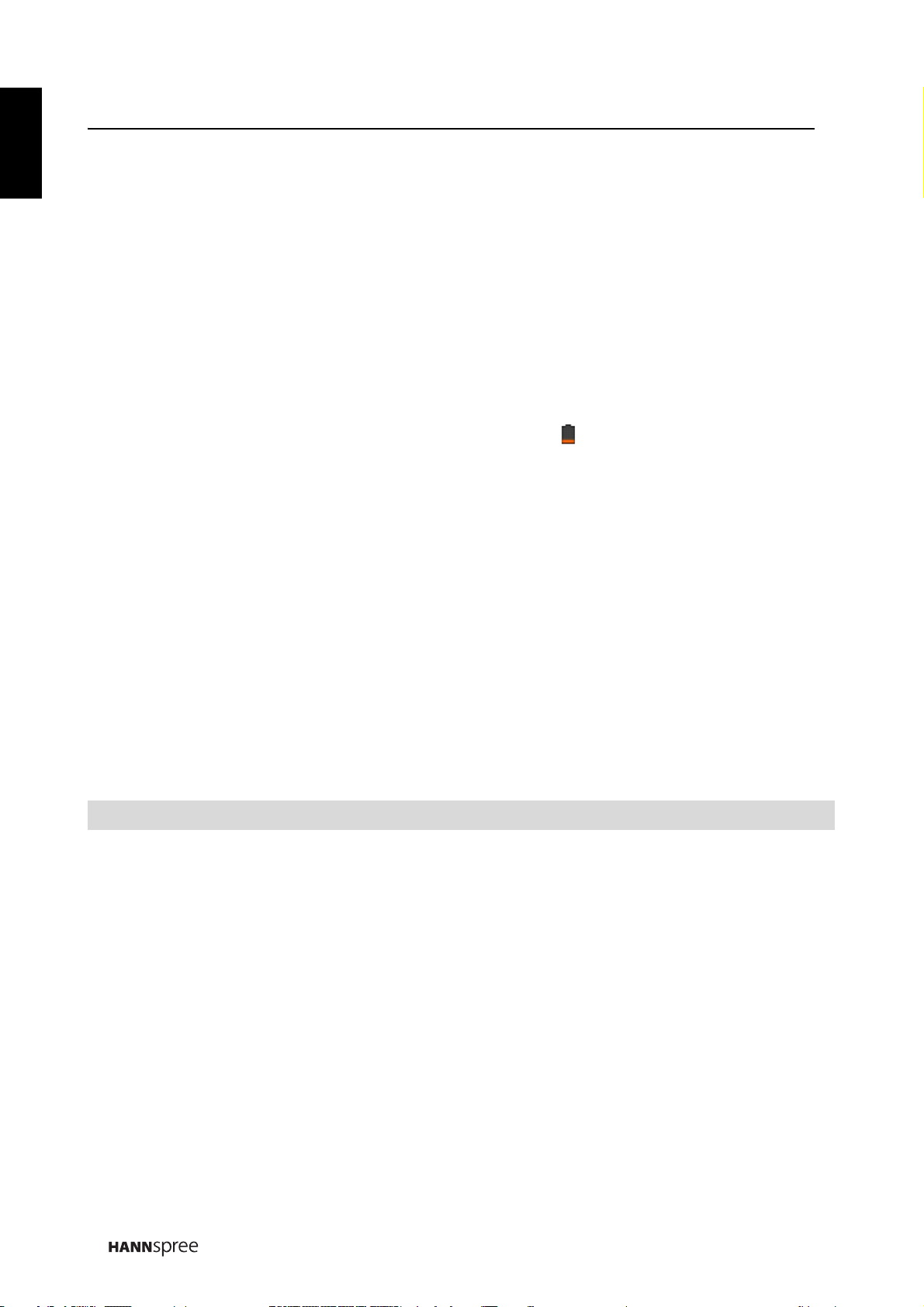
English
Precautions
This manual contains important information on safety measures and proper use of the product. To avoid the accident, you
shall make sure to read the manual carefully before using the product.
Keep the product away from high temperature, moisture or dust.
Do not expose the product to high temperature, especially in a window-closed vehicle in summer.
Avoid drop or strong collision of the product, or heavy vibration of the TFT screen; or it may cause damage or abnormal
display of the TFT screen.
Please select appropriate volume; it is inadvisable to use the earphone in high vo
please turn down the volume or stop using.
Please charge under the following circumstances:
The battery icon shows no power.
A. The system automatically shut down, and immediately shut down after re-start.
B. The operating button does not respond.
C. The product displays the red icon in the lower-right corner of the product:
Note: This product cannot be used with any unauthorized chargers; otherwise it may burn the product, which is not
covered by warranty. If you need additional original charger, please contact the customer service.
lume; if a ringing occurs in the ears,
The Li-ion battery cells in the battery pack are not user serviceable.
When the battery level is low, be sure
downloading applications to prevent system error.
Hannspree shall not be liable for loss of data caused by damage or repair of the product or any other reason. Please
operate the product properly following the user manual.
Do not disassemble the product; do not use alcohol, thinner or benzene to clean the surface of the product.
Do not use the product in places where the use of electronic equipment is prohibited, such as on airplanes.
Please do not use the product when driving or wal
USB connection is for data transfer only.
* As the product may undergo modifications from time to time, the specifications and appearance are subject to change
without prior notice!
NOTE: Pictures in this manual are for reference only.
to connect the power plug before formatting the HANNSpad or uploading /
king down the street, otherwise it may cause an accident.
4
Page 6

1. Know Your HANNSpad
1 2 3 4 5
1.1 Front View
English
No Item Description
1 Touch Screen Displays the user interface and receives touch input.
2 Camera For video chatting or taking self-portrait pictures.
3 Volu me Ke ys Press to adjust the volume.
4 Power Key • Press and hold to turn the HANNSpad on or off.
• Press to turn the backlight on / off and put the device into sleep
mode.
5 Charging Status Indicator Lights red while charging the battery.
5
Page 7
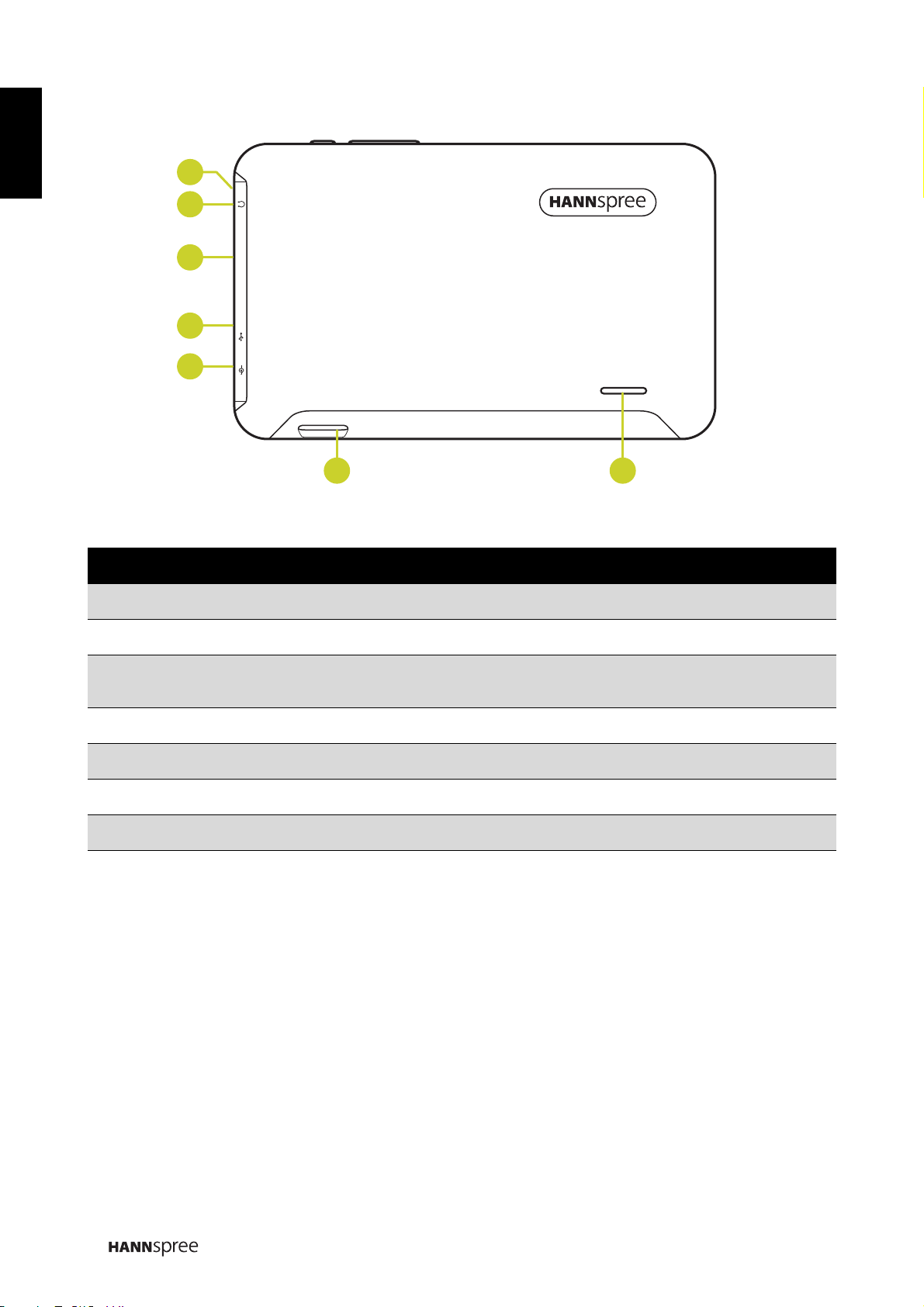
English
Micro SD
MIC RESET USB DC
1
2
3
4
5
76
1.2 Back View
No Item Description
1 Microphone For audio input.
2 Earphone Jack Connects to an earphone using a 3.5 mm audio jack.
3 Reset Button Insert a pointed object, such as a paper clip, to reset the device to
its factory default.
4 Mini USB Port Connects to a PC using the supplied USB cable.
5 Power DC Input Connects the device to the DC jack to charge the battery.
6 MicroSD Card Slot Insert a microSD card for additional storage space.
7 Speaker Emits sound output.
6
Page 8

2. First Use of HANNSpad
2.1 Managing and Charging the Battery
Before using the HANNSpad for the first time, fully charge the battery. HANNSpad has a built-in
polymer battery; use only the dedicated charger to charge the device.
In order to prolong the service life of the product, use the device until the battery is depleted before
the first two times of charging the battery.
To charge the battery, connect the charger / adapter to the device and the DC jack.
English
NOTE:
• For the first two times of charging the battery, the charging time may take up to 10 hours; succeeding times
may take up to 5 hours.
• During charging, the battery icon on the screen will scroll.
• When charging is complete, the battery icon will turn green and stop scrolling.
• When you plug in the charger after the product shuts down due to low power, it may take a while before the
product enters the home screen.
• The Li-ion battery cells in the battery pack are not user-serviceable.
When the product is not in use, be sure to turn off the device.
If the device will not be used for a long time, be sure to discharge and then charge the battery once
a month.
The built-in polymer battery must be recharged regularly. Battery damage caused by depletion or
the use of unauthorized charger are not covered by the warranty.
2.2 Turning on/off HANNSpad
Press and hold the button to turn on/off the HANNSpad. See Device Description.
7
Page 9

English
2.3 Connecting to the PC
Use the supplied USB cable, connect the device to the PC to transfer data or power up the device.
Enter the USB disk mode to copy and delete files to and from the PC.
8
Page 10
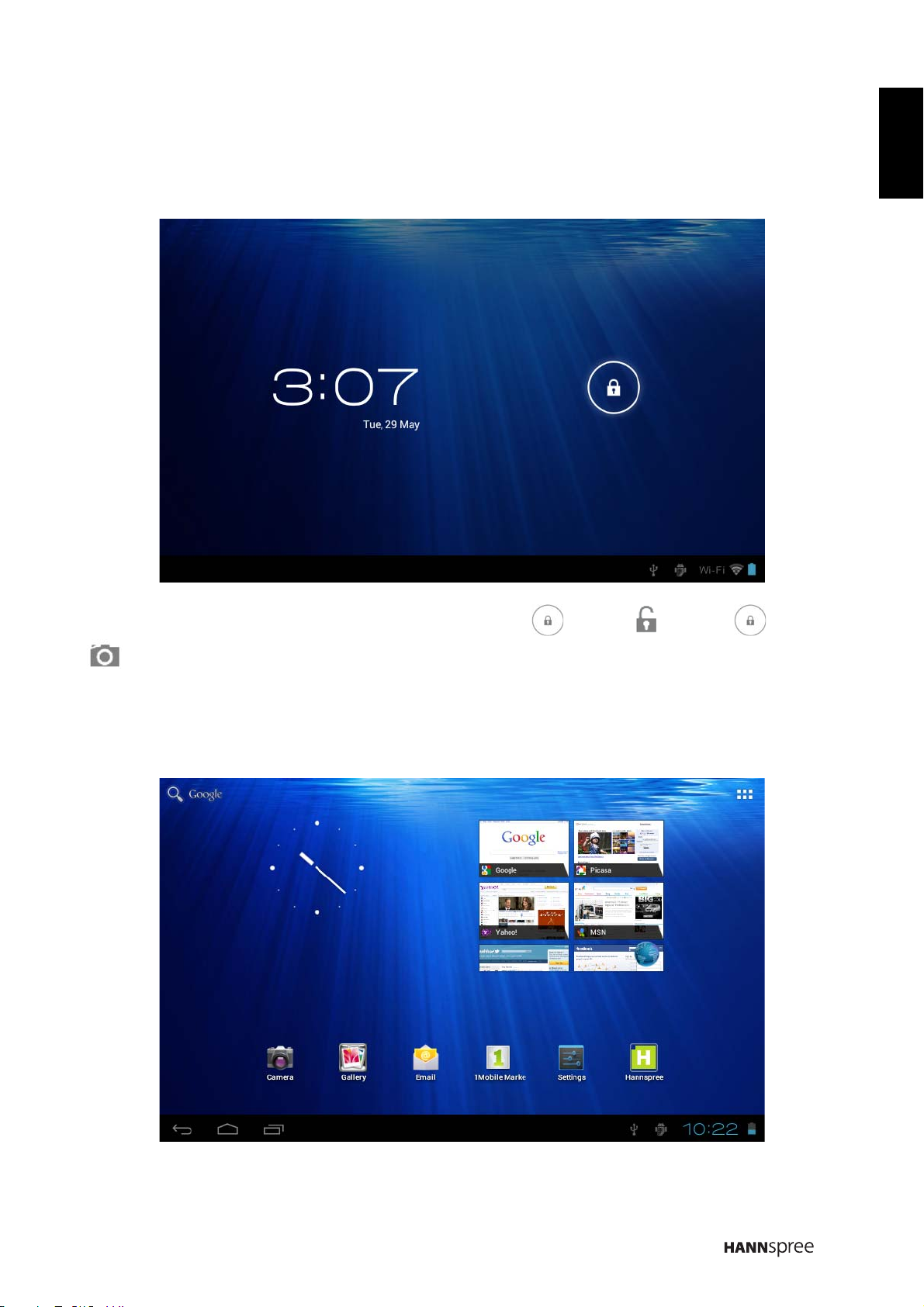
3. The Home Screen
3.1 Home Screen
After powering on the device, the locked Home screen is displayed.
English
The screen is locked by default. To unlock the screen, drag towards . Or, drag towards
to directly enter the camera application.
In the home screen you can manage the application icons:
• Add application shortcuts: Long press an application icon from the application menu and then
drag the icon to the home screen to add as shortcut.
9
Page 11
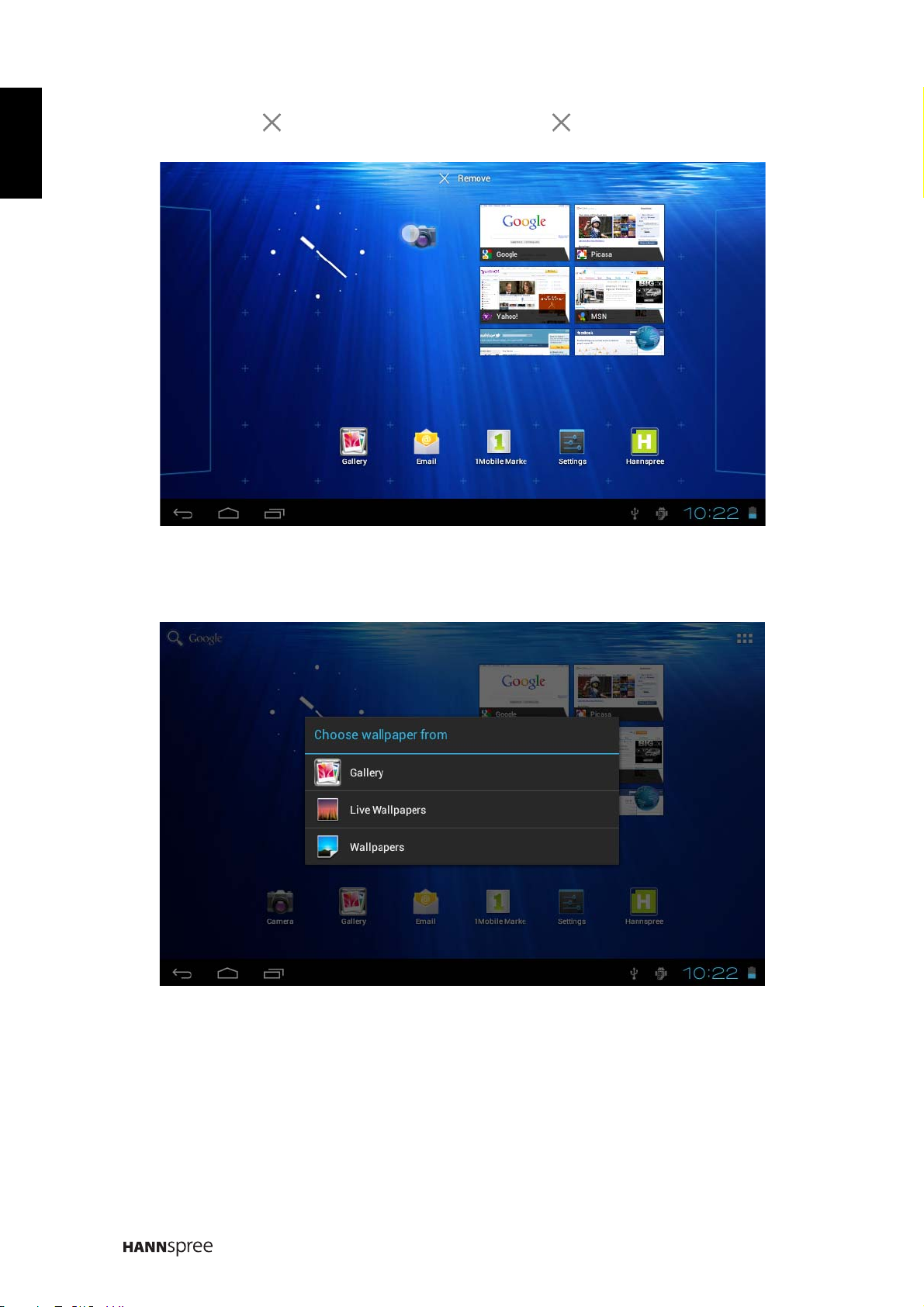
English
• Remove application shortcuts: Long press an application icon in the home screen, the top of
the screen displays . Drag the application icon towards until it turns red, and then release
the touch screen to remove the application shortcut.
3.2 Wallpapers
Long press the touch-screen, the Wallpaper option will pop up.
• Gallery: Choose a picture saved in your albums or a picture taken by the device camera to use
as a background of the home screen.
• Live W allp a pers: Choose a moving picture from the live wallpape rs to use as the background of
the home screen.
• Wallpapers: Choose a picture from the default system pictures to use as the background of the
home screen.
10
Page 12

3.3 Status Bar
The status bar is located at the bottom the screen.
The icons on the left side are:
• Return : Tap to return to the previous screen.
• Home : Tap to return to the Home screen.
• History : Tap to view the most-recently accessed applications.
The icons on the right side display the WiFi signal, the WiFi connection status, battery power\
battery charging status, current time, USB and SD card connection status. Tap the right side icons to
view the date and time and other information.
3.4 Using the Touch Screen
The HANNSpad is equipped with a 7-inch touch screen. The following describes the main touch
screen area, and some tips on how to use the touch screen.
Whatever interface you are in, you can return to the home screen directly by touching the Home
English
icon. Also, touch the History icon to view the history of recently accessed
applications.
In different applications, you can return to the upper layer or previous interface by touching the
screen Return icon.
In different applications, touch the Advanced icon to pop up the relevant options available in the
application.
11
Page 13

English
3.5 Application Menu
Tap the application icon to view the application menu screen.
In the application menu interface, you can touch an application icon to open the application.
In applications with browsing capabilities, such as Explorer, Music, and Gallery, etc., you can drag
the scroll bar up and down or flick the screen to scroll the file list.
In Browser or PDF reader, touch the page and drag it upward / downward to scroll the page (be
careful not to touch the link!)
12
Page 14

4. Basic Settings
You can personalize applications, set the system date and time, configure the network connection,
and change the other pad settings in the Settings page. To open the Settings page, do one of the
following:
• Tap the Application icon, then tap Settings.
• Tap the notification icons on the right side of the status bar, then tap > .
English
Tap an item on the left panel menu to display more function settings on the right panel.
4.1 Wi-Fi and Network
4.1.1 Wi-Fi
The Wi-Fi menu allows you to manage the Wi-Fi settings and connect to a wireless network.
13
Page 15

English
Tap the Wi-Fi switch button to turn Wi-Fi on or off.
• The Wi-Fi icon showing indicates Wi-Fi is turned off.
• The Wi-Fi icon showing indicates Wi-Fi is turned on.
Connect to an Access Point
1. Turn on Wi-Fi. The device searches for available networks within range and displays the
searched Access Point (AP) names on the r ight panel.
2. Tap an access point name that you want to connect to. If the selected access point is
protected by a password, the device will pro mpt for the password .
NOTE: The password entry is required only when connecting to the AP for the first time.
3. If prompted, enter the password to connect to the AP.
4. Tap Connect.
Other Wi-Fi Options
Tap the Advanced icon on the upper-right corner of the screen to display advanced options and
other network information.
When the Network notification option is checked, the system automatically scans and displays
available networks within range. If it is unchecked, you must tap SCAN to ma nually scan for n earby
networks and tap ADD NETWORK to manually add a network.
NOTE: HANNSpad keeps track and recognizes Wi-Fi networks that have been connected before. Once Wi-Fi is
turned on and a known connection is detected, the device automatically connects to that network.
14
Page 16

4.2 Device
4.2.1 Sound
Set the tone and sound notifications.
• Volumes: Includes volume adjustments for Music, Video, Games and other medium,
notifications and alarm clock. Drag the slider bar to adjust the corresponding volume.
English
• Default notification: Set the default notification ringtone.
• Touch sounds: Produce sound when you make selection on the screen.
• Screen lock sound: Produce sound when you unlock or lock the screen.
4.2.2 Display
• Brightness: Adjust the screen brightness. Drag the slider bar left or right and click OK to adjust
brightness settings. You can also choose automatic adjustment.
15
Page 17

English
• Wallpaper: Change the background of the home screen by three (3) options. Refer to
“Wallpapers” on page 10 for details.
• Auto-rotate screen: When you rotate the tablet, the screen direction changes automatically.
• Sleep: Adjust delay before the screen locks.
• Font size: Set the size of the system font, there are four options : Small, Normal, Large, Huge.
4.2.3 Storage
Displays the storage status of the device, such as the total capacity, the space occupied by
applications, images and videos, etc., including the SD card and USB storage capacity.
4.2.4 Battery
Displays the battery status. Click the icon to see more details.
16
Page 18

4.2.4 Apps
Displays the status of the applications in the device.
• DOWNLOADED: Lists applications installed by the user.
English
• ON SD CARD: Lists applications in the SD card.
• RUNNING: Displays the running applications in the system.
• ALL: Lists all the applications in the device.
4.3 Personal
4.3.1 Accounts and sync
When the device access applications, such as the calendar, it needs to log-in with an ID to sync
data on your account with data on your HANNSpad.
17
Page 19

English
• Account Synchronization: Touch the Account Sync switch to enable or disable
account synchronization.
• ADD ACCOUNT: Touch this option to add a new Email account, if necessary.
4.3.2 Location services
Set your location and allow interactive options with Google.
• Google’ s location service: When checked, a pplications use data from Wi-Fi or mobile networks
to determine your approximate location.
4.3.3 Security
The Security menu allows you to set device security options.
• Screen lock: Selects the method of unlocking the screen.
• Owner info: Displays the owner information on a lock scree.
• Encrypt tablet: Encrypts the device with a number PIN or password.
18
Page 20

• Make p asswords visible: Check this option to disp lay password characters as you type them on
screen.
• Device administrators: Views or Deactivates device administrators.
• Unknown sources: Runs and installs application programs not from Google market.
CREDENTIAL STORAGE
Ascertain the legality and credibility of the program with some credentials CA.
• Trusted credentials: Store trusted credentials used by the system or the user.
• Install from SD card: To import trusted credentials from the SD card.
• Clear credentials: Cle ar all the credentials recorded by the system, generally can’t be chosen by
default.
4.3.4 Language and input
This menu allows you to choose the system display language and input method.
English
• Language: Choose the system language, with 60 options.
• Spelling correction: According to the chosen language, the system assists to correct the
spelling mistakes.
• Personal dictionary: Custom words defined by the user, null by default.
KEYBOARD & INPUT METHODS
Choose to set the system input method.
• Default: Select the default input method. Google pinyin input method is the default method.
• Android keyboard: Tap the Settings icon to configure the Android keyboard settings.
• Google speech-to-text: Automatic
19
Page 21

English
4.3.5 Backup and reset
PERSONAL DATA
Factory data reset: Clear all the data in the t able t PC; generally used to restore the system when it
goes wrong.
20
Page 22

4.4 System
4.4.1 Date and time
Set the date, time, time zone and format.
• Automatic date & time: Use the time on the network; it requires access to Internet, restart the
device for the settings to take effect.
English
• Set date: Access to date setting interface and set the date.
• Set time: Access to time setting interface and set the time.
• Select time zone: Access to time zone setting interface and set time zone.
• Use 24-hour format: Set the display format of the time.
• Select date format: Display the date by selecting different date format.
21
Page 23

English
4.4.2 Accessibility
SYSTEM
• Large text: Select the size of the system display font.
• Auto-rotate screen: Adjust the screen direction according to the G-sensor.
• Speak passwords: Allow users to say the passwords out loud instead of typing them.
• Touch & hold delay: Set the response speed of the touch screen.
• Install web scripts: Whether to install the script from Google or not for viewing the web
conveniently.
22
Page 24

4.4.3 Developer options
• USB debugging: Only applicable to developmen t work, enables to copy dat a between computer
and the device, installs application program on user’s device without sending notice a nd read log
data.
English
• Development device ID: Read the device ID after turning on USB debugging.
• Stay awake: The screen stays awake when it is being charged in power-on status.
• Allow mock locations: positioning the user simulation site in the network map if it is on.
• HDCP checking: Use HDCP checking for DRM content only.
• Desktop backup password: Set backup password for desktop full backup.
USER INTERFACE
• Strict mode enabled: if it is on, the screen flickers when the main thread operating lasts for a
long time.
• Pointer location: The horizontal axis indicates users’ touch points.
• Show touches: Provide visual prompt for touch operation.
• Show screen updates: When the screen area updates, the corresponding area flickers.
• Show CPU usage: Screen overlay showing current CPU usage.
• Force GPU rendering: Use 2D hardware acceleration in the application program.
• Window animation scale: Close the animation.
• Transition animation scale: Close the animation.
APPS
• Don’t keep activities: Destroy each activity after the user leaving.
• Background process limit: Standard limit.
• Show all ANRs: Display "Application no response" dialog box for background applications.
23
Page 25

English
4.4.4 About Tablet
• System up dates: Detect the system version and upgrade.
• Status: Status of tablet PC, including battery power, network Bluetooth, uptime, etc.
• Legal information: Code development license and Google legal information.
• Model number: Device model
• Android version: The version number of Android.
• Kernel version: The version number of Linux core.
• Build number: The customized version number, used for distinguishing the system software.
24
Page 26

5. Sof t ware Application and Operation
5.1 Explorer
Tap to open Explorer. You can browse the files in the USB disk, SD card and the Tablet PC.
English
• Home: Return to the home screen of the Explorer.
• LevelUp: Return to the previous directory.
• Multi: Select two or more files at the same time.
• Editor: File Editor, such as: cut, copy, delete, rename, multi select.
• NewFolder: New folder.
• Back: Switch to the previous directory.
• Next: Switch to the next directory.
25
Page 27

English
5.2 ES File Explorer
Tap in the application menu to open ES File Explorer. ES File Explorer allows you to browse
files on the microSD card and device internal memory, or browse files through LAN and FTP
servers.
• Favorites: Tap to select folders and set them as favorites.
• Select: Tap to enable multi-select function.
• Search: Tap to search for files in the memory card, device memory, or LAN and FTP servers.
• Up: Tap to move up a folder level.
• AppMgr: Tap to enter Application Manager.
• List / Icons: Tap to toggle between list view or icons view.
26
Page 28

5.3 Picture Browsing
Tap in the application menu to open Gallery and browse for pictures. Enter the picture list and
tap the picture you want to view.
English
When browsing for pictures, touch the screen to display the control bar used to manage pictures.
• : Play the slideshow.
• : Delete the picture.
: Set, edit, and read the picture.
•
27
Page 29

English
5.4 Music playback
Tap to open the music list. The options are — Artists, Albums, Songs, Playlists and Now
playing.
5.4.1 Playlist
The playlist displays all tracks that will be played automatically in sequence.
You can play, create and edit playlists in the device.
NOTE: When a playlist is deleted, the music files are not deleted from the device.
5.5 Web browser
Tap to open Browser and view web pages.
28
Page 30

• Address Bar: Type the web page address to view the page.
• : Tap to access options, such as Refresh, New tab, Share page, etc.
• : Tap to return to the previous page.
• : Tap to go to the next page.
• : Tap to search the Internet.
5.6 Email
Tap to open the Email application. Enter your e-mail address and password to set up your
email account.
English
29
Page 31

English
5.7 Calendar
Tap to open the Calendar application.
5.8 Clock
Tap to open the Clock application. The clock has two modes:
• Desktop clock: Tap the screen to turn the backlight on or off. When the backlight is turned off,
only the digits on the clock are visible.
• Alarm clock: To set the alarm tap Set alarm > Add alarm.
30
Page 32

6. Product Specifications
Platform
Storage
Panel
Communications
Operating System Android 4.0.3
English
Processor ARM Cortex A8, CPU 1.0 GHz
Chipset Build in
Memory DDR III 800 MHz 512MB on main board
Storage NAND FLASH 4GB/16GB on main board
Card reader Micro SD Card, Max support 32GB
Brightness LCD Panel with LED backlight
Resolution 7 inch, 800x480
Type Capacitive type
Sensor (points) Multi touch (Supported 5 points)
WLAN WLAN 802.11 b/g/n
Bluetooth N/A
Camera Camera, Front 0.3 M pixel
G Sensor Yes, resolution: 8 bits
3 axis Accelerometer Yes, Su pported x/y/z axis, and +/- direction
Adaptor
Headphones Yes, 3.5mm x 1
Microphone
USB 2.0
I/O Port
HDMI output N/A
Speakers output
Micro SD Micro SD x 1, Max. Supported 32GB
LED Indicator Power Charger (Red), Power off (All LED Off)
Battery Li-Polymer, 3000mAh/3.7V above
Power
Operation Battery Life 4.7 hours Internet Browser WiFi on
AC 100 ~ 240V, 5V/2 A (DC Jack in)
Yes, Built in Mono MIC.
USB 2.0 x1 (OTG), Supported USB K/B, Mouse, USB
flash disk (Max. 64GB)
Mini USB port output current: 300 mA (Peak current:
500 mA)
Speaker 1W x1, 8 ohm
System Operating
Condition
Temperature 0 to 35 degree
Humidity 10 ~ 85%
31
Page 33

English
Dimension
(W*D*H mm)
194.5x120x10.7mm
Packing dimension
Physical
Controls Hot Keys Power, Volume +/-, Reset
(W*D*H mm)
Case Material Material: All Plastic (back: Leather texture)
Net weight 330g
230X150X78mm
32
Page 34

7. Troubleshooting
Q1: The player cannot be turned on.
1. Check the battery power.
2. Connect the power adapter and then check again.
3. If the device cannot be turned on after charging the battery, contact your dealer.
Q2: After turning on power, the screen keeps flashing or the device powers off automatically.
Battery is running low. Please charge it.
Q3: Cannot hear sound from the headphones.
1. Check whether the volume is set to "0".
2. Check whether the music file is damaged. Try to play other music files to test. If the file is damaged,
the output sound is noise.
Q4: Cannot copy a file or cannot play music files, etc.
1. Check whether the tablet is properly c onnected with the other device.
English
2. Check whether the storage is full.
3. Verify whether the USB cable is damaged.
4. Whether the USB is disconnected.
For updated FAQs, please visit www.hannspree.com
33
