Page 1
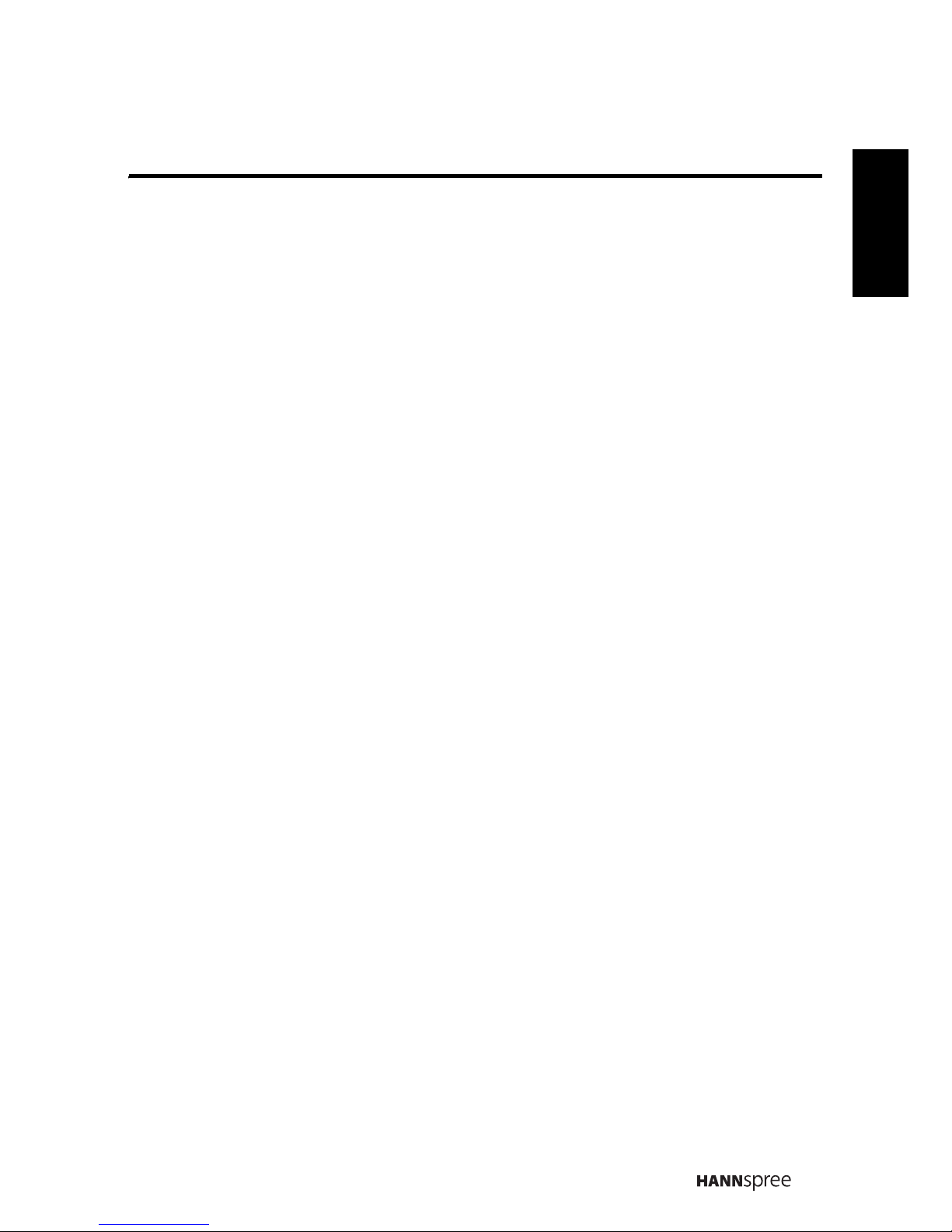
Table of Contents
1
English
Regulatory Information ................................................................ 3
Description of Warning Symbols .................................................. 3
Safety Notices............................................................................. 4
Preface ....................................................................................... 6
Warranty and Service .................................................................. 6
1. Getting Started ........................................................................8
1.1 Package Contents .............................................................8
1.2 Introducing the TV .............................................................9
1.3 Features ...........................................................................9
1.4 Control Panel ..................................................................10
1.5 Input and Output Jacks....................................................10
1.6 Remote Control ...............................................................12
1.7 Inserting the Remote Control Batteries.............................16
2. Setting up your TV .................................................................18
2.1 Power Connection ...........................................................18
2.2 Rear Connections............................................................18
2.3 Using the TV ...................................................................20
2.3.1 Turning the TV On and Off ......................................20
2.3.2 Switching Source Signals........................................20
2.3.3 Performing an Automatic Channel Search................ 20
2.3.4 Selecting Channels.................................................20
2.3.5 Adjusting the Volume..............................................20
3. Adjusting On-Screen Display (OSD) Settings ..........................21
3.1 OSD Setting Menus .........................................................22
3.2 Adjusting Picture Settings................................................22
3.3 Adjusting Sound Settings.................................................23
3.4 Adjusting TV Settings ......................................................24
3.5 Adjusting Features Settings .............................................27
3.6 Adjusting Parental Settings..............................................29
Page 2
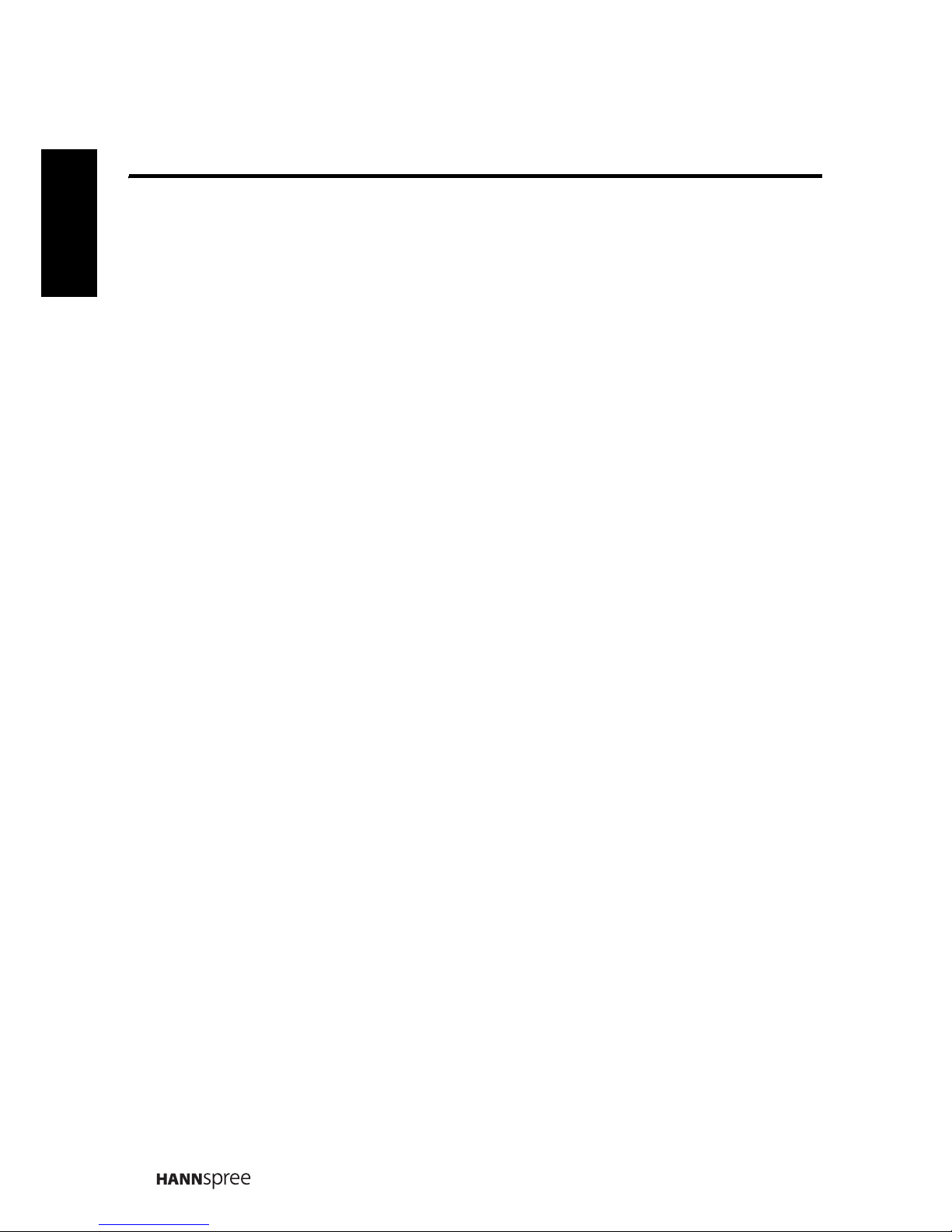
Table of Contents
2
English
4. Troubleshooting .....................................................................30
5. Support Timing ......................................................................31
6. Specifications ........................................................................32
7. Dissembling the stand base....................................................33
8. Using the Cable Organizer .....................................................34
Page 3
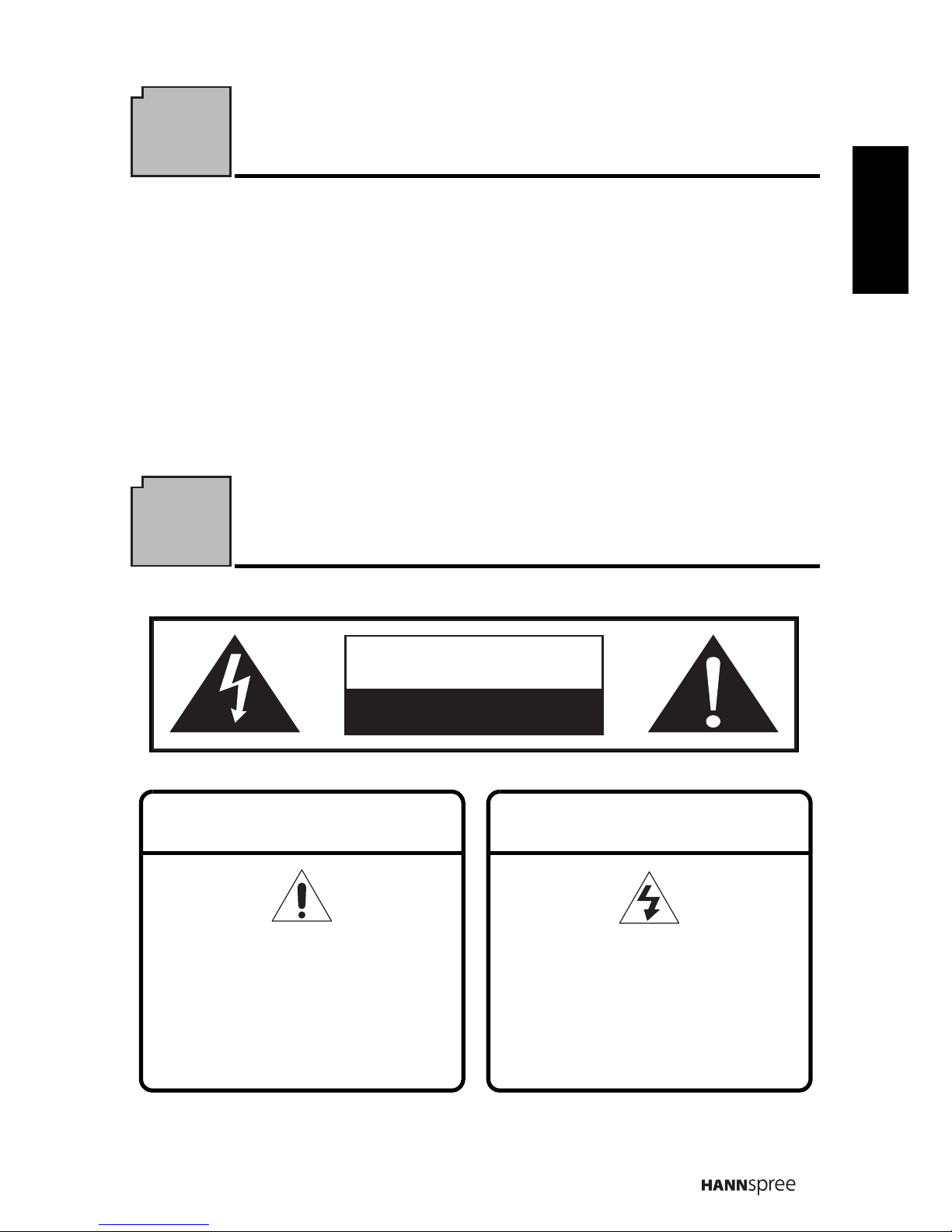
3
English
Regulatory Information
CE Conformity Statement
This device is in conformity with the requirements of EU Council Directive
2004/108/EC on the approximation of the laws of the Member States relating to
electromagnetic compatibility and Directive 2006/95/EC on the harmonization of
the laws of Member States relating to electrical equipment for use within certain
voltage limits. Hannspree cannot accept responsibility for any failure to satisfy
the requirements resulting from a non-recommended modification of the device.
Description of Warning Symbols
CAUTION
RISK OF ELECTRIC SHOCK
DO NOT OPEN
WARNING
This symbol is used to alert users
to pay attention to important
descriptions regarding usage,
maintenance (repair), and
additional important information
related to this TV.
CAUTION
This symbol is used to alert users
to the risk of electric shocks due
to dangerous and uninsulated
components.
Page 4
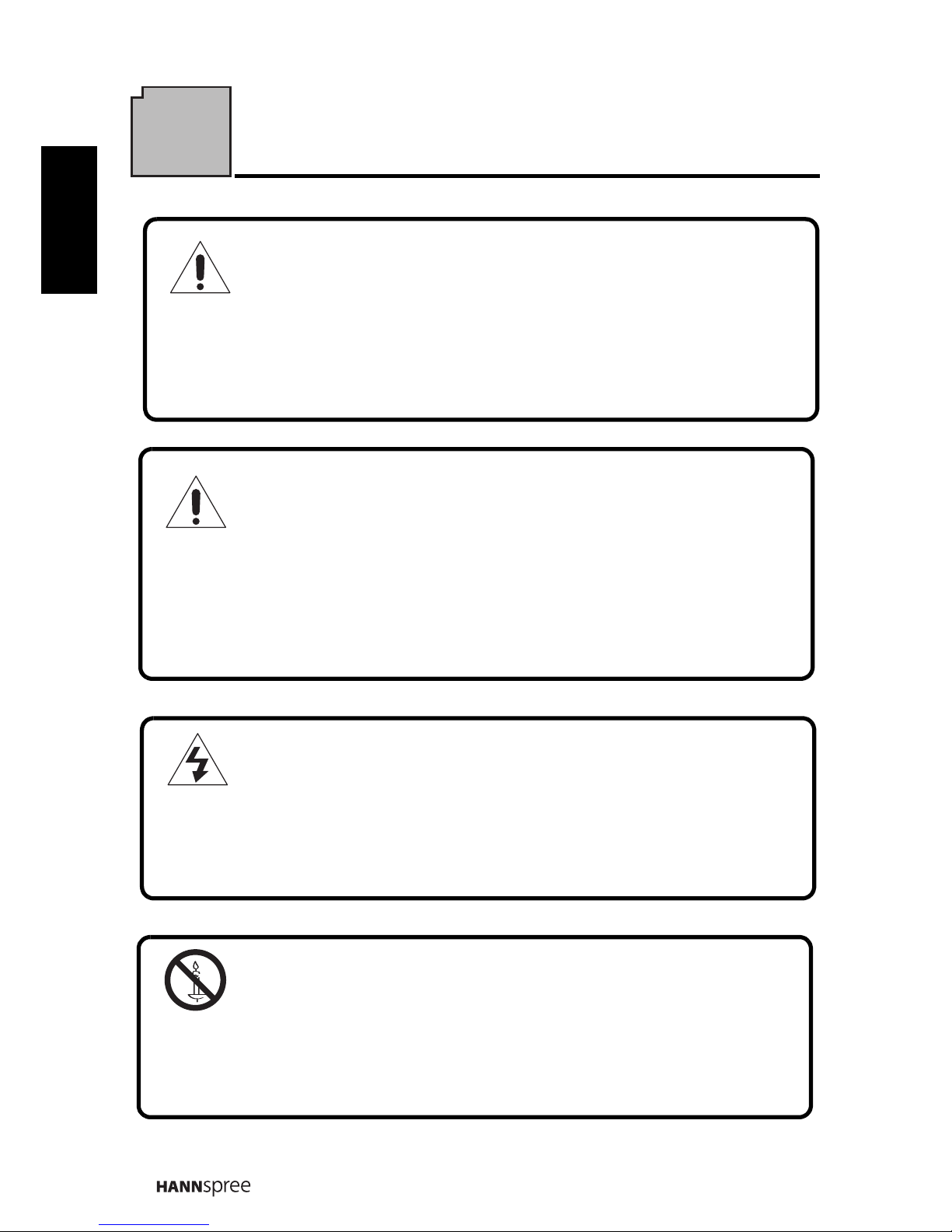
4
English
Safety Notices
Installation Safety Notes
Location
Avoid allowing the TV to get prolonged exposure to sunlight or other strong
sources of heat. Leave sufficient distance between the TV and the wall to
provide enough space for the emission of heat.
WARNING
To reduce the risk of fire or electric shock, do not expose this apparatus to
rain or moisture.
Apparatus shall not be exposed to dripping or splashing and no objects
filled with liquids, such as vases, shall be placed on the apparatus.
CAUTION
These servicing instructions are for use by qualified service personnel only. To
reduce the risk of electric shock, do not perform any servicing other than that
contained in the operating instructions unless you are qualified to do so.
WARNING
To prevent the spread of fire, keep candles or other open flames away from this
product at all times.
Page 5
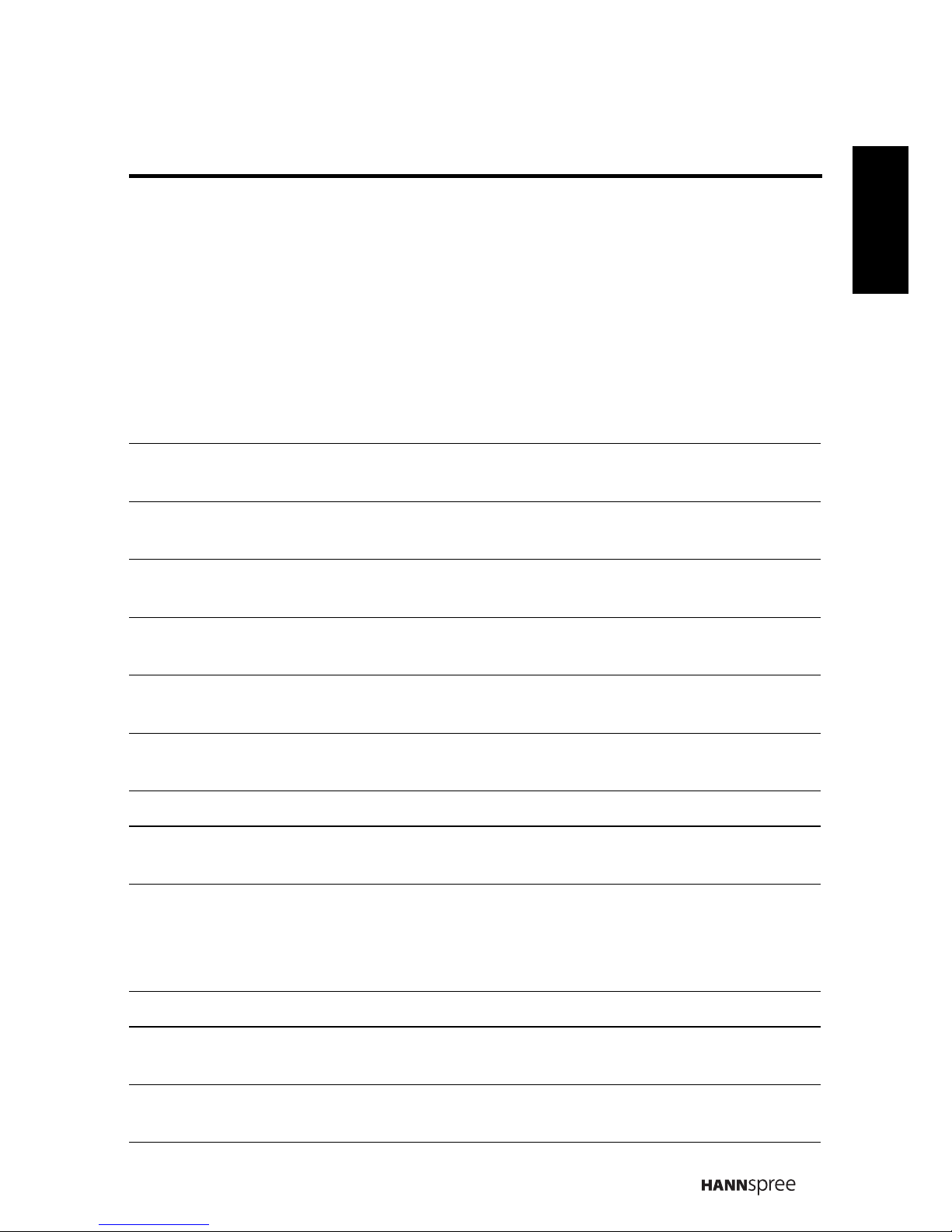
5
English
Personal Safety
Installation
1. To avoid overloading the power supply, never plug too many electrical
devices into an outlet, power strip, or extension cable.
2. Dangerous high-voltage electric power components are located inside the
TV. To avoid electric shock, do not disassemble the casing.
3. Do not place or drop metals, small objects, or flammable materials into
the vent of the TV.
4. If the TV is dropped, falls down, or is otherwise damaged, unplug the
power cord immediately and contact an authorized service technician.
5. If any fluid is sprayed or dropped into the TV, contact an authorized
service technician.
6. The screen of the TV is made of glass. Avoid hitting or scraping it. If the
screen is broken, do not touch the broken glass.
7. Do not allow children to use the TV unattended.
8. Be careful when disconnecting the power plug. Hold the plug. Do not
attempt to disconnect the plug by pulling on the power cord.
1. Do not place the TV in locations where there is excessive steam or dust.
2. Avoid blocking the TV's vents, do not place the TV on a bed, sofa, carpet,
or in a sealed cabinet.
3. Install the outdoor antenna away from power transmission lines to avoid
possible danger.
Notes:
• The LCD TV is for entertainment use only and visual display
tasks are excluded.
• This device uses a VGA connector to connect to a PC. To reduce
the influence of main frequency on the source signal, use a VGA
monitor cable with ferrite shield.
Page 6
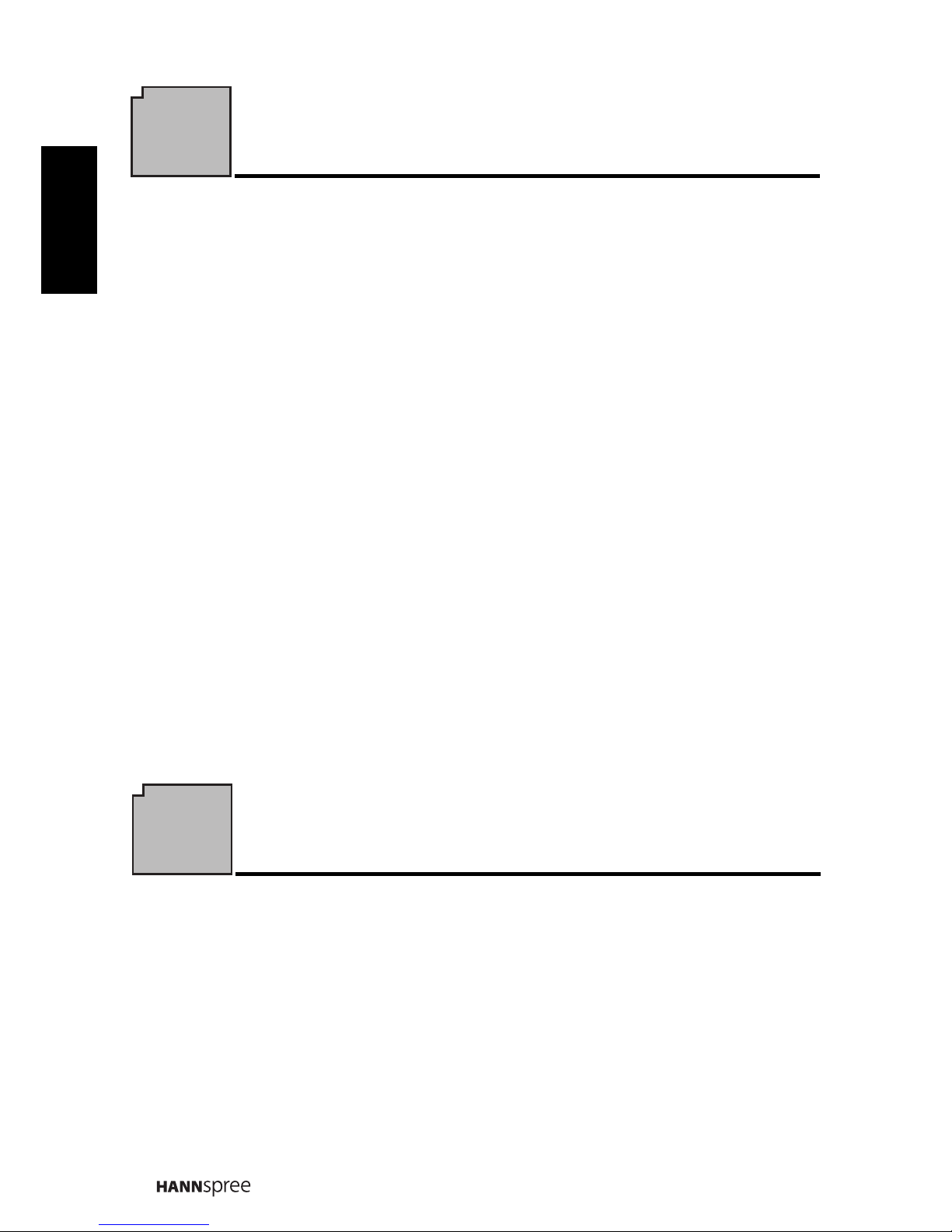
6
English
Preface
Thank you for purchasing a Hannspree Liquid Crystal Display Television (LCD
TV). Your new TV will allow you to enjoy superior audio and video while
enriching your lifestyle with advanced technology.
Please carefully read this manual in its entirety before setting up, using or
operating your TV. To ensure the safe and correct installation and operations of
the TV, it is important that the safety and operation instructions in this manual
are followed.
This instruction manual is designed to assist you in setting up and using the TV.
The information in this manual has been carefully checked for accuracy;
however, no guarantee is given to the correctness of the contents. The
information in this manual is subject to change without notice.
To the extent allowed by applicable law, Hannspree, Inc. (“Hannspree”) shall not
be liable for direct, indirect, special, exemplary, incidental or consequential
damages arising from any defect or omission in this manual, even if advised of
the possibility of such damages in advance.
For complete warranty service information, please refer to the “Warranty Card”
enclosed with your TV.
Warranty and Service
Page 7
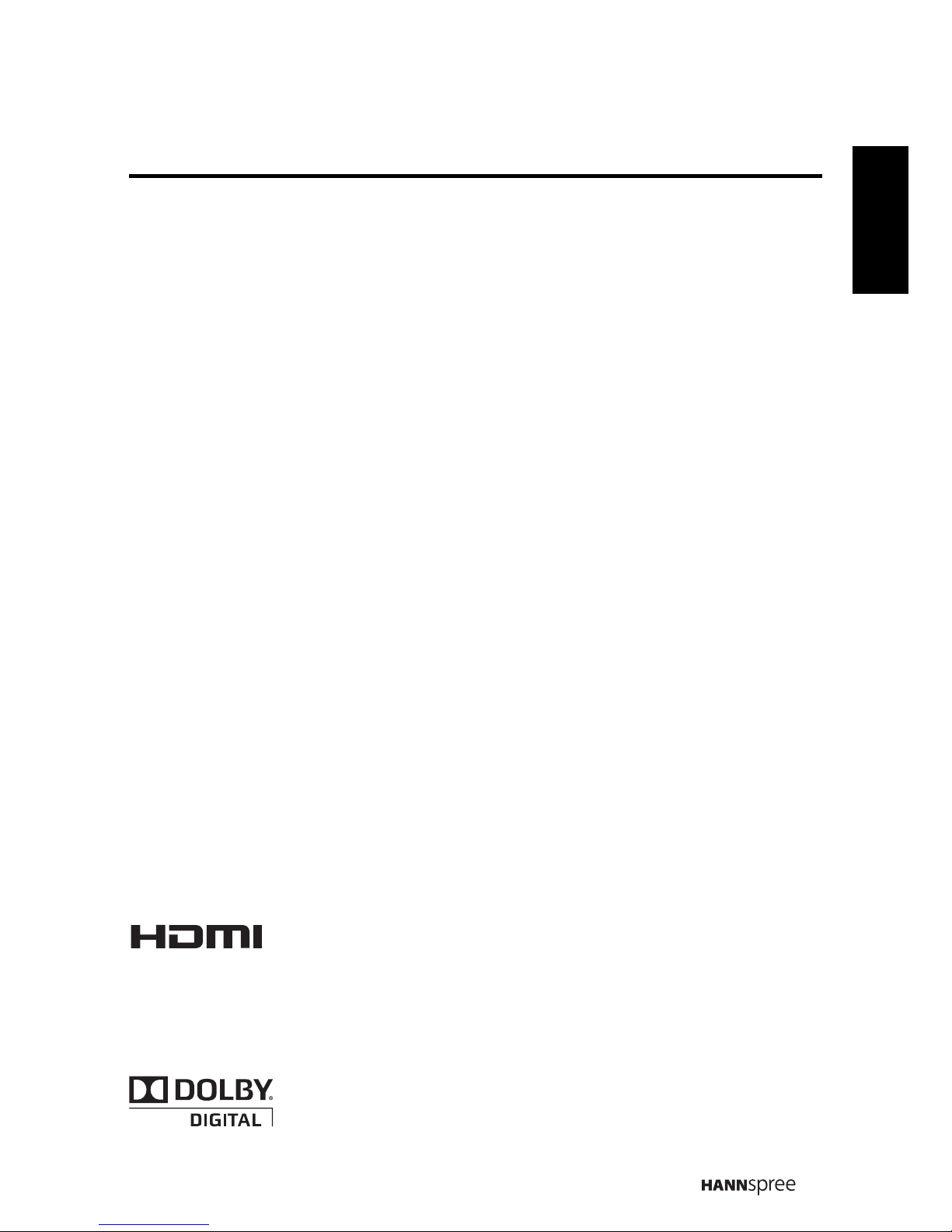
7
English
Copyright
© Copyright 2010 Hannspree, Inc.
All rights reserved. This manual is protected by copyright and distributed under
licenses restricting its use, copying and distribution. No part of this manual may
be reproduced in any form by any means without the prior written authorization
of Hannspree. The TV described in this manual may include copyrighted
software of Hannspree (or other third parties). Hannspree (or other third parties)
preserves the exclusive rights for copyrighted software, such as the right to
distribute or reproduce the copyrighted software. Accordingly, and to the extent
allowed by applicable law, any copyrighted software contained in the product
described herein shall not be distributed, modified, reverse engineered, or
reproduced in any manner without the prior written authorization of Hannspree
(or of other third parties).
The Hannspree logos presented herein are trademarks of Hannspree. All other
product names, trademarks or logos mentioned herein are used for identification
purpose only, and may be the trademarks or registered trademarks of their
respective owners.
The purchase of the product described herein shall not be deemed to grant,
either directly or by implication, estoppel or otherwise, any license under the
copyrights, patents, patent applications or trademarks of Hannspree, except for
the normal, non-exclusive use that arises by operation of law in the sale of a
product.
Trademark Notice
Hannspree products incorporate High-Definition Multimedia
Interface (HDMI™) technology.
HDMI, the HDMI logo and High-Definition Multimedia Interface are trademarks or
registered trademarks of HDMI Licensing LLC.
License Notice and Trademark Acknowledgment
Manufactured uder license from Dolby Laboratories.
"Dolby" and the double-D symbol are trademarks of Dolby
Laboratories.
Page 8
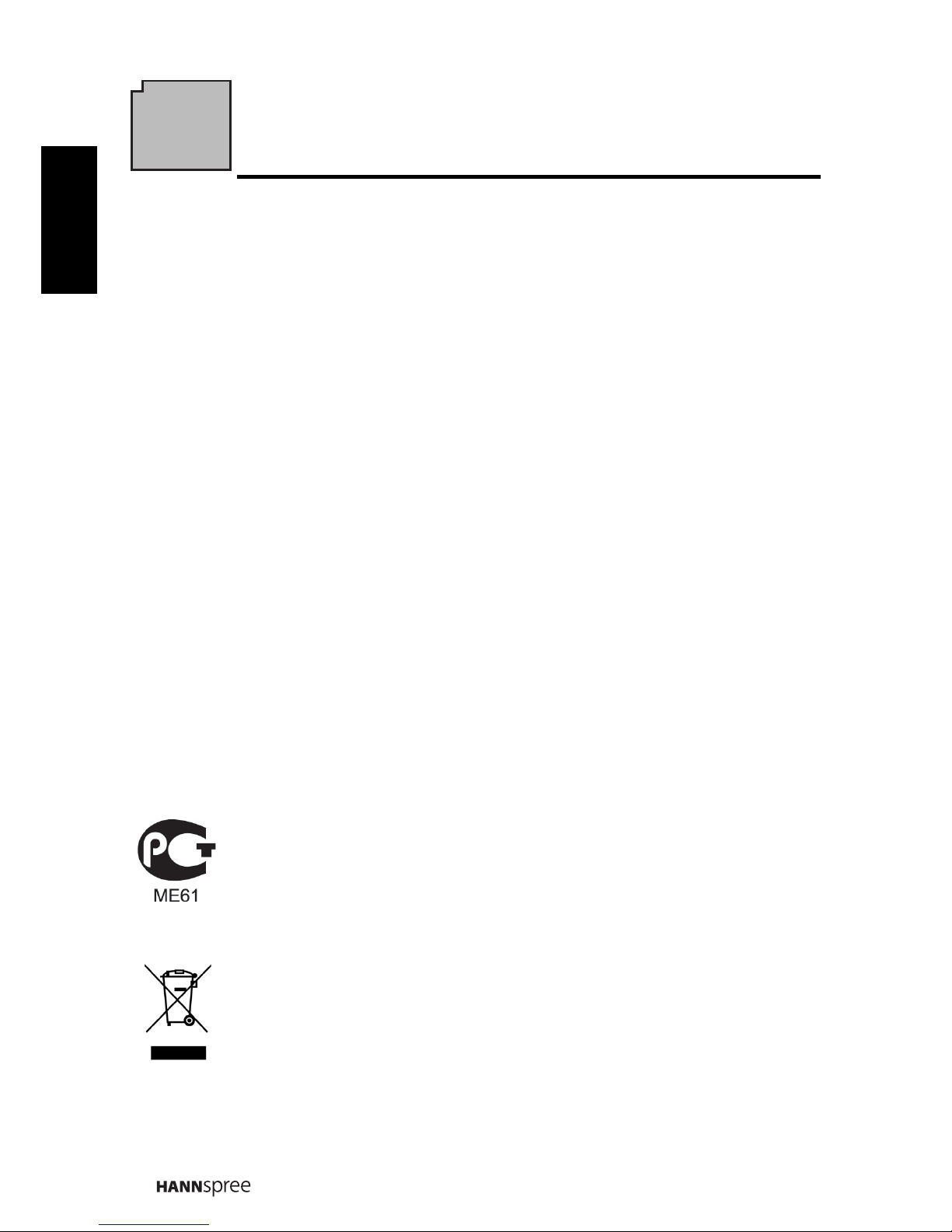
8
English
1
Getting Started
1.1 Package Contents
Make sure the following components are included in the box. Please contact
Hannspree Customer Service immediately if anything is missing or damaged.
•TV
• User’s manual
• Quick start guide
• Warranty card
• Power cord
• Remote control and batteries
• TV cleaning cloth
• Stand screws x 4 (for 27.5”/31.5”/42”)
According to WEEE regulation, this TV can’t be handled as normal
trash in Europe when it is out of usage. Please refer to the recycle
information from our website to handle it.
Page 9
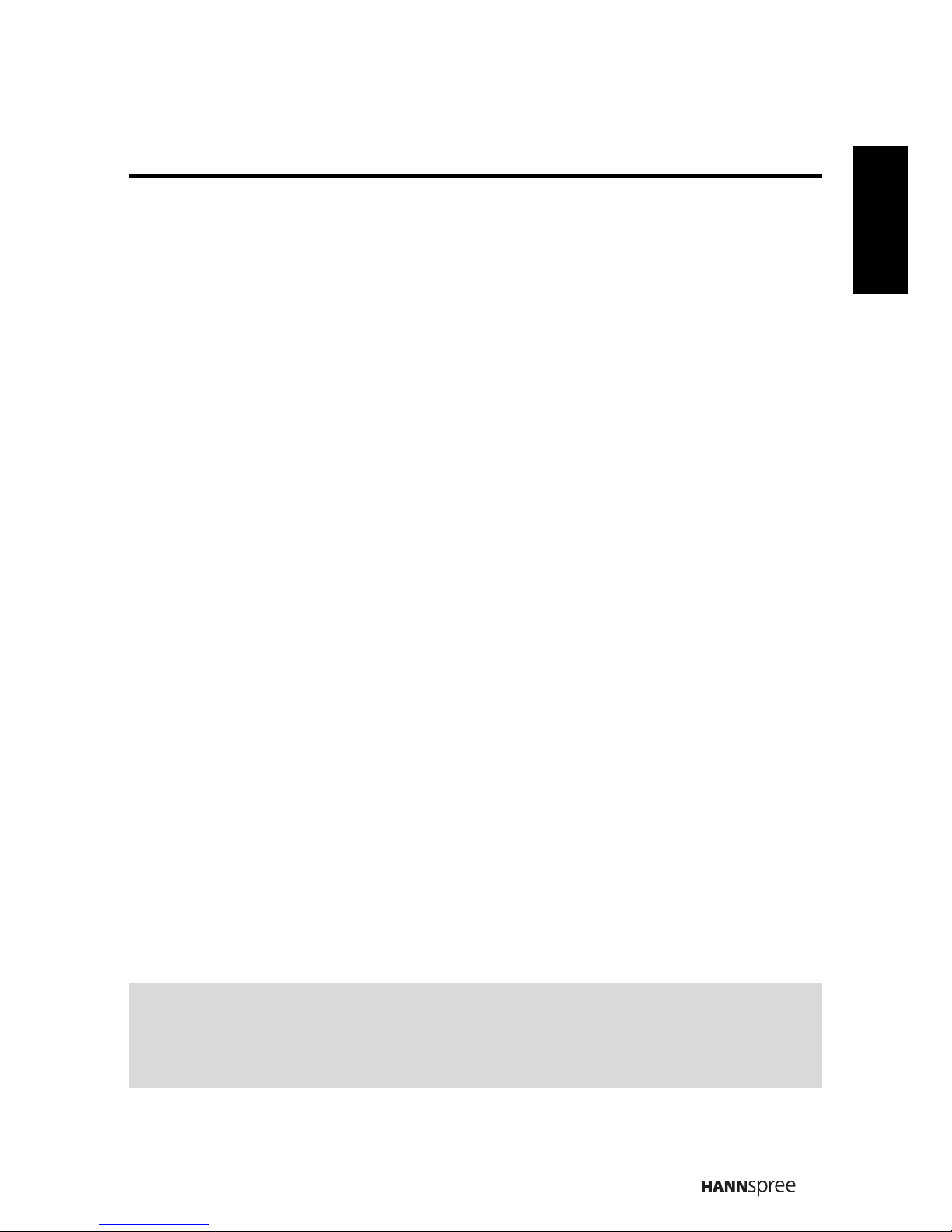
9
English
1.2 Introducing the TV
You can watch SECAM/ PAL/ DVB-T broadcast, cable, or digital television channels,
and easily connect a VCR, STB or DVD player to the SCART, HDTV (
Component),
AV (Composite), and HDMI input ports (location of these ports depends on model).
You can also use the TV as a monitor for your PC by connecting it through the VGA
port.
Convenient control buttons located on the TV and a handy remote control let you
change channels, adjust the volume, and change display settings through an easyto-use on-screen display menu system. The built-in stereo speakers provide full rich
sound and a convenient audio output port lets you connect to an external audio
system or earphones.
1.3 Features
Note:
• The supporting devices mentioned in this manual may vary on different models.
For more information, please refer to the manufacturer’s user manual or the
Quick Start Guide of your TV model.
• TV Tuner: Built-in TV Tuner
• Audio/ Video support:
– SCART inputs
– VGA (PC) input
– HDMI inputs
– HDTV (Component) input
– R/L audio inputs
– PC line input
– 3.5 mm stereo earphone
output
– AV (Composite) input
– SPDIF output
(27.5”/31.5”/42”)
– SPDIF output (digital audio
out) (18.5”/21.6”/24.6”)
• On-Screen Display (OSD) menu
system
• Teletext (TV RF+SCART) 1.5v.
with 100 pages memory
• Built-in stereo speakers
• Image Enhancement Technology
– 3:2/2:2 pull down
– 3D Comb Filter
– HD-ready TV
• Noise Reduction
• Advanced 3D de-interlacing
• Edge Enhancement
Page 10

10
English
1.4 Control Panel
1.5 Input and Output Jacks
Description Button Function
Power Press to turn the TV on or off.
Input source INPUT Press to select the proper input source.
Menu MENU
Press to turn the on-screen display (OSD)
menu on / off.
Program select PS
Press to increase the program number or
move upward to the previous item on the
OSD menu.
Program select PT
Press to decrease the program number or
move downward to the next item on the OSD
menu.
Volume adjust VOL +
Press to increase the volume or move to the
right on the OSD menu.
Volume adjust VOL -
Press to decrease the volume or move to the
left on the OSD menu.
Remote IR
sensor
Receive incoming remote control commands.
Power/ Standby
indicator
Indicate power or standby status, power on/off
represent to Green/Red light indicators.
Speakers Deliver high-quality sounds.
Description Connector Function
Cable/Antenna Connect to an antenna or cable TV.
TV
/
DTV
Page 11
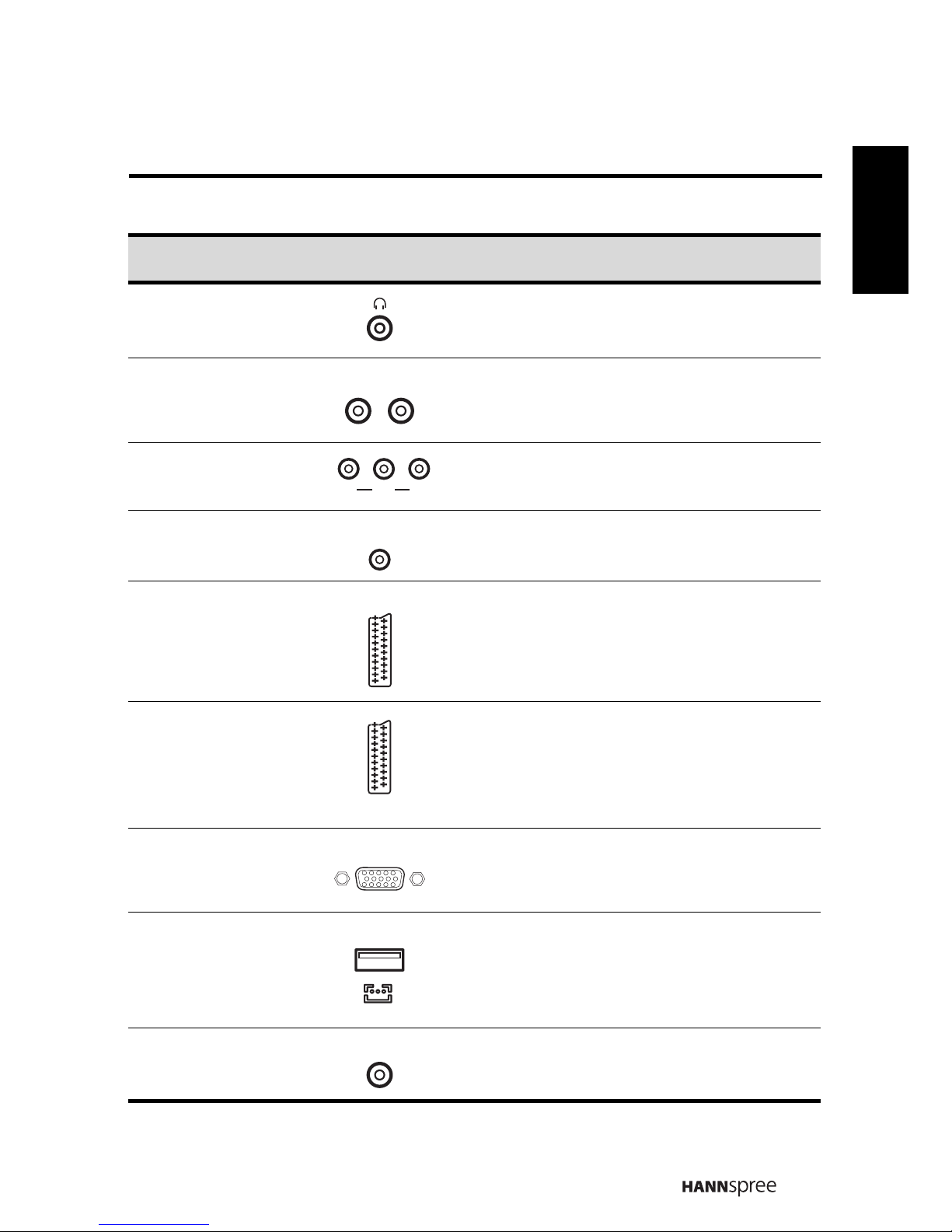
11
English
Earphone Output
Connect to earphones or external
speakers with built-in amplifier.
Component/
CVBS Inputs
(Audio)
Connect to an external device, such as a
VCR, STB, or a DVD player.
Component
Inputs (Video)
Connect to an external device, such as a
VCR, STB, or a DVD player.
PC Audio Input Connect to a PC’s line / audio port.
SCART 1
Connect to an external device, such as a
VCR, STB, or a DVD player with AV, SVideo, RGB, L/R IN, Analog TV Out, and
L/R Out.
SCART 2
Connect to an external device, such as a
VCR, STB, or a DVD player with AV, SVideo, RGB, L/R IN, Analog TV Out, and
L/R Out.
VGA (PC) Input Connect to a PC’s VGA port.
Service Service only. Not available for users.
Video
Connect to an external device, such as a
VCR, STB, or a DVD player.
Description Connector Function
L -AUDIO- R
Y
P
B
P
R
A
UDIO
IN
SCART 1
SCART 2
VGA
SERVICE
SERVICE
VIDEO
Page 12

12
English
1.6 Remote Control
CI Connect to a CI device.
HDMI 1 Input
Connect a HDMI equipment or an HDMIDVI adapter cable to devices such as a
DVD player or set-top box.
HDMI 2 Input
Connect a HDMI equipment or an HDMIDVI adapter cable to devices such as a
DVD player or set-top box.
HDMI 3 Input
Connect a HDMI equipment or an HDMIDVI adapter cable to devices such as a
DVD player or set-top box.
SPDIF
Connect to a digital audio output device
such as a home theater.
Power Connector Connect to the included power cord.
Description Icon Function
Power Press to turn the TV on or off.
Input Signal
Type
INPUT
Press to select the input signal type selections:
TV, DTV, SCART, AV, HDMI 1, HDMI 2, HDTV,
and PC.
Description Connector Function
CI SLOT
HDMI 1
HDMI 2
HDMI 3
SPDIF
AC IN
Page 13

13
English
Keypad
Use to select a program directly. Press 0-9 to
enter the program numbers (press 1 and 0 for
program 10).
Pro.List Pro.LIST
Press to display the programs contained.
Last Press to return to the last channel selected.
Information INFO
1. Press to display current channel/program
information.
2. During DTV menu selection, press to display
help information about Channel Organizer,
Channel Sorting, Channel Grouping, Time and
Parental Rating.
Menu MENU
Press to turn the on-screen display (OSD)
menu on / off.
OK OK Press to confirm selection.
Arrows
Press up, down, left or right to scroll through
the on-screen display menus.
Electronic
Program
Guide
EPG
Press to display detailed programming
information for channels (only for DTV).
Teletext mode TEXT
Press to active teletext.
Volume adjust
Press VOL
+ to increase audio volume.
Press VOL
- to decrease audio volume.
Mute
Press to eliminate sound. Press it again or
press the volume adjust buttons to restore
sound.
Description Icon Function
LAST
V
OL / VOL
MUTE
Page 14

14
English
Dual sound
Press to change the multi sound selection of
the TV channel.
Select
program
Press PS to increase the program number.
Press PT to decrease the program number.
Red, Green,
Yellow, Blue
Press the colored buttons to perform specific
tasks in the OSD menu or teletext mode.
Index
Press to display a table of the available teletext
subjects.
(Programmable in the teletext mode only)
Mix
Press to display the teletext over the program
on the screen. (Programmable in the teletext
mode only)
Adjust size
Press to adjust screen size. (Programmable in
the teletext mode only)
Subtitle
With an ATV source, if teletext mode is
activated and the teletext has a subtitle page,
press to display the subtitle page.
With a DTV source, press to display the subtitle
OSD, and select the language.
Hold
Press to inactivate automatic page change
which only occurs when more than one teletext
page exists.
(Programmable in the teletext mode only)
Reveal
Press to display the hidden information, such
as solutions to puzzles. (Programmable in the
teletext mode only)
Sound Mode
Press continuously to toggle through all the
sound setting: Standard, Music, Movie,
Speech, or User.
Description Icon Function
P /
P
INDE
X
MIX
SIZE
SUBTITLE
HOLD
REVEAL
SOUND
Page 15

15
English
Picture Mode
Press continuously to toggle through all the
picture setting: Vivid, Soft, User, Standard.
Favorite
channel
Press to open favorite list menu and press
/ to select channels. Press OK to go to
the selected channel.
Freeze
Press to pause a video frame on-screen.
(Programmable in the TV source only)
Sleep timer
Press repeatedly to set the sleep timer (15, 30,
45, 60, 90 or 120 minutes).
Cancel the timer by selecting the Sleep Off
option.
Aspect ratio
Press to adjust the width-to-height ratio of the
image with aspect ratio: AUTO, Full, Normal,
Panorama, Zoom, Subtitle and Wide.
Note:
• For best results, use the remote control within a proper distance from the
front of the TV. Do not exceed an angle of 30 degrees when pointing at TV.
• The operational distance may be shortened when the signal sensor is
directly exposed to strong light.
• Aim the transmitter on the remote control at the signal sensor and ensure
that there are no obstacles between them.
Description Icon Function
PIC
FAV.
FREEZE
SLEEP
ASPECT
Page 16

16
English
1.7 Inserting the Remote Control Batteries
1 Open the battery compartment cover at the back of the remote control (A).
2 Insert the batteries paying attention to the polarity markings inside the
battery compartment (B).
3 Replace the battery compartment cover (C).
(A)
(B)
(C)
Page 17

17
English
CAUTION
• If the remote control is not used for a long period, remove the
batteries and store them properly.
• Handle damaged or leaking batteries carefully, and wash hands with
soap if they come in contact with leaked chemical fluids.
• If your remote control has two batteries, do not mix new and old
batteries, or the life of the new batteries will be shortened. Chemical
fluids may leak from the old batteries.
• Danger of explosion if battery is incorrectly replaced. Replace only
with the same or equivalent type recommended by the equipment
manufacturer. Discard used batteries according to manufacturer’s
instructions.
• Refer to your local recycling or waste disposal rules and contact a
local waste disposal vendor to dispose of used batteries.
• The remote control cover may have a magnet in it, so do not place
magnetic sensitive items such as watches, credit cards, or flash
media close to the cover.
• Do not use force when pulling the remote control cover open; you
may damage the hinge.
Page 18

18
English
2
Setting up your TV
2.1 Power Connection
1
Connect the power cord to the AC IN input jack on the rear of the TV.
2 Insert the plug at the other end of the power cord into a
power outlet
.
2.2 Rear Connections
See the illustration and table below for device connection instructions.
SCART
SCART
1
SERVICE
Y
LR
PRP
B
PC I
N
VGA
SPDIF
CABLE A
NTENNA
TV/DT
V
AUDIO
SCART 2
HDMI IN
C
OMPONENT
HDM I 1
HDM I 2
AUDIO
IN
S
ERVICE
HDMI 3
R L
VIDEO
CI SLOT
AUDIO
SERVICE
3 4 65
7
8
9
2
1
Blu-ray Disc
player
DVD player
Camcorder
Home theater
DVD player
Video Game
Console
VCR
PC
27.5”/31.5”/42”
only
27.5”/31.5”/42” only
PC
VCR/VCD/DVD/STB
Video Game
Console
CI-based
devices
Camcorder
VCR/VCD/DV
D
STB
Speaker system
TV cable / antenna
Earphone
Page 19

19
English
No. Connector Notes / Instructions
1 VGA • The VGA and audio cables are optional.
AUDIO In
2 HDMI 1 • The HDMI cable is optional.
• When the HDMI to HDMI cable is connected,
connecting the audio cable is not necessary.
However it’s necessary to do so if a HDMI to DVI
cable is connected.
HDMI 2
HDMI 3
3 Component
Video Inputs
• The video and audio cables are optional.
Component
Audio Inputs
4 SPDIF • The SPDIF cable is optional.
5 SCART 1 • If your AV devices are not equipped with SCART
connectors, you will also need a SCART adapter
except for a SCART to SCART cable.
• When a SCART adapter is used, the S-Video
connector and AV connectors cannot be
connected at the same time, or the wrong signals
might be generated.
• The SCART to SCART cable and SCART adapter
are optional.
SCART 2
6 Cable/Antenna • If you cannot receive channels after connecting to
a TV cable or antenna, try scanning for channels.
7 Earphone • The internal TV speakers will not output sound
when a speaker or earphone is plugged in.
8 Composite
Video Input
• The video and audio cables are optional.
Composite
Audio Inputs
9 CI • The Common Interface cable is optional.
Note:
The available connectors may vary depending on your TV model.
Page 20

20
English
2.3 Using the TV
2.3.1 Turning the TV On and Off
1
Press
on the control panel or remote control. The power LED indicator on
the TV changes from red to green, indicating that the TV is on.
2
Press again. The power LED changes from green to red, indicating that
the TV is off
.
2.3.2 Switching Source Signals
Press INPUT on the control panel or remote control to select the incoming source
signal.
2.3.3 Performing an Automatic Channel Search
Before using the TV to view programs, you need to activate the channel search first.
1
Press
MENU
on the control panel or remote control, then select to enter the
Channel / DTV menu.
2
Select Auto Search.
3 Press on the remote control to run the channel search.
2.3.4 Selecting Channels
•Press PS on the remote control or control panel to increase the channel
number.
•Press PT on the remote control or control panel to decrease the channel
number.
• Enter the specific channel number by pressing the number buttons on the
remote control.
2.3.5 Adjusting the Volume
1
Press
VOL+
on the control panel or
remote control
to increase the volume.
2 Press VOL- on the control panel or remote control to decrease the volume.
3 Press MUTE to eliminate sounds, and press MUTE again or press the
volume buttons to restore the original volume.
Page 21

21
English
3 Adjusting On-Screen Display (OSD)
Settings
The On-Screen Display (OSD) menu system provides a quick and simple method to
adjust the TV settings. The OSD menu can be accessed conveniently through the
buttons on the remote control.
Before going into details of each OSD option, you may get acquainted with the
placement of the OSD system:.
Function TV Control Panel Remote Control
OSD Menu MENU
MENU
Up PS
Arrow
Down PT
Arrow
Select/ Increase
VOL
+
Arrow
Select/ Decrease
VOL
–
Arrow
Return MENU
MENU
INSTRUCTIONS:
Quick instructions for
adjusting the settings
ADJUSTABLE Options:
Displays the setting/value
of the adjustable options.
Picture
Sound
TV
Features
Parental
Smart Picture
Brightness
Contrast
Colour
Tint
Sharpness
Colour Temperature
Advanced Control
Standard
50
50
50
0
3
Cool
OK Menu
Enter Select Exit
MAIN MENUS:
Displays a list of
menus.
Page 22

22
English
3.1 OSD Setting Menus
Follow the instructions indicated on the down side of the OSD Function Menu. Press
P
S/PTon the control panel or /
arrow keys to scroll through the menus, VOL
+ on the control panel or the arrow key to select an item, or MENU to exit the OSD
menu.
The following menus can be set by different adjustment methods.
3.2 Adjusting Picture Settings
1 Press MENU to enter the OSD Main Menu
screen. The Picture menu is then
displayed.
2 Press to enter the Picture menu.
3 Press
/
to select an item.
4 Press
/
to adjust the scales or
options settings.
5 Press MENU to return to the Picture menu entry.
6 Press MENU to exit the OSD menu.
- The Picture menu can be used to adjust the Smart Picture, Brightness, Contrast,
Colour, Tint, Sharpness, Colour Temperature, Advanced Control, and Advanced
Video (PC only) settings.
•The Smart Picture can be set to Standard, Vivid, Movie, Eco, or Personal.
•The Brightness, Contrast, and Colour can be adjusted by pressing
/
to
move the scales from 0 to 100.
•The Tint can be adjusted by pressing
/
to move the scales from -32 to 32.
•The
Sharpness
can be adjusted by pressing
/
to move the scales from 0 to 7.
•The Colour Temperature can be set to Standard, Warm, or Cool.
•The Advanced Control can be used to adjust the Noise Reduction, Flesh Tone,
Backlight, and X-Contrast.
•The Noise Reduction can be set to Auto, Off, Low, Medium, or High.
•The Flesh Tone can be set to On or Off.
• The
Backlight
can be adjusted by pressing / to adjust the scales from 0 to 100.
• The
X-Contrast
can be set to On or
Off
.
Picture
Sound
TV
Features
Parental
Smart Picture
Brightness
Contrast
Colour
Tint
Sharpness
Colour Temperature
Advanced Control
Standard
50
50
50
0
3
Cool
OK Menu
Enter Select Exit
Page 23

23
English
3.3 Adjusting Sound Settings
• The
Advanced Video
can be used to adjust the
Auto Config, Horizontal, Vertical
,
Phase, Clock
, and
Resolution
settings for PC mode.
Note: The options available on the OSD may vary depending on the input signal
source.
1 Press MENU to enter the OSD Main
Menu screen.
2 Press to select the Sound menu.
3 Press to enter the Sound menu.
4 Press
/
to select an item.
5 Press
/
to adjust the scales or
options settings.
6 Press MENU to return to the Sound menu entry.
7 Press MENU to exit the OSD menu.
- The Sound menu can be used to adjust the Sound Mode, Equalizer 120Hz, Equalizer
500Hz, Equalizer 1.5KHz, Equalizer 5KHz, Equalizer 10KHz, Balance, Virtual
Surround, Digital Audio Out, SPDIF Delay, AVL, Type, and Audio Description
settings.
•The Sound Mode can be set to Music, Speech, or Personal.
• The
Equalizer 120Hz, Equalizer 500Hz, Equalizer 1.5KHz, Equalizer 5KHz
, and
Equalizer 10KHz
can be adjusted by pressing / to move the scales from -6 to 6.
• The
Balance
can be adjusted by pressing / to move the scales from -50 to 50.
• The
Virtual Surround
can be set to On or
Off
.
• The
Digital Audio Out
can be set to
Dolby Digital, PCM
, or
Off
.
Picture
Sound
Features
Parental
Brightness
Contrast
Colour Temperature
Advanced Video
100
50
Cool
OK Menu
Enter Select Exit
Picture
Sound
TV
Features
Parental
Sound Mode
Equalizer 120Hz
Equalizer 500Hz
Equalizer 1.5KHz
Equalizer 5KHz
Equalizer 10KHz
Balance
Virtual Surround
Digital Audio Out
Personal
0
0
0
0
0
0
Off
PCM
OK Menu
Enter Select Exit
Page 24

24
English
3.4 Adjusting TV Settings
• The SPDIF Delay can be adjusted by pressing / to move the scales from
0 to 250.
• The
AVL
can be set to On or
Off
.
• The
Type
can be set to
Normal, Hard of Hearing
, or
Audio Description
.
• To adjust the
Audio Description
, select
Audio Description
in the
Type
setting
first. Press / to adjust the scales from 0 to 100.
Note: The options available on the OSD may vary depending on the input signal
source.
1 Press INPUT and select TV as the signal
type.
2 Press MENU to enter the OSD Main Menu
screen.
3 Press to select the TV menu.
4 Press to enter the TV menu.
5 Press
/
to select an item.
6 Press
/
to adjust the scales or
options settings.
7 Press MENU to return to the TV menu entry.
8 Press MENU to exit the OSD menu.
- The TV menu can be used to adjust the Country, Audio Carrier, and Channels
settings.
•The Country can be set to Austria, Belgium, Bulgaria, Croatia, Czech
Republic, Denmark, Finland, France, Germany, Greece, Hungary, Iceland,
Ireland, Italy, Luxembourg, Netherlands, Norway, Poland, Portugal, Romania,
Russia, Serbia, Slovakia, Slovenia, Spain, Sweden, Switzerland, Turkey, and
UK.
•The Audio Carrier can be set to Dual I, Dual II, Mono, and Stereo.
•The Channels can be used to perform or adjust the Channel Scan, Update Scan,
Single RF Scan, Analog Manual Scan, Channel Skip, Channel Sort, Channel
Edit
, Decoder, and Analog Ch Fine Tune settings.
Picture
Sound
TV
Features
Parental
Country
Audio Carrier
Channels
UK
Stereo
OK Menu
Enter Select Exit
Page 25

25
English
• Select Channel Scan to activate the automatic TV channel search.
• Select Update Scan to automatically add channels to the existing channel list.
• Select Single RF Scan to search for digital channels within the selected RF
(Radio Frequency) channel.
• Select Analog Manual Scan to search for analog channels within the specified
frequency range.
•Use Channel Skip to prevent the desired channels from being accessed by
pressing PS/PT on the remote control or control panel.
Picture
Sound
TV
Features
Parental
Channel Scan
Update Scan
Single RF Scan
Analog Manual Scan
Channel Skip
Channel Sort
Channel Edit
Decoder
Analog Ch Fine Tune
OK Menu
Enter Select Back
Picture
Sound
TV
Features
Parental
Menu
Cancel
Status:Scanning...
Analog Channels: 0
Digital Channels: 0
0%
Picture
Sound
TV
Features
Parental
RF Channel
Signal Strength
Signal Quality
21
0
Poor
OK Menu
Scan Back
Scan Single RF channel. (Digital Only)
0%
619.285
Picture
Sound
TV
Features
Parental
Start Frequency (MHz)
Scan Up
Scan Down
Menu
Back
Search for analog channels
Picture
Sound
TV
Features
Parental
55
56
57
58
59
60
61
----
----
----
----
----
----
----
Analog
Analog
Analog
Analog
Analog
Analog
Analog
OK Menu
Enter Select Back
Page 26

26
English
• Select the Channel Sort to change the order of the channel list.
•The Channel Edit allows you to adjust the detailed items, including Channel
Number, Channel Name, Frequency, Colour System, and Sound System for
each channel.
- To change the channel number, select Channel Number and use the number keys
on the remote control to type numbers.
- To change the channel name, select Channel Name and use the number keys on
the remote control to type letters, digits, or symbols. Press keys repeatedly to toggle
different characters.
- To change the channel frequency, select Frequency and use the number keys on
the remote control to type the desired frequency.
- The Colour System can be set to Auto, DAL, or SECAM.
- The Sound System can be set to I, D/K, A2 D/K, A2 D/K1, B/G, A2 B/G, L, or L’.
•The Decoder supports the Canal+ (paid TV channel with encrypted programs).
• Select Analog Ch Fine Tune to adjust precisely the analog channel frequency to
ensure high signal quality.
Note: The TV Settings are only available in TV mode.
Picture
Sound
TV
Features
Parental
55
56
57
58
59
60
61
----
----
----
----
----
----
----
Analog
Analog
Analog
Analog
Analog
Analog
Analog
OK Menu
Enter Select Back
Picture
Sound
TV
Features
Parental
Transmitter
Channel Number:
Channel Name:
Frequency:
Colour System
Sound System
Auto
B/G
OK Menu
Enter Select Back
55
-----
619.285
KEY CHARACTER
0
-
@0
1 _ - 1
2 ABCab c2
3 D E F d e f 3
4 GH I g h i 4
5 J K L j k l 5
6 MNOmn o 6
7 P Q R S p q r s 7
8 TUV t u v 8
9 W X Y Z w x y z 9
Page 27

27
English
3.5 Adjusting Features Settings
1 Press MENU to enter the OSD Main Menu
screen.
2 Press to select the Features menu.
3 Press to enter the Features menu.
4 Press
/
to select an item.
5 Press
/
to change the options
settings.
6 Press MENU to return to the Features menu entry.
7 Press MENU to exit the OSD menu.
- The Features menu can be used to adjust the Menu Language, Picture Format,
Time, Subtitle, Teletext Language, Common Interface, Reset Default, and HDMI
Scan Info (HDMI only) settings.
• The available menu languages are English, Deutsch, Français, Italiano,
Español, Português, Nederlands, българскй, Dansk, Suomi, Svenska,
Norsk, Polski, Русский, Ceský, Hrvatski, Magyar, Română, Slovenský,
Slovenščina, Srpski, Türkçe, and Ελληνικά, and Українська.
•The Time can be used to adjust theTime Zone, Time, and Sleep Timer settings.
•The Subtitle can be used to adjust the Analog Subtitle, 1st Subtitle, 2nd
Subtitle, and Subtitle Type settings.
•The Teletext Language can be used to adjust the Digital Teletext Lang. and
Decode Page Lang. settings.
• Select Common Interface to view the CI supplier information.
• Select Reset Default to restore all settings to the defaults.
•The HDMI Scan Info can be used to adjust the Automatic, Underscan, and
Overscan settings.
Picture
Sound
TV
Features
Parental
Menu Language
Picture Format
Time
Subitile
Teletext Language
Common Interface
Reset Default
UK
Stereo
OK Menu
Enter Select Exit
Page 28

28
English
•The Picture Format selections include Auto, Normal, Zoom1, Zoom2, Full,
Subtitle, Native, and Wide. Please see below for details.
Note: The options available on the OSD may vary depending on the input signal
source.
Auto
Normal
Zoom1
Zoom2
Full
Subtitle
Native
Wide
Page 29

29
English
3.6 Adjusting Parental Settings
1 Press INPUT and select TV as the signal
type.
2 Press MENU to enter the OSD Main Menu
screen.
3 Press to select the Parental menu.
4 Press to enter the Parental menu.
5 Type the password. The default is 0000.
6 Press
/
to select an item.
7 Press
/
to adjust the options settings.
8 Press MENU to return to the Parental menu entry.
9 Press MENU to exit the OSD menu.
- The Parental menu can be used to adjust the Channel Block, Parental Guidance,
Input Block, Set Password, and Clear All settings.
• Select Channel Block to block desired channels.
• Select Parental Guidance to set Age Rating. Press
/
to adjust the value from
4 to 18 or to set as None.
• Select Input Block to block desired input sources.
• Select Set Password to change the password.
• Select Clear All to restore defaults for all parental settings.
Note: The Channel Block is only accessible in TV mode.
Picture
Sound
TV
Features
Parental
Channel Block
Parental Guidance
Input Block
Set Password
Clear All
OK Menu
Enter Select Back
Picture
Sound
TV
Features
Parental
New
Confirm
Menu
Back
Page 30

30
English
4
Troubleshooting
Situation Solution
No picture and sound.
• Connect the power cord properly.
• Check if the power LED is on or not.
• Press on the control panel or remote control.
• Press Input to cycle through connected video sources.
•Press
PS or PT to switch to other TV programs.
• Make sure all cables are connected properly.
No picture, or poor picture,
sound is OK.
• Check the antenna and cable connections.
• Adjust the brightness in the Picture OSD menu.
Picture is not in color.
• Adjust the colour option in the Picture OSD menu.
Picture is OK, no sound.
• Make sure the source device is functioning properly.
• Make sure the audio cable is connected securely.
• Turn the mute off.
•Press VOL + on the control panel or remote control.
One of the speakers has no
sound.
• Adjust the balance in the Sound OSD menu.
Cannot receive some TV
channels using cable TV.
• Try the Auto Search function in the Channel or DTV
OSD menu.
Want to reset TV settings. • Use the Reset function in the Setup OSD menu.
Cannot operate menus.
• If OSD items are colored in gray, the system is in a state
such that those settings are not available.
Screen image turns over. • Make sure the video signal cable is connected properly.
Snow appears on the screen.
• Adjust the location of the antenna, placing it far from
roads or sources of interference.
• Check the antenna and the video signal line connections.
Blurred or overlapped
images.
• Adjust the sharpness setting.
• Choose programs with high quality signals.
• Adjust the direction of the antenna or replace the video
signal cable.
Remote control doesn’t work.
• Make sure the battery is inserted correctly.
• Replace the battery with a new one.
• Make sure the TV power cord is plugged in.
• Make sure the path between the remote control and the
sensor is clear.
• Try operating the remote control at a closer distance to
the TV.
Page 31

31
English
5
Support Timing
PC Mode Support Timing
Video Mode Support Timing
Mode Resolution
Horizontal Freq.
(KHz)
Vertical Freq.
(Hz)
Pixel Clock
(MHz)
SJ19DMAB
SJ22DMAB
SJ25DMAB
SJ28DMBB
SJ32DMBB
SJ42DMBB
1 640 x 480
31.469 59.94 25.175 V V
2 640 x 480 37.861 72.809 31.5 V V
3 640 x 480 37.5 75 31.5 V V
4 720 x 400 31.469 70.087 28.322 V V
5 800 x 600 35.156 56.25 36 V V
6 800 x 600 37.879 60.317 40 V V
7 800 x 600 48.077 72.188 50 V V
8 800 x 600 46.875 75 49.5 V V
9 1024 x 768 48.363 60.004 65 V V
10 1024 x 768 56.476 70.069 75 V V
11 1024 x 768 60.023 75.029 78.75 V V
12 1280 x 720 44.772 59.855 74.25 V V
13 1280 x 768 47.776 59.87 79.5 V V
14 1360 x 768 47.712 60.015 85.5 V
15 1280 x1024 63.981 60.02 108 V V
16 1440 x 900 55.935 59.887 106.5 V
17 1680 x 1050 65.29 59.954 146.25 V
18 1920 x 1080 66.587 59.934 138.5 V
19 1920 x 1200 66.587 59.934 138.5
V
(SJ28DMBB)
Resolution (active dot) HDMI/YPbPr
480i V
576i V
480p V
576p V
720p V
1080i V
1080p
(SJ25DMAB, SJ28DMBB, SJ32DBB, SJ42DMBB only)
V
Page 32

32
English
6
Specifications
Model No. SJ19DMAB SJ22DMAB SJ25DMAB SJ28DMBB SJ32DMBB SJ42DMBB
DISPLAY
Aspect Ratio 16:9 16:9 16:9 16:10 16:9 16:9
Resolution 1366 x 768 1366 x 768 1920 x 1080 1920 x 1200 1920 x 1080 1920 x 1080
OSD Language
Bulgarian, Croatian, Czech, Danish, Dutch, English, Finnish, French, Ukrainian,
German, Greek, Hungarian, Italian, Norwegian, Polish, Portuguese, Romanian,
Russian, Serbian, Slovak, Slovenian, Spanish, Swedish, Turkish
ENHANCEMENT
Sound Output
(RMS Watts)
3 W 3 W 5 W 10 W 10 W 10 W
Sound Mode Personal, Music, Speech
Picture Format
Auto, Normal, Zoom1, Zoom2, Full, Subtitle,
Wide (70cm/27.5” only), Native (HDMI only)
Picture Mode Standard, Vivid, Movie, Eco, Personal
CONNECTION
Rear Connector
Tuner Input (75 Ω)
PC IN: D-SUB and PC Audio
Component Video and L/R Audio Input
SCART 1
SPDIF Output
(Digital audio out)
HDMI 1
SCART 1
SPDIF Output
(Digital audio out)
HDMI 1
SCART 1
SPDIF
HDMI 1
SCART 1
SCART 2
SPDIF
HDMI 1
HDMI 2
SCART 1
SCART 2
SPDIF
HDMI 1
HDMI 2
SCART 1
SCART 2
SPDIF
HDMI 1
HDMI 2
Side Connector
Common Interface
AV In (Composite Audio/Video)
Earphone
HDMI 2
Earphone
HDMI 2
Earphone
HDMI 2
Earphone
HDMI 3
Earphone
HDMI 3
Earphone
HDMI 3
WEIGHT & DIMENSION
Product
Dimension
(W x H x D mm)
457.3 x 346 x 170.4 527.9 x 389 x 170.4 594.5 x 430.7 x 184.5 665.2 x 529.4 x 225.5 790.5 x 569.6 x 255.3 1015.4 x 711.2 x 279.5
Net Weight 4.4 kg 4.9 kg 6.9 kg 9.1 kg 11 kg 20.9 kg
POWER
Operation (Max.) 50 W 60 W 60 W 130 W 130 W 200 W
Standby < 1 W
Main Power
AC100~240V
50~60 Hz
AC100~240V
50~60 Hz
AC100~240V
50~60 Hz
AC100~240V
50~60 Hz
AC100~240V
50~60 Hz
AC100~240V
50~60 Hz
Ambient
Temperature
5 ºC~ 35 ºC
Page 33

33
English
7
Dissembling the stand base
1 Disconnect all the cables and cords from the TV to prevent breakage.
2 Carefully place the TV face down on a soft and flat surface (blanket, foam, cloth,
etc) to prevent any damage to the TV.
3 Remove the screws so that the stand base can be removed.
4 Gently remove the stand base.
Wall mounting the TV:
1 Purchase a VESA compatible wall bracket
(please refer to the table above).
2 Locate your ideal TV position on the wall.
3 Fix the wall bracket firmly on the wall.
4 Secure the TV to the bracket using the 4
mount holes on the back and center of the TV.
*Installing the LCD TV requires special skill that should only be performed by qualified service personnel.
Customers should not attempt to do the work themselves. Hannspree bears no responsibility for improper
mounting or mounting that results in accident or injury. You can ask a qualified service personnel about
using an optional bracket to mount the TV to the wall.
Model Name
VESA-compatible
wall bracket (WxH)
Mount holes
number
Screw type Maximum loading
SJ19DMAB 100x100 mm 4 Metric 4 x 10 mm 15 kg
SJ22DMAB 100x100 mm 4 Metric 4 x 10 mm 18 kg
SJ25DMAB 200x100 mm 4 Metric 4 x 10 mm 24 kg
SJ28DMBB 200x100 mm 4 Metric 6 x 10 mm 30 kg
SJ32DMBB 200x200 mm 4 Metric 6 x 10 mm 36 kg
SJ42DMBB 400x200 mm 4 Metric 6 x 10 mm 72 kg
Note:
• Please read the instructions of your specific wall bracket to properly wall mount
the TV.
• The TV stand base can be screwed on a table or a hard surface using the hole
on the back of the stand base.
(For reference only)
27.5”/31.5”/42”
18.5”/21.6”/24.6”
Page 34

34
English
8
Using the Cable Organizer
Route the cables through the cable clamp as shown:
