Page 1
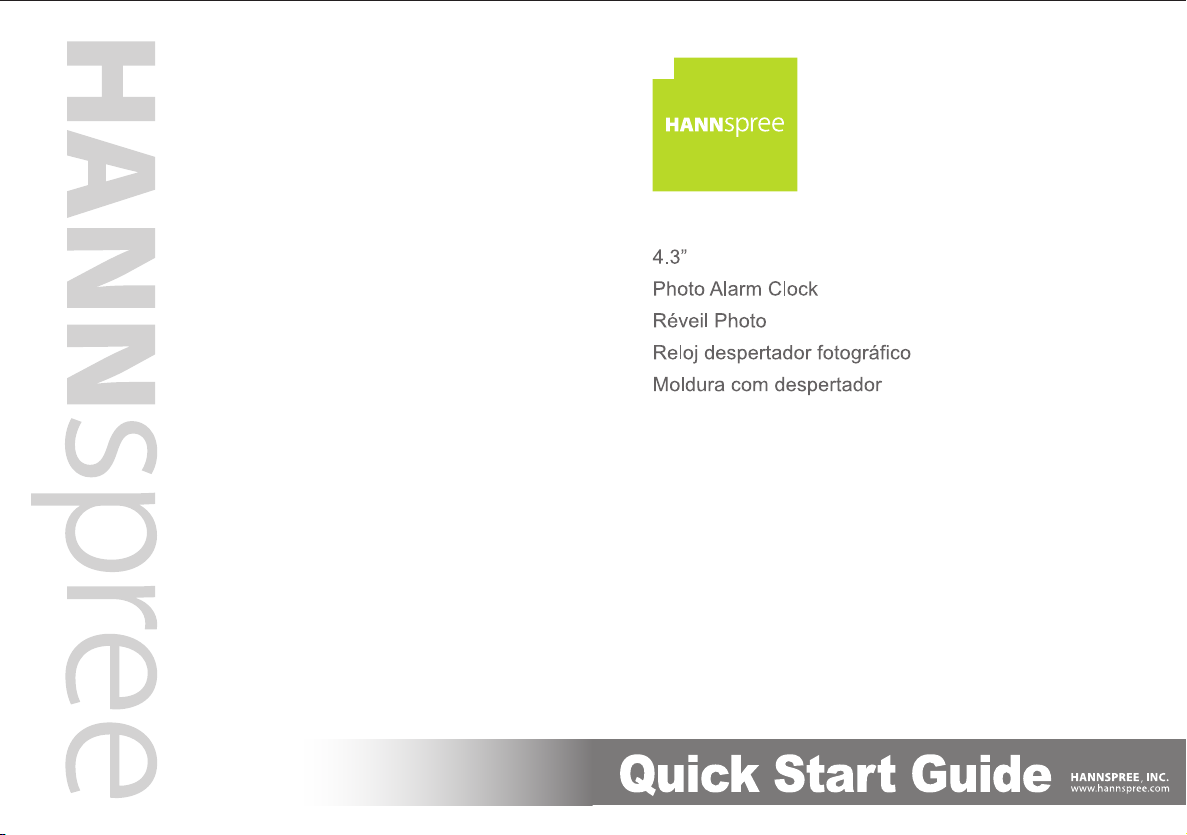
S_LCD5_Q_USA_R02_#
62-02000116G001
Page 2
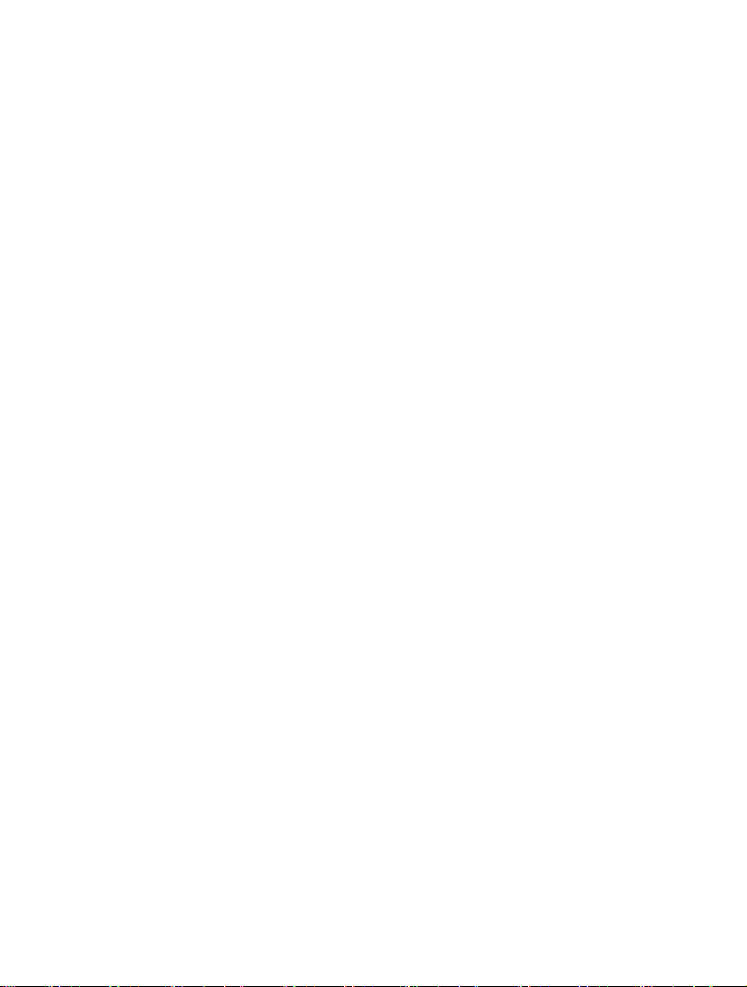
English ........................................ 1
Français ...................................... 5
Español ....................................... 9
Português ................................ 13
i
Page 3
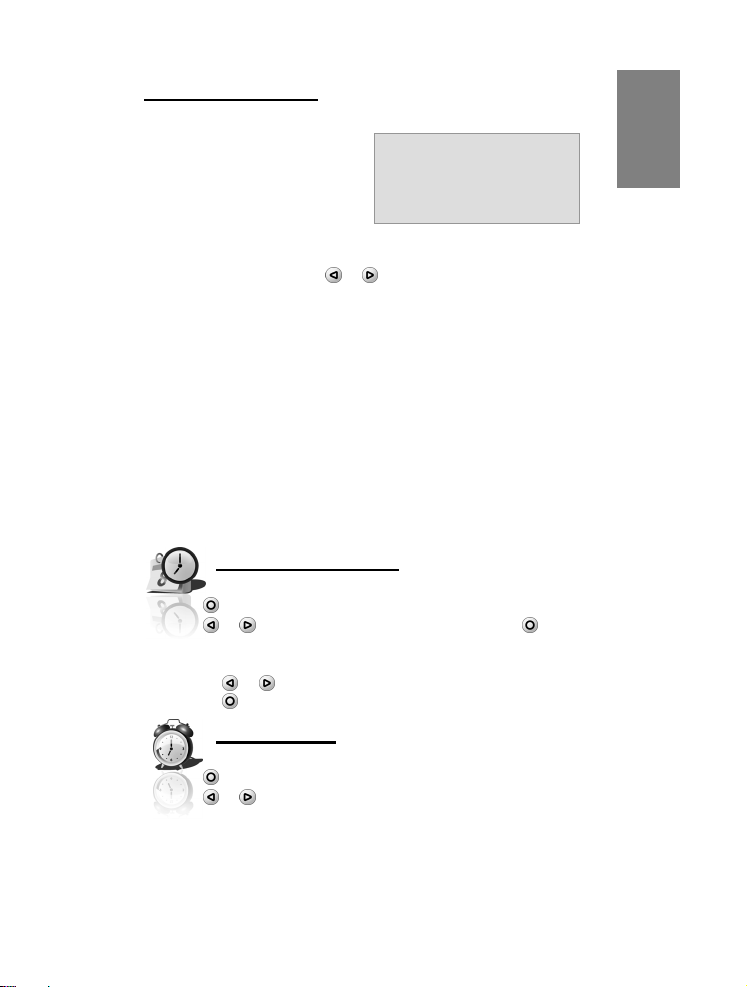
Quick Start Guide
Congratulations on your purchase of this Photo Alarm Clock.
This advanced Photo Alarm
Clock functions like a typical
alarm clock with the advanced
features of a digital photo
album and music player in one.
Adaptor Source:
CWT:CAP005051 XX
(XX=US,EU,UK,CN)
Set the Wallpaper
The Photo Alarm Clock features seven preset wallpapers.
On the main display, press or to select the wallpaper.
Selections are as follows:
• Birthday: Displays a party scene.
• Sports: Displays a sporty scene.
• Normal Digital: Displays a normal scene with a digital clock.
• Holiday Analog: Displays a holiday scene with an analog
clock. The holiday scene changes depending on the month
or season of the year. For example, Christmas scene is
displayed during December 1 to December 25.
• Smart Clock: The scene automatically switches to a day
wallpaper when the time is 6:00 (6:00 AM) and to a night
wallpaper when the time is 18:00 (6:00 PM).
• User Mode: Displays a user-defined photo or the preset
people scene.
• Calendar: Displays a basic calendar wallpaper.
Date / Clock Time
Set the Date and Time
1. Press to display the main menu.
2. Press or to select Date / Clock Time, and press to
accept option.
3. Adjust the Date and Time.
• Press
• Press
or to increase / decrease value.
to go to the next field.
Alarm Time
Set the Alarm
1. Press to display the main menu.
2. Press or to select Alarm Time menu.
3. Adjust the Alarm Time.
1
ENGLISH
Page 4
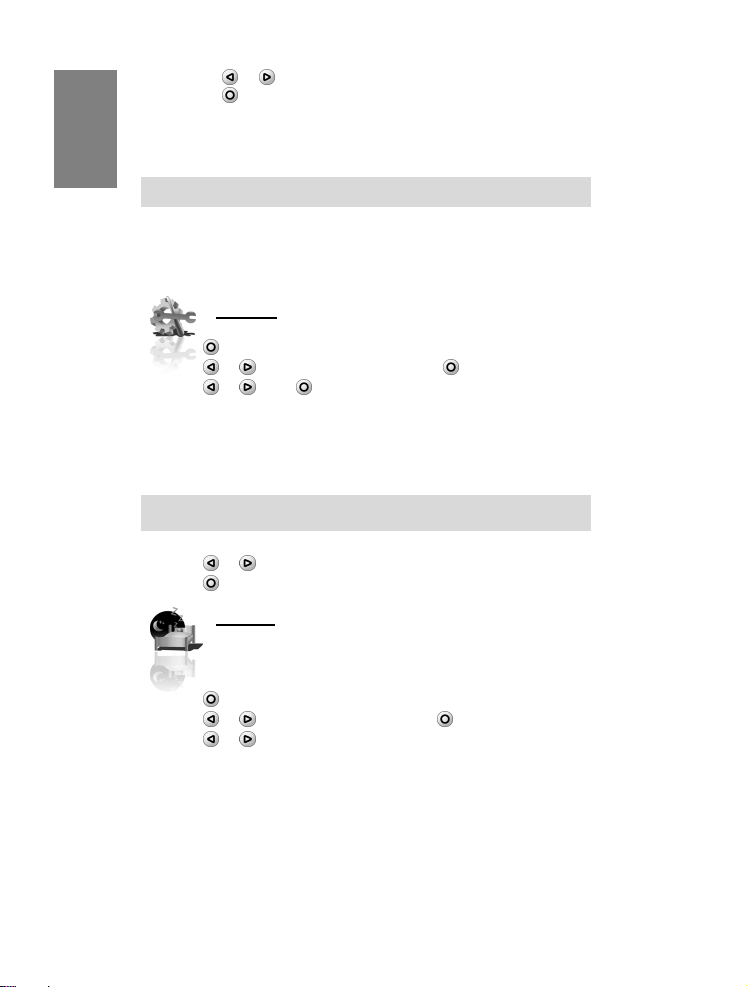
ENGLISH
• Press or to adjust the time earlier or later.
• Press
to go to the next field.
Using the Snooze Key
Press the Snooze key to reset the alarm and will sound again after
3 minutes.
Note: Pressing the Snooze key does not turn the alarm off. Use the Alarm
Switch to turn off the alarm.
Turn ON / OFF the Alarm
The Alarm Switch is located at the rear of the Photo Alarm Clock.
• Set to OFF position to turn off the Alarm.
• Set to ON position to enable the Alarm function.
Setup
Use the Setup menu to adjust the basic clock settings.
1. Press to display the main menu.
2. Press
3. Press
• Alarm Tone: Select the alarm sound of your choice: Alarm 1,
• Language: Set the on screen display (OSD) language.
• Clock Mode: Set the clock to12-hour or 24-hour mode.
• Auto Lighting: Set auto lighting to ON or OFF.
Note: When the backlight turns off, use the Snooze key to turn backlight
• Reset: To restore the factory default settings.
4. Press or to adjust setting.
5. Press
or to select Setup, then press .
or , then to select options to adjust. Options are:
Alarm 2, Alarm 3, User (user-defined music file), or FM Radio.
• Low
• Medium • High • Off
to apply setting and close submenu.
Sleep
Use the Sleep menu to turn the LCD display OFF after
a specified time.
Set the Sleep Timer
1. Press to display the main menu.
2. Press
3. Press
Options are:
• Off: The display is always enabled.
• 30 minutes
• 90 minutes
or to select Sleep, and press to accept option.
or to select option.
• 10 minutes
• 60 minutes
2
Page 5
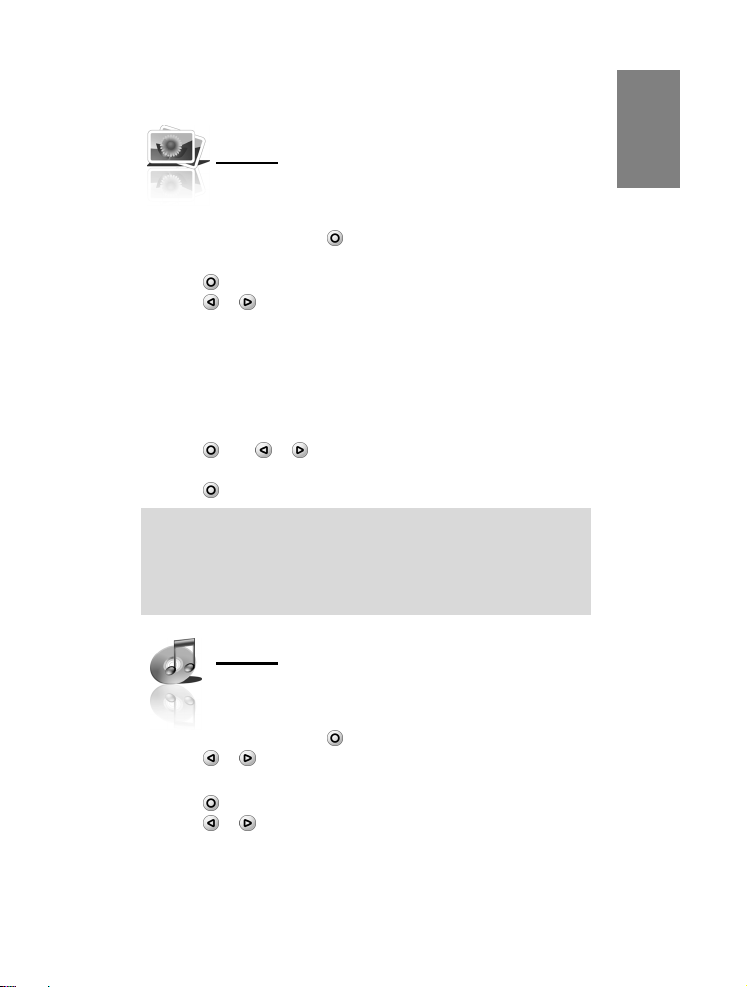
Wake Up the Clock
Press any key to wake up the Photo Alarm Clock.
Photo
Run Photo Slideshow
1. Plug a USB device into the USB port of the Photo Alarm Clock.
The main menu will display.
2. Select Photo then press to run Photo Slideshow.
Configure Slideshow
1. Press to display Photo submenu.
2. Press
Options are:
• Selected as Clock Wallpaper: Select YES to set the current
• Interval Time: Select slideshow interval time (5 sec., 10 sec.,
• Volume: Set the volume (0-10).
• Exit: To stop and exit the slideshow.
3. Press
option.
4. Press
Note:
1. Supports JPEG/BMP 1.6 megapixels.
2. A few pictures might not be shown correctly on the screen if the file format
3. You can only set the User Mode wallpaper from a saved image in the USB
or to select submenu option.
photo as the User Mode Wallpaper.
30 sec., 1 min., and Off).
then or to adjust the setting of the selected
to close the submenu.
is not generated based on JPEG standard.
device.
Music
Play Music
1. Plug a USB device into the USB port of the Photo Alarm Clock.
The main menu will display.
2. Select Music then press
3. Press or to play the previous or next file.
Configure Music
1. Press to display Music submenu.
2. Press
or to select submenu option.
to play Music.
3
ENGLISH
Page 6
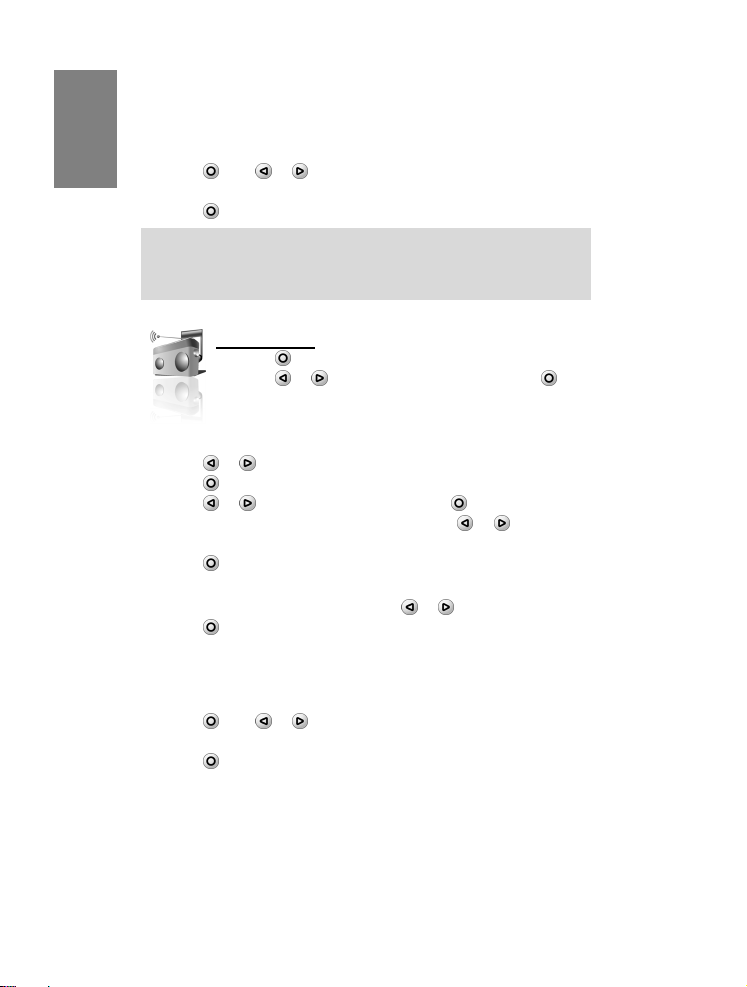
ENGLISH
Options are:
• Selected as Alarm Tone: Select YES to set the current
music as the Alarm Tone.
• Volume: Set the volume (0-10).
• Exit: To stop and exit Music.
3. Press
option.
4. Press
Note:
1. Supports MP3 8-320 kbps / WAV 32-384 kbps.
2. You can only set an MP3 or WAV file as the alarm tone from a saved file
then or to adjust the setting of the selected
to close the submenu.
in the USB device.
FM Radio
1. Press to display the main menu.
2. Press or to select FM Radio, then press .
Set Favorite Channel
The Photo Alarm Clock supports up to 25 channels to be saved as
Favorites.
1. Press or to select Favorite.
2. Press
3. Press
4. To auto search for channels, press and hold
seconds. Press repeatedly to set the channel manually.
5. Press
Use the FM Radio
1. To listen to a favorite channel press or .
2. Press
Options are:
• Volume: Set the volume (0-10).
• Search: To search for channels.
• Exit: To stop and exit FM Radio.
3. Press
option.
4. Press
to display the submenu.
or to select Search, then press .
or for 1.5
twice to save as favorite.
to display FM Radio submenu.
then or to adjust the setting of the selected
to close the submenu.
4
Page 7

Ç
Guide de démarrage rapide
Félicitations pour votre achat de ce Réveil Photo.
Ce Réveil Photo perfectionné fonctionne
comme un réveil classique avec les
fonctionnalités avancées d'un album photo
numérique et d'un lecteur de musique, le
tout en un.
Source de l’adaptateur :
CWT:CAP005051 XX
(XX=US,EU,UK,CN)
Régler le fond d'écran
Le Réveil Photo comprend sept fonds d'écran prédéfinis.
Sur l'écran principal, appuyez sur ou pour choisir le fond d'écran.
Les choix sont les suivants :
• Birthday (Anniversaire) : affiche une scène de fête.
• Sports : affiche une scène sportive.
• Normal Digital (Numérique normal) : affiche une scène normale
avec une horloge numérique.
• Holiday Analog (Vacances analogique) : affiche une scène de
vacances avec une horloge analogique. La scène de vacances
change en fonction du mois ou de la saison de l'année. Par exemple,
la scène de Noël s'affichera du 1
• Smart Clock (Réveil intelligent) : la scène bascule automatiquement
vers un fond d'écran de jour à 6:00 heures (6:00 AM) et vers un fond
d'écran de nuit lorsqu'il est 18:00 heures (6:00 PM).
• User Mode (Mode personnalisé) : affiche une photo personnalisée
par l'utilisateur ou la scène groupe de personnes prédéfinie .
• Calendar (Calendrier) : affiche un fond d'écran sous forme de
calendrier basique.
er
au 25 décembre.
Date / Heure
Régler la date et l'heure
1. Appuyez sur pour afficher le menu principal.
2. Appuyez sur
appuyez sur
3. Réglez la date et l'heure.
• Appuyez sur
• Appuyez sur
ou pour choisir Date / Clock Time ( Date / Heure), et
pour accepter le choix.
ou pour augmenter / diminuer la valeur.
pour passer au champ suivant.
Heure de l’alarme
Régler l'alarme
1. Appuyez sur pour afficher le menu principal.
2. Appuyez sur ou pour choisir le menu Alarm Time (heure de
l’alarme).
FRAN
AIS
5
Page 8

FRANÇAIS
3. Régler l'heure de l’alarme.
• Appuyez sur
• Appuyez sur
Utilisation de la touche Snooze (Répéter)
Appuyez sur la touche Snooze (Répéter) pour réinitialiser l'alarme et la
refaire retentir dans 3 minutes.
Remarque : le fait d'appuyer sur le bouton Snooze ne désactive pas l'alarme.
Activer / désactiver l'alarme
L'interrupteur de l'alarme est situé à l'arrière du Réveil Photo.
• Réglez-le en position OFF (Arrêt) pour désactiver l'alarme.
• Réglez-le en position ON (Marche) pour activer la fonction d'alarme.
ou pour passer à l’heure précédente ou suivante.
pour passer au champ suivant.
Utilisez l'interrupteur de l'alarme pour la désactiver l'alarme.
Configuration
Utilisez le menu de configuration pour régler les paramètres de
1. Appuyez sur
2. Appuyez sur
3. Appuyez sur
Remarque : lorsque le rétroéclairage est éteint, utilisez la touche Snooze (répéter)
• Low (faible) • Medium (moyen) • High (élevé) • Off (désactivé).
4. Appuyez sur
5. Appuyez sur
base du réveil.
pour afficher le menu principal.
ou pour choisir le programme Setup (Configuration),
puis appuyez sur
options sont les suivantes :
• Alarm Tone (Sonnerie d'alarme) : choisissez la tonalité d'alarme de
votre choix : Alarme 1, Alarme 2, Alarme 3, Personnalisé (fichier
musical personnalisé), ou radio FM.
• Language (Langue) : réglez la langue d'affichage sur l'écran (OSD).
• Clock Mode (Mode horloge) : réglez l'horloge sur le mode 12 heures
ou 24 heures.
• Auto Lighting (Éclairage auto) : réglez l'éclairage automatique sur
ON (Marche) ou sur OFF (Arrêt).
pour activer le rétroéclairage
• Reset (Réinitialiser) : permet de restaurer les réglages d'usine par
défaut.
.
ou , puis sur pour choisir les options à régler. Les
ou pour régler le paramètre.
pour appliquer le réglage et fermer le sous-menu.
Veille
Utilisez le menu Sleep (Veille) pour éteindre l'écran LCD après
Régler la minuterie de veille
1. Appuyez sur pour afficher le menu principal.
2. Appuyez sur
3. Appuyez sur
une durée spécifiée.
ou pour choisir Sleep (Veille) et appuyez sur pour
accepter l’option.
ou pour sélectionner l’option.
Les options disponibles sont les suivantes :
6
Page 9

Ç
• Off (désactivé) : l'affichage est toujours activé • 10 minutes
• 30 minutes
• 90 minutes
• 60 minutes
Réveiller le réveil
Appuyez sur n'importe quelle touche pour réveiller le Réveil Photo.
Photo
Exécuter un diaporama
1. Branchez un périphérique USB sur le port USB du Réveil Photo.
Le menu principal s'affiche.
2. Sélectionnez Photo, puis appuyez sur
pour lancer le diaporama photo.
Configurer le diaporama
1. Appuyez sur pour afficher le sous-menu Photo.
2. Appuyez sur ou pour choisir l'option du sous-menu.
Les options disponibles sont les suivants :
• Selected as Clock Wallpaper (Choisi comme fond d'écran du
réveil) : choisissez YES (Oui) pour définir la photo actuelle comme
fond d'écran personnalisé.
• Interval Time (Durée de l’Intervalle) : sélectionnez la durée de
l’intervalle entre chaque photo (5 sec., 10 sec., 30 sec., 1 min., et
Arrêt).
• Volume (Volume) : réglez le volume (0-10).
• Exit (Quitter) : pour arrêter et quitter le diaporama.
3. Appuyez sur
choisie.
4. Appuyez sur
Remarque :
1. Prend en charge les JPEG / BMP de 1, 6 mégapixels.
2. Il est possible que certaines images ne soient pas affichées correctement à l’écran lorsque le
format de fichier n’est pas le standard JP EG.
3. Vous ne pouvez définir le mode pers onnalisé de papier peint qu'à partir d'une image enregistrée
dans le périphérique USB.
puis sur ou pour ajuster le réglage de l'option
pour fermer le sous-menu.
Musique
Lire de la musique
1. Branchez un périphérique USB sur le port USB du Réveil Photo.
Le menu principal s'affiche.
2. Sélectionnez Music (Musique), puis appuyez sur
3. Appuyez sur
ou pour lire le fichier précédent ou suivant.
Configurer la musique
1. Appuyez sur pour afficher le sous-menu de musique.
7
pour lire la musique.
FRAN
AIS
Page 10

FRANÇAIS
2. Appuyez sur ou pour sélectionner l'option du sous-menu.
Les options disponibles sont les suivantes :
• Selected as Alarm Tone (Choisi comme tonalité d'alarme) :
sélectionnez YES (Oui) pour définir la musique en cours comme
tonalité d'alarme.
• Volume : réglez le volume (0-10).
• Exit (Quitter) : pour arrêter et quitter la musique.
3. Appuyez sur
choisie.
4. Appuyez sur
Remarque :
1. Prend en charge les MP3 8-320 kbit/s / WAV 32-384 kbit/s.
2. Vous ne pouvez définir un fichier MP3 ou WAV comme tonalité d'alarme qu'à
partir d'un fichier enregistré dans le périphérique USB.
puis sur ou pour ajuster le réglage de l'option
pour fermer le sous-menu.
Radio FM
1. Appuyez sur pour afficher le menu principal.
2. Appuyez sur
puis appuyez sur
Régler les stations favorites
Le Réveil Photo prend en charge jusqu'à 25 stations pouvant être
enregistrées comme stations favorites.
1. Appuyez sur
2. Appuyez sur pour afficher le sous-menu.
3. Appuyez sur
sur
4. Pour la recherche automatique des stations, restez sur la touche ou
pendant 1,5 secondes. Appuyez plusieurs fois pour définir la station
manuellement.
5. Appuyez deux fois sur
ou pour choisir Favorite (Favorites).
ou pour choisir Search (Rechercher), puis appuyez
.
Utiliser la radio FM
1. Pour écouter une station favorite, appuyez sur ou .
2. Appuyez sur pour afficher le sous-menu de radio FM.
Les options disponibles sont les suivantes :
• Volume (Volume) : réglez le volume (0-10).
• Search (Rechercher) : pour lancer la recherche des stations.
• Exit (Quitter) : pour arrêter et quitter la radio FM.
3. Appuyez sur
choisie.
4. Appuyez sur
puis sur ou pour ajuster le réglage de l'option
pour fermer le sous-menu.
ou pour choisir FM Radio (Radio FM),
.
pour l'enregistrer en tant que favorite.
8
Page 11

Guía de inicio rápido
Le felicitamos por la compra de este Reloj despertador fotográfico.
Este avanzado Reloj despertador
fotográfico funciona como un reloj
despertador convencional y está
dotado de funciones avanzadas de
álbum de fotos digital y reproductor
de música.
Adaptador de alimentación:
CWT:CAP005051 XX
(XX=US,EU,UK,CN)
Establecer el fondo de pantalla
El Reloj despertador fotográfico incluye siete fondos de pantalla predefinidos.
Pulse
o en la pantalla principal para seleccionar un fondo de pantalla.
Las opciones disponibles son las siguientes:
• Birthday (Cumpleaños): muestra imágenes relacionadas con cumpleaños.
• Sports (Deportes): muestra imágenes relacionadas con deportes.
• Normal Digital (Digital normal): muestra escenas normales con un reloj
digital.
• Holiday Analog (Analógico festivo): muestra escenas festivas con un reloj
analógico. Las escenas festivas cambiarán en función del mes o la estación
del año. Por ejemplo, del 1 de diciembre al 25 de diciembre se mostrarán
escenas navideñas.
• Smart Clock (Reloj inteligente): la imagen cambia automáticamente a un
fondo de pantalla diurno a partir de las 06:00 y a un fondo de pantalla
nocturno a partir de las 18:00.
• User Mode (Modo de usuario): muestra una fotografía definida por el
usuario o escenas predefinidas de gente.
• Calendar (Calendario): muestra un fondo de pantalla básico con un
calendario.
Fecha / Hora
1. Pulse para abrir el menú principal.
2. Pulse
continuación, pulse
3. Ajuste la fecha y la hora.
Establecer la fecha y la hora
o para seleccionar la opción Date / Clock Time (Fecha / Hora) y, a
para aceptarla.
• Pulse
• Pulse para pasar al campo siguiente.
o para aumentar / reducir el valor correspondiente.
Hora de alarma
1. Pulse para abrir el menú principal.
2. Pulse
3. Ajuste la hora de la alarma.
Configurar la alarma
o para seleccionar el menú Alarm Time (Hora de alarma).
• Pulse
• Pulse para pasar al campo siguiente.
o para adelantar o retrasar la hora.
9
ESPAÑOL
Page 12

ESPAÑOL
Utilizar el botón Snooze (Posponer)
Pulse el botón Snooze (Posponer) para restablecer la alarma, que volverá
a sonar de nuevo después de 3 minutos.
Nota: la alarma no se apaga al pulsar el botón Snooze (Posponer). Utilice el int erruptor Alarm
(Alarma) para apagar la alarma.
Activar y desactivar la alarma
El interruptor Alarm (Alarma) se encuentra en la parte posterior del Reloj
despertador fotográfico.
• Colóquelo en la posición OFF (Desactivado) para desactivar la función de
alarma.
• Colóquelo en la posición ON (Activado) para activar la función de alarma.
Configuración
Utilice el menú Setup (Configuración) para ajustar los parámetros
básicos del reloj.
1. Pulse
2. Pulse
3. Pulse
desee ajustar. Las opciones disponibles son:
Nota: una vez que se haya apagado la luz de f ondo, utilice el botón Snooze (Posponer) para elegir
4. Pulse
5. Pulse
para abrir el menú principal.
o para seleccionar Setup (Configuración) y, a continuación, pulse .
o y, a continuación, pulse para seleccionar las opciones que
• Alarm Tone (Tono de alarma): seleccione el sonido de alarma que prefiera
utilizar: Alarm 1 (Alarma 1), Alarm 2 (Alarma 2), Alarm 3 (Alarma 3), User
(Usuario, archivo de música definido por el usuario) o FM Radio (Radio FM).
• Language (Idioma): esta opción permite configurar el idioma del menú en
pantalla (OSD).
• Clock Mode (Modo de reloj): esta opción permite configurar el reloj en el
modo de 12 ó 24 horas.
• Auto Lighting (Iluminación automática): esta opción permite configurar la
iluminación como ON (Activada) u OFF (Desactivada).
entre los niveles de luz de fondo disponibles:
• Low (Bajo)
• Reset (Restablecer): esta opción permite restaurar la configuración
predeterminada de fábrica.
• Medium (Medio)
o para ajustar la configuración.
para aplicar la configuración y cerrar el submenú.
• High (Alto) • Off (Desactivado).
Apagado automático
Utilice el menú Sleep (Apagado automático) para configurar la
pantalla LCD y hacer que se apague después del período de
tiempo especificado.
Configurar el temporizador de apagado automático
1. Pulse para abrir el menú principal.
2. Pulse
o para seleccionar la opción Sleep (Apagado automático) y, a
continuación, pulse
para aceptarla.
10
Page 13

3. Pulse o para seleccionar una opción.
Las opciones disponibles son:
• Off (Desactivado): la pantalla permanecerá
encendida permanentemente.
• 30 minutos
• 90 minutos
• 10 minutos
• 60 minutos
Reactivar el reloj
Pulse cualquier botón para reactivar el Reloj despertador fotográfico.
Fotografías
1. Conecte un dispositivo USB al puerto USB del Reloj despertador fotográfico.
Se abrirá el menú principal.
2. Seleccione la opción Photo (Fotografía) y, a continuación, pulse
Configurar una presentación
1. Pulse para abrir el submenú Photo (Fotografía).
2. Pulse
Las opciones disponibles son:
3. Pulse
4. Pulse para cerrar el submenú.
Nota:
1. El dispositivo admite imágenes en formato JPEG/BMP de 1,6 megapíxeles .
2. Es posible que algunas imágenes no s e muestren correctamente en la pantalla si el formato del
3. El fondo de pantalla del modo de usuari o sólo se puede configurar utilizando una imagen
Iniciar una presentación de fotografías
la presentación de fotografías.
o para seleccionar una opción del submenú.
• Selected as Clock Wallpaper (Fijar como fondo de pantalla de reloj):
seleccione YES (SÍ) para establecer la fotografía actual como fondo de
pantalla en el modo de usuario.
• Interval Time (Duración de intervalo): seleccione la duración del intervalo
de la presentación. Las opciones disponibles son: 5 sec. (5 s), 10 sec. (10
s), 30 sec. (30 s), 1 min. (1 min) y Off (Desactivado).
• Volume (Volumen): esta opción permite establecer el volumen (0-10).
• Exit (Salir): esta opción permite detener y cerrar la presentación.
y, a continuación, o para ajustar la configuración de la opción
seleccionada.
archivo no se genera en base al estánd ar JPEG.
guardada en el dispositivo USB.
para iniciar
ESPAÑOL
Música
1. Conecte un dispositivo USB al puerto USB del Reloj despertador fotográfico.
Se abrirá el menú principal.
2. Seleccione Music (Música) y, a continuación, pulse
Reproducir música
para reproducir música.
11
Page 14

ESPAÑOL
3. Pulse o para reproducir el archivo anterior o el siguiente.
Configurar la música
1. Pulse para abrir el submenú Music (Música).
2. Pulse
Las opciones disponibles son:
3. Pulse
4. Pulse
Nota:
1. El dispositivo admite archivos de mús ica en formato MP3 a 8-320 kbps y W AV a 32-384 kbps.
2. El tono de alarma sólo se puede estab lecer utilizando un archivo MP3 o WAV guar dado en el
o para seleccionar una opción del submenú.
• Selected as Alarm Tone (Fijar como tono de alarma): seleccione YES (SÍ)
para configurar la música actual como tono de alarma.
• Volume (Volumen): esta opción permite configurar el volumen (0-10).
• Exit (Salir): esta opción permite detener y salir del menú Music (Música).
y, a continuación, o para ajustar la configuración de la opción
seleccionada.
para cerrar el submenú.
dispositivo USB.
Radio FM
1. Pulse para abrir el menú principal.
2. Pulse
continuación, pulse
Configurar canales favoritos
El Reloj despertador fotográfico permite guardar hasta 25 canales como favoritos.
1. Pulse
2. Pulse
3. Pulse
4. Para buscar canales automáticamente, mantenga pulsado el botón
5. Pulse dos veces para guardar el canal como favorito.
o para seleccionar Favorite (Favoritos).
para abrir el submenú.
o para seleccionar Search (Buscar) y, a continuación, pulse .
durante 1,5 segundos. Pulse repetidamente cualquiera de dichos botones para
establecer el canal manualmente.
Utilizar la radio FM
1. Para escuchar un canal favorito, pulse o .
2. Pulse
Las opciones disponibles son:
3. Pulse
4. Pulse
para abrir el submenú FM Radio (Radio FM).
• Volume (Volumen): esta opción permite configurar el volumen (0-10).
• Search (Buscar): esta opción permite buscar canales.
• Exit (Salir): esta opción permite detener y abandonar la radio FM.
y, a continuación, o para ajustar la configuración de la opción
seleccionada.
para cerrar el submenú.
o para seleccionar FM Radio (Radio FM) y, a
.
o
12
Page 15

Ê
Guia de consulta rápida
Parabéns pela sua aquisição desta
moldura com despertador. Esta moldura
com despertador funciona como um
despertador tradicional com as
funcionalidades avançadas de uma
moldura digital e reprodutor de música tudo integrado.
Definir o papel de parede
A moldura com despertador dispõe de sete papéis de parede predefinidos. No ecrã
principal, prima
As opções são as seguintes:
• Birthday (Aniversário): Apresenta uma imagem festiva.
• Sports (Desporto): Apresenta uma imagem desportiva.
• Normal Digital (Digital normal): Apresenta um relógio digital.
• Holiday Analog (Analógico feriados): Apresenta uma imagem relativa a um feriado com
• Smart Clock (Relógio inteligente): A imagem muda automaticam ente para um papel de
• User Mode (Modo personalizado): Apresenta uma fotografia definida pelo utilizador ou a
• Calendar (Calendário): Apresenta um papel de parede com um calendário simples.
ou para seleccionar o papel de parede.
um relógio digital. A imagem do feriado muda consoante o mês ou estação d o ano. Por
exemplo, é apresentada uma imagem representativa do Natal de 1 a 25 de Deze mbro.
parede diurno quando forem 6:00 (6:00 AM), e para um papel de parede nocturno qu ando
forem 18:00 (6:00 PM).
imagem de pessoas predefinida.
Fonte do transformador:
CWT:CAP005051 XX
(XX=US,EU,UK,CN)
Data/ Hora do relógio
Definir a data e a hora
1. Prima para visualizar o menu principal.
2. Prima
ou para seleccionar Date / Clock Time (Data /Hora do relógio), e prima
para aceitar a opção.
3. Ajustar a data e a hora.
• Prima
• Prima
ou para aumentar / diminuir o valor.
para passar ao campo seguinte.
Hora do alarme
Definir o alarme
1. Prima para visualizar o menu principal.
2. Prima
ou para seleccionar o menu Alarm Time (Hora do alarme).
3. Definir a hora do alarme.
• Prima
• Prima
ou para ajustar a hora para trás ou para a frente.
para passar ao campo seguinte.
PORTUGU
S
13
Page 16

Ê
PORTUGU
Usar o botão Snooze
Prima o botão Snooze para parar o alarme, e este voltará a tocar passados 3 minutos.
Nota: Premir o botão Snooze não desliga o alarme. Use o Inter ruptor de alarme para desligar o
alarme.
Ligar / Desligar o alarme
O Alarm Switch (Interruptor de alarme) está localizado na parte posterior da moldura
S
com despertador.
• Coloque na posição OFF para desactivar o alarme.
• Coloque na posição ON para activar a função de alarme.
Configuração
Use o menu Setup (Configuração) para ajustar as definições básicas do relógio.
1. Prima
para visualizar o menu principal.
ou para seleccionar Setup (Configuração), e depois prima .
2. Prima
3. Prima
ou , seguido de para seleccionar as opções a definir. As opções são:
• Alarm Tone (Toque do alarme): Seleccionar o som do alarme que pretender: Alarm 1
(Alarme 1), Alarm 2 (Alarme 2), Alarm 3 (Alarme 3), Utilizador (ficheiro de música definido
pelo utilizador), ou FM Radio (Rádio FM).
• Language (Idioma): Definir o idioma apresentado no ecrã.
• Clock Mode (Modo de relógio): Definir o relógio para o modo de 12 ou de 24 horas.
• Auto Lighting (Luz de fundoaAutomática): Definir a luz de fundo para ON (Activada) ou
OFF (Desactivada).
Nota: Quando a luz de fundo apagar, use o botão Snooze para a ligar
• Low (Bai) • Medium (Média) • High (Alta) • Off (Desligada)
• Reset (Restaurar): Restaurar para as definições originais de fábrica.
4. Prima ou para seleccionar uma definição.
5. Prima
para aplicar a definição e fechar o menu secundário.
Suspender
Use o menu Sleep (Suspender) para desactivar o ecrã LCD após um intervalo de tempo
especificado.
Configurar o temporizador de suspensão
1. Prima para visualizar o menu principal.
2. Prima
ou para seleccionar Sleep (Suspender), e prima para confirmar a
opção.
3. Prima
ou para seleccionar uma opção.
As opções são:
• Off (Desactivado): Sempre activo.
• 30 minutes (30 minutos)
• 90 minutes (90 minutos)
Activar o relógio
Prima qualquer botão para sair do modo de suspensão da moldura com despertador.
• 10 minutes (10 minutos)
• 60 minutes (60 minutos)
14
Page 17

Ê
FotografiasFotografias
Ver uma apresentação de diapositivos
1. Conecte um dispositivo USB à porta USB da moldura com despertador. Será
apresentado o menu principal.
2. Seleccione Photo (Fotografias) e prima
diapositivos.
para executar uma apresentação de
Configurar a apresentação de diapositivos
1. Prima para aceder ao menu secundário de Photo (Fotografias).
2. Prima
ou para seleccionar uma opção do menu secundário.
As opções são:
• Selected as Clock Wallpaper (Seleccionar como papel de parede do relógio):
Seleccione YES (SIM) para definir a fotografia actual c omo papel de parede do Modo
personalizado.
• Interval Time (Intervalo de tempo): Seleccionar o intervalo de tempo da apresentação de
diapositivos (5 sec. (seg), 10 sec. (s eg), 30 sec. (seg), 1 min., e Off (Des activar).
• Volume (Volume): Definir o volume (0-10).
• Exit (Sair): Para parar e sair da apresentação de diapositivos.
3. Prima seguido de ou para ajustar as definições das opções seleccionadas.
4. Prima
para fechar o menu secundário.
Nota :
1. Suporta os formatos JPEG/BMP 1,6 megap ixéis.
2. Algumas imagens podem não ser aprese ntadas correctamente no ecrã se o for mato do ficheiro
não for gerado com base na norma JPEG.
3. Só é possível definir o papel de pare de do Modo personalizado a partir de uma imagem no
dispositivo USB.
Música
Reproduzir música
1. Conecte um dispositivo USB à porta USB da moldura com despertador. Será
apresentado o menu principal.
2. Seleccione Music (Música) e depois prima
3. Prima
ou para reproduzir o ficheiro anterior ou seguinte.
Configurar a música
1. Prima para aceder ao menu secundário de Music (Música).
2. Prima
ou para seleccionar uma opção do menu secundário.
As opções são:
• Selected as Alarm Tone (Seleccionar como toque de alarme): Seleccione YES (SIM)
para definir a música actual como toque do alarme.
• Volume (Volume): Definir o volume (0-10).
• Exit (Sair): Para parar e sair do menu Música.
3. Prima
seguido de ou para ajustar as definições das opções seleccionadas.
4. Prima
para fechar o menu secundário.
Nota :
1. Suporta ficheiros MP3 8-320 kbps / WAV 32-384 kbps.
2. Só é possível definir um ficheiro MP3 ou WAV como toque do alarme a par tir de um ficheiro
guardado no dispositivo USB.
para reproduzir música.
15
PORTUGU
S
Page 18

Ê
PORTUGU
1. Prima para visualizar o menu principal.
2. Prima
Rádio FM
ou para seleccionar FM Radio (Rádio FM), e depois prima .
Definir o canal preferido
A moldura com despertador permite que sejam guardados até 25 canais como favoritos.
S
ou para seleccionar Favorite (Favoritos).
1. Prima
para aceder ao menu secundário.
2. Prima
3. Prima
ou para seleccionar Search (Pesquisar), e depois prima .
4. Para pesquisar canais automaticamente, prima e mantenha
segundos. Prima repetidamente para definir o canal manualmente.
5. Prima
duas vezes para guardar como favorito.
Usar o Rádio FM
1. Para ouvir um canal favorito, prima ou .
2. Prima
para aceder ao menu secundário de Radio FM (Rádio FM).
As opções são:
• Volume (Volume): Definir o volume (0-10).
• Search (Pesquisar): Para pesquisar canais.
• Exit (Sair): Para parar e sair do menu de Rádio FM.
3. Prima
seguido de ou para ajustar as definições das opções seleccionadas.
4. Prima
para fechar o menu secundário.
ou durante 1,5
16
