Page 1
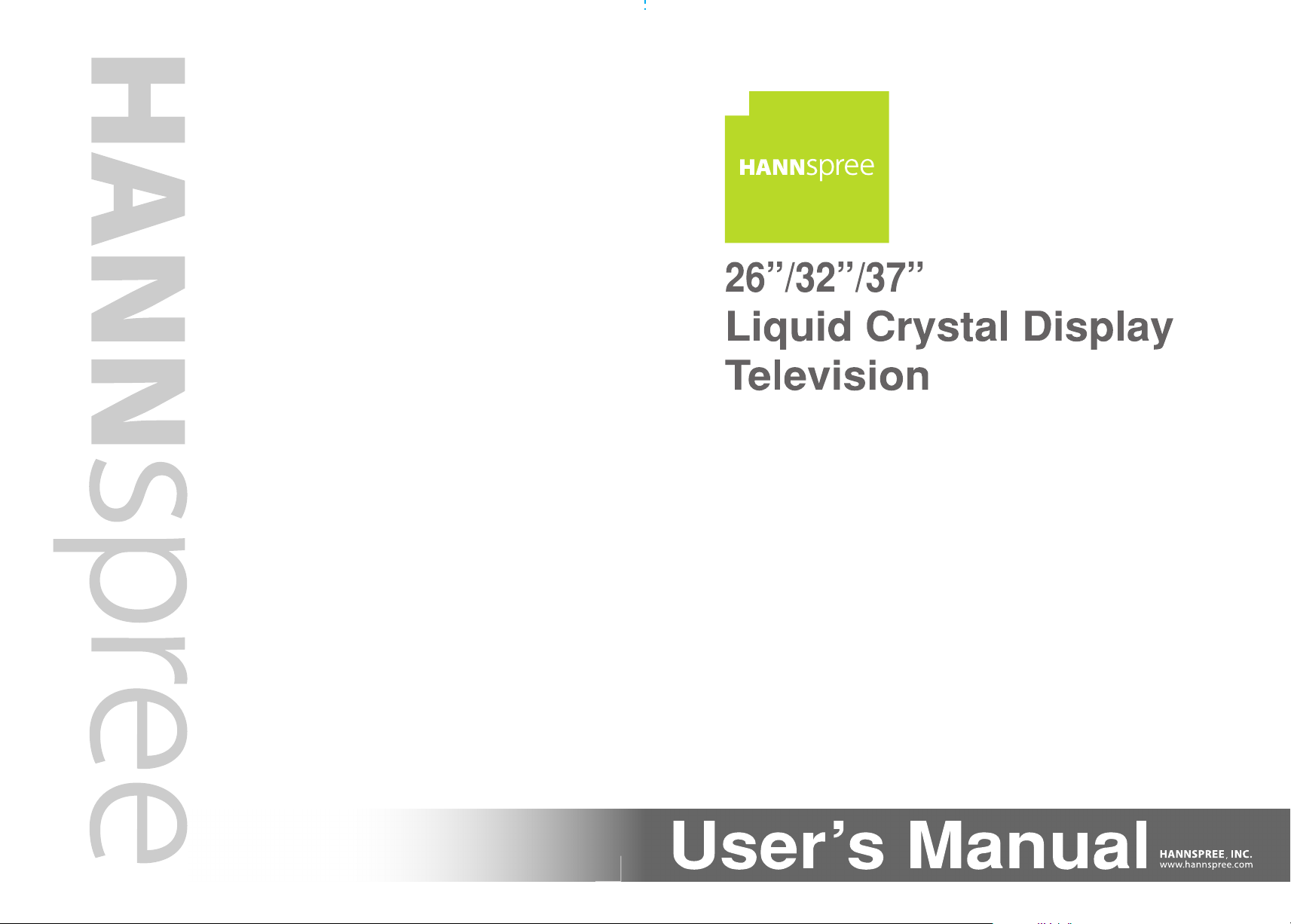
MAK-000039
Page 2
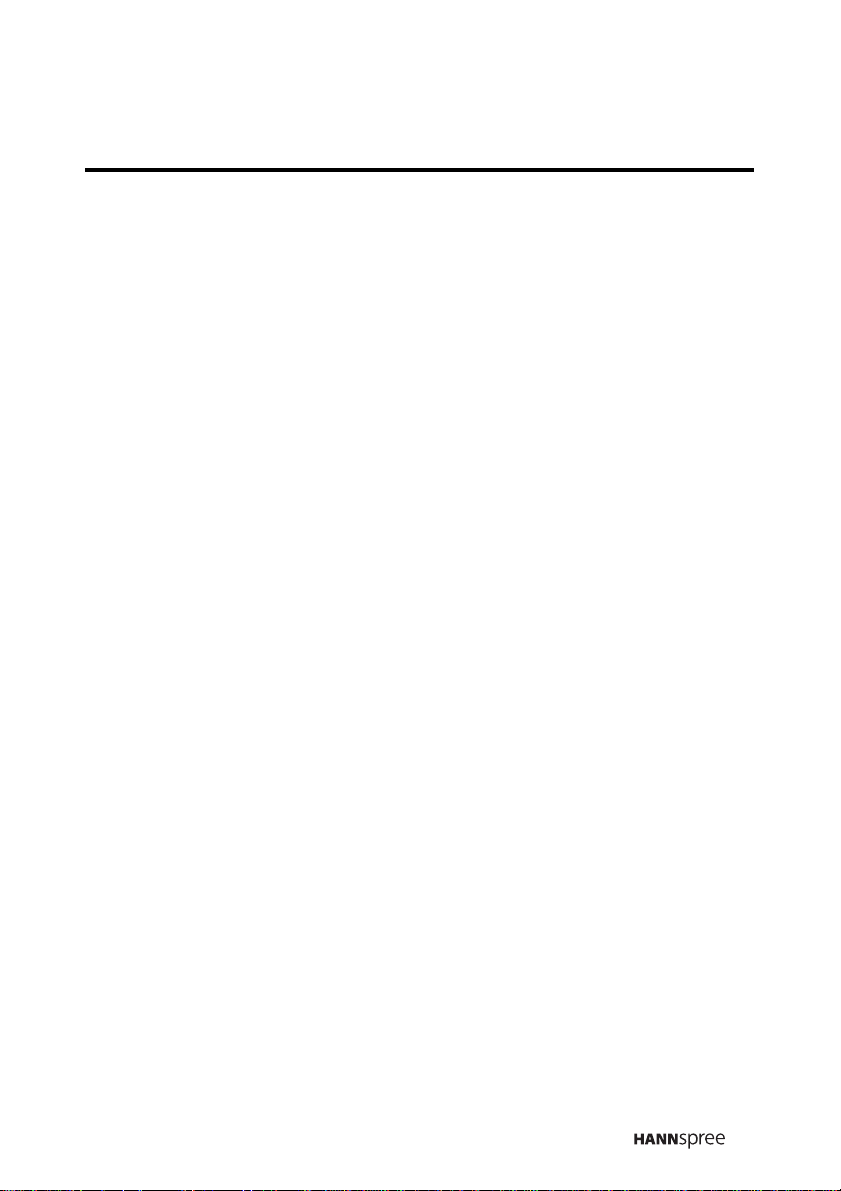
Table of Contents
Regulatory Information .................................................................3
Description of Warning Symbols ...................................................5
Safety Notices..............................................................................6
Preface ......................................................................................11
1. Getting Started ......................................................................14
1.1 Package Contents .......................................................14
1.2 Introducing the TV .......................................................15
1.2.1 Features ......................................................15
1.2.2 Control Panel ............................................... 16
1.2.3 Input and Output Jacks ................................17
1.2.4 Remote Control............................................19
1.2.5 Inserting the Remote Control Batteries ......... 23
2. Setting up your TV .................................................................25
2.1 Basic Connections ....................................................... 25
2.1.1 Connecting to an Antenna or Cable TV .........26
2.2 Connecting External Devices .......................................27
2.2.1 Connecting External Earphones.................... 27
2.2.2 Connecting an Amplifier Using
2.2.3 Connecting an Amplifier Using
2.2.4 Connecting to a VCR/STB/DVD
2.2.5 Connecting to a VCR/STB/DVD
2.2.6 Connecting to a VCR/STB/DVD
2.2.7 Connecting to a Video Game Player ............. 33
2.2.8 Connecting to a PC ...................................... 34
2.2.9 Connecting to HDMI ..................................... 35
2.3 Using the TV ...............................................................36
2.3.1 Using the Remote Control ............................36
2.3.2 Turning the TV On and Off ...........................36
2.3.3 Selecting Channels ...................................... 36
Analog Audio ...............................................28
Digital Audio ................................................29
Player Using Component Video ....................30
Player Using S-Video ...................................31
Player Using Composite Video .....................32
1
Page 3
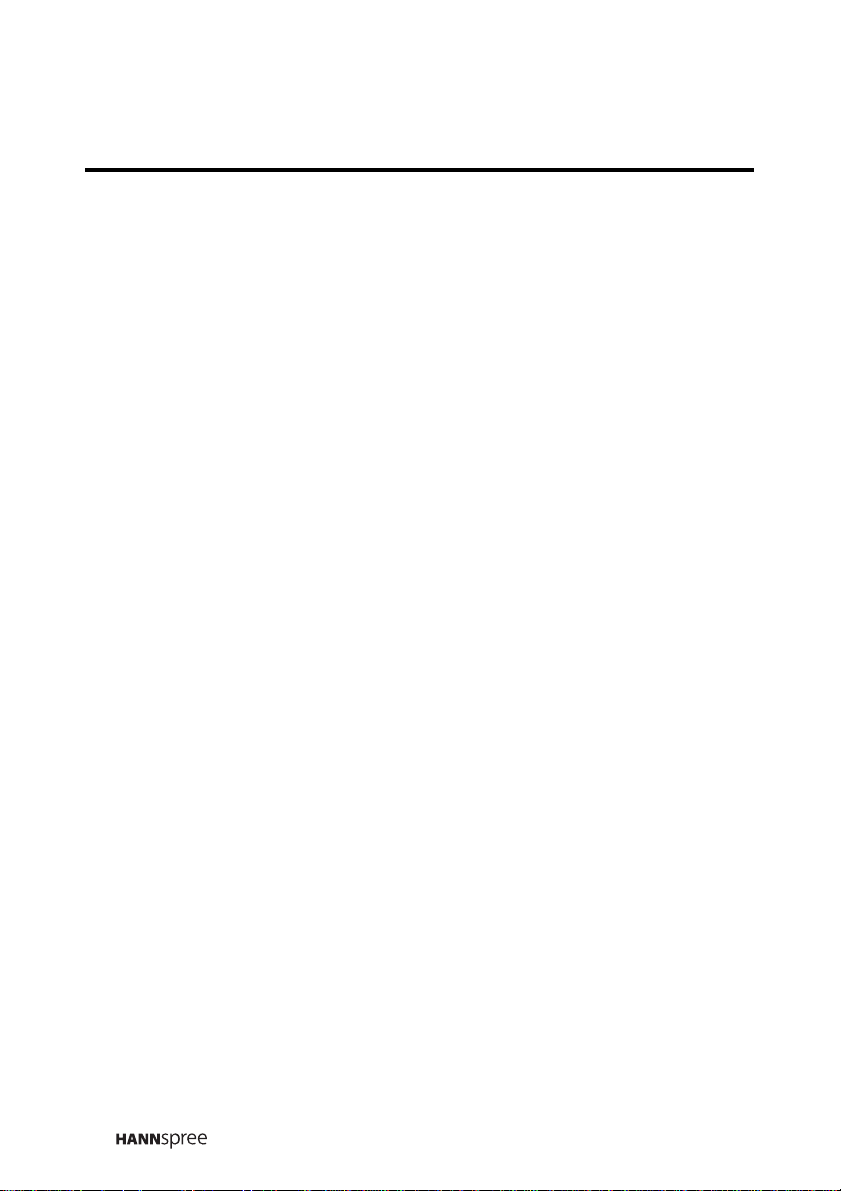
Table of Contents
2.3.4 Switching Source Signals .............................37
2.3.5 Adjusting the Volume ...................................37
3. Adjusting On-Screen Display (OSD) Settings .......................... 38
3.1 OSD Setting Menus .....................................................38
3.2 Adjusting Picture Settings ............................................40
3.3 Adjusting Audio Settings ..............................................42
3.4 Adjusting PC Settings ..................................................44
3.5 Adjusting TV Settings ..................................................46
3.6 Making Custom Settings
(Available in the US and Canada only) .........................48
3.7 Setting Parental Controls
(Available in the US and Canada only) .........................50
4. Troubleshooting .....................................................................56
5. Warranty and Service.............................................................58
6. Specifications ........................................................................59
PC Mode Support Timing ............................................. 60
8. Glossary ...............................................................................61
2
Page 4
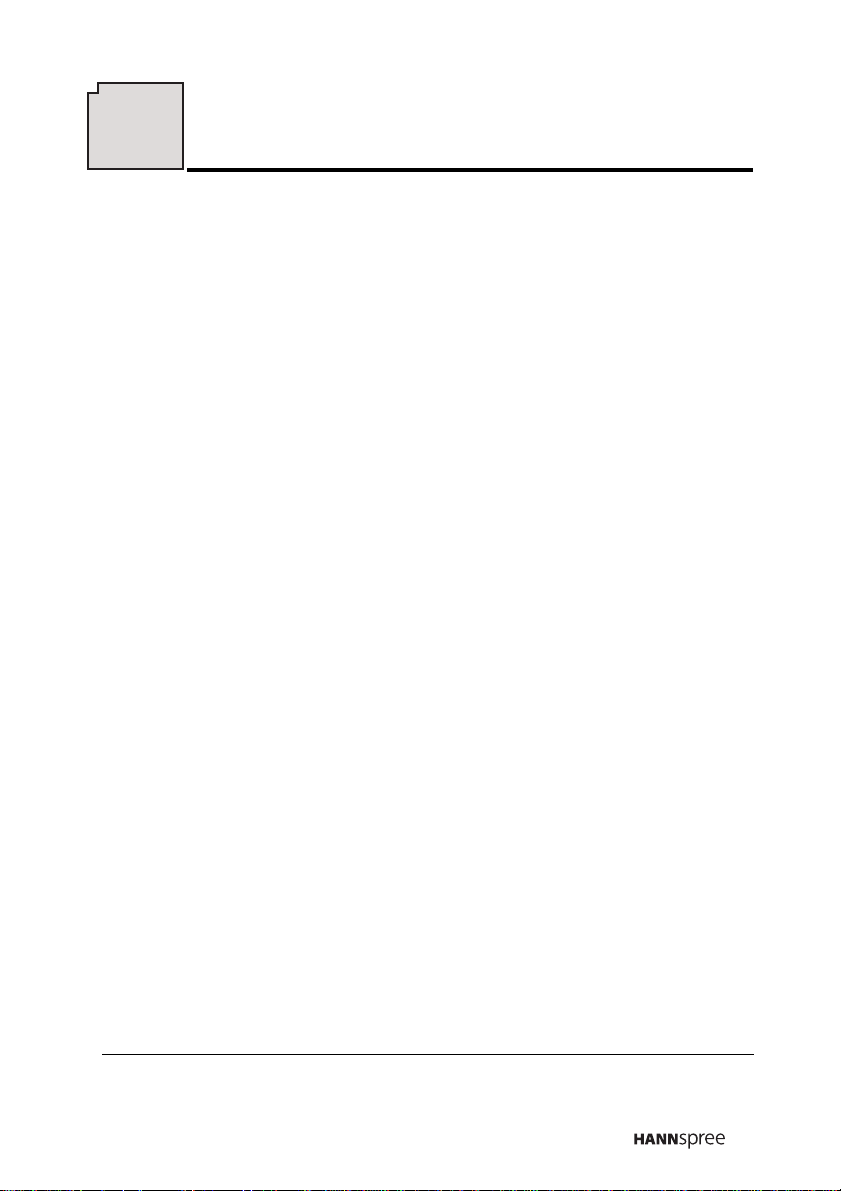
Regulatory Information
FCC Compliance Statement
This device complies with part 15 of the FCC Rules. Operation is
subject to the following two conditions: (1) This device may not cause
harmful interference, and (2) this device must accept any interference
received, including interference that may cause undesired operation.
1
Additional Information
This equipment has been tested and found to comply with the limits for a
Class B digital device, pursuant to part 15 of the FCC Rules. These
limits are designed to provide reasonable protection against harmful
interference in a residential installation. This equipment generates, uses
and can radiate radio frequency energy and, if not installed and used in
accordance with the instructions, may cause harmful interference to
radio communications. However, there is no guarantee that interference
will not occur in a particular installation. If this equipment does cause
harmful interference to radio or television reception, which can be
determined by turning the equipment off and on, the user is encouraged
to try to correct the interference by one or more of the following
measures:
• Reorient or relocate the receiving antenna
• Increase the separation between the equipment and receiver
• Connect the equipment into an outlet on a circuit different from that
to which the receiver is connected
• Consult the dealer or an experienced radio/TV technician for help
Warning: The Federal Communications Commission warns that
changes or modifications of the TV not expressly approved by the party
responsible for compliance could void your authority to operate the
equipment.
1. applies only to products purchased in the United States of America
3
Page 5
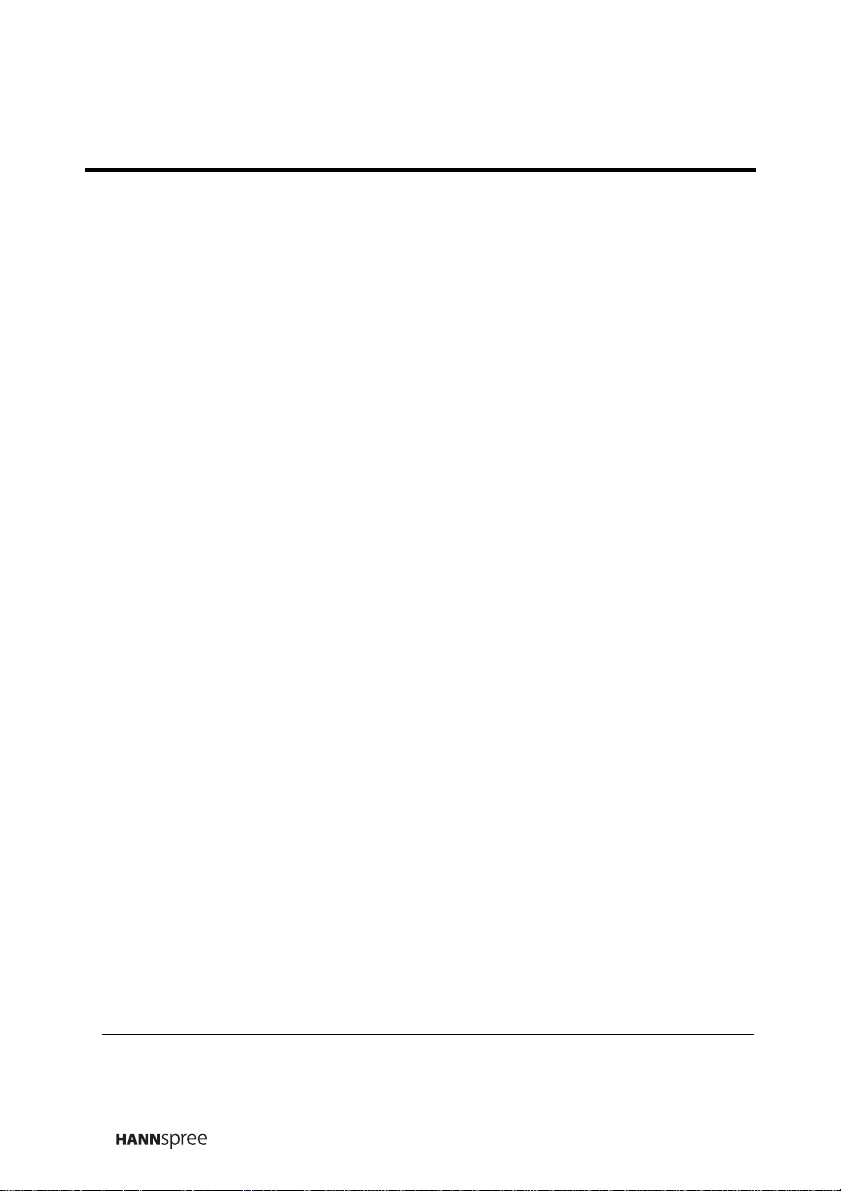
DOC Compliance Notice
1
This digital apparatus does not exceed the Class B limits for radio noise
emissions from digital apparatus as set out in the Radio Interference
Regulations of the Canadian Department of Communications.This
device complies with Canada ICES-003 Class B.
CE Conformity Statement
2
This device complies with the requirements set out in the Council
Directive on the approximation of the laws of the Member States relating
to Electromagnetic Compatibility (89/336/EEC) and the Amendment
Directive (92/31/EEC), Low-Voltage Directive (73/23/EEC) and the
Amendment Directive (93/68/EEC).
1. applies only to products purchased in Canada
2. applies only to products purchased in the European Union
4
Page 6
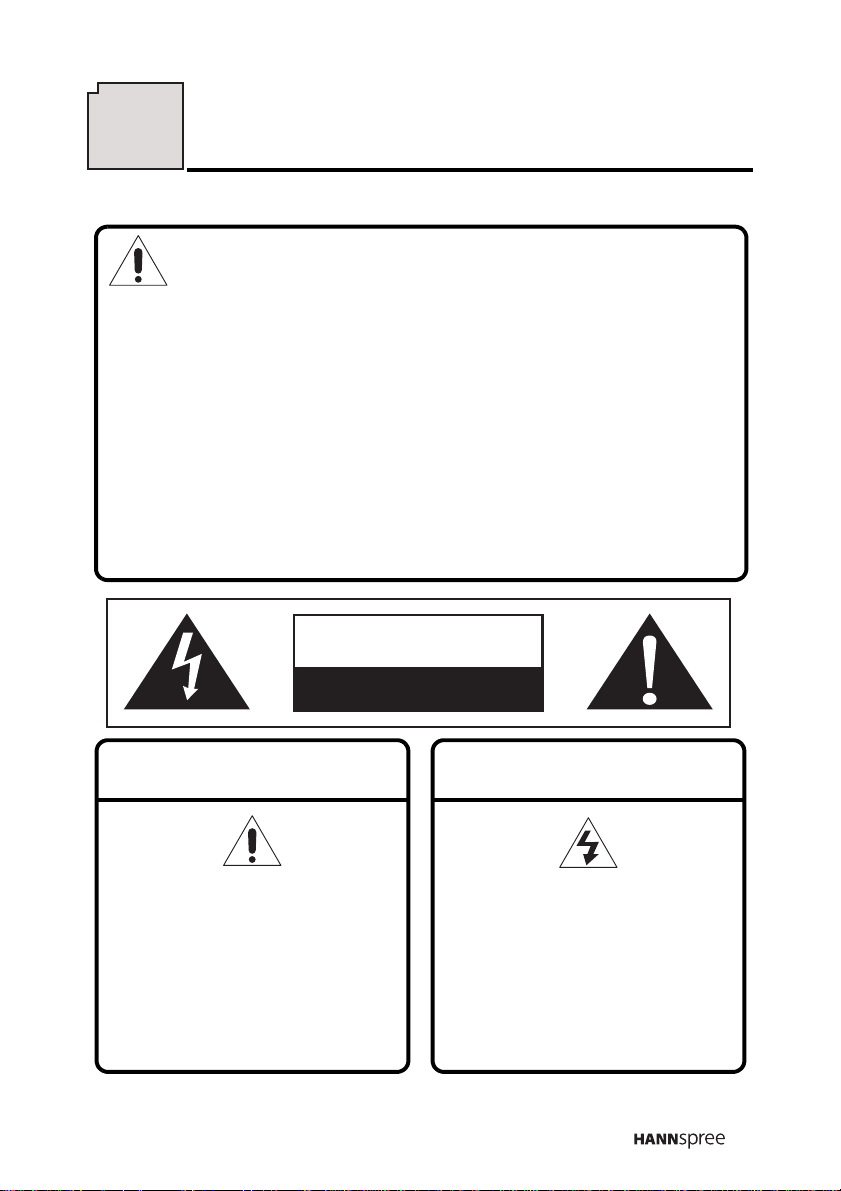
Description of Warning Symbols
Before You Proceed
1. Read all Safety Notices and instructions in this User’s Manual
carefully before either plugging in or turning the TV on.
2. Keep this User’s Manual in a safe place for future reference.
Keep the box and packaging in case the TV needs to be shipped
in the future.
3. Follow the TV and warning label instructions.
4. Any uses, operations, changes, alterations or modifications of
the TV that do not follow the instructions in this manual will void
this TV’s warranty.
CAUTION
RISK OF ELECTRIC SHOCK
DO NOT OPEN
WARNING
This symbol is used to alert
users to pay attention to
important descriptions
regarding usage, maintenance
(repair), and additional
important information related
to this TV.
CAUTION
This symbol is used to alert
users to the risk of electric
shocks due to dangerous and
uninsulated components.
5
Page 7
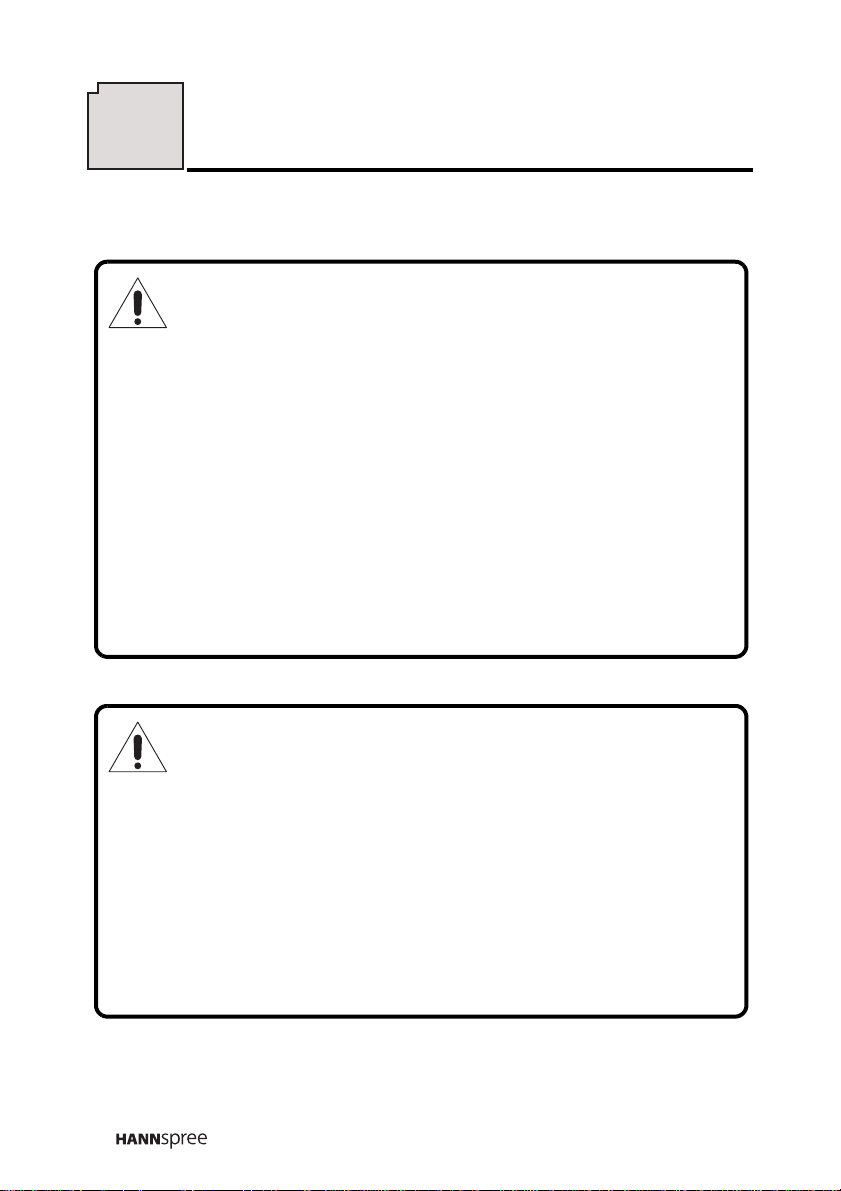
Safety Notices
Installation Safety Notes
Antenna
We suggest that you use an outdoor antenna to get the best signal
possible unless you have cable TV or a centralized indoor antenna
system. You may, however, use an antenna indoors if it is placed in a
location free from interference.
Location
Avoid allowing the TV to get prolonged exposure to sunlight or other
strong sources of heat. Leave sufficient distance between the TV and
the wall to provide enough space for the emission of heat.
WARNING
To reduce the risk of fire or electric shock, do not expose this
apparatus to rain or moisture.
Apparatus shall not be exposed to dripping or splashing and no
objects filled with liquids, such as vases, shall be placed on the
apparatus.
This device uses a VGA connector to connect to a PC. To reduce
the influence of mains frequency on the source signal, use a VGA
monitor cable with ferrite shield.
6
Page 8
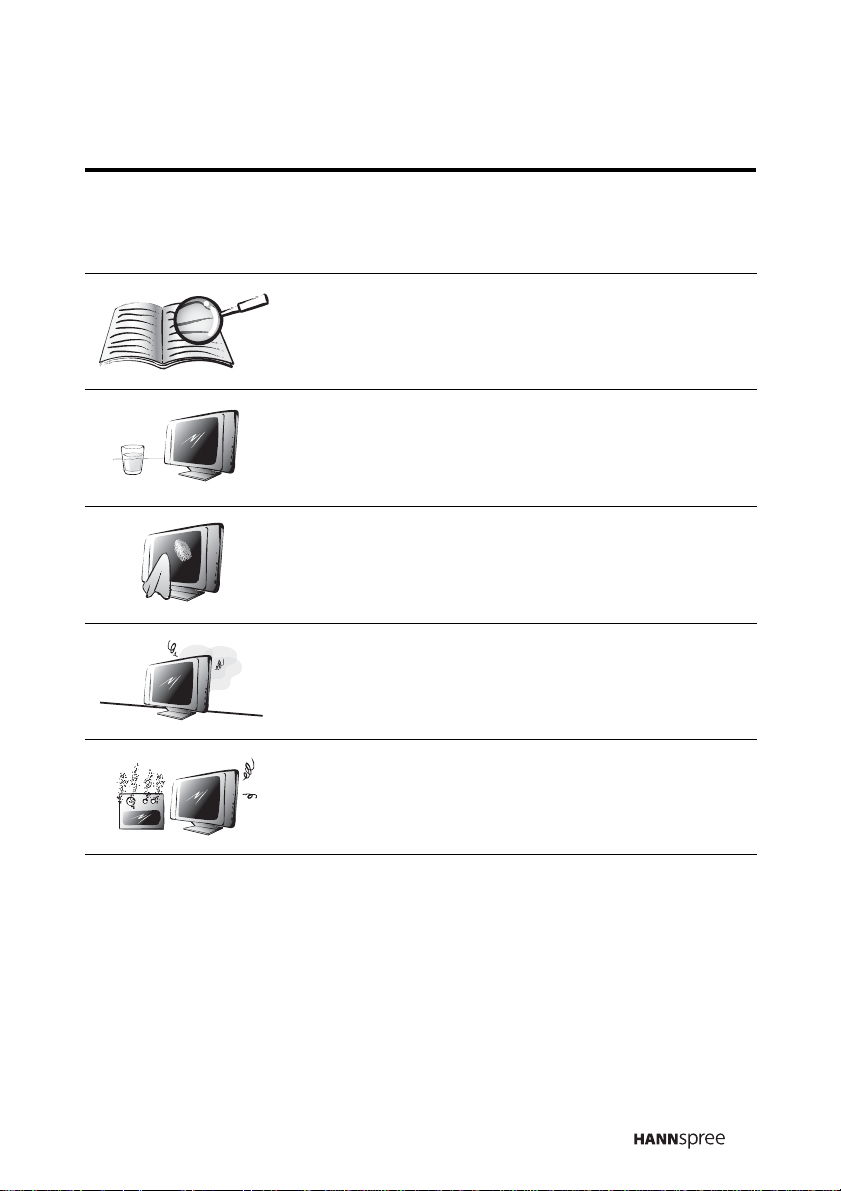
IMPORTANT SAFETY INSTRUCTIONS
1 Read these instructions.
2 Keep these instructions.
3 Heed all warnings.
4 Follow all instructions.
5 Do not use this apparatus near water.
6 Clean only with dry cloth.
7 Do not block any ventilation openings. Install
in accordance with manufacturer’s
instructions.
8 Do not install near any heat sources such as
radiators, heat registers, stoves, or other
apparatus (including amplifiers) that produce
heat.
7
Page 9
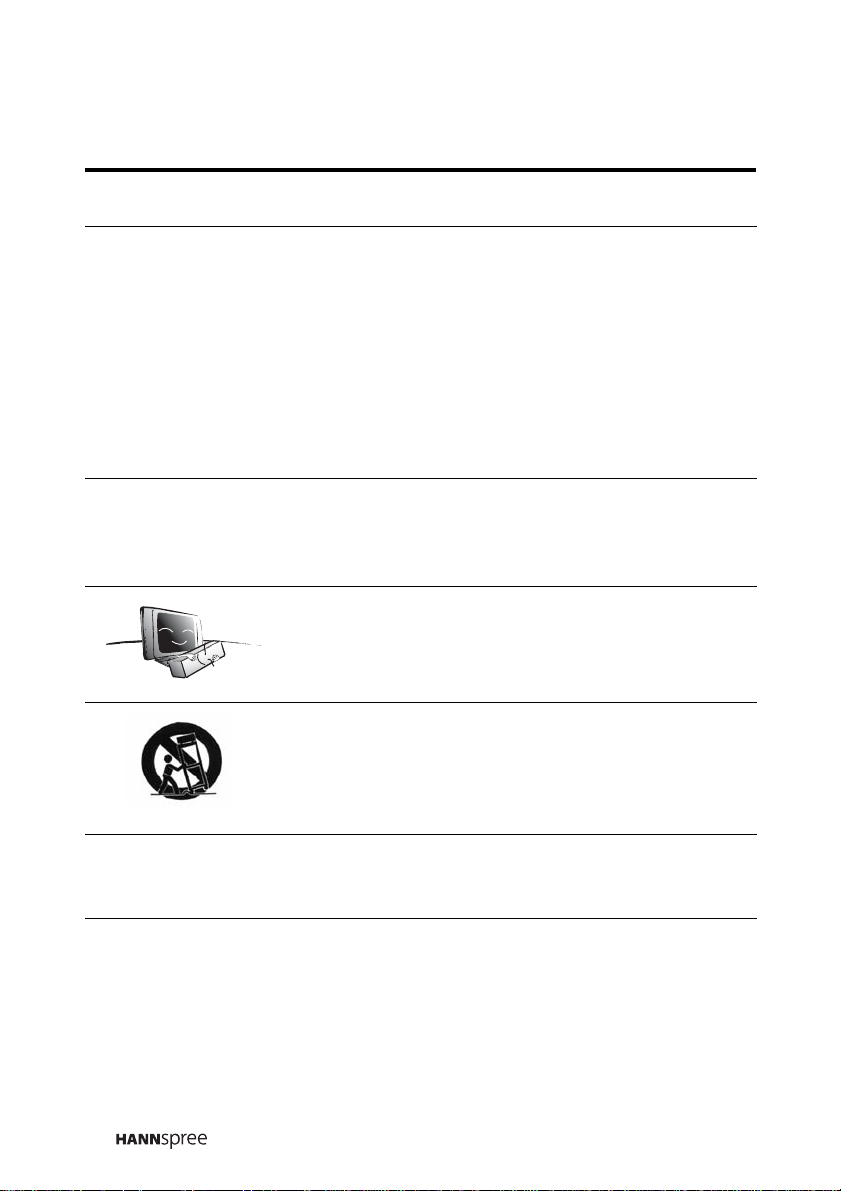
9 Do not defeat the safety purpose of the
polarized or grounding-type plug. A polarized
plug has two blades with one wider than the
other. A grounding-type plug has two blades
and a third grounding prong. The wide blade
or the third prong are provided for your
safety. If the provided plug does not fit into
your outlet, consult an electrician for
replacement of the obsolete outlet.
NOTE: Applies to US only.
10 Protect the power cord from being walked on
or pinched, particularly at plugs,
convenience receptacles, and the point
where they exit from the apparatus.
11 Only use attachments/accessories specified
by the manufacturer.
12 Use only with the cart, stand, tripod, bracket,
or table specified by the manufacturer, or
sold with the apparatus. When a cart is used,
use caution when moving the cart/apparatus
combination to avoid injury from tip-over.
8
13 Unplug this apparatus during lightning
storms or when unused for long periods of
time.
Page 10
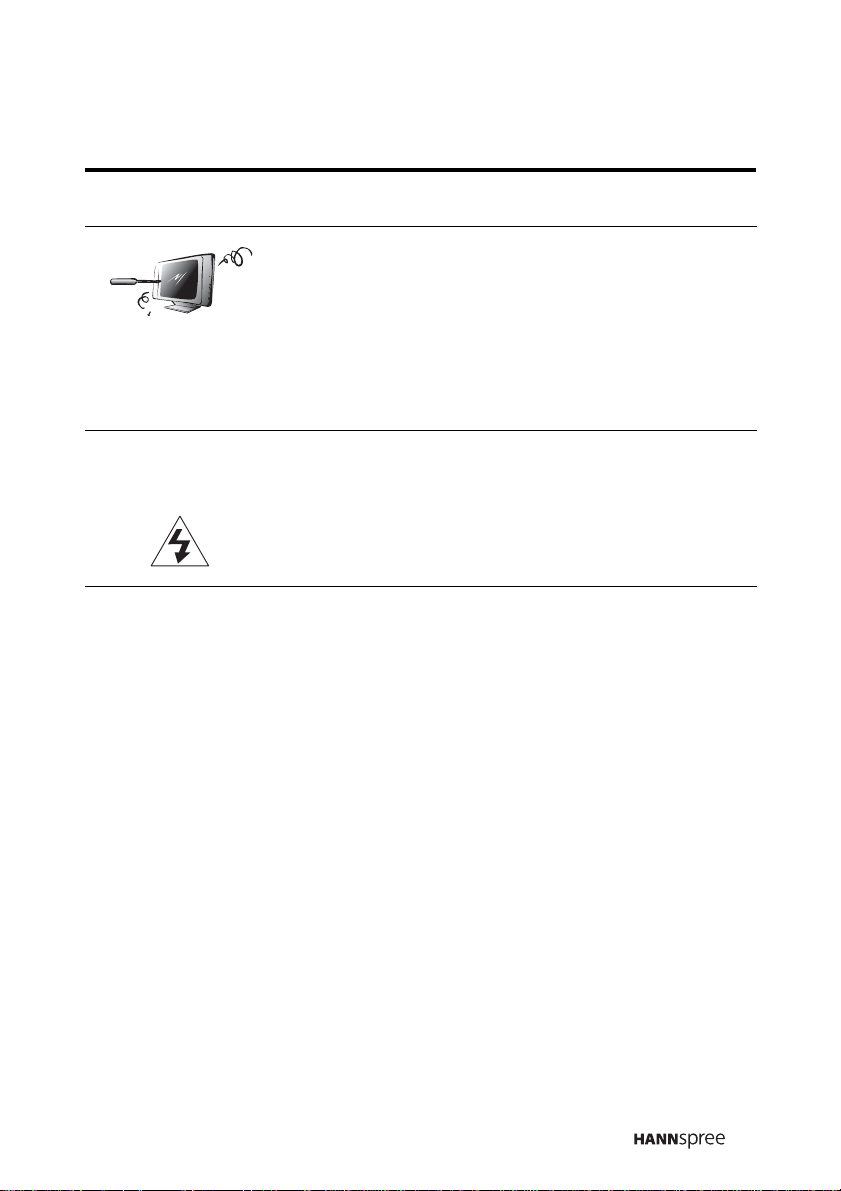
14 Refer all servicing to qualified service
personnel. Servicing is required when the
apparatus has been damaged in any way,
such as power-supply cord or plug is
damaged, liquid has been spilled or objects
have fallen into the apparatus, the apparatus
has been exposed to rain or moisture, does
not operate normally, or has been dropped.
These servicing instructions are for use by
CAUTION
Note:
The LCD TV is for entertainment use only and visual display tasks are
excluded.
qualified service personnel only.To reduce
the risk of electric shock, do not perform any
servicing other than that contained in the
operating instructions unless you are
qualified to do so.
9
Page 11
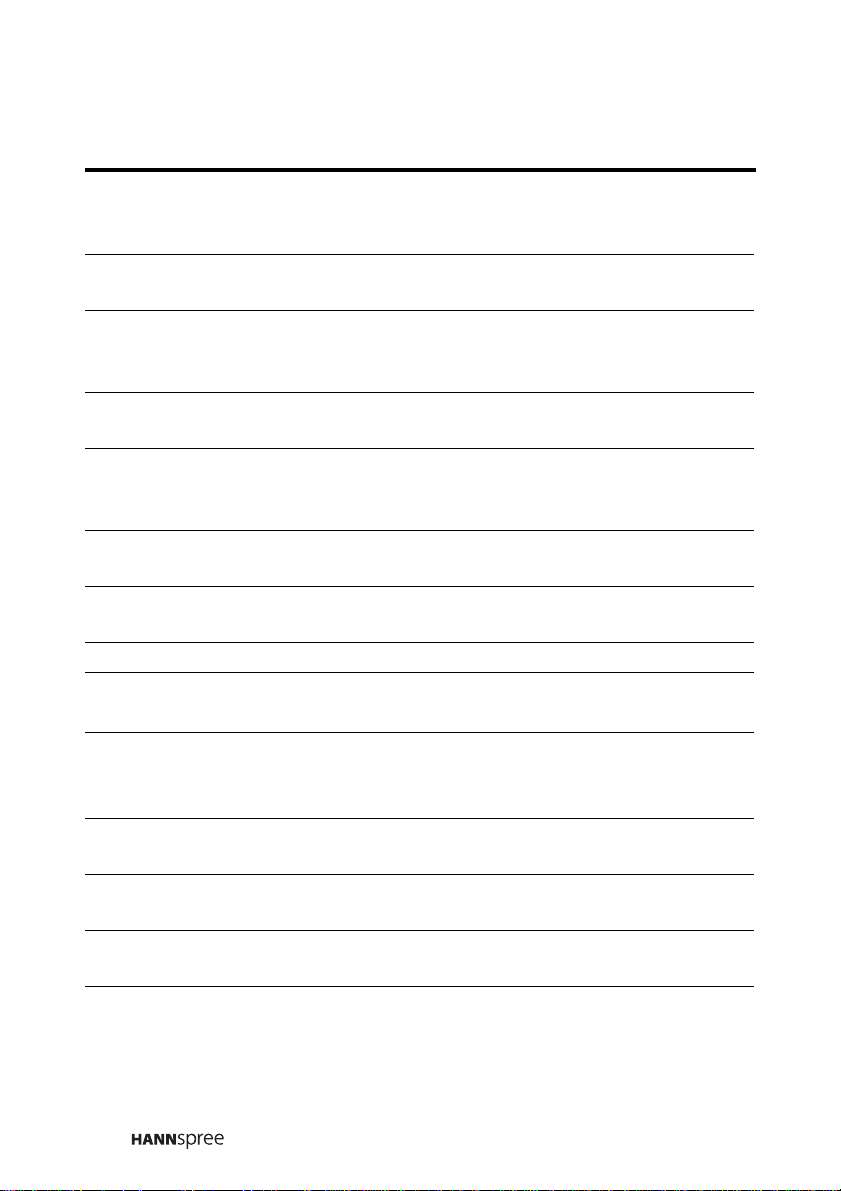
Personal Safety
1. To avoid overloading the power supply, never plug too many
electrical devices into an outlet, power strip, or extension cable.
2. Dangerous high-voltage electric power components are located
inside the TV. To avoid electric shock, do not disassemble the
casing.
3. Do not place or drop metals, small objects, or flammable materials
in the vent of the TV.
4. If the TV is dropped, falls down, or is otherwise damaged, unplug
the power cord immediately and contact an authorized service
technician.
5. If any fluid is sprayed or dropped into the TV, contact an
authorized service technician.
6. The screen of the TV is made of glass. Avoid hitting or scraping it.
If the screen is broken, do not touch the broken glass.
7. Do not allow children to use the TV unattended.
8. Be careful when disconnecting the power plug. Hold the plug. Do not
attempt to disconnect the plug by pulling on the power cord.
Installation
1. Do not place the TV in locations where there is excessive steam or
dust.
2. Avoid blocking the TV's vents, do not place the TV on a bed, sofa,
carpet, or in a sealed cabinet.
3. Install the outdoor antenna away from power transmission lines to
avoid possible danger.
10
Page 12
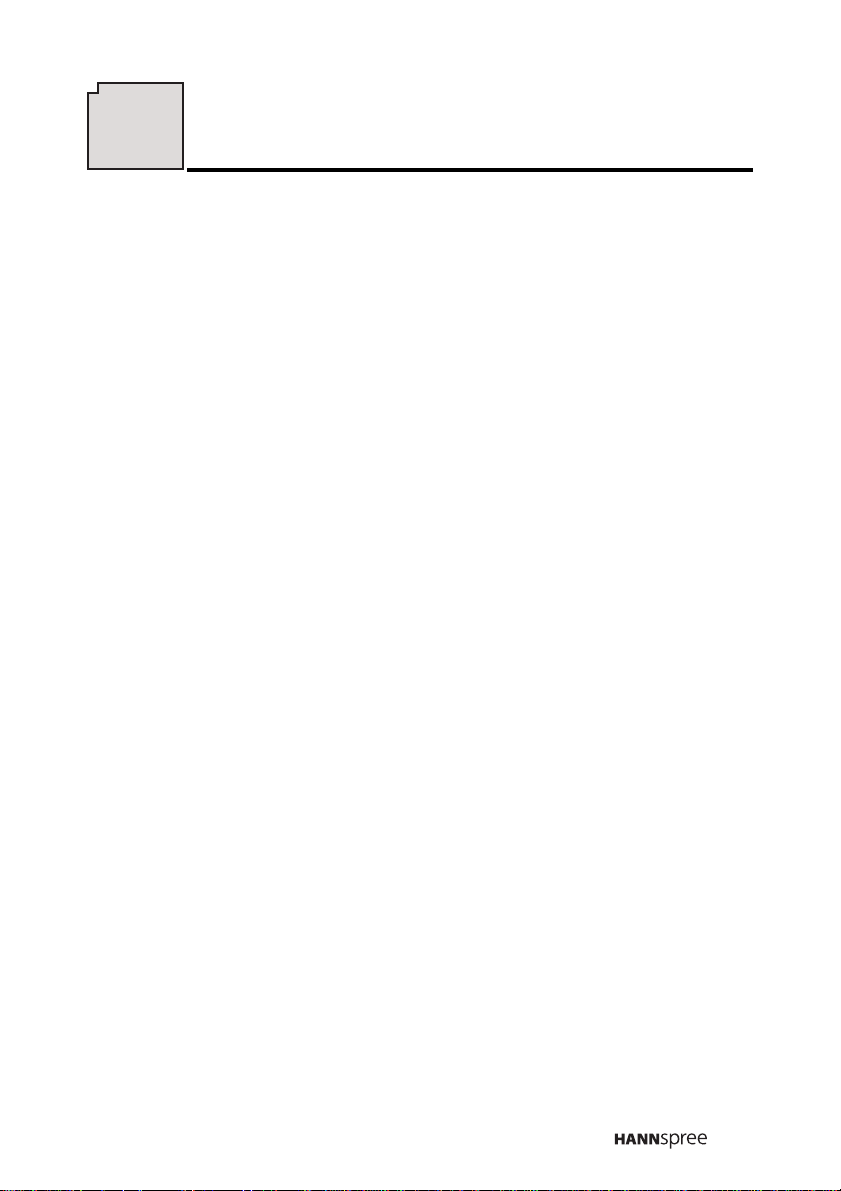
Preface
Thank you for purchasing a Hannspree Liquid Crystal Display Television
(LCD TV). Your new TV will allow you to enjoy superior audio and video
while enriching your lifestyle with advanced technology.
Please carefully read this manual in its entirety before setting up, using
or operating your TV. To ensure the safe and correct installation and
operations of the TV, it is important that the safety and operation
instructions in this manual are followed.
This instruction manual is designed to assist you in setting up and using
the TV. The information in this manual has been carefully checked for
accuracy; however, no guarantee is given to the correctness of the
contents. The information in this manual is subject to change without
notice.
To the extent allowed by applicable law, Hannspree Inc. (“Hannspree”)
shall not be liable for direct, indirect, special, exemplary, incidental or
consequential damages arising from any defect or omission in this
manual, even if advised of the possibility of such damages in advance.
11
Page 13
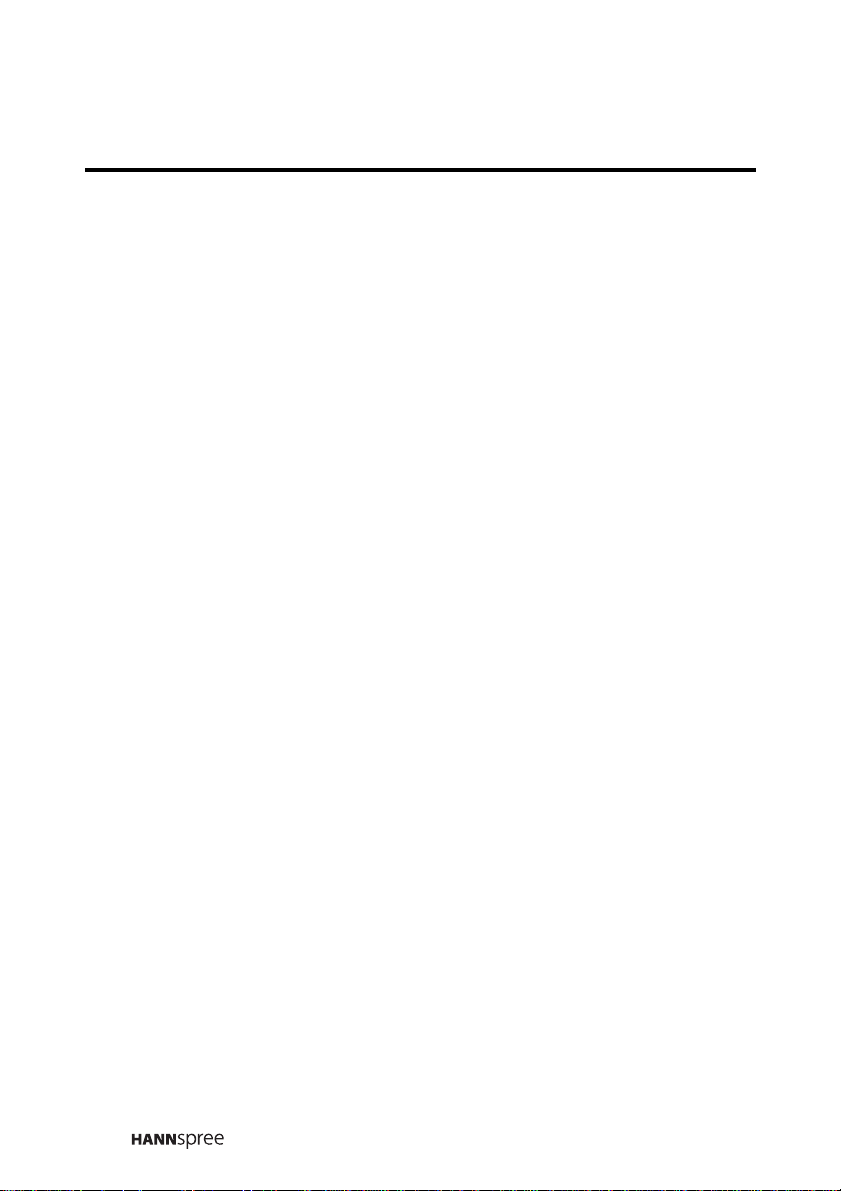
Copyright
© Copyright 2005 Hannspree, Inc.
All rights reserved. This manual is protected by copyright and
distributed under licenses restricting its use, copying and distribution.
No part of this manual may be reproduced in any form by any means
without the prior written authorization of Hannspree. The TV described
in this manual may include copyrighted software of Hannspree (or other
third parties). Hannspree (or other third parties) preserves the exclusive
rights for copyrighted software, such as the right to distribute or
reproduce the copyrighted software. Accordingly, and to the extent
allowed by applicable law, any copyrighted software contained in the
product described herein shall not be distributed, modified, reverse
engineered, or reproduced in any manner without the prior written
authorization of Hannspree (or of other third parties).
The Hannspree logos presented herein are trademarks of Hannspree.
All other product names, trademarks or logos mentioned herein are
used for identification purpose only, and may be the trademarks or
registered trademarks of their respective owners.
The purchase of the product described herein shall not be deemed to
grant, either directly or by implication, estoppel or otherwise, any
license under the copyrights, patents, patent applications or trademarks
of Hannspree, except for the normal, non-exclusive use that arises by
operation of law in the sale of a product.
12
Page 14
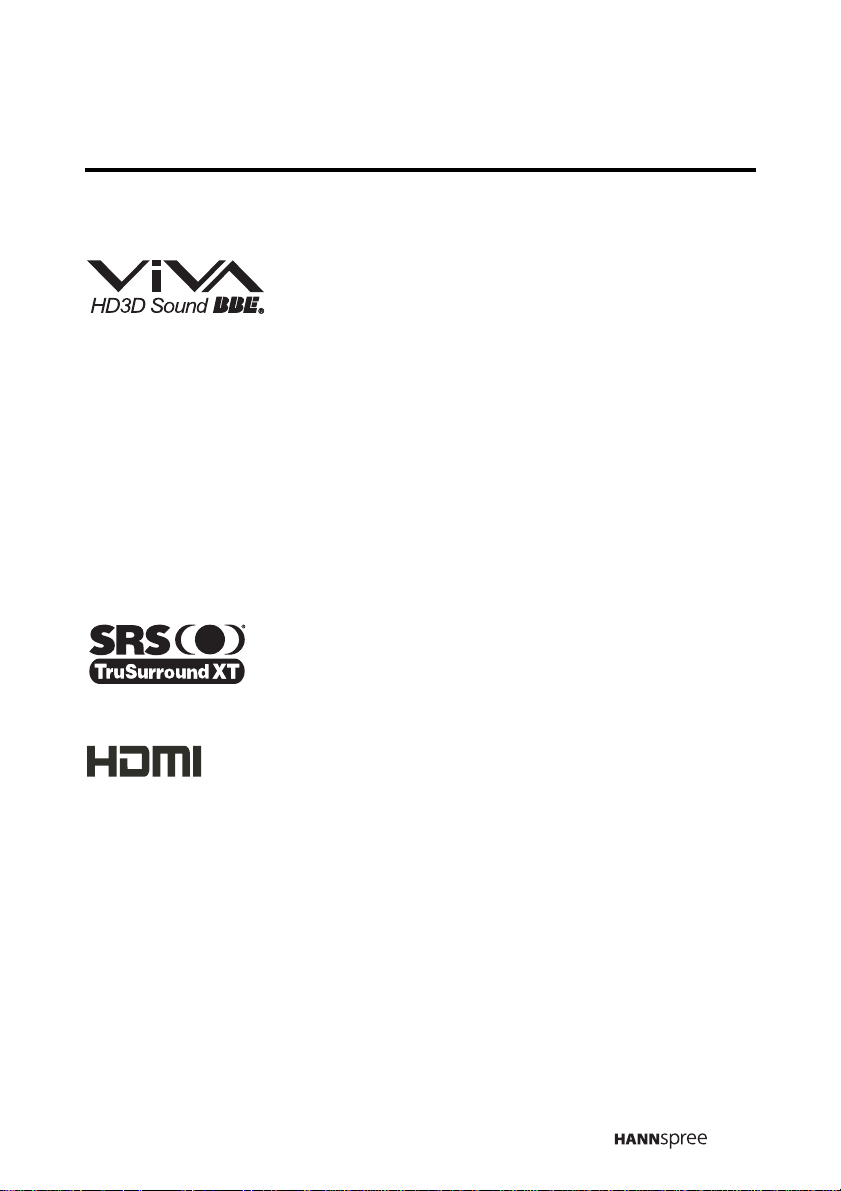
BBE, SRS, HDMI License Statements
Manufactured under license from BBE Sound, Inc.
Licensed by BBE Sound, Inc. under one or more of
the following US patents: 5510752, 5736897. BBE
and BBE symbol are registered trademarks of BBE Sound, Inc.
BBE ViVA HD3D (High Definition 3D) Sound provides musically
accurate natural 3D images with Hi-Fi sound. The clarity of the sound is
improved by BBE while the width, depth and height of sound image are
expanded by BBE's proprietary 3D sound process. BBE ViVA HD3D
Sound is compatible with all TV programs including news, music,
dramas, movies, sports and electronic games.
is a trademark of SRS Labs, Inc. TruSurround XT
technology is incorporated under license from SRS
Labs, Inc.
Hannspree products incorporate High-Definition
Multimedia Interface (HDMI™) technology.
HDMI, the HDMI logo and High-Definition Multimedia Interface are
trademarks or registered trademarks of HDMI Licensing LLC.
13
Page 15

1
Getting Started
1.1 Package Contents
Make sure the following components are included in the box. Please contact
Hannspree Customer Service immediately if anything is missing or
damaged.
•TV
• User’s manual
• Quick start guide
• Warranty and service manual
• Power cord
• Remote control and batteries
• Wire cable kit
14
Page 16
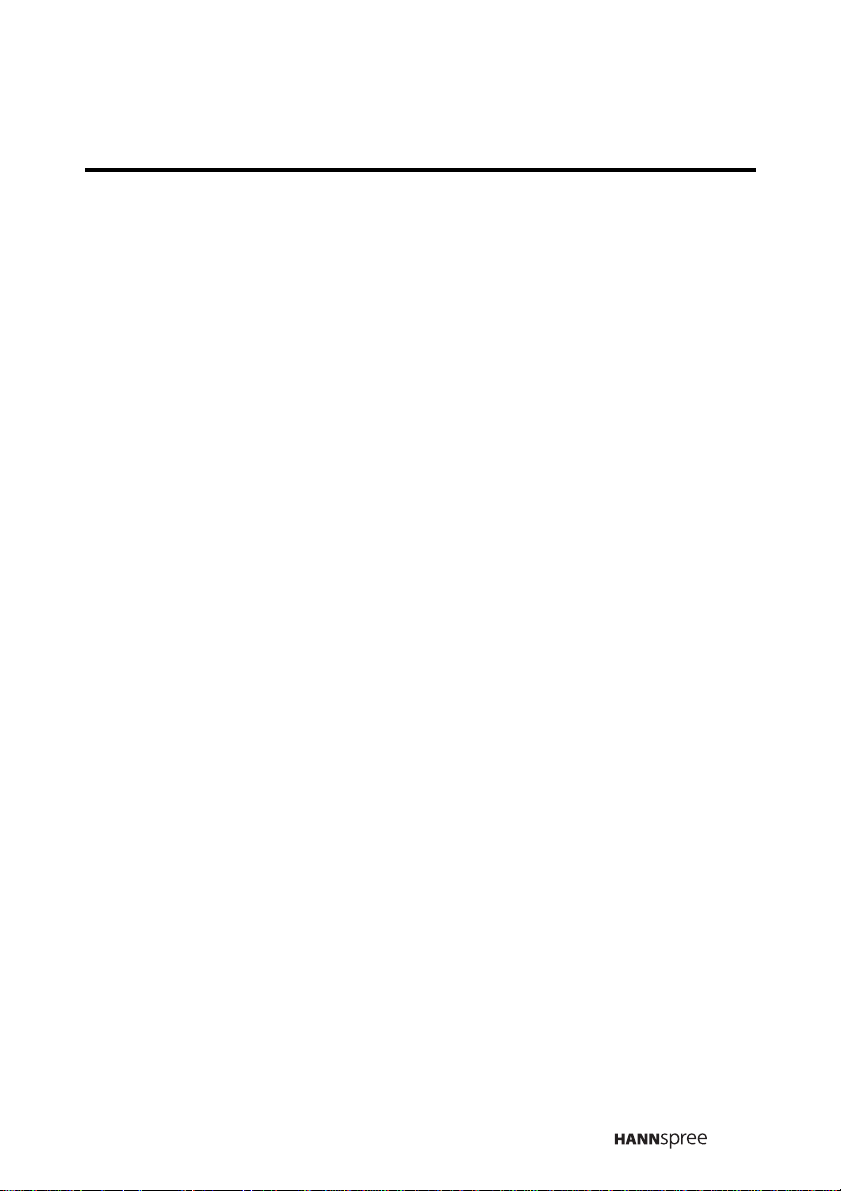
1.2 Introducing the TV
You can watch NTSC broadcast or cable television channels, and easily
connect a VCR, STB or DVD player to the standard CVBS and S-Video
input ports located at the rear and/or side of the unit. You can also use the
TV as a monitor for your PC by connecting it through the D-sub port.
Convenient control buttons located on the TV and a handy remote control let
you change channels, adjust the volume, and change display settings
through an easy-to-use on-screen display menu system. The built-in stereo
speakers provide full rich sound and a convenient audio output port lets you
connect to an external audio system or earphones.
1.2.1 Features
• Built-in TV tuner
• Audio/Video support:
– Stereo audio inputs
– Composite video inputs
– Component video input
– S-Video inputs
– 3.5 mm stereo headphone
output
– VGA input
– HDMI input
– SPDIF (optic) out
– R/L/Subwoofer (2.1ch) out
• On-Screen Display (OSD) menu
system
Note:
The supporting devices mentioned in this manual may vary on different
models. For more information, see quick start guide.
• Multi-channel Television Sound
(MTS) with SAP
• Built-in stereo speakers
• Image Enhancement
Technology
– 3:2 pull down
– 3D Comb Filter
• Noise Reduction
• Advanced de-interlacing
• Edge Enhancement
• Memory card reader
(selected models only)
15
Page 17
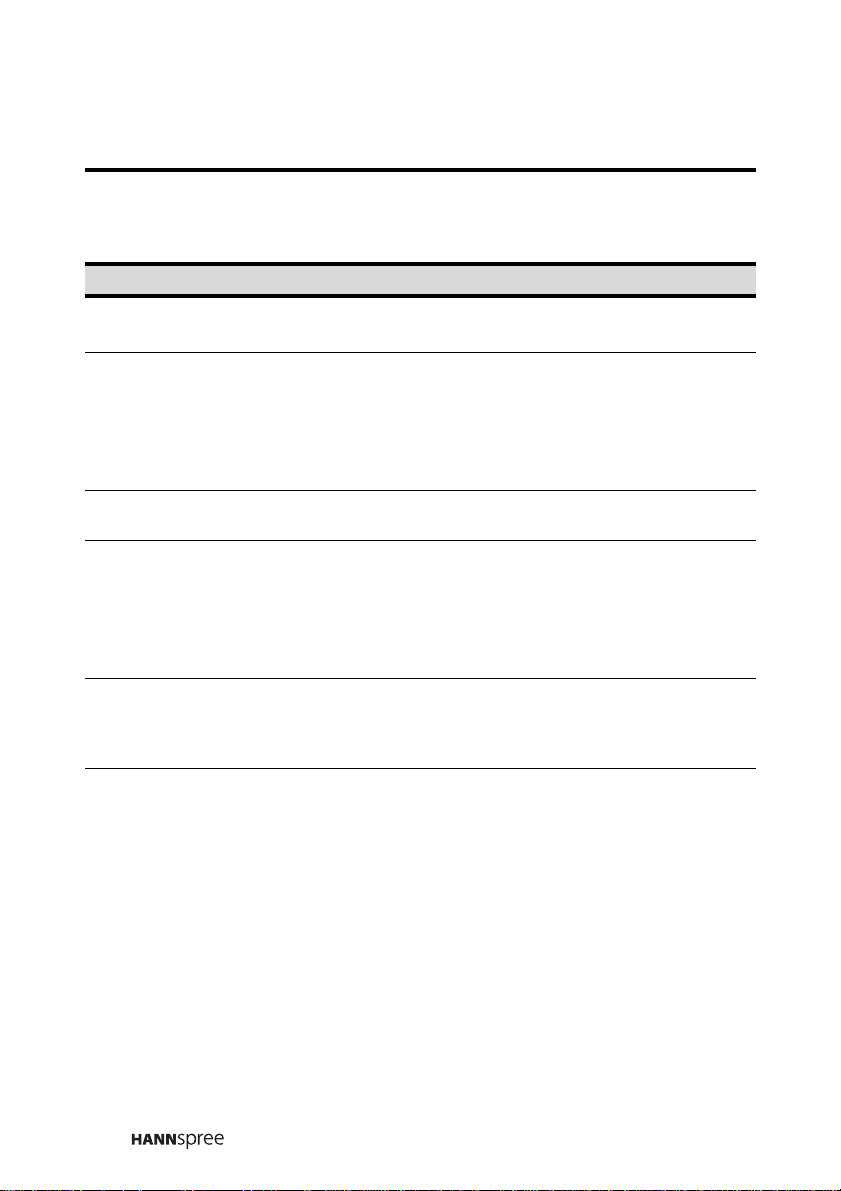
1.2.2 Control Panel
Description Icon Function
Power/ Power
LED
Source
Menu
Select channel
Adjust volume
Memory card
slot (selected
models only)
POWER
SOURCE
MENU
channel up
(CH
channel down
)
(CH
)
volume up
(VOL +)
volume down
(VOL –)
Turns the TV on and off.
Indicates power status.
Selects the input source to be
displayed
(TV, D T V, AV1, AV2, AV3, AV4,
AV5, AV6(PC), AV 7 ( H D M I ) , AV 8
(E-Card)). AV8 is available on
selected models only.
Turns the On-Screen Display
(OSD) menu on and off.
Changes channels. Press channel
up to increase the channel
number. Press channel down to
decrease the channel number. In
PC or AV mode, press either
button to return to TV mode.
Press volume up to increase the
audio volume. Press volume down
to decrease the audio volume.
Insert a Compact Flash (CF),
Micro drive (MD), Smart Media
(SM), Secure Digital (SD), Multi
Media Card (MMC), or Memory
stick (MS-Pro) card into this slot to
view the contents of the memory
card. Use the memory card feature
to view the contents.
16
Page 18
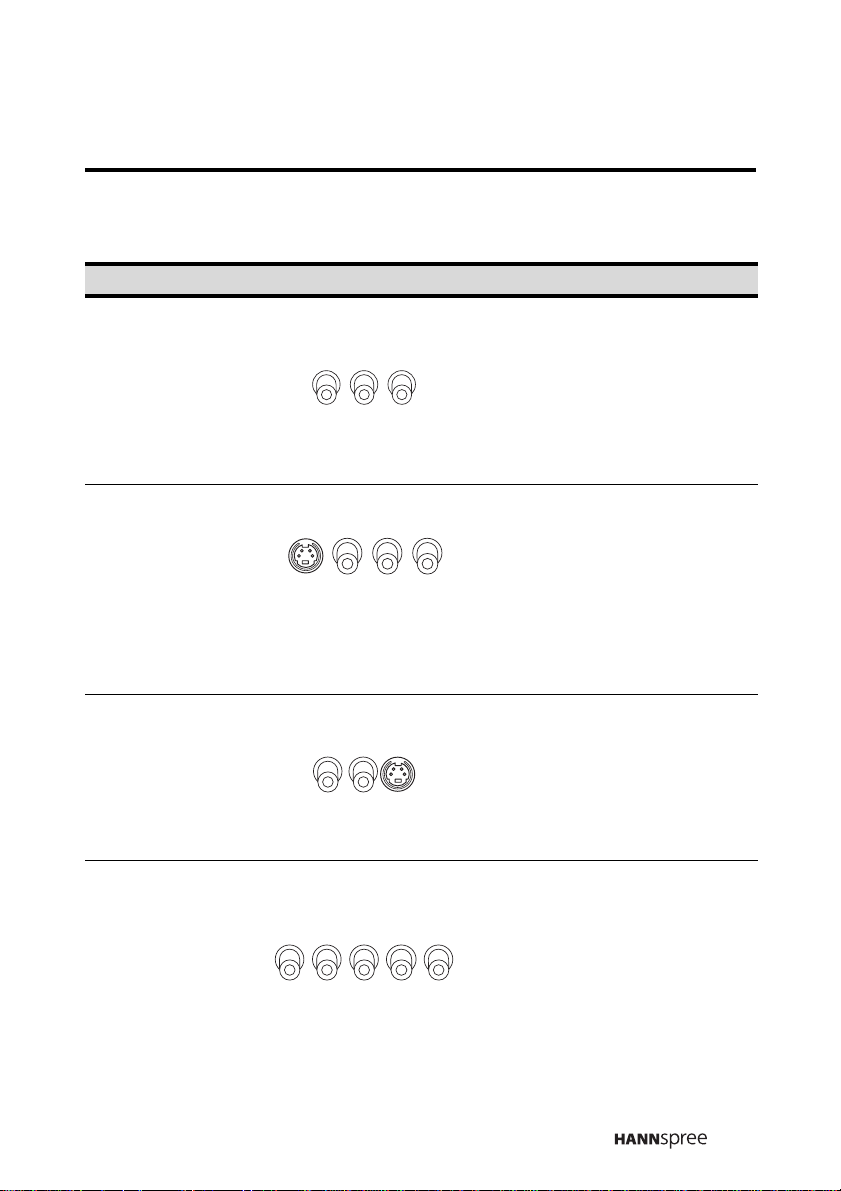
1.2.3 Input and Output Jacks
Description Connector Function
Use the AV1 input to connect
an external device, such as a
VCR, STB, or a DVD player
AV1
(R/L/V)
AV2
(S/V/L/R)
AV3
(R/L/S)
with a composite output.
Audio Input (R/L): red and
white audio cables.
Video Input (V): yellow
(video) cable.
Use the AV2 input on the side
panel to connect an external
device, such as a VCR, STB,
or a DVD player.
Audio Input (L/R): white and
red audio cables.
Video Input (S-Video or
Video): S-Video cable or
yellow (video).
Use the AV3 input to connect
an external device, such as a
VCR, STB, or a DVD player.
Audio Input (R/L): red and
white audio cables.
Video Input (S): S-Video
cable.
AV4 / AV5
(R/L/Y/PB/PR)
Use the AV4 / AV5 inputs to
connect an external device,
such as a VCR, STB, or a DVD
player with a component
output.
Audio Input (R/L): red and
white audio cables.
Video Input (Y/PB/PR): video
cables.
17
Page 19
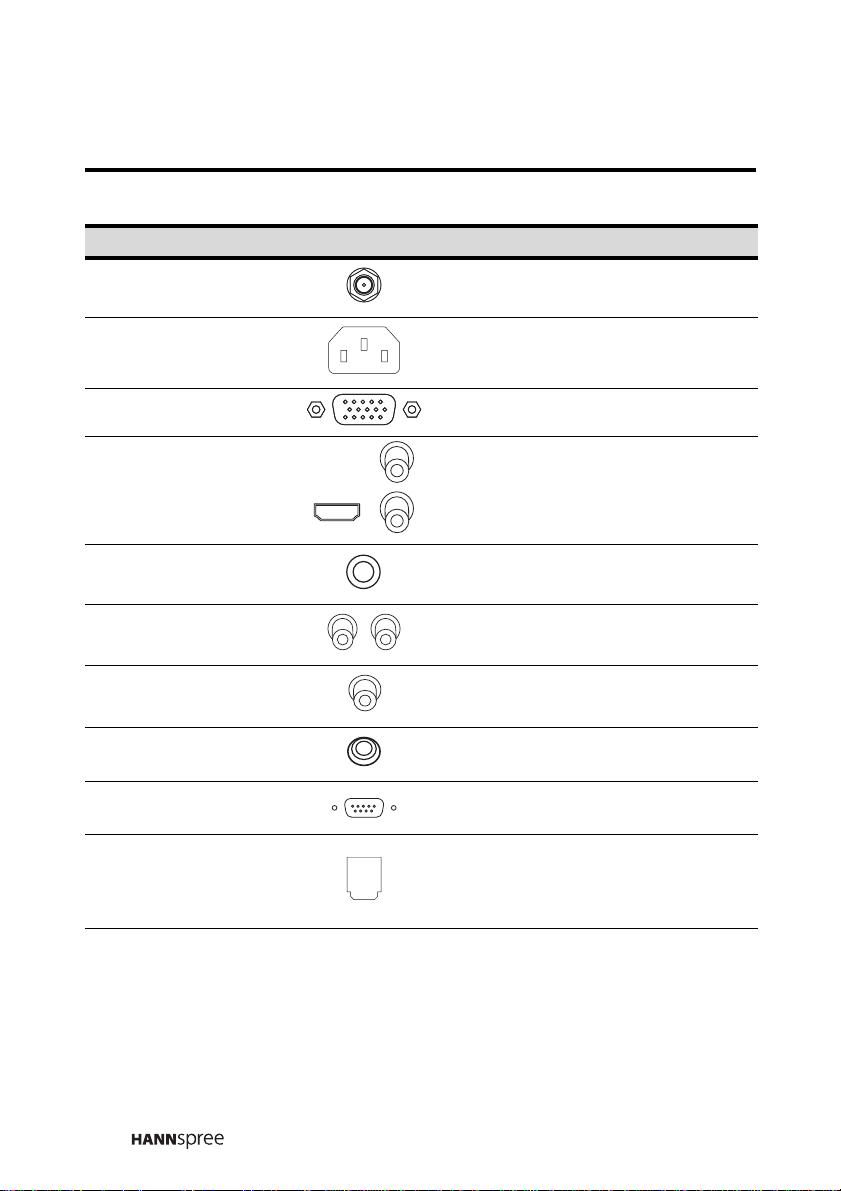
Description Connector Function
ANT (Antenna/
Cable TV line in)
AC IN
AV6 (PC) Connects to a PC’s VGA port.
Connects to an antenna or
CATV cable television line.
Connects to the included
power cord.
AV7 (HDMI)
LINE IN
LINE OUT (R/L)
SUBWOOFER
OUT
EARPHONE OUT
RS-232
OPTICAL OUT
Connects to devices such as a
DVD player or set-top box.
Connects to a PC's line/audio
port.
out
Connects to external audio
amplifier.
Connects to a subwoofer
speaker with audio amplifier.
Connects to earphones.
For factory use only. Not
available for users.
Use the optical digital out
connector to connect an audio
decoder or audio/video
processor.
18
Page 20
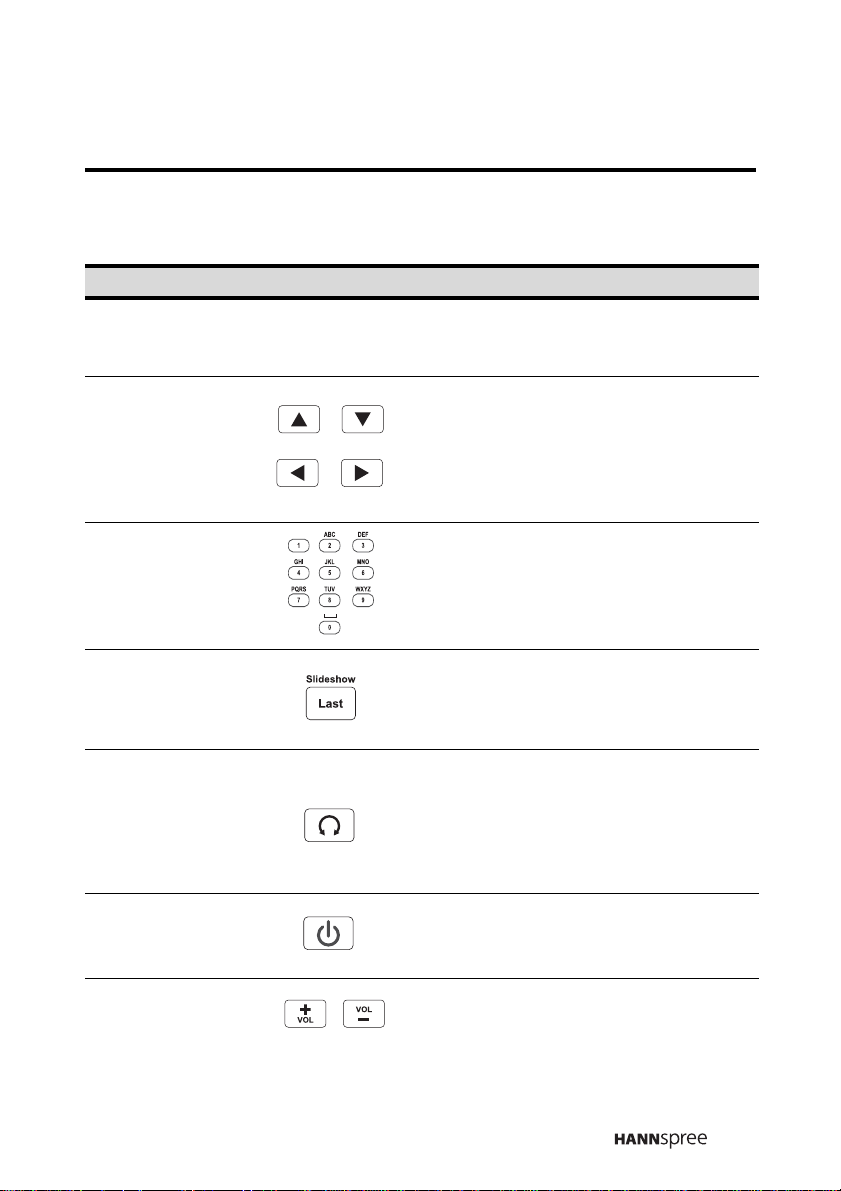
1.2.4 Remote Control
Description Icon Function
Menu
Arrow
Numbers 0 ~ 9
Recall
CC
Menu
CC
Press this button to turn the OnScreen Display (OSD) menu on and
off.
Press / / and to scroll
through the on-screen display
menus. In memory card mode, press
the arrow buttons to navigate menus,
or to pan a picture when zooming in
on a photo in Photo mode.
Use to select a channel directly.
Press 0-9 to enter the channel
number (press 1 and 0 for channel
10). You can key in the alphabet in
channel name editing function.
Press this button to return to the last
channel selected. In memory card
mode, press this button to start and
end the slideshow.
Press this button to enable the
closed captions/subtitles (Only
available in the United States of
America). In memory card mode,
press this button to rotate a picture
when in Photo mode.
Power Turns the TV power on or off.
Press volume + to increase the audio
Adjust volume
volume. Press volume – to decrease
the audio volume.
19
Page 21

Description Icon Function
Press this button to eliminate sound.
Mute
Press mute again or press the
volume adjust buttons to restore
sound.
Changes channels. Press channel
CH
CH
Select channel
to increase the channel number.
Press channel
channel number. In PC or AV mode,
press either button to return to TV
mode.
Press this button to change the multi
sound selection of the TV channel. In
MTS
memory card mode, press it to
toggle the sound effect when playing
the music.
Press this button to switch between
Wide
Wide
wide screen and other modes (4:3 –
16:9 – Panoramic – Zoom). In
memory card mode, press this
button to stop proceeding operation.
Press this button to hold or skip
Hold
Hold
forward through tracks being played
from the memory. In memory card
mode, press this button to go to the
next line.
to decrease the
Favorite
TV
20
Press these buttons to select or
store your favorite channels. (e.g. To
set Ch. 33 as FAV1, go to Ch. 33 and
press Hold, and then press FAV1 to
save your settings.)
Press this button to select TV source
mode.
Page 22

Description Icon Function
Source
OK
Sleep
Display
Electronic
Program Guide
Source
Display
EPG
Press this button to display the AV
source list on the screen.
Press this button to execute the
selection or setting and return to the
last menu when using on screen
display menus.
In memory card
mode, press this button to confirm a
selection or play/pause the file
playback.
Press this button repeatedly to set
the length of time until the TV turns
off. Cancel the timer by pressing
until the displayed time disappears.
In memory card mode, press this
button to zoom in a picture by 1x, 2x,
3x, or 4x ratio (magnification varies
by input format).
Press this button to show messages
on the screen, such as the channel
number, mode and others. Press this
button again to close the displayed
message.
Press this button to view the
electronic program guide (EPG)
(available only for selected models) .
In memory card mode, press this
button to toggle between the EQ
mode for music or the slideshow
mode for photo.
DTV Information
Info
Press this button to display
information about the current
channel (available only for selected
models). In memory card mode,
press this button to repeat the
playing operation.
21
Page 23

Description Icon Function
Press this button to activate the
Twin
Twin Mode
picture by picture mode (available
only for selected models). In memory
card mode, press this button to
return to the previous file.
Press this button to swap the
Swap
Swap
activation of the primary and
secondary sources for Twin mode. In
memory card mode, press this
button to fast rewind.
Fast Forward
Note:
The four ellipses (red, green, yellow, and blue) have favorite channel
function when the TV standard is set to NTSC.
In memory card mode, press this
button to fast forward.
22
Page 24

1.2.5 Inserting the Remote Control Batteries
1
Open the battery compartment
cover at the back of the remote
control (A).
UM-4(AAA)
2 Insert the batteries paying
attention to the polarity
markings inside the battery
compartment (B).
UM-4(AAA)
3 Replace the battery
compartment cover (C).
UM-4(AAA)
23
Page 25

CAUTION
• If the remote control is not used for a long period, remove the batteries
and store them properly.
• Handle damaged or leaking batteries carefully, and wash hands with
soap if they come in contact with leaked chemical fluids.
• If your remote control has two batteries, do not mix new and old
batteries or the life of the new batteries will be shortened. Chemical
fluids may leak from the old batteries.
• Danger of explosion if battery is incorrectly replaced. Replace only with
the same or equivalent type recommended by the equipment
manufacturer. Discard used batteries according to manufacturer’s
instructions.
• Refer to your local recycling or waste disposal rules and contact a local
waste disposal vendor to dispose of used batteries.
• The remote control cover may have a magnet in it, so do not place
magnetic sensitive items such as watches, credit cards, or flash media
close to the cover.
• Do not use force when pulling the remote control cover open; you may
damage the hinge.
24
Page 26

2
Setting up your TV
2.1 Basic Connections
The following sections provide users with some basic instructions to use the
TV. Please read them carefully before you start utilizing the
functions.Connecting the Power Cord and Turning On
1
Connect the power cord to AC IN input jack on the rear panel of the
TV.
2 Insert the plug at the other end of the power cord into a power outlet.
3 Move the Main Power Switch to the on position to supply power to
the TV.
Note:
If the TV is not in use for a long period, turn off the main power switch.
25
Page 27

2.1.1 Connecting to an Antenna or Cable TV
1
Connect one end of the VHF/UHF (Antenna) or CATV cable to ANT
Jack (RF-in Analog) on the back of the TV.
2 Connect the other end of the VHF/UHF (Antenna) or CATV cable to
the antenna socket or CATV cable.
Antenna/CATV
Antenna
Antenna/CATV
ANT jack
(TV/CATV RF)
coaxial cable
socket
Notes:
• If you cannot receive channels after connecting to an antenna or cable
TV line, try scanning for channels. See “Auto Search” on page 47.
• RF-in digital input is availble for DTV built-in models only.
26
Page 28

2.2 Connecting External Devices
)
Connect external devices such as VCRs, STBs, or DVD players to the TV
using the AV1, AV2, AV3, AV4, and AV5 ports on the back or side of the TV.
2.2.1 Connecting External Earphones
External earphones may be used to listen to the TV rather than using the
built-in speakers. Connect external headphones to the earphone line out
port as illustrated.
Headphones
Speakers
Headphone jack( )
Notes:
• External earphones are not included with the TV.
• The built-in TV speakers do not output sound when earphones are
plugged in.
• Location of the connectors varies according to the TV model.
(
OR
27
Page 29

2.2.2 Connecting an Amplifier Using Analog Audio
Connect an external amplifier of speakers to the line out port to provide
better sound quality. Refer to the following illustration.
Subwoofer with
built-in amplifier
SUBWOOFER
IN
Audio cable
Amplifier and speakers
RL
Optional digital cable
Cables and connectors are color-coded (red, white).
28
Page 30

2.2.3 Connecting an Amplifier Using Digital Audio
Use the optical digital out connector to connect an audio decoder or
audio/video processor when using a Digital TV (ATSC) receiver.
Refer to the following illustration to connect optical digital out.
LINE
OUT
L-AUDIO-R
LINE
IN
Optical digital cable
Note:
The RF-in digital input is available only for selected TV models.
29
Page 31

2.2.4 Connecting to a VCR/STB/DVD Player Using
Component Video
The illustration presented here shows how to connect your TV to a VCR /
STB / DVD player using the AV4/AV5 component video ports. Actual
connections may vary according to the make and model of your
device.
VCR
STB
DVD
30
Audio cable
Video cable
YPB PR
Cables and connectors are
color-coded (red, white,
green, blue, red).
RL
Page 32

2.2.5 Connecting to a VCR/STB/DVD Player Using SVideo
The following illustration shows how to connect the TV to a VCR / STB /
DVD player using the AV3 S-Video port. Actual connections may vary
according to the make and model of the device.
S-Video
connector
S-VIDEO
Video cableAudio cable
Cables and connectors are color-coded
(red, white, yellow).
R
Audio
connectors
L
31
Page 33

2.2.6 Connecting to a VCR/STB/DVD Player Using
Composite
The illustration presented here shows how to connect your TV to a VCR /
STB / DVD player using the AV1 composite video port. Actual connections
may vary according to the make and model of your device.
Video
VCR
STB
DVD
RVIDEO L
A/V cable
Cables and connectors are color-coded
(red, white, yellow).
32
Page 34

2.2.7 Connecting to a Video Game Player
The following illustration shows how to connect the TV to a video game
player using the AV2 port. Actual connections may vary according to the
make and model of the device.
Audio/Video
connectors
RVIDEO LS-VIDEO
Audio/Video
cable
Notes:
• When connecting the S-Video connector and AV connectors at the
same time, the priority is given to the S-Video connector.
• Location of the connectors varies according to the TV model.
33
Page 35

2.2.8 Connecting to a PC
Connect the TV to your PC to use it as the monitor using the D-Sub port as
shown. Connect the D-Sub port of the TV to the D-Sub output of the PC.
Connect the line out port of the PC to the line in port of your TV to listen to
audio from the PC.
PC
Audio cable
VGA cable
Note:
Location of the connectors varies according to the TV model.
34
Page 36

2.2.9 Connecting to HDMI
HDMI (High Definition Multimedia Interface) assures that the best video
signal is always sent from source (HDTV signal, DVD player) to the TV.
Refer to the following illustration to connect an HDMI device to the TV.
DVD player
HDMI
RL
Audio cable
HDMI cable
output
Notes:
• When the HDMI cable is connected, connecting the audio cable is not
necessary. However, it is necessary to do so if the HDMI-DVI-D is
connected
• The audio output of a 2-ch or 2.1-ch DVD Player is from the amplifier/
speaker.
35
Page 37

2.3 Using the TV
2.3.1 Using the Remote Control
For best results, use the remote control within a proper distance from the
front of the TV. Do not exceed an angle of 30 degrees when pointing at the
TV.
Notes:
• The operational distance may be shortened when the signal sensor is
directly exposed to strong light.
• Aim the transmitter on the remote control at the signal sensor and
ensure that there are no obstacles between them.
2.3.2 Turning the TV On and Off
1
Press power on the remote control or on the control panel. The power
LED indicator on the front of the TV changes from red to green,
indicating that the power is on.
2
Press power again. The power LED changes from green to red,
indicating that the TV is off
.
2.3.3 Selecting Channels
• Press channel up on the remote control or control panel to increase
the channel number by one. Press channel down to decrease the
channel number by one.
• Enter the specific channel number by pressing the number buttons
on the remote control. The channel number is displayed on the
screen.
36
Page 38

2.3.4 Switching Source Signals
Press source
appears with all sources listed. (Some of the sources are available only for
selected models.)
Press the channel up and down keys to highlight a source and press source
to confirm.
on the control panel
Select Source
TV
DTV
AV1(Video)
AV2(F V/S-V)
AV3(S-Video)
AV4(HDTV1)
AV5(HDTV2)
AV6(PC)
AV7(HDMI)
AV8(E-card)
to select different sources. A screen
2.3.5 Adjusting the Volume
1
Press volume up to increase the volume.
2
Press volume down to decrease the volume.
3
Press mute to eliminate sound. a MUTE icon appears on the top left
corner of the screen and sound is turned off.
4
Press mute again or press the volume buttons to restore the original
volume.
37
Page 39

3
Adjusting On-Screen Display (OSD)
Settings
The On-Screen Display (OSD) menu system provides a quick and
simple method to adjust the TV settings. This chapter describes how
to change each of the available settings. The OSD menu can be
accessed through the buttons either on the front control panel or the
remote control.
Button TV Control Panel Remote Control
Menu MENU MENU
Channel Up
Channel Down CH
Volume Up VOL +
Volume Down VOL –
Enter VOL + OK
3.1 OSD Setting Menus
Menu Icon Description
CH
CH
CH
VOL +
VOL –
38
Enables you to make adjustments to picture settings such as
brightness, contrast, sharpness, hue, and create custom
configurations.
VIDEO
Lets you adjust audio characteristics such as bass and
treble, and also enables enhanced audio options such as
Surround.
AUDIO
In PC mode, enables you to set characteristics such as
phase and clock.
PC
Page 40

Enables you to choose TV or CATV, autoscan for
channels, add and delete channels, and edit channel
names.
TV
Lets you set the OSD language, set the sleep timer and
enable closed captions.
CUSTOMIZE
Enables you to set parental controls to prevent
unauthorized access to certain TV content.
PARENTAL
Notes:
• Press to exit the menus at any time.
• You can control the OSD with either the remote control or the TV
control panel.
• The new setting is confirmed automatically when the OSD times out.
MENU
39
Page 41

3.2 Adjusting Picture Settings
VIDEO
Press to enter the OSD
Main Menu screen.
MENU
Select Video Menu
Video Mode Standard
Brightness 50
Contrast
Saturation
Sharpness
Hue
Noise Reduce Off
Back Light High
Preset
Select : Entry : Return :
NeutralColor Temperature
CH
VOL
MENU
50
50
50
0
1
Press or to enter the VIDEO Menu.
OK
2 Press or to select an option.
3 Press
4 Press to select the changed setting and return to the
VIDEO Menu.
5 Press to exit the OSD menus.
The Picture Mode menu includes the following options.
Option Description
Video Mode
OK
MENU
/
to change the mode setting.
Enables you to customize the video display. The
following options are available:
Vivid Sets the display for enhanced picture
contrast and sharpness.
Standard Sets the display for normal viewing
(default).
Mild Sets the display to emulate a movie
display.
Custom Enables you to set user defined
values.
40
Page 42

Option Description
Brightness Brightens or darkens the picture.
Increases or decreases the contrast. Increasing
Contrast
Saturation Adjusts the intensity of the color.
Sharpness
Hue Increases or decreases the red tint.
Noise Reduce
Color
Temperature
Back Light
Preset
the contrast makes the colors deeper. Decreasing
the contrast makes the colors softer.
Sharpens or softens picture clarity. Decrease this
value to make the pictures softer.
Noise reduction enables you to reduce the
amount of interference in the signal. The following
options are available:
• High
•Middle
•Low
•Off
Note: Noise reduction only works for TV and AV1 ~
AV3 .
Color temperature refers to the warm or cool
feeling of a color, rather than actual temperature.
The following options are available:
Cold Gives white colors a bluish tint.
Neutral Gives white colors a neutral tint.
Warm Gives white colors a reddish tint.
Sets the LCD backlight. Set this to low to
conserve power.
Erases all customized picture settings and returns
all values to factory defaults.
41
Page 43

3.3 Adjusting Audio Settings
AUDIO
Press to enter the OSD
Main Menu screen.
MENU
Select Audio Menu
Balance
Sound Effect
Equalizer OFF
120Hz
200Hz
500KHz
1.2KHz
Preset
Select : Entry : Return :
OFF
CH
VOL
0
0
0
0
0
03KHz
07.5KHz
012KHz
MENU
1
Press or to enter the AUDIO Menu.
OK
2 Press or to select an option.
3 Press
4 Press to select the changed setting and return to the
AUDIO Menu.
5 Press to exit the OSD menus.
OK
MENU
/
to change the mode setting.
42
Page 44

The Audio Mode menu includes the following options.
Option Description
Enables you to adjust equalizer settings. Set this
item to Custom to enable you to adjust individual
equalizer frequencies.
Equalizer
Balance
Sound Effect
Preset
•LIVE
•POP
•ROCK
•Custom
Changes the balance between the left and right
speakers.
Toggles between the Surround XT and BBE ViVA
HD3D Sound feature.
Select this to erase all customized audio settings
and return all values to factory defaults.
43
Page 45

3.4 Adjusting PC Settings
If a PC is connected, the PC mode menu items become
available.The PC Mode menu includes the following options.
PC
H Position
V Position
Phase
Press to enter the OSD
MENU
Main Menu screen.
Clock
Auto Adjust
Preset
50
50
50
50
Select PC Menu
1
Press or to enter the PC Menu.
OK
2 Press or to select an option.
3 Press
4 Press
PC Menu.
5 Press to exit the OSD menus.
/
to change the mode setting.
OK
to select the changed setting and return to the
MENU
CH
Select : Entry : Return :
VOL
MENU
44
Page 46

Option Description
H Position
V Position
Phase Enables you to adjust the phase timing.
Clock Enables you to adjust the clock timing.
Auto Adjust
Preset
Note:
The display resolution is based on the PC input signal.
Press press
position of the display.
Press press
of the display.
Press
automatically for best results.
Press
settings and return all values to factory defaults.
or to adjust the horizontal
or to adjust the vertical position
to allow the TV to adjust the display
to select this to erase all customized PC
45
Page 47

3.5 Adjusting TV Settings
Press to enter the OSD
Main Menu screen.
MENU
TV
Channel No 2
Edit Name
Skip
Fine Tuning 0
Auto Search
Preset
On
CableAir/Cable
Select TV Menu
1
Press or to enter the TV Menu.
OK
CH
Select : Entry : Return :
VOL
MENU
2 Press or to select an option.
3 Press
4 Press to select the changed setting and return to the TV
Menu.
5 Press to exit the OSD menus.
OK
MENU
/
to change the mode setting.
46
Page 48

The TV Mode menu includes the following options.
Option Description
Channel No Use to select a channel to adjust its settings.
Use the alphanumeric keypad on the remote
Edit Name
Skip
Fine Tuning
Air/Cable
Auto Search
control to enter a name for the channel.
You can use up to five alphanumeric characters for
the name.
Select ON to remove the selected Channel No from
the channel list. Select OFF to add the selected
Channel No to the channel list.
Select this item and press
channel for better picture quality.
Enables you to select the TV source signal. The
following options are available:
Air Selects the antenna.
Cable Selects cable TV.
to have the TV automatically scan through
Press
all the available channels and assign channel
numbers to them.
or to fine tune a
157.25 20
Preset
Select this to erase all customized TV settings and
return all values to factory defaults.
47
Page 49

3.6 Making Custom Settings (Available in the US and
Canada only)
CUSTOMIZE
Menu Language English
Menu Background Transparent
Press to enter the OSD
MENU
Main Menu screen.
Sleep Timer
Closed Caption
Preset
OFF
OFF
Select Customize Menu
1
Press or to enter the CUSTOMIZE Menu.
OK
CH
Select : Entry : Return :
VOL
2 Press or to select an option.
3 Press
4 Press to select the changed setting and return to the
VIDEO Menu.
5 Press to exit the CUSTOMIZE menus.
The Custom Mode menu includes the following options.
Option Description
Language
Note: OSD language may vary from region to region.
OK
MENU
/
to change the mode setting.
S
elect from the following language options:
• English
• Français
• Español
MENU
48
Page 50

Option Description
Menu
Background
Sleep Timer
Closed Caption
(available in the
US only)
Preset
Enables you to set the OSD background to be
transparent or opaque.
Lets you set the TV to turn off after a set time.
Select from the following sleep timer options.
• 120 minutes
•90 minutes
•60 minutes
•30 minutes
•Off
You can also press on the remote control to
enable sleep mode.
When sleep mode has been set, press to
view the amount of time remaining before the
system shuts down. Press again to reset the
timer.
Enables closed captions. Select from the
following options:
•CC1 ~ CC4
• TEXT1 ~ TEXT4
Select this to erase all customized CUSTOMIZED
settings and return all values to factory defaults.
49
Page 51

3.7 Setting Parental Controls (Available in the US
and Canada only)
Press to enter the OSD
MENU
PARENTAL
Password:
Main Menu screen.
Select Parental Menu
1
Press or to enter the
OK
PARENTAL Menu. You are
prompted for the password:
2 Enter the password using the
PARENTAL
CH
Select : Entry : Return :
Rating OFF
Unrated Program Block View
TV Rating
Movie Rating
Cdn. English Rating
Cdn. French Rating
Change Password
Preset
MENU
VOL
numeric keys on the remote
control. The default password
Select Parental Menu
CH
Select : Entry : Return :
VOL SOURCE
is 0000.
3 Press or to select an option.
4 Press
5 Press to select the changed setting and return to the
/
to change the mode setting.
OK
OK
VIDEO Menu.
6 Press to exit the
MENU
50
PARENTAL
menus.
Page 52

The Parental Control Function (V-CHIP) is used to block program
1
viewing based on the ratings sent by the broadcast stations
. The
United States has two rating systems for viewing contents, TV
Parental Guidelines, and movie ratings. The TV Parental Guidelines
work in conjunction with the V-CHIP to help parents screen out
inappropriate television programs from their children.
Movie ratings are used for original movies rated by the Motion Picture
Association of America (MPAA) as watched on cable TV and not
edited for television. The V-CHIP can also be set to block MPAArated movies.
The Parental menu includes the following options.
Option Description
Enables you to select a rating setting. Select
Custom to customize all other settings.
•OFF
Rating
Unrated
Program Block
• Child
•Youth
• Youth Adult
•Custom
Select this to block or allow viewing of selected
unrated content.
1. Parental functions are only available in the United States of America and
Canada and are contingent upon the availability of the TV network
programming.
51
Page 53

Option Description
TV Rating
Movie Rating
Cdn English
Rating
Enables you to
block or allow
viewing of rated
television
content.
Enables you to
block or allow
viewing of rated
movie content.
Enables you to
block or allow
viewing of
content rated
according to
Canadian
English
standards.
PARENTAL
Select Parental Menu
PARENTAL
Select Parental Menu
PARENTAL
Select Parental Menu
Rating ALL FV V S L D
V
TV-Y
VV
TV-Y7
V
TV-G
V VVVV
TV-PG
TV-14
V
TV-MA
Select : Entry : Return :
GV
PG
PG-13
R
NC-17
X
Select : Entry : Return :
CV
C8+
G
PG
14+
18+
Select : Entry : Return :
CH
V
V
V
V
V
CH
V
B
B
B
B
CH
VVV
VVV
VOL SOURCE
VOL
VOL
MENU
VV
OK
OK
OK
MENU
52
Page 54

Option Description
Cdn. French
Rating
Enables you to
block or allow
viewing of
content rated
according to
PARENTAL
GV
8 ans +
13 ans +
16 ans +
18 ans +
V
V
V
V
Canadian
French
Change
Password
standards.
Enables you to
change the
password. Enter
the old
password
followed by the
Select Parental Menu Select : Entry : Return :
PARENTAL
Old Password:
New Password:
New Password Again:
CH
new password
Preset
to change it.
Select this to erase all customized PARENTAL
settings and return all values to factory defaults.
Select Parental Menu
Note:
The French and English ratings are for the US and Canada only.
CH
Select : Entry : Return :
VOL
VOL SOURCE
OK
MENU
OK
53
Page 55

Refer to the following table for TV rating information:
TV RATINGS
TV-Y
(All children)
TV-Y7
(Directed to
older children)
TV-G
(General
audience)
TV-PG
(Parental
guidance
suggested)
TV-14
(Parents
strongly
cautioned)
TV-MA
(Mature
audience only)
Block Content
FV
Fantasy
Violence
V
Violence
S
Sexual
Situations
L
Adult
Languag
e
D
Sexually
Suggestive
Dialog
;;;;;
:;;;;
–
–
–
–
;;;;
::::
::::
:::
:::::
;:The content rating can be set, but this rating is not normally broadcast
by TV stations.
::The content rating can be set.
54
Page 56

Refer to the following table for movie rating information.
MPAA RATINGS
G GENERAL AUDIENCES Suitable for all ages.
PG
PG-13
R RESTRICTED
NC-17 NO ONE 17 OR UNDER ADMITTED
X
PARENTAL GUIDANCE
SUGGESTED
PARENTS STRONGLY
CAUTIONED
NO ONE UNDER 18 ADMITTED.
X is an older rating that may be used in some older movies.
Some material may not be suitable for
children.
Some material may be inappropriate for
children under 13.
Under 17 requires accompanying parent
or guardian.
More information about the rating systems can be found by visiting these
websites:
http://www.mpaa.org
http://www.tvguidelines.org
55
Page 57

4
Troubleshooting
Situation Solution
• Connect the power cord properly.
• Check if the power LED is on or not.
• Press power on the control panel or remote
control.
• Press source to cycle through connected
No picture and sound.
No picture, or poor picture, sound is OK.
Picture is not in color.
Picture is OK, no sound.
One of the speakers has no sound.
Cannot receive some TV channels using
cable TV.
Want to reset TV settings. • Use the Reset function in the OSD menu.
Cannot operate menus.
Forgot parental control password. • Use the master password 0928
video sources.
• Press channel up or channel down to
switch to other TV stations.
• Check the Air/Cable OSD settings. See
“Air/Cable” on page 47.
• Make sure all cables are connected
properly.
• Check the antenna and cable connections.
• Adjust the brightness in the OSD menus.
See “Brightness” on page 41.
• Adjust the saturation in the OSD menus.
See “Saturation” on page 41.
• Make sure the source device is functioning
properly.
• Make sure the audio cable is connected
securely.
• Turn the mute off.
• Press volume up on the control panel or
remote control.
• Adjust the balance in the OSD menus. See
“Balance” on page 43.
• Try the Auto Program function in the OSD
“TV Setting” menu. See “Auto Search” on
page 47.
• If OSD items are colored in light blue, the
system is in a state such that those settings
are not available.
56
Page 58

Situation Solution
Screen image turns over.
Snow appears on the screen.
Blurred or overlapped images.
Remote control doesn’t work.
• Make sure the video signal cable is
connected properly.
• Adjust the location of the antenna, placing it
far from roads or sources of interference.
• Check the antenna and the video signal line
connections.
• Readjust the sharpness setting.
• Choose programs with high quality signals.
• Adjust the direction of the antenna or
change the video signal cable.
• Make sure the battery is inserted correctly.
• Replace the battery with a new one.
• Make sure the TV power cord is plugged in.
• Make sure the path between the remote
control and the sensor is clear.
• Try operating the remote control at a closer
distance to the TV. Refer to “Using the
Remote Control” on page 36.
57
Page 59

5
Warranty and Service
For complete warranty service information, please refer to the “Warranty
and Service Manual” enclosed with your TV.
58
Page 60

6
Specifications
LCD Panel Size 26/32/37 inch TFT
Aspect Ratio 16:9
Best Resolution 1366 (horizontal) x 768 (vertical)
TV System NTSC/ATSC
AV1: Composite Video (CVBS)
AV2: Composite Video (CVBS + S-Video)
AV3: Composite Video (S-Video)
Video System
Audio System
Built-in Stereo Speakers Output 26”/32” - 8 W x 2, 37” - 15 W x 2
Power Supply 100-240V, 50/60 Hz
Power Consumption 26"/32" - 200W (max.), 37" - 250W (max.)
Component Format 480i, 480p, 576i, 576p, 720p, 1080i
AV4/AV5:Component Video (YP
VGA: PC in
HDMI
E-card (Selected models only)
AV1 , AV2, AV 3 , AV4, AV 5, HD M I: L / R RCA j acks
(audio input)
RCA jack
3.5 mm earphone out
PC Line-in
R/L/Subwoofer (2.1 ch out)
Optical out
E-card (Selected models only)
BPR)
59
Page 61

PC Mode Support Timing
Pixel
Format
1 640*480 31.47 – 60 – VESA
2 640*480 37.861 – 72 – VESA
3 640*480 37.5 – 75 – VESA
4 640*480 NA NA 85 NA VESA
5 800*600 35.156 + 56 + VESA
6 800*600 37.879 + 60 + VESA
7 800*600 48.077 + 72 + VESA
8 800*600 46.875 + 75 + VESA
9 800*600 NA NA 85 NA VESA
10 1024*768 48.363 – 60 – VESA
11 1024*768 56.476 – 70 – VESA
12 1024*768 60.023 + 75 + VESA
13 1280*1024 NA NA 60 NA VESA
14 640*400 NA NA 70 NA VESA
Hor. Freq.
(kHz)
Hor.
Polarity
Ver. Freq.
(Hz)
Vertical
Polarity
Standard
15 720*400 NA NA 70 NA VESA
60
Page 62

8
Glossary
Broadcast TV: Broadcasting video signals using high-frequency
electromagnetic waves to distribute television channels to viewers
(standard TV broadcast).
CATV: Community Antenna Television, the original name for cable
TV. A television distribution system that uses coaxial cable instead of
the traditional radio broadcasting (over-the-air) method to deliver
television, FM radio, and other services to consumers.
Color Temperature: Adjusting the color temperature enables you to
set the intensity of white light. Color temperature is measured in
Kelvin (K). Higher color temperatures result in a blue tint. Lower
temperatures result in a red tint.
Hue: Colors in a color system are measured by hue, saturation and
luminance. Hue indicates the predominant color.
LCD (Liquid Crystal Display): A display technology that uses
rod-shaped molecules (liquid crystals) that flow like liquid and bend
light.
Saturation: Chromatic purity indicating the amount of white contained
in a color. Fully saturated colors are pure colors; less saturated colors
appear as pastel shades.
Stereo: is the default audio signal belonging to a particular channel.
S-Video: Separate video, a video cabling standard used to transmit
video by keeping brightness (Y) and color information (C) on
separate channels. Most often used with camcorders.
61
Page 63

http://www.hannspree.com/us
Australia
Corporate website URL:
http://www.hannspree.com/au
Other entrance URLs:
http://hannspree.com.au
http://www.hannspree.com.au
For Australian resident:
Phone: 1-300-HANNSPREE (1-300-426677)
www.hannspree.com
New Zealand
Corporate website URL:
http://www.hannspree.com/nz
Other entrance URLs:
http://hannspree.com.nz
http://www.hannspree.com.nz
For New Zealand resident:
Phone: 0-800-HANNSPREE (0-800-426677)
Hannspree Hong Kong Service Center
http://hkservice.hannspree.net
Unit 6, 2/F., No.1 Hung To Road, Kwun Tong, Kowloon,
Hong Kong
TEL: (852) 23453822
FAX: (852) 23453790
香港九龍觀塘鴻圖道1號2樓206室
Europe
Website URL: http://www.hannspree.com/eu/en
http://euservice.hannspree.net.
Hannspree Italy Address:
c/o Centro Uffici Verona Sud, V.le delle Nazioni, 10, 37135 Verona (VR) Italy
Tel: +39 045 82.71.319
Fax: +39 045 82.05.732
Page 64

MEMO
Page 65

MEMO
