Page 1
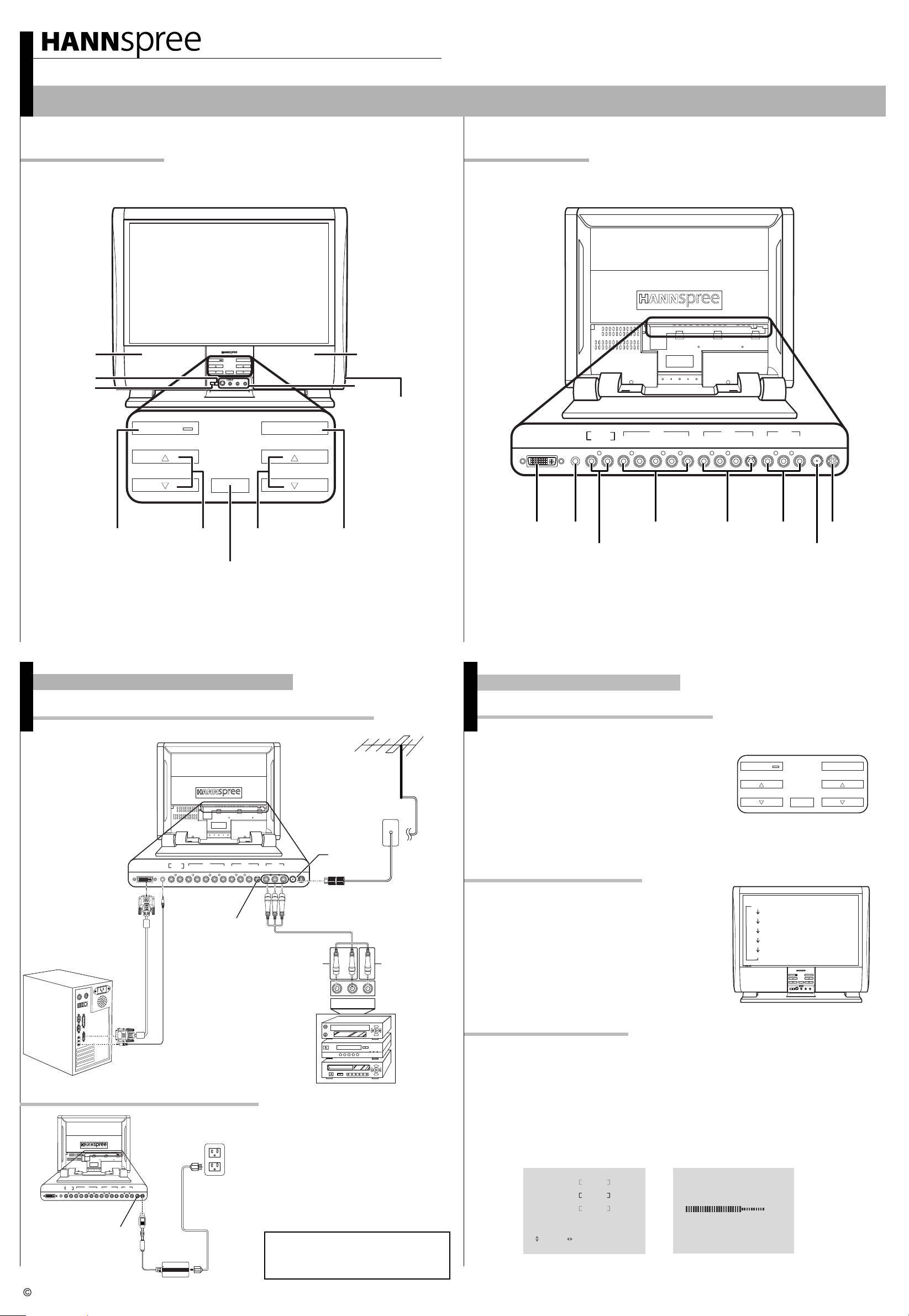
Quick Start Guide
LT13-23H1 23" Liquid Crystal Display TV
This guide is designed as a reference to help you start using your LCD TV quickly. Please refer to the User's Manual for more detailed installation and safety instructions.
Front ViewFront View
Speaker Speaker
Menu
Mute
POWER
POWER
SOURCE
VOLUME
CHANNEL
MUTE
MENU
S-video
Video
RL
SOURCE
AV4
Earphone jack
Rear ViewRear View
DVI LINE IN
LINE OUT
R L R L R L V SYPR PB
AV 1 AV 2
AV 3
R L V ANT DC-IN
Power/
Power Indicator LED
VOLUME
Volume
Adjust
Channel
CHANNEL
Source
Select
Remote IR sensor
Making Connections
Connecting to Antenna/Cable TV/PC/AV Devices
Antenna
AV1LINE INDVI
LINE OUT
Getting Started
Watching Broadcast or Cable TV
1. Press the power button to turn on your LCD TV.
2. Press the SOURCE button to select TV.
3. Press the MENU button to open the OSD menu.
4. Press the CH or button to select the " TV ".
5. Press the VOL button to enter " TV MENU ".
6. Press the CH or button to select " SYSTEM ".
7. Press the VOL button to select "AUTO, B/G, D/K, I".
p
p
p
p
p
p
AV2 AV3
ANTENNA/CABLE TV
POWER
VOLUME
DC-IN
SOURCE
CHANNEL
AV 1 AV 2
LINE OUT
DVI LINE IN
R L R L R L V SYPR PB
AV3
DVI cable
Audio cable
Connecting the Power Adapter
Power outlet
AV 1 AV 2
LINE OUT
DVI LINE IN
R L R L R L V SYPR PB
Copyright 2005, Hannspree, Inc. All rights reserved.
DC-IN
AV 3
R L V ANT DC-IN
Power adapter
Power cord
ANT Jack
AV 3
R L V ANT DC-IN
(VHF/UHF
IN Jack)
Antenna/CATV
coaxial cable
Audio
connector
L VIDEOR
Video
connector
VCR
VCD
DVD
1. Connect the power cord to the power
adapter as illustrated.
2. Plug the power adapter connector into
the DC-IN input jack on the rear panel
of the TV.
3. Insert the three-pronged plug at the
other end of the power cord into a
power outlet.
Note :
Images are for illustration only and may
vary by model or region.
Selecting A/V Sources
1. Make sure your TV is turned on and a
device such as a DVD player is connected.
2. Press SOURCE key on the control panel to
select different source signals.
The TV channel number, PC or AV1 ~ AV4
appears on the screen.
TV
PC
AV1
AV2
AV3
AV4
Auto Channel Setup
Please follow the instructions by using the control panel.
1. Press the MENU button to enter the OSD menu.
2. Use the CH button to select " TV ".
3. Press the VOL button to enter the TV setting.
4. Press the CH button until the " AUTO PROGRAM " feature is selected.
5. Press the VOL button to begin " AUTO PROGRAM " .
6. Your television will begin automatically memorizing the available channels.
p
p
p
p
TV Menu
TV
CH SKIP
AUTO PROGRAM
FINE TUNE
MPX
FAV. CHANNEL
RETURN
B/GSYSTEM
OFF
STEREO
Auto Program
698.40 MHZ
MENU : CLOSE: SELECT : ADJUST
79%
POWER
SOURCE
VOLUME
CHANNEL
MUTE
MENU
S-video
Video
RL
MAD-001282
