Page 1
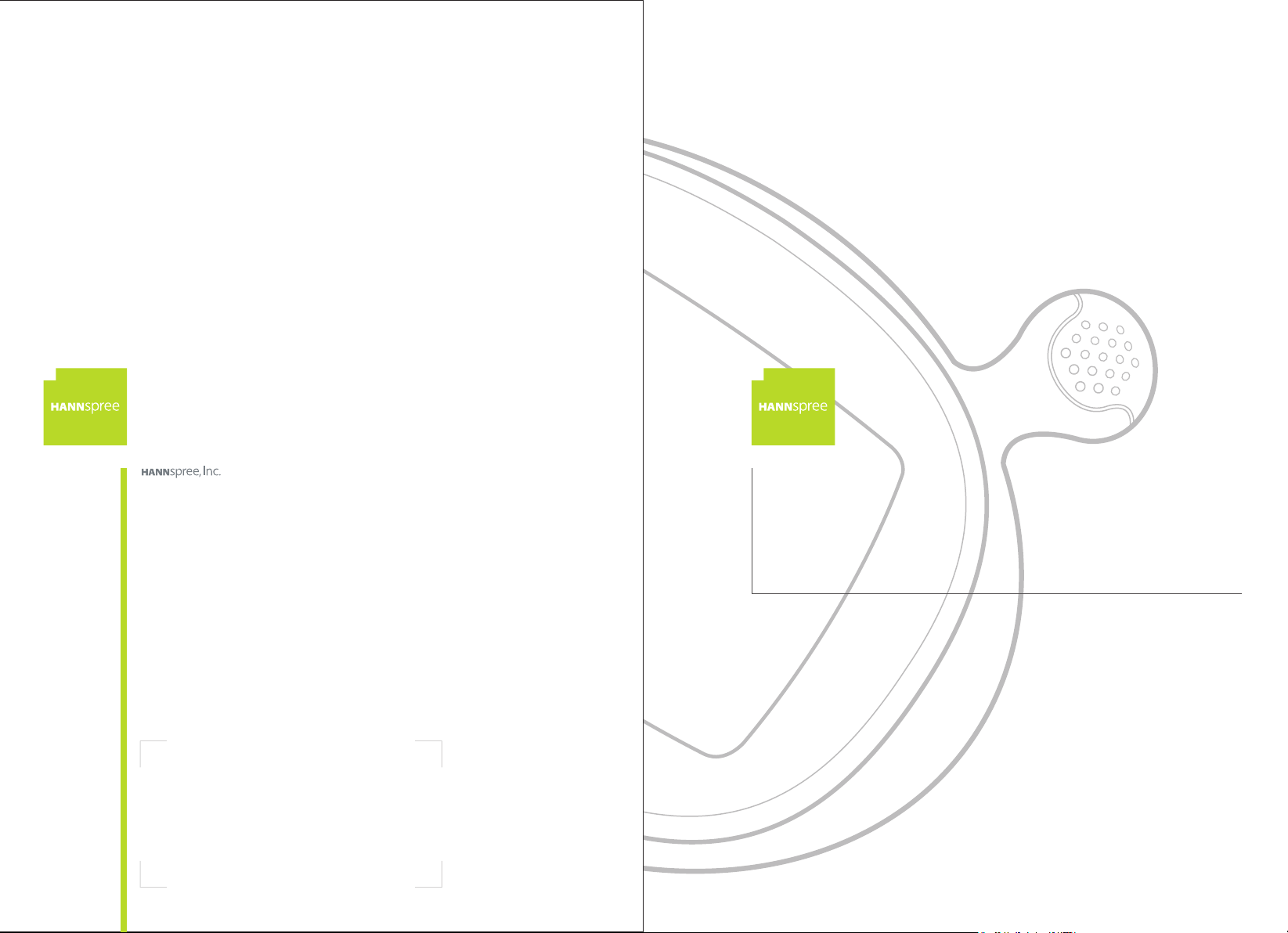
2F, No.362, Jui-Kuang Rd., Neihu District,
Taipei City 114, Taiwan, R.O.C.
TEL: 886-2-87520000
FAX: 886-2-87527092
www.hannspree.com
NTSCTVTWEN1203
MAC-001144
9.6" Liquid Crystal Display
Television
LT01-10A1
User's Manual
Page 2
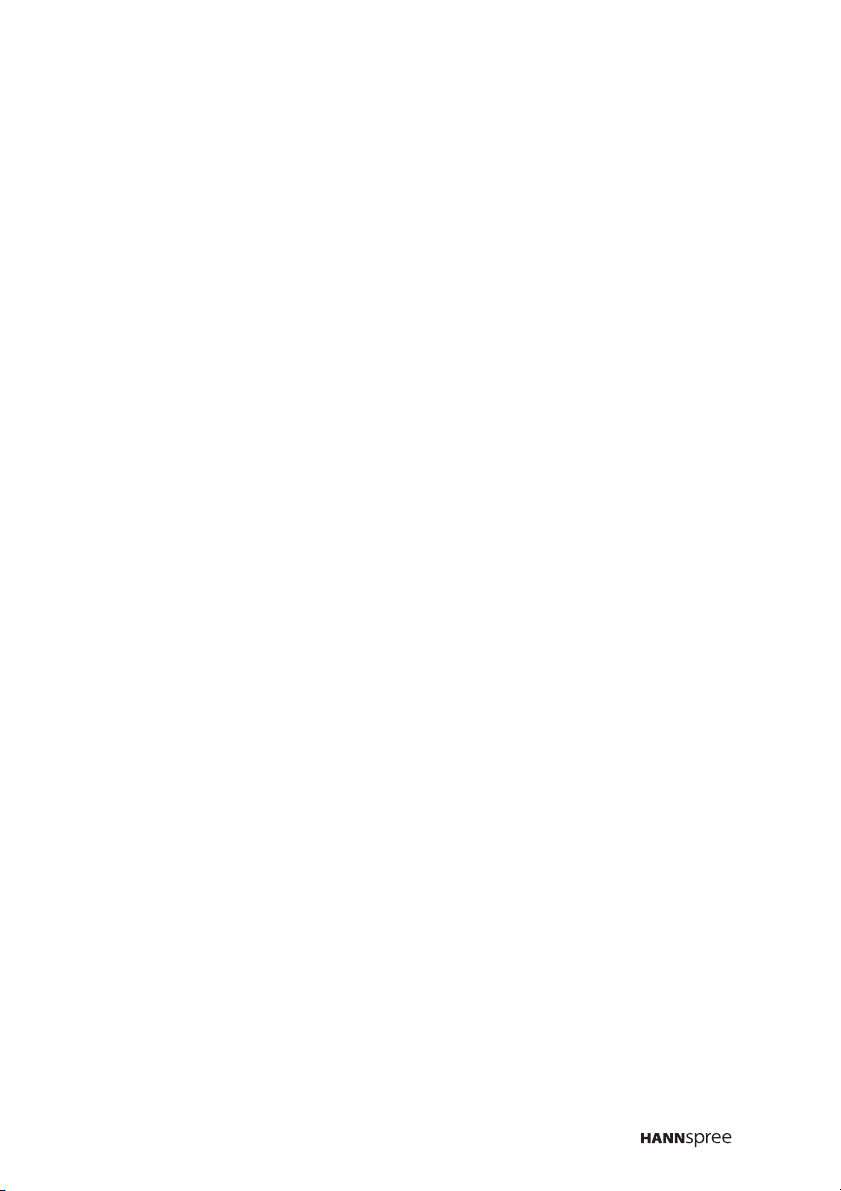
Table of Contents
1. Warranty and Service .................................................... 3
2. Preface ......................................................................... 4
3. Description of Warning Symbols..................................... 5
4. Safety Notices ............................................................... 6
5. Regulatory Information ................................................ 14
6. Introducing the TV ....................................................... 16
Features.................................................................. 16
7. Checking Package Contents ........................................ 17
8. Getting to Know Your TV ............................................. 18
Front View ............................................................... 18
Input and Output Ports ............................................. 19
9. Getting Started ............................................................ 20
Connecting to an Antenna/Cable TV ......................... 20
Connecting to AV Devices ........................................ 21
Connecting to a VCR, VCD or DVD Player ........... 21
Connecting to a Video Camera ............................ 22
Connecting External Speakers and Headphones ....... 23
Connecting the Power Adapter ................................. 24
10. Using the TV .............................................................. 25
Using the Remote Control ........................................ 25
Turning the TV On and Off ....................................... 26
Selecting Channels .................................................. 26
Switching Source Signals ......................................... 27
Adjusting the Volume ............................................... 27
1
Page 3
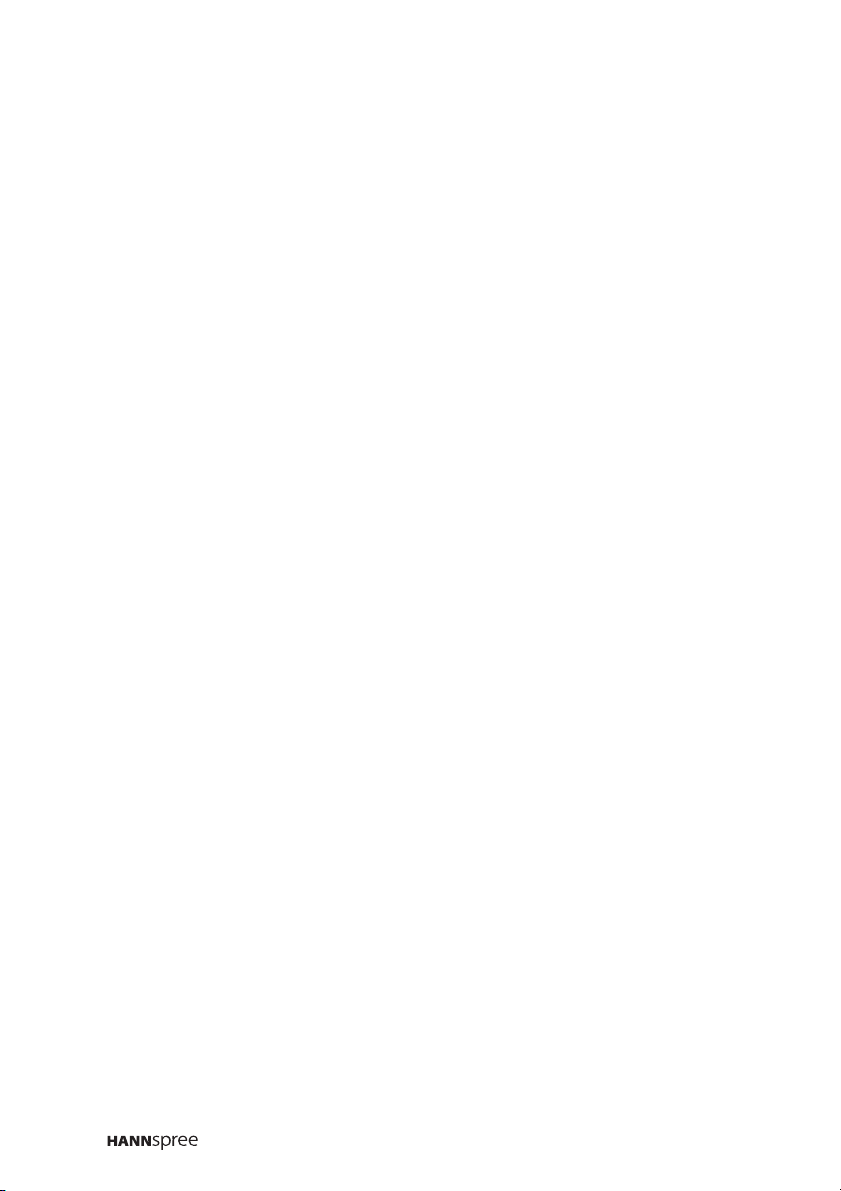
Table of Contents
11. Adjusting On-Screen Display (OSD) Settings ............... 28
Brightness ............................................................... 29
Contrast .................................................................. 30
Video Setting ........................................................... 31
Hue .................................................................... 32
Saturation ........................................................... 33
Sharpness .......................................................... 34
Color Temperature .............................................. 35
Audio Setting ........................................................... 36
Treble................................................................. 37
Bass ................................................................... 38
Balance .............................................................. 39
Mute ................................................................... 40
TV Setting ............................................................... 41
TV/CATV ............................................................ 42
MTS ................................................................... 43
Auto Program...................................................... 44
Manual Program.................................................. 45
Channel Add/Erase ............................................. 46
Favorite Channels ............................................... 47
Miscellaneous Setting .............................................. 48
Language ........................................................... 49
Sleep Timer ........................................................ 50
OSD Display ....................................................... 51
Time Setting ....................................................... 52
Reset ...................................................................... 53
Exit ......................................................................... 53
12. Taking Care of Your TV .............................................. 54
13. Troubleshooting .......................................................... 55
14. Specifications ............................................................. 57
15. Glossary .................................................................... 58
2
Page 4
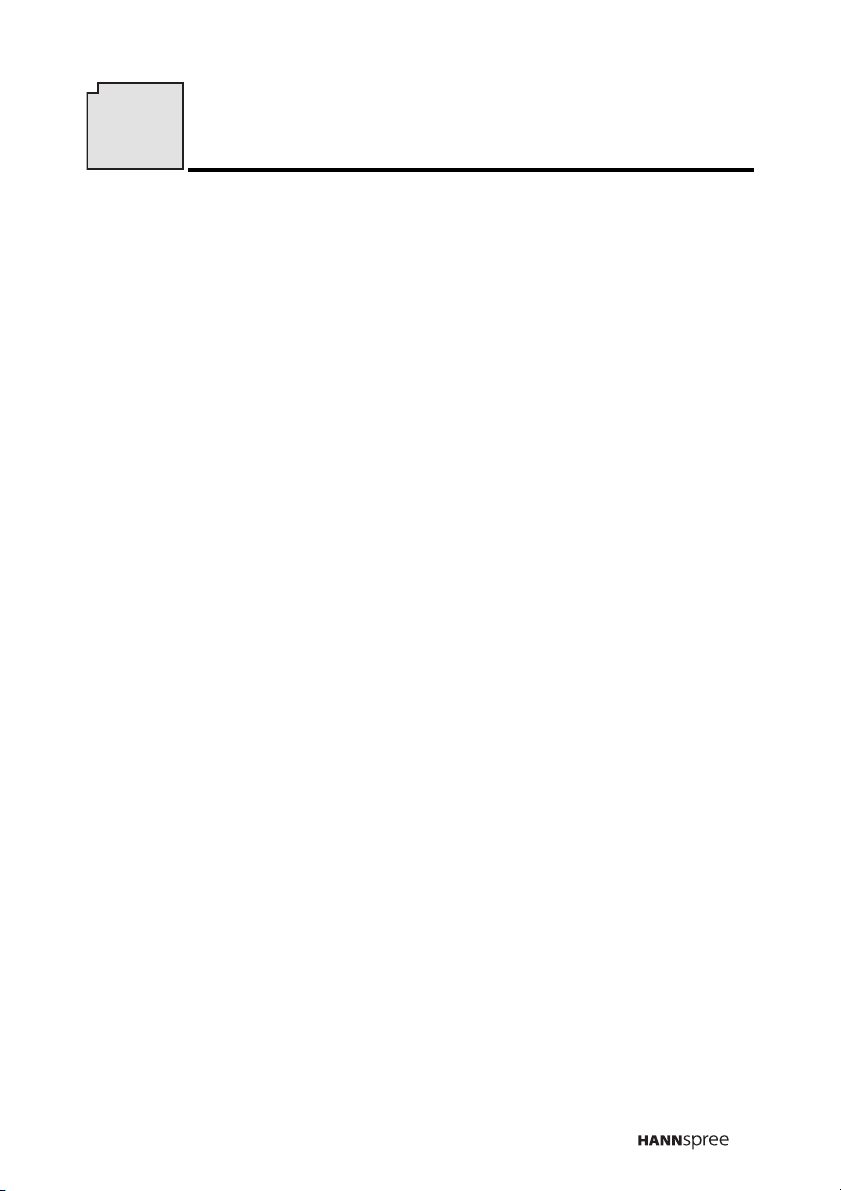
1
Warranty and Service
The instructions on this manual are for the model(s) listed on the front
cover. Before you start reading, check your product number by looking
at the rear of your TV.
Thank you for purchasing our Liquid Crystal Display Television (LCD
TV). With this product, you will be able to enjoy superior audio and
video while enriching your lifestyle with advanced technology.
The Hannspree TV is warranted for one year limited service from the
date the product is received (as shown on the Warranty and Service
Manual); please refer to the “Warranty and Service Manual” for the
detailed warranty information.
Hannspree provides complete service information in the included “Warranty and Service Manual”, or directly from Hannspree global customer
service center. Our service representatives will be very happy to serve
you to your satisfaction.
Hannspree global customer service center telephone number:
From Taiwan please call 0800-008-800
The Hannspree e-mail address:
service@hannspree.com
3
Page 5
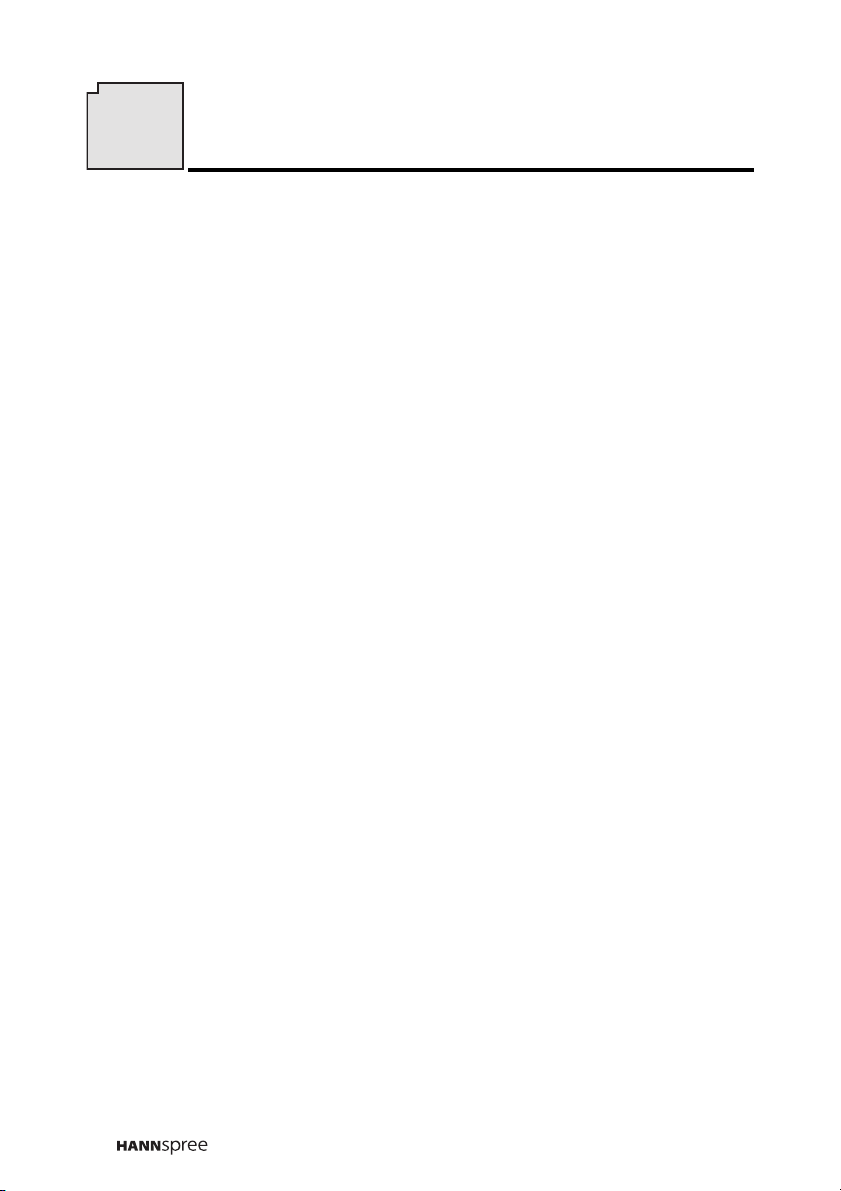
2
Preface
This manual is designed to assist users in setting up and using the
LCD TV. Information in this document has been carefully checked
for accuracy; however, no guarantee is given to the correctness of
the contents. The information in this document is subject to change
without notice.
Copyright
© Copyright 2003 Hannspree, Inc.
All rights reserved. This product and related documentation are protected by copyright and are distributed under licenses restricting their
use, copying, and distribution. No part of this documentation may be
reproduced in any form by any means without prior written authorization
of Hannspree, Inc., and its licensors, if any.
4
Page 6
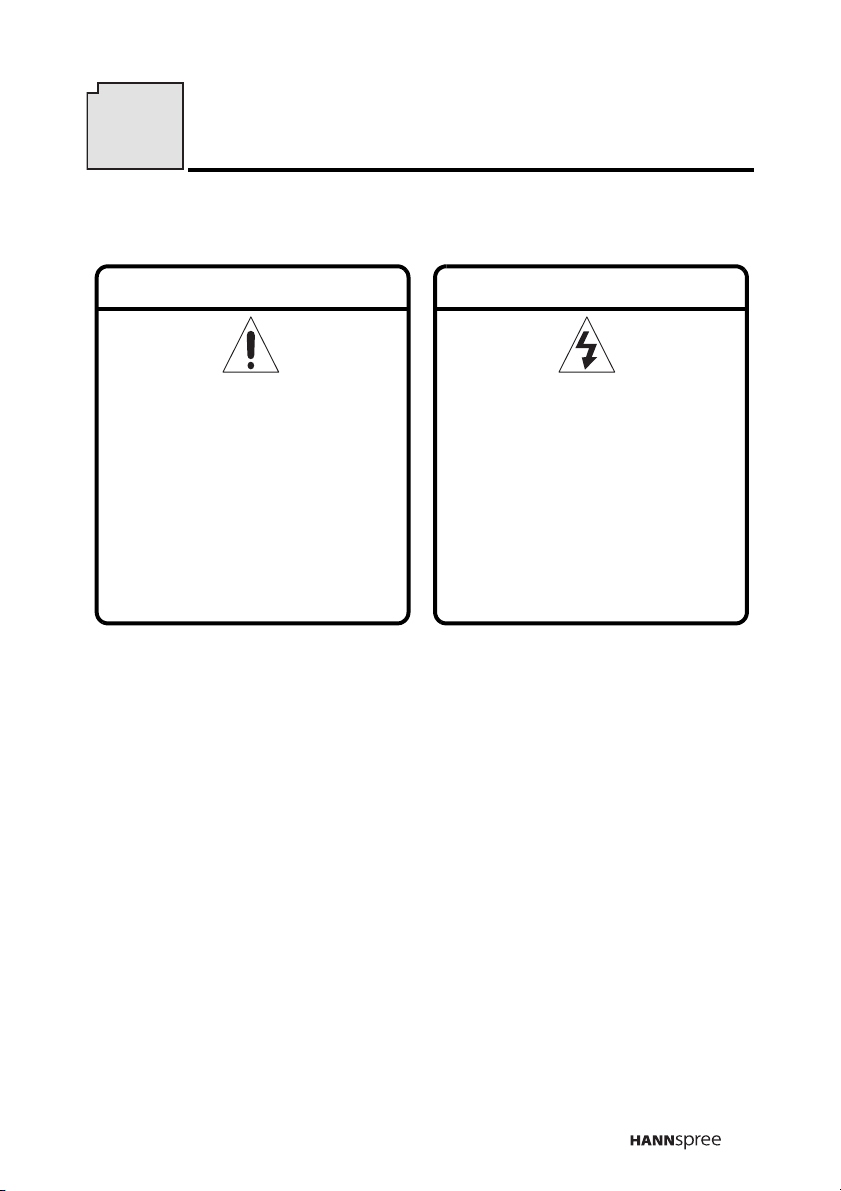
3
Description of Warning Symbols
Warning
This symbol is used to remind
users to pay attention to
important descriptions regarding usage and maintenance
(repair) or additional important information related to this
product.
This symbol is used to remind
users to pay attention to the
danger of electric shocks due
to dangerous internal noninsulated components.
Caution
Electric Power Notice
Electric power may cause personal injury and mechanical damage if it is
misused. Although safety has been taken into consideration during the
design and production of this product, electric shock or fire can result
when the product is misused. To prevent potential danger, follow the
instructions below when installing, operating and cleaning the product.
In addition, read the following “Safety Notices” carefully before using the
product to ensure that your TV is safe and long-lasting.
5
Page 7
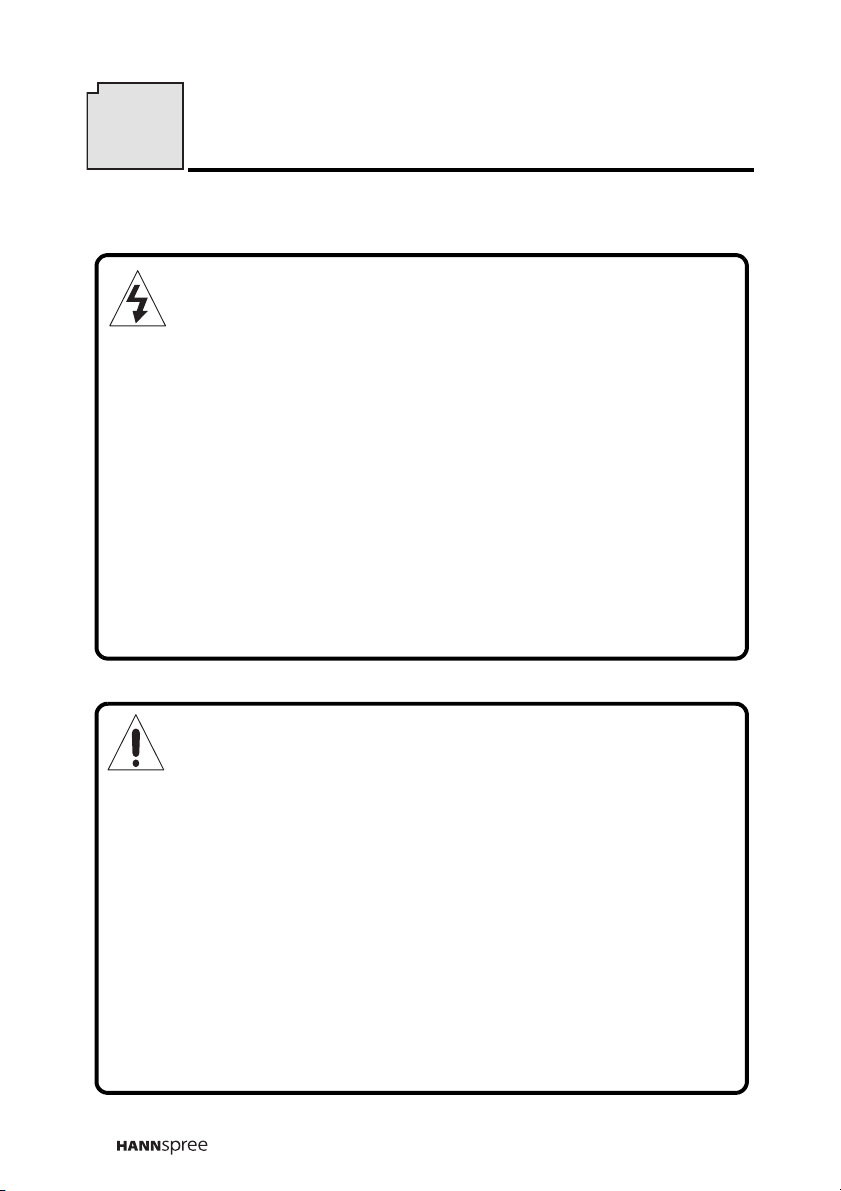
4
Safety Notices
Power Supply Safety Notes
1. To avoid electric shocks, do not use an extended power cord or
an outlet that does not match this product's plug or leaves the
plug exposed.
2. This product has a 3-pin grounded plug. The third pin connects
to ground; do not remove it.
3. If the power cord or plug is damaged or worn, unplug it immediately and contact a qualified service technician for maintenance.
4. To avoid fire or electric shocks, do not overload electric power
outlets.
Installation Safety Notes
Antenna
We suggest that you use an outdoor antenna to get the best signal
possible unless you have cable TV or a centralized indoor antenna
system. You may, however, use an antenna indoors if it is placed in
a location free from interference.
Location
Avoid allowing the TV to get prolonged exposure to sunlight or
other strong sources of heat. Leave sufficient distance between the
TV and the wall to provide enough space for the emission of heat.
6
Page 8
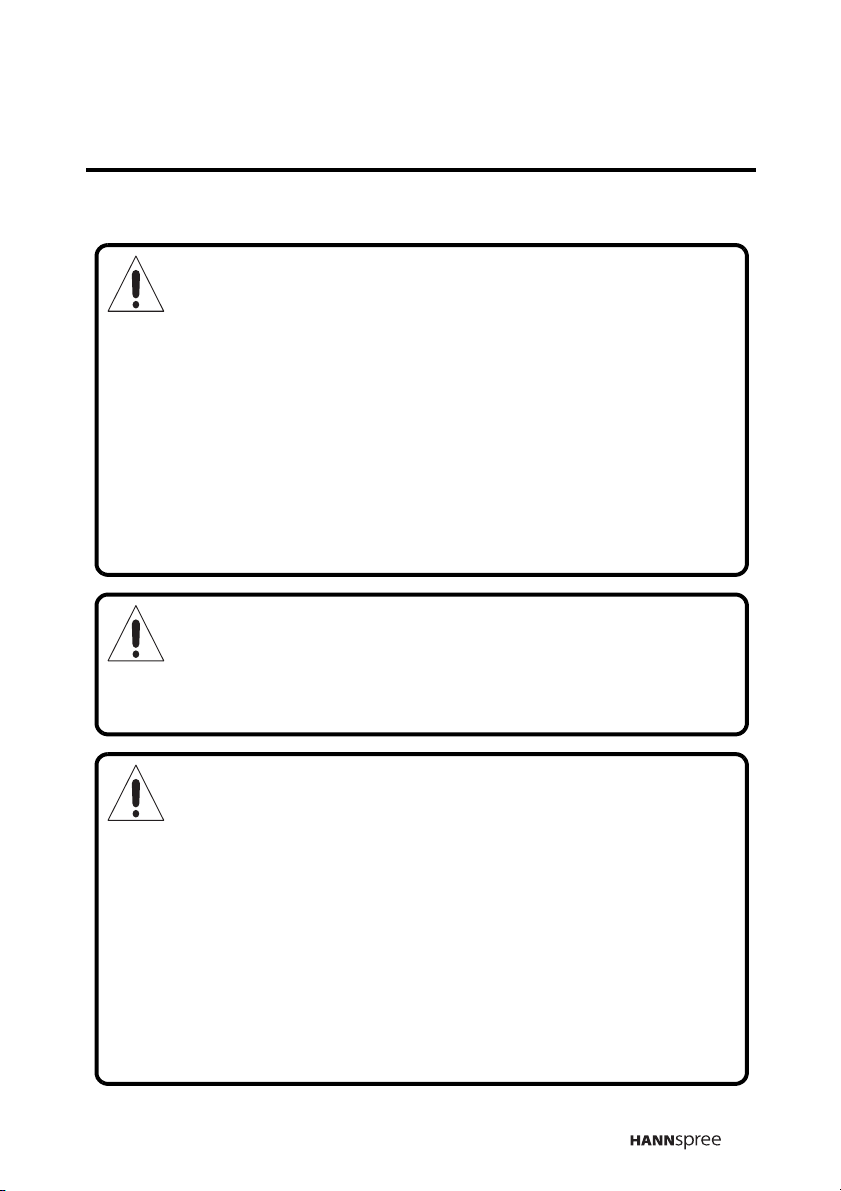
Before You Proceed
1. Read the Safety Notices and the User’s Manual carefully
before turning the product on.
2. Keep your User’s Manual in a safe place for future reference.
Keep the box and packaging in case the product needs to be
shipped in the future.
3. Follow the product and warning label instructions.
4. Any changes or modifications that do not follow the instructions
in this manual will void this product's warranty.
Warning
To reduce the risk of fire or electric shock, do not expose this
product to rain or moisture.
Power
To avoid danger of fires or electric shock, make sure that you use a
proper adapter. The TV is compatible with the following adapters:
• EDAC POWER ELECTRONICS CO., LTD.: EA 1050E-120
• LI SHIN INTERNATIONAL ENTERPRISE CORP.: 0217B1240
7
Page 9
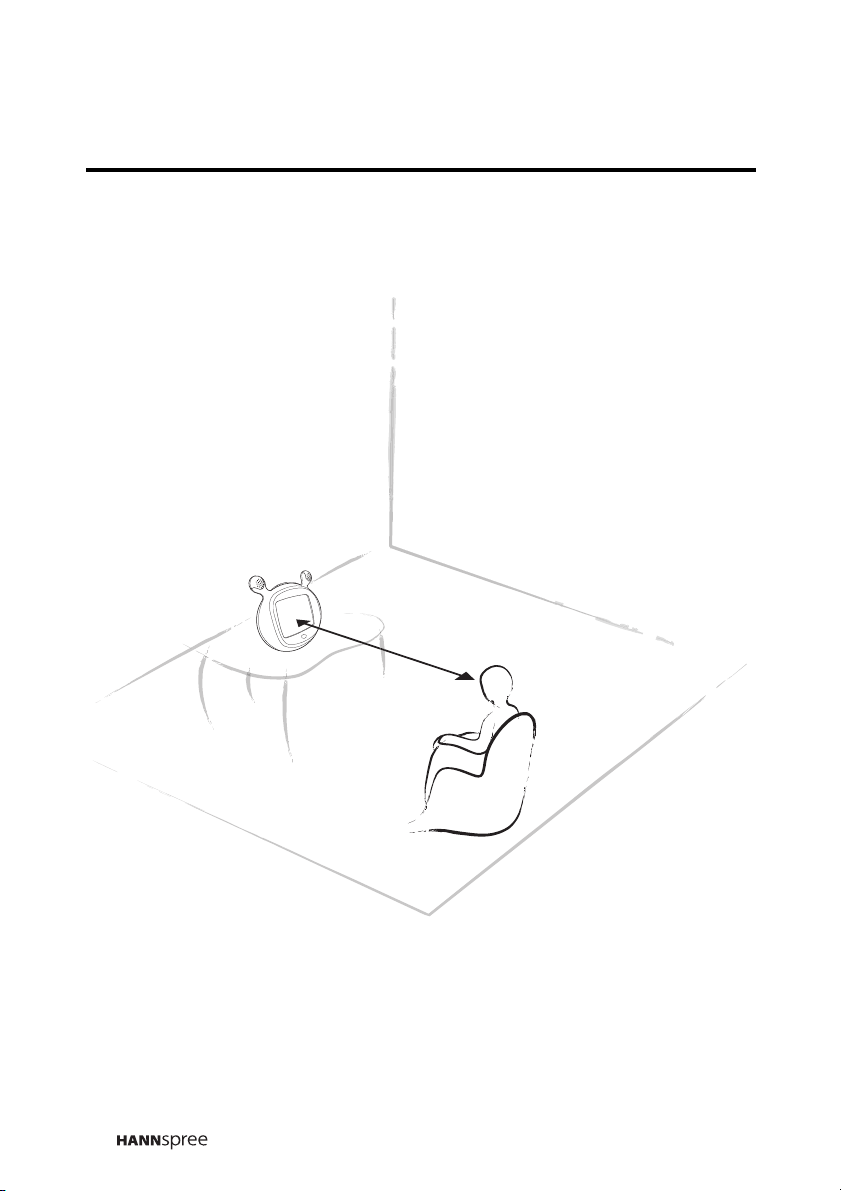
Optimal Viewing Distance
102 cm
8
Page 10
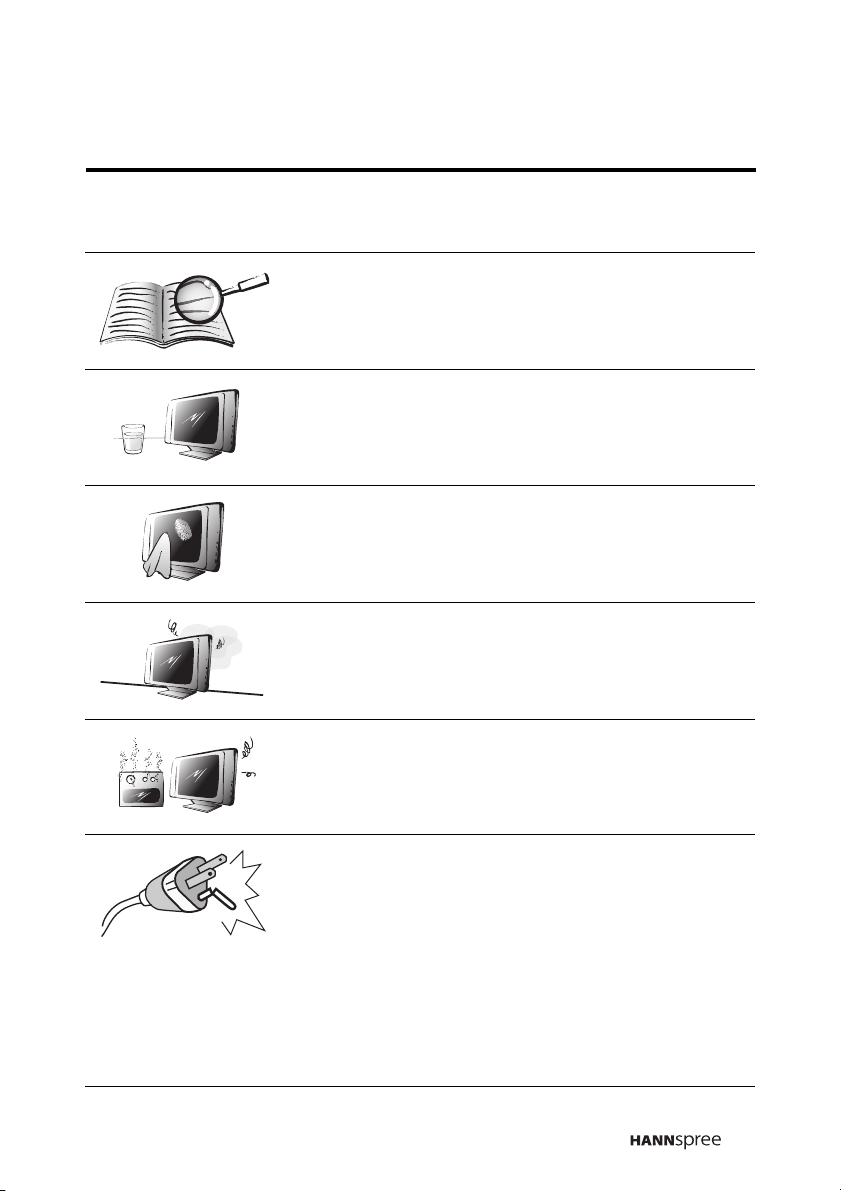
Important Safety Instructions
1. Read these instructions.
2. Keep these instructions.
3. Heed all warnings.
4. Follow all instructions.
5. Do not use this apparatus near water.
6. Clean only with a dry cloth.
7. Do not block any ventilation openings. Install
in accordance with the manufacturer’s
instructions.
8. Do not install near any heat sources such as
radiators, heat registers, stoves, or other
apparatus (including amplifiers) that produce
heat.
9. Do not defeat the safety purpose of the
polarized or grounding-type plug: A polarized
plug has two blades with one wider than the
other. A grounding type plug has two blades
and a third grounding prong. The wide blade
or the third prong are provided for your
safety. If the provided plug does not fit into
your outlet, consult an electrician for
replacement of the obsolete outlet.
9
Page 11
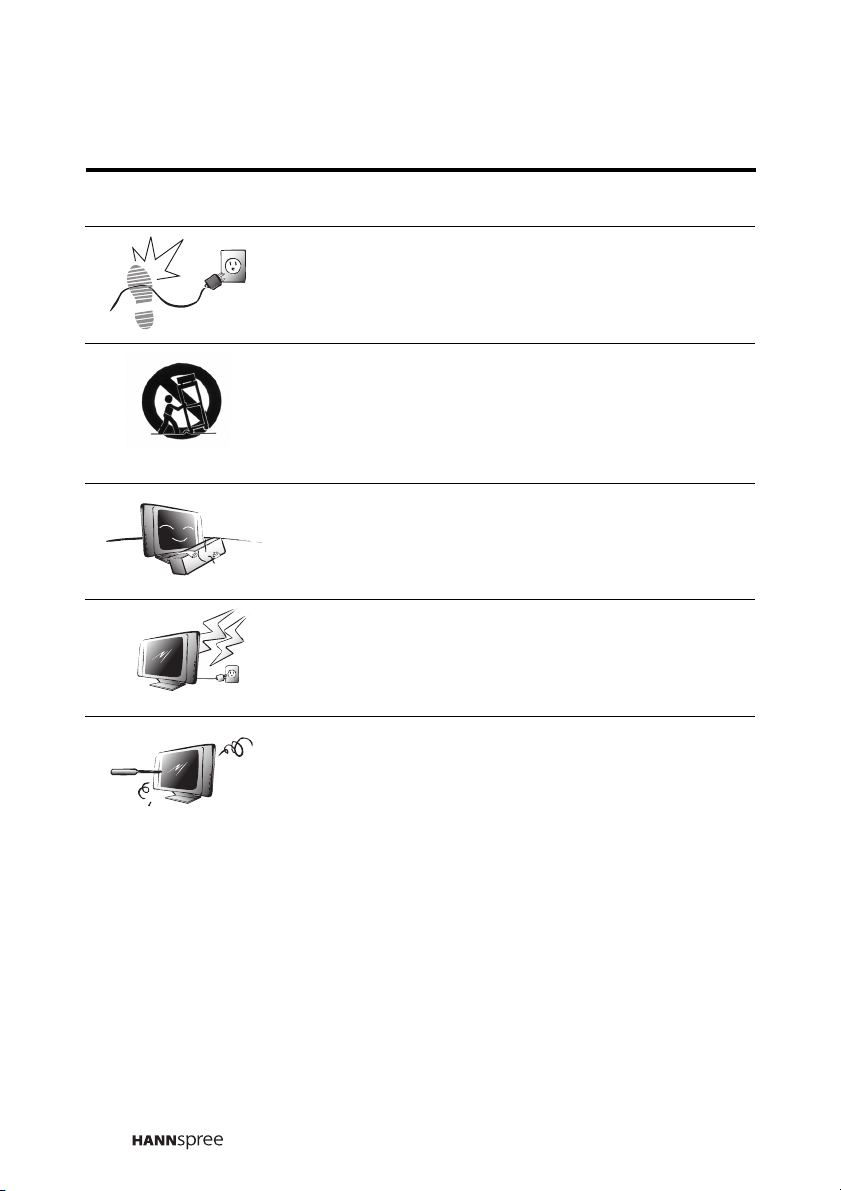
10. Protect the power cord from being walked on
or pinched particularly at the plug, convenience receptacles, and the point where they
exit from the apparatus.
11. Use only with a cart, stand, tripod, bracket,
or table specified by the manufacturer, or
sold with the apparatus. When a cart is used,
use caution when moving the cart/apparatus
combination to avoid injury from tip-over.
12. Only use attachments/accessories specified
by the manufacturer.
13. Unplug this apparatus during lightning
storms or when unused for long periods of
time.
14. Refer all servicing to qualified service personnel. Servicing is required when the apparatus has been damaged in any way, such as
if the power-supply cord or plug is damaged,
liquid has been spilled or objects have fallen
into the apparatus, the apparatus has been
exposed to rain or moisture, does not operate normally, or has been dropped.
10
Page 12
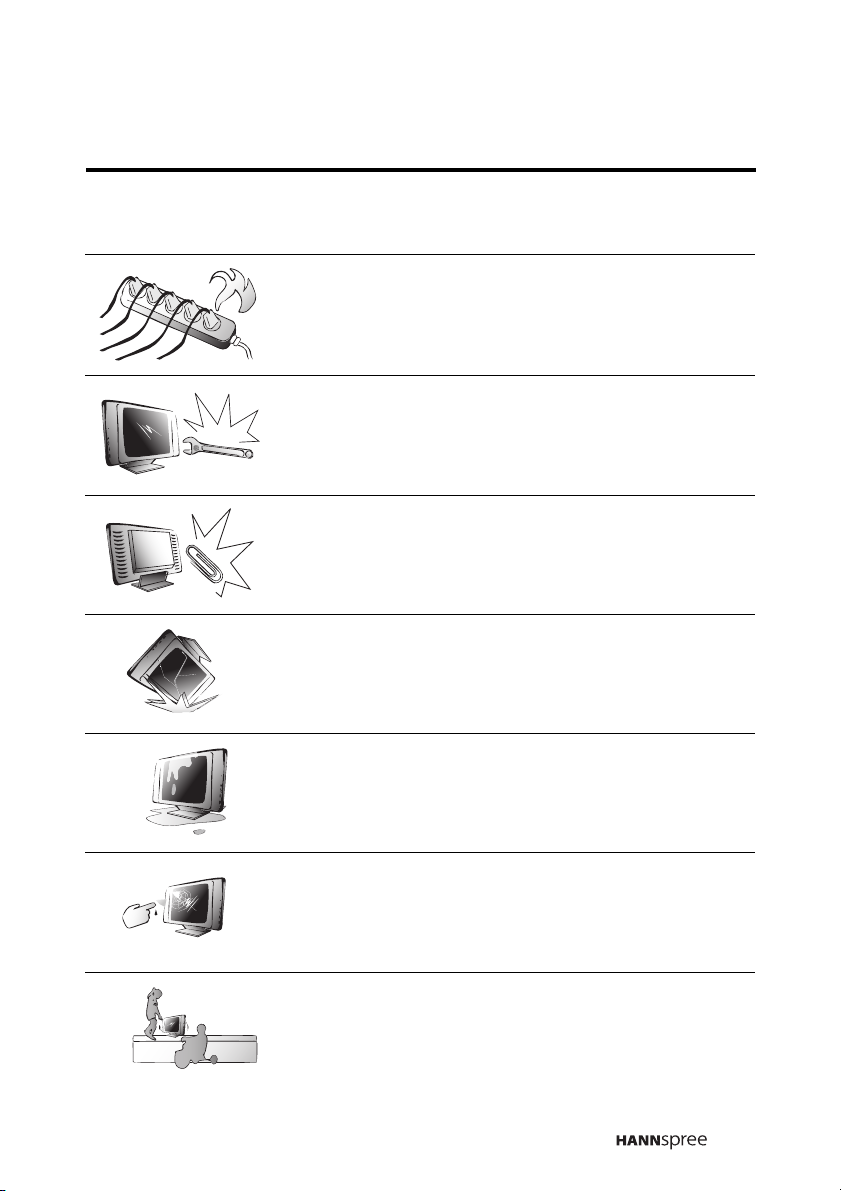
Personal Safety
To avoid overloading the power supply, do not
plug too many electrical devices into an outlet or
extension cable.
Dangerous high-voltage electric power components are located inside the TV. To avoid electric
shock, do not disassemble the casing.
Do not place or drop metals, small objects, or
flammable materials in the vent to avoid an electric shock or a fire.
If the TV is dropped, falls down, or is otherwise
damaged, unplug the power cord immediately
and notify a qualified service technician.
If any fluid is sprayed or dropped into the TV,
remove the power plug immediately and notify a
qualified service technician.
The screen of the TV is made of glass, be careful to avoid hitting or scraping it. If the screen is
broken, avoid cutting yourself on the broken
glass.
Do not allow children to use the TV unattended
to avoid accidents caused by improper operation.
11
Page 13
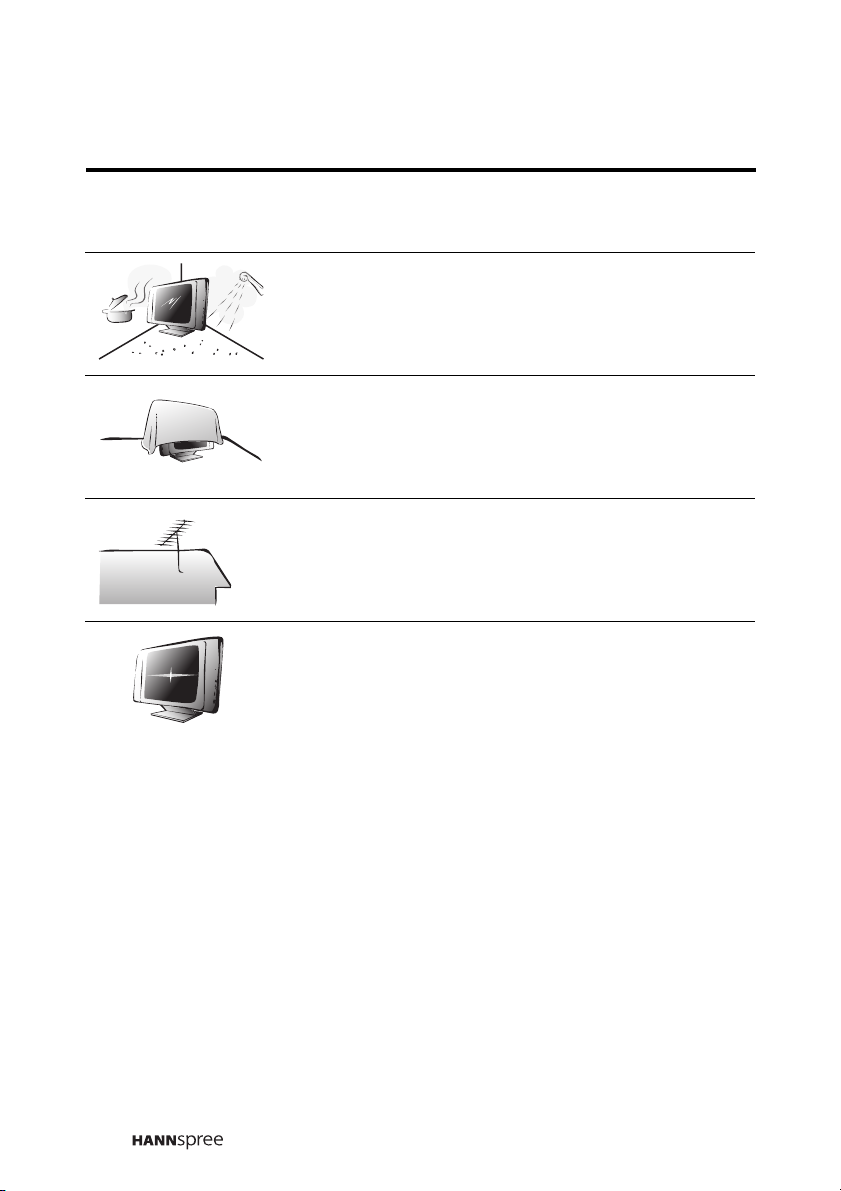
Installation
To avoid damage to power circuits, do not place
the TV in locations where there is excessive
steam or dust.
Do not place the TV on a bed, sofa, carpet, or in
a sealed cabinet to avoid blocking the product's
vents.
Install the outdoor antenna far from power transmission lines to avoid possible danger.
Remove the power cord and antenna connector
when there is a storm or when the TV is not in
use for a long period to avoid electric shock from
lightning.
12
Page 14
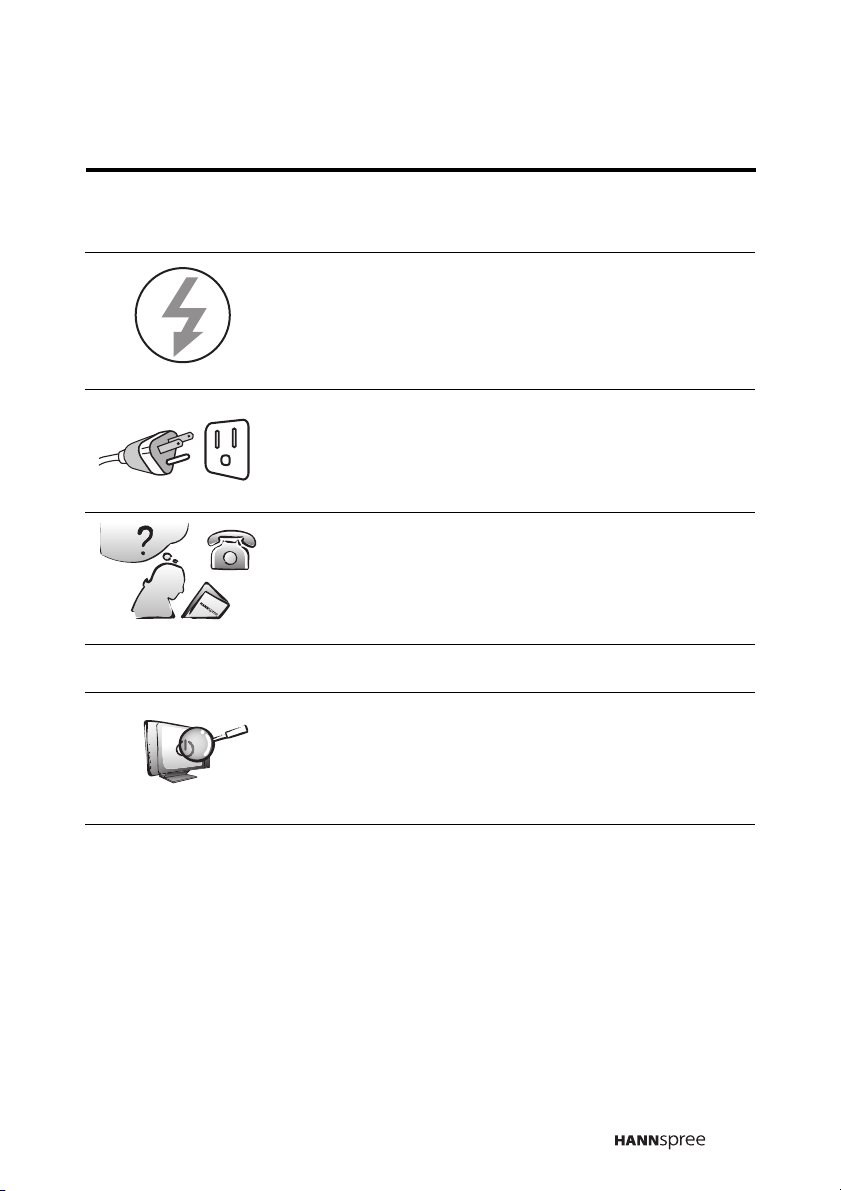
Operation
V
Maintenance
This product is designed for power sources as
labeled on the casing. Avoid using any other
power accessories to avoid electric shock or
other damage.
The plug can be inserted into an outlet in only
one direction. Notify a qualified service technician if you cannot plug it in correctly.
If there is any problem that cannot be resolved
according to the instructions given in this manual, notify a qualified service technician immediately. Do not attempt any methods not covered in
this manual.
Do not attempt to repair the TV by yourself.
Notify a qualified service technician. Ask the service technician to complete a safety inspection
before switching the power on after completing
any maintenance.
13
Page 15
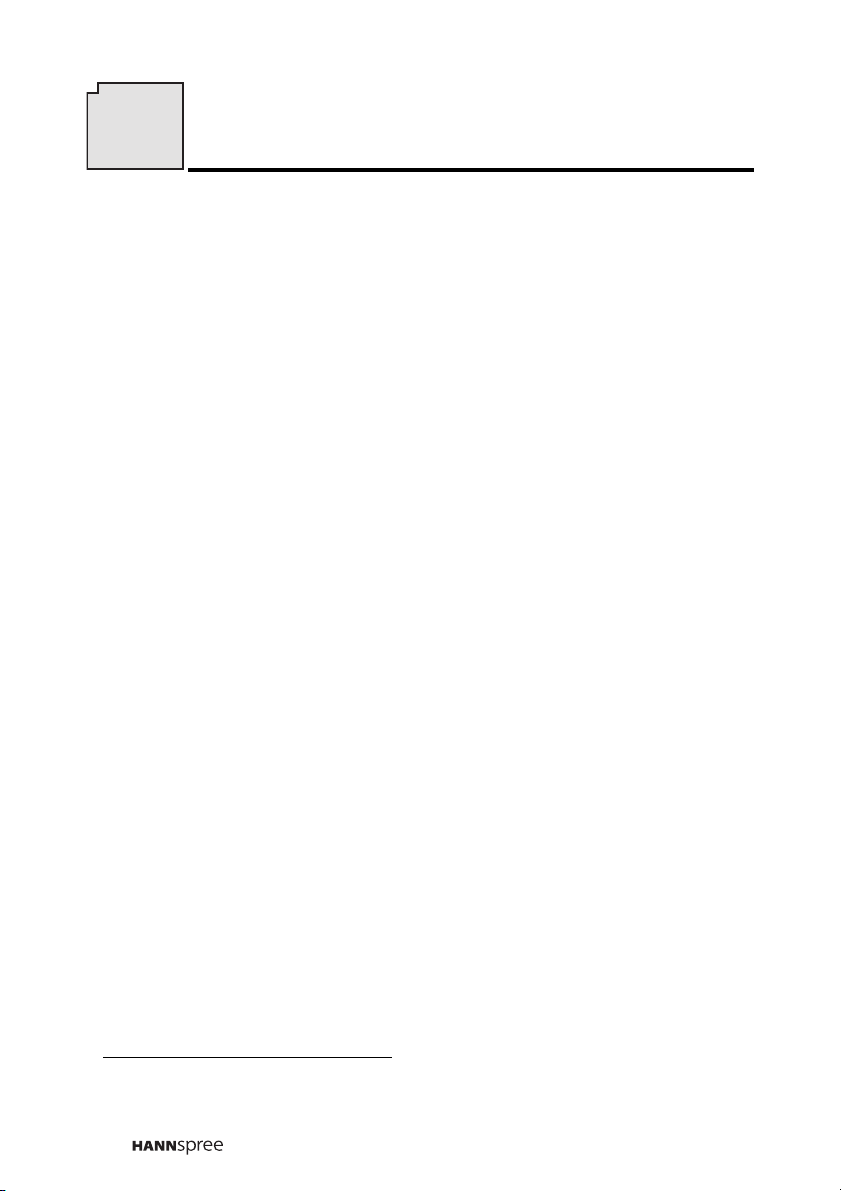
5
Regulatory Information
FCC Compliance Statement
This device complies with part 15 of the FCC Rules. Operation is subject to the following two conditions: (1) This device may not cause harmful interference, and (2) this device must accept any interference
received, including interference that may cause undesired operation.
This equipment has been tested and found to comply with the limits for a
Class B digital device, pursuant to part 15 of the FCC Rules. These limits are designed to provide reasonable protection against harmful interference in a residential installation. This equipment generates, uses and
can radiate radio frequency energy and, if not installed and used in
accordance with the instructions, may cause harmful interference to
radio communications. However, there is no guarantee that interference
will not occur in a particular installation. If this equipment does cause
harmful interference to radio or television reception, which can be determined by turning the equipment off and on, the user is encouraged to try
to correct the interference by one or more of the following measures:
• Reorient or relocate the receiving antenna
• Increase the separation between the equipment and receiver
• Connect the equipment into an outlet on a circuit different from
that to which the receiver is connected
• Consult the dealer or an experienced radio/TV technician for help
1
Warning: A shielded-type power cord is required in order to meet FCC
emission limits and also to prevent interference to nearby radio and television reception. It is essential that only the supplied power cord be
used. Use only shielded cables to connect I/O devices to this equipment. You are cautioned that changes or modifications not expressly
approved by the party responsible for compliance could void your
authority to operate the equipment.
1. applies only to products purchased in the United States of America
14
Page 16
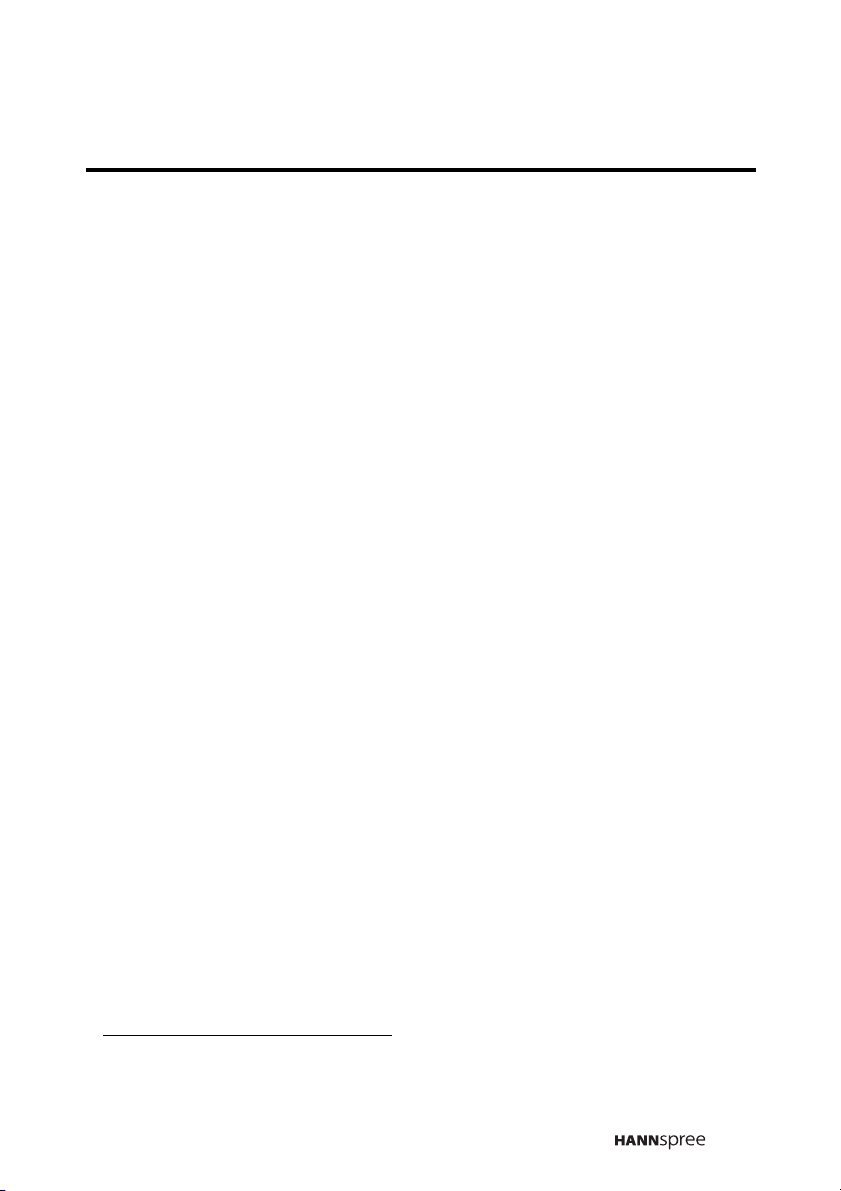
DOC Compliance Notice
1
This digital apparatus does not exceed the Class B limits for radio noise
emissions from digital apparatus as set out in the Radio Interference
Regulations of the Canadian Department of Communications.This
device complies with Canada ICES-003 Class B.
CE Conformity Statement
2
This device complies with the requirements set out in the Council Directive on the approximation of the Laws of the Member States relating to
Electromagnetic Compatibility (89/336/EEC) and the Amendment Directive (92/31/EEC), Low-Voltage Directive (73/23/EEC) and the Amendment Directive (93/68/EEC).
1. applies only to products purchased in Canada
2. applies only to products purchased in the European Union
15
Page 17
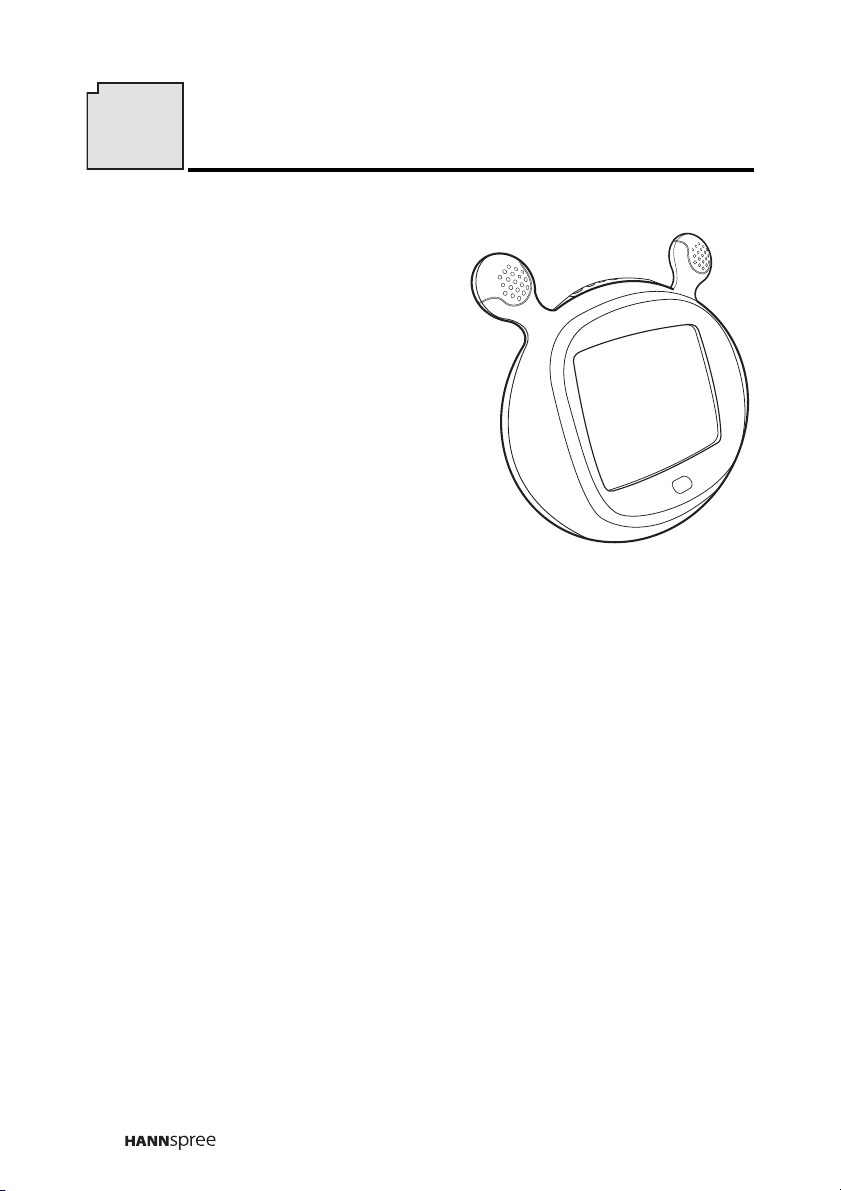
6
Introducing the TV
Thank you for purchasing this Liquid
Crystal Display TV. Your LCD TV is
designed to be safe, versatile, and
easy to use. The design of the product
is based on snail, which makes it a fun
addition to any room.
You can watch broadcast or cable
television channels, and easily connect
a VCR, VCD or DVD player to the
standard RCA and S-Video input ports
located at the rear of the unit.
Convenient control buttons located on
the top of the TV let you change channels, adjust the volume, and change display settings through an
easy-to-use on-screen menu system. The built-in stereo speakers
provide full rich sound and a convenient audio output port lets you
connect to an external audio system or headphones.
Features
• 9.6-inch color TFT LCD TV
• Safe, sturdy construction
• Built-in TV tuner
• Audio/video support:
– Stereo audio inputs
– Composite video inputs
– S-Video input
– 3.5 mm stereo headphone output
• On-Screen Display (OSD) menu system
• MTS bilingual channel support
• Built-in 2W+2W speakers
16
Page 18
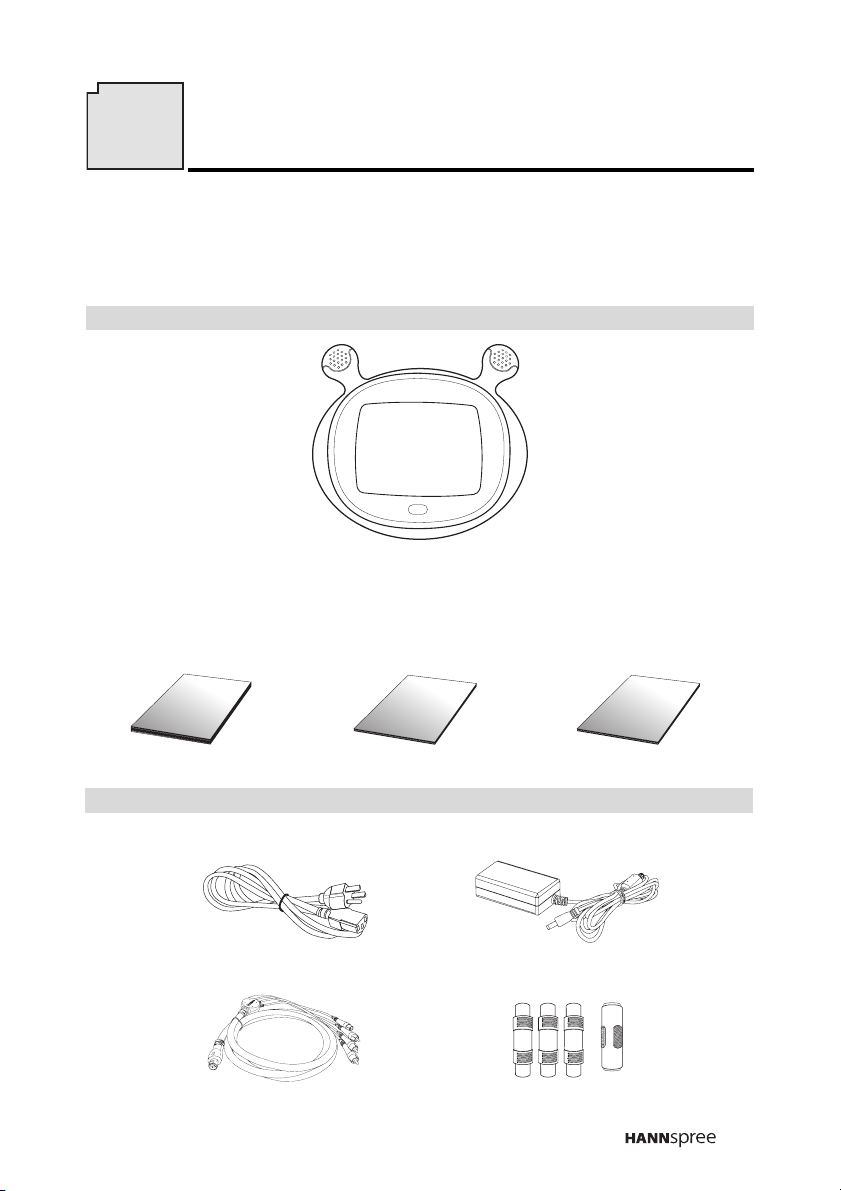
G
W
A
1
8
3
0
0
V
8
0
C
V
W
-
1
E
7
7
8
7
4
7
Checking Package Contents
Make sure the following components are included in the box. Contact
your vendor immediately if anything is missing or damaged.
TV
User’s Manual Quick Start Guide
U
ser's M
anual
Wire Material Package
Power Cord Power Adapter
4-IN-1 Cable
Quick Start
Guide
Warranty and Service
Manual
W
a
r
ranty and servic
m
a
nua
RCA Jack x 3
S Jack x 1
e
l
17
Page 19

TV
8
Getting to Know Your TV
Front View
Description Function
7
23456
1
Signal sensor/
1
Power LED
2 Adjust volume
3 Select channel
4 Menu
5 TV/AV
6 Power Turns the TV on and off.
7 Stereo Speakers Play audio content.
Receives signals from the remote control.
Press VOL+ to increase the volume.
Press VOL – to decrease the volume.
Changes the channel. Press CH Z to
increase the channel number. Press CH
to decrease the channel number.
Turns the On-Screen Display (OSD)
menus on and off.
Selects the input source to be displayed
(TV, AV1, or AV2).
18
Y
Page 20

Input and Output Ports
4
Description Function
1 Headphone line out
Left and right audio in
2
(AV1)
3 Video in (AV1)
4 AV2
5 DC-IN
Antenna/cable TV
6
line in
4
12345 6
Connects to headphones or other
audio device.
Connects to VCR/VCD/DVD player
CVBS RCA left and right audio
cables (white and red).
Connects to VCR/VCD/DVD player
CVBS RCA video cable (yellow).
Connects to the included 4-IN-1
cable.
Connects to the included power
adapter.
Connects to an antenna or CATV
cable television line.
19
Page 21

9
Getting Started
Connecting to an Antenna/Cable TV
1. Connect one end of the VHF/UHF (Antenna) or CATV cable to ANT
Jack (VHF/UHF IN Jack) on the back of the TV.
2. Connect the other end of the VHF/UHF (Antenna) or CATV cable to
the Antenna socket or CATV cable.
Antenna
4
4
Antenna/CATV socket
ANT jack
(VHF/UHF IN jack)
Antenna/CATV
coaxial cable
Note
If you cannot receive channels after connecting an antenna or cable TV
line, try scanning for channels. See “Auto Program” on page 44.
20
Page 22

Connecting to AV Devices
Connect external devices such as VCD/DVD players or VCRs to the
TV using the AV1 and AV2 ports on the back of the TV.
Connecting to a VCR, VCD or DVD Player
The illustration presented here shows how to connect your TV to a
VCR, VCD or DVD player. Actual connections vary according to the
make and model of the device.
VCR
VCD
4
DVD
4
AV
connectors
AV2
S-Video
connector
BRWY
4-IN-1 cable
Note
The cables are color-coded (black, red, white, yellow). Connect each color-
coded cable to the appropriate connector on your device.
21
Page 23

Connecting to a Video Camera
The illustration presented here shows how to connect your TV to a
camcorder or other type of digital camera. Actual connections vary
according to the make and model of the device.
S
WB
4
4
AV2
S-Video
connector
B
R
4-IN-1 cable
W
Y
AV connectors
Note
The cables are color-coded (black, red, white, yellow). Connect each color-
coded cable to the appropriate connector on your device.
22
Page 24

Connecting External Speakers and Headphones
Headphones or external speakers may be used to listen to the TV
instead of the built-in speakers. Connect your headphones to the
speaker/headphone line out port as illustrated.
Headphones
4
4
Speaker/Headphone
Speakers
line out
Notes
• External speakers or headphones are not included with the product.
• The internal TV speakers will not output sound when headphones are
plugged in.
• Use external speakers with amplifiers only.
23
Page 25

Connecting the Power Adapter
1. Connect the power cord to the power adapter as illustrated.
2. Plug the power adapter connector into the DC-IN on the rear panel of
TV.
the
3. Insert the three-pronged plug at the other end of the power cord into
a power outlet.
Power outlet
4
4
Three-pronged plug
Power cord
DC-IN
AC power adapter
Refer to the “Power Supply Safety Notes” on page 6.
24
Page 26

10
Using the TV
Using the Remote Control
For best results, use the remote control within a distance of 5 meters
from the front of the TV’s signal sensor. Do not exceed an angle of 30
degrees when pointing at the signal sensor. Refer to the following
illustration.
3m
3m
454530
454530
5m
25
Page 27

Turning the TV On and Off
TV
TV
1. Press the POWER button; the
power indicator LED turns off,
indicating the power has been
turned on.
2. Press the POWER button again;
the power indicator LED shows
red, indicating the TV is in
standby (off) mode.
Selecting Channels
Press CH UP and CH DOWN on
the control panel to select the
channel or enter the specific
channel number by pressing the
number buttons on the remote
control.
Power button
Channel down
Channel up
26
Page 28

Switching Source Signals
TV
TV
Press the SOURCE button on the
remote control or the
TV button on
Current source setting
TV
the control panel to select the
incoming source signal.
The current source setting CH xx
appears on the top left corner of the
CH 40
screen; TV or AV appears on the
bottom right corner of the screen.
AV
TV/AV
Note:
The TV supports S-Video input in addition to normal video and audio signals. The TV detects the signal type automatically and gives priority to Svideo when two signals are detected at the same time. This auto detection
function is only available for AV2.
Adjusting the Volume
Press the VOL UP button to increase
the volume. Press the
button
to decrease the volume. The
VOL DOWN
volume level is displayed on the TV.
Press the
MUTE button on the
remote control to turn the sound off.
The word “Mute” appears on the top
left corner of the screen and sound
is temporarily turned off.
Vol ume down
Volume up
Mute
Press the MUTE button on the
remote control or press VOL UP
button or VOL DOWN button to
restore the original volume.
27
Page 29

11
Adjusting On-Screen Display (OSD) Settings
The On-Screen Display (OSD) menu system provides a quick and
simple method to adjust your TV’s settings. This chapter describes
how to change each of the available settings.
The OSD can be used with either the remote control or the front control panel.
Button Descriptions Control Panel
Menu MENU
CH UP CH Z
CH DOWN CH Y
Enter MENU
The following sections explain how to adjust settings in the OSD
menus with the control panel.
OSD Setting Menus
Press the MENU button to enter
OSD Main Menu screen.
28
Main
Menu
ETC
BrightnessBrightness
The Main Menu appears.
3030
Page 30

Brightness
Main
BrightnessBrightness
Menu
1. Press MENU to enter the OSD
menus.
ETC
2. Press the CH UP button or CH DOWN
button to select Brightness.
3. Press MENU. The brightness slide
3030
bar is highlighted.
4. Press the CH UP button to increase
6060
the brightness.
5. Press the CH DOWN button to
00
decrease the brightness.
6. Press MENU to confirm the setting
and return to the Main menu.
Note
The new setting is confirmed automatically
when the OSD times out.
MAX MID MIN
BRIGHTNESS 60 30 0
29
Page 31

Contrast
Main
Menu
ContrastContrast
1. Press MENU to enter the OSD
menus.
ETC
2. Press the CH UP button or CH DOWN
button to select Contrast.
3. Press MENU. The contrast slide bar
3030
is highlighted.
4. Press the CH UP button to increase
6060
the contrast.
5. Press the CH DOWN button to
00
decrease the contrast.
6. Press MENU to confirm the setting
and return to
Note
The new setting is confirmed automatically
when the OSD times out.
CONTRAST 60 30 0
the Main menu.
MAX MID MIN
30
Page 32

Video Setting
Video
Setting
G
B
R
Hue
G R
Press the MENU button to enter
the OSD Main Menu screen.
1. Press the CH UP button or CH
DOWN button
Setting.
to select Video
2. Press MENU to enter the
Video Setting menu.
31
Page 33

Hue
Video
Setting
G
B
R
Hue
G R
G R
G R
1. Press the CH UP button or CH DOWN
button to select Hue.
2. Press MENU to enter the Hue sub-
menu.
3. Press the CH UP button to increase
green and decrease red.
4. Press the CH DOWN button to
decrease green and increase red.
5. Press MENU to confirm the setting
and return to the Video Setting menu.
Note
The new setting is confirmed automatically
when the OSD times out.
32
Page 34

Saturation
Video
G
B
R
Saturation
Setting
127127
255255
1. Press the CH UP button or CH DOWN
button to select Saturation.
2. Press MENU to enter the Saturation
submenu.
3. Press the CH UP button to increase
the saturation.
4. Press the CH DOWN button to
00
decrease the saturation.
5. Press MENU to confirm the setting
and return to the Video Setting menu.
Note
The new setting is confirmed automatically
when the OSD times out.
MAX MID MIN
SATURATION 255 127 0
33
Page 35

Sharpness
Video
G
B
R
Sharpness
Setting
1. Press the CH UP button or CH DOWN
button to select Sharpness.
2. Press MENU to enter the SHARP-
NESS submenu.
3. Press the CH UP button to increase
the sharpness.
4. Press the CH DOWN button to
decrease the sharpness.
5. Press MENU to confirm the setting
and return to the Video Setting menu.
Note
The new setting is confirmed automatically
when the OSD times out.
34
Page 36

Color Temperature
Video
Setting
G
B
R
Color Temp.
Color Temp.
Standard
Color Temp.
Warm
Color Temp.
Cold
1. Press the CH UP button or CH DOWN
button to select Color Temp.
2. Press MENU to enter the Color Tem-
perature submenu. There are three
default color temperatures to choose
from.
Standard Color
Press the CH UP button or CH DOWN
button to select Standard, then press
MENU.
Warm Color
Press the CH UP button or CH DOWN
button to select Warm, then press
MENU.
Cold Color
Press the CH UP button or CH DOWN
button
to select Cold, then press
MENU.
35
Page 37

Audio Setting
Main
Menu
Audio Setting
ETC
Press the MENU button to enter
OSD Main Menu screen.
1. Press the CH UP button or CH
DOWN button
Setting.
to select Audio
2. Press MENU to enter the
Audio Setting menu.
36
Page 38

Treble
TRE
BASS
Audio Setting
BASS
TRE
TrebleTreble
1. Press the CH UP button or CH DOWN
button to select Treble.
2. Press MENU to enter the treble sub-
menu.
3. Press the CH UP button to increase
the treble.
4. Press the CH DOWN button to
decrease the treble.
5. Press MENU to confirm the setting
and return to the Audio Setting menu.
Note
The new setting is confirmed automatically
when the OSD times out.
37
Page 39

Bass
TRE
BASS
Audio Setting
BASS
TRE
BassBass
1. Press the CH UP button or CH DOWN
button to select Bass.
2. Press MENU to enter the Bass sub-
menu.
3. Press the CH UP button to increase
the bass.
4. Press the CH DOWN button to
decrease the bass.
5. Press MENU to confirm the setting
and return to the Audio Setting menu.
Note
The new setting is confirmed automatically
when the OSD times out.
38
Page 40

Balance
TRE
BASS
L
R
L
R
Audio Setting
TRE
L
L
L
BASS
BalanceBalance
R
R
R
1. Press the CH UP button or CH DOWN
button to select Balance.
2. Press MENU to enter the Balance
submenu.
3. Press the CH DOWN button to shift
the balance to the left speaker.
4. Press the CH UP button to shift the
balance to the right speaker.
5. Press MENU to confirm the setting
and return to the Audio Setting menu.
Note
The new setting is confirmed automatically
when the OSD times out.
39
Page 41

Mute
TRE
BASS
TRE
BASS
Audio Setting
BASS
TRE
Audio Setting
BASS
TRE
MuteMute
OffOn
MuteMute
1. Press the CH UP button or CH DOWN
button to select Mute.
2. Press MENU to enter the Mute sub-
menu.
3. Press the CH UP button to turn the
mute off.
4. Press the CH DOWN button to turn
the mute on.
40
OffOn
5. Press MENU to confirm the setting
and return to the Audio Setting menu.
Note
The new setting is confirmed automatically
when the OSD times out.
Page 42

TV Setting
Main
Menu
TV Setting
ETC
Press the MENU button to enter
OSD Main Menu screen.
1. Press the CH UP button or CH
DOWN button to select TV
Setting.
2. Press MENU to enter the TV
Setting menu.
Note
The setting menu is available when the currently selected source is
TV
.
41
Page 43

TV/CATV
TV
Setting
+
AM
TV/CATV
TVTV CATV(STD HRC IRC)
TV
Setting
AM
TV/CATV
TV CATV(STD HRC IRC)
TV
Setting
AM
TV/CATV
TV CATV(STD HRC IRC)
CH
-
+
CH
-
+
CH
-
1. Press the CH UP button or CH DOWN
button to select TV/CATV.
2. Press MENU to enter the TV/CATV
submenu.
Receiving Cable TV
Press the CH UP button to select CATV,
then press MENU.
Receiving Broadcast TV
Press the CH DOWN button to select
TV, then press MENU.
42
Note
The default TV setting is “CATV”.
Page 44

MTS
TV
Setting
+
AM
MTS
MAIN SAP DUAL
TV
Setting
AM
MTS
MAIN SAP DUAL
TV
Setting
AM
MTS
MAIN SAP DUAL
CH
-
+
CH
-
+
CH
-
1. Press the CH UP button or CH DOWN
button to select MTS.
2. Press MENU to enter the MTS sub-
menu. Select from the following
options.
MAIN
Press the CH UP button or CH DOWN
button to select MAIN. A green dot
appears and MAIN is highlighted in yel
low. Press MENU again to confirm the
selection.
SAP
Press the CH UP button or CH DOWN
button to select SAP. Press MENU again
to confirm the selection. If a green dot
does not appear, then your service pro
vider doesn’t support SAP.
-
-
TV
Setting
+
AM
MTS
MAIN SAP DUAL
CH
-
DUAL
Press the CH UP button or CH DOWN
button to select DUAL. Press MENU
again to confirm the selection. One
speaker plays the main audio signal and
the other speaker plays the alternate
audio signal.
43
Page 45

Auto Program
A
TV
Setting
+
AM
Auto Program
ONON OFF
TV
Setting
AM
Auto Program
ONON OFF
CH
-
+
CH
-
uto Program...
CH. 12
1. Press the CH UP button or CH DOWN
button to select Auto Program.
2. Press MENU to enter the Auto Pro-
gram Setting submenu.
3. Press the CH UP button or CH DOWN
button to select ON or OFF and press
MENU.
The screen shows “Auto Program...” and
the channel indicator increments from 2
to 69 (ANT connection) or from 1 to 125
(CATV cable connection).
The screen displays the first channel
that is successfully found after scanning
is complete.
44
Page 46

Manual Program
TV
AM
Manual Program
DOWNDOWN
TV
AM
Manual Program
DOWNDOWN
Setting
+
-
CH. 4CH. 4
Setting
+
-
CH. 10CH. 10
CH
CH
UP
UP
1. Press the CH UP button or CH DOWN
button to select “Manual Program”.
2. Press MENU to enter the Manual Pro-
gram submenu.
3. Press the CH UP button and the CH
DOWN button to find the channel you
want to add. Press MENU to select
the channel.
4. Press MENU to exit, and then access
Channel Add/Erase function to add
a desired channel.
45
Page 47

Channel Add/Erase
EraseErase
TV
Setting
AM
CH. Add/Erase
+
-
CH. 7CH. 7
CH
Add
1. Select the channel you want to add or
delete, for example, Channel 28.
2. Press the CH UP button or CH DOWN
button to select CH. Add/Erase.
3. Press MENU to enter the Channel
Add/Erase submenu. Select from the
following options.
Add Channel
1. Press the CH UP button or CH DOWN
button to select Add.
2. Press MENU to add the selected
channel.
Erase Channel
1. Press the CH UP button or CH DOWN
button to select Erase.
2. Press MENU to delete the selected
channel.
When you return to the normal TV
screen and use the CH UP button and
the CH DOWN button buttons to browse
channels, the deleted channel (for
example, Channel 28) will be skipped
automatically.
46
Note
You can still access the deleted channel by
entering the channel number using the
number buttons on the remote control.
Add the channel again if it was erased accidentally.
Page 48

Favorite Channels
TV
Setting
+
AM
Favorites CH. Edit
M1
M2 M3 M4
10 10 10 10
TV
Setting
AM
Favorites CH. Edit
M1
M2 M3 M4
18 10 10 10
TV
Setting
AM
Favorites CH. Edit
M1
M2 M3 M4
10 61 10 10
CH
-
+
-
+
-
CH
CH
Exit
Exit
Exit
1. Press the CH UP button or CH
DOWN button to select Favorites
CH. Edit.
2. Press MENU to enter the Favorites
CH. Edit submenu.
3. The screen displays the four favorite
channels: M1, M2, M3, and M4.
4. Press the CH UP button and the CH
DOWN button to select the channel
number you want to set for M1.
Press MENU to confirm the setting
and move to the next favorite chan
nel, M2.
-
5. Repeat step 4 for M2, M3, and M4.
Note
Access your favorite channels in TV
mode by pressing the CH UP button and
the CH UP buttons to switch between
M1, M2, M3, and M4. This function is only
available when the source is TV.
47
Page 49

Miscellaneous Setting
Main
Menu
MiscellaneousMiscellaneous
ETC
Press the MENU button to enter
OSD Main Menu screen.
1. Press the CH UP button or CH
DOWN button
cellaneous Setting.
to select Mis-
2. Press MENU to enter the Mis-
cellaneous Setting menu.
48
Page 50

Language
!!!!!!!
Miscellaneous
CH
LanguageLanguage
EnglishEnglish T-ChineseT-Chinese
ጵ!!!!!!!
CH
ߢᙇᖗߢᙇᖗ
᧯խ֮᧯խ֮
ٽ
1. Press the CH UP button or CH DOWN
button to select Language.
2. Press MENU to enter the Language
submenu.
3. The screen displays the available
OSD languages: English and
T-Chinese (Traditional Chinese).
4. Press the CH UP button and the CH
DOWN button to select a language.
The OSD language changes as soon
as you select a language.
5. Press MENU to confirm your choice.
Note
The default language setting is Traditional
Chinese.
49
Page 51

Sleep Timer
The sleep timer turns the TV off automatically after a set period of
time.
Miscellaneous
CH
SleeperSleeper
off 30 9060 120
Miscellaneous
CH
SleeperSleeper
off 30 9060 120
1. Press the CH UP button or CH DOWN
button to select Sleeper.
2. Press MENU to enter the Sleeper
submenu.
3. The screen displays the available
sleep timer setting: Off, 30, 60, 90,
and 120 minutes.
4. Press the CH UP button and the CH
DOWN button to select a value.
5. Press MENU to confirm your choice.
50
Page 52

OSD Display
This setting allows you to set the amount of information that appears
on the LCD screen when the
DISPLAY button is pressed. You can
choose from three settings: Off, Portion, or All.
Miscellaneous
CH
OSD DisplayOSD Display
All Portion Off
1. Press the CH UP button or CH DOWN
button to select OSD Display.
2. Press MENU to enter the OSD Dis-
play submenu.
3. The screen displays the available
sleep timer settings: All, Portion, or
Off.
4. Press the CH UP button and the CH
DOWN button to select “All”, “Por-
tion”, or “Off”.
5. Press MENU to confirm your choice.
51
Page 53

Time Setting
This section shows you how to change your TV’s clock setting.
1. Press the CH UP button or CH DOWN
Miscellaneous
CH
button to select Time Setting.
2. Press MENU to enter the Time Setting
Time SettingTime Setting
22 01:
submenu.
3. The screen displays the current set-
Miscellaneous
CH
ting. The hour is highlighted in yellow.
4. Press the CH UP button and the CH
Time SettingTime Setting
18 01:
DOWN button to adjust the hour set-
ting, then press MENU.
5. The minutes are highlighted in yellow.
Miscellaneous
CH
Time SettingTime Setting
Press the CH UP button and the CH
DOWN button to adjust the minute
setting.
6. Press MENU to confirm the new time
18 35:
setting.
52
Page 54

Reset
The Reset function returns all of your TV’s user settings to their factory defaults.
Warning:
The reset function erases all of your custom and favorite channel settings, and will reset all display settings (such as contrast, brightness,
etc.) to the factory default values. The reset function cannot be
reversed once it begins.
Miscellaneous
CH
ResetReset
button to select Reset.
2. Press MENU to enter the Reset sub-
menu.
3. Press the CH UP button and the CH
1. Press the CH UP button or CH DOWN
YesYes
NoNo
DOWN button to select “Yes” or “No”.
By default, “No” is already selected
(highlighted in yellow).
4. Press MENU to confirm your choice.
Exit
Exit turns off the OSD menus and returns you to TV mode.
1. Press the CH UP button or CH DOWN
Main
Menu
ETC
ExitExit
button to select Exit.
2. Press MENU to exit the OSD menus.
53
Page 55

12
Taking Care of Your TV
Turn the power off before you begin cleaning the
TV.
Use a clean lens cloth to remove dust and fingerprints from the screen.
Do not wipe the shell of the TV with alcohol,
GAS
OIL
methanol, gasoline or oil products to avoid the
damaging the finish. Wipe the shell with a dry
soft cloth and use neutral cleaning fluids.
If your model has leather components, wipe the
leather parts with a dry cloth and keep the area
dry. Place the TV far from sources of steam to
avoid making the leather wet.
54
Be careful to remove the power plug correctly.
Hold the plug instead of pulling the power cord.
Arrange the power cord with other cords to avoid
knotting or bending which may cause fire due to
damage or electric leakage.
Page 56

13
Troubleshooting
Situation Solution
No picture and sound.
• Connect the power cord properly.
• Press the POWER button on the control panel or
remote control.
• Press the TV button to cycle through connected
video sources.
• Press CHANNEL UP or CHANNEL DOWN to
switch to other TV stations.
• Check the TV/CATV OSD settings. See “TV/CATV”
on page 42.
• Make sure all cables are connected properly.
No picture, or poor picture,
sound is OK.
Picture is not in color.
Picture is OK, no sound.
One of the speakers has no
sound.
Can’t receive some TV channels using cable TV.
Want to reset TV settings.
Cannot operate menus.
No image but have sound.
• Check the ANT and cable connections.
• Adjust the brightness in the OSD menus. See
“Brightness” on page 29.
• Adjust the saturation in the OSD menus. See “Saturation” on page 33.
• Press the VOLUME UP button on the control panel
or remote control.
• Make sure the MTS option is set to Main or Dual.
See “MTS” on page 43.
• Adjust the balance in the OSD menus. See “Balance” on page 39.
• Try the Auto Program function in the OSD “TV Setting” menu. See “Auto Program” on page 44.
• Use the Reset function in the OSD “Miscellaneous”
menu. See “Reset” on page 53.
• If OSD items are colored light blue, the system is in
a state such that those settings are not available.
For example, video setting is available in TV mode.
• Make sure the video signal cable is connected
properly.
55
Page 57

No sound but have image.
• Make sure the source device is functioning properly.
• Set the volume to a higher level.
• Make sure the audio cable is connected securely.
• Turn the mute off.
Screen image turns over.
Snow appears on the screen.
Blurred or overlapped images.
• Make sure the video signal cable is connected
properly.
• Adjust the location of the ANT, placing it far from
roads or sources of interference.
• Check the ANT and the video signal line connections.
• Readjust the sharpness setting.
• Choose programs with high quality signals.
• Adjust the direction of the ANT or change the video
signal cable.
56
Page 58

14
Specifications
Item Specifications
LT01-10A1
LCD Panel Size 9.6-inch TFT
Aspect Ratio 4:3
Best Resolution 800 (horizontal) x 600(vertical)
Maximum Display Area 146.8 mm (H) x 195.4 mm (W)
TV System NTSC
Video System
Audio System
Built-in Speakers 2W + 2W
Power Supply
Power Consumption 40W (Average)
Power Consumption (Standby) 5W max. (at 110Vac/60Hz)
Optional Accessories External Speakers
Weight (including base) 2.87kg
Dimensions (including base) 284.74 mm (H) x 340.56 mm (W) x 147.53 mm (D)
AV1: CVBS RCA jack
AV2: S-Video or CVBS: 10-pin mini-DIN
(Input) AV1: RCA left & right jacks
(Input) AV2: RCA left & right jack on 10-pin mini-DIN
(Output) 3.5mm ø headphone jack
100~240 V,AC, 50/60 Hz adapter 12V DC
57
Page 59

15
Glossary
Aspect Ratio The ratio of width to height of a film, image or display screen.
Broadcast TV Broadcasting video signals using high-frequency electromagnetic
waves to distribute television channels to viewers (standard TV broadcast).
CATV Community Antenna Television, the original name for cable TV. A television
distribution system that uses coaxial cable instead of the traditional radio broadcasting (over-the-air) method to deliver television, FM radio, and other services to
consumers.
Color Temperature Adjusting the color temperature enables you to set the inten-
sity of white light. Color temperature is measured in Kelvin (K). Higher color temperatures result in a blue tint. Lower temperatures result in a red tint.
Hue Colors in a color system are measured by hue, saturation and luminance.
Hue indicates the predominant color.
LCD Liquid Crystal Display. A display technology that uses rod-shaped molecules
(liquid crystals) that flow like liquid and bend light.
MTS Multi-channel Television Sound. Enables reception of audio other than the
primary (MAIN) audio signal. DUAL enables reception of a stereo audio signal,
while SAP (Second Audio Program) enables reception of a separate channel that
may be a different language or completely different information such as the news.
RCA connector An RCA or phono connector is a plug and socket for a two-wire
(signal and ground) coaxial cable that is widely used to connect audio and video
components. RCA sockets are commonly found at the rear of A/V equipment.
RCA jack An RCA jack enables you to attach the 4-IN-1 cable to a device socket.
Refer to “.Checking Package Contents” on page 17.
SAP Used with SAP and NTSC, enables broadcast of the main broadcast signal on
one speaker, and the alternate audio speaker on the other speaker.
Saturation Chromatic purity indicating the amount of white contained in a color.
Fully saturated colors are pure colors; less saturated colors appear as pastel
shades.
S-Video Super-video, a video cabling standard used to transmit video by keeping
brightness (Y) and color information (C) on separate channels. Most often used with
camcorders, VCRs, and quality receivers and amplifiers to provide sharper pictures.
VCD A compact disk format developed in 1993 by Sony and Philips to capture full-
motion video. A standard Video CD can hold 74 minutes of near VHS-quality video
and CD-quality sound.
58
