Page 1
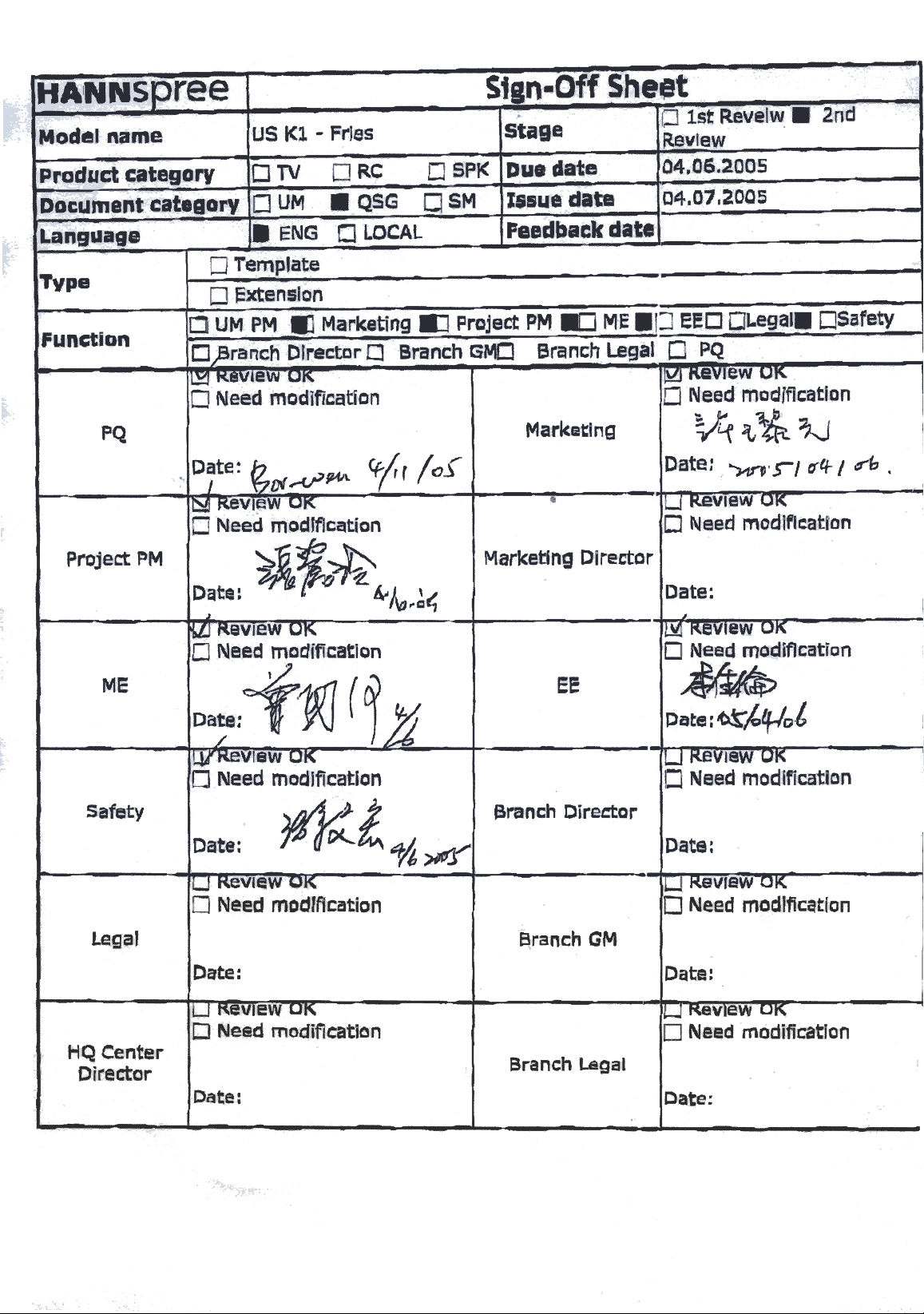
Page 2
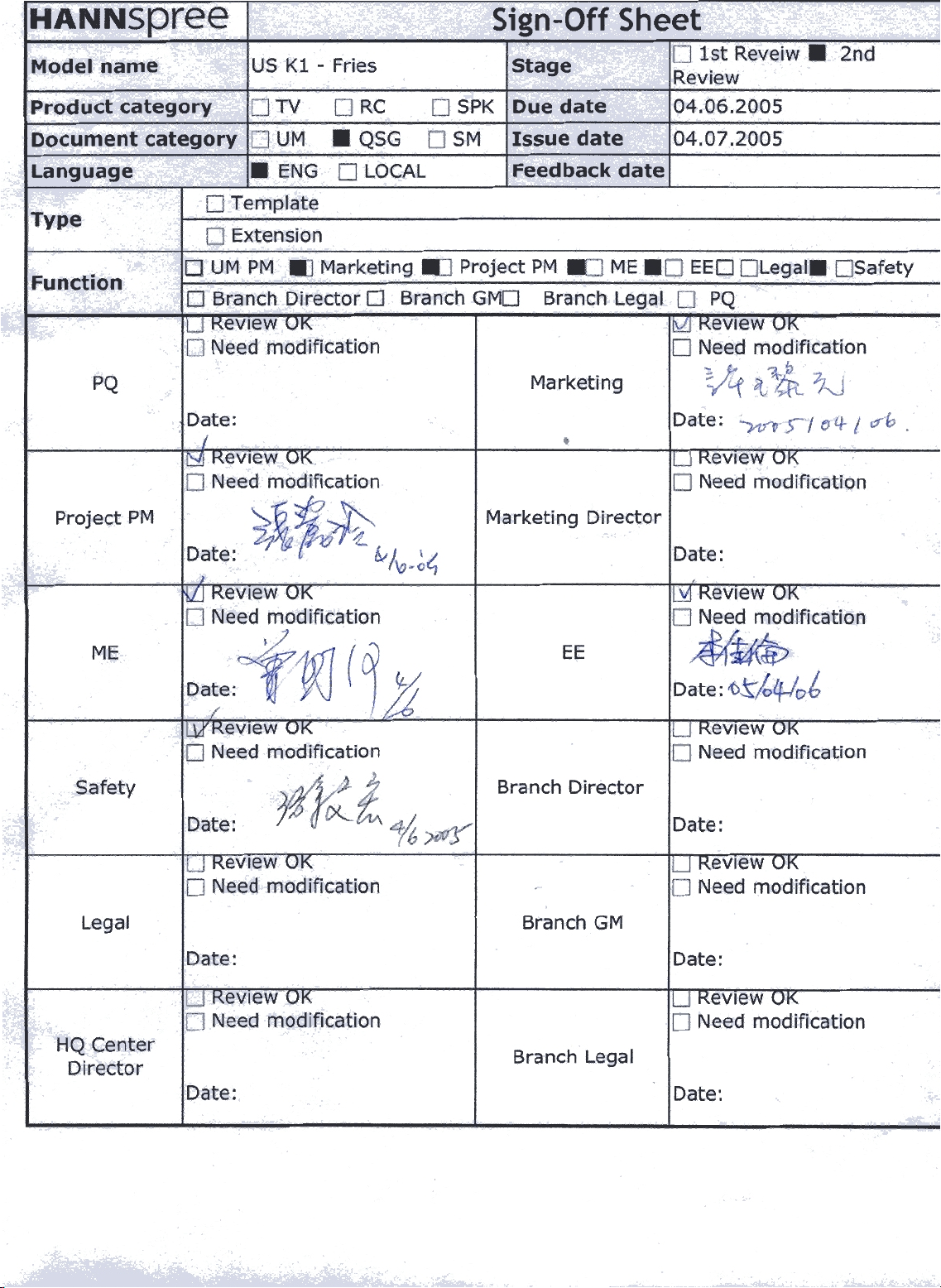
Page 3
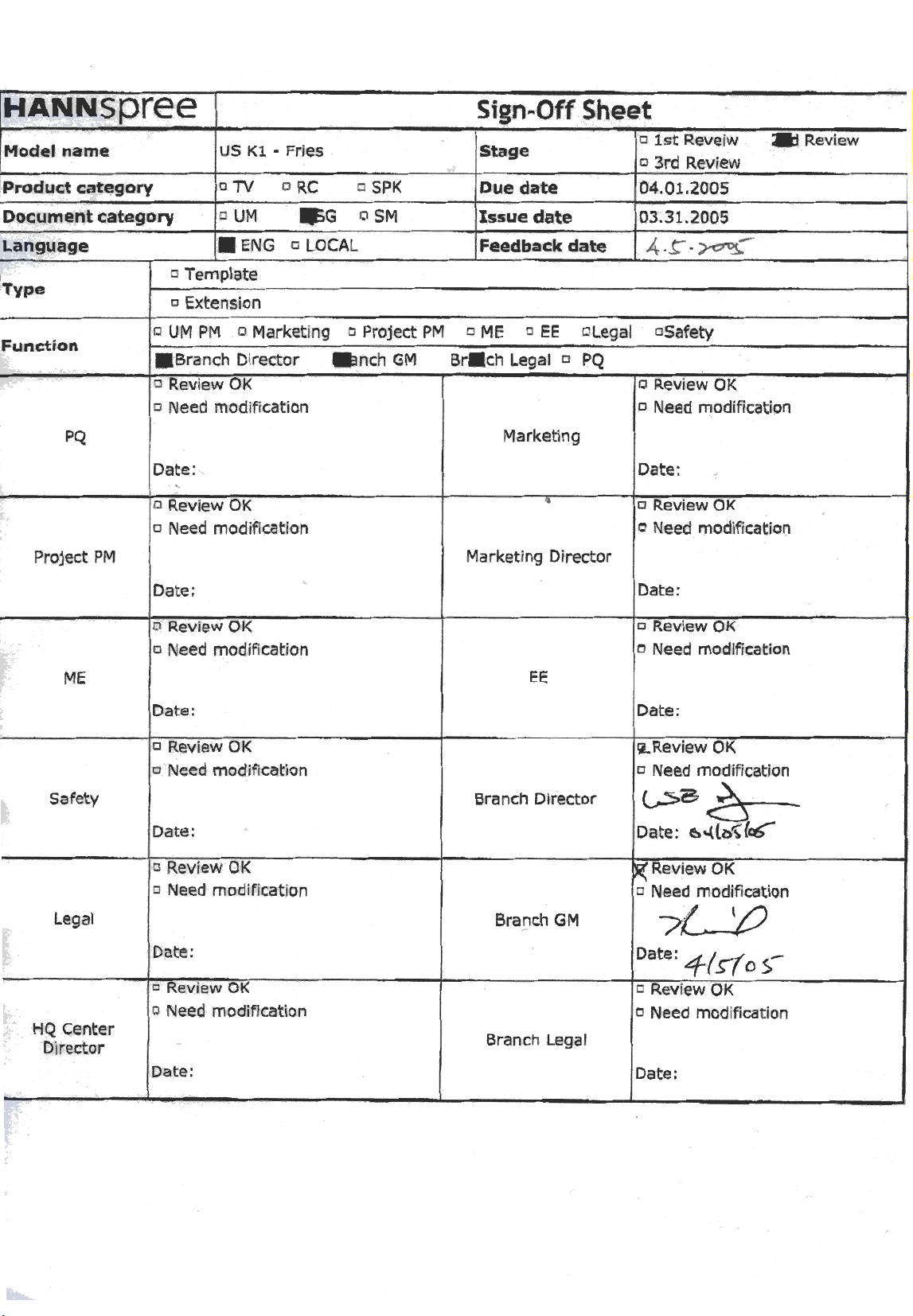
Page 4

Page 5

料號:MAD-001089
品名:Quick Start Guide-K229-10U1-000 ENG
Page 6

供應商 倍華瑞
料號
MAD-001089
聯絡人 史美英 2005/04/14
品名
日期
Quick Start Guide-K229
-10U1-000 ENG
項目
展開左右
展開上下
頁數
標準值 樣品1 樣品2 樣品3 樣品4 樣品5
290mm+3-3
420mm+3-3 420mm+3-3 420mm+3-3 420mm+3-3 420mm+3-3 420mm+3-3
1頁
290mm+3-3 290mm+3-3 290mm+3-3 290mm+3-3 290mm+3-3
1頁 1頁 1頁 1頁 1頁
品管主管: 檢驗:
Page 7

永豐餘造紙股份有限公司
YUEN FOONG YU PAPER MFG CO LTD
. .
紙張物性一覽表
物性\紙別
基重(g/
厚度(條)
白度(%)
m
特級雙面銅版紙
150
2
)
±
5
15.516.9
84↑
g/m
%
特級雙面銅版紙
150
g/m
5
%
±
15.516.9
84↑
不透明度
(%)
光澤度(%)
98↑
76↑
98↑
76↑
2004/12/16品技組製表
永豐餘造紙股份有限公司
Page 8

Quick Start Guide
K229-10U1 9.6" Liquid Crystal Display TV
This guide is designed as a reference to help you start using your LCD TV quickly.Please refer to the User's Manual for more detailed installation and safety instructions.
Front ViewFront View
Speaker Speaker
Remote IR sensor
Power indicator LED
Rear ViewRear View
SPEAKERDC 12V AV
ANT
AV
Power
menu
source
Volume
adjust
CH
VOL+-VOL
CH
Making Connections
Connecting to Antenna/Cable TV
1. Connect one end of the VHF/UHF
(Antenna) or CATV cable to ANT Jack
SPEAKERDC 12V AV
ANT
SPEAKERDC 12V AV
ANT
Antenna/CATV
coaxial cable
Antenna
(VHF/UHF IN Jack) on the back of the
TV.
2. Connect the other end of the VHF/UHF
(Antenna) or CATV cable to the Antenna
or CATV socket.
Menu
Source
Channel
select
DC 12V
SPEAKERDC 12V AV
ANT
Antenna/Cable TV
A/V and Channel Setup
Watching Broadcast or Cable TV
1. After you have made the appropriate power and source
connections, press the power button to turn on your television.
2. Press the SOURCE button to select TV.
3. Press the MENU button on the
control panel to enter the OSD menu.
4. Press the CH button to select the TV setting.
5. Press the MENU button.
6. Press the CH or CH button to select TV/CATV.
Headphone jack
menu
source
CH
VOL+-VOL
CH
ANT jack
(VHF/UHF IN Jack)
Connecting to a VCR, VCD, DVD Player, or Video Game Console
1. The illustration presented
here shows you how to
connect your TV to a
VCR, VCD, DVD player
or video game console.
4-IN-1 A/V jack
Video game console
B
R
W
Y
SPEAKERDC 12V AV
ANT
SPEAKERDC 12V AV
ANT
S-Video
connector
4-IN-1 A/V cable
VCR
VCD
DVD
B R W
AV connectors
2. The cables are
color-coded (black,
red, white, and yellow).
Connect each color coded cable to
the appropriate
connector on your
device.
Y
Connecting the Power Adapter
1. Connect the power cord to the power
adapter as illustrated.
2. Plug the power adapter connector into
the DC-IN input jack on the rear panel
of the TV.
3. Insert the three-pronged plug at the
other end of the power cord into a
power outlet.
DC-IN
SPEAKERDC 12V AV
ANT
SPEAKERDC 12V AV
ANT
Power adapter
Power outlet
Power cord
Selecting A/V Sources
1. Make sure your TV is turned on and a
device such as a DVD player is connected.
2. Press the SOURCE button on the
control panel to select different source signals.
TV/CATV channel number, AV or S-Video
TV
AV
S-Video
appear on the screen.
Auto Channel Setup
1. Press the MENU button to enter the OSD menu.
2. Use the channel buttons on the control panel to select the “TV Setting” menu.
3. Press menu again until the “Auto Program” feature is selected.
4. Press CH to select yes.
5. Press the button.
MENU
6. Your television will begin automatically memorizing the available channels.
Auto Program
TV
Setting
AUTO
MENU
Channel
-
SET
+
NO
AUTO
ENTER
SET
Program
YES
Copyright 2004, Hannspree California, Inc. All rights reserved.
MAD-001089
