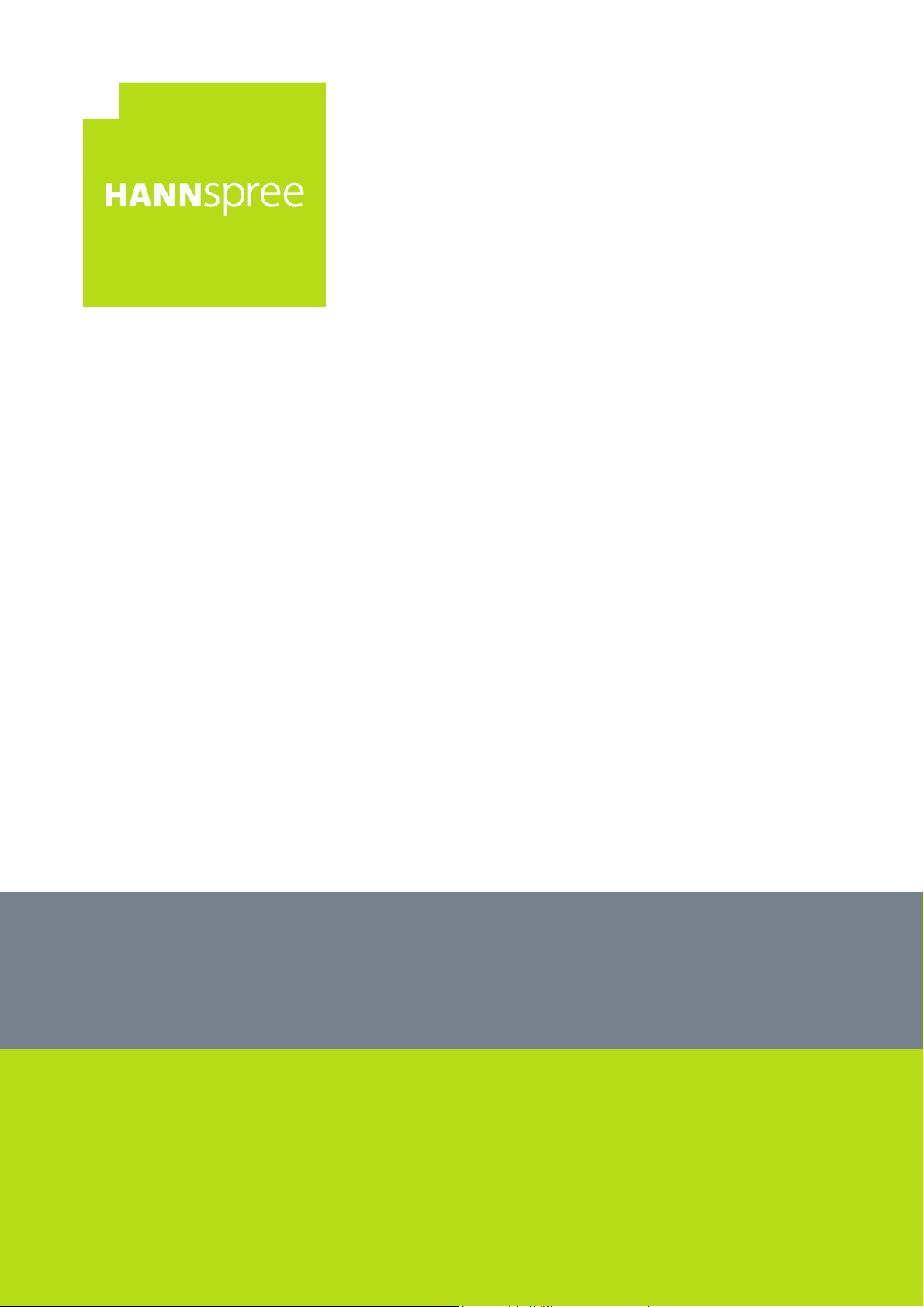
HANNSpad
SN14TP4(HSG1416)
User’s Manual
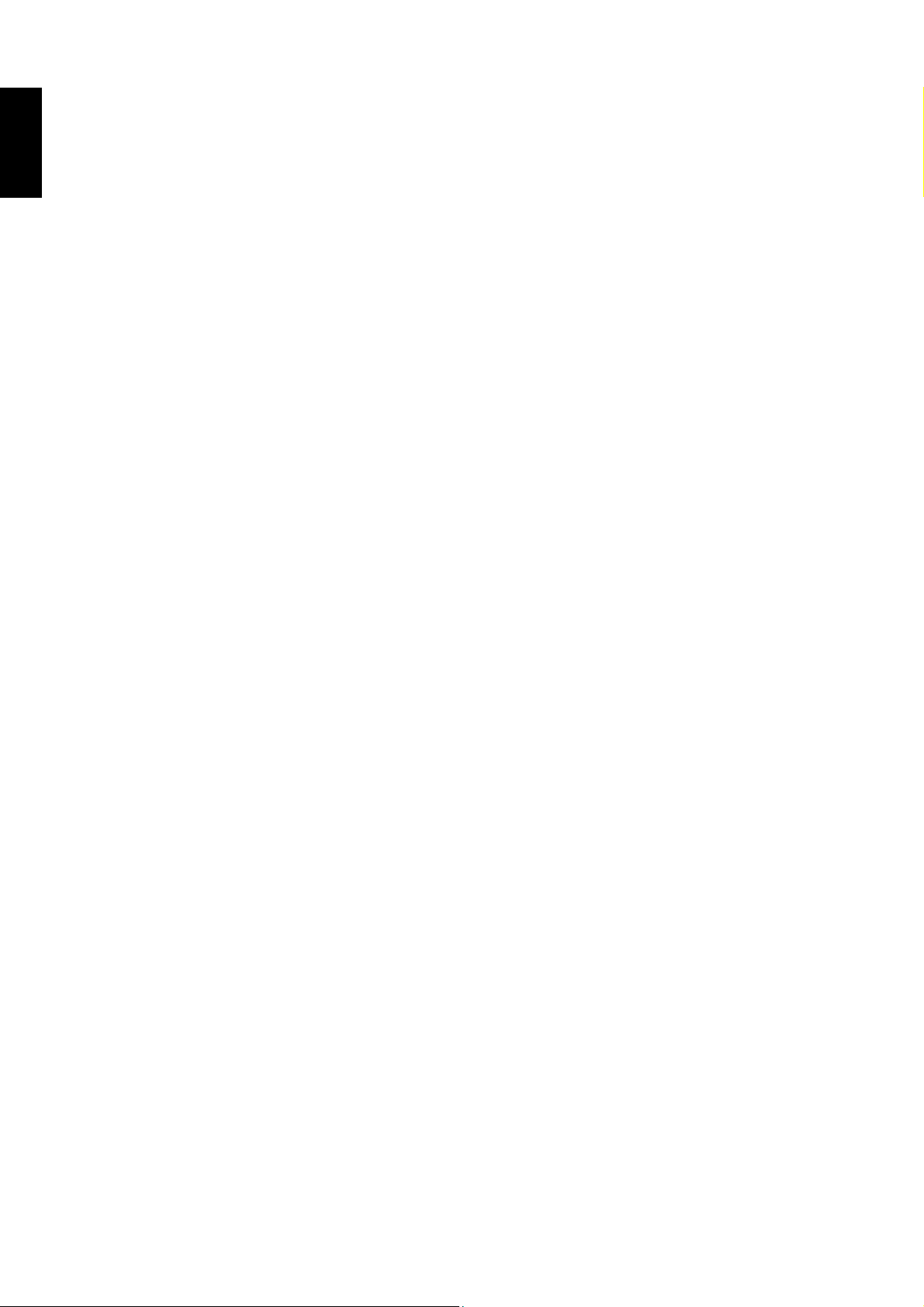
English
Precautions ..................................................................................................................... 4
Declaration ...................................................................................................................... 5
What’s in the box ............................................................................................................ 6
1. Product Overview...................................................................................................... 7
2. Initial Operation......................................................................................................... 9
Contents
1.1 Front View ................................................................................................................... 7
1.2 Back View....................................................................................................................8
2.1 Managing and Charging the Battery............................................................................9
2.2 Connecting to the Wi-Fi Network...............................................................................10
2.3 Connecting PC and Data Transmission ....................................................................12
2.4 Use Micro SD card .................................................................................................... 12
3. The Android™ Interface.......................................................................................... 13
3.1 Home Screen ............................................................................................................13
3.2 Customizing the Home Screen Panels......................................................................14
3.3 Managing Applications ..............................................................................................14
3.4 Creating Application Folders .....................................................................................15
4. System Firmware Update........................................................................................ 15
5. Product Specifications............................................................................................ 16
6. Appendix.................................................................................................................. 17
1
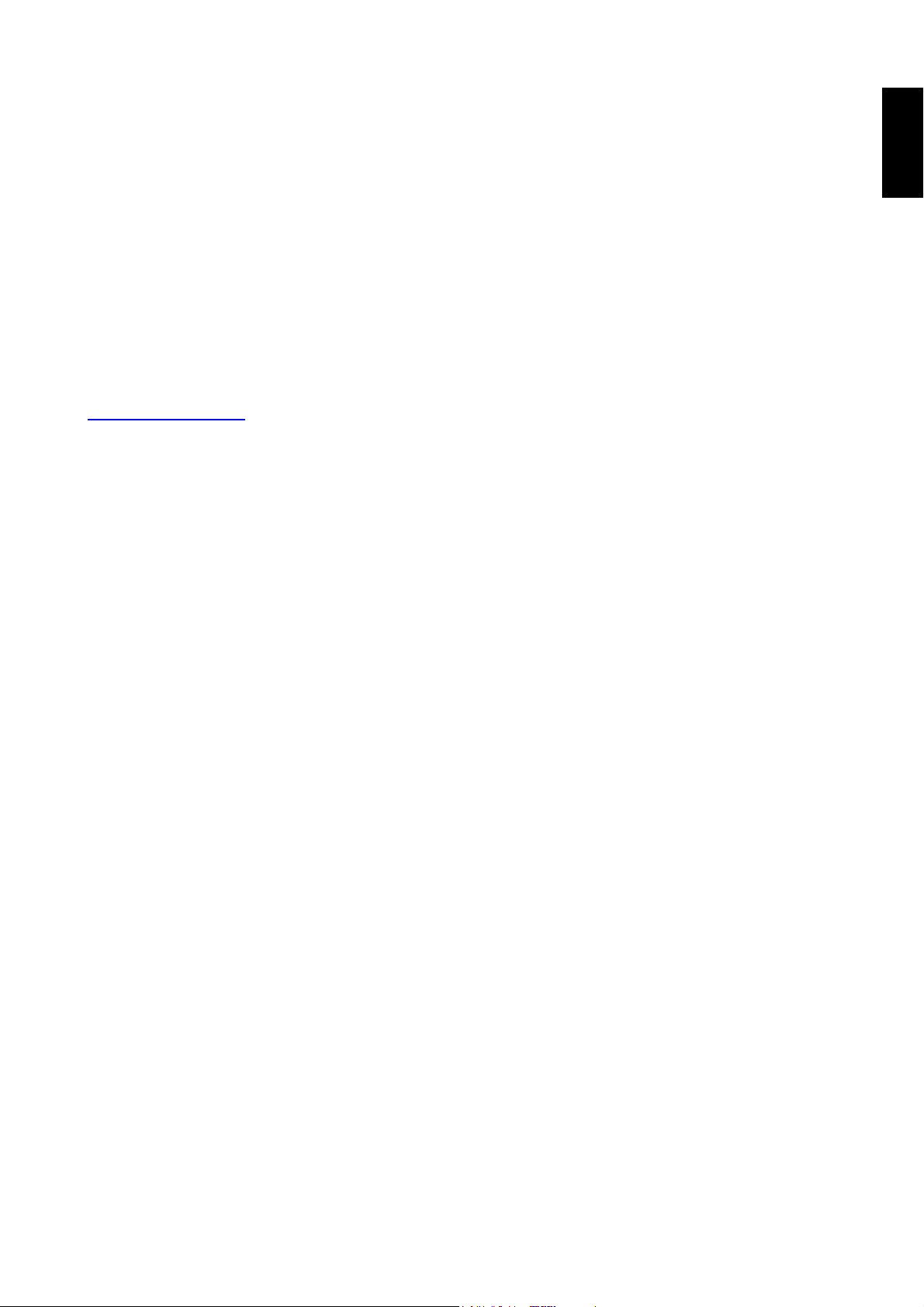
Control information
This device is in accordance with the requirements in Radio Equipment Directive 2014/53/EU
This device complies with the requirements in EMC Electromagnetic Compatibility Directive 2014/30/EU and Low
Voltage Directive 2014 /35/EU.
The highest CE SAR value for the device is 0.7 W/Kg and the SAR limit is 2.0 W/Kg
Recycling information
Hannspree attaches great importance to our environmental policy, and firmly believe that we can better protect the
"health" of the earth by properly disposing and recycling the industrial technological equipment that has reached service
life.
These devices cont
materials are classified as dangerous and toxic substances. We sincerely hope that you contact the relevant institutions
based on the information we provide to recycle this product.
For more information, please visit:
http://www.hannspree.eu/
<<Caution. Must read before operating the Device>>
Please immediately stop using the device if it appears ‘’inflated’’ and notify it to your nearest repair center, or visit our tech
support website at https://www.hannspree.eu/support/repair-service/.
Battery inflation is most likely caused by the deteriorating Lithium Battery as a result of improper usage.
ain recyclable materials, which can be re-added to new material after decomposition. In contract, other
English
Avoid the following to keep your device's battery healthy:
1. Stop using the product immediately, if device appears inflated.
2. Only use the device within suitable operating temperature environments (preferably not exceeding 40° Degrees C)
3. Avoid constantly depleting battery, to the point of forced shut down.
4. Unless you’re not intending to use the device for a pro-longed period of time (1-2months) Keep the tablet charged to at
least 40-50%
Maintain these easy steps to keep your batteries out of trouble and highly sustainable.
2
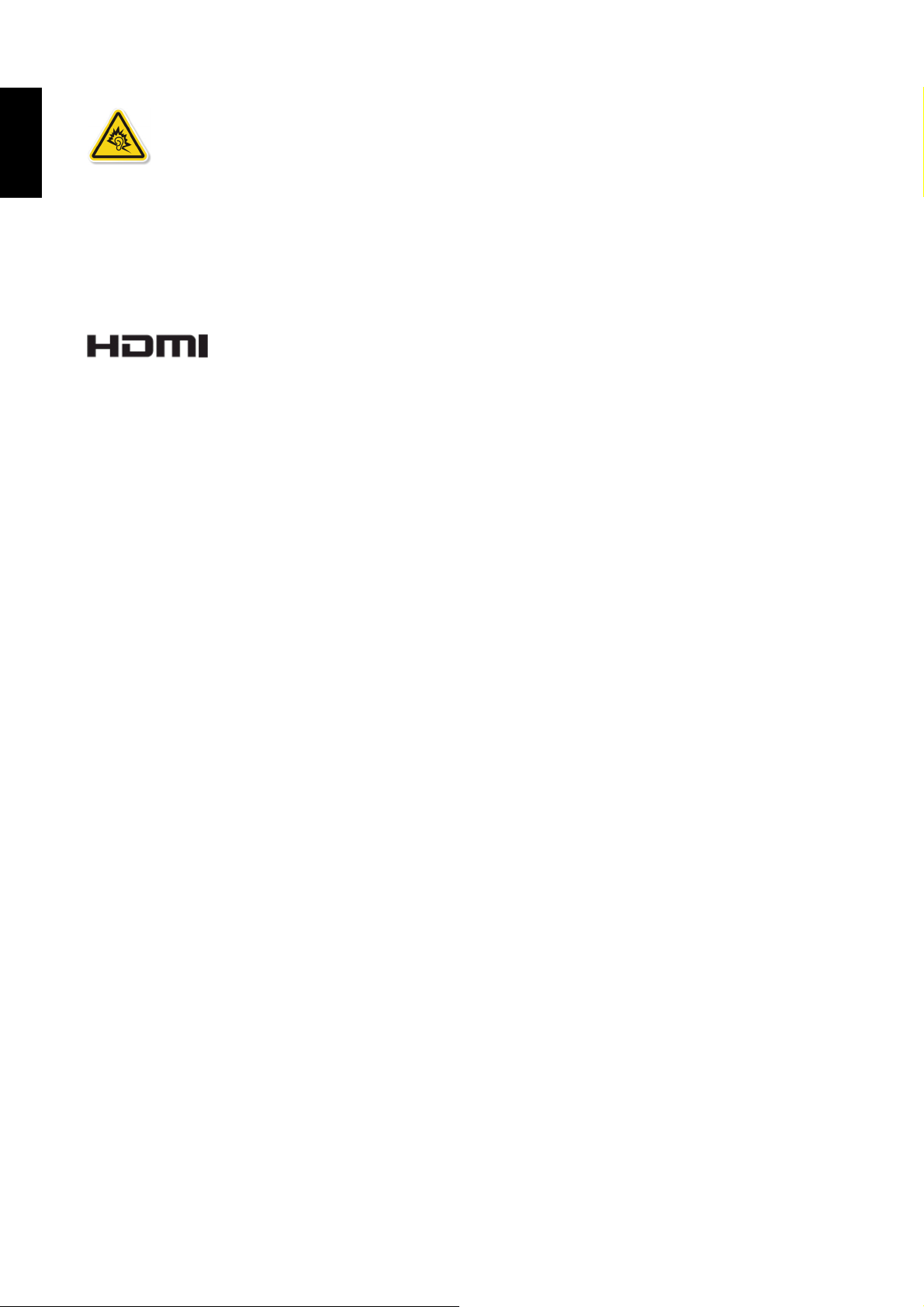
English
Preventing Hearing Loss
Caution: Permanent hearing loss may occur if earphones or headphones are used at high volume for prolonged periods of
time.
This device have been tested to comply with the Sound Pressure Level requirement laid down in the applicable EN
50332-1 and/or EN 50332-2 standards.
Trademark Notice:
Hannspree products incorporate High-Definition Multimedia Interface (HDMI
The terms HDMI and HDMI High-Definition Multimedia Interface, and the HDMI Logo are trademarks or registered
trademarks of HDMI Licensing LLC in the United States and other countries.
Android, Google, Google Play, and other marks are trademarks of Google Inc.
TM
)
technology.
3
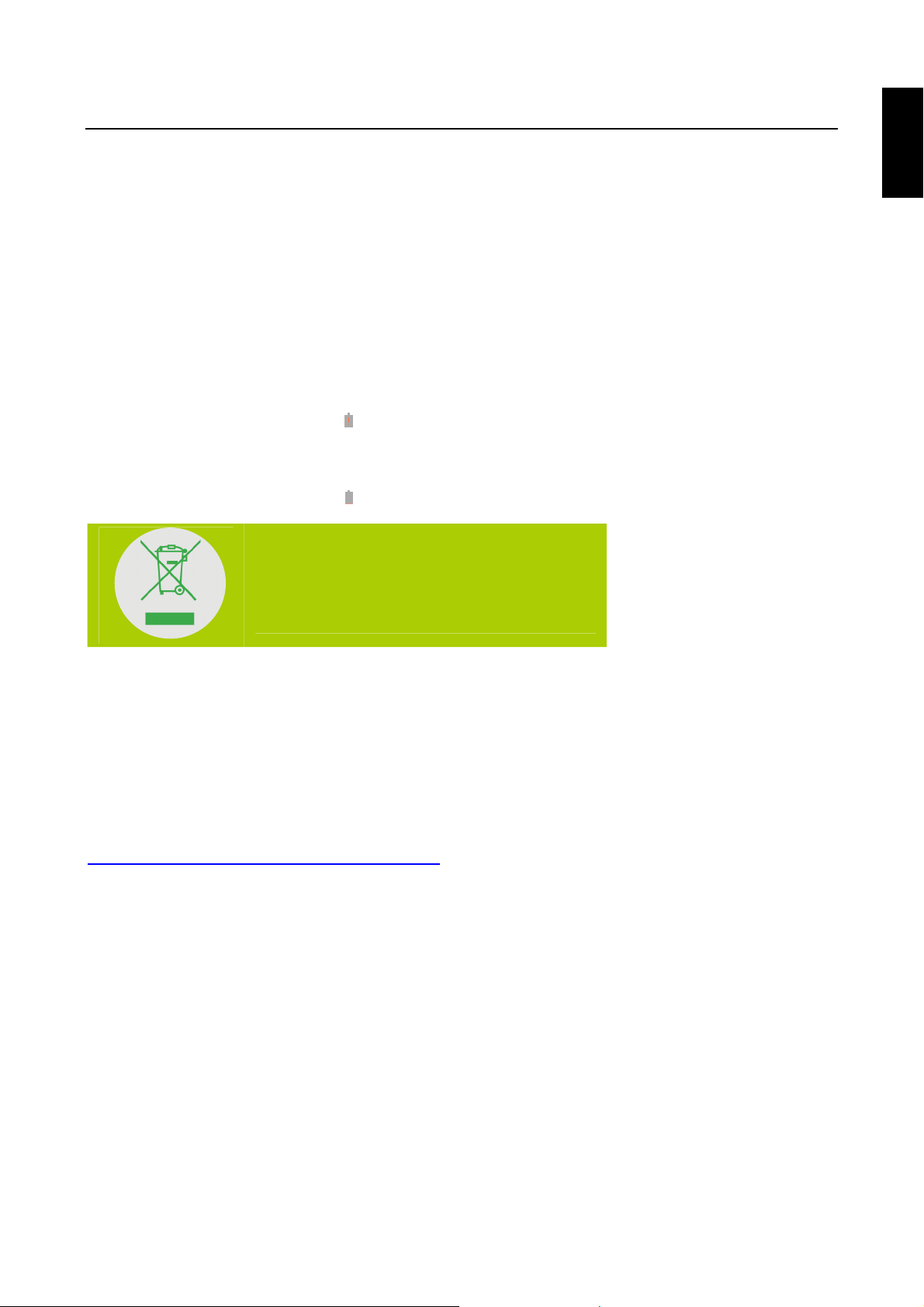
Precautions
For the correct use and good performance of the device, the user must fully understand the manual as well as strictly
follow the instructions provided.
• Please avoid high temperatures (over 35°C) or low temperatures (below 0°C).
• Never knock the main machine violently.
• Never let the device come in contact with chemicals such as benzene, thinner etc.
• Do not let the device get close to strong magnetic field, electric field etc.
• Keep away from direct sunlight or heating appliances.
• Never privately dissem
• Using the device and the earpiece during bicycling, car and motorcycle driving is likely to cause danger.
• Never use higher volume, which may damage your hearing ability.
• Please charge under the following circumstances:
A. The battery icon shows no power (
B. The system automatically shuts down, and immediately shuts down after a re-start.
C. The operating button does not
D. The product displays the red icon (
ble, repair or modify the device.
) on the upper-right corner of the screen.
respond.
) on the upper-right corner of the screen.
DO NOT throw the battery in municipal waste.
The crossed out wheeled bin symbol indicates that
the battery should NOT be placed in municipal
waste.
English
HANNspree Europe Holdings BV:
Newtonweg 25, 5928 PN Venlo The Netherlands
HANNspree UK Ltd: Breakspear Park, Breakspear Way, Hemel Hempstead, Hertfordshire, HP2 4TZ
Do not attempt to replace the battery of your HannsPad yourself, you may damage the battery and this could cause
overheating and injury. The lithium-ion battery in you HannsPad should be replaced only by HANNspree or a HANNspree
Authorized Service Provider, and must be recycled or disposed of separately from household waste. D
battery. For more information about battery recycling and replacement, go to
http://www.hannspree.eu/en/support/battery-replacement
.
o not incinerate the
4
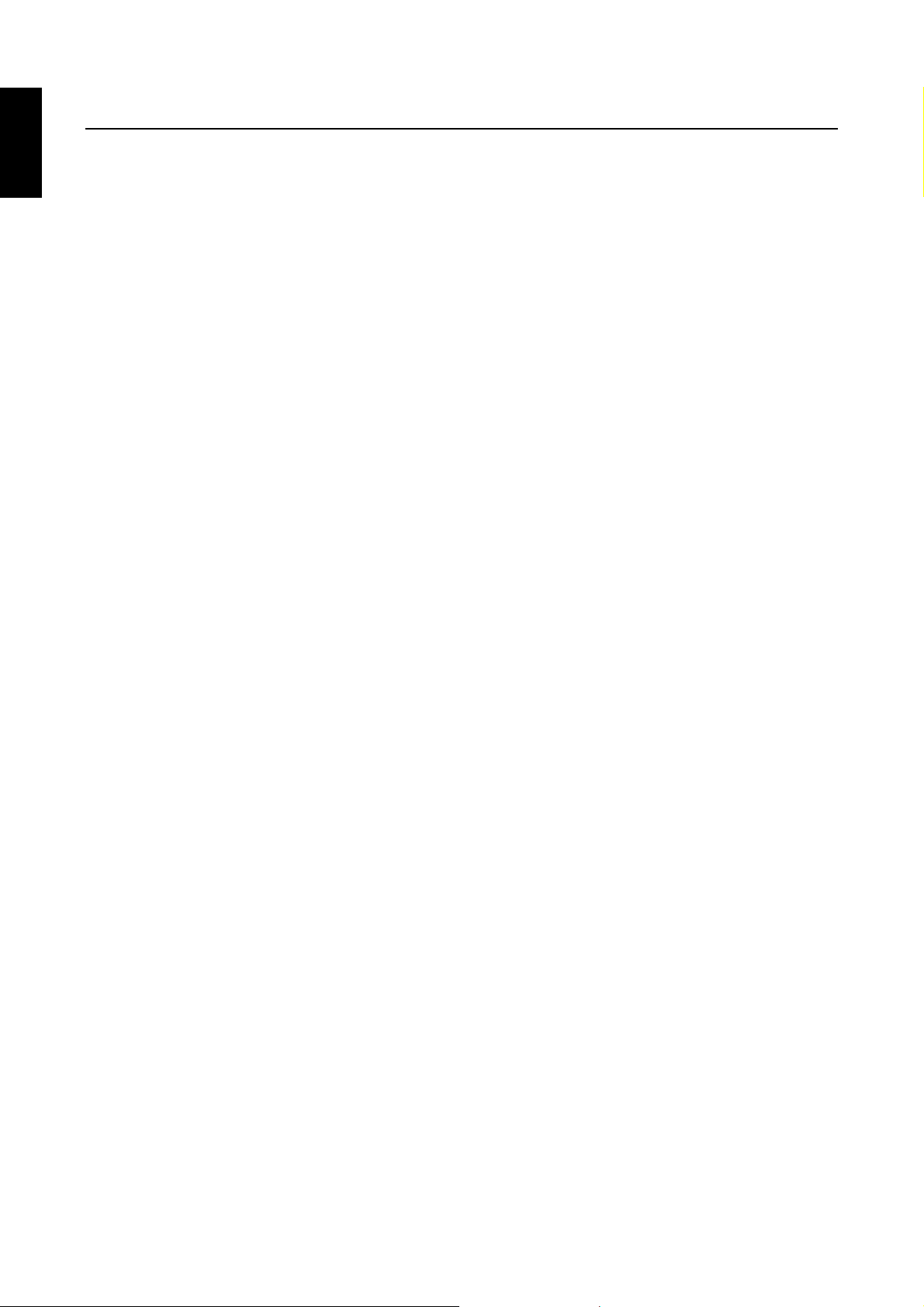
English
Declaration
1. The information in this manual may not, except under written license by The Company, be copied, transmitted,
2. Although efforts have been made for the correctness and completeness during the preparation of the manual, there is
3. For sustainable development, The Company reserves the right to modify and improve any product described in this
4. Under no circumstance shall the Company assume any liability, direct or indirect, related to data or income loss, or any
distributed, or stored.
no guarantee that this manual is free from any error or omission. The Company assumes no reliability regarding the
errors or omissions that might exist in the manual.
manual without prior notice.
special, accidental, incidental or indirect losses.
5

What’s in the box
Check Supplied Items
NOTE:
• The included adapter head may vary depending on the region.
• The illustrations in this document may appear differently from your model.
This Quick Start Guide and a Warranty card are also included.
Tablet PC SN14TP4B(HSG1416)
English
• If any item is damaged or missing, contact your point of purchase for assistance.
• Use only approved accessories.
• Accessories may vary by country or region.
6

English
1. Product Overview
1.1 Front View
1
2 2
No. Item Description
1 Front Camera For video chatting or taking self-portrait pictures.
Speaker Emits sound output
2
About the Power key:
•
Power on:
•
Power off:
to turn the device off.
Press and hold the key for 3 seconds until the device is turned on.
Press and hold the key until the option menu appears on the screen. Select
Power off
and tap OK
7

1.2 Back View
3
4
5
6
7
8
9
10
11
12
English
No. Item Description
Volume Keys
1
2
Power buttons
3
Back camera
Reset Hole
4
5
Micro SD Card Slot Insert a Mic
6
Micro USB Port Connects to a PC using the supplied USB cable.
Type-C Port Connects to a PC using the supplied Type-C cable.
7
8
HDMI Input
Press to adjust the volume.
Connects the device to charge the battery.
For taking pictures or recording videos.
Insert a small pin or other sharp object into the reset hole to
shut down the Tablet .
ro card for additional storage space
Output images using HDMI cable (sold separately) to an HDMI
television or display device.
Earphone Jack Connects to an earphone using a 3.5 mm audio jack.
9
10
11
Power Input Connects the device to charge the battery.
Microphone For audio input.
8

English
2. Initial Operation
2.1 Managing and Charging the Battery
Before using the tablet PC for the first time, fully charge the battery. This tablet PC has a built-in
polymer battery; use only the dedicated charger to charge the device.
In order to prolong the service life of the device, use the device until the battery is depleted before
charging the battery the first two times.
To charge the battery, connect the charger / adapter to the device.
NOTE:
• For the first two times of charging the battery, the charging time may take up to 6 hours; succeeding times may
take up to 4.5 hours.
• During charging, the battery icon on the screen will scroll.
• When charging is complete, the battery icon will turn blue and stop scrolling.
• When you plug in the charger after the device shuts down due to low power, it may take a while before the
system enters the Home screen.
When the device is not in use, be sure to turn off the device.
If the device will not be used for a long time, be sure to discharge and then charge the battery once
a month.
The built-in polymer battery must be recharged regularly. Battery damage caused by depletion or by
the use of an unauthorized charger are not covered by the warranty.
9

2.2 Connecting to the Wi-Fi Network
A Wi-Fi connection makes it easy to connect to the Internet. Once you have successfully connected
to a Wi-Fi network, the device will automatically connect to the network when you are within range.
To configure the Wi-Fi connection, do the following:
1. Tap and drag the status bar downward to open the notification panel.
2. On the Quick Settings screen, tap SETTINGS.
English
3. Turn on Wi-Fi. The device searches for available networks within range and displays the
searched Access Point (AP) names on the right panel.
NOTE:
Tap the Wi-Fi switch button to turn Wi-Fi on or off.
• The Wi-Fi icon showing indicates Wi-Fi is turned off.
• The Wi-Fi icon showing indicates Wi-Fi is turned on.
4. Tap an access point name that you want to connect to. If the selected access point is protected
by a password, the device will prompt for the password.
10

English
5. If prompted, enter the password to connect to the AP.
6. Tap Connect.
NOTE:
• The password entry is required only when connecting to the AP for the first time.
• To make the Wi-Fi password visible while typing it, select the “Show password” checkbox.
NOTE:
• Some public places offer free wireless internet access. This means no password is required to establish the
connection.
• For secured networks, you may need to enter several parameters to complete the settings. If you are not sure
about the parameters, please contact your local Internet Service Provider (ISP).
• This tablet PC keeps track and recognizes Wi-Fi networks that have been connected before. Once Wi-Fi is
turned on and a known connection is detected, the device automatically connects to that network.
11

2.3 Connecting PC and Data Transmission
Use the supplied USB-A to Type-C cable, connect the device to the PC to transfer data or power up
the device.
English
NOTE: If the battery power is lower than 4%, the device cannot be turned on.
2.4 Use Micro SD card
After connecting the device to a PC, you will find two removable disks, the front one is the
built-in-memory disk, the other one is the Micro SD card disk. If there is no card plugged in, the
second disk cannot be opened. The device supports up to 32GB Micro SD card expansion.
Plug-in: insert the memory card with the side with prints facing to the front of the device. Push the
memory card into the card slot until it is firmly seated. Now the device can access the data and play
the files stored
Plug-out: push Micro SD card slightly inward to release it from the slot. Then gently pull it out of the
card slot.
on the card.
12

English
3. The Android Interface
3.1 Home Screen
After powering on the device, the locked Home screen is displayed. After you unlock the screen, the
main Home screen appears.
The following describes the main touch screen area and some tips on how to use the touch screen.
Navigation Bar
13

Item Description
Navigation
Bar
Back key
( )
Home key
( )
Switch app
( )
Tap to return to the previous screen.
Tap to return to the Home screen.
Swipe to view the most-recently accessed applications.
• To access the specific application, tap directly on the icon.
3.2 Customizing the Home Screen Panels
You can customize the wallpaper of your Home screen with the default wallpaper or with the photos
stored in the device. Long press the touch-screen, the Wallpaper option menu will appear on the
screen. Then choose the desired option from the list.
3.3 Managing Applications
English
• Add application shortcuts: Long press an application icon from the application menu and then
drag the icon to the Home screen to add as shortcut.
• Moving application shortcuts: Long press an application icon in the Home screen until the
positioning gridlines appear. Then drag the icon to the desired location and release your finger.
•
Remove application shortcuts
the
screen displays
your finger to remove the application shortcut.
. Drag the application icon towards until it turns red, and then release
: Long press an application icon in the Home screen, the top of
14

English
3.4 Creating Application Folders
You can combine several similar applications in a folder. Simply, drag one application icon over
another application icon and release it. A folder is automatically created.
4. System Firmware Update
Android devices automatically receive over-the-air (OTA) updates. To manually check for a firmware
update, select
Settings > System > System update >Check for update .
15

5. Product Specifications
Operating System Android 10
Platform
Storage Storage 32GB eMCP
Display
Communications
Sensor G Sensor Yes, resolution: 10 bits
Processor MTK8183 Cortex-a73 Octa 2.0 GHz
Memory 3GB
Brightness LCD Panel with LED backlight, 250 cd/m
Resolution 13.3 inch, 1920x1080
Type Capacitive type
Sensor (points) Multi touch
WLAN WLAN (802.11 a/b/g/n+ac)
Bluetooth BT5.0
Camera
DC power port DC Jack in x1
Front camera: 5MP
Rear camera: 5MP (AF)
English
2
Headphones 3.5mm x1
I/O Port
HW button
Power
Adaptor AC 100V~240V , DC 5V/3A
Dimension Dimension(W*D*H mm) 336.1mm x 219.2mm x 11.8mm
Microphone Built-in
USB USB-A to Type-C cable 2.0
Card reader Micro SD x1, Max. supported 32GB
Speakers output spec. 8ohm, 1W x2
Power Yes
Volume Yes
Battery 3.7V Li-Polymer, 10000mAh
Operation Battery Life
Battery Operating
Temperature
>= 5 hours @ 720p Videp playback, WiFi off, WebCam off,
brightness 80%, Volume 50%
Standard charge: 0~450C
Discharge: 0~550C
16

English
6. Appendix
Warranty and Service
Warranty and service and related information, please refer to, the warranty card or Hannspree
support site below for further help and support with your device including how to install software
updates if available and much more:
http://www.hannspree.eu/
FAQ
FAQ (Frequent Asked Questions) please refer to the below link:
http://www.hannspree.eu /
Resetting Your Device to Factory Defaults
If you need to reset your device to the factory default settings for any reason please follow the
process below:
WARNING!!!
Please be aware any information currently on the device will be permanently erased by following
this procedure.
1. From the Home screen, tap Settings.
2. Tap System & Reset options.
3. Erase all data(factory reset)
4. Leave the erase SD card option unchecked and tap Erase all date.
5. Tap Erase all date.
The unit will now reset itself back to factory reset and any previous information/data will have
been permanently erased.
NOTE: Some of the applications downloaded from Play Store or produced by other third party are not fully
supported on this device.
17
