Page 1
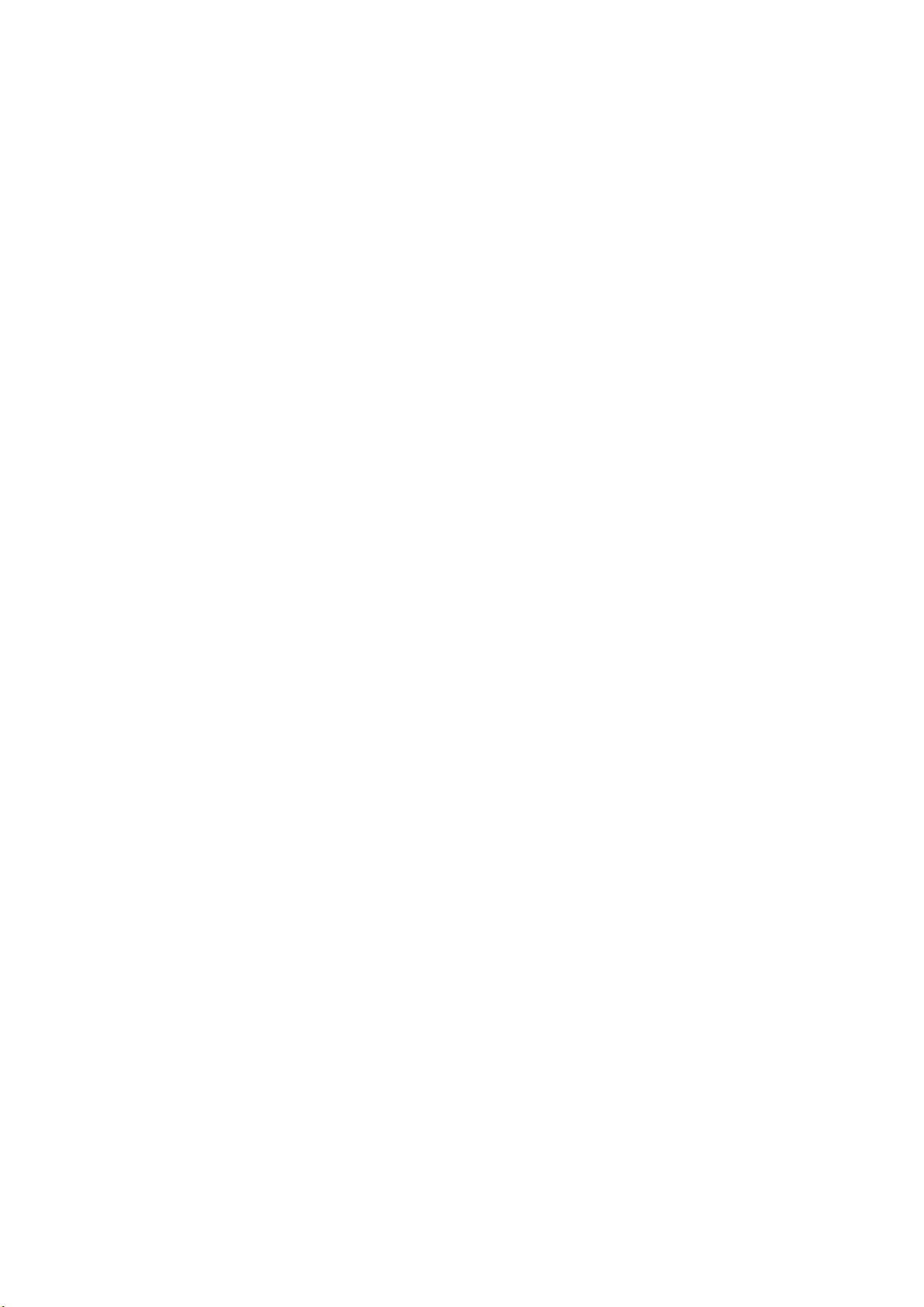
Contents
Precautions...............................................................................................................................................3
1. Know Your HANNS Pad.....................................................................................................................5
2. First Use of HANNS PAD...................................................................................................................6
2.1 Battery management and charging.............................................................................................6
2.2 Turn on/off HANNS PAD.........................................................................................................6
2.3 Connected to the PC ..................................................................................................................6
3. Device Operation Interface..................................................................................................................6
3.1 Home screen description............................................................................................................6
3.2 Menu interface description ........................................................................................................9
3.3 Status Bar description................................................................................................................9
3.4 Use of touch screen..................................................................................................................10
4. Basic Settings.....................................................................................................................................10
4.1 WI-FI and network...................................................................................................................11
4.1.1 WI-FI ............................................................................................................................11
4.2 Device......................................................................................................................................13
4.2.1 Sound............................................................................................................................13
4.2.2 Display..........................................................................................................................15
4.2.3 Storage..........................................................................................................................16
4.2.4 Battery...........................................................................................................................16
4.2.5 Application program.....................................................................................................17
4.3 Personal....................................................................................................................................18
4.3.1 Accounts and synchronization......................................................................................18
4.3.2 Location and services....................................................................................................18
4.3.3 Security.........................................................................................................................19
4.3.4 Language and input method..........................................................................................20
4.3.5 Backup and reset...........................................................................................................21
4.4 System......................................................................................................................................22
4.4.1 Date and time................................................................................................................22
4.4.2 Accessory Functions.....................................................................................................23
4.4.3 Developer options.........................................................................................................24
4.4.4 About tablet PC.............................................................................................................25
5. Software application and operation ...................................................................................................25
5.1 ES File explorer.......................................................................................................................25
5.2 Picture browsing......................................................................................................................26
5.3 Music playback........................................................................................................................28
5.4 Video player.............................................................................................................................28
1
Page 2
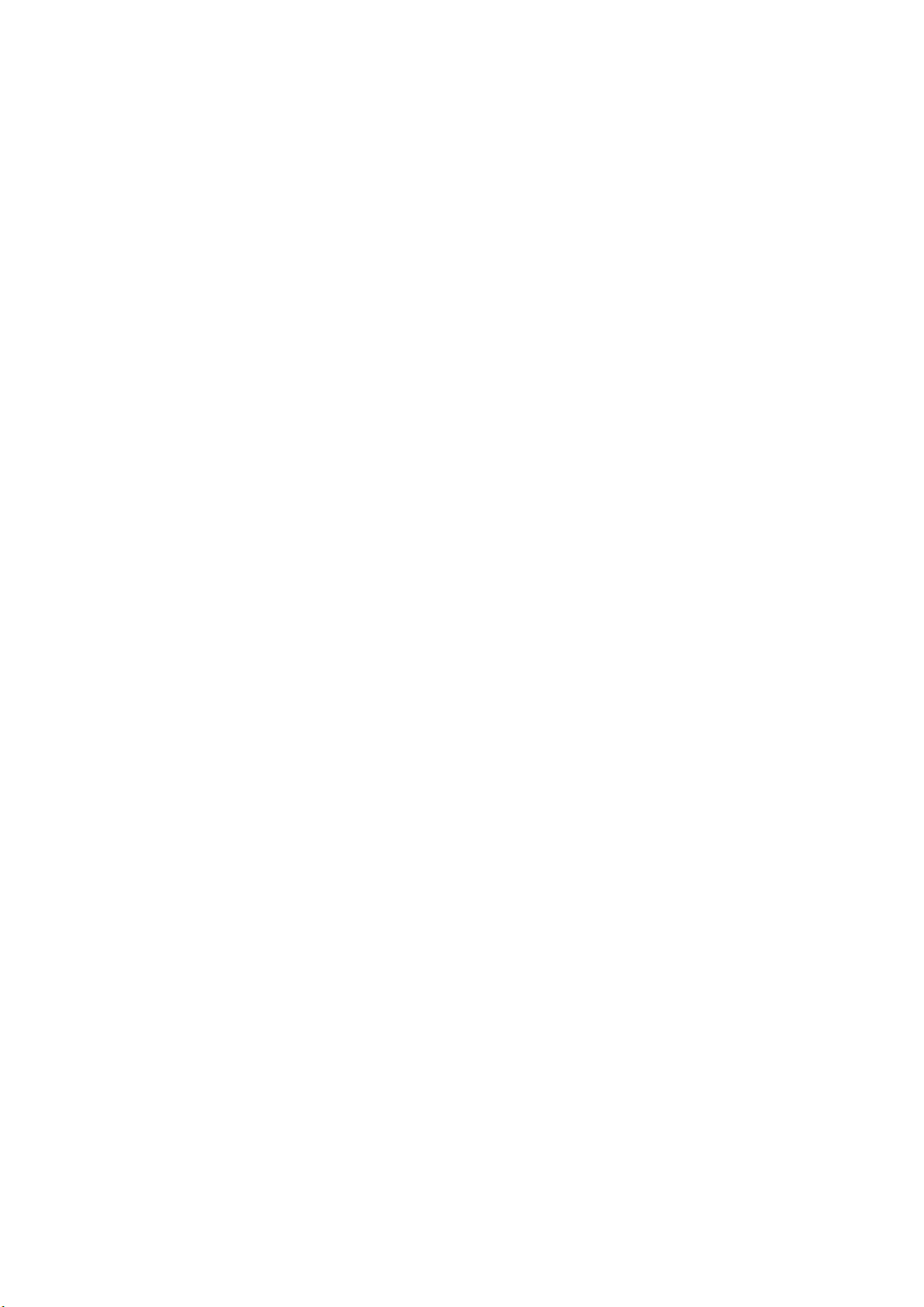
5.5 Web browser............................................................................................................................30
5.6 Email........................................................................................................................................30
5.7 Calendar...................................................................................................................................31
5.8 Alarm clock .............................................................................................................................31
6. Product Specification.........................................................................................................................31
7. Troubleshooting.................................................................................................................................32
2
Page 3
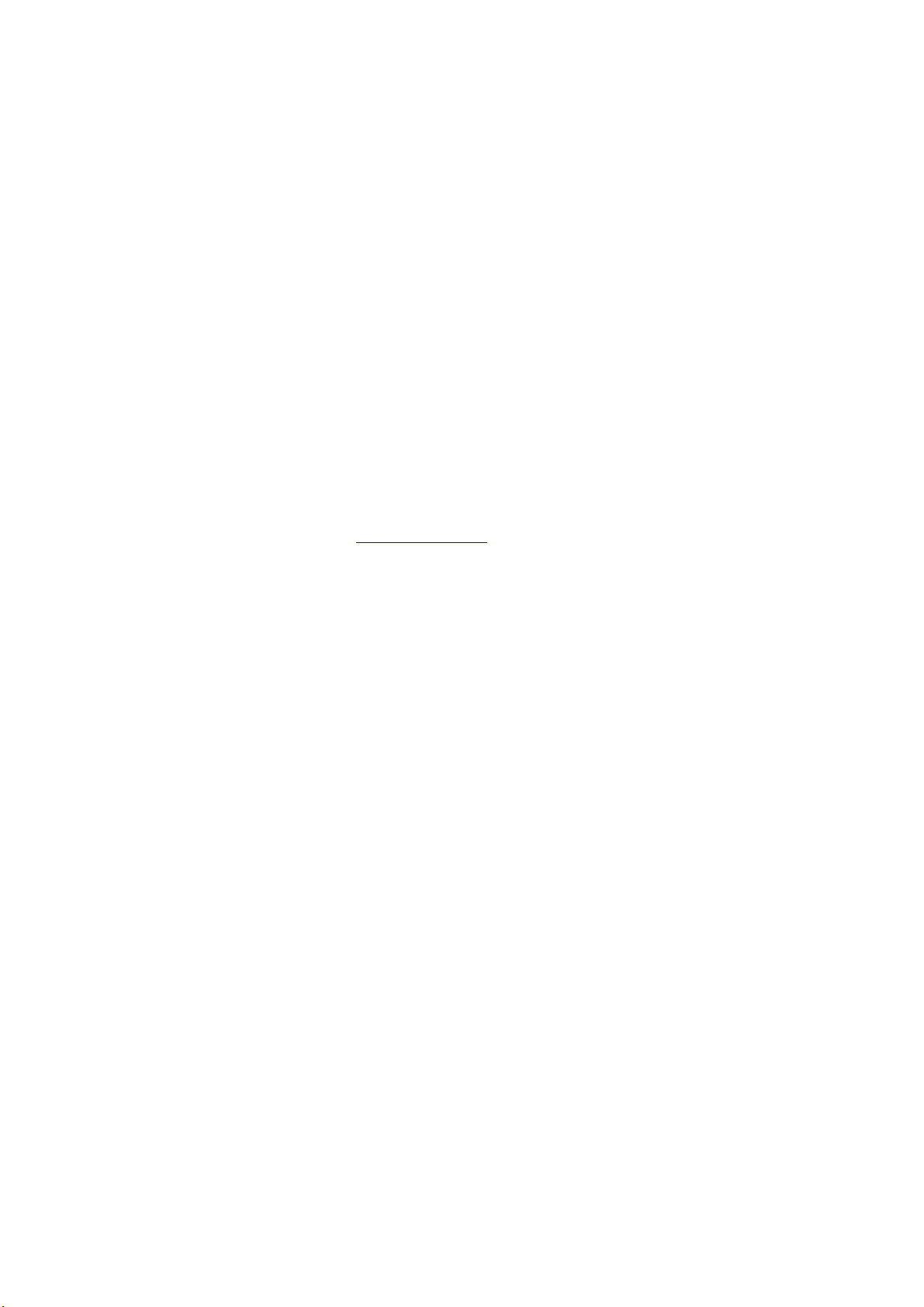
Copyright
© 2011
Control information
This device is in accordance with the requirements in Radio & Telecommunications Terminal
Equipment Directive 1995/5/EC.
This device complies with the requirements in EMC Electromagnetic Compatibility Directive
2004/108/EC and Low Voltage Directive 2006/95/EC.
Recycling information
Hannspree attaches great importance to our environmental policy, and firmly believe that we can better
protect the "health" of the earth by properly disposing and recycling th e industrial technological
equipment that has reached service life.
These devices contain recyclable materials, which can be re-added to new material after decomposition.
In contract, other materials are classified as dangerous and toxic substances. We sincerely hope that
you contact the relevant institutions based on the information we provide to recycle this produc t.
For more information, please visit www.hannspree.com
Precautions
This manual contains important information on safety measures and proper use of the product. To
avoid the accident, you shall make sure to read the manual carefully before using the product.
Keep the product away from high temperature, moisture or dust.
Do not expose the product to high temperature, especially in a window-closed vehicle in summer.
Avoid drop or strong collision of the product, or heavy vibration of the TFT screen; or it may cause
damage or abnormal display of the TFT screen.
3
Page 4

Please select appropriate volume; it is unadvised to use the earphone in high volume; if a ringing
occurs in the ears, please turn down the volume or stop using.
Please charge under the following circumstances:
The battery icon shows no power;
B. The system automatically shut down, and immediately shut down after re-start;
C. The operating button does not respond;
D. The product displays the red icon in the upper-right corner of the prod uct:
Note: This product cannot be used with any unauthorized chargers; otherwise it may burn the product,
which is not covered by warranty. If you need additional original charger, please contact the relevant
department of our company.
When the player is in formatting or uploading / downloading, please do not disconnect it to prevent
system error.
Our company shall not be liable for loss of data caused by damage or repair of the product or any other
reason. Please operate the product properly following the user manual.
Do not disassemble the product; do not use alcohol, thinner or benzene to clean the surface of the
product.
Do not use the product in places where the use of electronic equipment is prohibited, such as on
airplanes.
Please do not use the product when driving or walking down the street, otherwise it may cause an
accident.
USB connection is for data transfer only.
* As the product may undergo modifications form time to time, the specifications and appearance are
subject to change without prior notice!
(Not for waterproof application)
Note: Pictures in this manual are for reference only!
4
Page 5
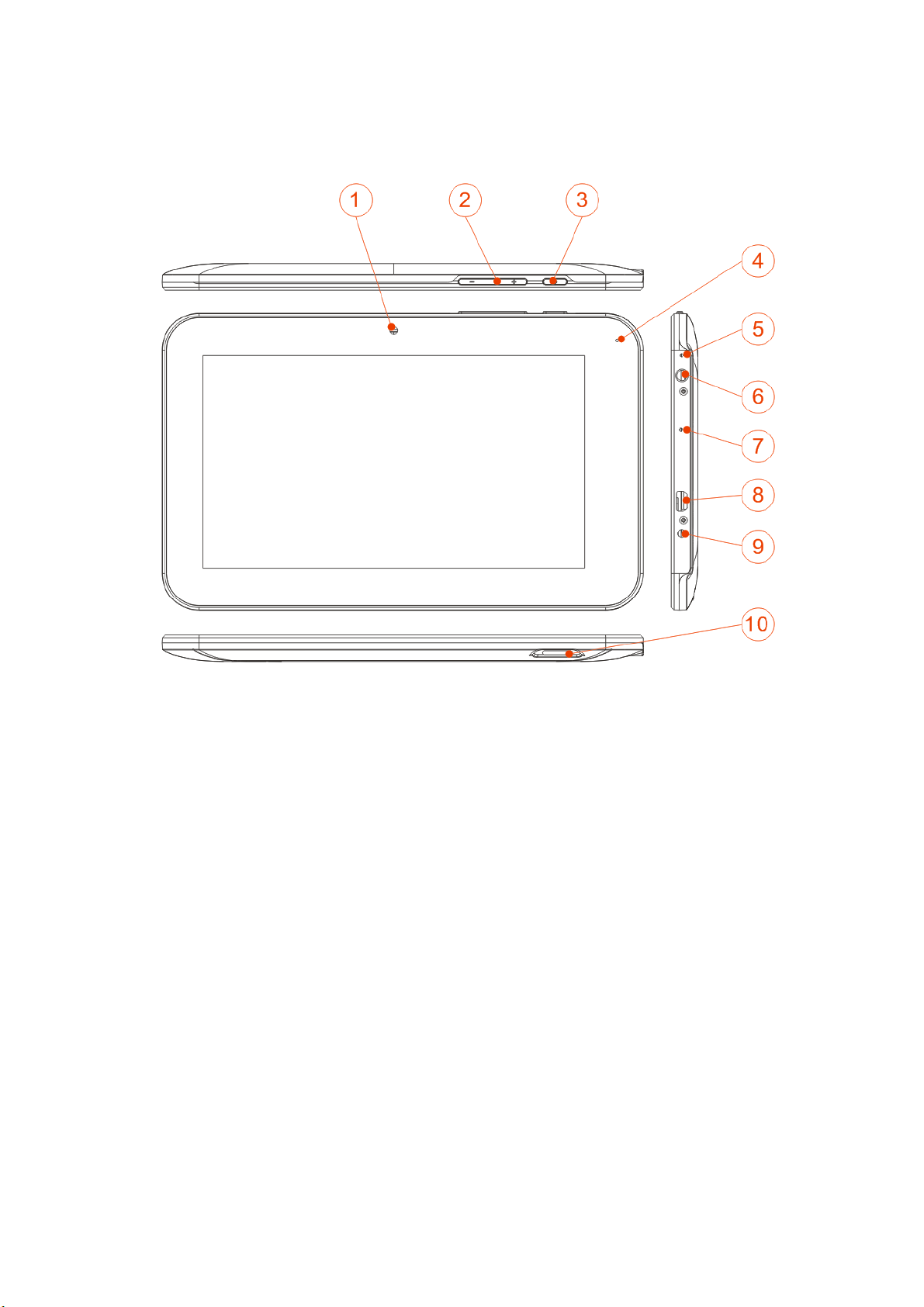
1. Know Your HANNS Pad
1. Camera lens 2. Volume adjustment keys 3. Power switch 4. Status indicator 5. Microphone
6. Earphone jack 7. Reset 8. Mini USB port. 9. Power DC inp ut 10. Mi cr o SD sl ot
5
Page 6
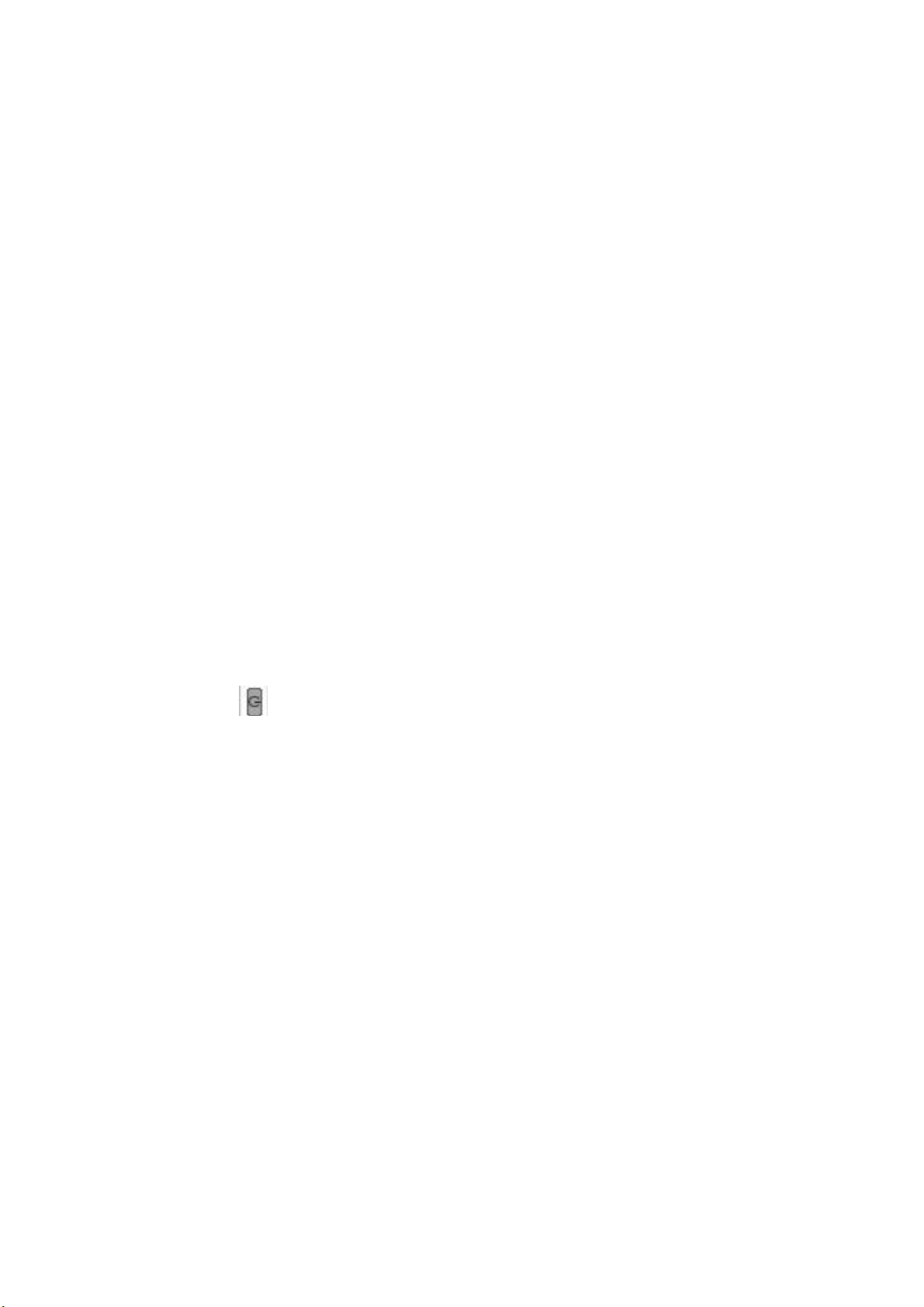
2. First Use of HANNS PAD
2.1 Battery management and charging
Before the first use of the HANNS PAD, please fully charge the battery:
Insert the charger / adapter into the DC jack to charge the battery.
For the first two times of charging battery, the charging time shall be some 10 hours; and later the
charging time is some 5 hours.
This product adopts a built-in polymer battery; you must use the dedicated charger to charge the
product.
During charging, the battery icon on the screen will scroll.
When charging is complete, the battery icon will turn green and stop scrolling.
In order to prolong the service life of the product, run it until the battery is depleted before the first two
times of charging battery.
When the product is not in using, be sure to turn off the power switch on the product.
If you will not be used for a long time, be sure to discharge and then charge the battery once a month.
When you plug in the charger after the product shuts down due to low power, it may take a while
before the product enters the home screen.
Built-in polymer battery must be recharged regularly. Battery damage caused by depletion is not
covered by warranty, like damage caused by using of unauthorized charger.
2.2 Turn on/off HANNS PAD
Press and hold button to turn on/off the HANNS PAD. See Device Description.
2.3 Connected to the PC
Using the supplied USB cable to connect the product to PC, you can transfer data or power the product
via. Entering the USB disk mode, you can copy, delete files in the player on the PC.
3. Device Operation Interface
3.1 Home screen description
The product enters the home screen after booting. The screen is lock ed by default. Drag the "XXXX"
key to unlock it.
6
Page 7

In the home screen you can:
Manage the software icons on the home screen:
Unlock the home screen to enter camera: move the
to to directly enter the camera from screen-locked status.
Add software shortcuts: Drag a software icon in the menu screen to the home screen to add a shortcut.
icon to to unlock the screen; move
7
Page 8
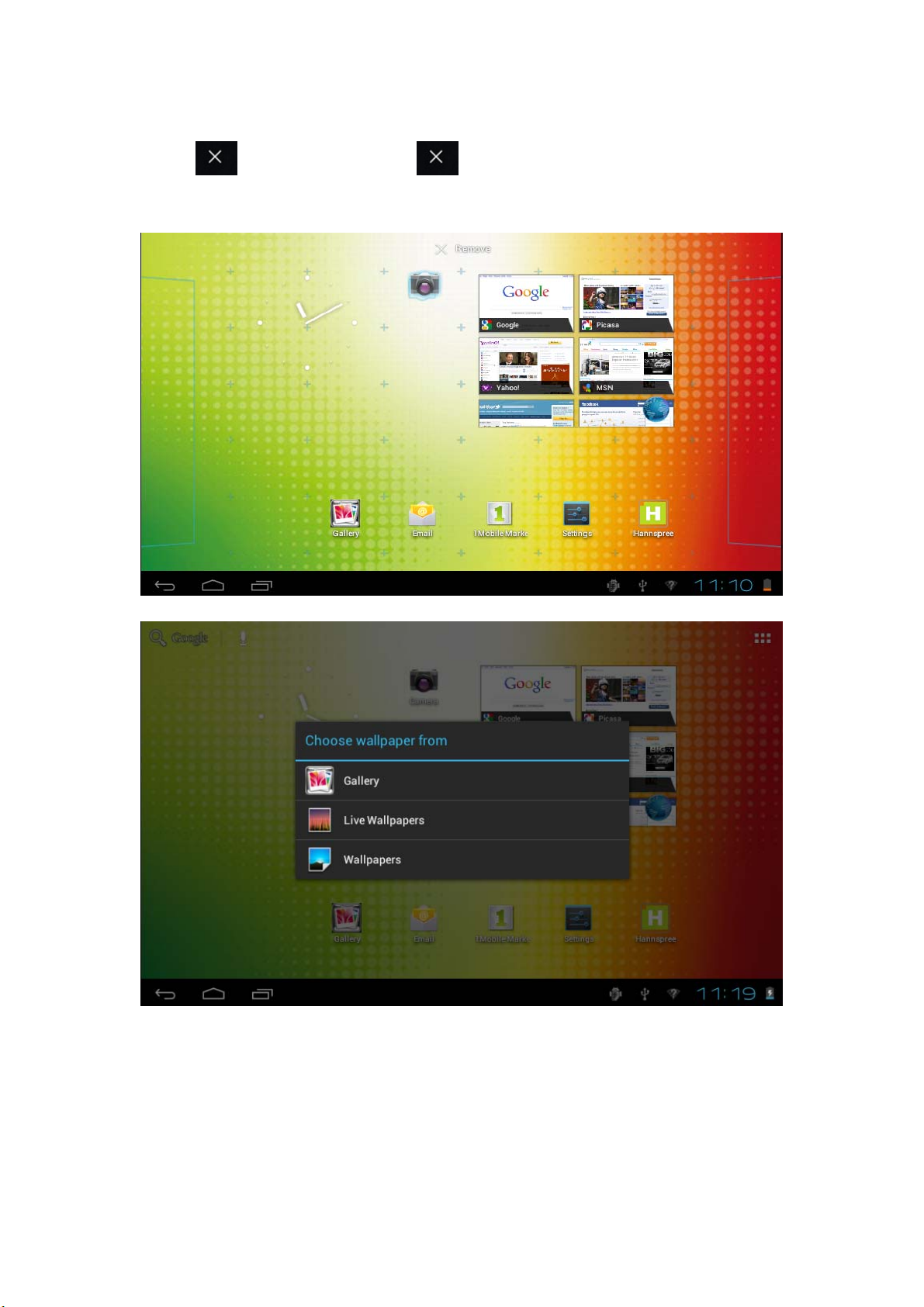
Remove software shortcuts: Long press a software icon in the home screen, the top of the screen will
display "
to remove the software shortcut.
Long press the touch-screen, Wallpaper option will pop up.
". Drag the software icon to until it turns red, and then release the touch screen
8
Page 9
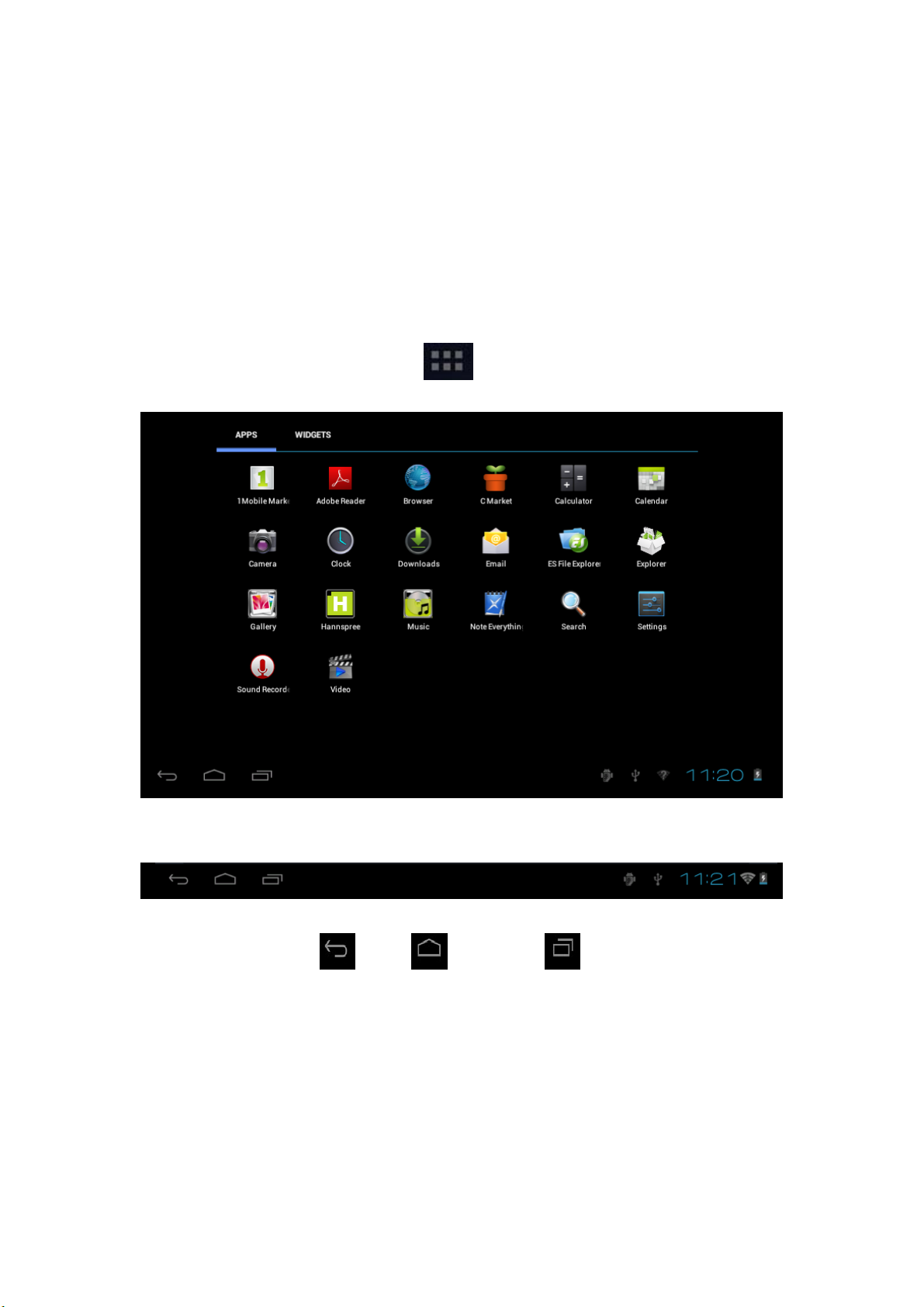
Gallery: Choose a picture from the default system pictures to use as the background of the home screen;
Live Wallpapers: Set up the home screen background pictures, by default is the dynamic wallpaper
pictures;
Wallpapers: Select a photo from your library to use as the background of the home screen.
3.2 Menu interface description
Enter the menu by directly clicking the icon " " to select the desired option. e.g.
"Camera"\"Search"\"Settings"\"Clock"\"Video", etc.
3.3 Status Bar description
The status bar is at the bottom the screen.
Icons at the bottom left are:
return; home screen; history records;
9
Page 10
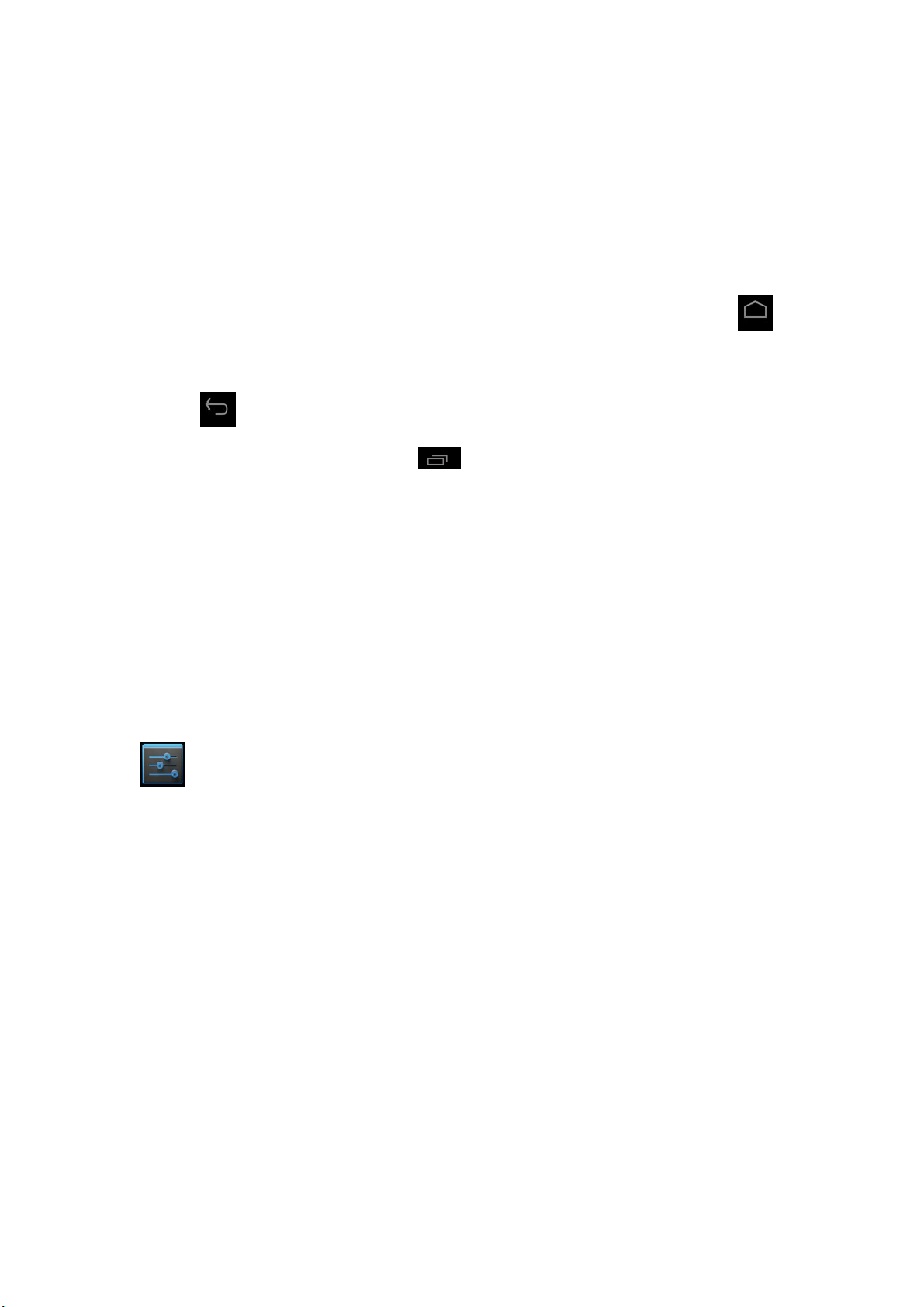
The bottom right displays the WiFi signal, the Wifi connection status, battery power\ battery charging
status, current time, USB and SD card connection status.
3.4 Use of touch screen
The HANNS PAD is equipped with a 7-inch touch screen. The fol l o wi n g descri bes t he m a i n touc h
screen area, and some tips on how to use the touch screen.
Whatever interface you are in, you can return to the home screen directly through touching the "
icon.
In different applications, you can return to the upper layer or previous interface by touching the screen
soft key "
In different applications, touch the soft key "
bottom of the screen.
In the main menu interface, you can touch a software icon to run the software.
In different browsers (files, music, video and image browser, etc.), you can drag up and down the
scroll bar to scroll the file list. Touch at the position above or below the scroll bar cursor to quickly
scroll the list.
In Web browser or PDF reader, touch the page and drag it upward / downward to scroll the page (be
careful not to touch the link!)
".
" to pop up the relevant operation records at the
4. Basic Settings
"
Setup: to click on the Settings icon in the menu page to enter the setting interface.
10
Page 11

You can set personalized pad application, date and time, configure the network connection, and change
the other pad settings; on the left of the pad are the function options; one the right are specific function
settings;
4.1 WI-FI and network
4.1.1 WI-FI
Manage the WIFI settings to connect to the wireless network
11
Page 12

Wi-Fi: turn on/off Wi-Fi
Click the switch button to turn on/off WIFI. When the button is displayed gray and character prompt is
off; click it to enable WIFI, when the button is lit and character prompt is on, click it to disable WIFI;
Click the button to turn on WIFI, with status prompt on the right: "Initializing WIFI…". The searched
AP names will be displayed on the right. You can connect to the wireless network through IP account
and plain code.
Click the button to turn off WIFI, with status prompt on the right: "Turning off WIFI…" The prompt
of "To view the available networks, please turn on Wi-Fi" will be shown on the right.
[Note] In the device settings of the product, if not specified otherwise:
Icon on the right side showing
Icon on the right side showing
indicates WIFI off.
indicates WIFI on.
12
Page 13

: Menu button. Select it to pop up advanced options. Make your choice to pop up the interface:
Advanced Options: view the network properties of the product, such as MAC address and IP address.
Attention: When the Network Notification option is checked, the system will auto matically scan the
network; if it is unchecked, when a new network is detected, you should select scan function and add
network function.
(Scan): manually scan for nearby network AP.
(Add network): You may manually add ne twork AP if its properties are already
known.
For the WIFI router that has been connected before, the product will automatically k eep a record.
Simply select "Turn on WIFI" in "WIFI setting" to reconnect to the old router; or simply click to select
the Wi-Fi router to connect with it. Besides, when WIFI status in WIFI setting is set as On (displaying
"Turn off WIFI"), the product will automatically search for previous WIFI routers to connected every
time the product is turned on.
4.2 Device
4.2.1 Sound
Set the tone and notice.
13
Page 14

Volumes: Including Music • Video • Games and other medium, notice and alarm clock.
Volumes: Adjust the media volume. Click and move on the bar to adjust the media volume.
Default notification: Set the default notification ringtone.
Touch sounds: Produce sound when you make selection on the screen.
Screen lock sound: Produce sound when you unlock or lock the screen.
14
Page 15

4.2.2 Display
Brightness: Adjust the screen brightness. Move left or right on the progress bar and click to adjust
brightness settings; you can also choose automatic adjustment.
Wallpaper: Change the background of the home screen by 3 options. Refer to Section 3.1 for details.
Auto-rotate screen: When rotating MID, the screen direction changes automatically.
Sleep: Adjust delay before the screen self-lock. There are seven time options for selection: 15 seconds,
30 seconds, 1 minutes, 2 minutes, 5 minutes, 10 minutes and 30 minutes.
Font size: Set the size of system font, there are four options : Small, Normal, Large, Huge.
15
Page 16

4.2.3 Storage
Display the storage status of the device, such as the total capacity, the space occupied by application,
images and video, etc.; also including TF card and USB.
4.2.4 Battery
Display the battery status. Click the icon to see more details.
16
Page 17

4.2.5 Application program
Display the status of programs in the device;
: List programs installed by the user.
: List documents in the SD card.
: Display the running programs in the system.
: List all the programs in the device.
17
Page 18

4.3 Personal
4.3.1 Accounts and synchronization
When the equipment logs in Google Market or the calendar, it needs log-in ID to manage the account
here.
(Account synchronization): Enable/disable synchronization function at the top right corner.
: Select this option to add new Email account if necessary.
4.3.2 Location and services
Set your location and interactive options with Google
Google’s location service: See application programs through wireless network, and confirm the
equipment location.
Location and Google search: Allow Google to improve the search results and other services by using
the current position information.
18
Page 19

4.3.3 Security
Set security option of the device
Screen security protection:
Screen lock: The way of unlocking the screen.
Owner info: Allow entering information such as text.
Encrypt tablet (Encryption): Encrypt the device with a number PIN or password.
Make passwords visible (Passwords)
Device administration:
Device administrators: Manage tools.
Unknown sources: Run and install application programs not from the e-market.
CREDENTIAL STORAGE: Ascertain the legality and credibility of the program with some
credentials CA.
Trusted credentials: Store the trusted credentials used by the system or the user.
Install from SD card: To import the trusted credentials from the SD card.
Clear credentials: Clear all the credentials recorded by the system, generally can’t be chosen by default.
19
Page 20

4.3.4 Language and input method
Choose system display language and input method
Language: Choose system language, with 60 options.
Spelling correction: According to the chosen language, the system assists to correct the spelling
mistakes.
Personal dictionary: Custom words defi ned by the use r, n u l l by defaul t .
KEYBARD & INPUT METHODS: Choose to set the system input method.
Default: Google pinyin input method by default.
Android keyboard: Android English input method.
Google speech-to-text: Automatic
20
Page 21

4.3.5 Backup and reset
BACKUP&RESTORE
Back up my data: Back up the application data, WIFI code and other devices on the Google server.
Backup account: Used for debugging, and can’t be chosen by default.
Automatic restore: After resetting the application program, the system will restore according to the
backup data on the server.
PERSONAL DATA:
Factory data reset: Clear all the data in the tablet PC; generally used to restore the system when it goes
wrong.
21
Page 22

4.4 System
4.4.1 Date and time
Set the date, time, time zone and format
Automatic date &time: Use the time on the network; it requires access to Internet, restart the device for
the settings to take effect.
Set date: Access to date setting interface and set the date.
Set time: Access to time setting interface and set the time.
Select time zone: Access to time zone setting interface and set time zone.
Use 24-hour format: Set the display format of the time.
Select date format: Display the date by selecting different date format.
22
Page 23

4.4.2 Accessory Functions
SERVICES
TalkBack: Collect the text information typed by users (except passwords) and the data about the
tablet’s interaction with the user.
SYSTEM
Large text: Select the size of the system display font;
Auto-rotate screen: Adjust the screen direction according to the G-sensor;
Touch &hold delay: Set the response speed of the touch screen;
Install web scripts: whether to install the script from Google or not for viewing the web conveniently;
23
Page 24

4.4.3 Developer options
USB debugging : Only applicable to development work, enable it to copy data between computer and
the device, install application program on user’s device without sending notice and read log data.
Development device ID: read device ID after turning on USB debugging.
Stay awake: The screen stays awake when it is charged in power-on status.
Allow mock locations: positioning the user simulation site in the network map if it is on.
HDCP checking: Use HDCP checking for DRM content only。
Desktop backup password: Desktop full bac kups aren’t currently protected
USER INTERFACE
Strict mode enabled: if it is on, the screen flickers when the main thread operating lasts for a long time.
Pointer location: The horizontal axis indicates users’ touch points.
Show touches: Provide visual prom pt for tou c h operation.
Show screen updates: When the screen area updates, the corresponding area flickers.
Show CPU usage:Screen overlay showing current CPU usage.
Force GPU rendering: Use 2D hardware acceleration in the application program.
Window animation scale: Close the animation.
Transition animation scale: Close the animation.
APPS
Don’t keep activities: Destroy each activity after the user leaving.
Background process limit: Standard limit.
Show all ANRs: Display "Application no response" dialog box for background applications.
24
Page 25

4.4.4 About tablet PC
System updates: Detect the system version and upgrade.
Status: Status of tablet PC, including battery power, network Bluetooth, uptime, etc.
Legal information: code development license and Google legal information.
Model number: device model
Android version: The version num ber of Android.
Kernel version: The version number of Linux core.
Build number: The customized version number, used for distinguishing the system software.
5. Software application and operation
5.1 ES File explorer
Click " " to enter the Explorer. You can browse the files in the USB disk, T-Flash card and the
Tablet PC.
25
Page 26

: Return to the home screen of the Explorer.
: Return to the previous directory.
: Select two or more files at the same time.
: File Editor; such as: cut, copy, delete, rename, multi select.
: New folder.
: Switch to the previous directory.
: Switch to the next directory.
5.2 Picture browsing
Click " " in the program to enter the picture browser; enter the picture list and click the picture
you want to see.
26
Page 27

Basic operations
In the picture browsing state, touch the screen and the control bar of the picture player will pop up.
: Delete the picture.
: Set, edit and read the picture
27
Page 28

5.3 Music playback
Simply click the icon " " to enter the music list. The options are —Artists, Albums, Songs,
Playlists and Now playing.
Playback list
The playback list displays all tracks that will be played automatically in sequence.
You can play, create and edit play lists in the tablet PC device.
[Note] When you delete a playback list, the music files will not be deleted.
5.4 Video player
Click to enter the Video Player.
The Video Player list will automatically load all video files in the tablet PC device. In the video list,
click an item to play the video.
28
Page 29

Touch screen and the control bar of the video player pops up in the video playing state.
: Set bookmarks which can be used as starting point for video playing.
: Adjust the brightness of video display.
: Previous video, press and hold it for fast backwa r d.
: Icon: pause.
: Playback
: Next video; press and hold it for fast forwar d.
: Change the display mode (full screen, original size, 16:9, 4:3). Click it repeatedly to select your
desired display mode.
: Return to the previous directory.
: Pop up submenu.
Delete bookmarks to play from the start: Click it to delete the set bookmark.
Clear Bookmarks: Click it to clear all set bookmarks.
Help: click it to display functions of the icon.
Version information: it will display version information of the player.
Back: return to the playing state.
: Reduce the volume; press and hold it to reduce volume continuo usly.
: Increase the volume; press and hold it to increase volume continuously.
29
Page 30

Touch the progress bar to directly
go to your desired position; you can drag the cursor on the progr e ss bar to other position.
5.5 Web browser
Click " " to enter the browser and view the web page.
: Pop up setting menu.
: Return to the previous step.
: Go to the next step
: Select the items you need to browse.
: Start search
Forward/ backward: go forward/ go backward.
5.6 Email
Click " " to enter email setting. Enter the account, e-mail address and password to make settings.
30
Page 31

N
N
5.7 Calendar
Click " " to enter the calendar setting.
5.8 Alarm clock
Click " " to enter the alarm clock setting.
Every day: the alarm clock rings every day at the same time.
Monday-Friday: the alarm clock rings from Monday to Friday at the same time.
None: the alarm clock rings just once.
Click the clock: select the clock mode.
6. Product Specification
Platform
Storage
Supporting File
Format on H/W
platform
Panel
Communications
Operating System
Processor
Chipset
Memory
Storage
Card reader
Graphic
support(option)
Video format
support(option)
Audio format
Support(option)
Brightness LCD Panel with LED backlight
Resolution 7 inch , 16:10, 800x480
Type
Sensor (points)
WLAN WLAN 802.11 b/g/n
Bluetooth
Camera Camera, Front 0.3 M pixel
G Sensor Yes , resolution : 8 bits
Android 4.0.3
ARM Cortex A8, CPU 1.0 Ghz
Build in
DDR III 800 Mhz 512MB on main boar d
AND FLASH 4GB on main board
Micro SD Card, Max support 32GB
JPEG baseline
JPEG progressive
PNG BMP WBMP
MKV (H.264 HP), FLV, MPEG 1, MPEG 2,
MPEG 4
MP3/AAC/AC3/WAV
Capacitive type
Multi touch (Supported 5 points)
/A
31
Page 32

N
N
3 axis
Accelerometer
Adaptor AC 100 ~ 240V, 5V/2 A (DC Jack in)
Headphones Yes, 3.5mm x 1
Microphone Yes, Built in Mono MIC.
I/O Port
LED Indicator Power Charger (Red), Power off (All LED Off)
Power
System Operating
Condition
Physical
USB 2.0
HDMI output
Speakers output Speaker 1W x1, 8 ohm
Micro SD
Battery Li-Polymer, 3000mAh/3.7V above
Operation Battery
Life
Temperature 0 to 35 degree
Humidity 10 ~ 85%
Dimension
(W*D*H mm)
Packing dimension
(W*D*H mm)
Case Material Material: All Plastic (back: Leather texture)
Yes , Supported x/y/z axis , and +/- direction
USB 2.0 x1 (OTG) , Supported USB K/B ,
Mouse , USB flash disk(Max. :64GB)
Mini USB port output current : 300 mA (Peak
current : 500 mA)
/A
Micro SD x 1, Max. supported 32GB
> 4 hours @ Video playing , WiFi off , WebCam
off .
194.5x120x10.5mm
230X150X60mm
et weight 380g
Controls Hot Keys Power, Vol +/-, Reset
7. Troubleshooting
Q1: The player cannot boot.
1. Check the battery power.
2. Check whether the power key is ON.
3 Connect the power adapter and then check again.
4. If it cannot boot after charge, please contact your dealer.
32
Page 33

Q2: After booting, the screen keeps flashing or the de vi ce powe rs of f.
Battery is running low. Please charge it.
Q3: Cannot hear sound from headphones
1. Check whether the volume is set to "0".
2. Check whether the music file is damaged. Try to play other music for sure. If the file is damaged, it
may result in noise.
Q4: Cannot copy a file or cannot play music files, etc.
1. Verify whether the computer is properly connected with the player.
2. Verify whether the storage is full.
3 Verify whether the USB cable is damaged.
4. Whether the USB is disconnected.
FCC STATEMENT
1. This device complies with Part 15 of the FCC Rules.
Operation is subject to the following two conditions:
(1) This device may not cause harmful interference, and
(2) This device must ac cept any interference received, including interference that may
cause undesired operation.
2. Changes or modifications not expressly approved by the party responsible for compliance
could void the user’s authority to operate the equipment.
NOTE: This equipment has been tested and found to comply with the limits for a
Class B digital device, pursuant to Part 15 of the FCC Rules. These limits are
designed to provide reasonable protection against harmful interference in a
residential installation. This equipment generates, uses and can radiate radio
frequency energy and, if not installed and used in accordance with the
instructions, may cause harmful interference to radio communications. However,
there is no guarantee that interference will not occur in a particular installation.
If this equipment does cause harmful interference to radio or television reception,
which can be determined by turning the equipment off and on, the user is
encouraged to try to correct the interference by one or more of the following
measures:
-- Reorient or relocate the receiving antenna.
-- Increase the separation between the equipment and receiver.
-- Connect the equipment into an outlet on a circuit different
from that to which the receiver is connected.
-- Consult the dealer or an experienced radio/TV technician for help.
FCC Radiation Exposure Statement:
The device has been evaluated to meet general RF exposure requirement.
The device can be used in portable exposure condition without RF striction.
33
