Page 1
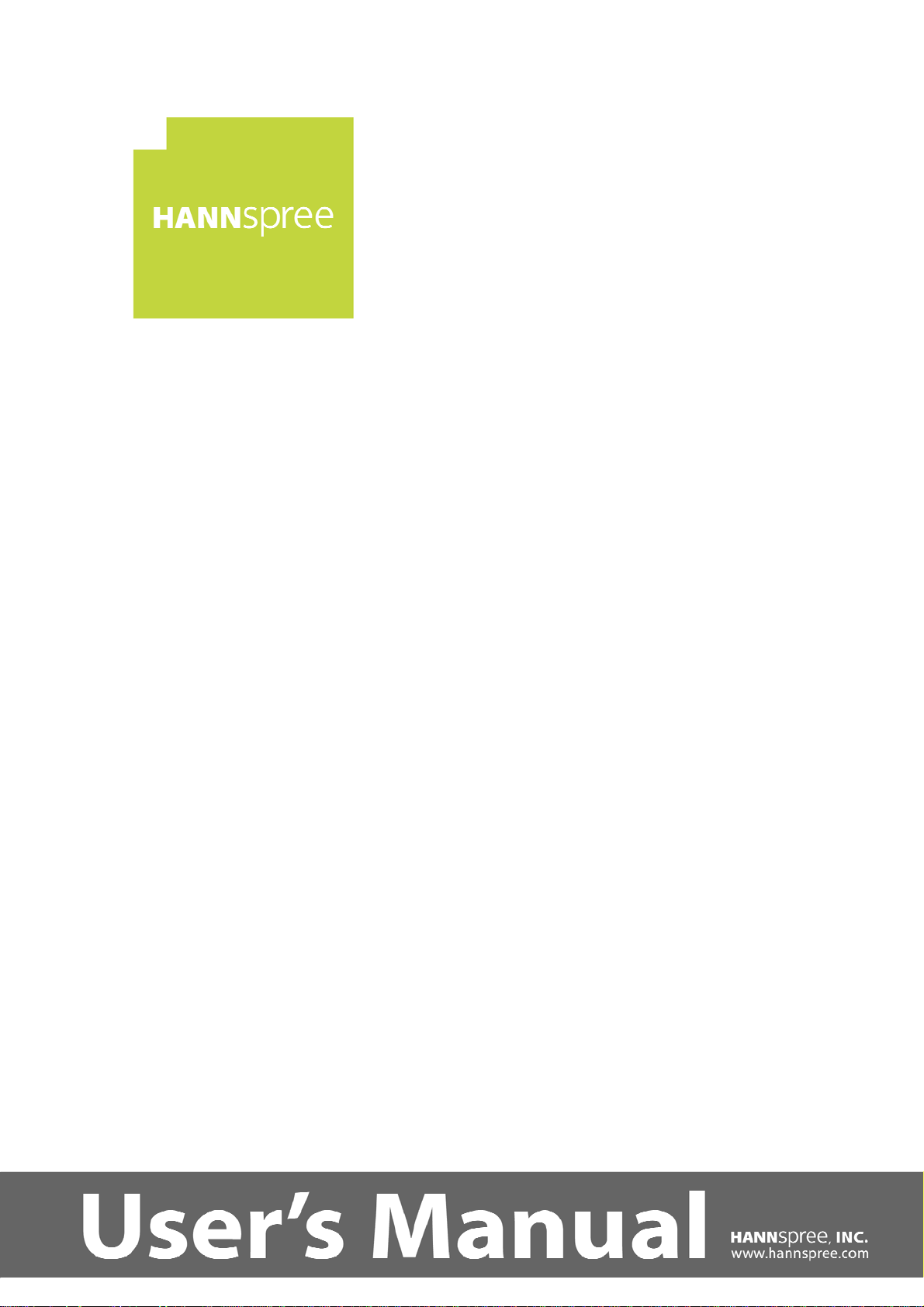
User’s Manual
HL326UPB (HSG1347)
LCD Monitor
OSD[V6.0]
Page 2
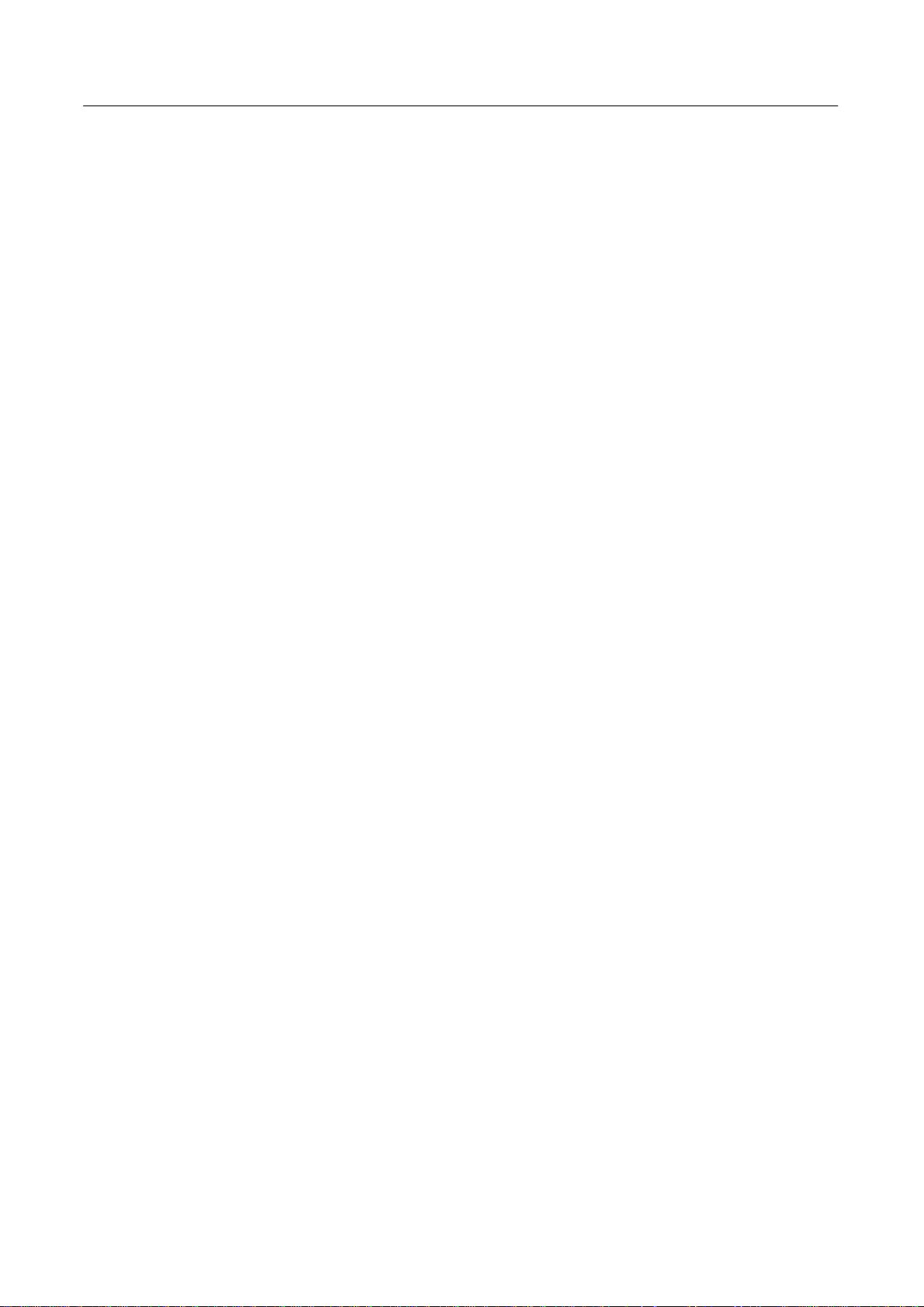
User’s Manual
TABLE OF CONTENTS
SAFETY NOTICE.................................................................................................. 5
PRECAUTIONS................................................................................................. 5
SPECIAL NOTES ON LCD MONITORS...................................................... 6
BEFORE YOU OPERATE THE MONITOR...................................................... 7
FEATURES......................................................................................................... 7
CHECKING THE CONTENTS OF THE PACKAGE .................................. 7
INSTALLATION INSTRUCTIONS................................................................ 8
POWER............................................................................................................... 8
SETTING THE MONITOR ON THE WALL ................................................ 9
MAKING CONNECTIONS............................................................................ 10
OPERATING INSTRUCTIONS ..........................................................................11
INSERTING REMOTE CONTROL BATTERIES.......................................11
REMOTE CONTROL FUNCTION BUTTONS.......................................... 12
HOW TO ADJUST A SETTINGS.................................................................. 13
MEDIA PLAY - USB DEVICE....................................................................... 15
PLUG AND PLA Y............................................................................................ 16
TECHNICAL SUPPORT (FAQ) ......................................................................... 17
Q & A FOR GENERAL PROBLEMS........................................................... 17
ERROR MESSAGE & POSSIBLE SOLUTIONS....................................... 19
APPENDIX............................................................................................................ 21
SPECIFICATIONS.......................................................................................... 21
2
Page 3
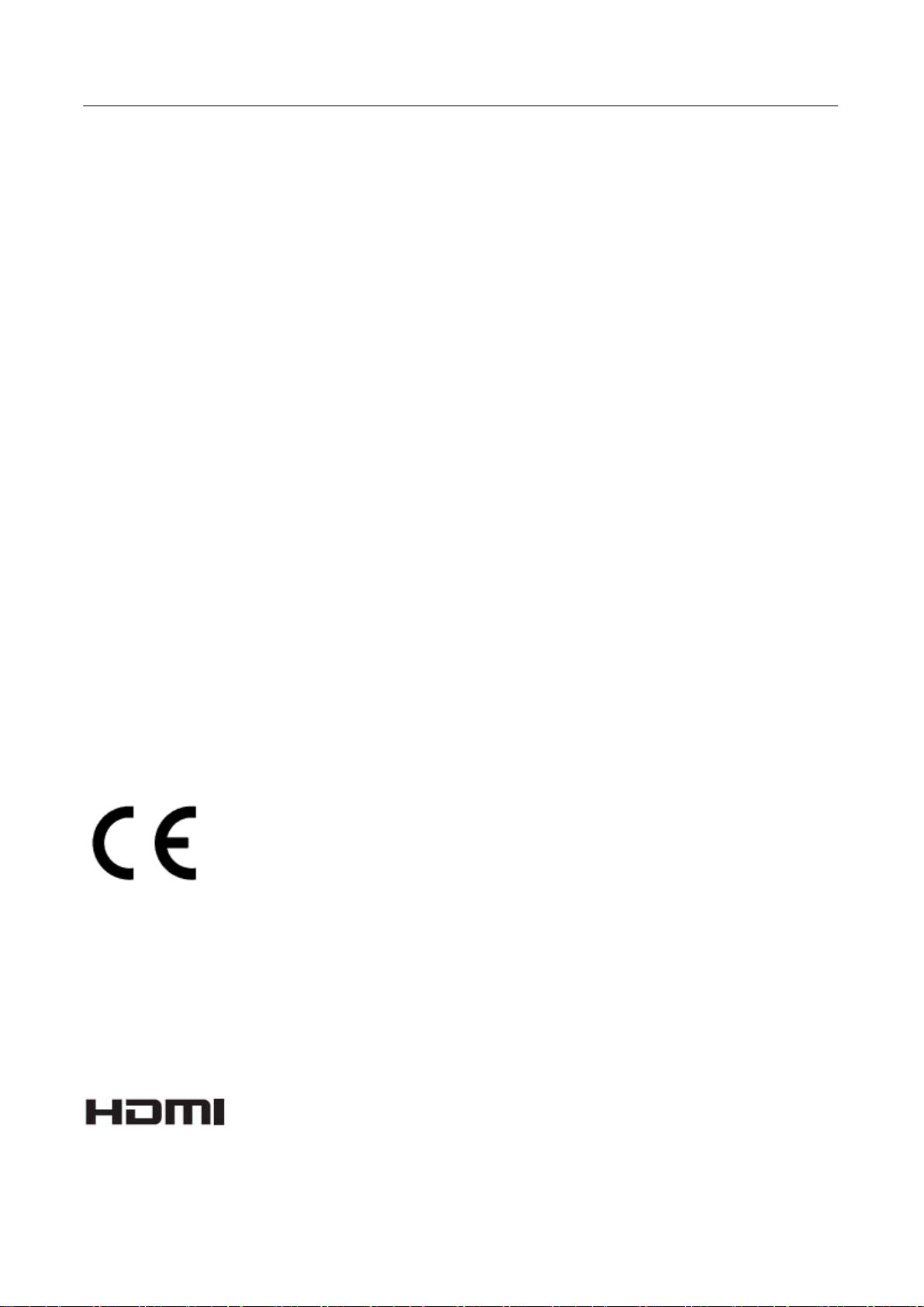
User’s Manual
Before operating the monitor, please read this manual thoroughly. This manual should be retained for
future reference.
FCC Class B Radio Frequency Interference Statement
This equipment has been tested and found to comply with the limits for a Class B digital device,
pursuant to Part 15 of the FCC Rules. These limits are designed to provide reasonable protection
against harmful interference in a residential installation. This equipment generates, uses and can
radiate radio frequency energy, and if not installed and used in accordance with the instructions, may
cause harmful interference to radio communications. However, there is no guarantee that interference
will not occur in a particular installation. If this equipment does cause harmful interference to radio
or television reception, which can be determined by turning the equipment off and on, the user is
encouraged to try to correct the interference by one or more of the following measures:
Reorient or relocate the receiving antenna.
Increase the separation between the equipment and receiver.
Connect the equipment into an outlet on a circuit different from that to which the receiver is
connected.
Consult the dealer or an experienced radio/TV technician for help.
The device complies with Parts 15 of the FCC Rule. Operation is subject to the following two
conditions﹕ (1) this device may not cause harmful interference﹔ and (2) this device must accept any
interference received, including interference that may cause undesired operations.
CANADA
This Class B digital apparatus meets all requirements of the Canadian Interference-Causing
Equipment Regulation.
【Optional, depend on selected model】
This device complies with requirement of EMC directive 2014/30/EU with regard to
Electromagnetic Compatibility, and 2014/35/EU and 93/68/EEC with regard to Low Voltage
directive.
【Optional, depend on selected model】
Socket-outlet shall be near the equipment and shall be accessible.
Trademark Notice:
HANNspree products incorporate High-Definition Multimedia Interface
(HDMI
TM) technology.
The terms HDMI and HDMI High-Definition Multimedia Interface, and the HDMI Logo are
trademarks or registered trademarks of HDMI Licensing LLC in the United States and other
countries.
3
Page 4
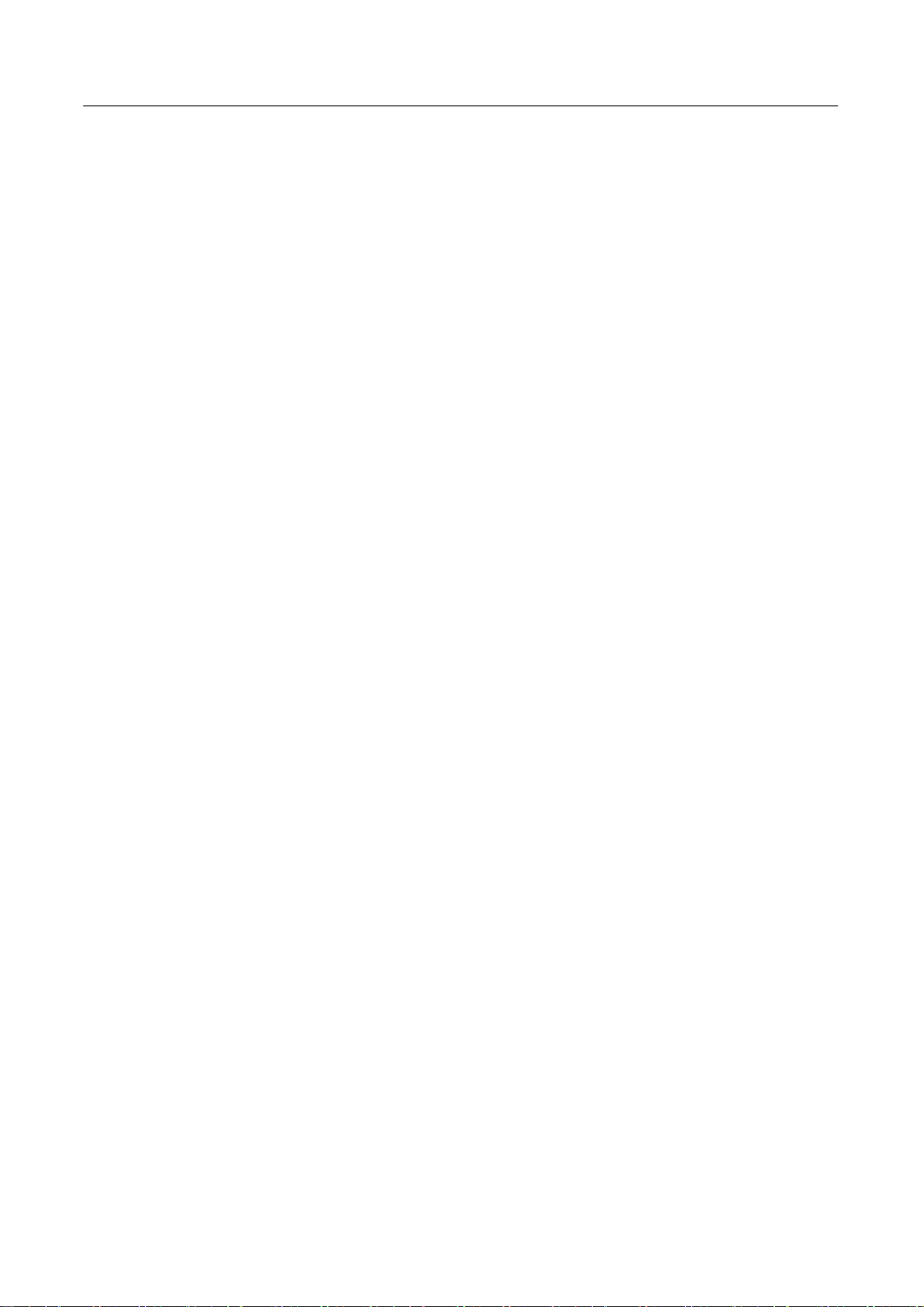
User’s Manual
RECYCLING INFORMATION
We, the HANNspree care very much about our environment protection strategy and firmly believe
that it helps us have healthier earth via appropriate treatment and recycling of industrial technology
devices at the end-of-life.
These devices contain recyclable materials, which can be re-decomposed and re-integrated into
brand-new marvels. On the contrary, other material can be classified to hazardous and poisoned
substances. We strongly encourage you to contact the provided information to recycle this product.
For more information, please visit
http://www.hannspree.eu/
4
Page 5
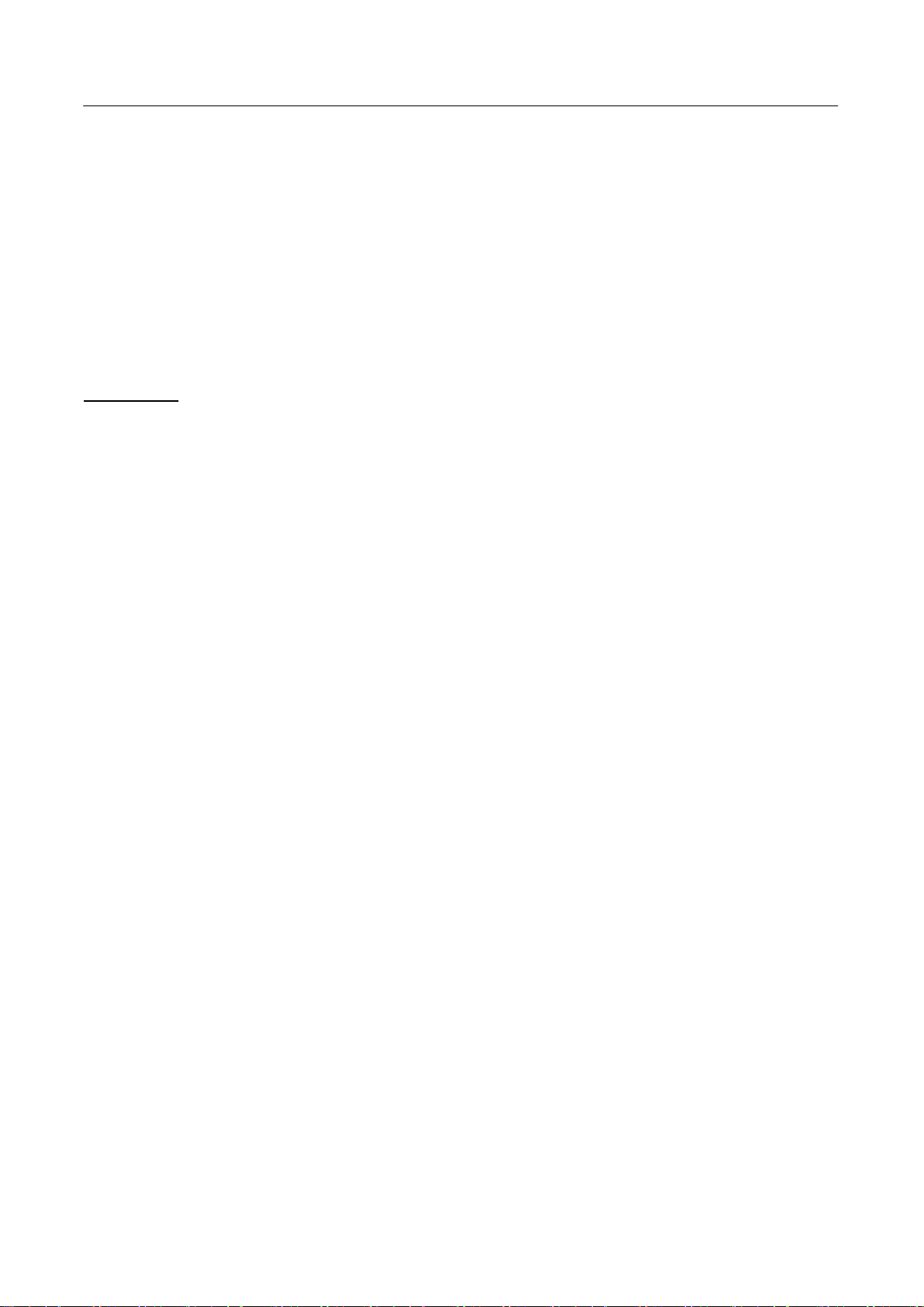
User’s Manual
SAFETY NOTICE
1. The changes or modifications not expressly approved by the party responsible for compliance
could void the user's authority to operate the equipment.
2. Shielded interface cables and AC power cord, if any, must be used in order to comply with the
emission limits.
3. The manufacturer is not responsible for any radio or TV interference caused by unauthorized
modification to this equipment. It is the responsibilities of the user to correct such interference.
4. Only use attachments/accesories specified by the manufacturer.
WARNING:
To prevent fire or shock hazard, do not expose the monitor to rain or moisture. Dangerously high
voltages are present inside the monitor. Do not open the cabinet. Refer servicing to qualified
personnel only.
PRECAUTIONS
• Do not use the monitor near water, e.g. near a bathtub, washbowl, kitchen sink, laundry tub,
swimming pool or in a wet basement.
• Do not place the monitor on an unstable cart, stand, or table. If the monitor falls, it can injure a
person and cause serious damage to the appliance. Use only a cart or stand recommended by the
manufacturer or sold with the monitor. If you mount the monitor on a wall or shelf, use a
mounting kit approved by the manufacturer and follow the kit instructions.
• Slots and openings in the back and bottom of the cabinet are provided for ventilation. To ensure
reliable operation of the monitor and to protect it from overheating, be sure these openings are not
blocked or covered. Do not place the monitor on a bed, sofa, rug, or similar surface. Do not place
the monitor near or over a radiator or heat register. Do not place the monitor in a bookcase or
cabinet unless proper ventilation is provided.
• The monitor should be operated only from the type of power source indicated on the label. If you
are not sure of the type of power supplied to your home, consult your dealer or local power
company.
• Unplug the unit during a lighting storm or when it will not be used for long period of time. This
will protect the monitor from damage due to power surges.
• Do not overload power strips and extension cords. Overloading can result in fire or electric shock.
• Never push any object into the slot on the monitor cabinet. It could short circuit parts causing a
fire or electric shock. Never spill liquids on the monitor.
• Do not attempt to service the monitor by yourself; opening or removing covers can expose you to
dangerous voltages and other hazards. Please refer all servicing to qualified service personnel.
• The wall socket shall be installed near the equipment and shall be easily accessible.
5
Page 6
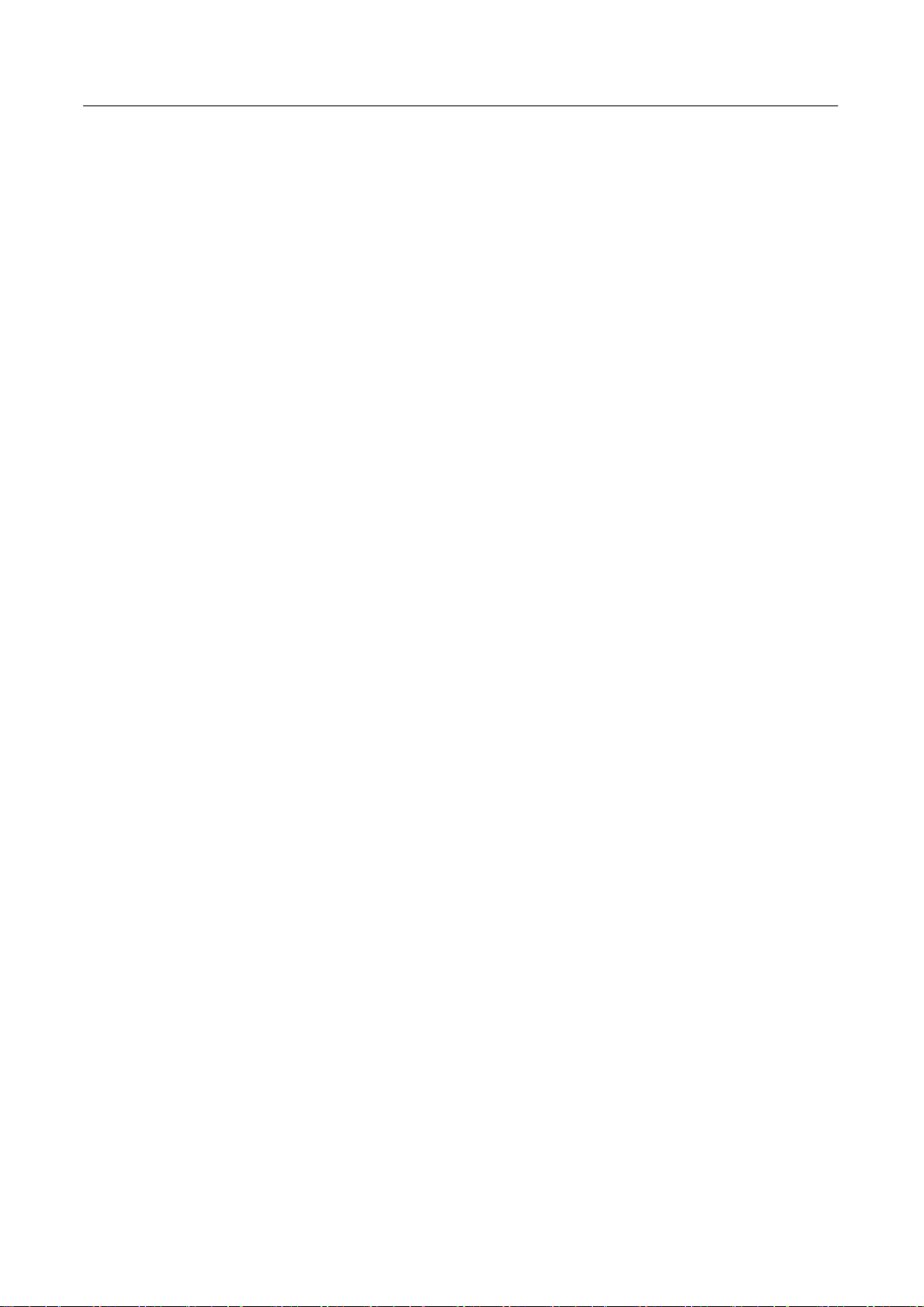
User’s Manual
SPECIAL NOTES ON LCD MONITORS
The following symptoms are normal with LCD monitor and do not indicate a problem.
• Due to the nature of the fluorescent light, the screen may flicker during initial use. Turn off the
Power Switch and then turn it on again to make sure the flicker disappears.
• You may find slightly uneven brightness on the screen depending on the desktop pattern you use.
• The LCD screen has effective pixels of 99.99% or more. It may include blemishes of 0.01% or
less such as a missing pixel or a pixel lit all of the time.
• Due to the nature of the LCD screen, an afterimage of the previous screen may remain after
switching the image, when the same image is displayed for hours. In this case, the screen is
recovered slowly by changing the image or turning off the Power Switch for hours.
• If the screen suddenly flashes erratically or the backlighting fails, please contact your dealer or
service center for repair. Do not attempt to repair the monitor yourself.
6
Page 7
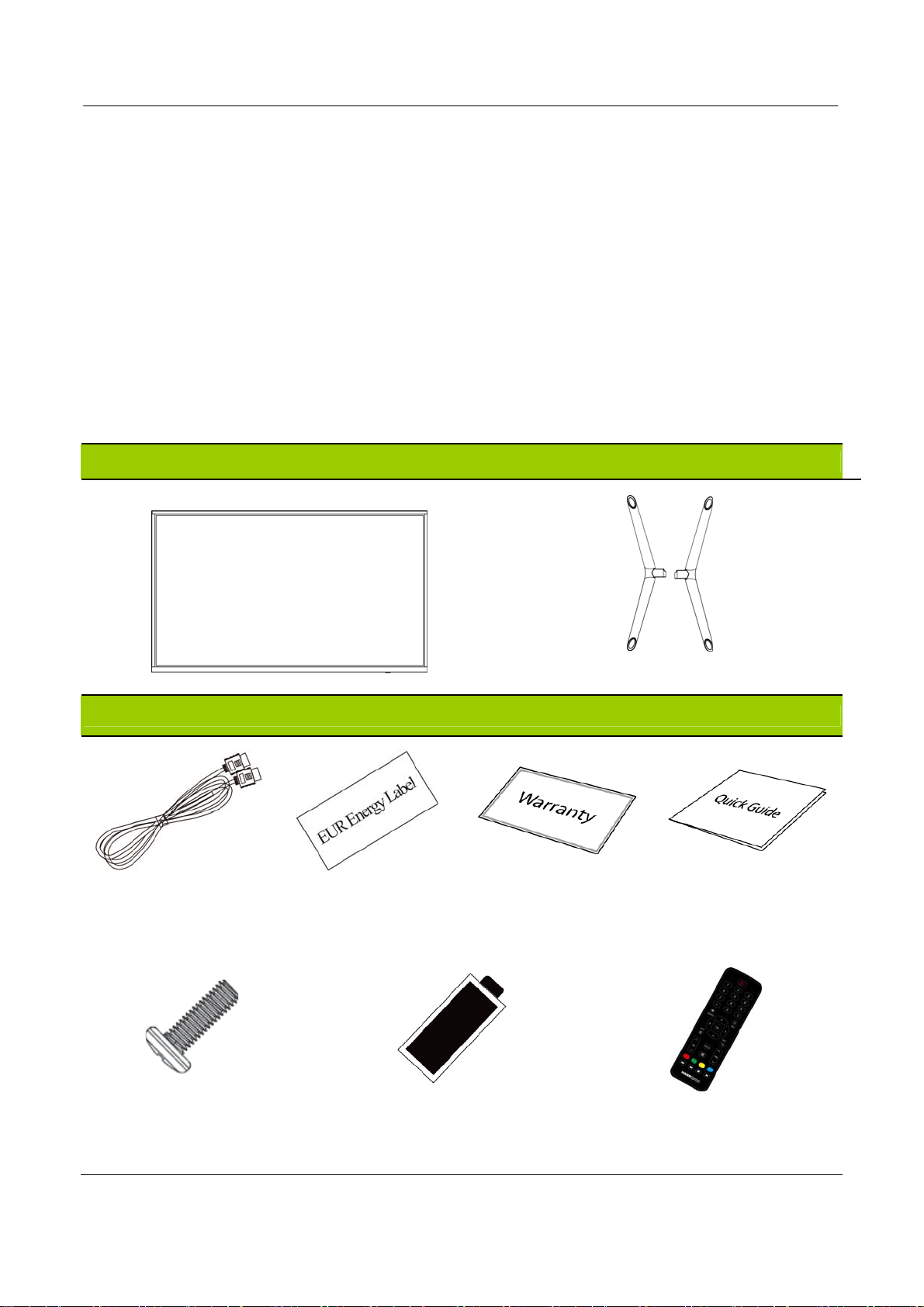
User’s Manual
BEFORE YOU OPERATE THE MONITOR
FEATURES
80,0cm / 31.5”Wide Screen TFT Color LCD Monitor
GP Green Product
Ergonomic Design
Space Saving, Compact Case Design
CHECKING THE CONTENTS OF THE PACKAGE
The product package should include the following items:
LCD Monitor
Screen
Cables and User manual
HDMI Cable EUR Energy Label Warranty Card Quick Start Guide
X4
X2
Base
Screws Battery Remote Control
7
Page 8

User’s Manual
INSTALLATION INSTRUCTIONS
INSTALL REMOVE
Figure.1. Installing and Removing the Base
INSTALLATION:
1. Align the monitor with the opening in the base.
2. Note that the longer section of the base points forward.
3. Snap the monitor into its base. A clear click sound will affirm that the base is connected
correctly.
4. Verify that the monitor is securely attached to the base by looking at the bottom of the base and
making sure that the clips are fully engaged in the base.
REMOVAL:
1. Flip over the monitor so that it is upside down.
2. Press the button on the arm that holds the monitor in place.
3. Gently pull the base from the monitor until they are unattached.
POWER
POWER SOURCE:
1. Make sure that the power cord is the correct type required in your area.
2. This LCD monitor has an Internal universal power supply that allows operation in either
100/120V AC or 220/240V AC voltage area (No user adjustment is required.)
8
Page 9
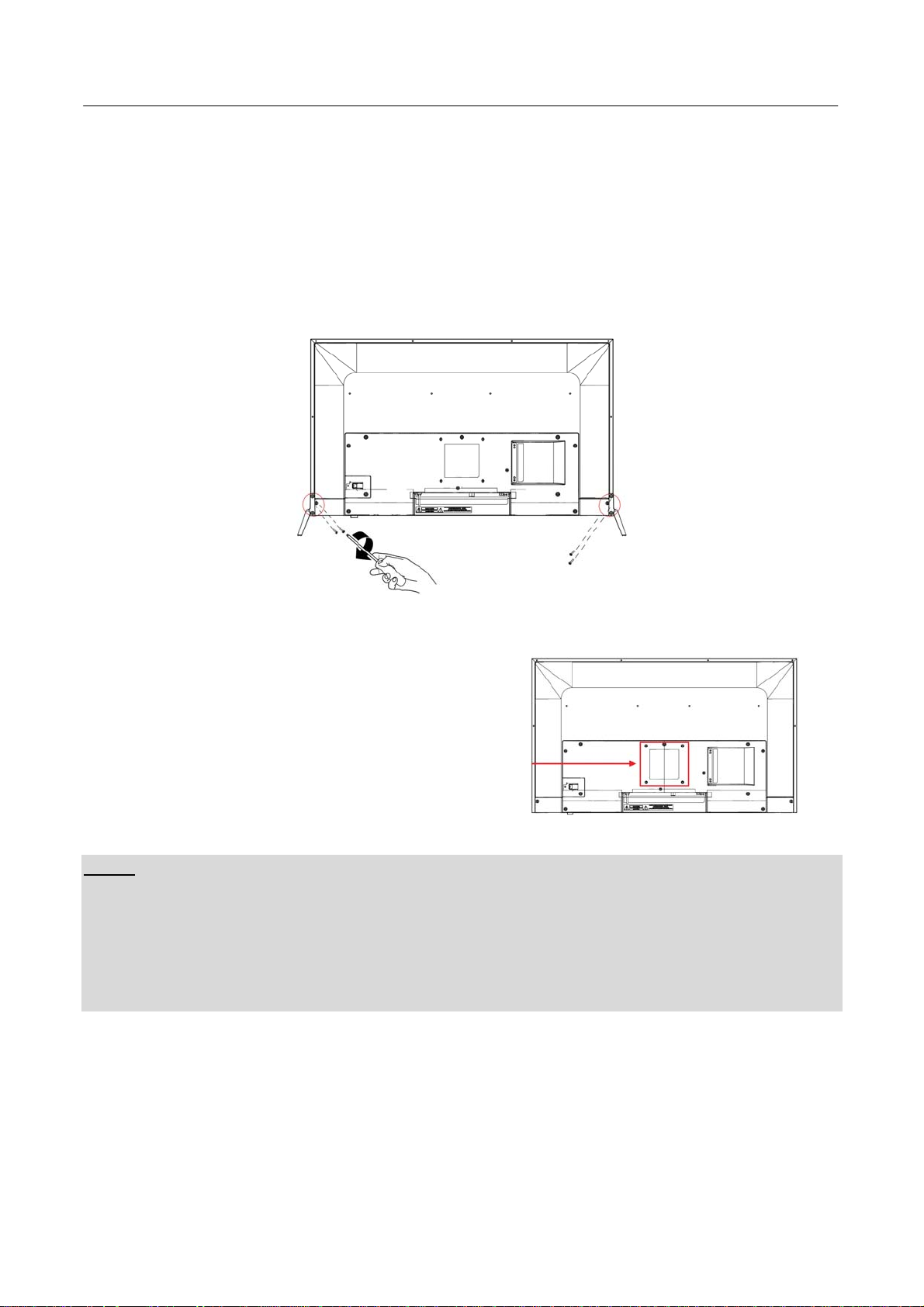
User’s Manual
SETTING THE MONITOR ON THE WALL
DISSEMBLING THE STAND BASE:
1. Disconnect all the cables and cords from the Monitor to prevent breakage.
2. Carefully place the Monitor face down on a soft and flat surface (blanket, foam, cloth, etc) to
prevent any damage to the Monitor.
3. Remove the screws so that the stand base can be removed.
4. Gently remove the stand base.
(For reference only)
WALL MOUNTING THE MONITOR:
1. Purchase a VESA compatible wall bracket:
VESA 100×100, 4 holes, M4, 8mm, 8kg.
2. Locate your ideal Monitor position on the wall.
3. Fix the wall bracket firmly on the wall.
4. Secure the Monitor to the bracket using the 4 mount
holes on the back and center of the Monitor.
Note:
• Please read the instructions of your specific wall bracket to properly wall mount the Monitor.
• The pitch of the mounting holes is 100mm horizontally and 100mm vertically.
• The screws type required is metric: M4, 10mm length.
• The Monitor stand base can be screwed on a table or a hard surface using the hole on the back of
the stand base.
• For use only with UL listed wall mount bracket.
*Installing the LCD Monitor requires special skill that should only be performed by qualified service
personnel. Customers should not attempt to do the work themselves. HANNspree bears no
responsibility for improper mounting or mounting that results in accident or injury. You can ask a
qualified service personnel about using an optional bracket to mount the Monitor to the wall.
9
Page 10

User’s Manual
MAKING CONNECTIONS
CONNECTING TO A PC
Turn off your computer before performing the procedure below.
10
Page 11

User’s Manual
OPERATING INSTRUCTIONS
INSERTING REMOTE CONTROL BATTERIES
1. Remove the battery cover by pulling then lifting the knob on the cover.
2. Insert the batteries, corresponding to the (+) and (-) markings on the battery compartment.
3. Reattach the battery cover.
Note: Pictures are only for reference.Actual items may differ.
CAUTION
• Only use the specified AAA batteries.
• Do not mix new and old batteries. This may result in creaking or leakage, which may pose a
risk of fire or lead to personal injury.
• Insert batteries according to (+) and (-) markings. Inserting the batteries incorrectly may result
in leakage, which may pose a risk of fire or lead to personal injury.
• Dispose of the battery in accordance with local laws and regulations.
• Keep the batteries away from children or pets.
• When the remote control will not to be used for an extended period, remove the batteries.
OPERATING THE REMOTE CONTROL
1 .Aim Remote Control directly at the Remote Control Sensor on the right
down corner of the TV set.
2 .Remote Control range is at approx.16 feet with angles of approx.30 degree.
3. Avoid obstructions between the Remote Control and the sensor.
•If you do not intent to use the remote control for a long time, remove the
batteries.
•If the remote control does not operate correctly, or if the operating range
reduced,replace both batteries with new ones.
NOTES:
• Do not install the monitor in a location near heat sources such as radiators or air dusts, or in a
place subject to direct sunlight, or excessive dust or mechanical vibration or shock.
• Save the original shipping box and packing materials, as they will come in handy if you ever have
to ship your monitor.
• For maximum protection, repackage your monitor as it was originally packed at the factory.
• To keep the monitor looking new, periodically clean it with a soft cloth. Stubborn stains may be
removed with a cloth lightly dampened with a mild detergent solution. Never use strong solvents
such as thinner, benzene, or abrasive cleaners, since these will damage the cabinet. As a safety
precaution, always unplug the monitor before cleaning it.
11
Page 12

User’s Manual
REMOTE CONTROL FUNCTION BUTTONS
1. POWER
2.
3. -/--
4.
5.
6. INFO
OK
7.
8.
<>
9.Menu
10.EXIT
11.
12.
13.
Press to enter or exit standby mode.
In USB mode:control the progress bar of video /
audio
Not available
Not available
Press to display and select the available video
sources.
Show the current information.
Confirmation button, select the OSD menu option.
Press the direction buttons to select menu options or
settings.
This button turns on the on screen display menu
(OSD).
T
his button allows you to quit from the OSD menu.
Not available
These two buttons increase or decrease the volume
of the TV.
Press to turn on or off the audio sound.
14.
MEDIA(USB)
Color
15.
16.
17.
18.
19.
MEDIA keyboard shortcuts.
Red button: delete files in USB mode;
Other button:Not available
To play the previous chapter, title or track.
To play the next chapter, title or track.
Press the botton to stop the current program.
Press to play or pause the current program.
12
Page 13

User’s Manual
HOW TO ADJUST A SETTINGS
Press ''MENU'' key on the remote control
or on the control
panel, then the monitor will display the
main menu.
1. Press "◄ / ►" key on the remote control
or '' ▲/▼ ''key on the control panel to select
the adjustment sort menu,which includes 4
sorts: PICTURE, SOUND, TIME,
OPTION.
2. Press "▲/▼" key on the remote control
or '' ▲/▼ '' key onthe control panel to select
what is needed to adjust in sort menu.
3. Press "◄/►" key on the remote control or '' Vol+/Vol- '' key on the control panel to adjust the
value or setting.
4. When the main menu appears on the screen, press "MENU" key to exit; when submenu appears
on the screen, press "Exit " key to return to previous menu; press "SOURCE " key to show the signal
source selection menu, and press it again to exit from the menu.
5. In the process of menu operation, the unavailable options in current state will be in gray.
Note: "◄","►","▲" and "▼"in this Manual stand for the direction cursor keys on the remote
control unless specifically defined. The operating instructions in the text below are all based on keys
on the remote control. Please understand the keys on the panel by yourself.
PICTURE
Item
Picture mode
Contrast
Brightness
Color
Sharpness
Color
Temperature
Function
Select your viewing preference from 4 options.
Adjust the highlight intensity of the picture, but the
shadow of the picture is invariable.
Adjust the visual perception output of the entire
picture,it will effect the liuminousness of the
picture.
Control the colour.
Increase this setting to see crisp edges in the
picture; decrease it for soft edges.
Cycle among color temperature display modes:
Cool/Medium/Warm.
Operation
Press▲ or ▼to highlight
an item, press OK or ►
button to enter submen.
Range
• Dynamic
• Standard
• Mild
• User
0-100
0-100
0-100
0-100
• Cool
• Medium
• Warm
Noise Reduction
Enter the Noise Reduction to
select :Off/Low/Middle/High.
• Off
• Low
13
• Middle
• High
Page 14

User’s Manual
t
r
SOUND
Item
Sound mode
Treble
Bass
Balance
Auto Volume
TIME
Function
Selects a sound type when viewing programs or
videos that support multiple sounds.
Increase or decrease the level of the higher-pitched
sounds.
Increase or decrease the level of the lower-pitched
sounds.
Adjust the audio output between the left and the
right speakers.
Allow to select the Auto Volume: On, Off.
Operation Range
• Standard
• Music
• Movie
• Sports
Press▲ or ▼to highlight
an item, press OK or ►
button to enter submen.
• User
0~100
0~100
0~±50
On / Off
Item
Clock
Sleep Timer
Auto Sleep
OSD Timer
Function
The user to set the date
Use◄/►buttons to select a period of time after
which the HE326UPB automatically switches to
standby mode:off,10,20,30,60,90,120,180,240(min)
Enter the Auto Sleep to select :Off/3H/4H/5H.
Allow selection of the display time of the on-screen
menu.
Operation
Press▲ or ▼to highligh
an item, press OK or◄
► button to ente
submenu.
Range
off time
on time
off,10,20,30,60,90,1
20,180,240
• Off
• 3H
• 4H
• 5H
5s,10s,15s,20s,25s,
30s
14
Page 15

User’s Manual
OPTION
Item
OSD Language
Aspect Ratio
Key Lock
Reset
Software
Update(USB)
HDMI CEC
Function
Select an OSD menu language can be displayed.
Allow to select the option of Aspect Ratio: 4:3, 16:9,
Zoom1, Zoom2, Justscan.
Allow to select the key lock: On, Off.
Allow you to restore the factory settings.
Allow you to update software using USB.
Allow to select HDMI CEC settings.
Operation
Press▲or▼to highlight
an item, press OK or ►
button to enter submen.
Range
• 4:3
• 16:9
Zoom1
•
Zoom2
•
Just Scan
•
On / Off
MEDIA PLAY - USB DEVICE
First press SOURCE into multimedia channel, plug in Media storage device, the following picture
mark color, if blue say television has to recognize the Media, gray has said no to recognize.
After confirmed television to recognize Media storage devices, press ◄ or ►button to select
photo/music/movie/text, and press OK button to enter photo/music/movie/text operation basic same.
15
Page 16

User’s Manual
1. Press ◄ or ► to choose the sub-folder if necessary, then press OK to enter the folder. Press OK
button to play, press the exit button to return back. Press OK button to select the up folder, and return
to the previous level menu, press ◄ or ► buttons to turn pages
2. Press ►button to start playback or pause. Press button to stop playback.
3. press
button to play to the previous item. Press button to play to the next item
PLUG AND PLAY
Plug & Play DDC2B Feature
This monitor is equipped with VESA DDC2B capabilities according to the VESA DDC STANDARD.
It allows the monitor to inform the host system of its identity and, depending on the level of DDC
used, communicate additional information about its display capabilities. The DDC2B is a
bidirectional data channel based on the I²C protocol. The host can request EDID information over the
DDC2B channel.
THIS MONITOR WILL APPEAR TO BE NON-FUNCTIONAL IF THERE IS NO VIDEO
INPUT SIGNAL. IN ORDER FOR THIS MONITOR TO OPERATE PROPERLY, THERE
MUST BE A VIDEO INPUT SIGNAL.
16
Page 17

User’s Manual
TECHNICAL SUPPORT (FAQ)
Q & A FOR GENERAL PROBLEMS
Problem Reason Solution
screen display, no sound, indicator
is off.
Image has no color. 1. Saturation is too low.
Monitor doesn't have sound. 1. Volume is too low.
PC doesn't have display, no signal
input.
Remote control distance becomes
short, out of control.
PC display is blurry. 1. Adjustment is improper.
PC image offset, can't fit the
screen or beyond the screen.
Can't operate the device. External factors, such as
Power plug is loose, or
power supply isn't
connected.
2. Color system is improper.
2. Sound is turned off.
3. Sound system is
improper.
Signal cable is loose or falls
off.
1. The receiver window is
blocked.
2. Battery voltage of the
remote control is too low.
2. Display mode is improper
1. Adjustment is improper.
2. Display mode is
improper.
lightning and ESD, may
interfere with the normal
operation.
Check if the power cord is connected
properly.
1. Enter "PICTURE" setting to increase the
saturation.
1. Adjust the volume properly.
2. Press the Mute key on the remote
control to turn on the sound.
3. Enter "Auto Volume" setting change
the sound system.
Check whether the signal cable is loose
or falls off and reconnect the cable.
1. Move the object to avoid blocking the
receiver window.
2. Replace the battery.
1. Use automatic adjustment.
2. Use recommended mode.
1. Use automatic adjustment.
2. Use recommended mode.
Disconnect the power supply first, and
connect the power supply after about 1-2
minutes, then turn on the Monitor again.
17
Page 18

User’s Manual
Addendum related to Windows 7/ Windows 8
When you encounter display problem under Windows 7/ Windows 8, you need to do the following:
1. Make sure your PC computer (Hardware requirement) can support Windows 7/ Windows 8.
2. Make sure your video card can run Windows 7/ Windows 8.
3. If your video card can support Windows 7/ Windows 8, need to install the latest Windows 7/
Windows 8 driver of your video card.
Suggest to do the following:
1. Install the latest Windows 7/ Windows 8 video driver of your video card.
2. Try to use the recommended display resolution that is supported by the monitor.
3. If the recommended display resolution is not working, try the second recommended display
resolution.
1 2
35,56cm / 14” (16:9) 1366×768@60Hz 1366×768@50Hz
39,6cm / 15.6” (16:9) 1366×768@60Hz 1366×768@75Hz
40,64cm / 16” (16:9) 1366×768@60Hz 1366×768@50Hz
43,2cm / 17” (16:10) 1440×900@60Hz 1440×900@75Hz
47cm / 18.5” (16:9) 1366×768@60Hz 1366×768@75Hz
48,3cm / 19” (5:4) 1280×1024@60Hz 1280×1024@75Hz
48,3cm / 19” (16:10) 1440×900@60Hz 1440×900@75Hz
51cm / 20” (16:9) 1600×900@60Hz 1600×900@50Hz
56cm / 22” (16:10) 1680×1050@60Hz 1680×1050@50Hz
54,6cm / 21.5” (16:9)
58,4cm / 23” (16:9)
60cm / 23.6” (16:9)
62,5cm / 24.6 (16:9)
70cm / 27.5” (16:10) 1920×1200@60Hz 1920×1200@50Hz
80cm / 31.5” (16:9) 1920×1080@60Hz
1920×1080@60Hz 1920×1080@50Hz
And if you still have display problem after doing the above procedure, please visit Hanns.G
support and Service Website: http://www.hannspree.eu/en/monitors.
Windows is a registered trademark of Microsoft Corporation.
18
Page 19

User’s Manual
ERROR MESSAGE & POSSIBLE SOLUTIONS
CABLE NOT CONNECTED:
1. Check that the signal-cable is properly connected, if the connector is loose, tighten the
connector’s screws.
2. Check the signal-cable’s connection pins for damage.
INPUT NOT SUPPORT:
Your computer has been set to unsuitable display mode, set the computer to display mode given
in the following table.
FACTORY PRESET TIMING TABLE:
MODE
1
2
3
4
5
6
7
8
9
10
11
12
13
14
15
16
17
RESOLUTION
640×480 @60Hz 31.469 59.940
640×480 @72Hz 37.861 72.809
640×480 @75Hz 37.500 75.000
800×600 @56Hz 35.156 56.250
800×600 @60Hz 37.879 60.317
800×600 @72Hz 48.077 72.188
800×600 @75Hz 46.875 75.000
832×624 @75Hz 49.725 75.000
1024×768 @60Hz 48.363 60.004
1024×768 @70Hz 56.476 70.069
1024×768 @75Hz 60.023 75.029
1152×870 @75Hz 68.681 75.062
1152×864 @75Hz 67.500 75.000
1280×1024 @60Hz 63.981 60.020
1280×1024 @75Hz 79.976 75.025
1680×1050 @60Hz 65.290 59.954
1920×1080 @60Hz 67.500 60.000
(Video mode)
MODE RESOLUTION
1 720×480i@60Hz
HORIZONT AL
FREQUENCY (KHz)
VERTICAL
FREQUENCY (Hz)
2 720×480p@60Hz
3 720×576i@50Hz
4 720×576p@50Hz
5 1280×720p@50Hz
6 1280×720p@60Hz
7 1920×1080i@50Hz
8 1920×1080i@60Hz
19
Page 20

User’s Manual
9 1920×1080p@50Hz
10 1920×1080p@60Hz
** We ensure that the monitor can be lighted under interlace signal mode, but we can not guarantee
the image quality.
20
Page 21

User’s Manual
APPENDIX
SPECIFICATIONS
Driving system TFT Color LCD
LCD Panel
Size 80cm / 31.5” Diagonal
Pixel pitch 0.121mm(H) × 0.364mm(V)
H-Frequency 24KHz – 83KHz
Video
V-Frequency 55Hz – 76Hz
Display Colors 16.7M Colors
Max. Resolution 1920 × 1080 @60Hz
Plug & Play
VESA DDC2B
TM
ON Mode 50W (Typical)
Power consumption
Power Saving Mode ≤0.5W
OFF Mode ≤0.3W
HDMI
Input Terminal
USB
Hor. : 376.32 mm
Maximum Screen Size
Ver. : 301.056 mm
Power Source
100–240V ~1.2A 50–60Hz
Operating Temp: 5° to 35°C
Environmental
Storage Temp.: -20° to 60°C
Considerations
Operating Humidity: 20% to 85%
720.7 (W)×468.1(H)×162.4(D) mm
Dimensions
28.4”(W)×18.4 ”(H)×6.4 ”(D)
Weight (NW) 4.2 kg (9.2 lb)
*** The above specification is subject to actual product specification and is subject to change
without prior notice.
NOTES:
The Maximum Resolution will depends on the display card supporting. Related issue can refer to
http://www.hannspree.eu/en/monitors FAQ section.
21
