Page 1
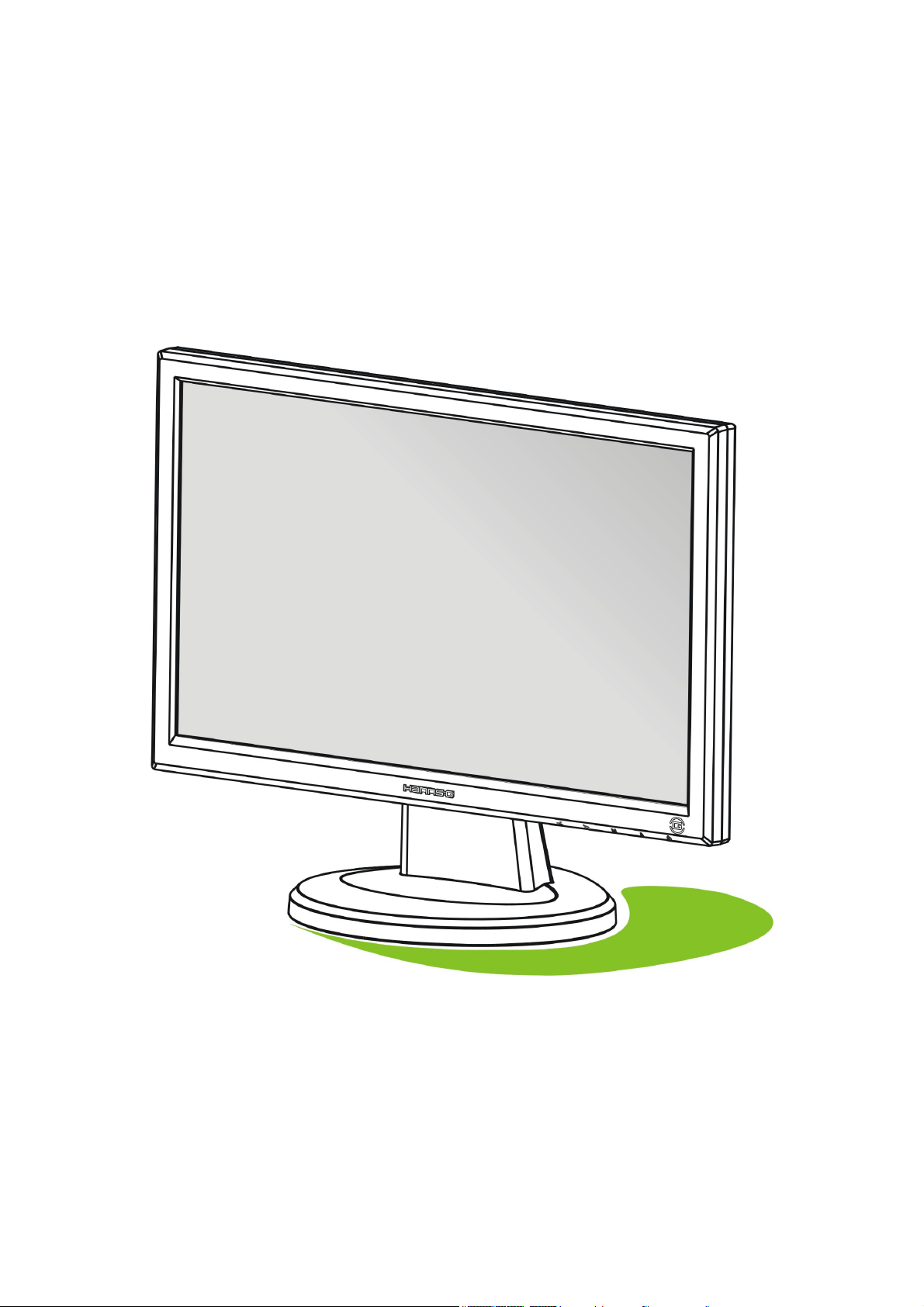
19 inch TFT LCD Monitor
HG191
USER’S MANUAL
Page 2
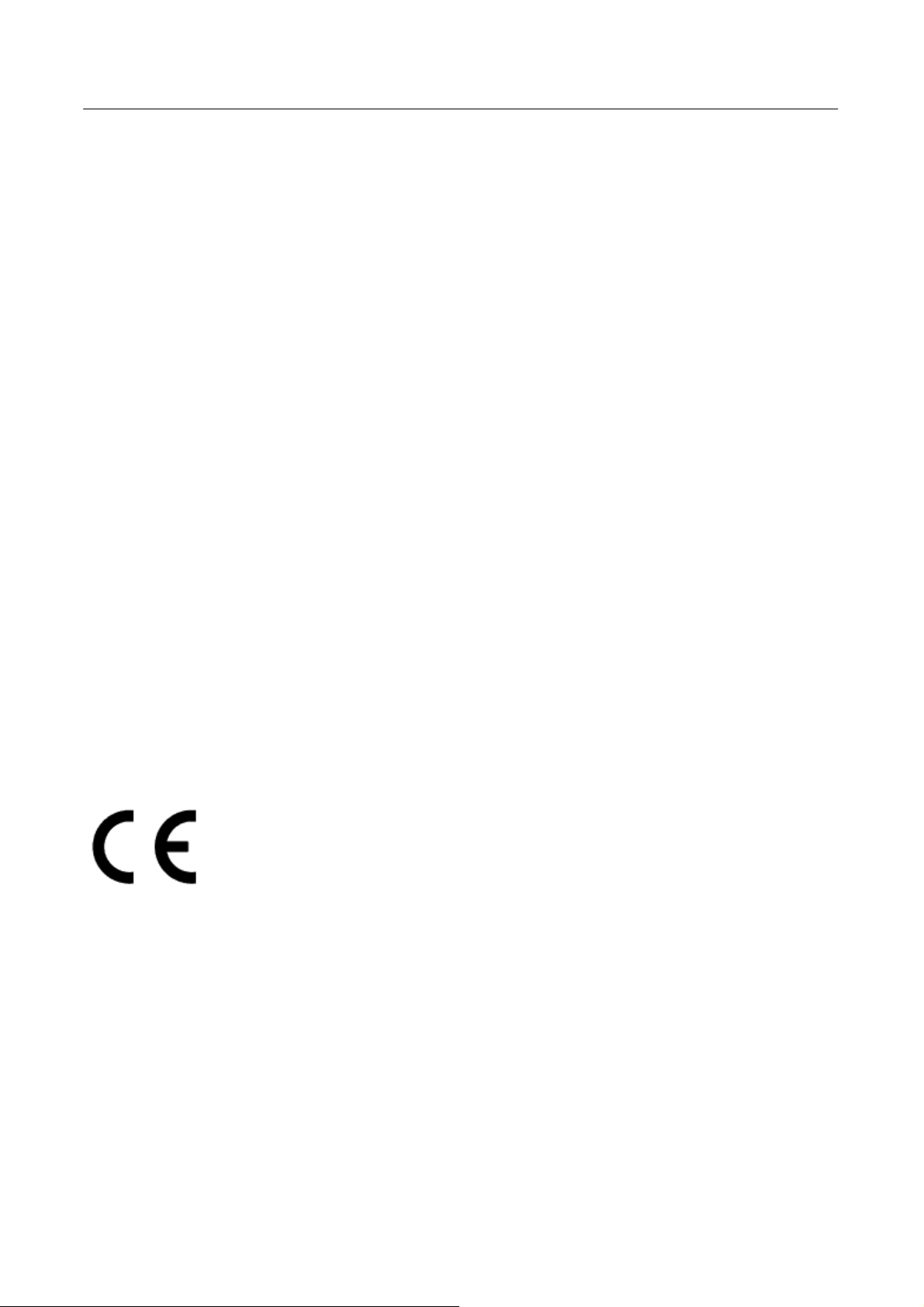
User’s Manual
Before operating the monitor, please read this manual thoroughly. This manual should be
retained for future reference.
FCC Class B Radio Frequency Interference Statement
This equipment has been tested and found to comply with the limits for a Class B digital
device, pursuant to Part 15 of the FCC Rules. These limits are designed to provide
reasonable protection against harmful interference in a residential installation. This
equipment generates, uses and can radiate radio frequency energy, and if not installed and
used in accordance with the instructions, may cause harmful interference to radio
communications. However, there is no guarantee that interference will not occur in a
particular installation. If this equipment does cause harmful interference to radio or
television reception, which can be determined by turning the equipment off and on, the user
is encouraged to try to correct the interference by one or more of the following measures:
Reorient or relocate the receiving antenna.
Increase the separation between the equipment and receiver.
Connect the equipment into an outlet on a circuit different from that to which the
receiver is connected.
Consult the dealer or an experienced radio/TV technician for help.
The device complies with Parts 15 of the FCC Rule. Operation is subject to the following
two conditions﹕(1) this device may not cause harmful interference﹔and (2) this device
must accept any interference received, including interference that may cause undesired
operations.
CANADA
This Class B digital apparatus meets all requirements of the Canadian Interference-Causing
Equipment Regulation.
This device complies with requirement of EMC directive 89/336/EEC with regard to
Electromagnetic Compatibility, and 73/23/EEC and 93/68/EEC with regard to Low Voltage
directive.
Socket-outlet shall be near the equipment and shall be accessible.
2
Page 3
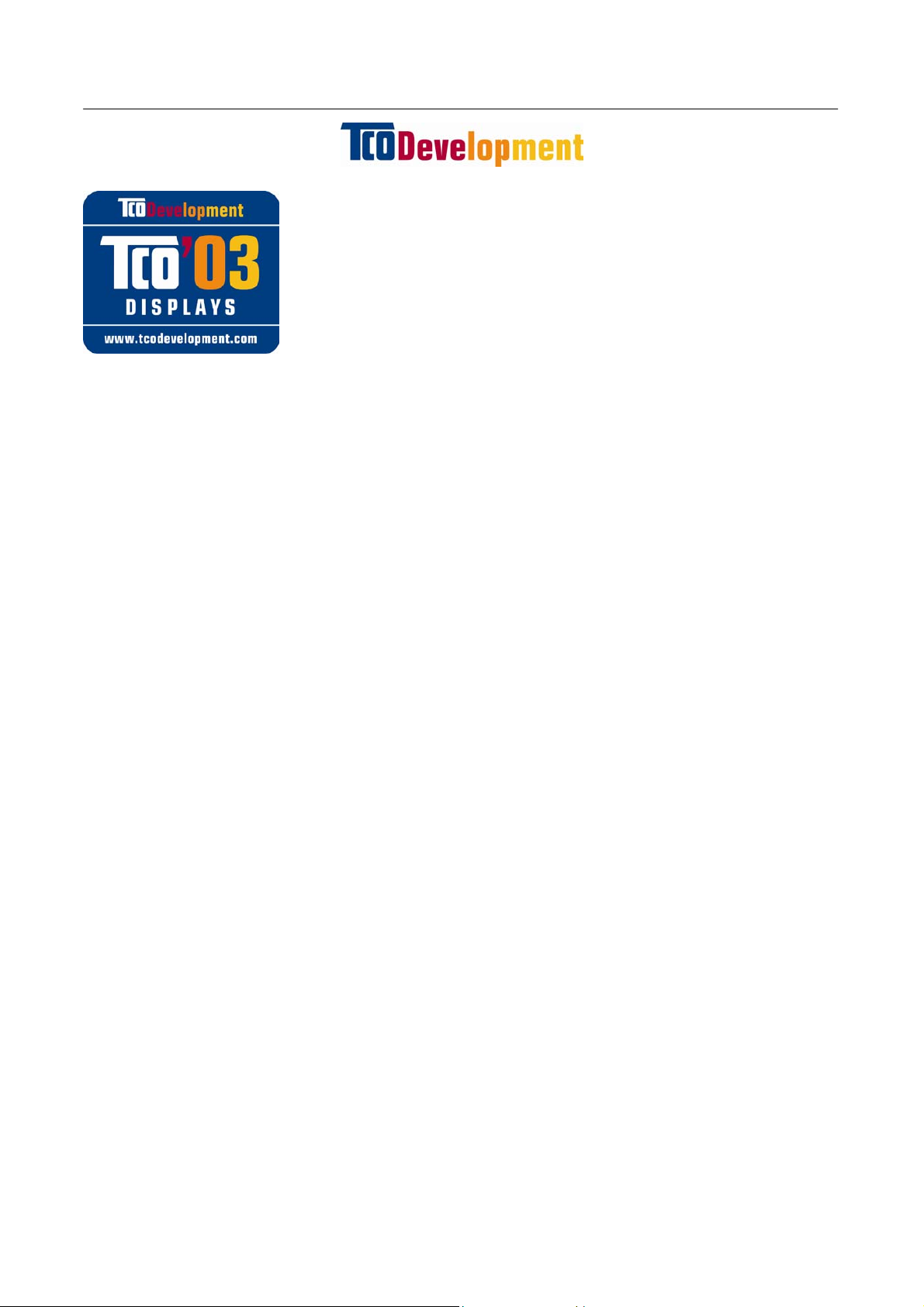
User’s Manual
Congratulations!
The display you have just purchased carries the TCO’03
Displays label. This means that your display is designed,
manufactured and tested according to some of the strictest
quality and environmental requirements in the world. This makes
for a high performance product, designed with the user in focus
that also minimizes the impact on our natural environment.
Some of the features of the TCO’03 Display requirements:
Ergonomics
• Good visual ergonomics and image quality in order to improve the working environment
for the user and to reduce sight and strain problems. Important parameters are
luminance, contrast, resolution, reflectance, colour rendition and image stability.
Energy
• Energy-saving mode after a certain time – beneficial both for the user and the
environment
• Electrical safety
Emissions
• Electromagnetic fields
• Noise emissions
Ecology
• The product must be prepared for recycling and the manufacturer must have a certified
environmental management system such as EMAS or ISO 14 001
• Restrictions on
chlorinated and brominated flame retardants and polymers
heavy metals such as cadmium, mercury and lead.
The requirements included in this label have been developed by TCO Development in
cooperation with scientists, experts, users as well as manufacturers all over the world.
Since the end of the 1980s TCO has been involved in influencing the development of IT
equipment in a more user-friendly direction. Our labelling system started with displays in
1992 and is now requested by users and IT-manufacturers all over the world.
For more information, please visit
www.tcodevelopment.com
3
Page 4
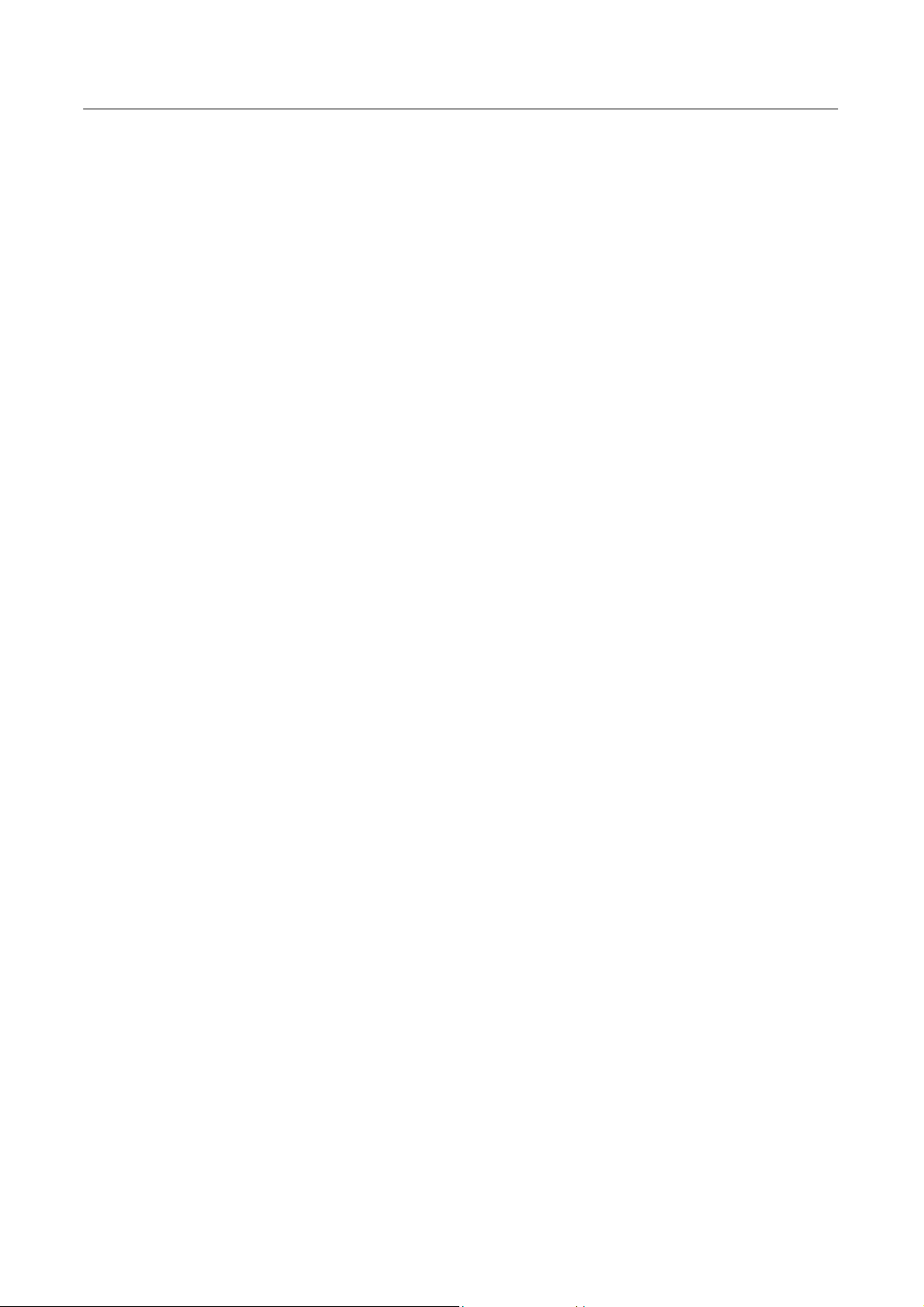
User’s Manual
Recycling Information
We, the Hanns.G care very much about our environment protection strategy and firmly
believe that it helps us have healthier earth via appropriate treatment and recycling of
industrial technology devices at the end-of-life.
These devices contain recyclable materials, which can be re-decomposed and re-integrated
into brand-new marvels. On the contrary, other material can be classified to hazardous and
poisoned substances. We strongly encourage you to contact the provided information to
recycle this product.
For more information, please visit
www.hannsg.com
4
Page 5
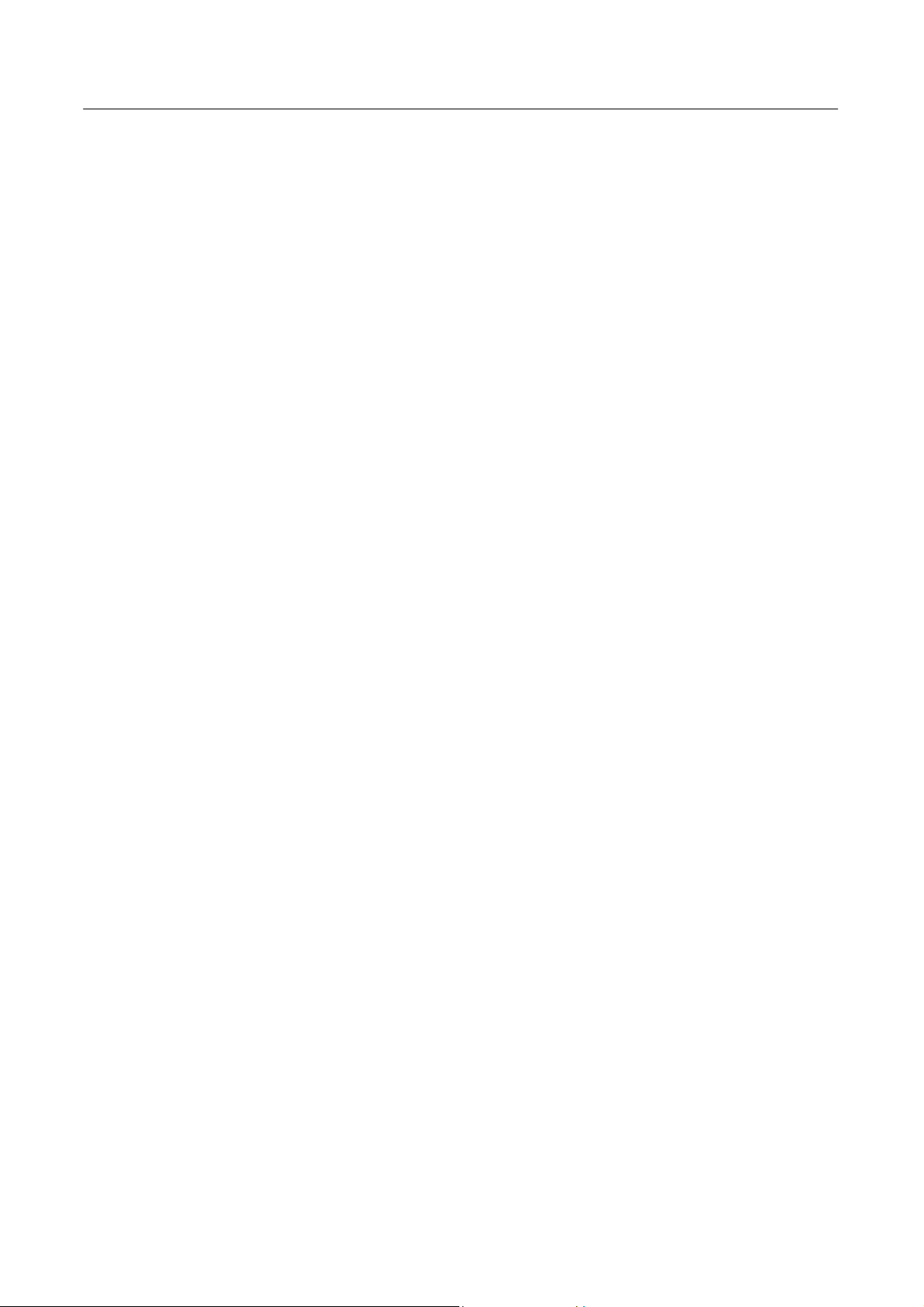
User’s Manual
TABLE OF CONTENTS
SAFETY NOTICE ........................................................................................... 6
PRECAUTIONS ......................................................................................... 6
SPECIAL NOTES ON LCD MONITORS ................................................... 7
BEFORE YOU OPERATE THE MONITOR.................................................... 8
FEATURES ................................................................................................ 8
CHECKING THE CONTENTS OF THE PACKAGE .................................. 8
INSTALLATION INSTRUCTIONS ............................................................. 9
POWER...................................................................................................... 9
CONTROLS AND CONNECTORS.......................................................... 10
ADJUSTING THE VIEWING ANGLE ...................................................... 11
OPERATING INSTRUCTIONS..................................................................... 12
GENERAL INSTRUCTIONS.................................................................... 12
FRONT PANEL CONTROL ..................................................................... 13
HOW TO ADJUST A SETTING ............................................................... 14
PLUG AND PLAY .................................................................................... 18
TECHNICAL SUPPORT (FAQ).................................................................... 19
Q & A FOR GENERAL DEFECTIVE ....................................................... 19
ERROR MESSAGE & POSSIBLE SOLUTION....................................... 20
APPENDIX ................................................................................................... 21
SPECIFICATIONS ................................................................................... 21
CONNECTOR PIN ASSIGNMENT .......................................................... 22
5
Page 6
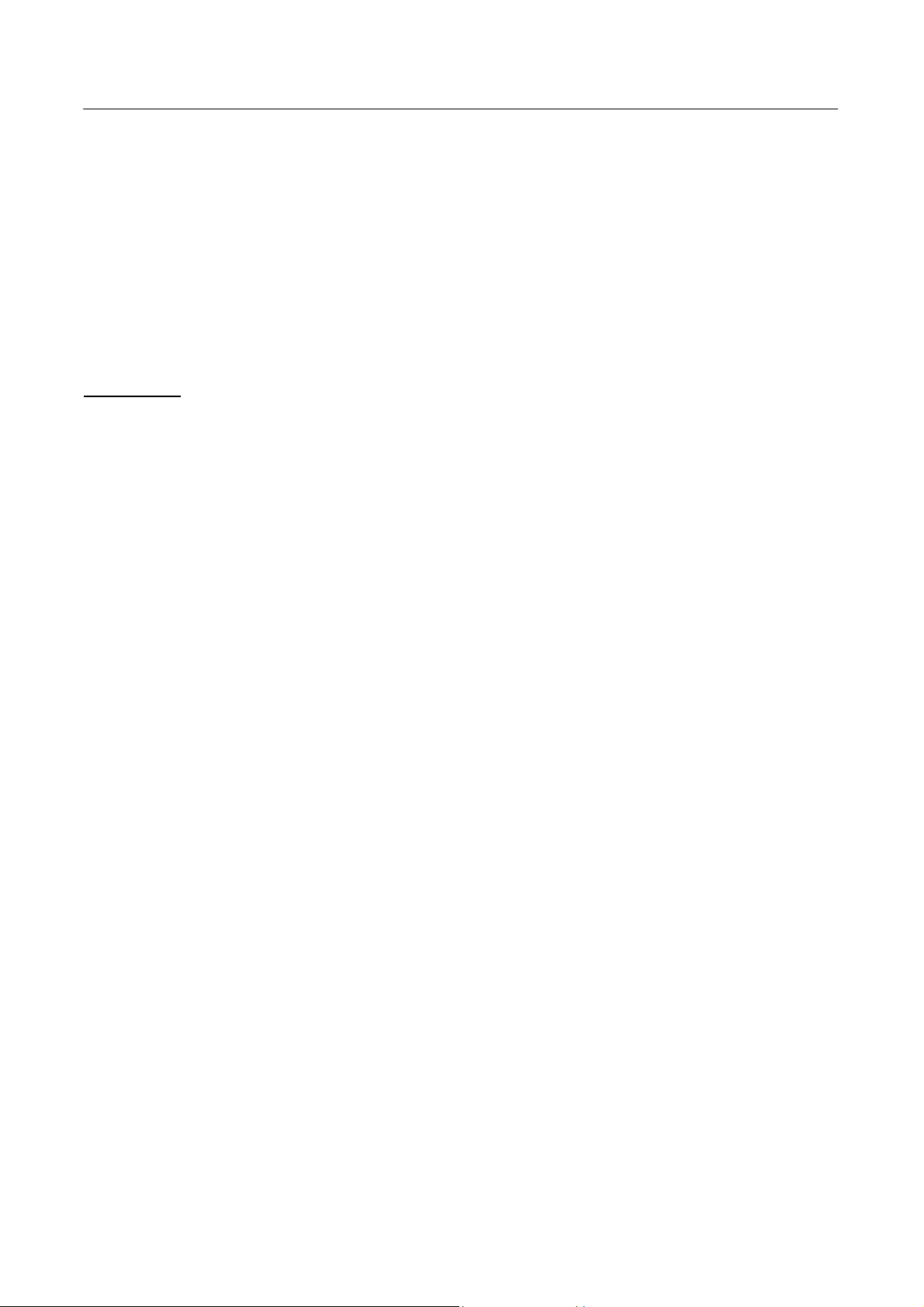
User’s Manual
SAFETY NOTICE
1. The changes or modifications not expressly approved by the party responsible for
compliance could void the user's authority to operate the equipment.
2. Shielded interface cables and AC power cord, if any, must be used in order to comply
with the emission limits.
3. The manufacturer is not responsible for any radio or TV interference caused by
unauthorized modification to this equipment. It is the responsibilities of the user to
correct such interference.
WARNING:
To prevent fire or shock hazard, do not expose the monitor to rain or moisture. Dangerously
high voltages are present inside the monitor. Do not open the cabinet. Refer servicing to
qualified personnel only.
PRECAUTIONS
• Do not use the monitor near water, e.g. near a bathtub, washbowl, kitchen sink, laundry
tub, swimming pool or in a wet basement.
• Do not place the monitor on an unstable cart, stand, or table. If the monitor falls, it can
injure a person and cause serious damage to the appliance. Use only a cart or stand
recommended by the manufacturer or sold with the monitor. If you mount the monitor on
a wall or shelf, use a mounting kit approved by the manufacturer and follow the kit
instructions.
• Slots and openings in the back and bottom of the cabinet are provided for ventilation. To
ensure reliable operation of the monitor and to protect it from overheating, be sure these
openings are not blocked or covered. Do not place the monitor on a bed, sofa, rug, or
similar surface. Do not place the monitor near or over a radiator or heat register. Do not
place the monitor in a bookcase or cabinet unless proper ventilation is provided.
• The monitor should be operated only from the type of power source indicated on the
label. If you are not sure of the type of power supplied to your home, consult your dealer
or local power company.
• Unplug the unit during a lightening storm or when it will not be used for long period of
time. This will protect the monitor from damage due to power surges.
• Do not overload power strips and extension cords. Overloading can result in fire or
electric shock.
• Never push any object into the slot on the monitor cabinet. It could short circuit parts
causing a fire or electric shock. Never spill liquids on the monitor.
• Do not attempt to service the monitor by yourself; opening or removing covers can
expose you to dangerous voltages and other hazards. Please refer all servicing to
qualified service personnel.
• To ensure satisfactory operation, use the monitor only with UL listed computers which
have appropriate configured receptacles marked between 100 - 240V AC, Min. 5A.
• The wall socket shall be installed near the equipment and shall be easily accessible.
6
Page 7
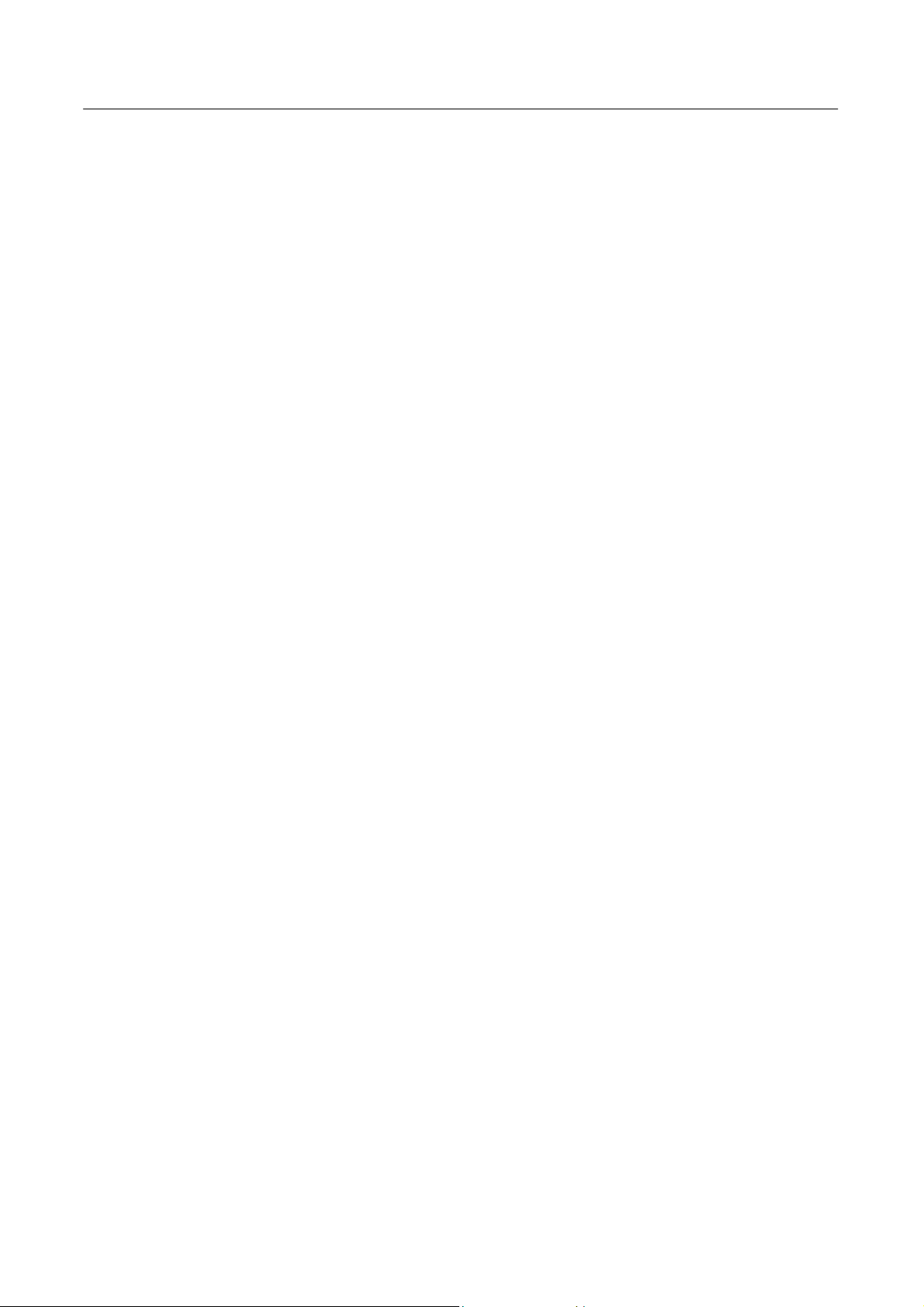
User’s Manual
SPECIAL NOTES ON LCD MONITORS
The following symptoms are normal with LCD monitor and do not indicate a problem.
• Due to the nature of the fluorescent light, the screen may flicker during initial use. Turn
off the Power Switch and then turn it on again to make sure the flicker disappears.
• You may find slightly uneven brightness on the screen depending on the desktop pattern
you use.
• The LCD screen has effective pixels of 99.99% or more. It may include blemishes of
0.01% or less such as a missing pixel or a pixel lit all of the time.
• Due to the nature of the LCD screen, an afterimage of the previous screen may remain
after switching the image, when the same image is displayed for hours. In this case, the
screen is recovered slowly by changing the image or turning off the Power Switch for
hours.
• If the screen suddenly flashes erratically or the backlighting fails, please contact your
dealer or service center for repair. Do not attempt to repair the monitor yourself.
7
Page 8

User’s Manual
BEFORE YOU OPERATE THE MONITOR
FEATURES
• 19” TFT Color LCD Monitor
• Crisp, Clear Display for Windows
• Recommended Resolutions: 1440 X 900 @60Hz
• EPA ENERGY STAR
• Ergonomic Design
• Space Saving, Compact Case Design
CHECKING THE CONTENTS OF THE PACKAGE
The product package should include the following items:
(Reference only, the real feature is depended on selected model)
®
LCD Monitor
Screen Base
Cables and User manual
Power Cord VGA Cable Audio Cable
User’s manual Warranty card
DVI-D Cable (dual input
mode optional)
8
Page 9

INSTALLATION INSTRUCTIONS
Install Remove
User’s Manual
Figure.1. Installing and Removing the Base
INSTALLATION:
1. Align the monitor with the opening in the base.
2. Note that the longer section of the base points forward.
3. Snap the monitor into its base. A clear click sound will affirm that the base is connected
correctly.
4. Verify that the monitor is securely attached to the base by looking at the bottom of the
base and making sure that the clips are fully engaged in the base.
REMOVAL:
1. Flip over the monitor so that it us upside down.
2. Press the 1 clips that hold the monitor in place.
3. Gently press and hold the 1 clips while pulling the base from the monitor unit they are
unattached.
POWER
POWER SOURCE:
1. Make sure that the power cord is the correct type required in your area.
2. This LCD monitor has an Internal universal power supply that allows operation in either
100/120V AC or 220/240V AC voltage area (No user adjustment is required.)
3. Connect the AC-power cord one end to your LCD monitor’s AC-input socket, the other
end to wall-outlet .
9
Page 10

User’s Manual
CONTROLS AND CONNECTORS
CABLE CONNECTIONS:
Turn off your computer before performing the procedure below.
1. Connect one end of the 15-pin D-Sub cable to the back of the monitor and connect the
other end to the computer’s D-Sub port.
2. Connect one end of the 24-pin DVI-D cable (Dual input mode optional) to the back of the
monitor and connect the other end to the computer’s DVI-D port.
3. Connect the audio cable between the monitor's audio input and the PC's audio output
(green port).
4. Plug the AC-power cord one end to LCD monitor’s AC input socket, the other end to Wall
outlet.
5. Turn on your monitor and computer.
Figure.2. Connecting Cables
1. Power AC Input 2. Audio Input
3. DVI-D Input (optional) 4. VGA Input
10
Page 11

User’s Manual
ADJUSTING THE VIEWING ANGLE
• For optimal viewing it is recommended to look at the full face of the monitor, then adjust
the monitor’s angle to your own preference.
• Hold the stand so you do not topple the monitor when you change the monitor’s angle.
• You are able to adjust the monitor’s angle from -5° to 20°.
Figure.3.
monitor’s angle
NOTES:
• Do not touch the LCD screen when you change the angle. It may cause damage or
break the LCD screen.
•
Be careful not to place fingers or hands near the hinges when tilting the monitor,
otherwise pinching can result.
11
Page 12

User’s Manual
OPERATING INSTRUCTIONS
GENERAL INSTRUCTIONS
Press the power button to turn the monitor on or off. The other control buttons are located at
front panel of the monitor (See Figure 4). By changing these settings, the picture can be
adjusted to your personal preferences.
• The power cord should be connected.
• Connect the Signal cable from the monitor to the VGA card.
• Press the power button to turn on the monitor position. The power indicator will light up.
EXTERNAL CONTROLS:
1. Volume < 2. Volume >
3. Menu / Enter 4. Auto Adjustment
5. Power Button 6. Power Indicator
Figure.4. External Control Button
12
Page 13

User’s Manual
FRONT PANEL CONTROL
• Power Button:
Press this button to switch ON/OFF of monitor’s power.
• Power Indicator:
Blue — Power On mode.
Orange — Off mode.
• MENU / ENTER:
1. Activate the OSD menu or adjust the function settings and confirmation or
2. Exit OSD menu when in volume OSD status.
• Volume < >:
1. Activates the volume control when the OSD is OFF.
2. Navigate through adjustment icons when OSD is ON or adjust a function when
function is activated.
• Auto Adjust button:
When OSD menu is in off status, press this button to activate the Auto Adjustment
function.
(The Auto Adjustment function is used to optimized the H-Position, V-Position, Clock and
Focus.)
NOTES:
• Do not install the monitor in a location near heat sources such as radiators or air dusts,
or in a place subject to direct sunlight, or excessive dust or mechanical vibration or
shock.
• Save the original shipping box and packing materials, as they will come in handy if you
ever have to ship your monitor.
• For maximum protection, repackage your monitor as it was originally packed at the
factory.
• To keep the monitor looking new, periodically clean it with a soft cloth. Stubborn stains
may be removed with a cloth lightly dampened with a mild detergent solution. Never use
strong solvents such as thinner, benzene, or abrasive cleaners, since these will damage
the cabinet. As a safety precaution, always unplug the monitor before cleaning it.
13
Page 14

User’s Manual
HOW TO ADJUST A SETTING
OSD Diagram OSD Description
Brightness adjustment:
Select the 「Brightness」option on the 「Main
Menu」. Enter the option and adjust the
level.
Contrast adjustment:
Select the 「Contrast」option on the「Main
Menu」. Enter the option and adjust the
level.
How to adjust screen position and
quality:
Select 「Image Setting」on the 「Main
Menu」, and then enter the option.
Horizontal position adjustment:
Select the 「H-position」option to shift the
screen image to the left or right. Enter the
option and adjust the level.
Vertical position adjustment:
Select the 「V-position」option to shift the
screen image up or down. Enter the option
and adjust the level.
14
Page 15

OSD Diagram OSD Description
Clock adjustment:
Select the 「Clock Adjustment」option to
reduce the vertical flicker of characters on
the screen. Enter the option and adjust the
level.
Phase adjustment:
Select the 「Phase Adjustment」option to
reduce the horizontal flicker of characters
on the screen. Enter the option and adjust
the level.
User’s Manual
How to adjust color:
Select the 「Color Setting」option on the
「Main Menu」, and then enter the option.
Move the cursor to one of the preset options
and select it.
User defined option:
Move the cursor to the User option and
select it
1. To adjust the red, enter the 「R」option
and adjust the level.
2. To adjust the green, enter the 「G」option
and adjust the level.
3. To adjust the blue, enter the 「B」option
and adjust the level.
15
Page 16

User’s Manual
OSD Diagram OSD Description
How to set the OSD:
Select 「OSD Setting」on the 「Main Menu」,
and then enter the option.
OSD horizontal adjustment:
Select the 「OSD H-Position」option to
adjust the horizontal position of the OSD.
Enter the option and adjust the level.
OSD vertical position adjustment:
Select the 「OSD V-Position」option to
adjust the vertical position of the OSD.
Enter the option and adjust the level.
OSD timer setting:
Select the 「OSD Time-out」option to set the
OSD time out from 10 to 120 seconds.
Enter the option and adjust the level.
OSD Transparency setting:
Select the 「OSD Transparency」option to
adjust the transparency of the OSD. Enter
the option and adjust the level.
16
Page 17

OSD Diagram OSD Description
OSD color setting:
Select the 「OSD Color」setting option to
adjust the color of the OSD. Enter the option
and adjust the level.
Language:
Select the 「Language」 option to change
the language of the OSD. Enter the option
and select a language.
(Reference only, the OSD Language is
depended on selected model)
User’s Manual
Volume adjustment:
Select the 「Volume」option to change the
volume level. Enter the option and adjust
the level.
Sharpness:
Select the 「Sharpness」option to adjust the
sharpness of the display. Set the value from
0 to 6.
DOS mode:
Select the 「DOS mode」option to set the
monitor for use with PC. Enter the option
and select 720 × 400 or 640 × 400.
17
Page 18

User’s Manual
OSD Diagram OSD Description
Recall the factory settings:
Select the 「Factory Preset」option to reset
to the monitor’s default setting. This will
erase the current settings. Enter the option
and select On or Off.
Input Setting:
Select the「Input Setting」option to change
between the analog (D-Sub) or Digital (DVI)
source. Enter the option and select Analog
or Digital.
PLUG AND PLAY
Plug & Play DDC2B Feature
This monitor is equipped with VESA DDC2B capabilities according to the VESA DDC
STANDARD. It allows the monitor to inform the host system of its identity and, depending
on the level of DDC used, communicate additional information about its display capabilities.
The DDC2B is a bidirectional data channel based on the I²C protocol. The host can request
EDID information over the DDC2B channel.
THIS MONITOR WILL APPEAR TO BE NON-FUNCTIONAL IF THERE IS NO VIDEO
INPUT SIGNAL. IN ORDER FOR THIS MONITOR TO OPERATE PROPERLY, THERE
MUST BE A VIDEO INPUT SIGNAL.
This monitor meets the Green monitor standards as set by the Video Electronics Standards
Association (VESA) and/or the United States Environmental Protection Agency (EPA) and
The Swedish Confederation Employees (NUTEK). This feature is designed to conserve
electrical energy by reducing power consumption when there is no video-input signal
present. When there is no video input signal this monitor, following a time-out period, will
automatically switch to an OFF mode. This reduces the monitor's internal power supply
consumption. After the video input signal is restored, full power is restored and the display
is automatically redrawn. The appearance is similar to a "Screen Saver" feature except the
display is completely off. The display is restored by pressing a key on the keyboard, or
clicking the mouse.
18
Page 19

TECHNICAL SUPPORT (FAQ)
Q & A FOR GENERAL DEFECTIVE
User’s Manual
PROBLEM & QUESTION
Power LED is not on
No Plug & Play
Picture is dim, bright or
fuzzy
Picture bounces or a wave
pattern is present in the
picture
The power LED is ON
(orange) but there’s no
video or no picture.
Missing one of the primary
colors (RED, GREEN, or
BLUE)
Screen image is not
centered or sized properly
POSSIBLE SOLUTION
*Check if the Power Switch is in the ON position
*Power Cord should be connected
*Check if the PC system is Plug & Play compatible
*Check if the Video Card is Plug & Play compatible
*Check if the D-15 plug pin of Video Cable is bent
*Adjust the Clock, Phase, Contrast or Brightness Controls.
*Move away electrical devices that may cause electrical
interference.
*Computer Power Switch should be in the ON position.
*Computer Video Card should be snugly seated in its slot
*Make sure monitor’s video cable is properly connected to
the computer.
*Inspect monitor’s video cable and make sure none of the
pins are bent.
*Make sure computer is operational by hitting the CAPS
LOCK key on the keyboard while observing the CAPS
LOCK LED. The LED should either turn ON or OFF after
hitting the CAPS LOCK key.
*Inspect the monitor’s video cable and make sure that
none of the pins are bent.
*Adjust pixel frequency CLOCK and PHASE or press
hot-key (AUTO)
Picture has color defects
(white does not look white)
Horizontal or vertical
disturbances on the screen
*Adjust RGB color or select color temperature
*Use win 95/98/2000/NT/ME/XP shut-down mode Adjust
CLOCK and PHASE or perform hot- key (AUTO).
19
Page 20

User’s Manual
ERROR MESSAGE & POSSIBLE SOLUTION
CABLE NOT CONNECTED :
1. Check that the signal-cable is properly connected, If the connector is loose, tighten
the connector’s screws.
2. Check the signal-cable’s connection pins for damage.
INPUT NOT SUPPORT :
Your computer has been set to unsuitable display mode, set the computer to display
mode given in the following table.
FACTORY PRESET TIMING TABLE:
MODE
1 640×350 @70Hz 31.469 70.087
2 640×400 @56Hz 24.827 56.424
3 640×400 @70Hz 31.469 70.090
4 640×480 @60Hz 31.469 59.940
5 640×480 @67Hz 35.000 66.667
6 640×480 @72Hz 37.861 72.809
7 640×480 @75Hz 37.500 75.000
8 720×400 @70Hz 31.469 70.087
9 800×600 @56Hz 35.156 56.250
10 800×600 @60Hz 37.879 60.317
11 800×600 @72Hz 48.077 72.188
12 800×600 @75Hz 46.875 75.000
13 832×624 @74.6Hz 49.725 74.500
14 1024×768 @60Hz 48.363 60.004
15 1024×768 @66Hz 53.964 66.132
16 1024×768 @70Hz 56.476 70.069
17 1024×768 @75Hz 60.023 75.029
18 1024×768 @75Hz 60.150 74.720
19 1152×864 @75Hz 67.500 75.000
20 1152×870 @75Hz 68.681 75.062
21 1152×900 @66Hz 61.846 66.004
22 1280×720 @60Hz 45.000 60.000
23 1280×768 @60Hz 47.776 59.870
24 1280×960 @60Hz 60.000 60.000
25 1280×1024 @60Hz 63.981 60.020
26 1280×1024 @75Hz 79.976 75.025
27 1360×768 @60Hz 47.712 60.015
28 1400×1050 @60Hz 64.744 59.948
29 1400×1050 @60Hz 65.317 59.978
30 1400×1050 @75Hz 82.278 74.867
31 1440×900 @60Hz 55.469 59.901
32 1440×900 @60Hz 55.935 59.887
33 1440×900 @75Hz 70.635 74.984
RESOLUTION
HORIZONTAL
FREQUENCY (KHz)
VERTICAL
FREQUENCY (Hz)
20
Page 21

APPENDIX
SPECIFICATIONS
User’s Manual
Driving system TFT Color LCD
LCD Panel Size 48.2cm(19.0")
Pixel pitch 0.283mm(H) x 0.283mm(V)
Video
R,G,B Analog Interface
Digital (Dual-Input Model) H/V TTL
Input H-Frequency 31KHz – 80KHz
V-Frequency 55 – 75Hz
Display Colors 16.2M Colors
Max. Resolution 1440 x 900 @75Hz
Plug & Play
EPA ENERGY STAR
®
VESA DDC2B
ON Mode ≤36 W
TM
OFF Mode ≤2 W
Audio output
Input Connector
Maximum Screen Size
Rated Power 1.5 W rms (Per channel)
D-Sub 15pin
DVI-D 24pin (Dual-Input Model)
Hor. : 408.24mm
Ver. : 255.15mm
Power Source 100~240VAC,50/60HZ
Environmental
Considerations
Dimensions
Weight (GW/NW)
Operating Temp: 0° to 50°C
Storage Temp.: -20° to 60°C
Operating Humidity: 10% to 80%
450 (W) x 389.5(H) x 190(D) mm
17.7 ”(W)×15.3 ”(H)×7.5 ”(D)
6.1 kg / 4.8 kg
13.4 lb / 10.6 lb
***The above specification is subject to actual panel specification and is subject to change
without prior notice.
21
Page 22

User’s Manual
CONNECTOR PIN ASSIGNMENT
15 - Pin Color Display Signal Cable:
15
6
11 15
PIN NO. DESCRIPTION PIN NO. DESCRIPTION
1. Red 9. +5V
2. Green 10. Ground
3. Blue 11. Ground
4. Ground 12. DDC-Serial Data
5. Ground 13. H-Sync
6. R-Ground 14. V-Sync
7. G-Ground 15. DDC-Serial Clock
10
8. B-Ground
24 - Pin Color Display Signal Cable: (Dual Input Mode)
PIN NO. DESCRIPTION PIN NO. DESCRIPTION
1. TMDS Data 2- 13. TMDS Data 3+
2. TMDS Data 2+ 14. +5V Power
3. TMDS Data 2/4 Shield 15. Ground(for+5V)
4. TMDS Data 4- 16. Hot Plug Detect
5. TMDS Data 4+ 17. TMDS Data 0-
6. DDC Clock 18. TMDS Data 0+
7. DDC Data 19. TMDS Data 0/5 Shield
8. Analog Vertical sync 20. TMDS Data 5-
9. TMDS Data 1- 21. TMDS Data 5+
10. TMDS Data 1+ 22. TMDS Clock Shield
11. TMDS Data 1/3 Shield 23. TMDS Clock +
12. TMDS Data 3- 24. TMDS Clock -
22
