Page 1
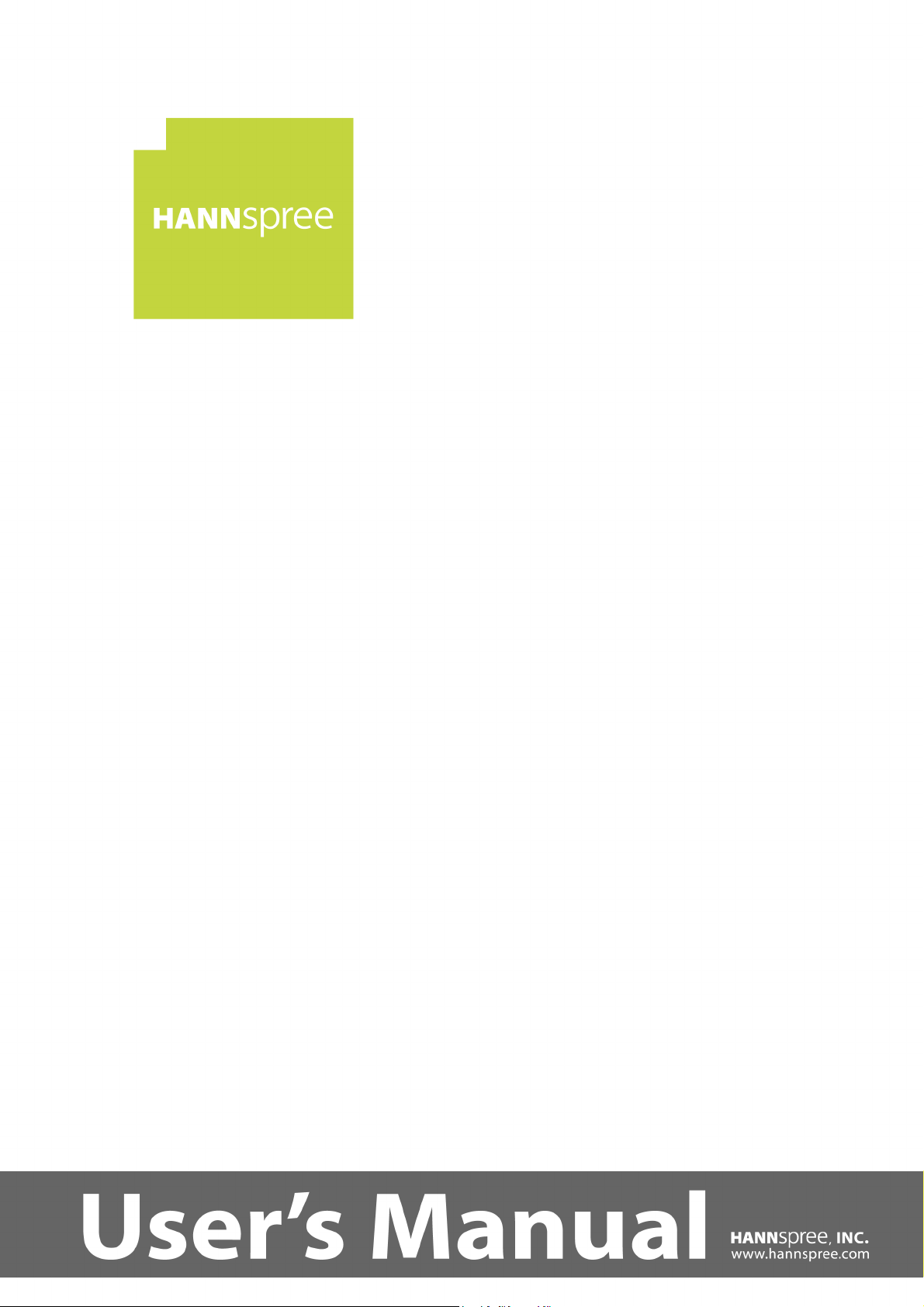
HF289
LCD Monitor
OSD[V4.395]
Page 2
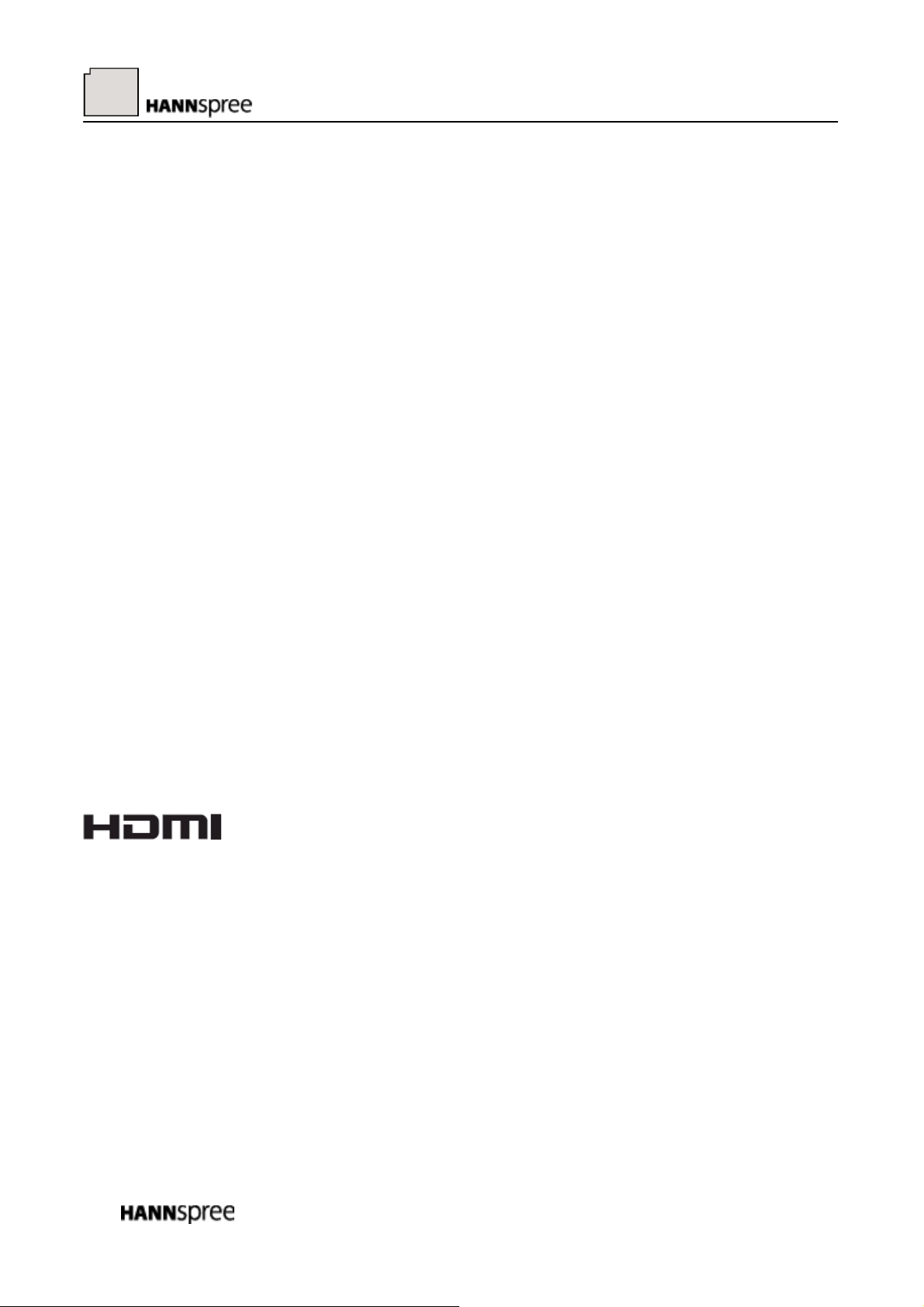
Before operating the monitor, please read this manual thoroughly. This manual should be retained for
future reference.
FCC Class B Radio Frequency Interference Statement
This equipment has been tested and found to comply with the limits for a Class B digital device,
pursuant to Part 15 of the FCC Rules. These limits are designed to provide reasonable protection
against harmful interference in a residential installation. This equipment generates, uses and can
radiate radio frequency energy, and if not installed and used in accordance with the instructions, may
cause harmful interference to radio communications. However, there is no guarantee that interference
will not occur in a particular installation. If this equipment does cause harmful interference to radio
or television reception, which can be determined by turning the equipment off and on, the user is
encouraged to try to correct the interference by one or more of the following measures:
Reorient or relocate the receiving antenna.
Increase the separation between the equipment and receiver.
Connect the equipment into an outlet on a circuit different from that to which the receiver is
connected.
Consult the dealer or an experienced radio/TV technician for help.
The device complies with Parts 15 of the FCC Rule. Operation is subject to the following two
conditions﹕(1) this device may not cause harmful interference﹔and (2) this device must accept any
interference received, including interference that may cause undesired operations.
CANADA
This Class B digital apparatus meets all requirements of the Canadian Interference-Causing
Equipment Regulation.
Trademark Notice:
Hannspree products incorporate High-Definition Multimedia Interface
(HDMI
TM
) technology.
HDMI, the HDMI Logo, and High-Definition Multimedia Interface are trademarks or registered
trademarks of HDMI Licensing LLC in the United States and other countries.
2
Page 3
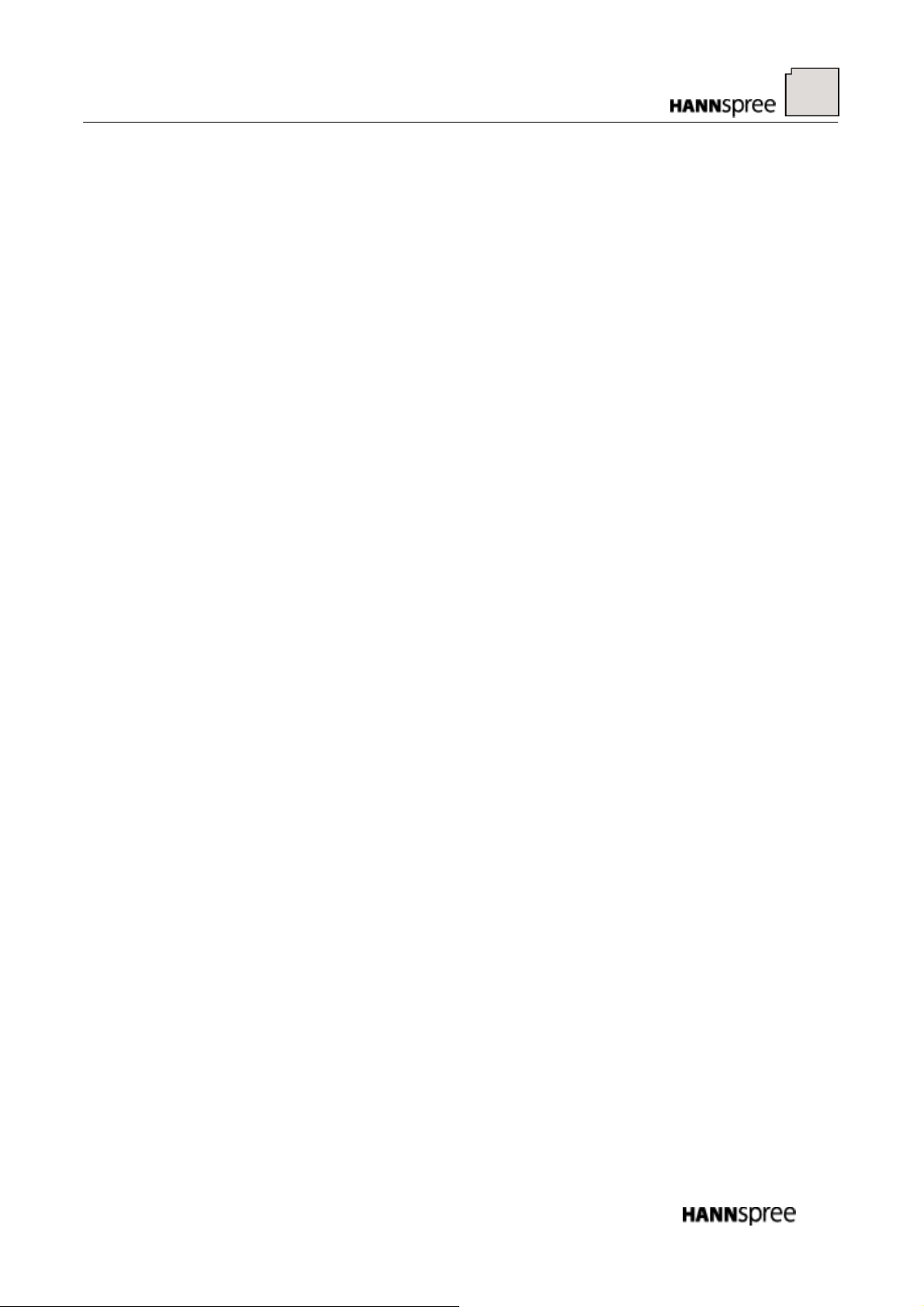
RECYCLING INFORMATION
We, the Hannspree care very much about our environment protection strategy and firmly believe that
it helps us have healthier earth via appropriate treatment and recycling of industrial technology
devices at the end-of-life.
These devices contain recyclable materials, which can be re-decomposed and re-integrated into
brand-new marvels. On the contrary, other material can be classified to hazardous and poisoned
substances. We strongly encourage you to contact the provided information to recycle this product.
For more information, please visit
www.hannspree.com
3
Page 4
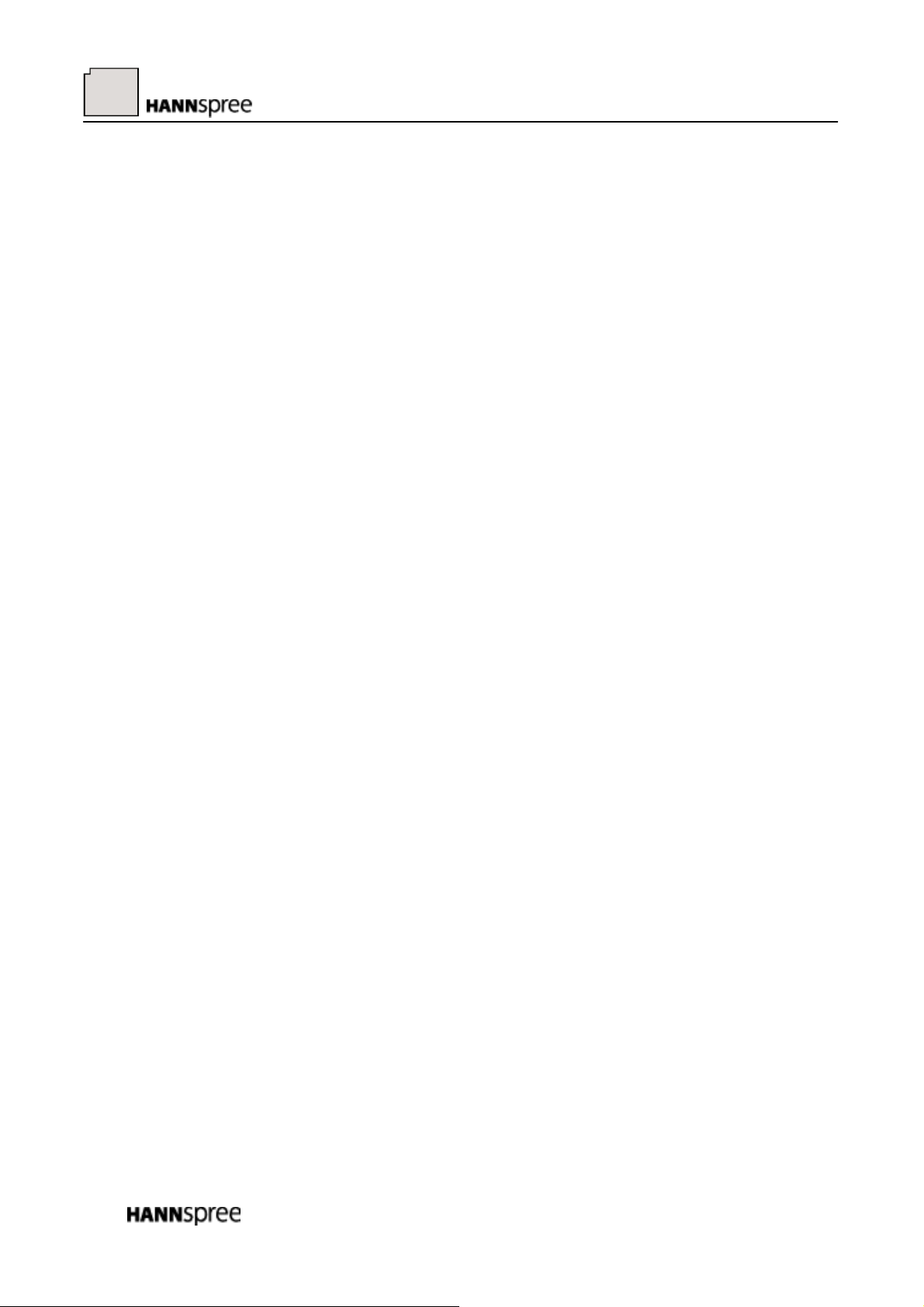
TABLE OF CONTENTS
SAFETY NOTICE ......................................................................................................5
PRECAUTIONS.....................................................................................................5
SPECIAL NOTES ON LCD MONITORS ..........................................................6
PREFACE ...............................................................................................................7
BEFORE OPERATING THE MONITOR ...............................................................8
FEATURES.............................................................................................................8
CHECKING THE CONTENTS OF THE PACKAGE ......................................8
INSTALLATION INSTRUCTIONS ....................................................................9
POWER...................................................................................................................9
MAKING CONNECTIONS................................................................................10
ADJUSTING THE VIEWING ANGLE.............................................................12
OPERATING INSTRUCTIONS .............................................................................13
GENERAL INSTRUCTIONS.............................................................................13
FRONT PANEL CONTROL ..............................................................................14
HOW TO ADJUST A SETTINGS......................................................................15
PLUG AND PLAY................................................................................................20
TECHNICAL SUPPORT (FAQ) .............................................................................21
Q & A FOR GENERAL PROBLEMS ...............................................................21
ERROR MESSAGE & POSSIBLE SOLUTIONS ...........................................23
APPENDIX ................................................................................................................24
SPECIFICATIONS..............................................................................................24
4
Page 5
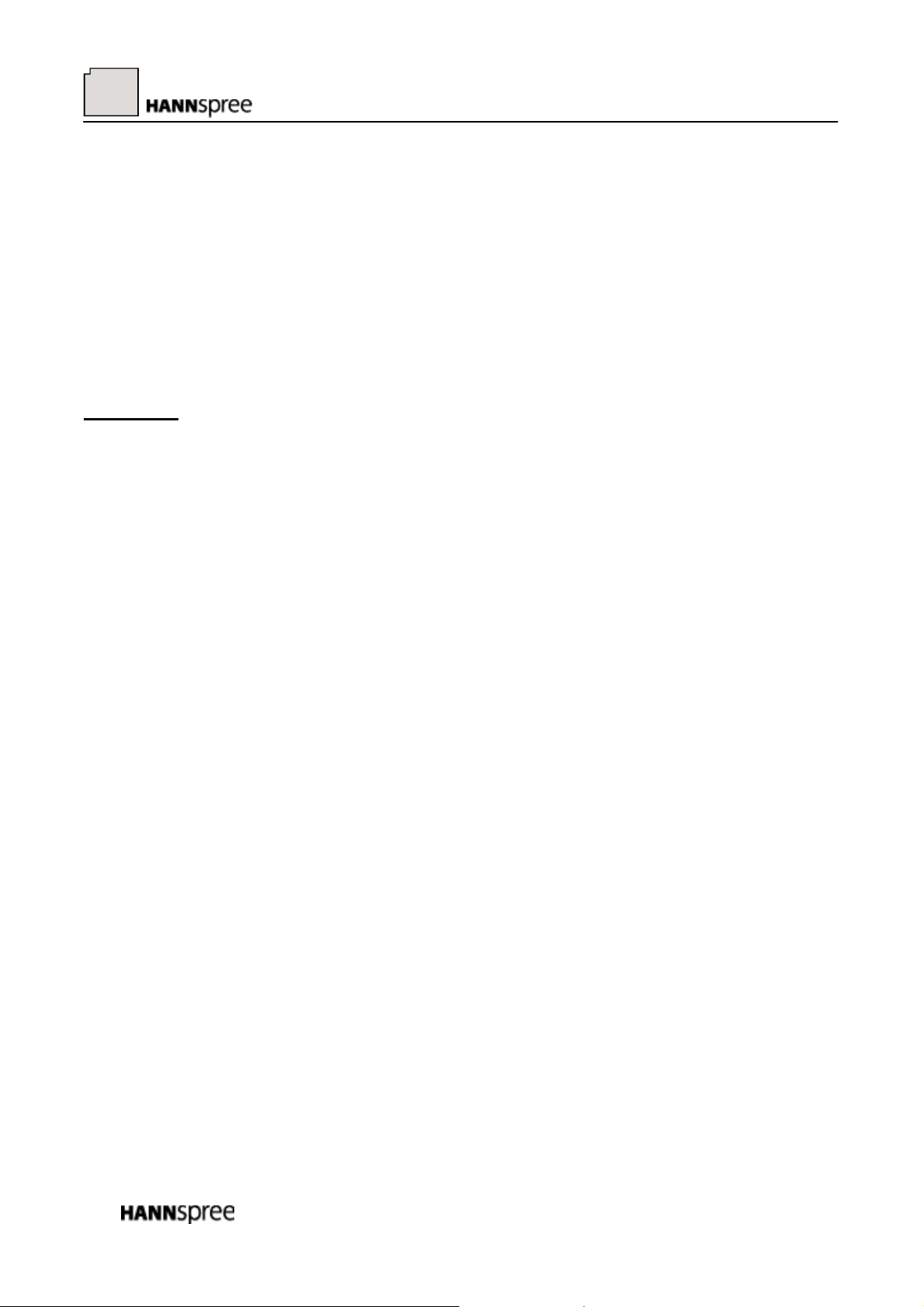
SAFETY NOTICE
1. The changes or modifications not expressly approved by the party responsible for compliance
could void the user's authority to operate the equipment.
2. Shielded interface cables and AC power cord, if any, must be used in order to comply with the
emission limits.
3. The manufacturer is not responsible for any radio or TV interference caused by unauthorized
modification to this equipment. It is the responsibilities of the user to correct such interference.
Only use attachments/accesories specified by the manufacturer.
4.
WARNING:
To prevent fire or shock hazard, do not expose the monitor to rain or moisture. Dangerously high
voltages are present inside the monitor. Do not open the cabinet. Refer servicing to qualified
personnel only.
PRECAUTIONS
• Do not use the monitor near water, e.g. near a bathtub, washbowl, kitchen sink, laundry tub,
swimming pool or in a wet basement.
• Do not place the monitor on an unstable cart, stand, or table. If the monitor falls, it can injure a
person and cause serious damage to the appliance. Use only a cart or stand recommended by the
manufacturer or sold with the monitor. If you mount the monitor on a wall or shelf, use a
mounting kit approved by the manufacturer and follow the kit instructions.
• Slots and openings in the back and bottom of the cabinet are provided for ventilation. To ensure
reliable operation of the monitor and to protect it from overheating, be sure these openings are not
blocked or covered. Do not place the monitor on a bed, sofa, rug, or similar surface. Do not place
the monitor near or over a radiator or heat register. Do not place the monitor in a bookcase or
cabinet unless proper ventilation is provided.
• The monitor should be operated only from the type of power source indicated on the label. If you
are not sure of the type of power supplied to your home, consult your dealer or local power
company.
• Unplug the unit during a lighting storm or when it will not be used for long period of time. This
will protect the monitor from damage due to power surges.
• Do not overload power strips and extension cords. Overloading can result in fire or electric shock.
• Never push any object into the slot on the monitor cabinet. It could short circuit parts causing a
fire or electric shock. Never spill liquids on the monitor.
• Do not attempt to service the monitor by yourself; opening or removing covers can expose you to
dangerous voltages and other hazards. Please refer all servicing to qualified service personnel.
• The wall socket shall be installed near the equipment and shall be easily accessible.
5
Page 6
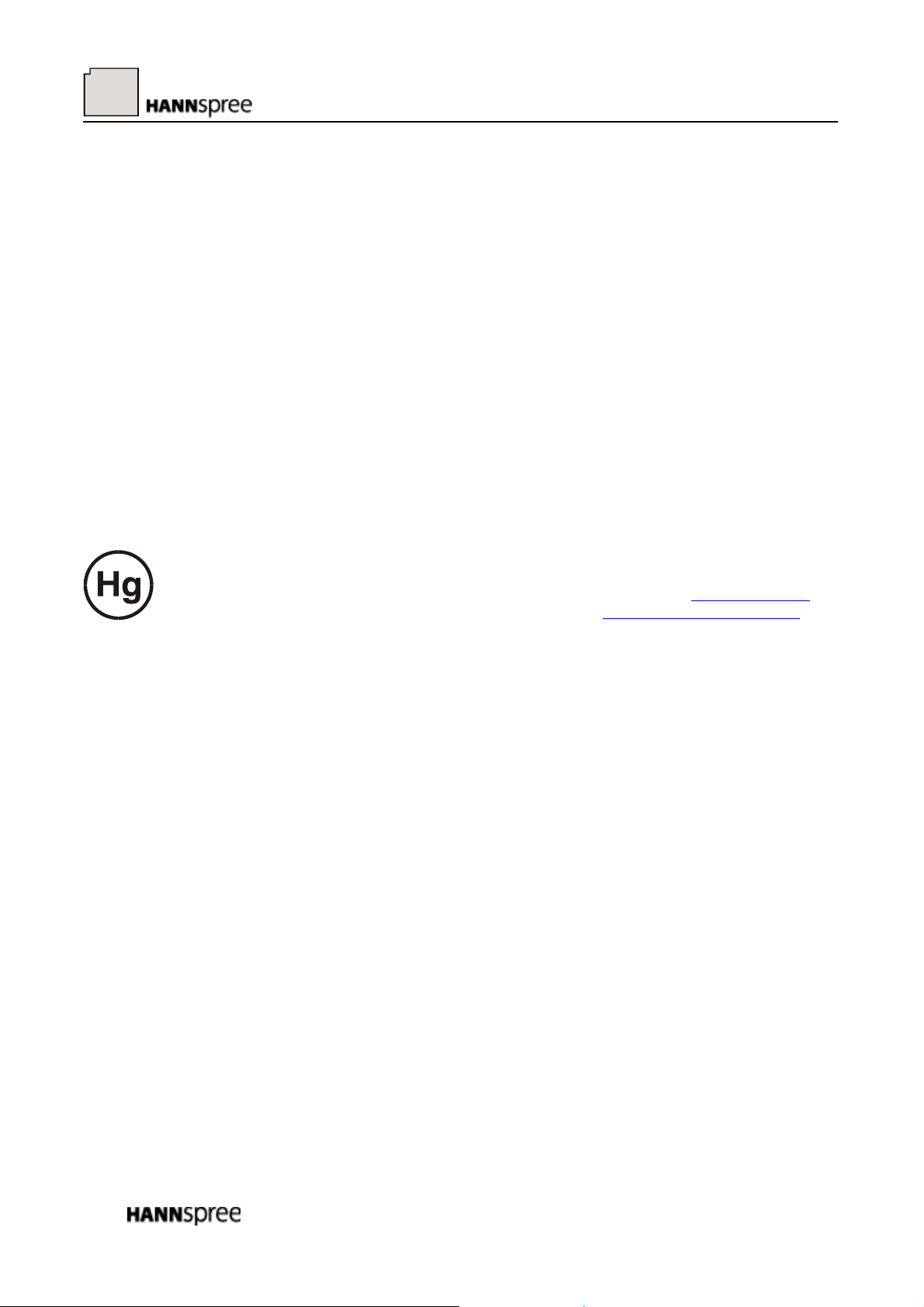
SPECIAL NOTES ON LCD MONITORS
The following symptoms are normal with LCD monitor and do not indicate a problem.
• Due to the nature of the fluorescent light, the screen may flicker during initial use. Turn off the
Power Switch and then turn it on again to make sure the flicker disappears.
• You may find slightly uneven brightness on the screen depending on the desktop pattern you use.
• The LCD screen has effective pixels of 99.99% or more. It may include blemishes of 0.01% or
less such as a missing pixel or a pixel lit all of the time.
• Due to the nature of the LCD screen, an afterimage of the previous screen may remain after
switching the image, when the same image is displayed for hours. In this case, the screen is
recovered slowly by changing the image or turning off the Power Switch for hours.
• If the screen suddenly flashes erratically or the backlighting fails, please contact your dealer or
service center for repair. Do not attempt to repair the monitor yourself.
Lamp Disposal
LAMP(S) INSIDE THIS PRODUCT CONTAIN MERCURY AND MUST BE RECYCLED OR
DISPOSED OF ACCORDING TO LOCAL, STATE OR FEDERAL LAWS. FOR MORE
INFORMATION, CONTACT THE ELECTRONIC INDUSTRIES ALLIANCE AT
FOR LAMP SPECIFIC DISPOSAL INFORMATION CHECK TT
TTWWW.LAMPRECYCLE.ORG.
WWW.EIAE.ORG.
6
Page 7
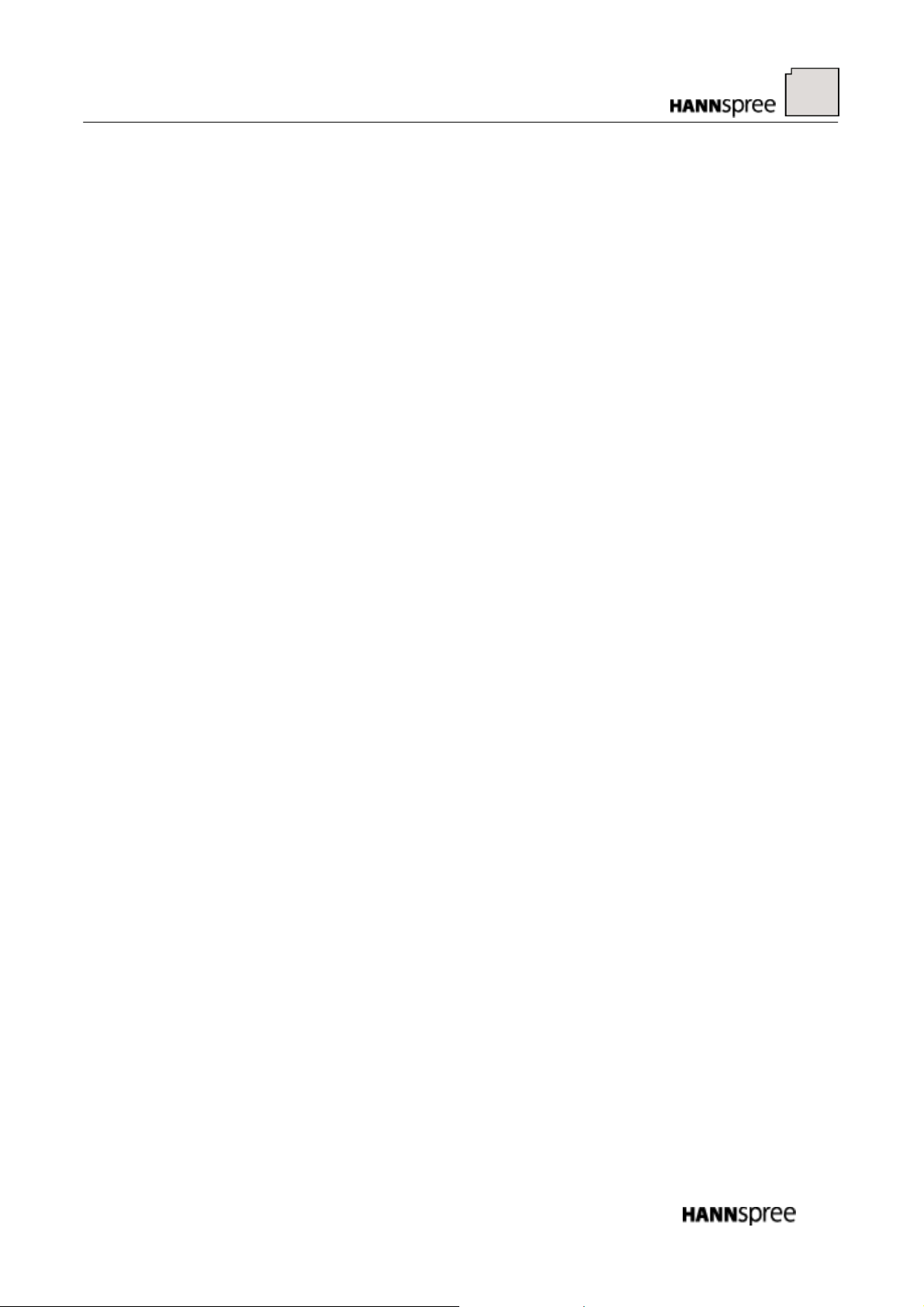
PREFACE
Thank you for purchasing a Hannspree Liquid Crystal Display Monitor (LCD Monitor).
Please carefully read this manual in its entirety before setting up, using or operating your Monitor. To
ensure the safe and correct installation and operations of the Monitor, it is important that the safety
and operation instructions in this manual are followed.
This instruction manual is designed to assist you in setting up and using the Monitor. The
information in this manual has been carefully checked for accuracy; however, no guarantee is given
to the correctness of the contents. The information in this manual is subject to change without notice.
To the extent allowed by applicable law, Hannspree, Inc. (“Hannspree”) shall not be liable for direct,
indirect, special, exemplary, incidental or consequential damages arising from any defect or omission
in this manual, even if advised of the possibility of such damages in advance.
7
Page 8
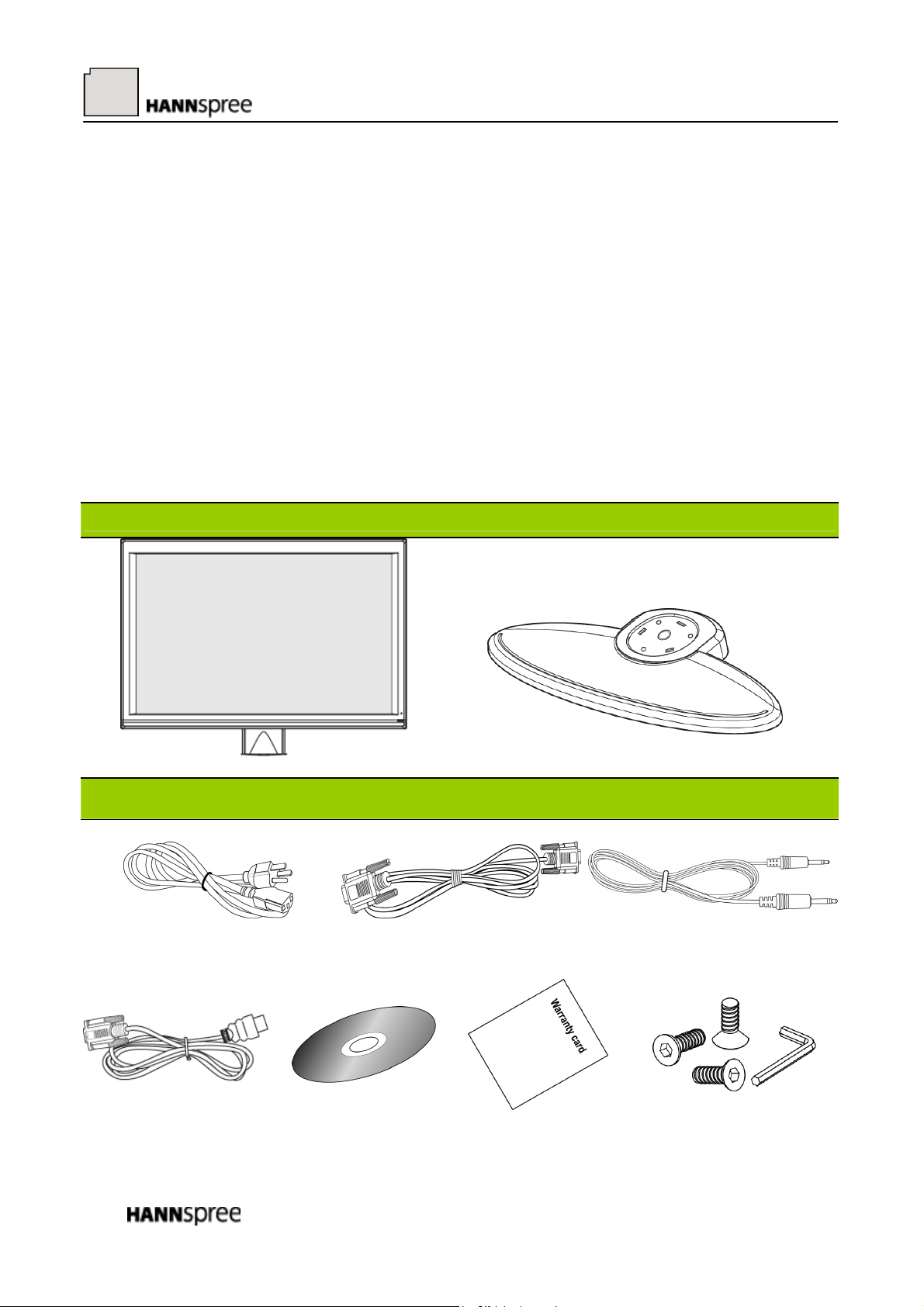
BEFORE OPERATING THE MONITOR
FEATURES
• 28” Wide screen TFT Color LCD Monitor
• Crisp, Clear Display for Windows
• Recommended Resolutions: 1920 X 1200@60Hz
• Ergonomic Design
• Space Saving, Compact Case Design
CHECKING THE CONTENTS OF THE PACKAGE
The product package should include the following items:
LCD Monitor
Power Cord VGA Cable Audio Cable
HDMI to DVI-D Cable
(Optional)
Cables and User manual
User’s manual Warranty card screw X 3 & Allen key
8
Page 9

INSTALLATION INSTRUCTIONS
INSTALL REMOVE
Figure.1. Installing and Removing the Base
INSTALLATION:
1. Turn the monitor over and set it upside down.
2. Align the monitor to the slots on the stand.
3. Please note that the longer edge of the stand should be facing forward.
4. Securely mount the monitor onto the stand using the supplied screws and Allen key.
5. Check the underside of the stand to ensure that the monitor has been firmly installed to the stand
and that the screws do not loosen.
6. Please keep the Allen (hex) key.
REMOVAL:
1. Turn the monitor over and set it upside down.
2. Loosen the screws by turn them counterclockwise, using the supplied Allen key.
3. Detach the stand from the monitor.
POWER
POWER SOURCE:
1. Make sure that the power cord is the correct type required in your area.
2. This LCD monitor has an Internal universal power supply that allows operation with either
100/120V AC or 220/240V AC voltage areas (No user adjustment is required.)
3. Connect one end of the AC-power cord to your LCD monitor’s AC-input socket, and the other
end to the wall-outlet.
9
Page 10

MAKING CONNECTIONS
CONNECTING TO A PC
Turn off your computer before performing the procedure below.
1. Connect one end of the D-Sub cable to the back of the monitor and connect the other end to the
computer’s D-Sub port.
2. Connect one end of the HDMI cable (Dual input mode optional) to the back of the monitor and
connect the other end to the computer’s HDMI port.
3. Connect the audio cable between the monitor's audio input and the PC's audio output (green
port).
4. Plug one end of the AC power cord to the LCD monitor’s AC input socket, and the other end to
the Wall outlet.
5. Turn on your monitor and computer.
10
Figure.2. Connecting to a PC
1. Earphone 2. Audio Input
3. VGA Input 4. YPbPr Input
5. HDMI Input 6. HDMI Input
7. Power AC Input
Page 11

CONNECTING TO A A/V DEVICE:
Figure 3: Connecting A/V Devices
11
Page 12

ADJUSTING THE VIEWING ANGLE
• For optimal viewing it is recommended to look at the full face of the monitor, and then adjust the
monitor’s angle to your own preference.
• Hold the stand so you do not topple the monitor when you change the monitor’s angle.
• You may adjust the monitor for a viewing angle of 0° to 20° vertically and 0° to 30°horizontally.
Figure.4.
Monitor Angle
NOTES:
• Do not touch the LCD screen when you change the angle. It may cause damage or break the LCD
screen.
•
Be careful not to place fingers or hands near the hinges when tilting the monitor, otherwise
pinching can result.
12
Page 13

OPERATING INSTRUCTIONS
GENERAL INSTRUCTIONS
Press the power button to turn the monitor on or off. The other control buttons are located on the
front panel of the monitor (See Figure 4). By changing these settings, the picture can be adjusted to
your personal preference.
• The power cord should be connected.
• Connect the Signal cable from the monitor to the VGA card.
• Press the power button to turn on the monitor. The power indicator will light up.
Figure.5. Control Panel Buttons
CONTROL PANEL BUTTONS:
1. Menu / Return 2. Brightness adjustment button /▲ [+]
3. Volume adjustment button / ▼ [-] 4. Input source change / Enter
5. Power Button 6. Power Indicator
13
Page 14

FRONT PANEL CONTROL
• Power Button:
Press this button to switch ON/OFF monitor’s power.
• Power Indicator:
Blue — Power On mode.
Orange — Power Saving mode.
• MENU / RETURN:
1. Turn the OSD menu on/off or return to the previous menu.
2. Exit OSD menu when in volume OSD status.
• Adjust ▲▼:
1. Adjust Brightness and volume when the OSD is off.
2. Navigate through adjustment icons when OSD is ON or adjust a function when function is
activated.
• INPUT Button:
1. Press the input button to select the input signal type. (There are D-SUB, HDMI, YpbPr options
available but what port you can actually select depends on your model.)
2. The OSD menu is used as “confirmation” function during start-up.
3. Press and hold this button more than 3 seconds will start "Auto Adjust" function when using
VGA input only.
NOTES:
• Do not install the monitor in a location near heat sources such as radiators or air dusts, or in a
place subject to direct sunlight, or excessive dust or mechanical vibration or shock.
• Save the original shipping box and packing materials, as they will come in handy if you ever have
to ship your monitor.
• For maximum protection, repackage your monitor as it was originally packed at the factory.
• To keep the monitor looking new, periodically clean it with a soft cloth. Stubborn stains may be
removed with a cloth lightly dampened with a mild detergent solution. Never use strong solvents
such as thinner, benzene, or abrasive cleaners, since these will damage the cabinet. As a safety
precaution, always unplug the monitor before cleaning it.
14
Page 15

HOW TO ADJUST A SETTINGS
BRIGHTNESS/CONTRAST
BRIGHTNESS
CONTRAST
X-CONTRAST
INPUT SETTING
Adjust the brightness value of the display according to your preference.
Select「BRIGHTNESS」option to adjust the brightness value.
Adjust the contrast value of the display according to your preference.
Select「CONTRAST」option to adjust the contrast value.
Optimal setting for high contrast images or videos. The dark and light
areas of the image are automatically detected, and the contrast is
enhanced to provide a clearer, sharper image. Also, you may select the
「X-CONTRAST」option.
INPUT SETTING
Select the 「INPUT SETTING」option to change between analog (VGA)
or Digital (HDMI) source. Enter the option and select Analog or Digital.
(Dual input mode optional)
15
Page 16

AUTO SEARCH
COLOR SETTING
WA R M
NATURE
COOL
From the 「INPUT SETTING」 menu, select the「AUTO SEARCH」
option to activate or deactivate the automatic signal search function.
Adjust the color temperature value of the display according to your
preference: WARM /NATURE/ COOL.
USER
IMAGE SETTING
AUTO ADJUST
Move the cursor to the User option and select it,
To adjust the red, enter the「R」option and adjust the level.
To adjust the green, enter the「G」option and adjust the level.
To adjust the blue, enter the「B」option and adjust the level.
(VGA/DVI Mode) (YPbPr/HDMI Mode)
The 「AUTO ADJUST」 function works only for D-sub input. (The auto
adjustment function is used to optimize the “horizontal position,”
“vertical position,” “clock,” and “phase.”)
16
Page 17

H-POSITION
V-POSITION
CLOCK
PHASE
SHARPNESS
HDMI MODE
BRIGHTNESS
Select the 「H-POSITION」option to shift the screen image to the left or
right. Enter the option and adjust the level. [For D-sub only]
Select the 「V-POSITION」option to shift the screen image up or down.
Enter the option and adjust the level. [For D-sub only]
Select the 「CLOCK」option to reduce the vertical flicker of characters
on the screen. Enter the option and adjust the level. [For D-sub only]
Select the「PHASE」option to reduce the horizontal flicker of characters
on the screen. Enter the option and adjust the level. [For D-sub only]
Select the「SHARPNESS」option to adjust the sharpness of the display.
Set the value from -2 to 2.
Transferring audio-video image by HDMI port would cause edges of the
image being cut on the screen; select 「PC Mode」to display in full
screen. Enter the option and select 「VIDEO Mode」(VIDEO) or 「PC
Mode」(PC). (For HDMI Input only)
Adjust the brightness value of the display according to your preference.
Select「BRIGHTNESS」option to adjust the brightness value.
CONTRAST
ZOOM MODE
Adjust the contrast value of the display according to your preference.
Select「CONTRAST」option to adjust the contrast value.
Use this function to adjust the monitor’s aspect ratio according to your
preferences. Choose between 「4:3」, 「16:9」, 「Zoom 1」 and 「Zoom
2」 to adjust the aspect ratio of the display in the Aspect Ratio Mode
menu.
17
Page 18

OSD SETTING
LANGUAGE
Select 「LANGUAGE」 option to change the language of the OSD.
Enter the option and select a language. (Reference only, the OSD
Language depends on the selected model)
H-POSITION
V-POSITION
TRANSPARENCY
OSD TIME-OUT
OSD COLOR
Select 「H-POSITION」option to adjust the horizontal position of the
OSD. Enter the option and adjust the level.
Select 「V-POSITION」option to adjust the vertical position of the OSD.
Enter the option and adjust the level.
Select 「TRANSPARENCY」option to adjust the transparency of the
OSD. Enter the option and adjust the level.
Select 「OSD TIME-OUT」option to set the OSD time out from 10 to
100 seconds. Enter the option and adjust the level.
To choose the color combination of the OSD window, select 「OSD
COLOR」option under 「OSD SETTING」menu, choose modes 1/2/3.
18
Page 19

SYSTEM
AUDIO INPUT
While transferring via the HDMI port, it is recommended to set
AUDIO INPUT to HDMI; if no sound is outputted, it is recommended
to select AUDIO INPUT as PC, and make sure the PC audio output
cable is connected to monitor’s LINE IN (or AUDIO IN) port.
VOLUME
MUTE
DDC/CI
NEAR TIMING MODE
Select the 「VOLUME」option to change the volume level. Enter the
option and adjust the level.
Select 「MUTE」option to switch the function On or Off.
Select the 「DDC/CI」option to switch the function On or Off. (Dual
input mode optional)
Use this function to detect multiple synchronized display frequency
groups and select the best display frequency. You can set it to 「On」
or 「Off」 to activate/disable PC Sync Display Mode. (Recommended
for advanced users) [Only available with D-sub input]
Synchronized display frequency groups:
1. 640x400、720x400
2. 640x400@70、720x400@70、640x480@70
3. 1024x768、1280x768、1360x768
4. 1400x1050、1680x1050
FACTORY RESET
INFORMATION
Select the 「FACTORY R ESET 」option to reset to the monitor’s
default setting. This will erase the current settings. Enter the option
and select On or Off.
Display Horizontal frequency/Vertical frequency/Resolution
information.
19
Page 20

PLUG AND PLAY
Plug & Play DDC2B Feature
This monitor is equipped with VESA DDC2B capabilities according to the VESA DDC STANDARD.
It allows the monitor to inform the host system of its identity and, depending on the level of DDC
used, communicate additional information about its display capabilities. The DDC2B is a
bidirectional data channel based on the I²C protocol. The host can request EDID information over the
DDC2B channel.
THIS MONITOR WILL APPEAR TO BE NON-FUNCTIONAL IF THERE IS NO VIDEO
INPUT SIGNAL. IN ORDER FOR THIS MONITOR TO OPERATE PROPERLY, THERE
MUST BE A VIDEO INPUT SIGNAL.
This monitor meets the Green monitor standards as set by the Video Electronics Standards
Association (VESA) and/or the United States Environmental Protection Agency (EPA) and The
Swedish Confederation Employees (NUTEK). This feature is designed to conserve electrical energy
by reducing power consumption when there is no video-input signal present. When there is no video
input signal this monitor, following a time-out period, will automatically switch to power saving
mode. This reduces the monitor's internal power supply consumption. After the video input signal is
restored, full power is restored and the display is automatically redrawn. The appearance is similar to
a "Screen Saver" feature except the display is completely off. The display is restored by pressing a
key on the keyboard, or clicking the mouse.
20
Page 21

TECHNICAL SUPPORT (FAQ)
Q & A FOR GENERAL PROBLEMS
PROBLEM & QUESTION POSSIBLE SOLUTION
*Check if the Power Switch is in the ON position
Power LED is not on
*Power Cord should be connected
*Check if the PC system is Plug & Play compatible
No Plug & Play
The display is too dark or too
bright.
Picture bounces or a wave
pattern is present in the picture
The power LED is ON
(orange) but there’s no video
or no picture.
*Check if the Video Card is Plug & Play compatible
*Check if any plug pins on the D-Sub or HDMI connector are
bent
*Adjust the Contrast and Brightness Controls.
*Move electrical devices that may cause electrical interference.
*Computer Power Switch should be in the ON position.
*Computer Video Card should be snugly seated in its slot
*Make sure monitor’s video cable is properly connected to the
computer.
*Inspect monitor’s video cable and make sure none of the pins
are bent.
*Make sure computer is operational by hitting the CAPS LOCK
key on the keyboard while observing the CAPS LOCK LED.
The LED should either turn ON or OFF after hitting the CAPS
LOCK key.
Missing one of the primary
colors (RED, GREEN, or
BLUE)
Screen image is not centered or
sized properly.
Horizontal or vertical
disturbances on the screen
The screen resolution needs to
be adjusted
*Inspect the monitor’s video cable and make sure that none of
the pins are bent.
* Adjust pixel frequency CLOCK and PHASE or press hot-key
(INPUT Button)
*Use win 95/98/2000/NT/ME/XP shutdown mode Adjust
CLOCK and PHASE or perform hot- key (INPUT Button).
*Use win 2000/ME/XP Right click anywhere on desktop and
select Properties>Settings>Screen Resolution. Use the silder
to adjust the reslution and click Apply
21
Page 22

No sound is outputted from
monitor’s built-in speaker
*Make sure PC audio output cable is connected to screen's
LINE IN port (or AUDIO IN port).
*Make sure the sound volume adjustment can be clearly
identified.
*Make sure the System > Silence option in the monitor menu is
on.
*While transferring via HDMI port but no sound is outputted, it
is recommended to select AUDIO INPUT as a PC option, and
make sure PC audio output cable is connected to monitor's
LINE IN port(or AUDIO IN port).
22
Page 23

ERROR MESSAGE & POSSIBLE SOLUTIONS
CABLE NOT CONNECTED:
1. Check that the signal-cable is properly connected, if the connector is loose, tighten the
connector’s screws.
2. Check the signal-cable’s connection pins for damage.
INPUT NOT SUPPORT:
Your computer has been set to unsuitable display mode, set the computer to display mode given
in the following table.
RECOMMENDED AND SUPPORTED TIMING MODE:
(Analog / Digital mode)
MODE RESOLUTION REMARK
1 640x480@60 Hz VGA
2 640x480@67 Hz MAC
3 640x480@72 Hz VGA
4 640x480@75 Hz VGA
5 720x400@70 Hz VGA
6 800x600@72 Hz SVGA
7 800x600@75 Hz SVGA
8 832x624@74.5 Hz MAC
9 1024x768@60 Hz XGA
10 1024x768@70 Hz XGA
11 1024x768@75 Hz XGA
12 1280x720@60 Hz SXGA
13 1280x1024@60 Hz SXGA
14 1280x1024@75 Hz SXGA
15 1440x900@60 Hz WXGA+
16 1600x1200@60 Hz UXGA
17 1680x1050@60 Hz WSXGA+
18 1920x1200@60 Hz WUXGA
(YPbPr mode)
MODE RESOLUTION MODE RESOLUTION
1
2
3
4
5
720x480i@60Hz
720x480p@60Hz
720x576i@50Hz
720x576p@50Hz
1280x720p@50Hz
6
7
8
9
10
1280x720p@60Hz
1920x1080i@60Hz
1920x1080p@60Hz
1920x1080i@50Hz
1920x1080p@50Hz
We ensure that the monitor can be lighted under interlace signal mode, but we can not guarantee the
image quality.
23
Page 24

APPENDIX
SPECIFICATIONS
Driving system TFT Color LCD
LCD Panel
Video
Display Colors 16.7 M Colors
Max. Resolution WUXGA 1920 x 1200 @60Hz
Plug & Play
Power consumption
Audio output Rated Power 2.5 W rms (Per channel)
Input Terminal
Size 28” (27.5" viewable)
Pixel pitch 0.309mm(H) x 0.309mm(V)
H-Frequency 30KHz – 80KHz
V-Frequency 56Hz– 75Hz
VESA DDC2B
ON Mode 64.5W (Typical)
Power Saving Mode ≤2W
OFF Mode ≤1W
D-Sub
HDMI (support DVI-D signal)
YPbPr
Audio Line-In
TM
Maximum Screen Size
Power Source 100~240VAC±10%, 50±3Hz, 60±3Hz
Environmental
Considerations
Dimensions 668(W)×489(H)×205(D) mm
Weight (NW) 10.8kg
The above specification is subject to actual panel specification and is subject to change without prior
notice.
NOTES:
Maximum Resolution is dependant on the support of your computer system and video card.
Please see
http://www.hannspree.com for more information.
Hor. : 593.28mm
Ver. :370.8mm
Operating Temp: 5° to 35°C
Storage Temp: -20° to 60°C
Operating Humidity: 10% to 85%
24
