Page 1
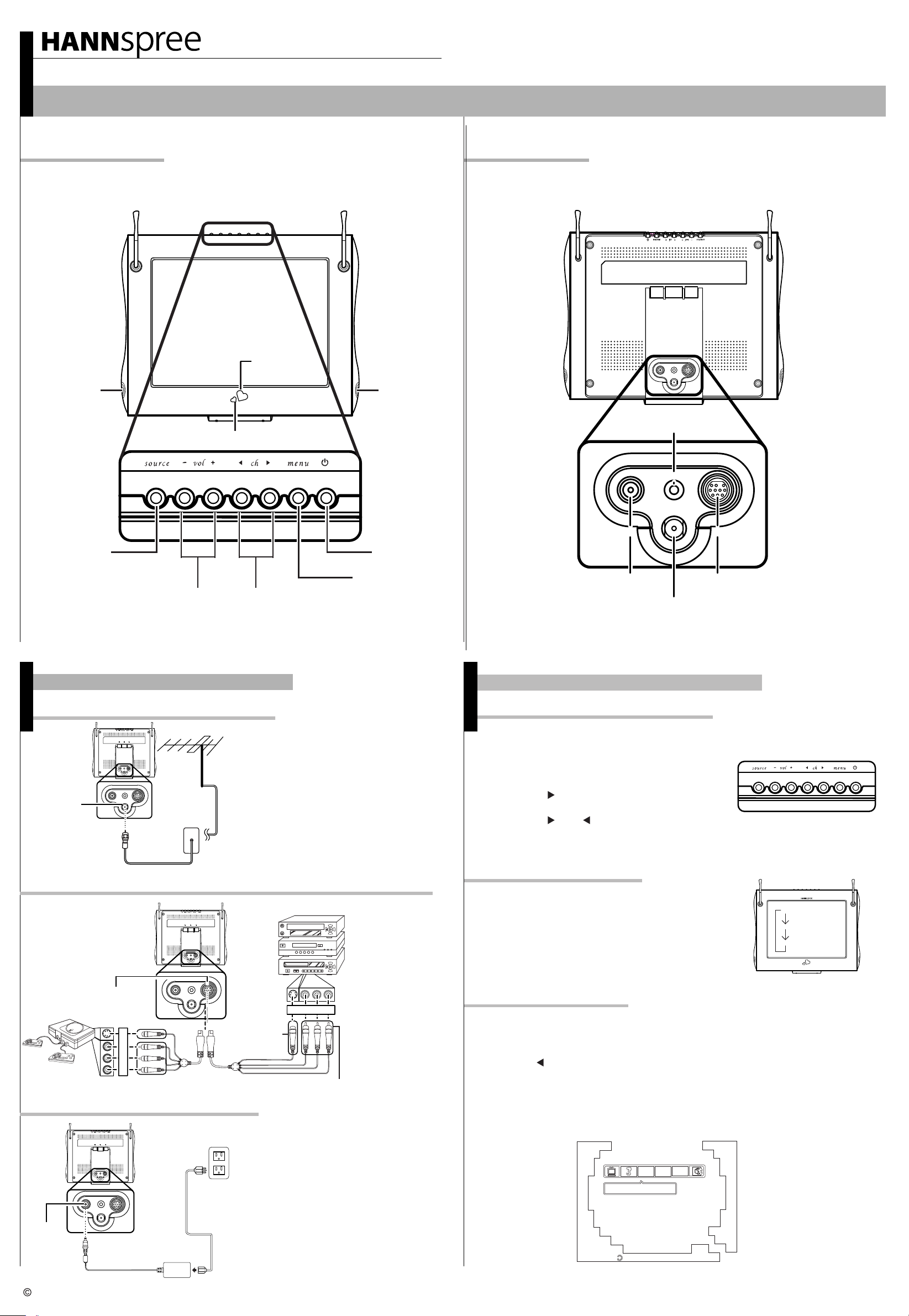
Quick Start Guide
F645-10U1 9.6" Liquid Crystal Display TV
This guide is designed as a reference to help you start using your LCD TV quickly.Please refer to the User's Manual for more detailed installation and safety instructions.
Front ViewFront View
Remote
IR sensor
Speaker Speaker
Power indicator LED
Rear ViewRear View
HEADPHONE
ANT
AV inDC-IN
Headphone jack
Source
Volume
adjust
Channel
select
Making Connections
Connecting to Antenna/Cable TV
1. Connect one end of the VHF/UHF
(Antenna) or CATV cable to ANT Jack
(VHF/UHF IN Jack) on the back of the
TV.
2. Connect the other end of the VHF/UHF
(Antenna) or CATV cable to the Antenna
or CATV socket.
ANT jack
(VHF/UHF
IN Jack)
HEADPHONE
HEADPHONE
ANT
AV inDC-IN
ANT
AV inDC-IN
Antenna
Menu
Power
HEADPHONE
ANT
AV inDC-IN
AVDC-IN
Antenna/Cable TV
A/V and Channel Setup
Watching Broadcast or Cable TV
1. After you have made the appropriate power and source
connections, press the power button to turn on your television.
2. Press the SOURCE button to select TV.
3. Press the MENU button on the
control panel to enter the OSD menu.
4. Press the CH button to select the TV setting.
5. Press the MENU button.
6. Press the CH or CH button to select TV/CATV.
Antenna/CATV
coaxial cable
Connecting to a VCR, VCD, DVD Player, or Video Game Console
1. The illustration presented
here shows you how to
connect your TV to a
VCR, VCD, DVD player
or video game console.
4-IN-1 A/V jack
Video
game console
B
R
W
Y
HEADPHONE
ANT
AV inDC-IN
HEADPHONE
ANT
AV inDC-IN
4-IN-1 A/V cable
VCR
VCD
DVD
S-Video
connector
2. The cables are
color-coded (black,
B R W
red, white, and yellow).
Y
Connect each color coded cable to
the appropriate
connector on your
device.
AV connectors
Connecting the Power Adapter
DC-IN
HEADPHONE
HEADPHONE
ANT
ANT
AV inDC-IN
AV inDC-IN
Power outlet
Power cord
Power adapter
1. Connect the power cord to the power
adapter as illustrated.
2. Plug the power adapter connector into
the DC-IN input jack on the rear panel
of the TV.
3. Insert the three-pronged plug at the
other end of the power cord into a
power outlet.
Selecting A/V Sources
1. Make sure your TV is turned on and a
device such as a DVD player is connected.
2. Press the SOURCE button on the
control panel to select different source signals.
TV
AV
S-Video
TV/CATV channel number, AV or S-Video
appear on the screen.
Auto Channel Setup
1. Press the MENU button to enter the OSD menu.
2. Use the channel buttons on the control panel to select the “TV Setting” menu.
3. Press menu again until the “Auto Program” feature is selected.
4. Press CH to select yes.
5. Press the button.
MENU
6. Your television will begin automatically memorizing the available channels.
Auto Program
TV
Setting
AUTO
MENU
Channel
-
SET
+
NO
AUTO
ENTER
SET
Program
YES
Copyright 2004, Hannspree California, Inc. All rights reserved.
MAD-001085
