Page 1
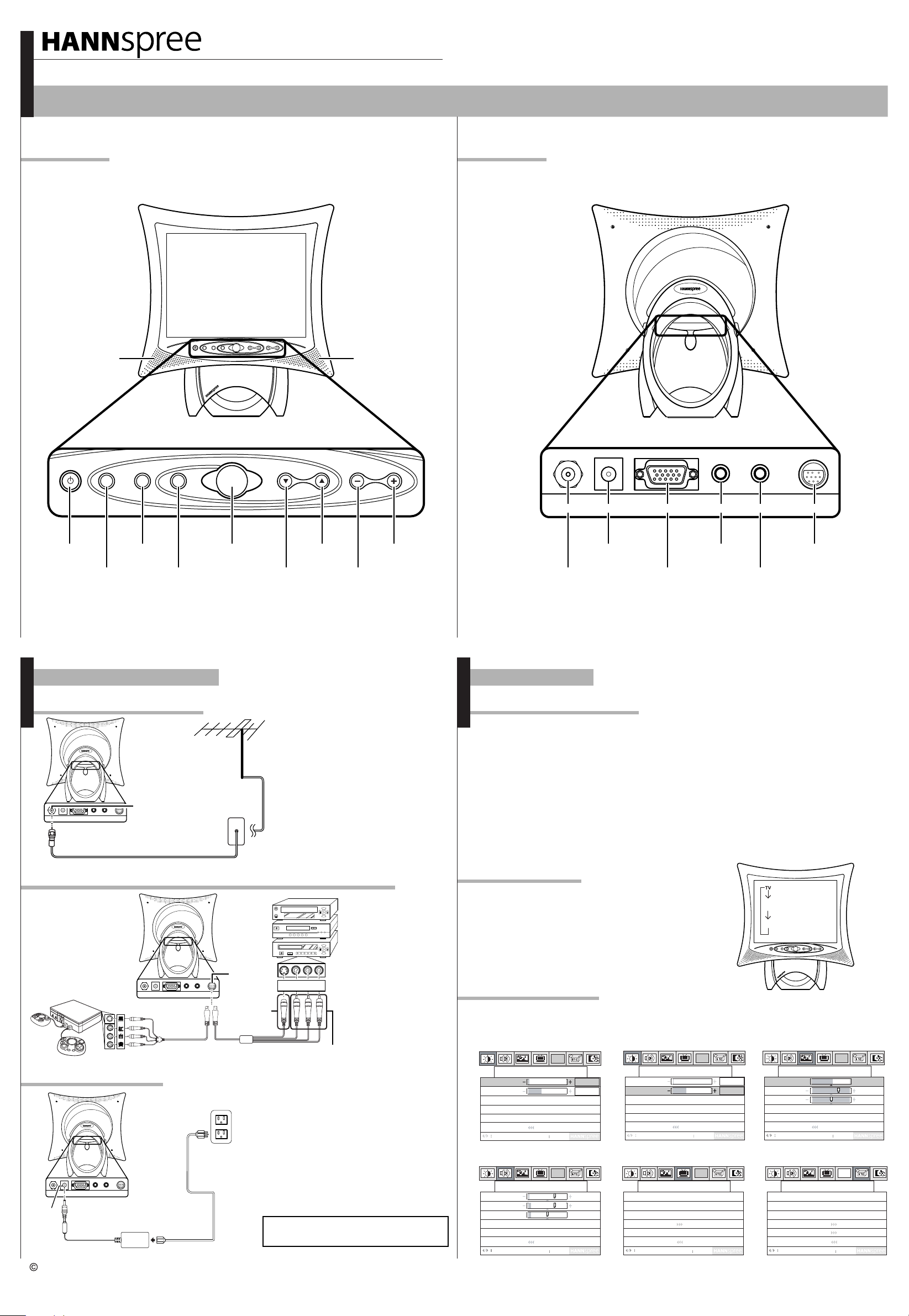
快速啟動指南
F621-15A1 15 吋液晶電視
這份《快速啟動指南》的目的,是在協助您快速的架設並使用您的電視。有關安裝及安全注意事項的詳盡資訊,請務必參閱隨附的《使用手冊》。
前視圖前視圖
喇叭 喇叭
後視圖後視圖
A
S
M
CH VOL
電源/
電源指示燈
A
自動
S
影音切換
M
訊號感應器
選單
連接各式接線
連接至天線/有線電視
DC-IN
T
N
A
HEADPHONE
AV IN
LINE-IN
VGA
天線插座
天線/有線電視
插座
天線
CH VOL
頻道遞增
頻道遞減
1. 連接 VHF/UHF (天線) 或有線電視
連接線的一端至電視背面的插座
(VHF/UHF IN 插座) 。
2. 將連接線的另一端連接至 VHF/UHF
(天線) 或有線電視插座。
音量遞減
ANT
DC-IN
VGA
天線/有線電視
開始操作
觀賞電視或有線電視
1. 按下電源按鈕,開啟您的電視。
2. 按 SOURCE 按鈕,選擇「電視」。
3. 按下 MENU/ENTER 按鈕,
進入選單。
4. 按頻道遞增按鈕選擇電視設定。
5. 按 MENU/ENTER 按鈕。
6. 按頻道遞增按鈕選擇「電視/有線電視」。
聲音輸入DC IN音量遞增
LINE-IN
HEADPHONE
耳機線路輸出VGA
AV IN
AV IN
天線/有線電視
連接至VCR、VCD、DVD播放器或電視遊樂器
下圖在示範您的電視與
VCR、VCD、DVD 播放機
及電視遊樂器的連接方式。
電視遊樂器
黑
紅
白
黃
VGA
DC-IN
T
N
A
HEADPHONE
LINE-IN
四合一影音訊號線
AV IN
VCR
VCD
DVD
AV IN
黑 紅 白 黃
S 視訊
接頭
AV 接頭
連接電源轉換器
電源插座
電源線
VGA
HEADPHONE
AV IN
LINE-IN
電源轉換器
DC-IN
DC-IN
T
N
A
Copyright 2003 Hannspree, Inc. 保留所有權利。
1. 依左圖所示,將電源線連接至電源轉換器。
2. 將電源轉換器接頭插入本產品後面板的
DC-IN 輸入插座。
3. 將電源線另一端的三蕊插頭插入電源插座
內。
附註:連接電視至電腦的相關詳盡資訊,
請參閱使用手冊。
相關詳盡說明,請參閱
隨附的使用手冊。
訊號線已利用顏色分別
標示(黑色、紅色、白
色、黃色)。依照各個
顏色的標示,將訊號線
連接至您設備上正確的
接頭上。
使用其他裝置
確認您的電視已開啟,而且已連接
外部裝置,如 DVD 播放器。
按下控制面板上的 SOURCE 按
鈕,選擇不同的來源訊號。
電視頻道號碼、AV1 或PC會顯示
在螢幕上。
調整選單設定值
按 MENU 按鈕,進入選單。利用控制面板上的頻道選擇按鈕來
調整設定值。
對比
PC
亮度 & 對比
2
55
Menu 下一項
PC
電視設定
雙語
是 否
Menu OK
亮度
對比
回上頁
高音
低音
平衡
SRS
靜音
回上頁
亮度
PC
亮度 & 對比
亮度
對比
回上頁
調整
調整
2
55
Menu 下一項
音質設定 電視設定
PC
選功能
音質設定
L R
開
關
開
關
Menu OK
TV/CATV CATV STD
聲音多重
自動掃瞄
手動設定
回上頁
選功能
AV1
PC
A
S
M
CH VOL
影像設定
影像設定
調整
G R
暖色系
Menu 下一項
色相
色濃度
清晰度
色溫
回上頁
綜合功能
語言選擇 英語
睡眠
OSD顯示
時間設定
更多選擇
回上頁
選功能
綜合
Menu OK
MAD-001050
PC
PC
關
開
關
Page 2
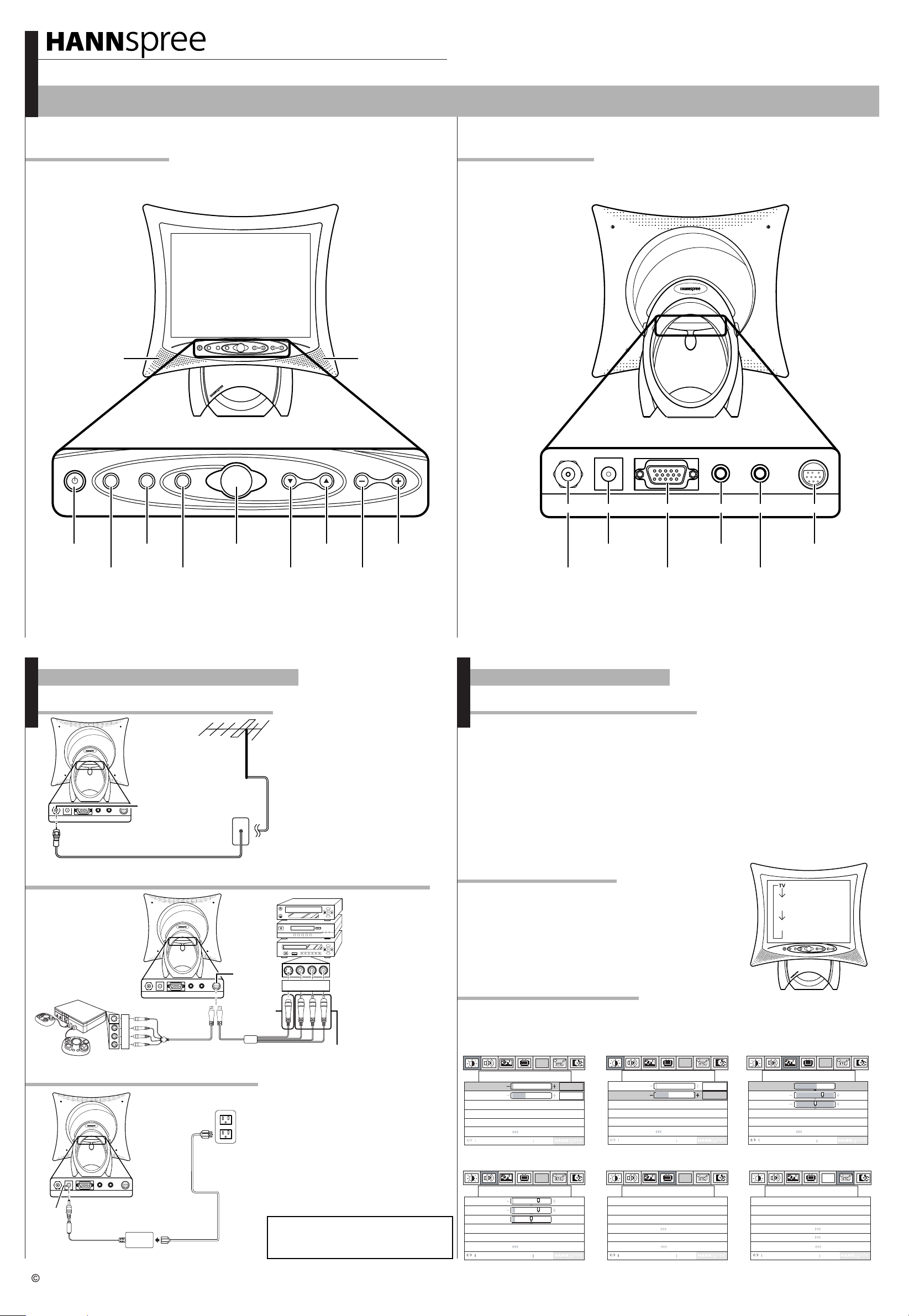
Quick Start Guide
F621-15A1 15" Liquid Crystal Display TV
This Quick Start Guide is designed to help you set up and start using your LCD TV. Refer to the User's Manual for more detailed installation and safety instructions.
Front ViewFront View
Speaker Speaker
Rear ViewRear View
A
S
M
CH VOL
Power/
A
S
Source
M
Signal sensor
Power LED
Auto
Menu
Channel down
Making Connections
Connecting to Antenna/Cable TV
1. Connect one end of the VHF/UHF
Antenna
DC-IN
T
N
A
HEADPHONE
AV IN
LINE-IN
VGA
ANT jack
Antenna/CATV
socket
Antenna/CATV
coaxial cable
(Antenna) or CATV cable to ANT Jack
(VHF/UHF IN Jack) on the back of the
TV.
2. Connect the other end of the VHF/UHF
(Antenna) or CATV cable to the Antenna
or CATV socket.
CH VOL
Channel up
Volume down
ANT
DC-IN
VGA
Getting Started
Watching Broadcast or Cable TV
1. Press the POWER button to turn on your TV.
2. Press the SOURCE button to select TV.
3. Press the MENU/ENTER button on
control panel to enter the OSD menu.
4. Press the p button to select TV Setting.
5. Press the MENU/ENTER button.
6. Press the p button to select TV/CATV.
LINE-IN
Line in DC INVolume up
HEADPHONE
HeadphoneVGAAntenna/Cable TV
AV IN
AV IN
Connecting to a VCR, VCD or DVD Player or Game Device
The illustration presented
here shows you how to
connect your TV to a
VCR, VCD, DVD player,
or game device.
Game device
B
R
W
Y
VGA
DC-IN
T
N
A
HEADPHONE
AV IN
LINE-IN
4-IN-1 cabl e
Connecting the Power Adapter
Power outlet
Power cord
VGA
HEADPHONE
AV IN
LINE-IN
Power adapter
DC-IN
DC-IN
T
N
A
VCR
VCD
DVD
AV IN
B R W Y
S-Video
connector
AV connectors
1. Connect the power cord to the power
adapter as illustrated.
2. Plug the power adapter connector into
the DC-IN input jack on the rear panel of
the TV.
3. Insert the three-pronged plug at the
other end of the power cord into a power
outlet
Note : For information on connecting your
TV to a computer, refer to the user's
manual.
Refer to the user's
manual included with
your device for more
detailed instructions.
The cables are color-
coded (black, red,
white, yellow).
Connect each color-
coded cable to the
appropriate
connector on your
device.
Using Other Devices
1. Make sure your TV is turned on and a
device such as a DVD player is connected.
2. Press the SOURCE button on the
control panel to select different source signals.
TV/CATV channel number, AV1 or PC
appear on the screen.
AV1
PC
A
S
M
CH VOL
Adjusting OSD Settings
Press the MENU/ENTER button to enter the OSD menus. Use the channel buttons on the
control panel to adjust settings.
Video Setting
G R
Adjust
MiscellaneousAudio TV Settings
Miscellaneous
Select
Video
PC
Menu Next
PC
English
Off
On Off
Menu OK
Brightness
PC
Brightness&Contrast
Brightness
Contrast
Return
Adjust
Treble
Bass
Balance
SRS On Off
Mute
Return
Select
Menu Next
PC
Audio Setting
L R
On Off
Menu OK
Contrast
PC
Brightness&Contrast
2
55
Brightness
Contrast
Return
Adjust
Menu Next
TV Setting
TV/CATV
MTS
Auto Program
Manual Program
Return
Select
CATV STD
Dual
Yes
Menu OK
2
55
PC
No
Hue
Saturation
Sharpness
Color Temp Warm
Return
Language
Sleeper
OSD Display
Time Setting
More Option
Return
Copyright 2003 Hannspree, Inc. All rights reserved.
MAD-001050
