Page 1
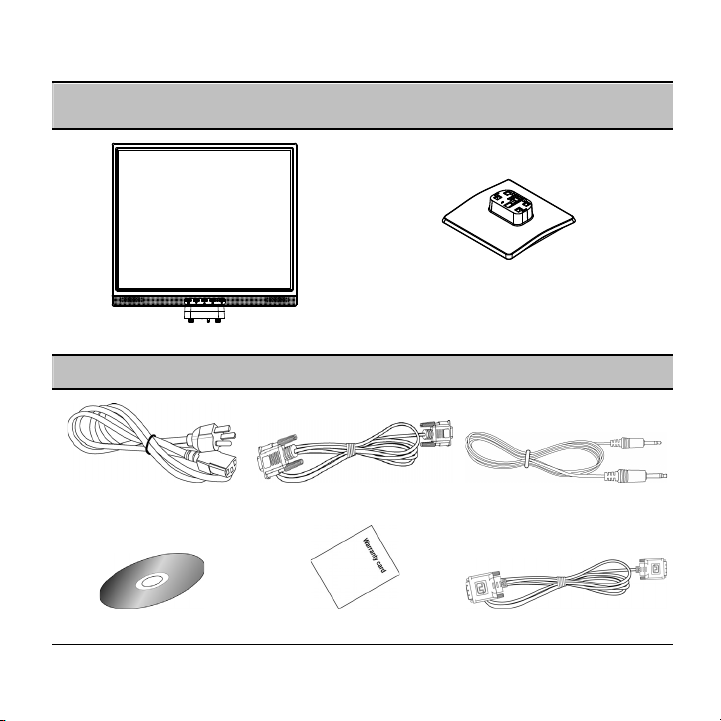
eht fo stnet
noC
P
eercS esaB
n
egakca
ro
*
a
,
ylno ecnerefeR(
er eht
oM
CL
taef l
tin
D
u
si er
no
neped
ded
)ledom detceles
*
rewo
P elbaC AG
’resU
droC
s
launaM
V elbaC oiduA
W
cA
yrossec
draC ytnarra
- 1 -
D
)lanoitpO( elbaC D-IV
Page 2
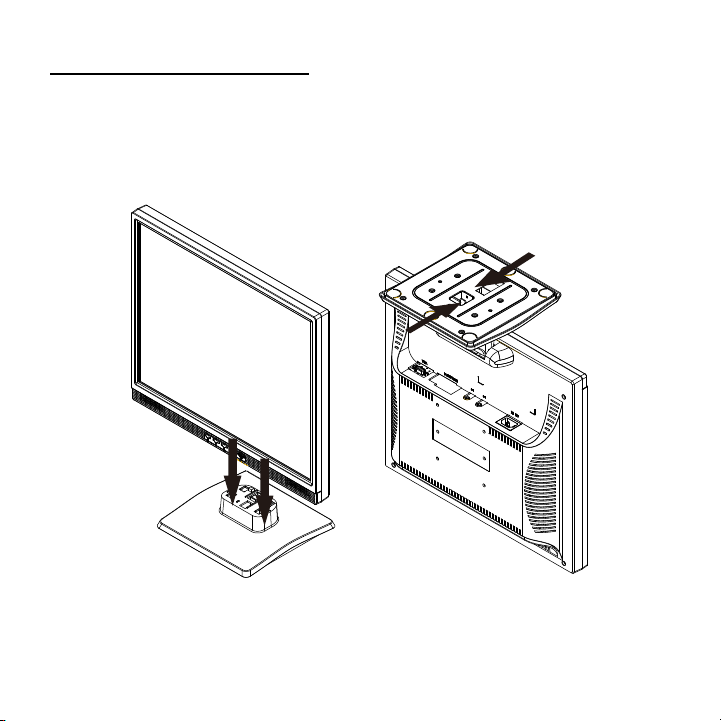
I
a noitallatsn
eR
dn
la
vom
llatsnI
- 2 -
omeR
ev
Page 3
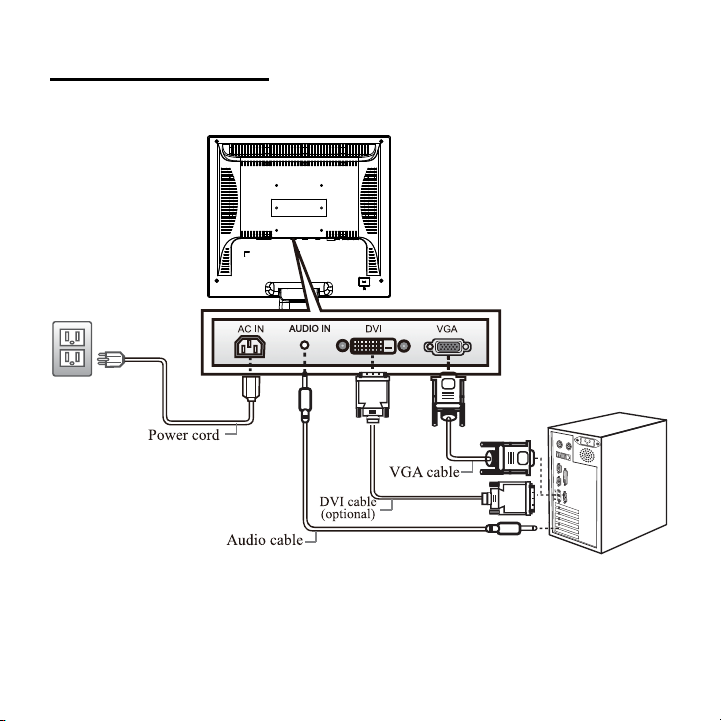
I
noitcennoC stroP O/
- 3 -
Page 4
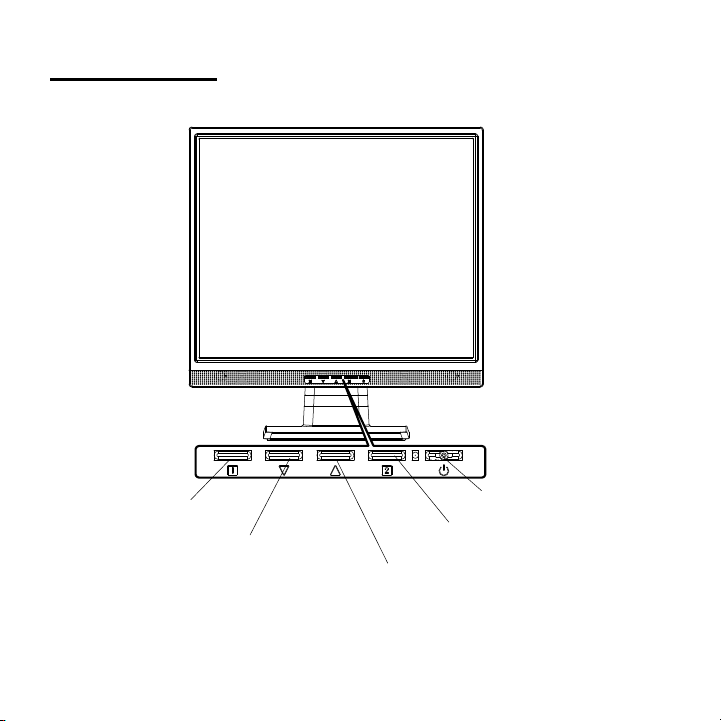
sno
uB lortno
C
tt
Menu / Retu
V
lum
e adjustm
o
rn
ent button /
Brightness adjustm
[-]
◄
Power Button
Auto adjustm
Input source change/ Enter (JC199D)
nt button /
e
- 4 -
[+]
►
ent / Enter
Page 5
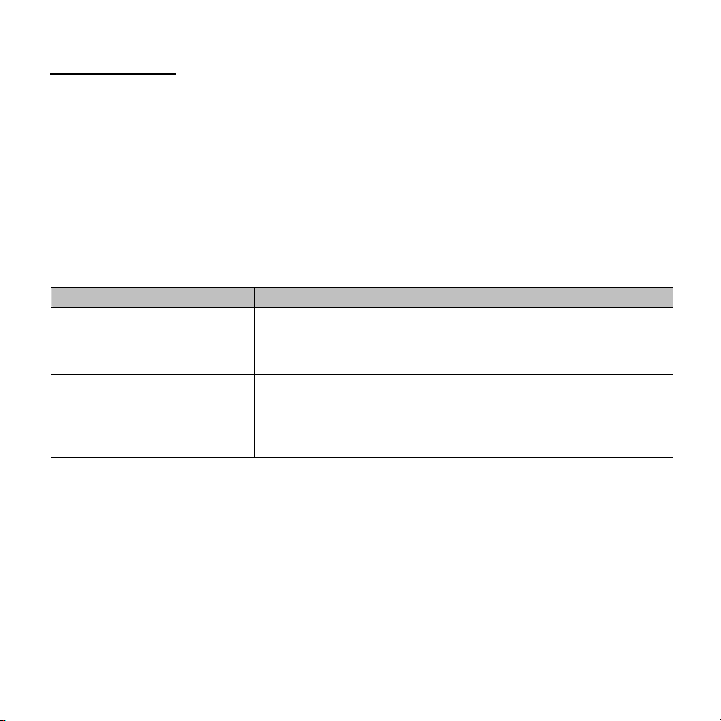
Quick setup
1. Power on the computer and monitor.
2. Start the operating system.
3. Insert the CD-ROM into the CD drive on your computer. The CD-ROM will
automatically execute and display the Main Menu.
4. From the Main Menu, click on the options you would like to perform and follow the
directions on the screen.
Troubleshooting
Problems Check items
• No video
• The power LED didn’t lit.
• No video
• The power LED is in the
color of orange.
Warning: To reduce the risk of electric shock or damage to your equipment:
1. Do not disable the power cord-grounding plug. The grounding plug is an important
safety feature.
2. Plug the power cord into a grounded (earthed) electrical outlet that is easily
accessible at all times.
3. Disconnect power from the monitor by unplugging the power cord from the electrical
outlet.
• Check whether the power of screen is on or not.
• Ensure the power cord is connected to screen properly.
• Ensure the power supply is normally in the outlet by tester.
• Ensure the computer is not in the power save mode.
(Move mouse or hit any key to wake up the computer)
• Ensure the computer or the equipment of video source is on.
• Ensure the video signal cable is connected properly.
- 5 -
Page 6

快速安裝指南
1. 啟動電腦和顯示器。
2. 啟動作業系統。
3. 放入光碟到電腦的光碟機。光碟片將自動執行並顯示主選單。
4. 在主選單中按下你要執行的選項,並依照螢幕所列的方法執行。
疑難排除
狀況 檢查項目
• 沒有畫面
• LED 電源指示燈不亮
• 沒有畫面
• LED 電源指示燈呈現橘色
• 檢查螢幕電源是否開啟。
• 檢查電源線是否與螢幕適當連接。
• 使用另外的裝置來檢查電源插座是否正常供電。
• 確定電腦不是處於省電模式下。
(移動滑鼠或在鍵盤上任意按下一個鍵來喚醒電腦)
• 檢查電腦或視訊來源設備的電源是否打開。
• 檢查視訊訊號線是否適當連接。
警告:為減少電擊或設備損壞的風險:
1. 不要使電源線的接地插頭失效,附加的接地是項重要的安全功能。
2. 電源線要插入隨時都可輕易使用的接地電源插座。
3. 要中斷顯示器的連接請從電源插座上拔下插頭。
- 6 -
Page 7

快速安装指南
1. 开启计算机和显示器。
2. 启活操作系统。
3. 将CD-ROM插入您计算机的光驱中。此CD-ROM将自动执行开显示主菜单。
4. 在主菜单中单击要执行的选项,然后遵照屏幕上的指示进行。
疑难排除
状况 检查项目
• 没有画面
• LED 电源指示灯不亮
• 没有画面
• LED 电源指示灯呈现橘色
警告:为减少电击或产品损坏的风险:
1. 不要使电源线的接地插头失效。接地插头是一项重要的安全功能。
2. 将电源线插入一个随手可击的接地插座。
3. 要切断显示器的电源时,请从电源插座中拔出电源线。
• 检查屏幕电源是否开启。
• 检查电源线是否与屏幕适当连接。
• 使用另外的装置来检查电源插座是否正常供电。
• 确定计算机不是处于省电模式下。
(移动鼠标或在键盘上任意按下一个键来唤醒计算机)
• 检查计算机或视讯来源设备的电源是否打开。
• 检查视讯讯号线是否适当连接。
- 7 -
Page 8

クイックセットアップ
1. コンピュータとモニタの電源を入れます。
2. オペレーティングシステムを起動します。
3. 同梱の CD-ROM をコンピュータの CD ドライブに挿入します。CD-ROM が自動的に起動
し、[Main Menu](メイン メニュー)が表示されます。
4. [Main Menu] から、オプションを選択し、画面の指示に従って操作を続けます。
トラブルシューティング
問題 チェック項目
• 画像が表示されない
• 電源 LED が点灯しな
い
• 画像が表示されない
• 電源 LED がオレンジ
色に点灯している
• 画面の電源がオンまたはオンになっているかチェックします。
• 電源コードがアダプタに適切に接続されているか確認します。
• テスタでコンセントに電源が正常に供給されているか確認します。
• コンピュータが省電力モードに入っていないことを確認します。(マ
ウスを動かしたりキーを操作すると、コンピュータは活動状態にな
ります)
• コンピュータ、ビデオソース装置がオンになっているか確認します。
• ビデオ信号ケーブルが適切に接続されているか確認します。
警告:感電や装置の損傷を防止するため、次の点を守ってください。
1. 製品を安全に使用するため、必ずコードのアース端子を使用して接地してください。
2. 電源コードは、モニタの近くの抜き差しのしやすいACコンセントに接続してくだ
さい。
3. モニタから完全に電源を切る必要があるときは、モニタ本体の電源スイッチを切っ
た後、コンセントからプラグを抜いてください。
- 8 -
Page 9

Schnellanleitung
1. Schalten Sie den Computer und den Monitor ein.
2. Legen Sie die CD-Rom in das CD-ROM Laufwerk ein. Das Programm startet
automatisch. Sollte diese Funktion abgeschaltet sein, öffnen Sie den Arbeitsplatz
und doppelklicken Sie auf das CD-Rom-Laufwerkssymbol.
3. Vom Hauptmenü ausgehend, klicken Sie auf die gewünschten Funktionen und
folgen Sie den Anweisungen am Bildschirm.
Problembehebung
Problems Check items
• Kein Bildsignal
• Die Betriebsleuchte
brennt nicht.
• Kein Bildsignal
• Die Betriebsleuchte
brennt orange.
Warnung: zur Vermeidung elektrischen Stromschläge
1. Nutzen Sie nur korrekt geerdete Steckdosen. Die Erdung stellt ein wichtiges
Sicherheitsmerkmal dar.
2. Verbinden Sie das Netzkabel mit einer geerdeten Steckdose, die jederzeit gut
erreichbar ist.
3. Ziehen Sie den Netzstecker, wenn Sie den Monitor vom Computer trennen wollen.
• Prüfen Sie, ob der Monitor eingeschaltet ist
• Prüfen Sie, ob das Netzteil korrekt angeschlossen ist.
• Prüfen Sie, ob das Netzkabel in der Steckdose steckt.
• Stellen Sie sicher, dass der Computer nicht im Stromsparmodus
ist.
• Prüfen Sie, ob der Computer eingeschaltet ist.
• Prüfen Sie, ob das VGA-Kabel korrekt angeschlossen ist.
- 9 -
Page 10

Instructions rapides
1. Mettez en marche l‘ordinateur et le moniteur.
2. Insérez le CD-Rom dans le lecteur de CD-ROM. Le programme démarre
automatiquement. Si cette fonction est désactivée, ouvrez le poste de travail et
double-cliquez sur l‘icône du lecteur de CD-Rom.
3. Depuis le menu principal, cliquez sur les fonctions souhaitées et suivez les
instructions à l‘écran.
Suppression de problèmes
Problems Check items
• Pas de signal d’image.
• Le voyant de
fonctionnement n‘est pas
allumé.
• Pas de signal d’image.
• Le voyant de
fonctionnement est
orange.
Avertis sment: pour éviter des électrocutions :
1. Utilisez uniquement des prises de courant correctement reliées à la terre. La mise à
la terre constitue une caractéristique de sécurité importante.
2. Reliez le câble d‘alimentation à une prise de courant mise à la terre qui est
facilement accessible à tout moment.
3. Débranchez la fiche secteur lorsque vous souhaitez déconnecter le moniteur de
l‘ordinateur.
• Vérifiez si le moniteur a été mis sous tension ou pas.
• Vérifiez que le cordon d'alimentation est bien correctement
branché sur l'écran.
• A l'aide d'un testeur, vérifiez que la prise électrique est bien
normalement alimentée en électricité.
• Assurez-vous que l‘ordinateur n’est pas en mode d’économie
de courant.
• Vérifiez si l’ordinateur est mis en marche.
• Vérifiez si le câble VGA est branché correctement.
- 10 -
Page 11

Instrucciones rápidas
1. Active el ordenador y el monitor.
2. Introduzca la unidad de CD-Rom y la unidad de CD-ROM. El programa arranca
automáticamente. Si estuviera desactivada esta función, abra el puesto de trabajo y
haga doble clic en el símbolo de la unidad de CD-Rom.
3. Partiendo desde el menú principal, haga clic en las funciones deseadas y siga las
instrucciones que aparecen en la pantalla.
Solución de problemas
Problemas Cosas que comprobar
• No hay señal de imagen
• No se enciende la
lámpara de activado.
• No hay señal de imagen
• Se enciende en color
naranja la lámpara de
activado.
• Compruebe si la alimentación de la pantalla está activada o
desactivada.
• Compruebe si el cable de alimentación está correctamente
conectado a la pantalla.
• Compruebe si la fuente de alimentación está conectada a la
toma de corriente por un controlador de circuito.
• Cerciórese de que el ordenador no está en modo de ahorro de
energía.
• Compruebe si está activado el ordenador.
• Compruebe si está conectado correctamente el cable VGA.
Advertencia: para evitar descargas de corriente eléctrica,
1. Utilice únicamente bases de enchufe con toma de tierra. La toma de tierra
representa una característica importante de seguridad,
2. Realice la unión del cable de la red con una base de enchufe provista de toma de
tierra y a la que se acceda fácilmente en todo momento,
3. Extraiga el enchufe de la red cuando quiera separar el monitor del ordenador.
- 11 -
Page 12

Istruzioni veloci
1. Accenedete il monitor ed il computer.
2. Inserite il CD-Rom. Il programma parte automaticamente. Se questa funzione non
dovesse esserci. Aprite la sessione di lavoro e fate un doppio click sul simbolo
CD-Rom.
3. Partendo dal menù principale cliccate sulle funzioni desiderate e seguite le istruzioni
che vi appaiono sullo schermo.
Eliminazione dei problemi
Problems Check items
• Nessun segnale video
• La spia di funzionamento
non è accesa.
• Nessun segnale video
• La spia di funzionamento
è arancione.
Avverte nza: per evitare scosse elettriche
1. Utilizzate solo prese elettriche a terra correttamente. Il collegamento a terra
costituisce un importante requisito di sicurezza.
2. Attaccate il cavo di rete ad una presa a terra, accessibile in ogni momento.
3. Scollegate la presa della rete, quando volete scollegare il monitor dal computer.
• Verificare se il monitor è collegato
• Verificare se il cavo di alimentazione è collegato correttamente
allo schermo
• Verificare con l'ausilio di un tester che la tensione di
alimentazione presente nella presa di corrente sia corretta.
• Assicurarsi che il computer non si trovi nella modalità risparmio
di energia
• Verificare se il computer è acceso.
• Verificare se il cavo VGA è collegato correttamente.
- 12 -
Page 13

Instalação rápida
1. Ligue o computador e o monitor.
2. Inicie o sistema operativo.
3. Introduza o CD na unidade de CD-ROM do seu computador. O CD-ROM é
automaticamente executado sendo apresentado o menu principal.
4. No menu principal, clique nas opções que pretende e siga as instruções
apresentadas no ecrã.
Resolução de problemas
Problema Verifique os seguintes itens
• Sem entrada do sinal de
vídeo
• O LED de alimentação
não acende.
• Sem entrada do sinal de
vídeo
• O LED de alimentação
está cor-de-laranja
Aviso: Para reduzir o risco de choque eléctrico ou o risco de danos ao nível do
equipamento:
1. Não desactive a ficha com ligação à terra do cabo de alimentação. A ficha com
ligação à terra constitui uma importante medida de segurança.
2. Ligue a ficha a uma tomada eléctrica com ligação à terra e de fácil acesso.
3. Desligue a alimentação do monitor retirando o cabo de alimentação da tomada
eléctrica.
• Verifique se a alimentação do monitor está ou não ligada.
• Certifique-se de que o cabo de alimentação está devidamente
ligado ao monitor.
• Certifique-se de que a fonte de alimentação está devidamente
ligada à tomada eléctrica.
• Certifique-se de que o computador não se encontra no modo de
poupança de energia.(Mova o rato ou prima qualquer tecla para
reactivar o computador)
• Certifique-se de que o computador ou o equipamento de vídeo
está ligado.
• Certifique-se de que o cabo do sinal de vídeo está devidamente
ligado.
- 13 -
Page 14

Snelle installatie
1. Zet de computer en de monitor aan.
2. Start het besturingssysteem.
3. Plaats de cd-rom in het cd-station van uw computer. De cd-rom wordt automatisch gestart en
geeft het hoofdmenu weer.
4. Klik in het hoofdmenu op de opties die u wilt uitvoeren en volg de instructies op het scherm.
Probleemoplossing
Problemen Controleer de onderdelen
• Geen video
• De stroom-LED ging
niet branden
• Geen video
• De stroom-LED brandt
in de kleur oranje
Waarschuwing: Om het risico van elektrische schokken of schade aan uw materiaal te
beperken:
1. De aardingsstekker van de stroomkabel niet onbruikbaar maken. De aarding is een
belangrijke veiligheidsmaatregel.
• Controleer of de stroom van het scherm aan of uit staat.
• Controleer of de stroomkabel goed is aangesloten op het scherm.
• Controleer de stroom in het stopcontact met een testapparaat.
• Controleer of de computer niet in de stroombesparingsmodus
staat.(Beweeg de muis of druk op een toets om de computer
weer in te schakelen)
• Controleer of de computer of het apparaat van de videobron aan
staat.
• Controleer of de videosignaalkabel goed is aangesloten.
2. Steek de stroomkabel in een geaard elektrisch stopcontact dat altijd makkelijk te
bereiken is.
3. Schakel de stroom van de monitor uit door de stroomkabel uit het elektrische
stopcontact te halen.
- 14 -
Page 15

빠른 설치
1. 컴퓨터와 모니터의 전원을 켭니다.
2. 운영 체제를 시작합니다.
3. CD-ROM 을 컴퓨터의 CD 드라이브에 넣습니다. CD-ROM 이 자동으로 실행되고
주 메뉴가 표시됩니다.
4. 주 메뉴에서 실행할 옵션을 클릭하고 화면의 지시를 따릅니다.
문제 해결
문제 점검 항목
• 비디오가 나오지 않습니다.
• 전원 LED 가 켜지지 않습니
다.
• 비디오가 나오지 않습니다.
• 전원 LED 가 주황색입니다.
• 모니터 전원이 켜져 있는지 확인합니다.
• 전원 코드가 모니터에 바르게 연결되어 있는지 확인합니
다.
• 시험기로 콘센트의 전원 공급이 정상적인지 확인합니다.
• 컴퓨터가 절전 모드에 있지 않은지 확인합니다.
(마우스를 움직이거나 키를 눌러 컴퓨터를 깨우십시오.)
• 컴퓨터나 비디오 소스 기기가 켜져 있는지 확인합니다.
• 비디오 신호 케이블이 바르게 연결되어 있는지 확인합니
다.
경고: 감전 위험이나 기기 손상을 줄이려면:
1. 전원 코드의 접지 플러그를 손상시키지 마십시오. 접지 플러그는 중요한 안전 기
능입니다.
2. 전원 코드는 언제나 쉽게 접근할 수 있는 접지된 전기 콘센트에 꽂으십시오.
3. 전기 콘센트에서 전원 코드를 뽑아서 모니터의 전원을 끊으십시오.
- 15 -
Page 16

Быстрая настройка
1. Включить питание компьютера и монитора.
2. Запустить операционную систему.
3. Вставить CD-ROM в CD-привод на вашем компьютере. Диск CD-ROM будет
автоматически исполнять и выводить на дисплей главное меню (Main Menu).
4. Из Main Menu щелкнуть по опции, которую вы хотели бы выполнить, и
следовать указаниям на экране.
Устран ени е неисправностей
Проблемы Проверить позиции
• Отсутствует видео
• LED-индикатор питания не
светится.
• Отсутствует видео
• LED-индикатор питания
светится оранжевым цветом.
Предупреждение: Для снижения риска поражения электрическим током или
повреждения вашего оборудования:
1. Не отключайте клемму заземления шнура питания. Клемма заземления
является важным элементом безопасности.
2. Включайте шнур питания в заземленную электрическую розетку с удобным
доступом в любой момент времени.
3. Отключайте питание от монитора посредством отсоединения шнура питания
от электрической розетки.
• Проверить включено ли питание экрана (on).
• Проверить правильность присоединения шнура
питания к экрану.
• Проверить тестером наличие напряжения в розетке.
• Проверить, что компьютер не находится в
энергосберегающем режиме.
(Сдвинуть мышку или нажать любую кнопку для
пробуждения компьютера)
• Проверить, что включены компьютер или источник
видео.
• Проверить правильность присоединения кабеля
видео сигнала.
- 16 -
