Page 1
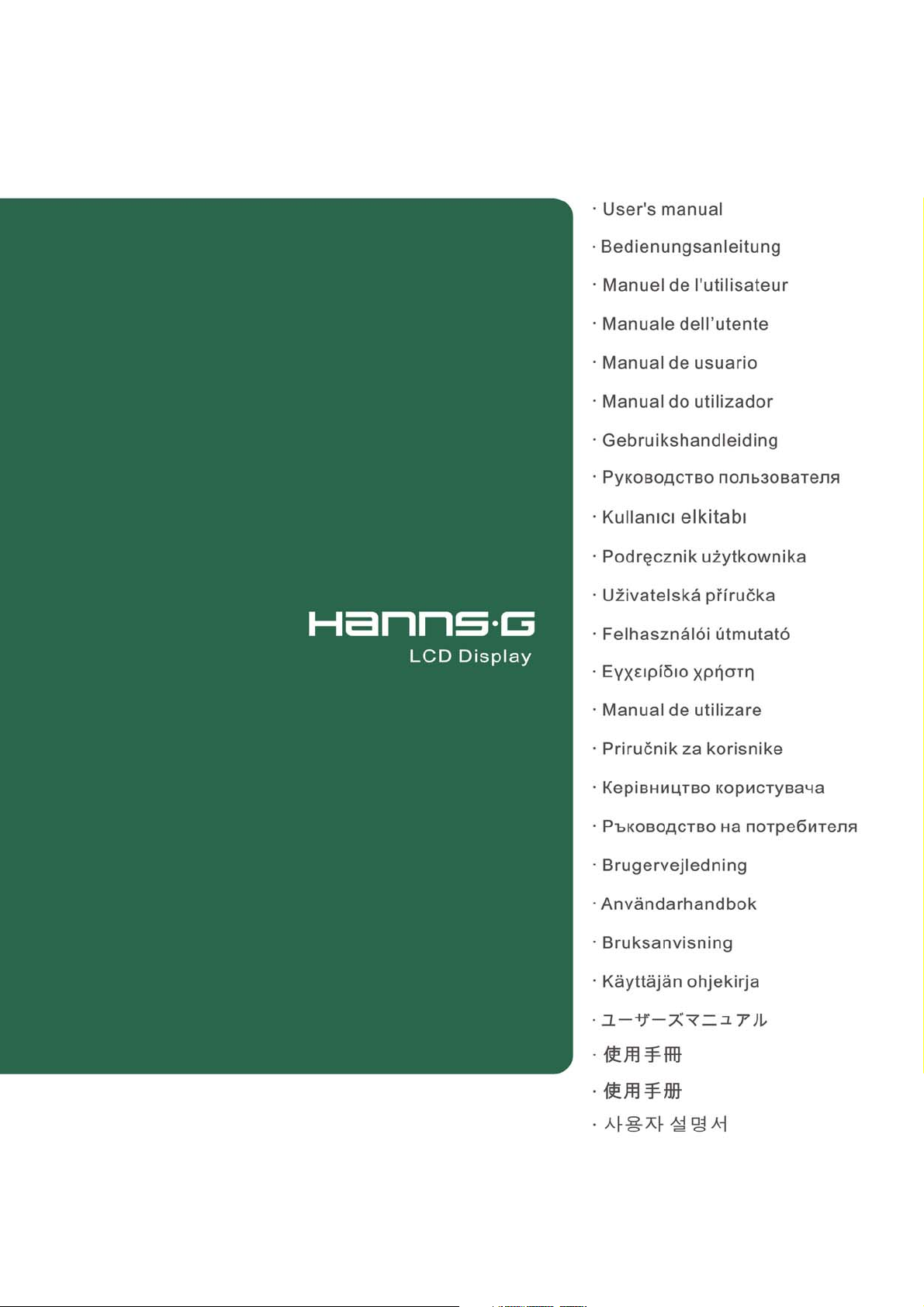
HW173
HSG1044
Page 2
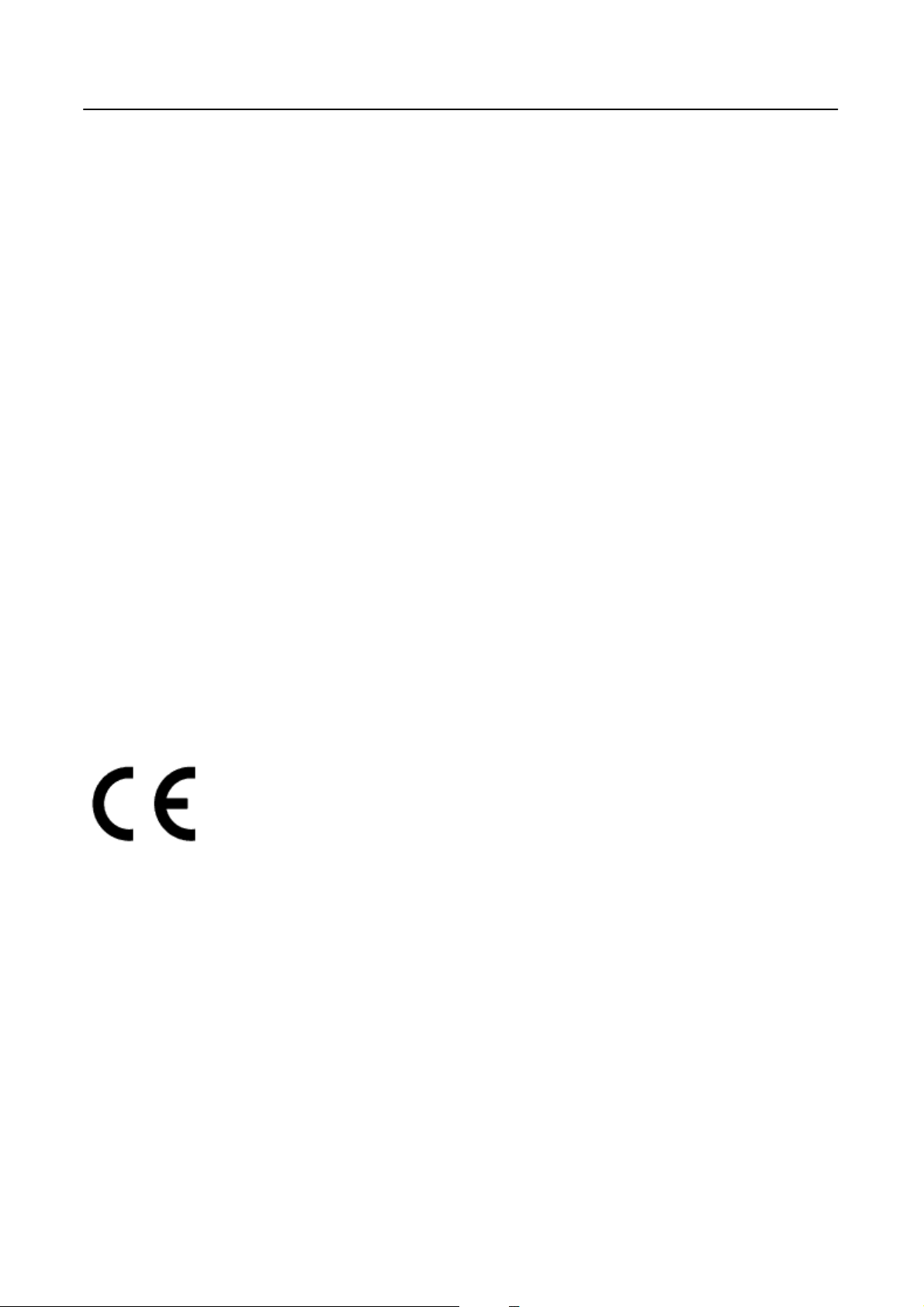
User’s Manual
Before operating the monitor, please read this manual thoroughly. This manual should be retained for
future reference.
FCC Class B Radio Frequency Interference Statement
This equipment has been tested and found to comply with the limits for a Class B digital device,
pursuant to Part 15 of the FCC Rules. These limits are designed to provide reasonable protection
against harmful interference in a residential installation. This equipment generates, uses and can
radiate radio frequency energy, and if not installed and used in accordance with the instructions, may
cause harmful interference to radio communications. However, there is no guarantee that interference
will not occur in a particular installation. If this equipment does cause harmful interference to radio
or television reception, which can be determined by turning the equipment off and on, the user is
encouraged to try to correct the interference by one or more of the following measures:
Reorient or relocate the receiving antenna.
Increase the separation between the equipment and receiver.
Connect the equipment into an outlet on a circuit different from that to which the receiver is
connected.
Consult the dealer or an experienced radio/TV technician for help.
The device complies with Parts 15 of the FCC Rule. Operation is subject to the following two
conditionsΥ(1) this device may not cause harmful interferenceΤand (2) this device must accept any
interference received, including interference that may cause undesired operations.
CANADA
This Class B digital apparatus meets all requirements of the Canadian Interference-Causing
Equipment Regulation.
This device complies with requirement of EMC directive 89/336/EEC with regard to
Electromagnetic Compatibility, and 73/23/EEC and 93/68/EEC with regard to Low Voltage directive.
Socket-outlet shall be near the equipment and shall be accessible.
2
Page 3
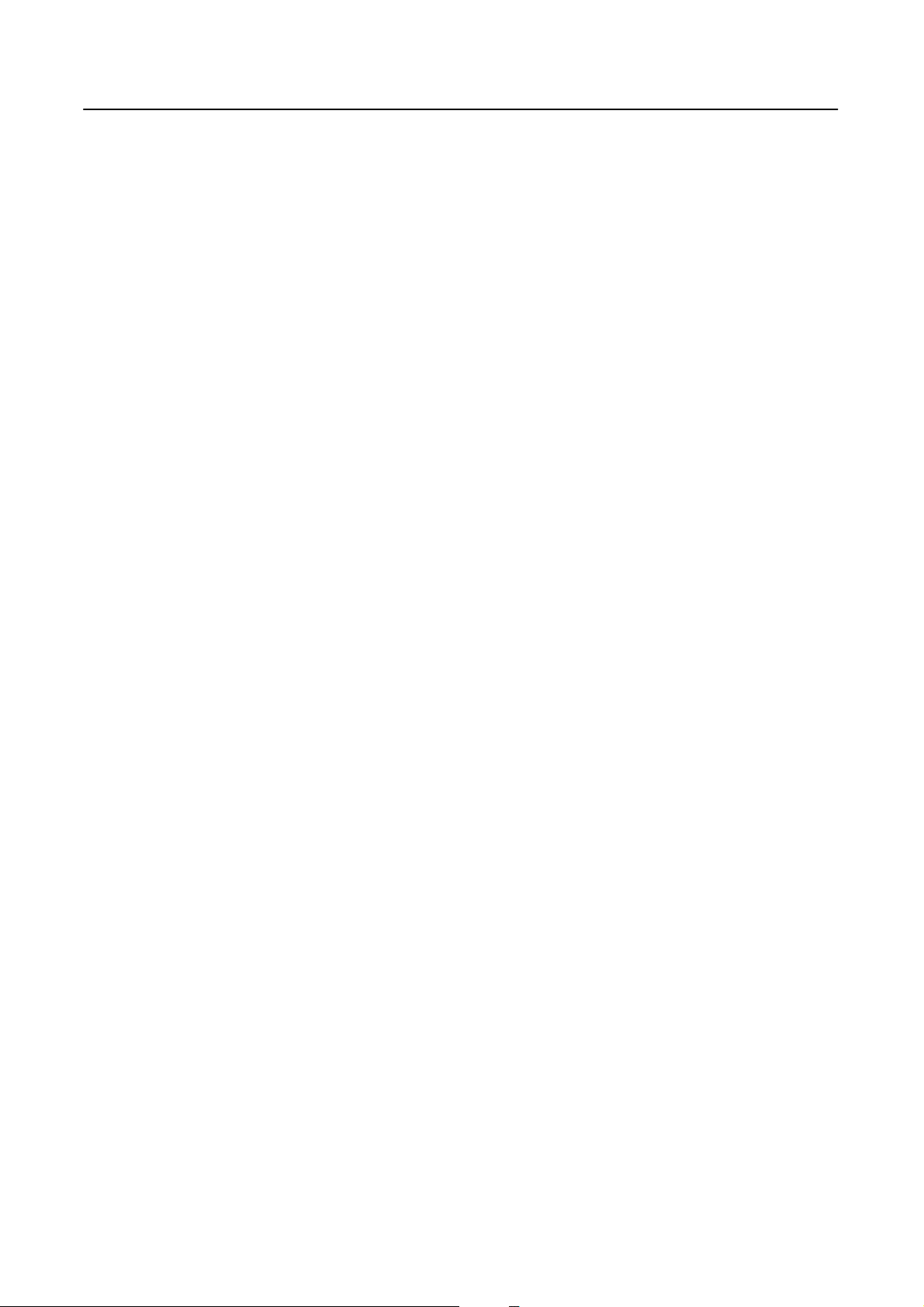
User’s Manual
RECYCLING INFORMATION
We, the Hanns.G care very much about our environment protection strategy and firmly believe that
it helps us have healthier earth via appropriate treatment and recycling of industrial technology
devices at the end-of-life.
These devices contain recyclable materials, which can be re-decomposed and re-integrated into
brand-new marvels. On the contrary, other material can be classified to hazardous and poisoned
substances. We strongly encourage you to contact the provided information to recycle this product.
For more information, please visit
www.hannsg.com
3
Page 4
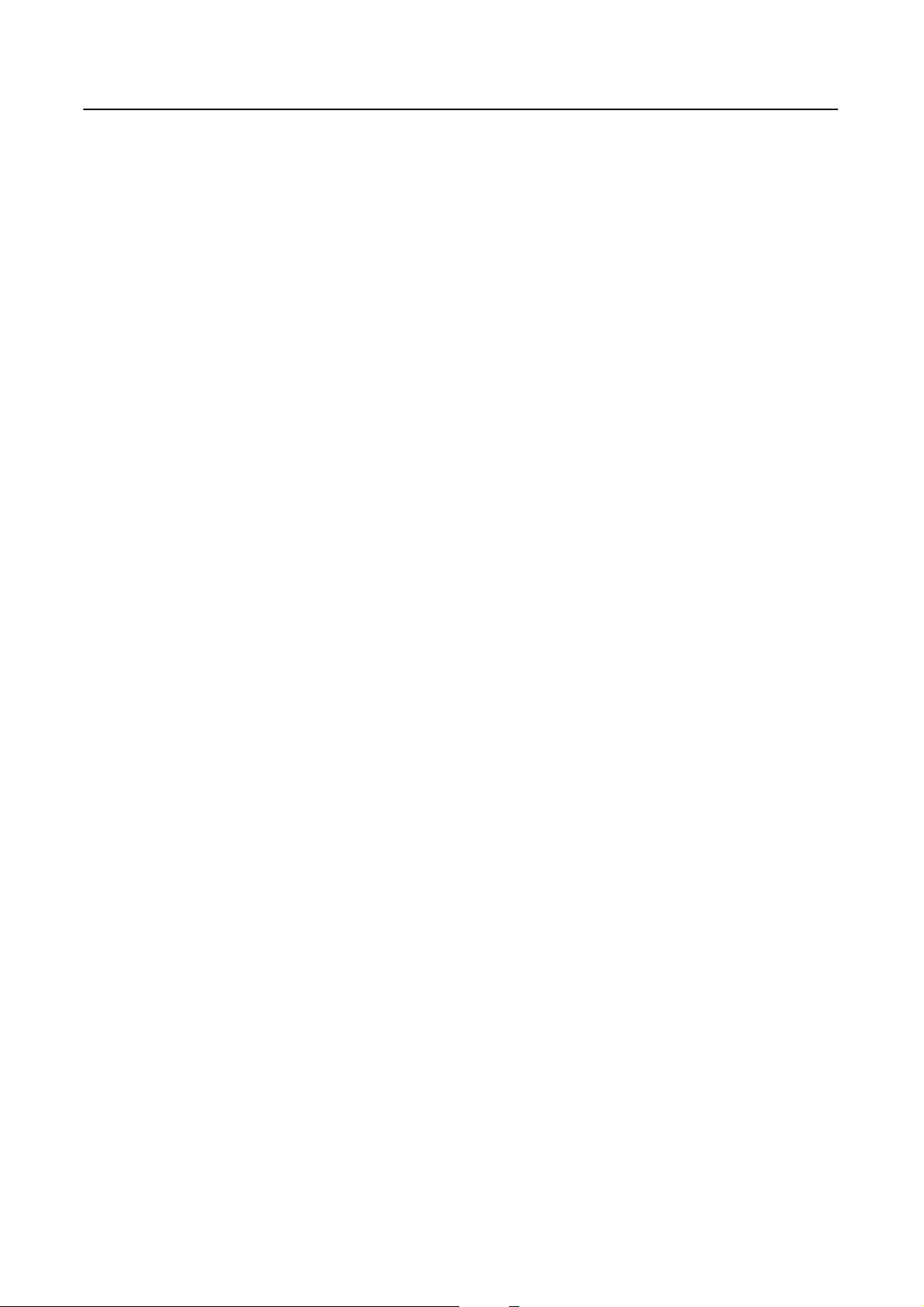
User’s Manual
TABLE OF CONTENTS
SAFETY NOTICE ......................................................................................................5
PRECAUTIONS.....................................................................................................5
SPECIAL NOTES ON LCD MONITORS ..........................................................6
BEFORE OPERATING THE MONITOR ...............................................................7
FEATURES.............................................................................................................7
CHECKING THE CONTENTS OF THE PACKAGE ......................................7
POWER...................................................................................................................8
MAKING CONNECTIONS..................................................................................9
ADJUSTING THE VIEWING ANGLE.............................................................10
OPERATING INSTRUCTIONS .............................................................................11
GENERAL INSTRUCTIONS............................................................................. 11
FRONT PANEL CONTROL ..............................................................................12
HOW TO ADJUST A SETTINGS ......................................................................13
PLUG AND PLAY................................................................................................16
TECHNICAL SUPPORT (FAQ) .............................................................................17
Q & A FOR GENERAL PROBLEMS ...............................................................17
ERROR MESSAGE & POSSIBLE SOLUTIONS ...........................................18
APPENDIX ................................................................................................................20
SPECIFICATIONS ..............................................................................................20
4
Page 5
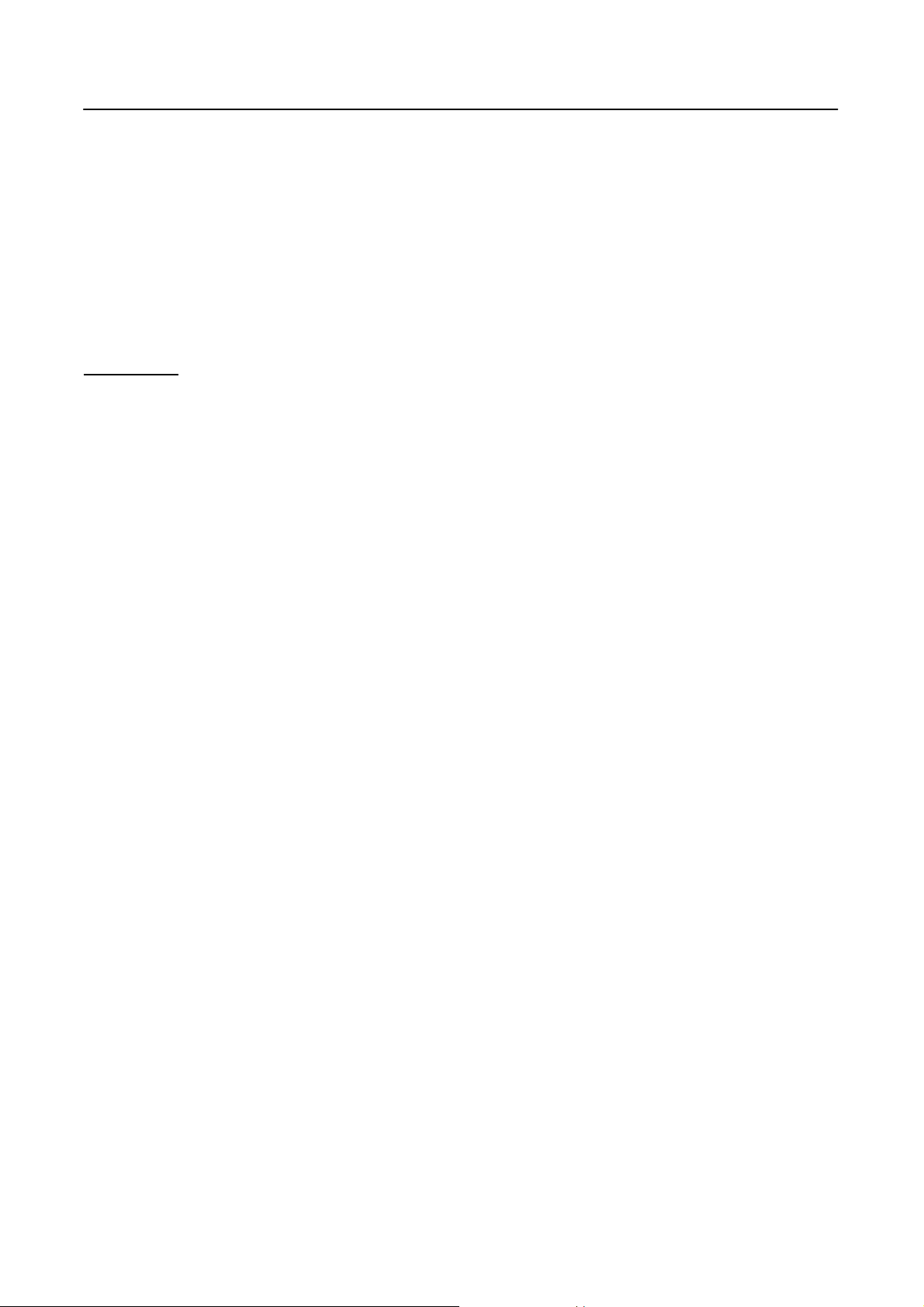
User’s Manual
SAFETY NOTICE
1. The changes or modifications not expressly approved by the party responsible for compliance
could void the user's authority to operate the equipment.
2. Shielded interface cables and AC power cord, if any, must be used in order to comply with the
emission limits.
3. The manufacturer is not responsible for any radio or TV interference caused by unauthorized
modification to this equipment. It is the responsibilities of the user to correct such interference.
WARNING:
To prevent fire or shock hazard, do not expose the monitor to rain or moisture. Dangerously high
voltages are present inside the monitor. Do not open the cabinet. Refer servicing to qualified
personnel only.
PRECAUTIONS
x Do not use the monitor near water, e.g. near a bathtub, washbowl, kitchen sink, laundry tub,
swimming pool or in a wet basement.
x Do not place the monitor on an unstable cart, stand, or table. If the monitor falls, it can injure a
person and cause serious damage to the appliance. Use only a cart or stand recommended by the
manufacturer or sold with the monitor. If you mount the monitor on a wall or shelf, use a
mounting kit approved by the manufacturer and follow the kit instructions.
x Slots and openings in the back and bottom of the cabinet are provided for ventilation. To ensure
reliable operation of the monitor and to protect it from overheating, be sure these openings are not
blocked or covered. Do not place the monitor on a bed, sofa, rug, or similar surface. Do not place
the monitor near or over a radiator or heat register. Do not place the monitor in a bookcase or
cabinet unless proper ventilation is provided.
x The monitor should be operated only from the type of power source indicated on the label. If you
are not sure of the type of power supplied to your home, consult your dealer or local power
company.
x Unplug the unit during a lighting storm or when it will not be used for long period of time. This
will protect the monitor from damage due to power surges.
x Do not overload power strips and extension cords. Overloading can result in fire or electric shock.
x Never push any object into the slot on the monitor cabinet. It could short circuit parts causing a
fire or electric shock. Never spill liquids on the monitor.
x Do not attempt to service the monitor by yourself; opening or removing covers can expose you to
dangerous voltages and other hazards. Please refer all servicing to qualified service personnel.
x The wall socket shall be installed near the equipment and shall be easily accessible.
5
Page 6
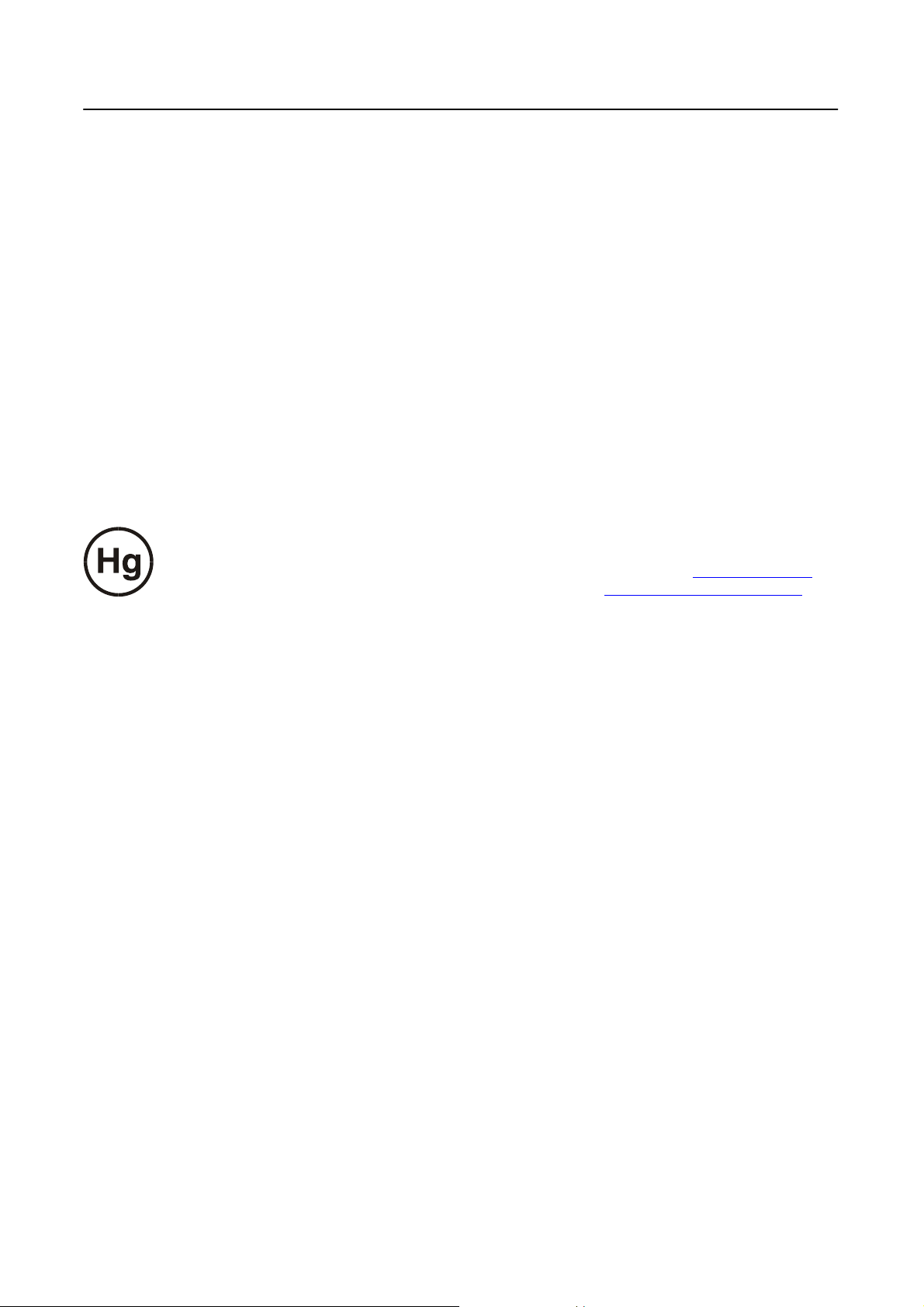
User’s Manual
SPECIAL NOTES ON LCD MONITORS
The following symptoms are normal with LCD monitor and do not indicate a problem.
x Due to the nature of the fluorescent light, the screen may flicker during initial use. Turn off the
Power Switch and then turn it on again to make sure the flicker disappears.
x You may find slightly uneven brightness on the screen depending on the desktop pattern you use.
x The LCD screen has effective pixels of 99.99% or more. It may include blemishes of 0.01% or
less such as a missing pixel or a pixel lit all of the time.
x Due to the nature of the LCD screen, an afterimage of the previous screen may remain after
switching the image, when the same image is displayed for hours. In this case, the screen is
recovered slowly by changing the image or turning off the Power Switch for hours.
x If the screen suddenly flashes erratically or the backlighting fails, please contact your dealer or
service center for repair. Do not attempt to repair the monitor yourself.
Lamp Disposal
LAMP(S) INSIDE THIS PRODUCT CONTAIN MERCURYAND MUST BE RECYCLED OR
DISPOSED OF ACCORDING TO LOCAL, STATE OR FEDERAL LAWS. FOR MORE
INFORMATION, CONTACT THE ELECTRONIC INDUSTRIES ALLIANCE AT WWW.EIAE.ORG
FOR LAMP SPECIFIC DISPOSAL INFORMATION CHECK TTTTWWW.LAMPRECYCLE.ORG
.
.
6
Page 7

BEFORE OPERATING THE MONITOR
FEATURES
x 17” Wide screen TFT Color LCD Monitor
x Crisp, Clear Display for Windows
x Recommended Resolutions: 1440 X 900@60Hz
x EPA ENERGY STAR
x Ergonomic Design
x Space Saving, Compact Case Design
CHECKING THE CONTENTS OF THE PACKAGE
The product package should include the following items:
®
LCD Monitor
User’s Manual
Screen Base
Cables and User manual
Power Cord VGA Cable
User’s manual Warranty card
DVI-D Cable (dual input mode
optional)
7
Page 8

User’s Manual
INSTALLATION INSTRUCTIONS
Install Remove
Figure.1. Installing and Removing the Base
INSTALLATION:
1. Align the monitor with the opening in the base.
2. Note that the longer section of the base points forward.
3. Snap the monitor into its base. A clear click sound will affirm that the base is connected
correctly.
4. Verify that the monitor is securely attached to the base by looking at the bottom of the base and
making sure that the clips are fully engaged in the base.
REMOVAL:
1. Flip over the monitor so that it is upside down.
2. Press the 2 clips on the base that holds the monitor in place.
3. Gently press and hold the 2 clips while pulling the base from the monitor unit they are
unattached.
POWER
POWER SOURCE:
1. Make sure that the power cord is the correct type required in your area.
2. This LCD monitor has an Internal universal power supply that allows operation with either
100/120V AC or 220/240V AC voltage areas (No user adjustment is required.)
3. Connect one end of the AC-power cord to your LCD monitor’s AC-input socket, and the other
end to the wall-outlet.
8
Page 9

User’s Manual
MAKING CONNECTIONS
CONNECTING TO A PC
Turn off your computer before performing the procedure below.
1. Connect one end of the VGA cable to the back of the monitor and connect the other end to the
computer’s D-Sub port.
2. Connect one end of DVI-D cable (Dual input mode optional) to the back of the monitor and
connect the other end to the computer’s DVI-D port.
3. Plug one end of the AC power cord to the LCD monitor’s AC input socket, and the other end to
the Wall outlet.
4. Turn on your monitor and computer.
Figure.2. Connecting to a PC
1. Power AC Input 2. DVI-D Input (optional)
3. VGA Input
9
Page 10

User’s Manual
ADJUSTING THE VIEWING ANGLE
x For optimal viewing it is recommended to look at the full face of the monitor, and then adjust the
monitor’s angle to your own preference.
x Hold the stand so you do not topple the monitor when you change the monitor’s angle.
x You are able to adjust the monitor’s angle from -4q to 20q.
Figure.3.
Monitor Angle
NOTES:
x Do not touch the LCD screen when you change the angle. It may cause damage or break the LCD
screen.
x
Be careful not to place fingers or hands near the hinges when tilting the monitor, otherwise
pinching can result.
10
Page 11

User’s Manual
OPERATING INSTRUCTIONS
GENERAL INSTRUCTIONS
Press the power button to turn the monitor on or off. The other control buttons are located on the
front panel of the monitor (See Figure 4). By changing these settings, the picture can be adjusted to
your personal preference.
x The power cord should be connected.
x Connect the Signal cable from the monitor to the VGA card.
x Press the power button to turn on the monitor. The power indicator will light up.
Figure.4. Control Panel Buttons
CONTROL PANEL BUTTONS:
1. i Button 2. Brightness adjustment button /< [+]
3. > [-] 4. Menu / Return
5. Power Button 6. Power Indicator
11
Page 12

User’s Manual
x
x
x
x
x
FRONT PANEL CONTROL
Power Button:
Press this button to switch ON/OFF monitor’s power.
Power Indicator:
Green — Power On mode.
Orange — Power Saving mode.
MENU / RETURN:
1. Turn the OSD menu on/off or return to the previous menu.
2. Exit OSD menu when in volume OSD status.
Adjust < >:
1. Navigate through adjustment icons when OSD is ON or adjust a function when function is
activated.
i Button:
1. Press the i button to select the input signal type. (There are VGA, DVI, YpbPr options available
but what port you can actually select depends on your model.)
2. The OSD menu is used as “confirmation” function during start-up.
3. Press and hold this button more than 3 seconds will start ψAuto Adjustω function when using
VGA input only. (The auto adjustment function is used to optimize the ψhorizontal positionω,
ψvertical positionω,ψclockω,and ψphaseω.)
NOTES:
x Do not install the monitor in a location near heat sources such as radiators or air dusts, or in a
place subject to direct sunlight, or excessive dust or mechanical vibration or shock.
x Save the original shipping box and packing materials, as they will come in handy if you ever have
to ship your monitor.
x For maximum protection, repackage your monitor as it was originally packed at the factory.
x To keep the monitor looking new, periodically clean it with a soft cloth. Stubborn stains may be
removed with a cloth lightly dampened with a mild detergent solution. Never use strong solvents
such as thinner, benzene, or abrasive cleaners, since these will damage the cabinet. As a safety
precaution, always unplug the monitor before cleaning it.
12
Page 13

HOW TO ADJUST A SETTINGS
BRIGHTNESS/CONTRAST
Adjust the brightness value of the display according to your
BRIGHTNESS
CONTRAST
X-CONTRAST
INPUT SETTING
preference. SelectψBRIGHTNESSωoption to adjust the
brightness value.
Adjust the contrast value of the display according to your
preference. SelectψCONTRASTωoption to adjust the contrast
value.
Optimal setting for high contrast images or videos. The dark and
light areas of the image are automatically detected, and the
contrast is enhanced to provide a clearer, sharper image. Also,
you may select theψX-CONTRASTωoption.
User’s Manual
INPUT SETTING
AUTO SEARCH
COLOR SETTING
WA R M
NATURE
COOL
USER
IMAGE SETTING
AUTO ADJUST
Select the ψINPUT SETTINGωoption to change between analog
(VGA) or Digital (DVI) source. Enter the option and select
Analog or Digital. [Dual input mode optional]
From the Signal Selection menu, select the ψAUTO SEARCHω
option to activate or deactivate the automatic signal search
function. [For DVI/ HDMI Input only]
Adjust the color temperature value of the display according to
your preference: WARM /NATURE/ COOL.
Move the cursor to the User option and select it,
To adjust the red, enter theψRωoption and adjust the level.
To adjust the green, enter theψGωoption and adjust the level.
To adjust the blue, enter theψBωoption and adjust the level.
The auto adjustment function is used to optimize the ψhorizontal
positionω, ψvertical positionω,ψclockω,and ψphaseω. [For
VGA Input only]
ASPECT RATIO
When the aspect ratio of screen is distorted, you may make
adjustments by using this function. “FULL” indicates full screen
display, which does not ensure the image is shown as is or in
initial scale. “FIT” indicates scaling by the proportion of original
images, which may cause the screen showing black bands. [The
availability of this function depends upon the selected model]
13
Page 14

User’s Manual
H-POSITION
Select the ψH-POSITIONωoption to shift the screen image to the
left or right. Enter the option and adjust the level. [For VGA
only]
V-POSITION
CLOCK
PHASE
SHARPNESS
HDMI MODE
OSD SETTING
Select the ψV-POSITIONωoption to shift the screen image up or
down. Enter the option and adjust the level. [For VGA only]
Select the ψCLOCKωoption to reduce the vertical flicker of
characters on the screen. Enter the option and adjust the level.
[For VGA only]
Select theψPHASEωoption to reduce the horizontal flicker of
characters on the screen. Enter the option and adjust the level.
[For VGA only]
Select theψSHARPNESSωoption to adjust the sharpness of the
display. Set the value from -2 to 2.
Transferring audio-video image by HDMI port would
cause edges of the image being cut on the screen; selectψPC
Modeωto display in full screen. Enter the option and select
ψVIDEO Modeω(VIDEO) or ψPC Modeω(PC). [For HDMI
Input only]
LANGUAGE
H-POSITION
V-POSITION
TRANSPARENCY
OSD TIME-OUT
OSD COLOR
SYSTEM
Select ψLANGUAGEω option to change the language of the
OSD. Enter the option and select a language. [Reference only,
the OSD Language depends on the selected model]
SelectψH-POSITIONωoption to adjust the horizontal position of
the OSD. Enter the option and adjust the level.
Select ψV-POSITIONωoption to adjust the vertical position of
the OSD. Enter the option and adjust the level.
Select ψTRANSPARENCYωoption to adjust the transparency of
the OSD. Enter the option and adjust the level.
Select ψOSD TIME-OUTωoption to set the OSD time out from
10 to 100 seconds. Enter the option and adjust the level.
To choose the color combination of the OSD window, select
ψOSD COLORωoption under ψOSD SETTINGωmenu, choose
modes 1/2/3.
DDC/CI
Select the ψDDC/CIωoption to switch the function On or Off.
[Dual input mode optional]
14
Page 15

FACTORY RESET
User’s Manual
Select the ψFACTORY RESETωoption to reset to the monitor’s
default setting. This will erase the current settings. Enter the
option and select On or Off.
INFORMATION
Display Horizontal frequency/Vertical frequency/Resolution
information.
15
Page 16

User’s Manual
PLUG AND PLAY
Plug & Play DDC2B Feature
This monitor is equipped with VESA DDC2B capabilities according to the VESA DDC STANDARD.
It allows the monitor to inform the host system of its identity and, depending on the level of DDC
used, communicate additional information about its display capabilities. The DDC2B is a
bidirectional data channel based on the I²C protocol. The host can request EDID information over the
DDC2B channel.
THIS MONITOR WILLAPPEAR TO BE NON-FUNCTIONAL IF THERE IS NO VIDEO
INPUT SIGNAL. IN ORDER FOR THIS MONITOR TO OPERATE PROPERLY, THERE
MUST BE A VIDEO INPUT SIGNAL.
This monitor meets the Green monitor standards as set by the Video Electronics Standards
Association (VESA) and/or the United States Environmental Protection Agency (EPA) and The
Swedish Confederation Employees (NUTEK). This feature is designed to conserve electrical energy
by reducing power consumption when there is no video-input signal present. When there is no video
input signal this monitor, following a time-out period, will automatically switch to power saving
mode. This reduces the monitor's internal power supply consumption. After the video input signal is
restored, full power is restored and the display is automatically redrawn. The appearance is similar to
a "Screen Saver" feature except the display is completely off. The display is restored by pressing a
key on the keyboard, or clicking the mouse.
16
Page 17

TECHNICAL SUPPORT (FAQ)
Q & A FOR GENERAL PROBLEMS
PROBLEM & QUESTION POSSIBLE SOLUTION
User’s Manual
Power LED is not on
No Plug & Play
The display is too dark or too
bright.
Picture bounces or a wave
pattern is present in the picture
The power LED is ON (orange)
but there’s no video or no
picture.
*Check if the Power Switch is in the ON position.
*Power Cord should be connected.
*Check if the PC system is Plug & Play compatible.
*Check if the Video Card is Plug & Play compatible.
*Check if any plug pins on the VGA or DVI-D connector are
bent.
*Adjust the Contrast and Brightness Controls.
*Move electrical devices that may cause electrical
interference.
*Computer Power Switch should be in the ON position.
*Computer Video Card should be snugly seated in its slot.
*Make sure monitor’s video cable is properly connected to the
computer.
*Inspect monitor’s video cable and make sure none of the pins
are bent.
*Make sure computer is operational by hitting the CAPS
LOCK key on the keyboard while observing the CAPS
LOCK LED. The LED should either turn ON or OFF after
hitting the CAPS LOCK key.
Missing one of the primary
colors (RED, GREEN, or
BLUE)
Screen image is not centered or
sized properly.
Picture has color defects
(white does not look white)
The screen resolution needs to
be adjusted
*Inspect the monitor’s video cable and make sure that none of
the pins are bent.
* Adjust pixel frequency CLOCK and PHASE or press hot-key
(i Button)
*Adjust RGB color or select color temperature.
*Use win 2000/ME/XP Right click anywhere on desktop and
select Properties>Settings>Screen Resolution. Use the
silder to adjust the reslution and click Apply.
17
Page 18

User’s Manual
ERROR MESSAGE & POSSIBLE SOLUTIONS
CABLE NOT CONNECTED:
1. Check that the signal-cable is properly connected, If the connector is loose, tighten the
connector’s screws.
2. Check the signal-cable’s connection pins for damage.
INPUT NOT SUPPORT:
Your computer has been set to unsuitable display mode, set the computer to display mode given
in the following table.
RECOMMENDED AND SUPPORTED TIMING MODE:
(Analog / Digital mode)
MODE RESOLUTION
1 640×350 @70Hz 31.469 70.087
2 640×400 @56Hz 24.827 56.424
3 640×400 @70Hz 31.469 70.090
4 640×480 @60Hz 31.469 59.940
5 640×480 @67Hz 35.000 66.667
6 640×480 @72Hz 37.861 72.809
7 640×480 @75Hz 37.500 75.000
8 720×400 @70Hz 31.469 70.087
9 800×600 @56Hz 35.156 56.250
10 800×600 @60Hz 37.879 60.317
11 800×600 @72Hz 48.077 72.188
12 800×600 @75Hz 46.875 75.000
13 832×624 @74.6Hz 49.725 74.500
14 1024×768 @60Hz 48.363 60.004
15 1024×768 @66Hz 53.964 66.132
HORIZONTAL
FREQUENCY (KHz)
VERTICAL
FREQUENCY (Hz)
16 1024×768 @70Hz 56.476 70.069
17 1024×768 @75Hz 60.023 75.029
18 1024×768 @75Hz 60.150 74.720
19 1152×864 @75Hz 67.500 75.000
20 1152×870 @75Hz 68.681 75.062
21 1152×900 @66Hz 61.846 66.004
22 1280×720 @60Hz 45.000 60.000
23 1280×768 @60Hz 47.776 59.870
24 1280×960 @60Hz 60.000 60.000
25 1280×1024 @60Hz 63.981 60.020
26 1360×768 @60Hz
27 1400×1050 @60Hz
18
47.712 60.015
64.744 59.948
Page 19

User’s Manual
28 1400×1050 @60Hz
29 1440×900 @60Hz
30 1440×900 @60Hz
31 1440×900 @75Hz
65.317 59.978
55.469 59.901
55.935 59.887
70.635 74.984
19
Page 20

User’s Manual
APPENDIX
SPECIFICATIONS
Driving system TFT Color LCD
LCD Panel
Size 17”
Pixel pitch 0.255mm(H) x0.255mm(V)
H-Frequency 24KHz –80KHz
Video
V-Frequency 55Hz– 75Hz
Display Colors 16.2M Colors
Max. Resolution 1440 x 900 @75Hz
Plug & Play
VESA DDC2B
TM
ON Mode 36W
EPA ENERGY STAR
®
Power Saving Mode 2W
OFF Mode 1W
VGA
Input Terminal
DVI-D (optional)
Hor. : 367.2.mm
Maximum Screen Size
Ver. : 229.5mm
Power Source 100~240VAC±10%,50±3Hz,60±3Hz
Operating Temp: 5° to 35°C
Environmental
Storage Temp.: -20° to 60°C
Considerations
Operating Humidity: 10% to 85%
405(W)×372(H)×199(D) mm
Dimensions
15.9”(W)×14.6”(H)×7.8”(D)
Weight (NW) 3.0kg (6.6 lb)
***The above specification is subject to actual product specification and is subject to change without
prior notice.
NOTES:
The Maximum Resolution will depends on the display card supporting. Related issue can refer to
www.hannsg.com
FAQ section.
20
