Page 1
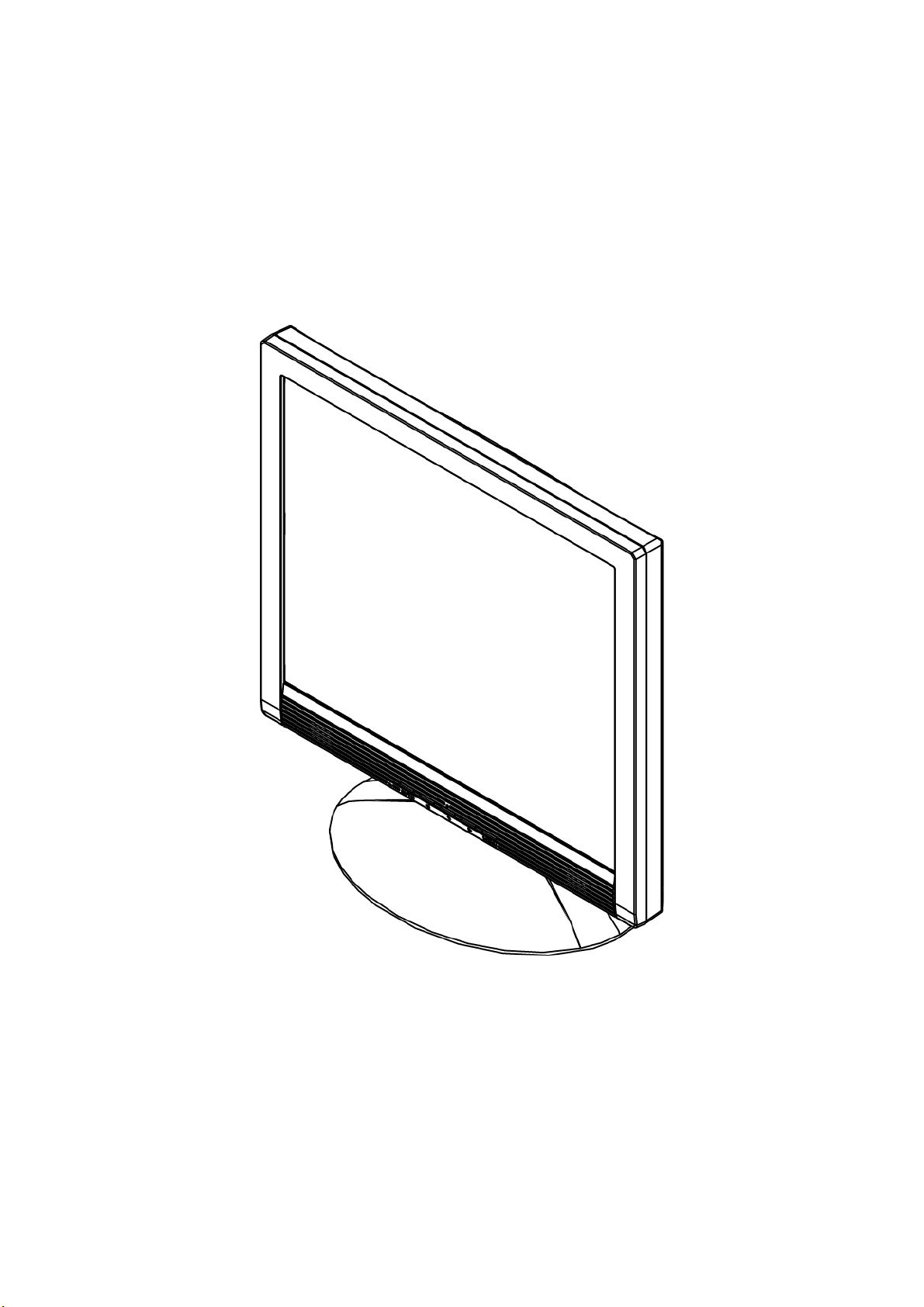
17 inch TFT LCD Monitor
HC17 Series
USER’S MANUAL
Page 2
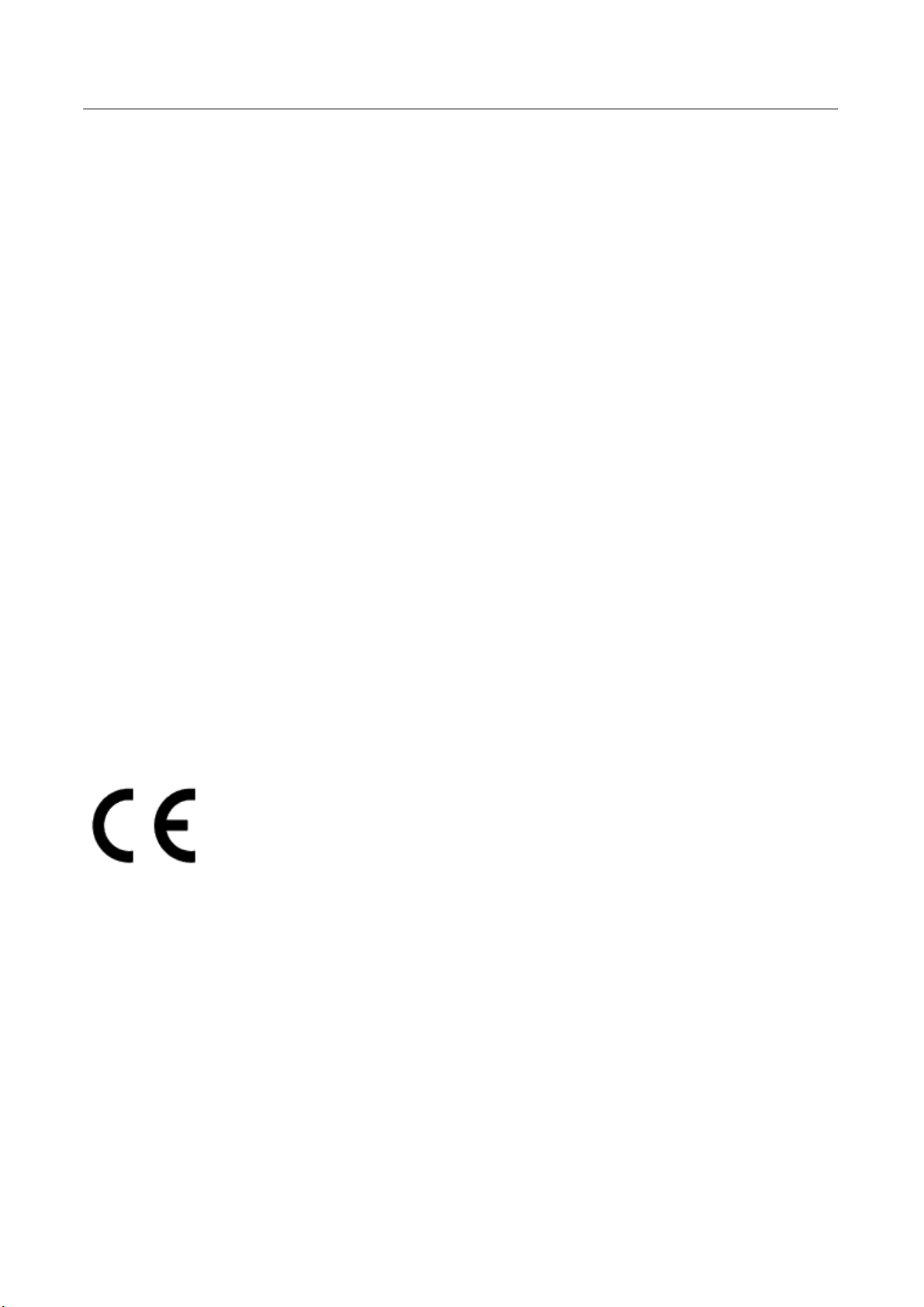
User’s Manual
Before operating the monitor, please read this manual thoroughly. This manual should be
retained for future reference.
FCC Class B Radio Frequency Interference Statement
This equipment has been tested and found to comply with the limits for a Class B digital
device, pursuant to Part 15 of the FCC Rules. These limits are designed to provide
reasonable protection against harmful interference in a residential installation. This
equipment generates, uses and can radiate radio frequency energy, and if not installed and
used in accordance with the instructions, may cause harmful interference to radio
communications. However, there is no guarantee that interference will not occur in a
particular installation. If this equipment does cause harmful interference to radio or
television reception, which can be determined by turning the equipment off and on, the user
is encouraged to try to correct the interference by one or more of the following measures:
Reorient or relocate the receiving antenna.
Increase the separation between the equipment and receiver.
Connect the equipment into an outlet on a circuit different from that to which the
receiver is connected.
Consult the dealer or an experienced radio/TV technician for help.
The device complies with Parts 15 of the FCC Rule. Operation is subject to the following
two conditions(1) this device may not cause harmful interferenceand (2) this device
must accept any interference received, including interference that may cause undesired
operations.
CANADA
This Class B digital apparatus meets all requirements of the Canadian Interference-Causing
Equipment Regulation.
This device complies with requirement of EMC directive 89/336/EEC with regard to
Electromagnetic Compatibility, and 73/23/EEC and 93/68/EEC with regard to Low Voltage
directive.
Socket-outlet shall be near the equipment and shall be accessible.
2
Page 3
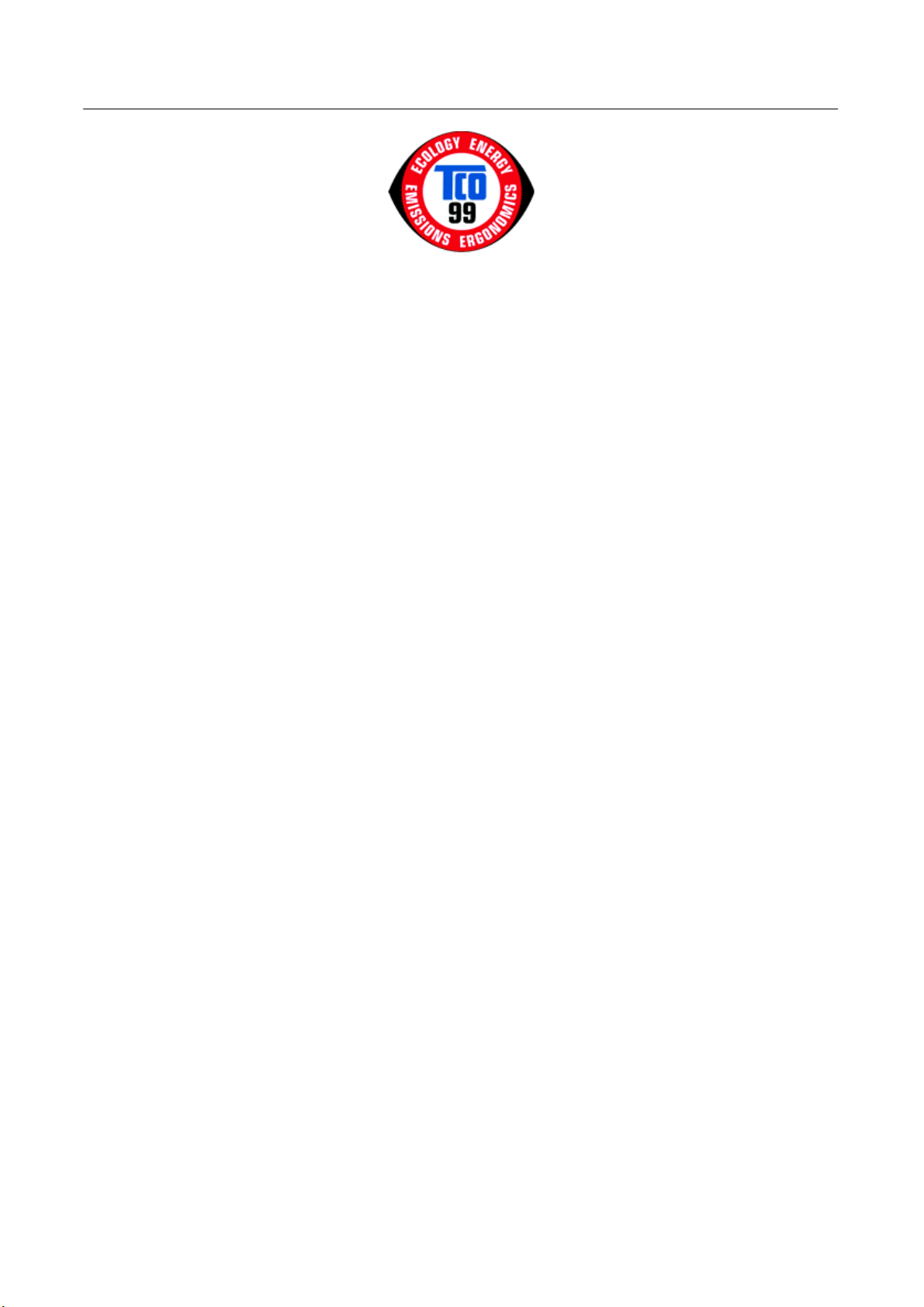
User’s Manual
TCO’99
Congratulations!
You have just purchased a TCO’99 approved and labelled product! Your choice has
provided you with a product developed for professional use. Your purchase has also
contributed to reducing the burden on the environment and also to the further development
of environmentally adapted electronics products.
Why do we have environmentally labelled computers?
In many countries, environmental labelling has become an established method for
encouraging the adaptation of goods and services to the environment. With the growing
manufacture and usage of electronic equipment throughout the world, there is a recognized
concern for the materials and substances used by electronic products with regards to their
eventual recycling and disposal. By proper selection of these materials and substances, the
impact on the environment can be minimized.
There are also other characteristics of a computer, such as energy consumption levels, that
are important from the viewpoints of both the work (internal) and natural (external)
environments. Electronic equipment in offices is often left running continuously, resulting in
unnecessary consumption of large amounts of energy and additional power generation.
From the standpoint of carbon dioxide emissions alone, it is vital to save energy.
What does labelling involve?
The product meets the requirements for the TCO’99 scheme which provides for
international and environmental labelling of personal computers and/or displays. The
labelling scheme was developed as a joint effort by the TCO (The Swedish Confederation
of Professional Employees), Svenska Naturskyddsforeningen (The Swedish Society for
Nature Conservation) and Statens Energimyndighet (The Swedish National Energy
Administration).
Approval requirements cover a wide range of issues: ecology, ergonomics, emission of
electrical and magnetical fields, energy consumption and electrical safety.
Ecological criteria impose restrictions on the presence and use of heavy metals, brominated
and chlorinated flame retardants, and other substances. The product must be prepared for
recycling and the manufacturing site(s) shall be certified according to ISO14001 or EMAS
registered.
Energy requirements include a demand that the system unit and/or display, after a certain
period of inactivity, shall reduce its power consumption to a lower level in one or more
stages. The length of time to reactivate the system unit shall be reasonable for the user.
Labelled products must meet strict environmental demands, for example, in respect of the
3
Page 4
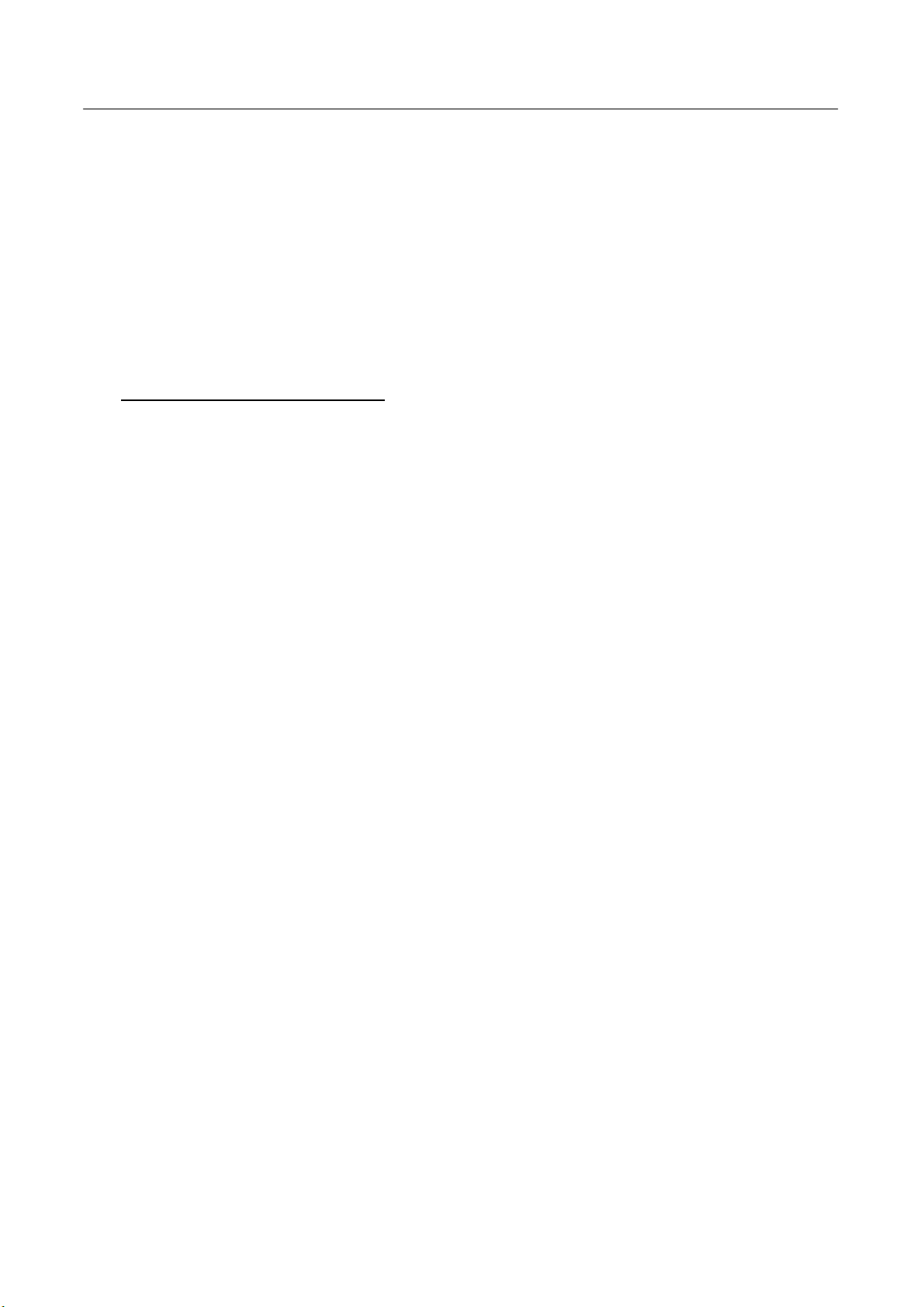
User’s Manual
reduction of electrical and magnetical fields as well as work load and visual ergonomics.
Below you will find a brief summary of the ecological requirements met by this product. The
complete ecological criteria document can be found at TCO Development’s website
http://www.tcodevelopment.com or may be ordered from:
TCO Development
SE-114 94 STOCKHOLM, Sweden
Fax: +46 8 782 92 07
E-mail: development@tco.se
Information regarding TCO’99 approved and labelled products may also be obtained at
http://www.tcodevelopment.com
Ecological requirements
Flame retardants
Flame retardants may be present in printed wiring board laminates, cables, and housings.
Their purpose is to prevent, or at least to delay the spread of fire. Up to 30% by weight of
the plastic in a computer casing can consist of flame retardant substances. Many flame
retardants contain bromine or chlorine, and these flame retardants are chemically related to
PCBs (polychlorinated biphenyls). Both the flame retardants containing bromine or chlorine
and the PCBs are suspected of giving rise to health effects, including reproductive damage
in fish-eating birds and mammals, due to the bio-accumulative* processes when not
disposed of in accordance with strict standards for disposal.
TCO’99 requires that plastic components weighing more than 25 grams shall not contain
flame retardants with organically bound bromine or chlorine. Flame retardants are allowed
in the printed wiring board laminates due to the lack of commercially available alternatives.
Cadmium**
Cadmium is present in rechargeable batteries and in the colour-generating layers of certain
computer displays. TCO’99 requires that batteries, the colour-generating layers of display
screens, and the electrical or electronics components shall not contain any cadmium.
Mercury**
Mercury is sometimes found in batteries, relays and switches. TCO’99 requires that
batteries shall not contain any mercury. It also demands that mercury is not present in any
of the electrical or electronics components associated with the labelled unit. There is
however one exception. Mercury is, for the time being, permitted in the back light system of
flat panel monitors as there today is no commercially available alternative. TCO aims on
removing this exception when a mercury free alternative is available.
Lead**
Lead can be found in picture tubes, display screens, solders and capacitors. TCO’99
permits the use of lead due to the lack of commercially available alternatives, but in future
requirements TCO Development aims at restricting the use of lead.
_____________________________
* Bio-accumulative is defined as substances which accumulate in living organisms.
**Lead, Cadmium and Mercury are heavy metals which are bio-accumulative.
4
Page 5
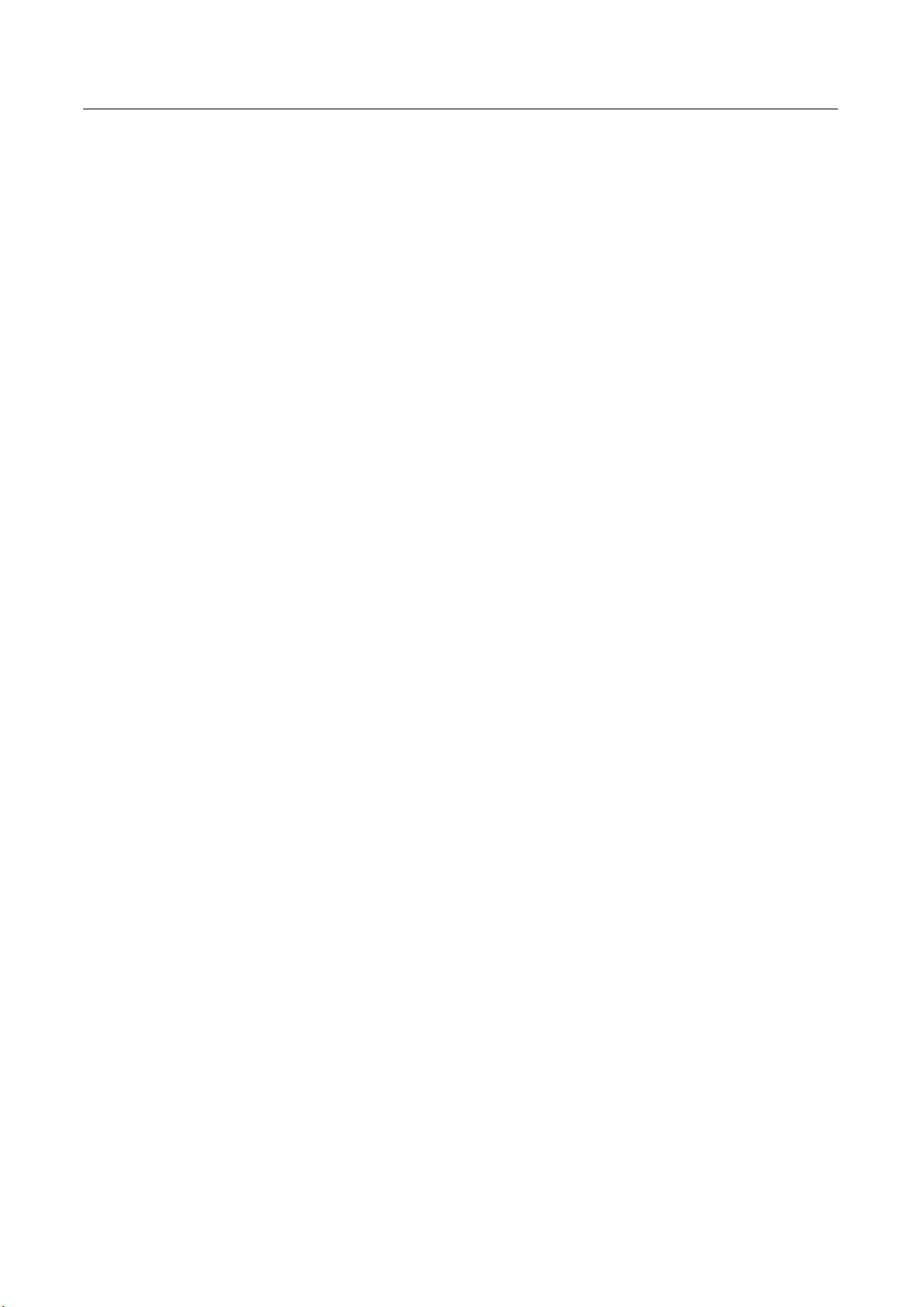
User’s Manual
The display unit is an electric device which may contain hazardous materials/ components
and that is needs to be taken care of at end of life according to following information
/procedure: http://www.hellmann-pm.de
5
Page 6
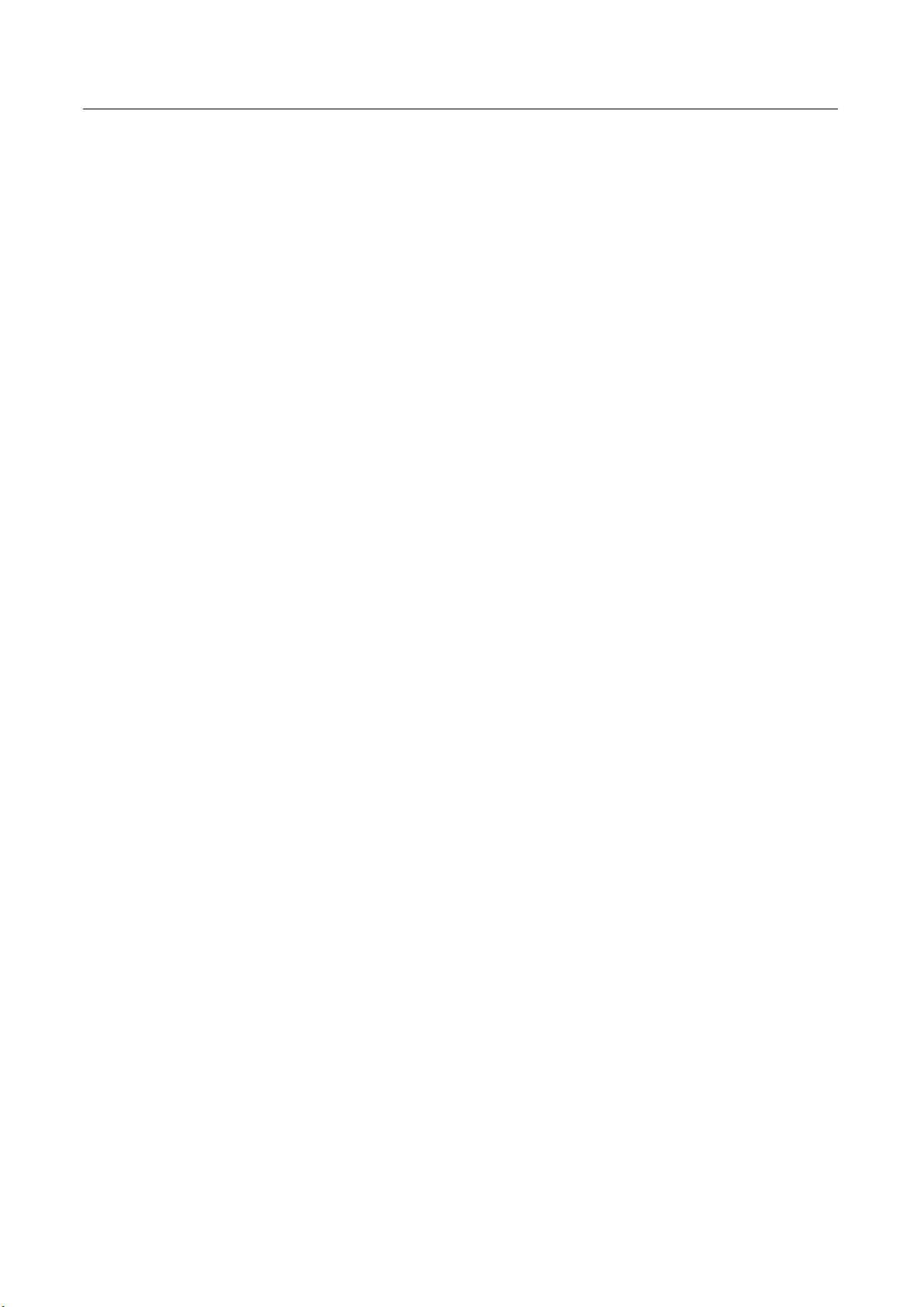
User’s Manual
Recycling Information
We, the Hanns.G care very much about our environment protection strategy and firmly
believe that it helps us have healthier earth via appropriate treatment and recycling of
industrial technology devices at the end-of-life.
These devices contain recyclable materials, which can be re-decomposed and re-integrated
into brand-new marvels. On the contrary, other material can be classified to hazardous and
poisoned substances. We strongly encourage you to contact the provided information to
recycle this product.
For more information, please visit
www.hannsg.com
6
Page 7
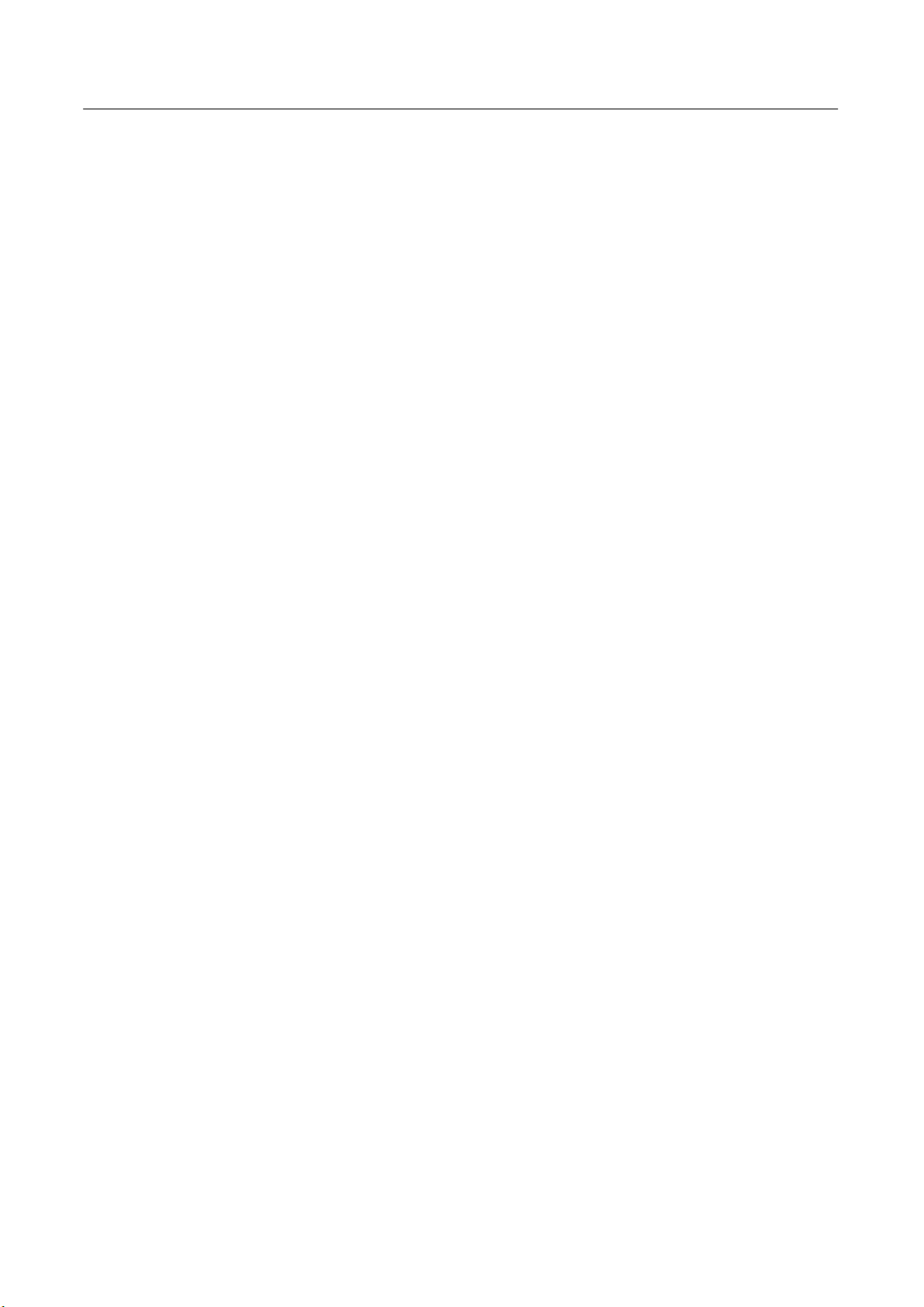
User’s Manual
TABLE OF CONTENTS
SAFETY NOTICE ........................................................................................... 8
PRECAUTIONS ......................................................................................... 8
SPECIAL NOTES ON LCD MONITORS ................................................... 9
BEFORE YOU OPERATE THE MONITOR.................................................. 10
FEATURES .............................................................................................. 10
CHECKING THE CONTENTS OF THE PACKAGE ................................ 10
INSTALLATION INSTRUCTIONS ........................................................... 11
POWER.................................................................................................... 11
MAKING CONNECTIONS ....................................................................... 12
ADJUSTING THE VIEWING ANGLE ...................................................... 13
OPERATING INSTRUCTIONS..................................................................... 14
GENERAL INSTRUCTIONS.................................................................... 14
FRONT PANEL CONTROL ..................................................................... 15
HOW TO ADJUST A SETTING ............................................................... 16
PLUG AND PLAY .................................................................................... 19
TECHNICAL SUPPORT (FAQ).................................................................... 20
Q & A FOR GENERAL PROBLEMS....................................................... 20
ERROR MESSAGE & POSSIBLE SOLUTIONS .................................... 21
APPENDIX ................................................................................................... 22
SPECIFICATIONS ................................................................................... 22
7
Page 8

User’s Manual
SAFETY NOTICE
1. The changes or modifications not expressly approved by the party responsible for
compliance could void the user's authority to operate the equipment.
2. Shielded interface cables and AC power cord, if any, must be used in order to comply
with the emission limits.
3. The manufacturer is not responsible for any radio or TV interference caused by
unauthorized modification to this equipment. It is the responsibilities of the user to
correct such interference.
WARNING:
To prevent fire or shock hazard, do not expose the monitor to rain or moisture. Dangerously
high voltages are present inside the monitor. Do not open the cabinet. Refer servicing to
qualified personnel only.
PRECAUTIONS
• Do not use the monitor near water, e.g. near a bathtub, washbowl, kitchen sink, laundry
tub, swimming pool or in a wet basement.
• Do not place the monitor on an unstable cart, stand, or table. If the monitor falls, it can
injure a person and cause serious damage to the appliance. Use only a cart or stand
recommended by the manufacturer or sold with the monitor. If you mount the monitor on
a wall or shelf, use a mounting kit approved by the manufacturer and follow the kit
instructions.
• Slots and openings in the back and bottom of the cabinet are provided for ventilation. To
ensure reliable operation of the monitor and to protect it from overheating, be sure these
openings are not blocked or covered. Do not place the monitor on a bed, sofa, rug, or
similar surface. Do not place the monitor near or over a radiator or heat register. Do not
place the monitor in a bookcase or cabinet unless proper ventilation is provided.
• The monitor should be operated only from the type of power source indicated on the
label. If you are not sure of the type of power supplied to your home, consult your dealer
or local power company.
• Unplug the unit during a lighting storm or when it will not be used for long period of time.
This will protect the monitor from damage due to power surges.
• Do not overload power strips and extension cords. Overloading can result in fire or
electric shock.
• Never push any object into the slot on the monitor cabinet. It could short circuit parts
causing a fire or electric shock. Never spill liquids on the monitor.
• Do not attempt to service the monitor by yourself; opening or removing covers can
expose you to dangerous voltages and other hazards. Please refer all servicing to
qualified service personnel.
• To ensure satisfactory operation, use the monitor only with UL listed computers which
have appropriate configured receptacles marked between 100 - 240V AC, Min. 5A.
• The wall socket shall be installed near the equipment and shall be easily accessible.
8
Page 9

User’s Manual
SPECIAL NOTES ON LCD MONITORS
The following symptoms are normal with LCD monitor and do not indicate a problem.
• Due to the nature of the fluorescent light, the screen may flicker during initial use. Turn
off the Power Switch and then turn it on again to make sure the flicker disappears.
• You may find slightly uneven brightness on the screen depending on the desktop pattern
you use.
• The LCD screen has effective pixels of 99.99% or more. It may include blemishes of
0.01% or less such as a missing pixel or a pixel lit all of the time.
• Due to the nature of the LCD screen, an afterimage of the previous screen may remain
after switching the image, when the same image is displayed for hours. In this case, the
screen is recovered slowly by changing the image or turning off the Power Switch for
hours.
• If the screen suddenly flashes erratically or the backlighting fails, please contact your
dealer or service center for repair. Do not attempt to repair the monitor yourself.
LAMP DISPOSAL
LAMP(S) INSIDE THIS PRODUCT CONTAIN MERCURY AND MUST BE RECYCLED OR
DISPOSED OF ACCORDING TO LOCAL, STATE OR FEDERAL LAWS. FOR MORE
INFORMATION, CONTACT THE ELECTRONIC INDUSTRIES ALLIANCE AT
FOR LAMP SPECIFIC DISPOSAL INFORMATION CHECK
WWW.LAMPRECYCLE.ORG.
WWW.EIAE.ORG.
9
Page 10

User’s Manual
BEFORE YOU OPERATE THE MONITOR
FEATURES
• 17” TFT Color LCD Monitor
• Crisp, Clear Display for Windows
• Recommended Resolutions: 1280 X 1024 @60Hz
• EPA ENERGY STAR
• Ergonomic Design
• Space Saving, Compact Case Design
CHECKING THE CONTENTS OF THE PACKAGE
The product package should include the following items:
(Reference only, the real feature is depended on selected model)
®
LCD Monitor
Screen Base
Cables and User manual
Power Cord VGA Cable Audio Cable
User’s manual Warranty card
DVI-D Cable (dual input
mode optional)
10
Page 11

INSTALLATION INSTRUCTIONS
Install Remove
User’s Manual
Figure.1. Installing and Removing the Base
INSTALLATION:
1. Align the monitor with the opening in the base.
2. Note that the longer section of the base points forward.
3. Snap the monitor into its base. A clear click sound will affirm that the base is connected
correctly.
4. Verify that the monitor is securely attached to the base by looking at the bottom of the
base and making sure that the clips are fully engaged in the base.
REMOVAL:
1. Flip over the monitor so that it is upside down.
2. Press the 2 clips on the base that holds the monitor in place.
3. Gently press and hold the 2 clips while pulling the base from the monitor unit they are
unattached.
POWER
POWER SOURCE:
1. Make sure that the power cord is the correct type required in your area.
2. This LCD monitor has an Internal universal power supply that allows operation in either
100/120V AC or 220/240V AC voltage area (No user adjustment is required.)
3. Connect the AC-power cord one end to your LCD monitor’s AC-input socket, the other
end to wall-outlet .
11
Page 12

User’s Manual
MAKING CONNECTIONS
CONNECTING TO A PC:
Turn off your computer before performing the procedure below.
1. Connect one end of the D-Sub cable to the back of the monitor and connect the other
end to the computer’s D-Sub port.
2. Connect one end of the DVI-D cable (Dual input mode optional) to the back of the
monitor and connect the other end to the computer’s DVI-D port.
3. Connect the audio cable between the monitor's audio input and the PC's audio output
(green port).
4. Plug one end of the AC power cord to the LCD monitor’s AC input socket, and the other
end to Wall outlet.
5. 5. Turn on your monitor and computer.
Figure.2. Connecting to a PC
1. VGA Input 2. DVI-D Input (optional)
3. Audio Input 4. Power AC Input
12
124 3
Page 13

User’s Manual
ADJUSTING THE VIEWING ANGLE
• For optimal viewing it is recommended to look at the full face of the monitor, then adjust
the monitor’s angle to your own preference.
• Hold the stand so you do not topple the monitor when you change the monitor’s angle.
• You are able to adjust the monitor’s angle from 0° to 14°.
14
°
Figure.3.
Monitor Angle
NOTES:
• Do not touch the LCD screen when you change the angle. It may cause damage or
break the LCD screen.
•
Be careful not to place fingers or hands near the hinges when tilting the monitor,
otherwise pinching can result.
13
Page 14

User’s Manual
OPERATING INSTRUCTIONS
GENERAL INSTRUCTIONS
Press the power button to turn the monitor on or off. The other control buttons are located
on the front panel of the monitor (See Figure 4). By changing these settings, the picture can
be adjusted to your personal preferences.
• The power cord should be connected.
• Connect the Signal cable from the monitor to the VGA card.
• Press the power button to turn on the monitor. The power indicator will light up.
CONTROL PANEL BUTTONS:
1. Menu / Enter 2. Volume >
3. Power Button 4. Power Indicator
5. Volume < 6. Auto Adjustment
Figure.4. Control Panel Buttons
14
Page 15

User’s Manual
FRONT PANEL CONTROL
• Power Button:
Press this button to switch ON/OFF of monitor’s power.
• Power Indicator:
Green — Power On mode.
Orange — Power Saving mode.
• MENU / ENTER:
1. Activates the OSD menu or confirms adjustments to settings.
2. Exit OSD volume display when in volume OSD status.
• Volume < >:
1. Activates the volume control when the OSD is OFF.
2. Navigate through adjustment icons when OSD is ON or adjust a function when
function is activated.
• Auto Adjust button: (for D-sub only)
When OSD menu is in off status, press and hold this button for more than two seconds to
activate the Auto Adjustment function.
(The Auto Adjustment function is used to optimized the H-Position, V-Position, Clock and
Phase.)
NOTES:
• Do not install the monitor in a location near heat sources such as radiators or air dusts,
or in a place subject to direct sunlight, or excessive dust or mechanical vibration or
shock.
• Save the original shipping box and packing materials, as they will come in handy if you
ever have to ship your monitor.
• For maximum protection, repackage your monitor as it was originally packed at the
factory.
• To keep the monitor looking new, periodically clean it with a soft cloth. Stubborn stains
may be removed with a cloth lightly dampened with a mild detergent solution. Never use
strong solvents such as thinner, benzene, or abrasive cleaners, since these will damage
the cabinet. As a safety precaution, always unplug the monitor before cleaning it.
• Function Key Lock:
Press the <「Volume -」, >「Volume +」 and the 「Menu」 buttons simultaneously to
enable the Function Key Lock. When the Function Key Lock is enabled, only the Power
button is active. Press the <「Volume - 」, >「Vo l u me +」 and the 「Menu」buttons
simultaneously again to unlock the function keys.
15
Page 16

User’s Manual
HOW TO ADJUST A SETTING
MMaaiinn MMeennuu
FUNCTION DESCRIPTION
Select the「Brightness」option on the「Main Menu」. Enter the option by
Brightness
pressing the 「Menu」 button again, and adjust the level.
Select the「Contrast」option on the「Main Menu」. Enter the option by
Contrast
Image Setting
Color Setting
OSD Setting
Other Setting
Input Setting
pressing the 「Menu」 button again, and adjust the level.
Select the「Image Setting」on the「Main Menu」, and then enter the
option.
Select the「Color Setting」option on the 「Main Menu」, and then enter
the option.
Select the「OSD Setting」option on the 「Main Menu」, and then enter
the option.
Select the「Other Setting」option on the 「Main Menu」, and then enter
the option.
Select the「Input Setting」option to change between the analog (D-Sub)
or Digital (DVI) source. Enter the option and select Analog or Digital.
Exit Exit the OSD menu function.
g
IImmaaggee SSeettttiinng
FUNCTION DESCRIPTION
H-position
V-position
Clock
Adjustment
Select the 「H-position」option to shift the screen image to the left or
right. Enter the option and adjust the level.
Select the 「V-position」option to shift the screen image up or down.
Enter the option and adjust the level.
Select the 「Clock Adjustment」option to reduce the vertical flicker of
characters on the screen. Enter the option and adjust the level.
16
Page 17

User’s Manual
Phase
Adjustment
Select the「Phase Adjustment」option to reduce the horizontal flicker of
characters on the screen. Enter the option and adjust the level.
Exit Exit the OSD menu function.
g
CCoolloorr SSeettttiinng
FUNCTION DESCRIPTION
5500K/6500K/
9300K
Move the cursor to one of the preset options and select it.
Move the cursor to the User option and select it
1. To adjust the red, enter the「R」option and adjust the level.
User
2. To adjust the green, enter the「G」option and adjust the level.
3. To adjust the blue, enter the「B」option and adjust the level.
Exit Exit the OSD menu function.
g
OOSSDD SSeettttiinng
FUNCTION DESCRIPTION
OSD H-Position
Select the 「OSD H-Position」option to adjust the horizontal position of
the OSD. Enter the option and adjust the level.
OSD V-position
Select the「OSD V-Position」option to adjust the vertical position of the
OSD. Enter the option and adjust the level.
OSD Time-out
Select the 「OSD Time-out」option to set the OSD time out from 10 to
120 seconds. Enter the option and adjust the level.
OSD
Transparency
OSD Color
Select the「OSD Transparency」option to adjust the transparency of the
OSD. Enter the option and adjust the level.
Select the「OSD Color」setting option to adjust the color of the OSD.
Enter the option and adjust the level.
17
Page 18

User’s Manual
Language
Select the 「Language」 option to change the language of the OSD.
Enter the option and select a language.
(Reference only, the OSD Language is depended on selected model)
Exit Exit the OSD menu function.
g
OOtthheerr SSeettttiinng
FUNCTION DESCRIPTION
Volume
Select the「Volume」option to set the volume level from 0 to 100. Enter
the option and adjust the level.
Sharpness
Select the「Sharpness」option to adjust the sharpness of the display.
Set the value from 0 to 6.
DOS mode
Select the「DOS mode」option to set the monitor for use with PC. Enter
the option and select 720 × 400 or 640 × 400.
Factory Preset
Select the「Factory Preset」option to reset to the monitor’s default
setting. This will erase the current settings. Enter the option and select
On or Off.
Exit Exit the OSD menu function.
18
Page 19

User’s Manual
PLUG AND PLAY
Plug & Play DDC2B Feature
This monitor is equipped with VESA DDC2B capabilities according to the VESA DDC
STANDARD. It allows the monitor to inform the host system of its identity and, depending
on the level of DDC used, communicate additional information about its display capabilities.
The DDC2B is a bidirectional data channel based on the I²C protocol. The host can request
EDID information over the DDC2B channel.
THIS MONITOR WILL APPEAR TO BE NON-FUNCTIONAL IF THERE IS NO VIDEO
INPUT SIGNAL. IN ORDER FOR THIS MONITOR TO OPERATE PROPERLY, THERE
MUST BE A VIDEO INPUT SIGNAL.
This monitor meets the Green monitor standards as set by the Video Electronics Standards
Association (VESA) and/or the United States Environmental Protection Agency (EPA) and
The Swedish Confederation Employees (NUTEK). This feature is designed to conserve
electrical energy by reducing power consumption when there is no video-input signal
present. When there is no video input signal this monitor, following a time-out period, will
automatically switch to power saving mode. This reduces the monitor's internal power
supply consumption. After the video input signal is restored, full power is restored and the
display is automatically redrawn. The appearance is similar to a "Screen Saver" feature
except the display is completely off. The display is restored by pressing a key on the
keyboard, or clicking the mouse.
19
Page 20

User’s Manual
TECHNICAL SUPPORT (FAQ)
Q & A FOR GENERAL PROBLEMS
PROBLEM & QUESTION
Power LED is not on
No Plug & Play
The display is too dark or
too bright.
Picture bounces or a wave
pattern is present in the
picture
The power LED is ON
(orange) but there’s no
video or no picture.
Missing one of the primary
colors (RED, GREEN, or
BLUE)
Screen image is not
centered or sized properly.
Picture has color defects
(white does not look white)
POSSIBLE SOLUTION
*Check if the Power Switch is in the ON position
*Power Cord should be connected
*Check if the PC system is Plug & Play compatible
*Check if the Video Card is Plug & Play compatible
*Check if any plug pins on the D-Sub or DVI-D connector
are bent
*Adjust the Contrast and Brightness Controls.
*Move electrical devices that may cause electrical
interference.
*Computer Power Switch should be in the ON position.
*Computer Video Card should be snugly seated in its slot
*Make sure monitor’s video cable is properly connected to
the computer.
*Inspect monitor’s video cable and make sure none of the
pins are bent.
*Make sure computer is operational by hitting the CAPS
LOCK key on the keyboard while observing the CAPS
LOCK LED. The LED should either turn ON or OFF after
hitting the CAPS LOCK key.
*Inspect the monitor’s video cable and make sure that
none of the pins are bent.
*Adjust pixel frequency CLOCK and PHASE or press
hot-key (AUTO)
*Adjust RGB color or select color temperature
20
Page 21

User’s Manual
ERROR MESSAGE & POSSIBLE SOLUTIONS
CABLE NOT CONNECTED :
1. Check that the signal-cable is properly connected, If the connector is loose, tighten
the connector’s screws.
2. Check the signal-cable’s connection pins for damage.
INPUT NOT SUPPORT :
Your computer has been set to unsuitable display mode, set the computer to display
mode given in the following table.
FACTORY PRESET TIMING TABLE:
MODE
1 640×350 @70Hz 31.469 70.087
2 640×400 @56Hz 24.827 56.424
3 640×400 @70Hz 31.469 70.090
4 640×480 @60Hz 31.469 59.940
5 640×480 @67Hz 35.000 66.667
6 640×480 @72Hz 37.861 72.809
7 640×480 @75Hz 37.500 75.000
8 720×400 @70Hz 31.469 70.087
9 800×600 @56Hz 35.156 56.250
10 800×600 @60Hz 37.879 60.317
11 800×600 @72Hz 48.077 72.188
12 800×600 @75Hz 46.875 75.000
13 832×624 @74.6Hz 49.725 74.500
14 1024×768 @60Hz 48.363 60.004
15 1024×768 @66Hz 53.964 66.132
16 1024×768 @70Hz 56.476 70.069
17 1024×768 @75Hz 60.023 75.029
18 1024×768 @75Hz 60.150 74.720
19 1152×864 @75Hz 67.500 75.000
20 1152×870 @75Hz 68.681 75.062
21 1152×900 @66Hz 61.846 66.004
22 1280×720 @60Hz 45.000 60.000
23 1280×768 @60Hz 47.776 59.870
24 1280×960 @60Hz 60.000 60.000
25 1280×1024 @60Hz 63.981 60.020
26 1280×1024 @75Hz 79.976 75.025
RESOLUTION
HORIZONTAL
FREQUENCY (KHz)
VERTICAL
FREQUENCY (Hz)
21
Page 22

User’s Manual
APPENDIX
SPECIFICATIONS
Driving system TFT Color LCD
LCD Panel Size 43.2cm(17.0")
Pixel pitch 0.264mm(H) x 0.264mm(V)
Video H-Frequency 31KHz – 80KHz
V-Frequency 56 – 75Hz
Display Colors 16.2M Colors
Max. Resolution
Plug & Play
ON Mode
1280 x 1024 @75Hz
VESA DDC2B
TM
≤36W
EPA ENERGY
STAR
®
Power Saving Mode
OFF Mode
Input Connector
Maximum Screen Size
≤2W
≤1W
D-Sub
DVI-D (Dual-Input Model)
Hor. :337.92mm
Ver. :270.34mm
Power Source
100~240VAC, 50±3Hz,60±3Hz
Environmental
Considerations
Dimensions
Weight (GW/NW)
Operating Temp: 5° to 35°C
Storage Temp.: -20° to 60°C
Operating Humidity: 10% to 85%
382(W)×389(H)×198(D) mm
15.0”(W)×15.3”(H)×7.8”(D)
5.1 kg / 4.1 kg
11.2 lb / 9.0 lb
***The above specification is subject to actual product specification and is subject to
change without prior notice.
22
