Page 1
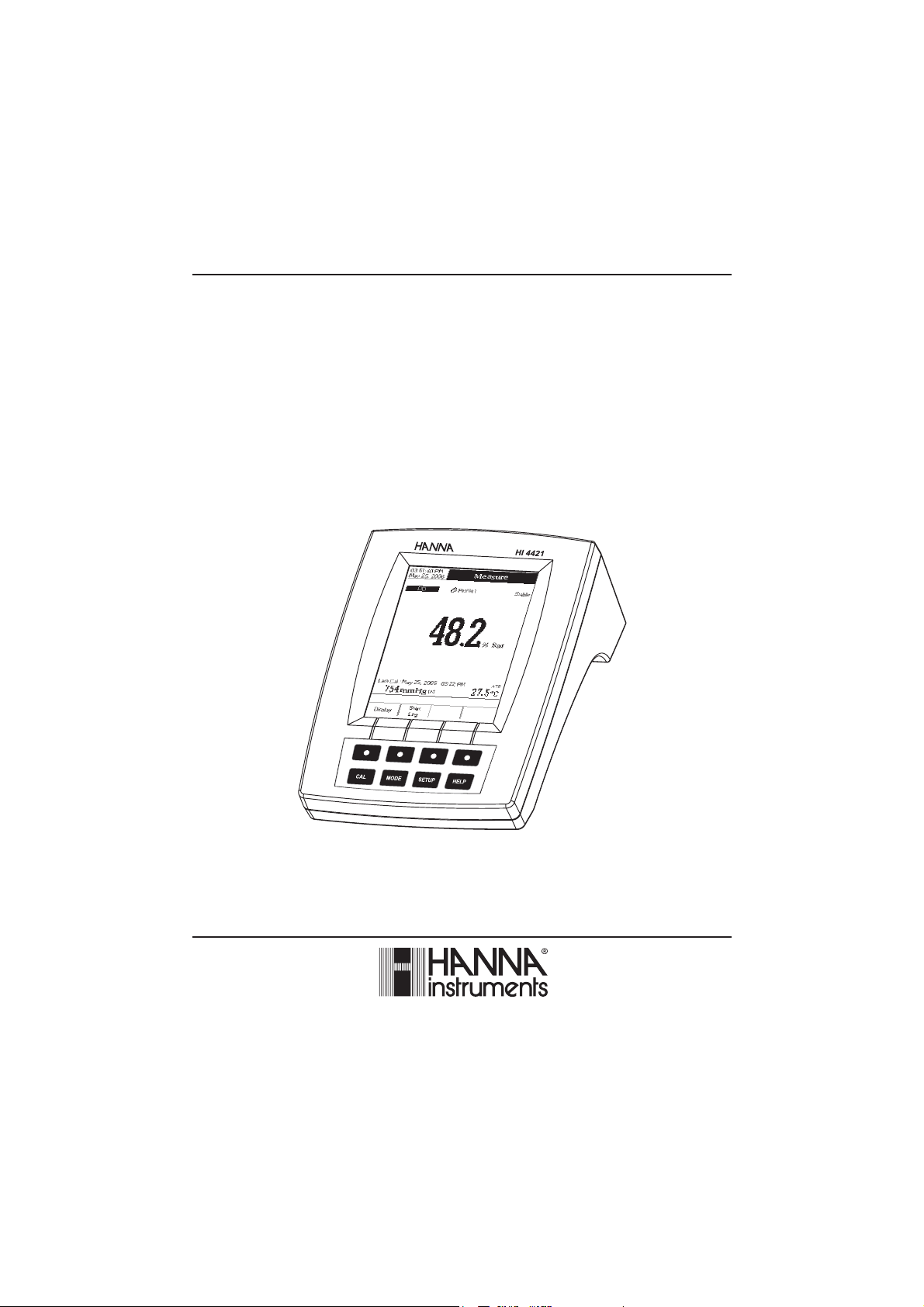
Instruction Manual
HI 4421
DO/BOD/OUR/SOUR/Temperature
Bench Meter
www.hannainst.com
1
Page 2

Dear Customer,
Thank you for choosing a Hanna Instruments product. This manual will provide you with the necessary
information for correct use of the instrument.
Please read this instruction manual carefully before using the instrument.
If you need additional technical information, do not hesitate to e-mail us at tech@hannainst.com or see the
back side of this manual for our worldwide sales and technical service contacts.
These instruments are in compliance with
HI 4421 is warranted for two years against defects in workmanship and materials when used for their
intended purpose and maintained according to instructions. The probe is guaranteed for six months. This
warranty is limited to repair or replacement free of charge.
Damage due to accidents, misuse, tampering or lack of prescribed maintenance is not covered.
If service is required, contact the dealer from whom you purchased the instrument. If under warranty, report
the model number, date of purchase, serial number and the nature of the failure. If the repair is not covered
by the warranty, you will be notified of the charges incurred. If the instrument is to be returned to Hanna
Instruments, first obtain a Returned Goods Authorization number from the Technical Service Department and
then send it with shipping costs prepaid. When shipping any instrument, make sure it is properly packed for
complete protection.
To validate your warranty, fill out and return the enclosed warranty card within 14 days from the date of
purchase.
directives.
WARRANTYWARRANTY
WARRANTY
WARRANTYWARRANTY
2
Page 3
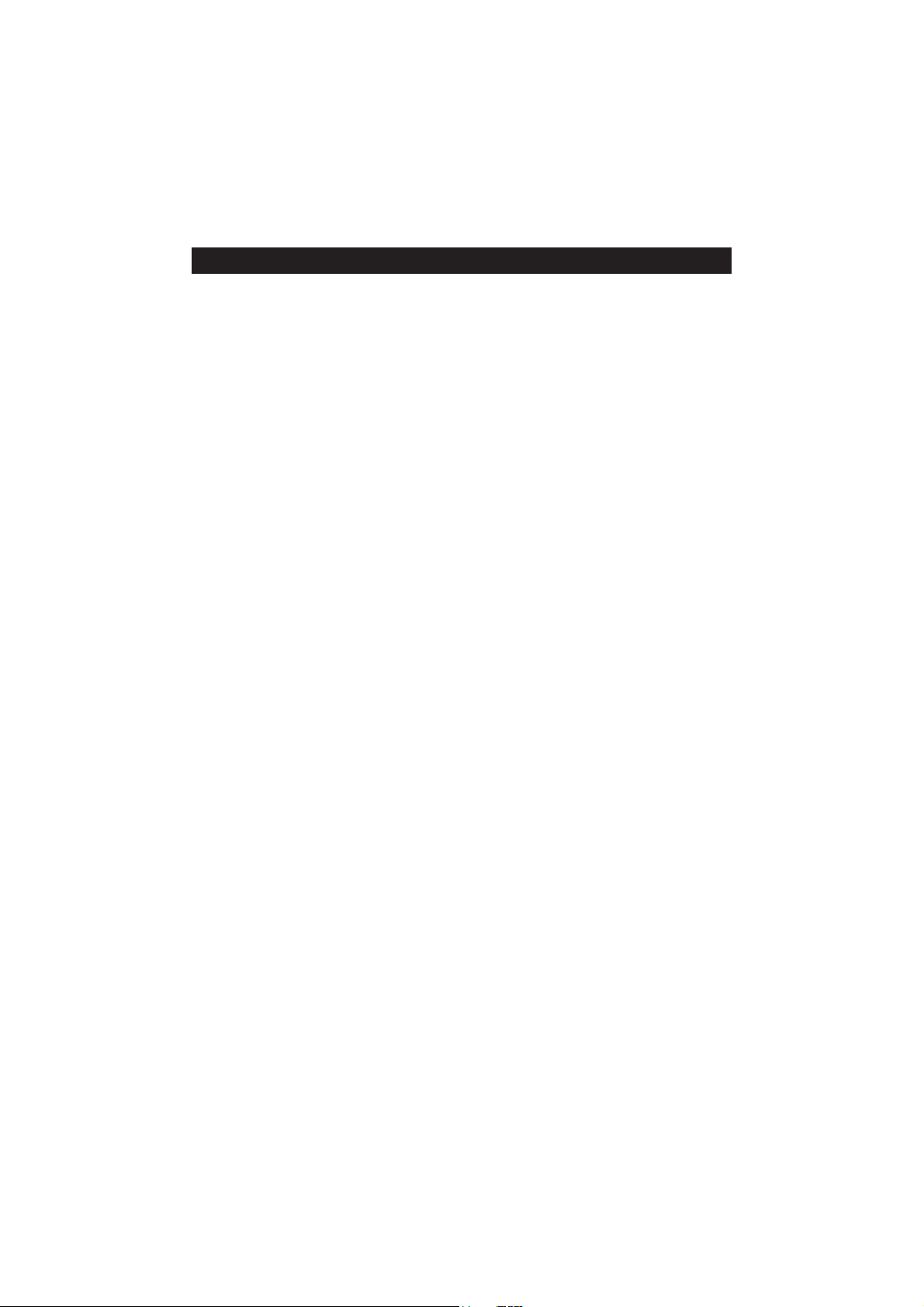
TABLE OF CONTENTSTABLE OF CONTENTS
TABLE OF CONTENTS
TABLE OF CONTENTSTABLE OF CONTENTS
WARRANTY ...................................................................................................................................... 2
PRELIMINARY EXAMINATION .............................................................................................................. 4
GENERAL DESCRIPTION ...................................................................................................................... 4
FUNCTIONAL DESCRIPTION ................................................................................................................ 5
SPECIFICATIONS ................................................................................................................................ 7
OPERATIONAL GUIDE ....................................................................................................................... 8
DISPLAYING MODES ......................................................................................................................... 9
SYSTEM SETUP............................................................................................................................... 12
DO SETUP......................................................................................................................... 18
BOD SETUP............................................................................................................................. 29
OUR SETUP.............................................................................................................. 31
SOUR SETUP.............................................................................................................. 33
DO CALIBRATION.............................................................................................................. 35
PRESSURE CALIBRATION.............................................................................................................. 37
DO MEASUREMENT.............................................................................................................. 38
BOD MEASUREMENT.............................................................................................................. 42
OUR MEASUREMENT ............................................................................................... 45
SOUR MEASUREMENT.............................................................................................................. 46
LOGGING ....................................................................................................................................... 47
PC INTERFACE .................................................................................................................................... 52
PROBE CONDITIONING & MAINTENANCE ..................................................................................... 52
TROUBLESHOOTING GUIDE .............................................................................................................. 53
ACCESSORIES .................................................................................................................................. 54
3
Page 4
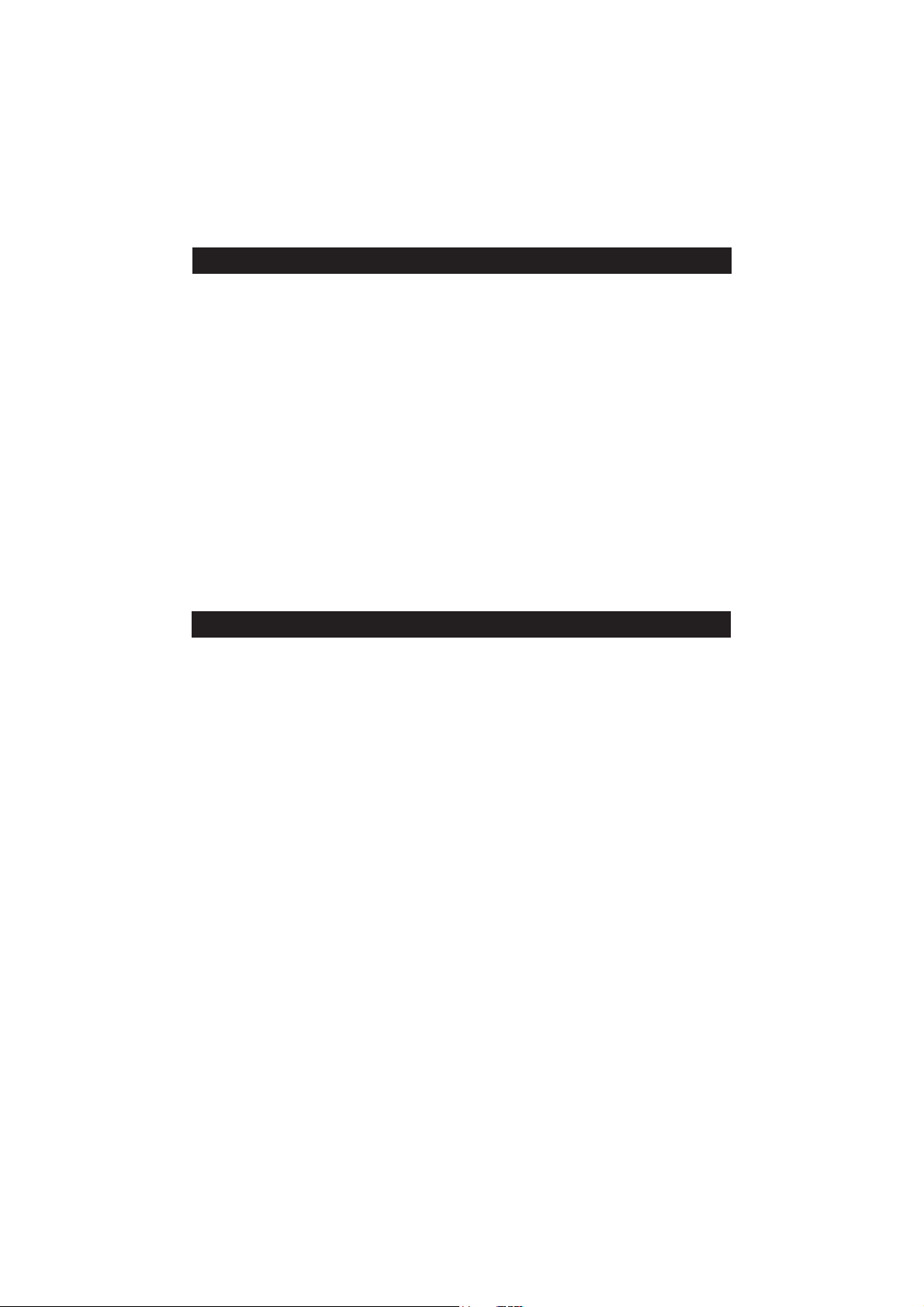
PRELIMINARY EXAMINATIONPRELIMINARY EXAMINATION
PRELIMINARY EXAMINATION
PRELIMINARY EXAMINATIONPRELIMINARY EXAMINATION
Remove the instrument from the packing material and examine it carefully to make sure that no damage has
occurred during shipping. If there is any damage, notify your dealer or the nearest Hanna Service Center.
The meter is supplied complete with:
• HI 76408 DO probe for laboratory use with built-in temperature sensor
• HI 7041S Electrolyte solution (
• HI 76407A Membrane caps (2 pcs)
• HI 76404N Electrode Holder
• 12Vdc Power Adapter
• Instruction Manual
HI 4421 is supplied with 12 Vdc/230 Vac adapter.
HI 4421-01 is supplied with 12 Vdc/115 Vac adapter.
Note: Save all packing material until you are sure that the instrument works properly. Any defective item
must be returned in the original packing with the supplied accessories.
GENERAL DESCRIPTIONGENERAL DESCRIPTION
GENERAL DESCRIPTION
GENERAL DESCRIPTIONGENERAL DESCRIPTION
HI 4421 is a professional bench meter with color graphic LCD for DO, BOD, OUR, SOUR and temperature
measurements.
The display viewing modes are: Basic information only, GLP information, Graph and Log History mode.
The main features of the instruments are:
• One input channel;
• Six measurement parameters: DO, BOD, OUR, SOUR, pressure and temperature;
• Automatic or user standard DO calibration;
• AutoHold feature to freeze the stable reading on the LCD (DO only);
• Two selectable alarm limits (for DO, BOD, OUR, SOUR);
• Three selectable logging modes: Automatic logging, Log on demand (manual logging) and AutoHold logging
mode (DO only);
• Up to 100 logging lots for automatic or manual modes, up to 200 OUR and SOUR reports and up to 200 BOD
method information entries;
• Selectable area and settable sampling period feature for automatic logging;
• GLP feature;
• Online and offline graph;
• User-friendly interface on large color graphic LCD (240x320 pixels);
• Opto-isolated PC interface via RS232 respectively USB.
30 mL)
4
Page 5
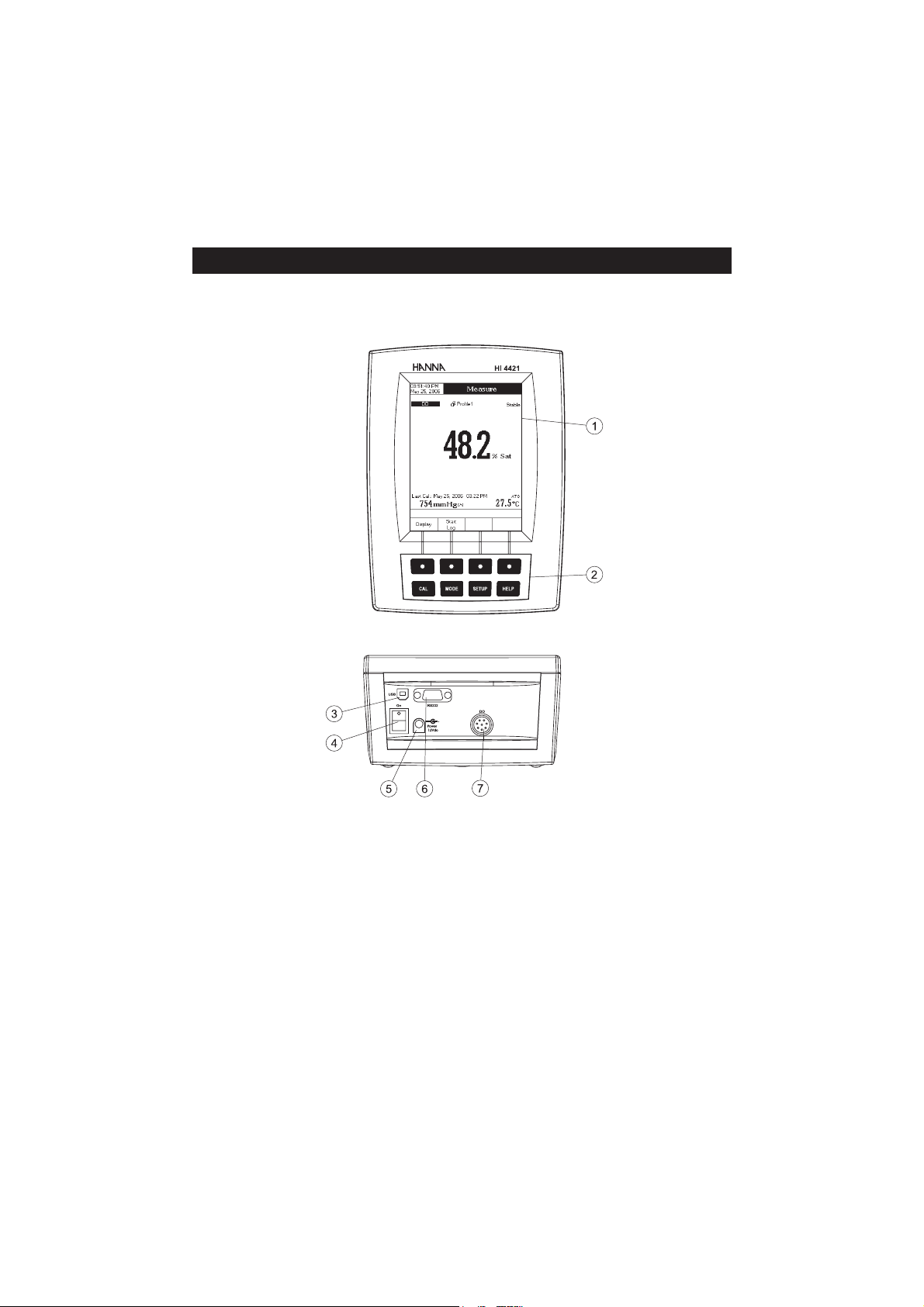
HI 4421 DESCRIPTION
FRONT PANEL
REAR PANEL
FUNCTIONAL DESCRIPTIONFUNCTIONAL DESCRIPTION
FUNCTIONAL DESCRIPTION
FUNCTIONAL DESCRIPTIONFUNCTIONAL DESCRIPTION
1) Liquid Crystal Display (LCD)
2) Main Keyboard
3) USB connector
4) ON/OFF switch
5) Power adapter socket
6) RS232 serial communication connector
7) DO probe input
5
Page 6
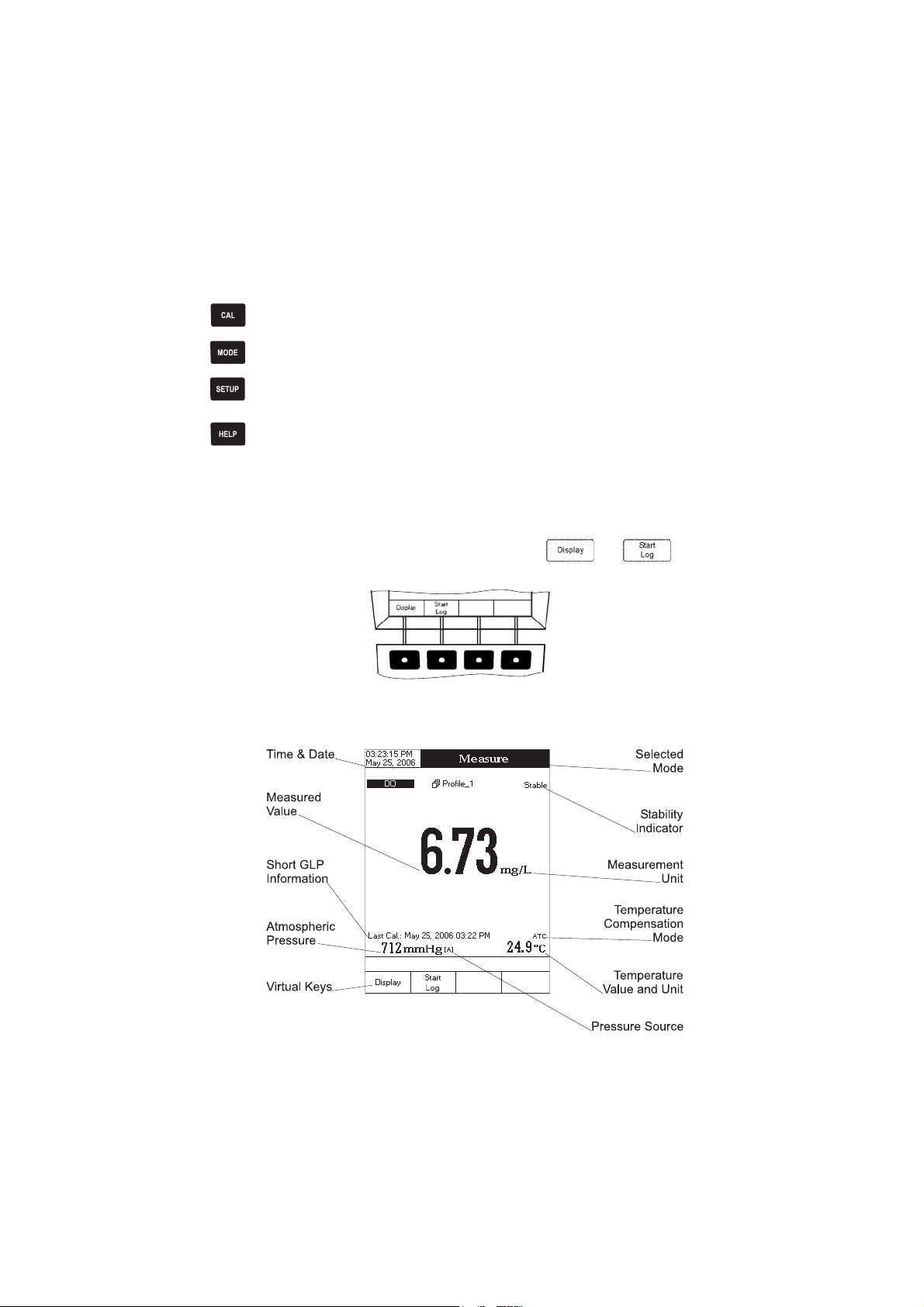
KEYBOARD DESCRIPTION
FUNCTION KEYS
To enter / exit calibration mode.
To select the desired measurement mode: DO, BOD, OUR, SOUR.
To enter Setup (System Setup, DO Setup, BOD Setup , OUR Setup or SOUR Setup) and to
access Log Recall function.
To obtain general informations about the selected option / operation.
VIRTUAL KEYS
The upper row keys are assigned to the virtual keys placed on the bottom of the LCD, which allow you to
perform the displayed function, depending on the current menu (e.g.
mode).
and
in Measure
LCD GENERAL DESCRIPTION
6
Page 7
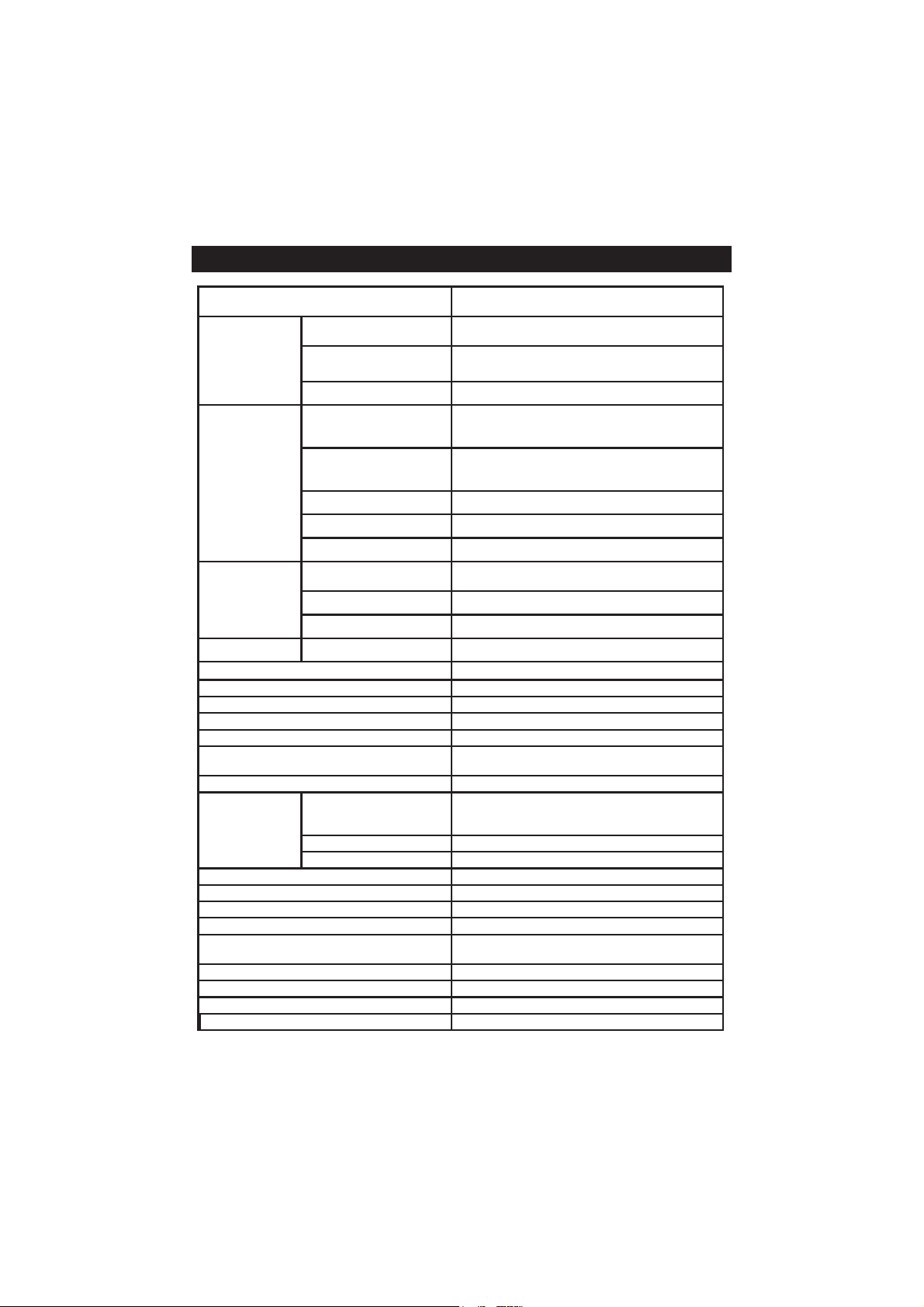
SPECIFICATIONSSPECIFICATIONS
SPECIFICATIONS
SPECIFICATIONSSPECIFICATIONS
egnaRmpp00.09ot00.0
OD
erutarepmeT
cirtemoraB
erusserp
.pmocytinilaSegnaRL/g,tpp54ot0
draobyeK)syeklautriv4(syek8
eborPni-tliuberutarepmethtiwcihpargoraloP
ecafretniCP
serutaeFgniggoL
PLGofninoitarbilac,atadnoitarbilactsaL
noitarbilaC
DCLslexip043x042DCLcihparGroloC
snoisnemiD)"7.3x1.9x3.6(mm49x132x061
thgieW)bl6.2(gK2.1
noituloseR
ycaruccAtigid1±gnidaerfo%5.1±
egnartnemerusaeM
egnarnoitasnepmocOD
noituloseRK,F°,C°1.0
ycaruccAK,F°,C°2.0±
stinUK,F°,C°
egnaR
noituloseRgHmm1
ycaruccAtigidtnacifingistsael1+gHmm3±
)dnameDnegyxOlacimehcoiB(DOBseY
)etaRekatpUnegixO(RUO
)etaRekatpUnegixOcificepS(RUOSseY
egarotSataDlanretxEoN
selpmasdroceR
lavretnigniggoLces000003ot1
epyTcitamotuA,launaM
revaSthgilkcaB)citamotua(seY
edomdnEotuAylnoOD
)RUOS,RUO,DOB,OD(mralA)stimiledistuO/edisnI(seY
dradnatsnoitarbilaCnoitarutas%001dna0
1244IH
noitarutas%0.006ot0.0
mpp10.0
noitarutas%1.0
C°0.021ot0.02-
F°0.842ot0.4-
K1.393ot1.352
C°0.05ot0.0
F°0.221ot0.23
K1.323ot1.732
gHmm058ot054
raBm3311ot065
seY
detalosi-otpO
BSU,232SR
stol001otpu
gniggoLcitamotuAroftol/selpmas00001
gniggoLlaunaMroftol/selpmas0005
dradnatsresU/citamotuA
)stniop2ro1(
7
Page 8
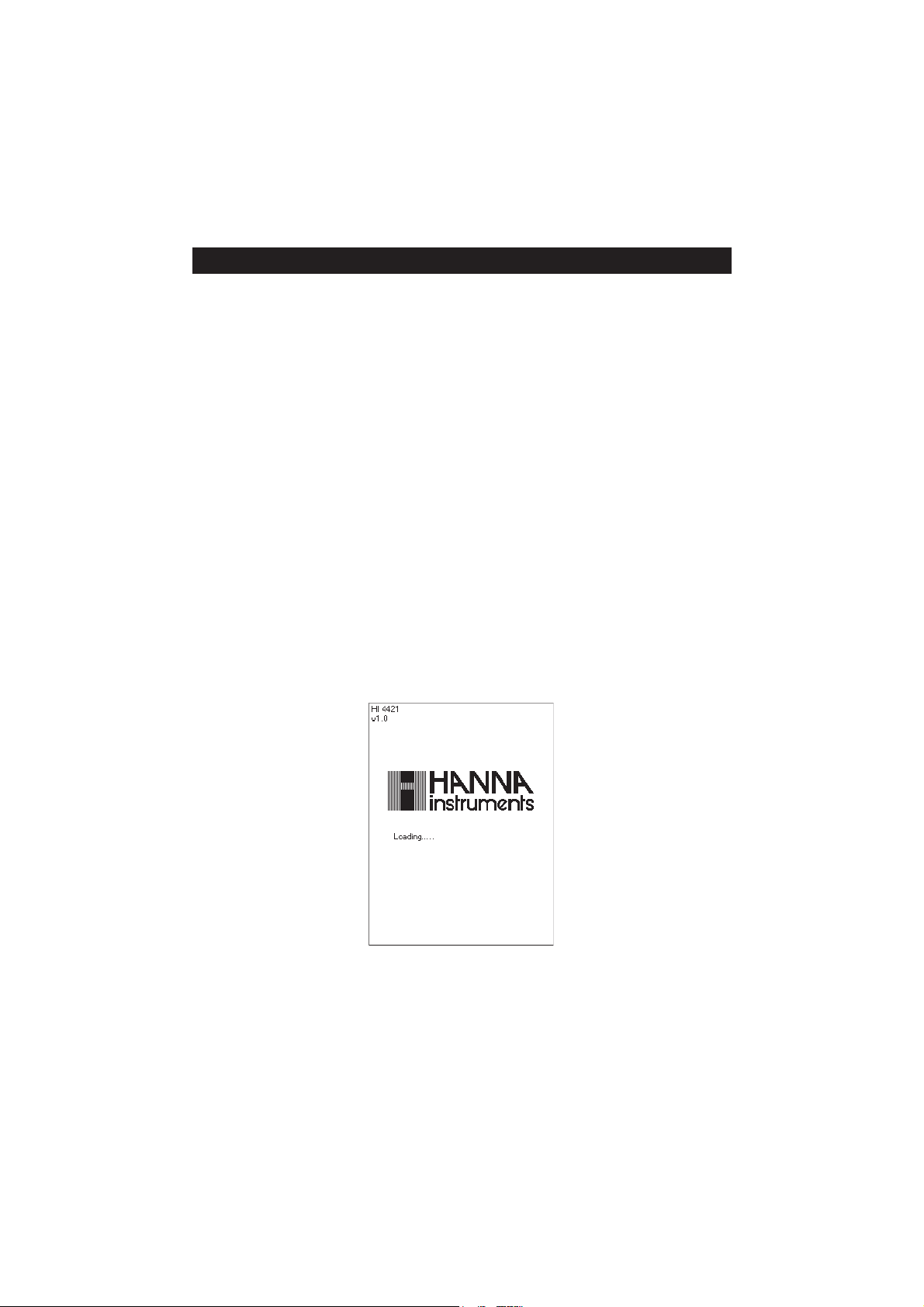
OPERATIONAL GUIDEOPERATIONAL GUIDE
OPERATIONAL GUIDE
OPERATIONAL GUIDEOPERATIONAL GUIDE
POWER CONNECTION
Plug the 12 Vdc adapter into the power supply socket.
Note: These instruments use non volatile memory to retain the meter settings, even when unplugged.
PROBE CONNECTION
For DO, BOD, OUR or SOUR measurements connect a DO probe to the DIN connector located on the rear panel
of the instrument.
INSTRUMENT START UP
• Turn the instrument on from the power switch located on the rear panel of the instrument.
• Please wait until the instrument finishes the initialization process.
Note: It is normal for the loading process to take a few seconds. If the instrument doesn’t display the next
screen, restart the meter using the power switch. If the problem persists, contact your dealer.
8
Page 9
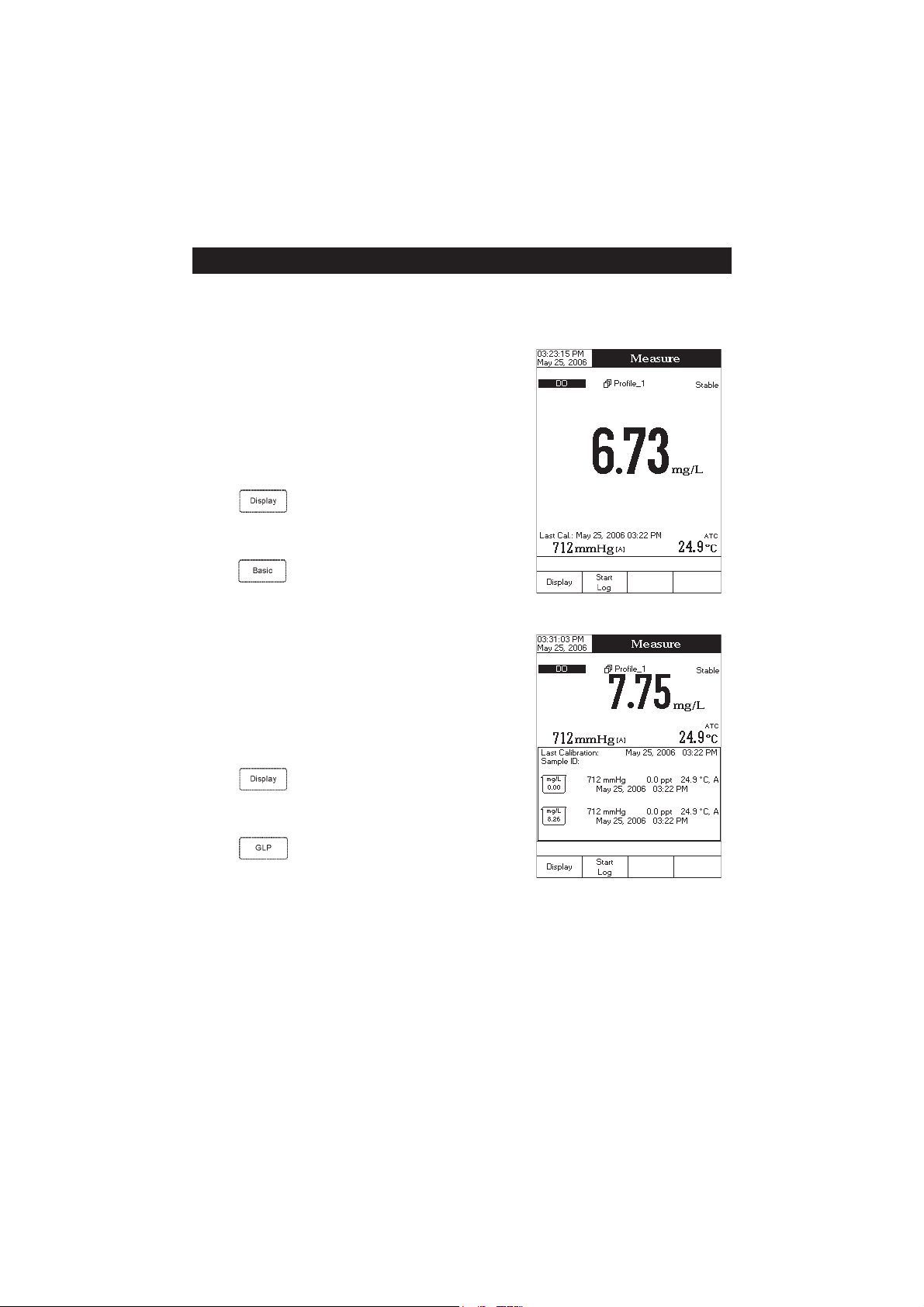
DISPLAYING MODESDISPLAYING MODES
DISPLAYING MODES
DISPLAYING MODESDISPLAYING MODES
For each measurement mode (DO, BOD, OUR or SOUR) the following display configurations are available:
Basic, Good Laboratory Practice (GLP), Graph and Log History.
Basic
Accessing this option, the measured value and its units are
displayed on the LCD, along with the temperature value, temperature compensation mode, pressure value, pressure compensation
mode and minimal GLP data.
To choose the Basic displaying mode:
• Press
Configuration” message will be displayed in the Reminder
messages area.
• Press
tion for the selected measurement mode.
GLP
Accessing this option, a detailed GLP data will be displayed on the
LCD for DO
Sample ID, Buffer Value, Pressure Value, Salinity Value, Temperature Value, Temperature Compensation, the Date and Time.
To access the GLP displaying mode:
• Press
Configuration” message will be displayed in the Reminder
messages area.
• Press
data.
while in
. The instrument will display the basic informa-
measure modes: Last Calibration Date and Time,
while in
. The instrument will display the detailed GLP
Measure
mode. The “Choose Display
Measure
mode. The “Choose Display
9
Page 10
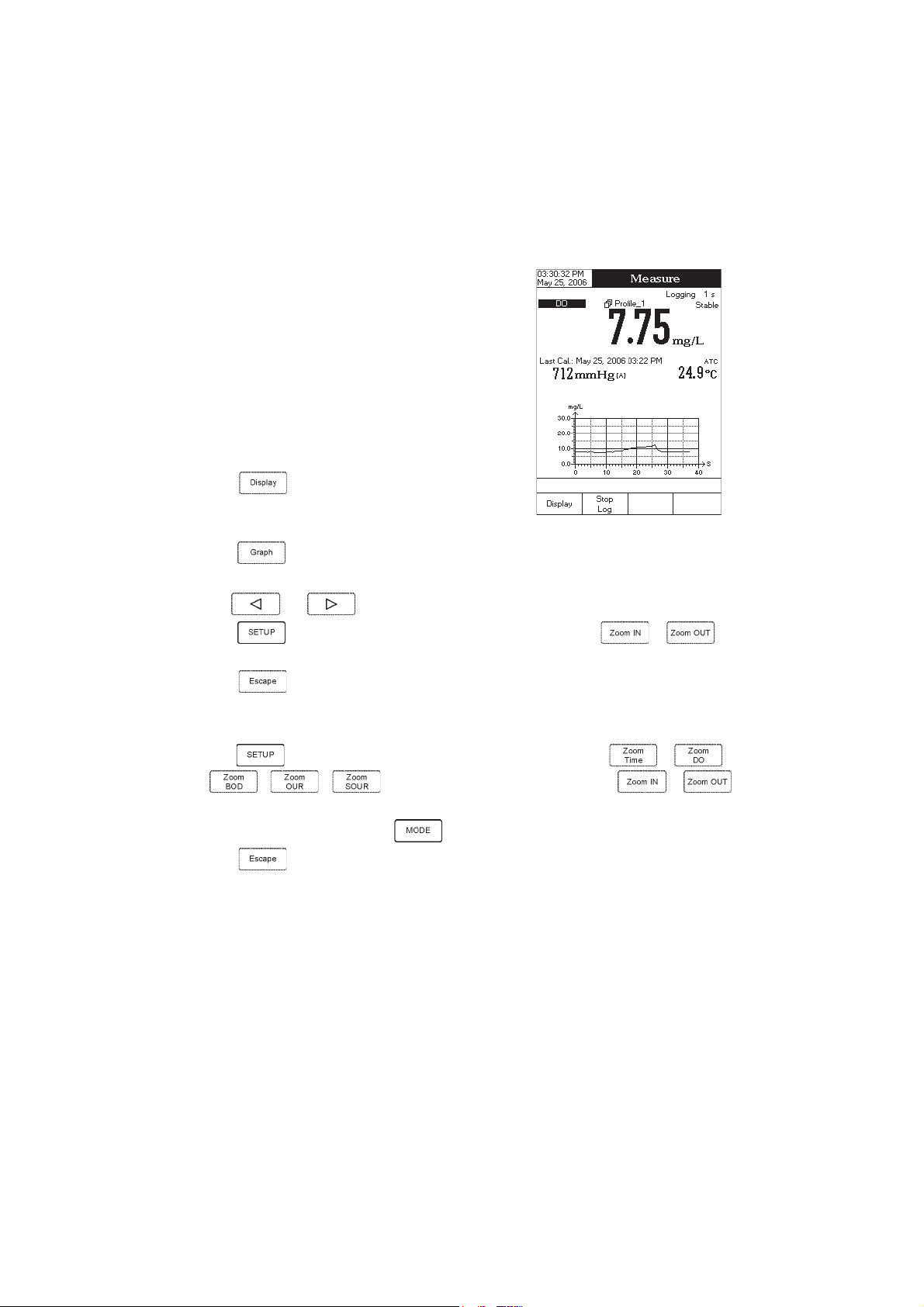
Graph
Accessing this option, the online graph with currently logged
values (DO, BOD, OUR or SOUR vs. Seconds) could be displayed.
If there is no active log, the previously logged data for the
selected parameter will be plotted.
Notes: • If no data were logged, the graph displaying mode
will not be accessible.
• If no automatic log is saved, the offline graph will not
be available.
To access the offline / online graph:
• Press
Configuration” message will be displayed in the Reminder
messages area.
• Press
When the online graph is displayed:
• Use and to move the graph along the horizontal (
• Press to access the zoom menu for the vertical (
vertical axis zooming.
• Press
When the offline graph is displayed:
• Use the arrow keys to move the graph along the horizontal and vertical axes.
• Press
to zoom the selected axis.
Note: While in zoom graph menu the
• Press
while in
.
Measure
mode. The “Choose Display
Time
Parameter
to return to the main menu.
to access the zoom menu for the horizontal and vertical axes. Use or /
/ / to switch between the active zooming axes. Press or
key is not accessible.
to return to the main menu.
) axis. Use or for
) axis.
10
Page 11
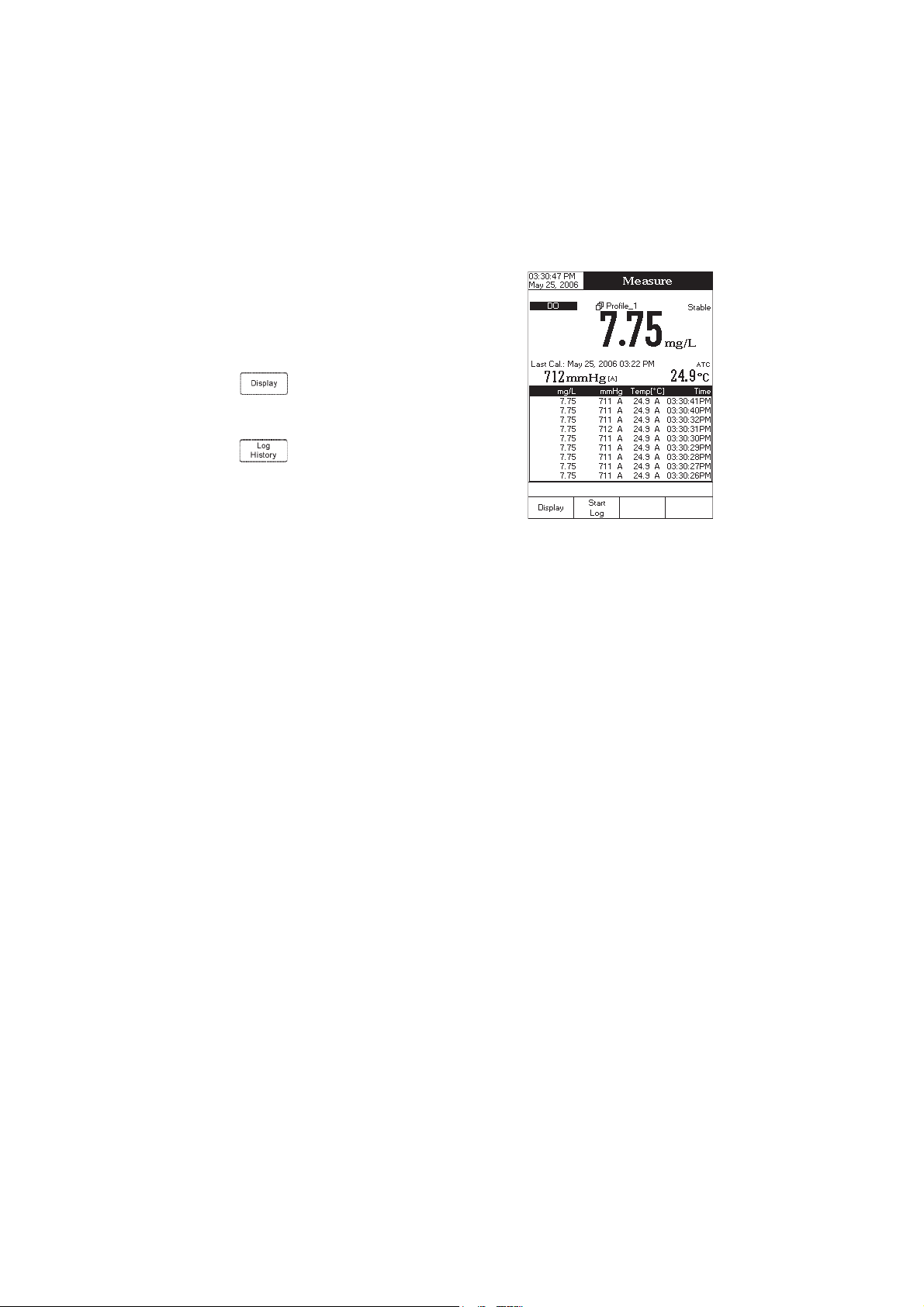
Log History
Accessing this option, last logged records will be displayed on the LCD.
The log history list also contains the appropriate DO / BOD / OUR /
SOUR values, the logged temperature, the temperature source, as
well as the records time stamp.
To access the Log History displaying mode:
• Press
play Configuration” message will be displayed in the Reminder
messages area.
• Press
regarding the selected measure mode.
Notes: • When an alarm condition is active, the logged records will have an exclamation mark (!).
• When a meter is in auto-hold, the logged records will have an “H” symbol.
• If another measure mode is selected, the Log History will be cleared.
• If the temperature unit is changed, all logged temperature values will be automatically displayed
while in
. The instrument will display the log history
in the new temperature unit.
Measure
mode. The “Choose Dis-
11
Page 12
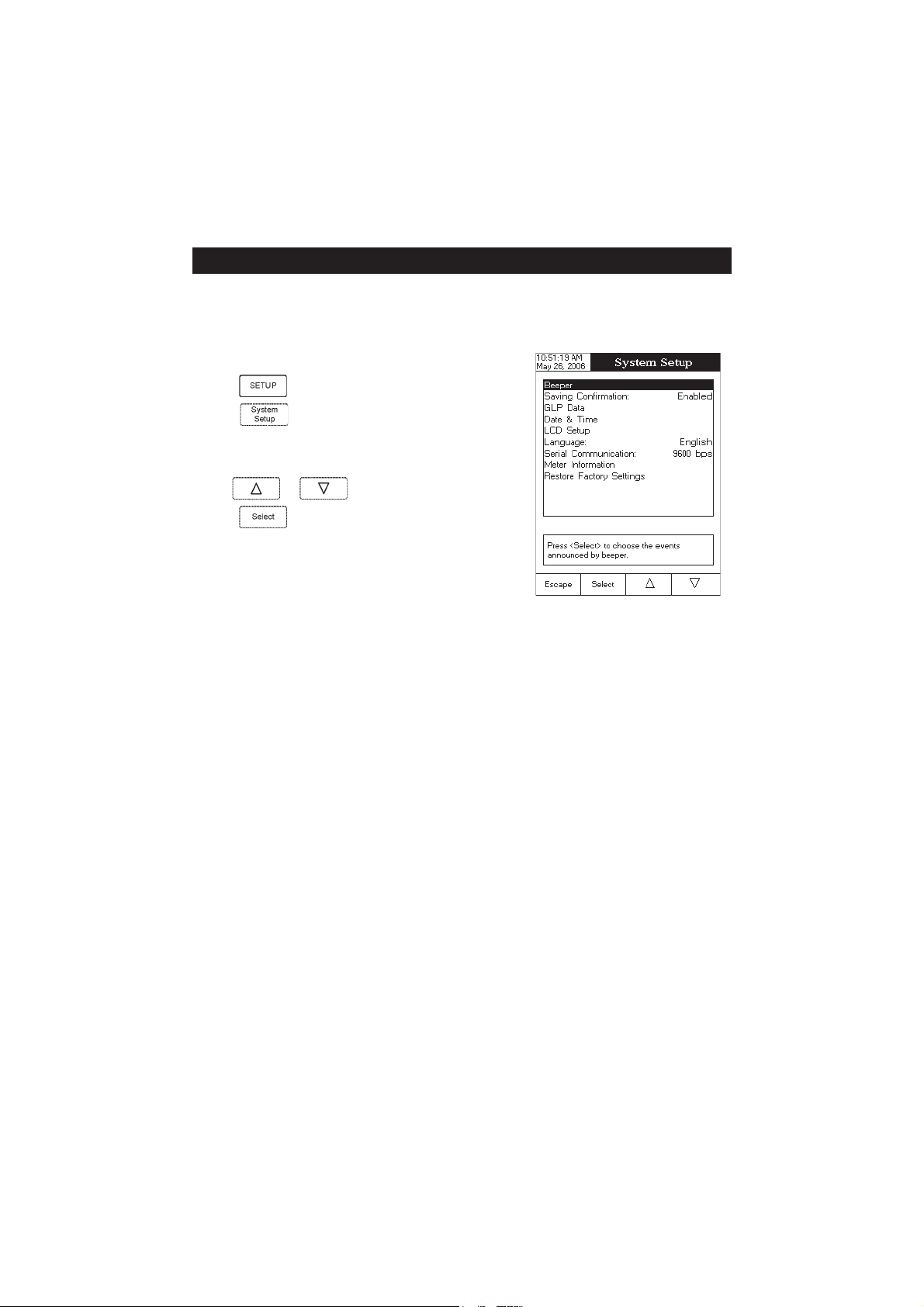
SYSTEM SETUPSYSTEM SETUP
SYSTEM SETUP
SYSTEM SETUPSYSTEM SETUP
The System Setup menu allows the user to customize the user interface, consult the meter information, set the
external serial communication interface and to restore the manufacturer settings.
Accessing System Setup
• Press
while in
Measure
mode.
• Press
on the LCD.
To access a System Setup option:
• Use
• Press
The following is a detailed description of the System Setup option
screen.
Beeper
This option allows the user to enable or disable the beeper. When the beeper is enabled, a specific beep will
be heard when the reading becomes stable, when an alarm condition is reached,
a wrong key is pressed.
. The system setup options will be displayed
or to highlight the desired option.
to access the selected option.
when pressing a key or if
Stability Indicator
When the reading becomes stable, the instrument delivers a medium beep only if this option is activated, along
with the “Stable” indicator on the LCD.
Alarm
If this option is activated, a continuous double beep will be heard each time the set limits in
exceeded, along with the “Alarm” indicator on the LCD.
Measure
mode are
Key Pressed
If this option is activated, a short beep will be heard each time a valid key is pressed.
Wrong Key
If this option is activated, a long beep will be heard when an incorrect key is pressed.
12
Page 13

To set the Beeper:
• Use
or to select the
Beeper
option.
• Press
desired beeper associated event you want to modify.
• Press
beeper status option.
• Press
menu or press
Saving Confirmation
When enabling this option, a prompt will appear on the LCD alerting
the user to save the modified values by pressing
without saving by pressing
and return to the editing mode by pressing
modified values will be saved automatically.
To enabled /disabled the saving confirmation:
• Use
• Press and use or to choose enabled
/ disabled.
• Press
cancel operation.
and use or to highlight the
and use or to highlight the
to confirm your selection and return to the
to return without changing.
or canceling the saving operation
or to select the
to confirm your selection or press
Saving Confirmation
Beeper
, exiting
. If disabled, the
option.
to
GLP Data
This option allows the user to set general information which will appear in the log reports. The edited text can have
max 10 characters.
Operator ID
Instrument ID
Company Name
Additional Info 1 & Additional Info 2
– edit the operator’s name.
– edit an identification name / number for the instrument.
– edit the company name.
– for general purpose notations.
13
Page 14
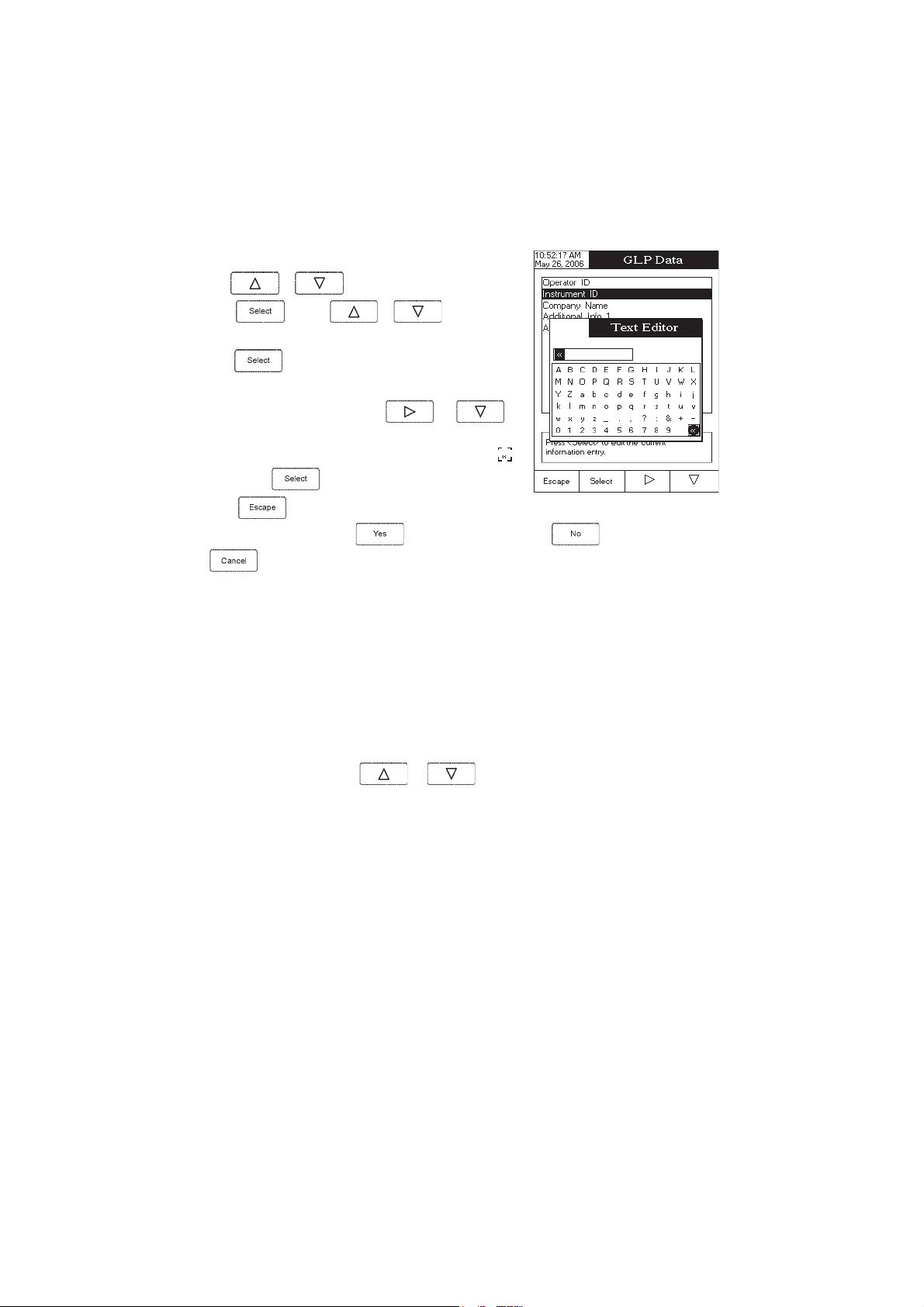
To set the GLP data:
• Use
or to select the
GLP Data
option.
• Press
desired option.
• Press to edit the desired information. The Text Editor menu
will be displayed on the LCD.
• Enter the desired information by using
highlight the desired character. It is also possible to delete the last
character by positioning the cursor on the Backspace character (
and pressing
• Press
Confirmation
Date & Time
This option allows the user to set the current date & time and the format in which they appear. These parameters
will be displayed on the
Set Date and Time
This option allows you to set the current date (year / month / day) and time (hour / minute / second).
Notes: • Only years starting with 2000 are accepted.
• The time is set using the selected time format. For 12 Hour time format only, the AM / PM can
and use or to highlight the
and to
)
.
to return to the
is enabled, press to accept the modified option, to escape without saving or
to return to the editing mode. Otherwise, the modified options are saved automatically.
Measure
also be selected with
GLP Data
menu. If the
screens and also when storing measured data.
or .
Saving
Set Time Format
This option allows you to choose between 12 Hour (AM / PM) time format and 24 Hour time format from the
displayed pop-up box.
Set Date Format
This option allows you to choose the desired date format from the available formats: DD/MM/YYYY; MM/DD/YYYY;
YYYY/MM/DD; Mon DD, YYYY; DD-MM-YYYY and YYYY-Mon-DD.
To set the Date & Time:
14
Page 15
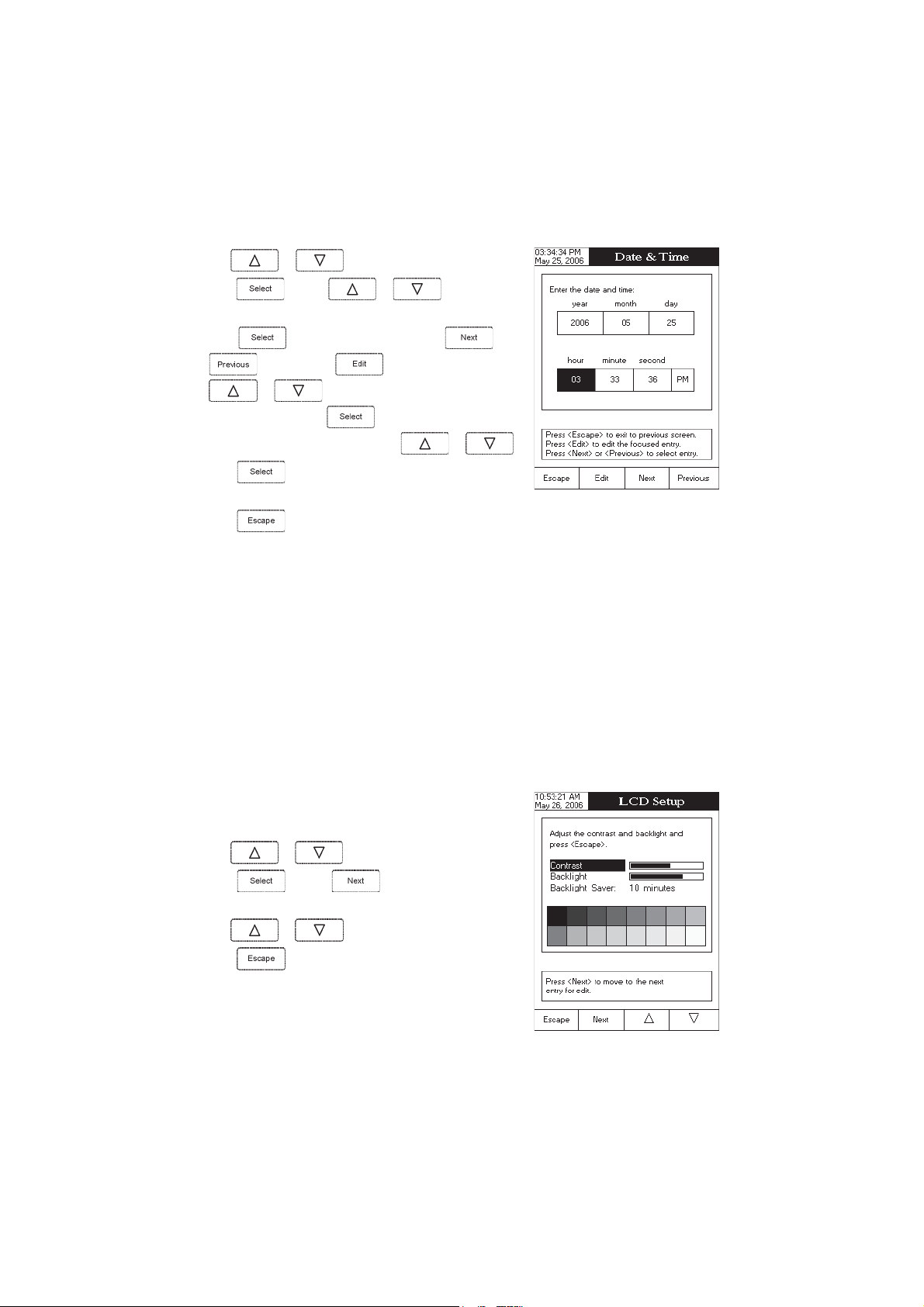
• Use or to select the
• Press and use or to highlight the
desired option you want to modify.
• Press
to confirm your selection. Use and
and then use to modify the value with
or (for
Set Date and Time
Date & Time
option). For the
option.
other two options press
select one of the displayed formats with
• Press
& Time
• Press
Note: If the time is changed with more than one hour before last measure parameters user calibration, a pop-up
warning will appear on the LCD, notifying the user that a date/time conflict has occured and some timedependent features could work improperly (e.g.
LCD Setup
This option allows the user to set the
parameter can be adjusted within 7 steps, while the
be set from 1 to 60 minutes or it can be disabled (OFF). All the changes are visible on the LCD for each parameter.
Note: If the instrument backlight is turned off after the set period of time, press any key to turn it back on.
To set the LCD:
• Use or to select the
to confirm your selection and return to the
options.
to return to the previous mode.
to confirm your selection and
or .
Date
GLP, Log
Contrast
, the
Backlight
of the LCD and the
Backlight
parameter within 4 steps. The
LCD Setup
option;
).
Backlight Saver
. The
Contrast
Backlight Saver
can
• Press
parameter;
• Use
• Press return to the
and use key to highlight the desired
or to adjust the selected parameter;
System Setup
menu with saving.
15
Page 16
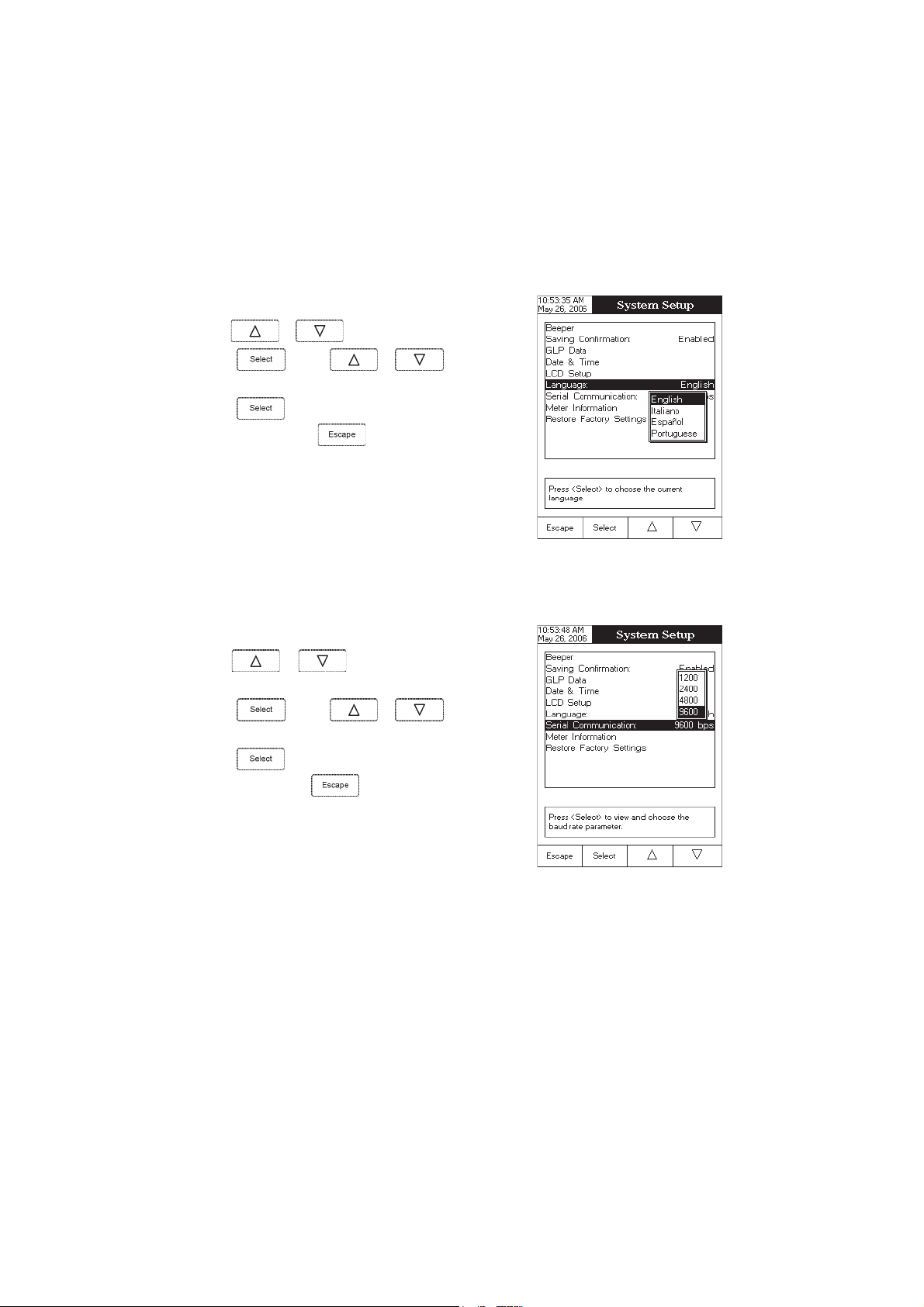
Language
This option allows the user to choose the desired language for the user interface.
To select the Language:
• Use
or to select the Language option.
• Press
desired language.
• Press
menu or press
Setup
menu without changing.
Serial Communication
This option allows the user to set the desired speed for the serial communication (baud rate) between the
instrument and PC from
To set the serial communication:
• Use
option.
• Press
desired baud rate.
• Press
menu or press
Setup
and use or to highlight the
to confirm your selection and return to the
to return to the
1200, 2400, 4800 or 9600
or to select the
and use or to highlight the
to confirm your selection and return to the
to return without changing.
Serial Communication
System
System Setup
.
System
Note: The meter and the PC application must have the same baud
rate.
16
Page 17
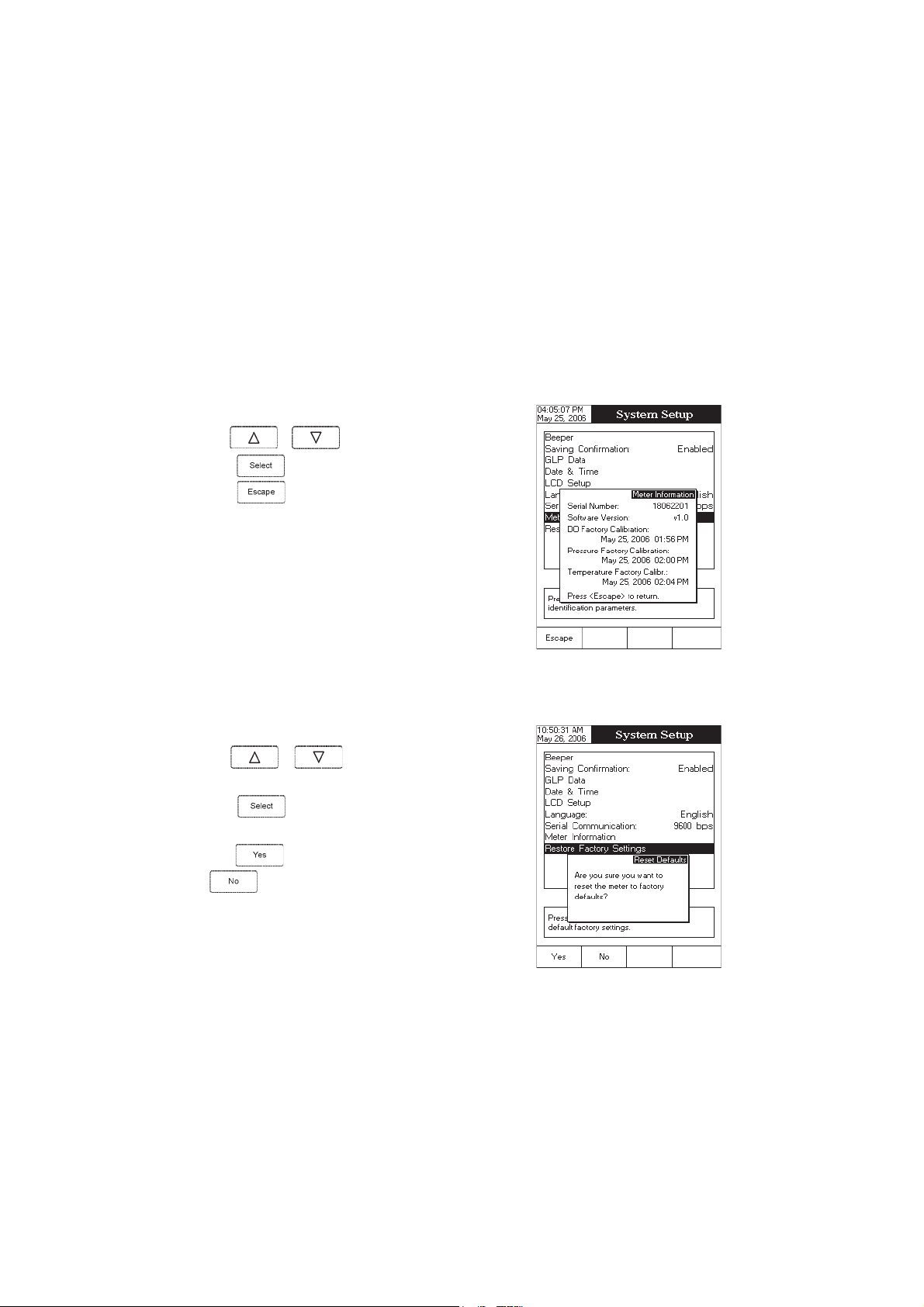
Meter Information
This option provides general information about the instrument serial number (each instrument has an unique identification
serial number), the software version and the factory calibration date and time (for DO, pressure and temperature).
Note: All the instruments are factory calibrated for DO, pressure and temperature. After one year from last factory
calibration, the warning will appear at meter startup to inform the user that a new factory calibration is
required.
To view the meter information:
• Use or to select the
Meter Information
option.
• Press
press
Restore Factory Settings
This option allows the user to reset the instrument to the default factory settings.
To restore the factory settings:
• Use
option.
• Press
displayed, asking for confirmation.
• Press to confirm and return to the
to confirm and to view the meter information or
to return to the
or to select the
to confirm your selection. A pop-up box will be
System Setup
Restore Factory Settings
menu.
System Setup
to return without restoring defaults.
or press
17
Page 18

DODO
SETUP SETUP
DO
SETUP
DODO
SETUP SETUP
The DO Setup menu allows the user to set the parameters related to the DO measurement.
Accessing DO Setup
• Press
select the
• Press
To access a DO setup options:
• Use
while in
DO
measure mode.
and then to access
or to highlight the desired option.
Measure
mode and then to
DO Setup
menu.
• Press
exit setup.
The following is a detailed description of the
screens.
Profile
Choosing this option the measuring and the calibration mode can be customized. Up to 10 profiles can be
defined by the user.
The available options are:
Save Current Profile:
Load Profile:
Delete Profile:
to access the selected option or to
DO Setup
save the current profile.
load from available profiles.
delete a profile.
option
18
Page 19

Save Current Profile
To save the current profile:
• Use
or to select the
Profile
option.
• Press
text editor box will be displayed on the LCD.
• Enter the desired profile name by using
highlight the desired character and then press
to the text bar. It is also possible to delete the last character by
positioning the cursor on the Backspace character (
• Press
Note: The saved profile will automatically become the current profile.
and then select
.
to return to the Profile options.
Save Current Profile
and to
) and pressing
option. The
to add it
Load Profile
To load the user customized profile:
• Use
• Press
Load Profile
• Press
displayed on the screen.
• Use
or to select the
option.
or to select the desired profile and press
and use or to highlight the
.
A list with all customised profiles will be
Profile
option.
to
confirm or
to exit without selecting.
19
Page 20

Delete Profile
To delete one of the existing profiles:
• Use
• Press
Delete Profile
• Press
the screen.
• Use
or to select the
and use or to highlight the
option.
.
A list with all customised profiles will appear on
or to select the desired profile and press
.
Profile
option.
• Press
Reading Mode
This option allows the user to select between
To set the reading mode:
• Use
• Press and use or to highlight the
desired option.
• Press
cancel operation.
to return to the previous menu.
Direct
and
Direct/AutoHold
or to select the
to confirm your selection or press to
Reading Mode
option.
DO reading modes.
20
Page 21

Temperature Units
The user can choose from the
To set the temperature unit:
• Use
option.
• Press
or to highlight the
and then use or to select
Celsius, Fahrenheit
• Press to confirm your selection or press to
cancel operation.
Barometer
From the
Barometer
To access a
• Use
Barometer
or to highlight the
Celsius, Fahrenheit
or
Kelvin
temperature units.
Temperature Units
or
Kelvin
degrees unit
menu the user can choose the pressure source and units, as well as the pressure.
option:
.
Barometer
option from the
DO Setup
menu.
• Press to access the
Pressure Source
The user can choose between
To set the
pressure source:
• Use
option.
• Press
Automatic
• Press
cancel operation.
Note:Note:
Note: If
Note:Note:
reference during measurements is set manually. If
pressure source is chosen, a pressure calibration in one point
can be performed (see
or to highlight the
and then use or to select
or
Manual
to confirm your selection or press to
Manual
pressure source is chosen, the pressure used as
Barometer
Manual
and
pressure source.
Pressure Calibration
option.
Automatic
pressure source.
Pressure Source
Automatic
).
21
Page 22

Pressure
To set the pressure:
• Use or to highlight the
• Press
/ decrease the value.
• Press
Pressure Units
The user can choose from the
To set the pressure unit:
• Use
option.
• Press
between
• Press to confirm your selection or press to
cancel operation.
and then use
to save or press
or to highlight the
and then use or to select
mmHg
and
mbar
mmHg
units
or
.
mbar
Pressure
option.
or to increase
to cancel operation.
pressure units.
Pressure Units
Salinity
The user can edit the sample salinity fot DO compensation.
To edit the sample salinity:
• Use
• Press
/ decrease the value.
• Press
or to highlight the
and then use
to save or press
or to increase
to cancel operation.
Salinity
22
option.
Page 23

Calibration
Using DO standards
The meter can be calibrated in a single or multi-points (up to two points), using 2 DO standards (0.0%, 100%)
or using the custom standards.
The following options are available for calibration:
Standard Recognition
The user can choose between
• Use
option.
• Use
Standard
• Press to confirm your selection or press to
cancel operation.
or to highlight the
or to choose from
option
.
Automatic
recognition (from 2 Hanna standards available) or
Standard Recognition
Automatic
or
User
User Standard
.
Calibration Reminder
This option allows the user to set the calibration reminder as
To set the calibration reminder:
• Use
minder
• Press
or to choose the desired option
• Press to confirm your selection or press to
cancel operation.
or to highlight the
option.
to confirm your selection and then use
.
Daily, Periodic
Calibration re-
23
or
Disabled
.
Page 24

Set Reminder Period
Daily
reminder - the user can set the time from the day when the reminder is to appear.
Periodic
reminder - the user can set the time from the last calibration (days, hours and minutes) after which the
reminder appears.
To set the reminder period:
• Use or to highlight the
option.
• Press
previous entry to be edited.
• Press and use or to set the desired
value, then press
• Press to return to the previous menu.
and use / to select next /
to save the modified value.
Set Reminder Period
Clear Calibration
Accessing this option, the existent DO calibration can be cleared. If the calibration is cleared, another calibration
has to be performed.
To clear calibration:
• Use
or to highlight the
Clear Calibration
option.
• Press
• Press
to clear calibration. A pop-up menu will be displayed asking for confirmation.
to confirm or press to escape without saving and return to the Calibration options.
24
Page 25

Measurement Unit
The user can select the desired measurement unit. The available options
are:
% Sat and mg/L.
• Use or to highlight the
option.
• Press
• Use or to select
• Press to confirm your selection or press to
cancel operation.
Sample ID
This option allows the user to give to the measured samples an identification number/name. Two
options are available:
to confirm your selection.
ID Increment
and
Measurement Unit
% Sat
or
mg/L.
Edit Sample ID
.
ID Increment
– the sample ID will be edited alphanumerically by the user.
None
Automatic
every new log lot notification.
To select the ID increment mode:
• Use
• Press
• Press
– the sample ID will be automatically incremented at
or to highlight the
option.
and then use or to highlight
the desired option.
to confirm your selection or press
cancel operation.
ID Increment
to
Sample ID
25
Page 26

Edit Sample ID
This option allows the user to edit the sample ID (numeric - auto-increment mode, alphanumeric - user editable).
To edit the Sample ID:
• Use
or to select the Sample ID option.
• Press
• Edit numerically / alphanumerically the sample ID.
• Press to save the current sample ID or press
Log
This option allows the user to edit the settings related to the logging feature, as following:
and use or to highlight the
Edit Sample ID
to cancel operation.
option and then press .
Logging Type
Three logging types are available:
Automatic logging
option).
Manual logging
AutoHold logging
To set the sample logging type:
• Use
• Press
Automatic, Manual
• Press
cancel operation.
- the readings are logged automatically at constant time intervals (see
( log on demand)- the readings are logged each time
- the readings are logged automatically at each auto-hold event occured.
or to highlight the
and use or to choose from
or
to confirm your selection or press to
Auto Hold
Automatic, Manual
Logging Type
.
and
AutoHold.
option.
is pressed.
Sampling Period
26
Page 27

Logging Data Configuration
This option allows the user to select the parameters that accompany a
logged value:
Operator ID, Company Name, Aditional Info 1
To customise the logging data configuration:
• Use
Configuration
• Press
the parameter by selecting
each option.
• Press
Date/Time, Calibration Data, Sample ID, Instrument ID
and
Aditional Info 2
or to highlight the
option.
and then use or to enable
Yes
or to disable it by selecting
to return to the previous menu.
Logging Data
.
No
for
Sampling Period
This option allows the user to select the desired sampling period for
automatic logging.
To set the sampling period:
• Use
or to highlight the
Sampling Period
option.
,
• Press
desired option from
• Press
cancel operation.
and use or to select the
1, 2, 5, 10, 30
to confirm your selection or press to
seconds.
New Lot
Accessing this option, the new manually logged readings will be put in a new log lot.
To generate a new lot:
• Use
• Press
• Press
Note: The
or to highlight the
to generate a new manual lot. A pop-up menu will be displayed to ask for confirmation.
to confirm or press to escape without saving and return to the Log options.
New Lot
option is available only for manual logging.
New Lot
option.
27
Page 28

Alarm
This option allows the user to define two alarm limits for the measurements.
Alarm State
The following options are available:
Disabled
Inside Limits
Outside Limits
To set the alarm state:
• Use
– the alarm will be disabled.
– the alarm will notify the user when the measured value is inside the preset limits.
– the alarm will notify the user when the measured value is outside the preset limits.
or to highlight the
Alarm State
option.
• Press
desired option.
• Press to confirm your selection or press
cancel operation.
Alarm Limits
This option allows the user to set the alarm limits for the measured
value.
Note: The alarm high value cannot be lower than the alarm low
value.
To set the alarm limits:
• Highlight the
• Use or to select the low / high alarm limit and
then press
• Use
alarm value.
• Press to return to the
and use or to highlight the
Alarm Limits
or to increase / decrease the selected
option and then press
.
Alarm
.
options.
to
28
Page 29

BODBOD
SETUP SETUP
BOD
SETUP
BODBOD
SETUP SETUP
The BOD Setup menu allows the user to set the parameters related to the resistivity measurements.
Accessing BOD Setup
• Press
select resistivity range.
• Press
while in
and then to access
Measure
mode and then to
BOD Setup
menu.
To access a
• Use
• Press
The following is a description of the Resistivity Setup option
screens.
Profile - see
Temperature Units - see
Measurement Unit - see
Method Configuration
This option allows the user to edit the BOD method configuration.
To edit the options:
• Highlight the
BOD Setup
option:
or to select the desired option.
to confirm your selection.
DO Setup
section.
DO Setup
DO Setup
Method Configuration
section.
section.
option and then press
.
• Use or to select the parameter and then press
.
• Use
value.
• Press to return to the previous screen.
or to increase / decrease the parameter
29
Page 30

Barometer - see
DO Setup
section.
Salinity - see
Sample ID - see
Log -
see
Alarm - see
DO Setup
DO Setup
DO Setup
section.
DO Setup
section.
section.
section.
30
Page 31

OUROUR
SETUP SETUP
OUR
SETUP
OUROUR
SETUP SETUP
The OUR Setup menu allows the user to set the parameters related to the OUR measurement.
Accessing OUR Setup
• Press
select OUR range.
• Press and then
To access a OUR Setup option:
• Use
while in
or to highlight the desired option.
Measure
mode and then to
to access OUR Setup menu.
• Press
The following is a description of the OUR Setup option screens.
Profile - see
Temperature Units - see
Method Configuration
This option allows the user to edit the OUR method configuration.
To edit the options:
• Highlight the
to access the selected option.
DO Setup
section.
DO Setup
section.
Method Configuration
option and then press
.
• Use or to select the parameter and then press
.
• Use
value.
or to increase / decrease the parameter
31
Page 32

Barometer - see
DO Setup
section.
Salinity - see
Sample ID - see
Log -
see
Alarm - see
DO Setup
DO Setup
DO Setup
section.
DO Setup
section.
section.
section.
32
Page 33

SOURSOUR
SETUP SETUP
SOUR
SETUP
SOURSOUR
SETUP SETUP
The SOUR Setup menu allows the user to set the parameters related to SOUR measurement and calibration.
Accessing SOUR Setup
• Press
select
• Press
SOUR
while in
range.
and then
Measure
mode and then to
to access
SOUR Setup
menu.
To access an
• Use
• Press to access the selected option.
The following is a description of the
Profile - see
Temperature - see
Method Configuration
This option allows the user to edit the SOUR method configuration.
To edit the options:
• Highlight the
SOUR Setup
DO Setup
option:
or to highlight the desired option.
SOUR Setup
section.
DO Setup
section.
Method Configuration
options.
option and then press
.
• Use or to select the parameter and then press
.
• Use
value.
• Press to return to the previous screen.
three
or to increase / decrease the parameter
33
Page 34

Barometer - see
DO Setup
section.
Salinity - see
Sample ID - see
Log -
see
Alarm - see
DO Setup
DO Setup
DO Setup
section.
DO Setup
section.
section.
section.
34
Page 35

DO CALIBRATIONDO CALIBRATION
DO CALIBRATION
DO CALIBRATIONDO CALIBRATION
It is recommended to calibrate the instrument frequently, especially if high accuracy is required.
The DO range should be recalibrated:
• Whenever the DO probe is replaced.
• At least once a week.
• Before BOD, OUR, SOUR measurements.
• After testing aggressive chemicals.
• When calibration reminder is activated (“DO Cal Expired”).
• If the readings are far from the calibration point.
Note:BOD, OUR and SOUR readings are automatically derived from the DO readings and no specific
calibration is needed.
The following options are available for the Dissolved Oxygen calibration:
• one point automatic zero calibration at 0% saturation or 0 mg/L
• one point automatic slope calibration at 100% saturation or 8.26 mg/L
• 1 point manual calibration using a standard value set by the user in % saturation or mg/L
When automatic calibrations are performed it is assumed that the standard value is the saturated DO value at 25 °C,
0 g/L salinity and 760 mmHg.
When manual calibrations are performed it is assumed that the standard value is the DO value at the current
pressure, temperature and salinity.
Initial preparation
Make sure the probe is ready for measurements, i.e. the membrane is filled with electrolyte and the probe is
connected to the meter.
For an accurate calibration, it is recommended to wait for at least 15 minutes to ensure precise conditioning of
the probe.
Remove the protective cap from the DO probe.
Make sure the salinity value has been set to the salinity of the standard.
Probe conditioning
At startup, the probe is under polarization with a fixed voltage of approximately 800 mV for 1 minute.
Probe polarization is essential for stable measurements with the same recurring degree of accuracy.
With the probe properly polarized, oxygen is continually consumed when it passes through the sensitive
diaphragm and dissolves in the electrolyte solution contained in the probe.
Whenever measurements are taken with a non-polarized probe, the oxygen level revealed is both that of the
tested solution, as well as that present in the electrolyte solution. This measurement is incorrect.
35
Page 36

Keep the protective cap on during polarization time and remove it for calibration and measurements.
To calibrate the meter:
• Insert and rinse the probe in the first beaker in order to
decontaminate it;
• Insert the probe in the second beaker;
• Tap the probe repeatedly to remove any air bubbles that may
be trapped inside the sleeve.
• Enter in calibration mode by pressing ;
• Wait to stabilize;
• You can delete a previously performed calibration by pressing
When the automatic standard recognition is selected:
• The calibration point will be automatically selected from the two standards available.
• Press to perform the calibration or to exit calibration.
Note:If you want to perform automatic DO calibration in two points, perform the calibration at 0% saturation
first and then at 100% saturation.
When the user standard is selected:
• The calibration can be performed only in one point.
• Edit the desired standard value by using
• Press to finish the calibration or to exit calibration.
and .
36
.
Page 37

If
Automatic
point can be performed.
To perform pressure calibration:
pressure source is chosen from the
PRESSURE CALIBRATIONPRESSURE CALIBRATION
PRESSURE CALIBRATION
PRESSURE CALIBRATIONPRESSURE CALIBRATION
Pressure Source
menu (see
DO Setup
), a pressure calibration in one
• Press
• Use
• Press to finish the calibration or to exit
calibration.
to clear the current calibration;
or to modify the pressure value;
37
Page 38

DO MEASUREMENTDO MEASUREMENT
DO MEASUREMENT
DO MEASUREMENTDO MEASUREMENT
Make sure the instrument has been calibrated before taking DO measurements.
DIRECT MEASUREMENT
To measure the DO of a sample using the Direct reading mode:
• Press
• Select the
• Submerge the DO probe and tap
air bubbles that may be trapped inside the sleeve. Allow time
for the reading to stabilize.
• The measured DO value will be displayed together with the
temperature and pressure values.
Notes: • For accurate DO measurements, a water movement of
• If the reading is out of range, “-----” will be displayed.
and then to select DO measure mode.
Direct
reading mode (see DO
0.3 m/s is required. This is to ensure that the oxygendepleted membrane surface is constantly replenished.
A moving stream will provide adequate circulation.
Setup
).
it repeatedly to remove any
DIRECT/AUTOHOLD MEASUREMENT
To measure DO of a sample using the Direct/AutoHold reading mode:
• Select the Direct/AutoHold reading mode (see DO
• If pressing
ing on the display until the stability criterion is reached. The DO
value will be frozen on the display, along with “AutoHold”
indicator.
• To return to normal measure mode press
, the “AutoHold” indicator will start blink-
Setup
38
).
.
Page 39

SALINITY COMPENSATION
If the sample contains significant concentration of salinity, the read out values must be corrected, taking into
account the lower degree of oxygen solubility in this situation.
Before taking any DO measurements remember to set the salinity value from the DO setup menu.
The salinity affects the DO concentration, decreasing its value. The table below shows the maximum oxygen solubility
at various temperatures and salinity levels.
Cº
l/g0l/g01l/g02l/g03l/g53
006.4146.3147.2109.1105.110.23
218.3119.2170.2192.1119.015.63
490.3152.2174.1137.0183.012.93
644.2156.1119.0122.0198.98.24
838.1190.1104.0157.944.94.64
0182.1185.0139.923.930.90.05
2177.0111.0105.929.856.86.35
4192.0186.901.955.803.82.75
6168.982.937.812.879.78.06
8154.909.893.809.766.74.46
0280.965.870.806.783.70.86
2237.832.877.733.721.76.17
4204.839.794.770.778.62.57
5242.897.763.759.657.60.77
6290.856.732.738.646.68.87
8218.783.789.616.624.64.28
0345.741.757.693.622.60.68
2392.709.645.691.630.66.98
4350.786.633.610.658.52.39
6328.674.641.638.586.58.69
8316.682.669.566.515.54.001
0414.690.697.505.563.50.401
2422.639.536.553.522.56.701
4440.677.584.512.590.52.111
6478.516.533.570.579.48.411
8407.574.502.559.458.44.811
0545.533.570.538.457.40.221
leveLaeSta)l/g(ytinilaS
Fº
NoteNote
Note: The relationship between salinity and chlorinity for sea water is given by the equation below:
NoteNote
Salinity (g/l) = 1.80655 Chlorinity (g/l)
39
Page 40

BAROMETRIC PRESSURE COMPENSATION
The dissolved oxygen saturation value varies with pressure, so it is important to compensate the effect that
pressure has on DO measurements.
leveLaeSevobasreteM,edutitlA
Cº
0m003m006m009m0021m0051m0081m0012m0042m0072m0003m0033m0063m0093m0004
06.411.416.311.316.211.217.112.118.014.010.017.93.90.99.80.23
28.313.318.214.219.115.110.116.012.019.95.92.98.85.84.86.53
41.316.212.217.113.119.015.011.017.93.90.97.84.80.89.72.93
64.210.215.111.117.013.019.96.92.99.86.82.89.76.75.78.24
88.114.110.116.012.018.95.91.98.84.81.88.75.73.72.74.64
013.119.015.011.017.94.90.97.84.81.88.75.72.79.68.60.05
218.014.010.016.93.99.86.83.80.87.74.71.79.66.65.66.35
413.019.96.92.99.85.82.89.76.74.71.78.66.63.62.62.75
619.95.92.98.85.82.89.76.73.70.78.65.63.61.60.68.06
815.91.98.85.81.88.76.73.70.78.65.63.60.68.57.54.46
021.98.84.81.88.75.73.70.77.65.62.60.68.56.55.50.86
227.84.81.88.75.72.70.77.65.62.60.68.56.54.53.56.17
424.81.88.75.72.70.77.65.62.60.68.56.54.52.51.52.57
523.80.87.74.71.78.66.64.61.69.57.55.53.51.50.50.77
621.88.75.72.70.77.65.62.60.68.56.54.52.50.59.48.87
828.75.73.70.77.65.62.60.68.56.54.52.50.58.47.44.28
036.73.70.78.65.63.60.68.56.54.52.50.58.46.46.40.68
233.70.78.65.63.61.68.56.54.52.50.58.47.45.44.46.98
431.78.66.63.61.69.56.54.52.50.59.47.45.43.43.42.39
638.66.63.61.69.57.55.53.51.59.47.45.44.42.41.48.69
836.64.61.69.57.55.53.51.59.47.45.44.42.41.40.44.001
044.62.69.57.55.53.51.59.47.46.44.42.41.49.39.34.401
242.60.68.56.53.52.50.58.46.44.43.41.40.48.38.36.701
440.68.56.54.52.50.58.46.45.43.41.40.48.37.37.32.111
648.56.54.52.50.58.47.45.43.42.40.49.37.36.35.38.411
847.55.53.51.59.47.45.44.42.40.49.37.36.35.34.34.811
055.53.51.59.47.46.44.42.41.49.38.36.35.34.33.30.221
Fº
m
40
Page 41

The meter contains a built-in barometer, and it is able to automatically compensate for changes in barometric
pressure. If another pressure value than the barometer’s reading is to be used, then the manual pressure
feature must be enabled. (See
DO Setup
).
The table below contains a conversion altitude (m) to pressure (mmHg) for the altitude values from the
previous table.
edutitlA
000300600900210051008100120042007200030033006300930004
)m(
erusserP
067237507976456036706485365245225305484764164
)gHmm(
41
Page 42

BOD MEASUREBOD MEASURE
BOD MEASURE
BOD MEASUREBOD MEASURE
Biochemical oxygen demand (BOD) is an indicator for the concentration of biodegradable organic matter
present in a sample of water. It can be used to determine the general quality of the water and its degree of
pollution. BOD measures the rate of oxygen uptake by microorganisms in a sample of water at a fixed
temperature and over a given period of time. To ensure that all other conditions are equal, a very small
amount of microorganism seed is added to each sample being tested. This seed is typically generated by
diluting activated sludge with deionized water. The samples are kept at 20 ºC in the dark and tested for
dissolved oxygen (DO) after five days. The loss of dissolved oxygen in the sample, once correction have been
made for the degree of dilution, is called the BOD5.
Before running an BOD measurement remember to set the BOD method configuration from the BOD setup menu
and make sure the instrument has been calibrated on DO.
To take the BOD measurement:
• Press
mode.
• Press
and then to select BOD measure
to access the BOD data management screen.
MENTMENT
MENT
MENTMENT
• Press
between
• Press
• Press
available. The seed records will have the symbol “*” dis-
played before the bottle ID.
to add a new sample or a new seed. Select
and .
to repeat the initial DO measurement.
to access the list of the samples and seeds
42
Page 43

• Press
sponding to the selected bottle ID.
• Press to load the method data to the measurement
screen.
• If the time difference between the current reading and the
selected reading is more than 1 day,
stead
• Press to display the BOD value.
to display the BOD information screen corre-
appears in-
and the BOD value can be calculated.
• If there are at least two BOD values calculated then you can
press
• Press
to enter the
to access the
Select Bottle ID
BOD Select View
screen.
screen.
43
Page 44

• From the
using
method to the
• Press
Bottle ID
• Press
Available Bottle ID
or and press to add the
Selected Bottle ID
to delete a selected method from the
list.
to switch between the two lists.
list select the desired bottle ID
list.
Selected
• When in
additionals options corresponding to the selected bottle ID.
• Press for each sample to display the results containing the seed correction.
Selected Bottle ID
list, press
to access
44
Page 45

OUR MEASUREOUR MEASURE
OUR MEASURE
OUR MEASUREOUR MEASURE
MENTMENT
MENT
MENTMENT
The OUR is used to determine the oxygen consumption or respiration rate. It is defined as the mg/L of oxygen
consumed per hour.
The following equation is used for OUR determination:
where:
DO
= Dissolved oxygen level at start of test
START
DO
= Dissolved oxygen level at end of test
END
t
= Elapsed time of test in seconds
ELAPSED
total volume/sample volume = Dilution factor of sample
Before starting an OUR measurement remember to set the OUR configuration from the OUR setup menu and make
sure the instrument has been calibrated on DO.
To measure the OUR of a sample:
• Press
and then to select OUR measure mode.
• Press
to start taking the measurement.
• At the end of the measurement the meter will display the
computed OUR value, the duration of the measurement and
the pressure and temperature values.
45
Page 46

s
SOUR MEASURESOUR MEASURE
SOUR MEASURE
SOUR MEASURESOUR MEASURE
MENTMENT
MENT
MENTMENT
The Specific Oxygen Uptake Rate (SOUR), also known as the oxygen consumption or respiration rate, is defined
as the milligram of oxygen consumed per gram of volatile suspended solids (VSS) per hour. This quick measurement
has many advantages: rapid measure of influent organic load and biodegradability, indication of the presence of
toxic or inhibitory wastes, degree of stability and condition of a sample, and calculation of oxygen demand rates
at various points in the aeration basin.
The following equation is used for SOUR determination:
SOUR = OUR / Solids Weight
where:
OUR is the Oxygen Uptake Rate (see equation on the previous page)
Solids Weight is the
Total solids
or the
Volatile suspended solids
weight in g/L
Temperature correction:
The SOUR value is corrected to 20 °C (68 °F) according to the Farrel and Bhide equation:
SOUR
=SOUR
20
xΘ
T
(20-T)
Where T is the measured temperature in °C and Θ is a temperature dependent variable:
Θ= 1.05 for T above 20 °C
Θ= 1.07 for T below 20 °C
This calculation is valid only for temperature values in the range 10 to 30 °C. Temperature correction is
performed only if the option SOUR @20°C is enabled. (see
Method Configuration
in
SOUR Setup
)
Before starting a SOUR measurement remember to set the SOUR configuration from the setup menu and make
sure the instrument has been calibrated on DO.
To measure the SOUR of a sample:
• Press
and then to select OUR measure mode.
• Press to start taking the measurement.
• At the end of the measurement the meter will display the
computed SOUR value, the duration of the measurement and
the pressure and temperature values.
46
Page 47

LOGGINGLOGGING
LOGGING
LOGGINGLOGGING
This feature allows the user to log DO, BOD, OUR, SOUR and temperature. The logging behaviour is dependent
Logging Type
on the
Logging Data Configuration
The
and
Reading Mode
(DO only) options from the parameter setup.
options from the appropriate parameter setup must be set first in order to be
saved into the log report.
Regarding data logging, the available logging modes (DO only) are shown in the table below:
edoMgniggoLepyTgniggoLedoMgnidaeR
1 citamotuAtceriD
2 citamotuAdloHotuA/tceriD
3 launaMtceriD
4 launaMdloHotuA/tceriD
5 dloHotuAdloHotuA/tceriD
LOGGING MODE 1
This logging mode can be used to monitor a chemical reaction. By choosing this logging mode,
be available in
Measure
mode.
will
To log data using this mode:
• Press
while in
Measure
mode to start the logging
session. The “Logging” and the Sampling Period indicators will
be displayed on the LCD and data will be stored at the set
sampling period.
Note: While automatic logging is running, the measured pa-
rameter setup is not available. A warning message will
be displayed if the setup is accessed.
• If accessing Graph option while logging, the online graph can
be visualized on the LCD (see
Display Mode
section).
• If accessing Log History option while logging, last logged data
can be visualized on the LCD (see
• To stop the logging session, press
Display Mode
section).
. The Log Save
screen will display the log lot ID, the settable log interval / sampling:
• Press
to adjust the log interval and / or the log sampling or press to save the current log.
47
Page 48

• Press
or to adjust the logging start-stop time or the log
to enter log interval edit menu and use
sampling. Press
• Press to exit log interval edit menu and then press
• While the instrument is saving the data, a “Please wait...”
pop-up message will be displayed on the LCD.
LOGGING MODE 2 (DO only)
This logging mode can be used for multiple samples measurement.
By choosing this logging mode,
available in
To log data using this mode:
• Press
• To store another frozen value, press again.
or to adjust next / previous parameter.
to save the current log.
Measure
session. When the measured value is frozen on the LCD by
pressing
logged value is the one that has been frozen on the LCD until
returning to normal logging mode by pressing
The “Logging” and “AutoHold” indicators will be displayed on
the LCD.
to save the current value and use
and will be
mode.
while in
Measure
mode to start the logging
and the stability criterion is reached, the
.
• To stop the logging session, press
.
48
Page 49

LOGGING MODE 3
This logging mode can be used for any sample measurements. By
choosing this logging mode,
mode.
To log data using this mode:
• Press
record. The “Logged” indicator will be displayed on the LCD.
• The records will be stored in one lot. In order to change the
logging lot, see the measured parameter setup for details, Log
option, New Lot generation.
LOGGING MODE 4
This logging mode can be used for multiple samples measurement. By choosing this logging mode,
while in
will be available in
Measure
mode to manually log a
Measure
and will be available in
To log data using this mode:
• Press while in
was pressed. When the measured value is frozen on the LCD by pressing
reached, the logged value is the one that has been frozen on the LCD.
• To store another frozen value, press
• The records will be stored in one lot. In order to change the logging lot, see the measured unit
details, Log option, New Lot generation.
LOGGING MODE 5
This logging mode can be used for multiple samples measurement. By choosing this logging mode,
and will be available in
Note: If the Reading Mode option is set as Direct and the Logging Mode 5 session is started, a warning popup will be displayed on the LCD, informing the user that the Reading Mode option must be set as Direct/
AutoHold in order to use this logging mode.
To log data using this mode:
• Press
frozen on the LCD, after
while in
Measure
mode.
Measure
mode to manually log a record. Each value is logged at the time when the key
and the stability criterion is
to return to normal logging mode and then again.
Measure
mode.
Measure
mode to start the logging session. The logged values are only the ones
was pressed and the stability criterion reached.
Setup
for
• To store another frozen value, press to return to normal logging mode and then again.
49
Page 50

• To stop the logging session, press
Notes: • For the automatic logging, if the maximum logging time (24h) has been reached, a warning pop-up
will be displayed on the LCD in order to save the current log and start another one in a new lot.
• If 100 lots have been saved or maximum 10000 records have been manually stored, a warning
pop-up will be displayed on the LCD in order to delete one lot or to select a new lot for the
manual logging to log other records.
LOG RECALL
This feature allows the user to view all stored data. If no data were logged, the “No records were found” message
will be displayed on the LCD in the Log Recall screen. Otherwise, the instrument will display all the memorized lots
in accordance with the selected option: Automatic Log or Manual Log.
To view the memorized data:
• Press
while in
Measure
mode.
.
• Press
be displayed in the Reminder messages area.
• Press
type. All logged lots for the selected Log Report type will be
displayed on the LCD.
• To filter the displayed lots, press and then the
desired unit
Only the selected measurement unit lots will be displayed
on the LCD.
• Select the desired lot with or and press
will be displayed on the LCD for a short period. The user customised report will be displayed on the LCD.
Note: For automatic logging only, it is possible to view the plotted graph.
• Press
• By pressing
• If pressing while the graph is displayed, the zoom menu for the horizontal and vertical axes will
be accessed. Press
zooming axes and then zoom in or out on the selected axis by pressing the appropriate virtual key.
. The “Choose Log Report Type” message will
or to select the desired Log Report
, ,
to display the logged / report data from the highlighted lot. The “Please wait...” message
to display the graph.
it is possible to move the graph along the horizontal or vertical axis with the arrow keys.
or / / / to switch between the active
or .
50
Page 51

• Press to return to the previous menu.
To delete lots:
• Press
while in
Log Recall
mode.
• Press
mode. Otherwise, press
mode.
• After selecting one of the deleting modes, use
“Please wait...” message will be displayed on the LCD
until the selected lot or all lots are deleted.
• Press and then press to exit deleting
mode and return to
• Press
Measure
Note: Logged lots should also be deleted whenever “Please
Delete Old Log Files” or “Low Data Logging Space”
message appears on the LCD, in the Reminder messages
area.
or to access delete or delete all
to return to
to select one lot and then press or
to delete the selected lot or all lots. The
Log Recall
to exit
mode.
view mode.
Log Recall
Log Recall
mode and return to
view
or
51
Page 52

TWIST
AND
PULL
UNSCREW
fig. 1
fig. 2
PC INTERFACEPC INTERFACE
PC INTERFACE
PC INTERFACEPC INTERFACE
Data transmission from the instrument to the PC can be done with the HI 92000 Windows® compatible
software (optional). HI 92000 also offers graphing and on-line help feature.
Data can be exported to the most popular spreadsheet programs for further analysis.
HI 4421 instrument has two available serial interfaces: RS232 and USB. The desired serial interface can be
selected from the settings window of the HI 92000 software.
If choosing the RS232 serial interface, use the optional Hanna HI 920010 cable connector to connect your
instrument to a PC. Make sure that your instrument is switched off and then plug one connector to the
instrument RS232 socket and the other one to the serial port of your PC.
Note: Other cables than HI 920010 may use a different configuration. In this case, communication between
instrument and PC may not be possible.
If choosing the USB serial interface, use a standard USB cable to connect your instrument to the PC.
For both serial interfaces, make sure that the instrument and the HI 92000 software have the same baud rate
and the appropriate communication port.
PROBE CONDITIONING & MAINTENANCEPROBE CONDITIONING & MAINTENANCE
PROBE CONDITIONING & MAINTENANCE
PROBE CONDITIONING & MAINTENANCEPROBE CONDITIONING & MAINTENANCE
The oxygen probe is made of reinforced plastic for maximum durability. A thermistor
temperature sensor provides temperature measurements of the sample. Use the protective
cap when not in use.
To replace the membrane or refill with electrolyte, proceed as follows:
Remove the protective cap by gently twisting, and pulling and pulling it off the body of the
probe (see fig. 1).
Unscrew the membrane cap by turning it counterclockwise (see fig. 2).
Wet the sensor by soaking the bottom 2 cm (1’’) of the probe in electrolyte for five minutes.
Rinse the new membrane cap, supplied with the meter with electrolyte solution while
shaking it gently. Refill with clean electrolyte solution.
Gently tap the sides of the membrane cap with your finger tip to ensure that no air bubbles remain
trapped. Do not tap directly the bottom with your finger, as this will damage the membrane.
Make sure that the rubber O-ring sits properly inside the membrane cap.With the sensor
facing down, slowly screw the membrane cap clockwise. Some electrolyte will overflow.
The Platinum cathode (#8 in the Probe Functional Description page 8) should always be bright and untarnished.
If it is tarnished or stained, the cathode should be cleaned. You can use a clean lint-free cardboard or cloth. Rub
the cathode very gently side to side 4-5 times. This will be enough to polish and remove any stains without
damaging the platinum tip. Afterwards, rinse the probe with deionized or distilled water and install a new
membrane cap using fresh electrolyte and follow the steps above. Recalibrate the instrument.
52
Page 53

TROUBLESHOOTING GUIDETROUBLESHOOTING GUIDE
TROUBLESHOOTING GUIDE
TROUBLESHOOTING GUIDETROUBLESHOOTING GUIDE
SMOTPMYSMELBORPNOITULOS
swohsyalpsiD"-----"
.stnemerusaemgnirud
otsliafretemehT
sevigroetarbilac
.sgnidaerytluaf
t'nseodtnemurtsniehT
ehterusaem
ehtmorferutarepmet
.eborp
erasgninrawticilpxE
gniruddeyalpsid
.noitarbilac
seodtnemurtsniehT
ehtedirrevoton
.ssecorpgnidaol
.rorre
fotuognidaeR
.egnar
.egnar
sieborpehT
.degamad
eborpehT
sirosneserutarepmet
.nekorb
degamad/ytriD
detanimatnoc,eborp
.sdradnats
erawtfos/gnizilaitinI
.snoitcurtsni
.rodnevruoy
;retemehtetarbilaceR
sielpmasehtkcehC
elbarusaemehtnihtiw
.eborpehtecalpeR
.eborpehtecalpeR
deyalpsidwolloF
tnemurtsniehttratseR
.hctiwsrewopehtgnisu
tcatnocstsisreprorreehtfI
"detceteDrorrE"
.putratstapu-pop
.rorrenoitazilaitinIyb(rorreehtezilausiV
"seY"gnisserp.)yek
firodnevruoytcatnoC
.sruccororrelacitirc
53
Page 54

ACCESSORIESACCESSORIES
ACCESSORIES
ACCESSORIESACCESSORIES
HI 7040M Zero Oxygen Solution, 230 mL
HI 7040L Zero Oxygen Solution, 500 mL
HI 7041S Refilling Electrolyte Solution, 30 mL
PROBE CLEANING SOLUTIONSPROBE CLEANING SOLUTIONS
PROBE CLEANING SOLUTIONS
PROBE CLEANING SOLUTIONSPROBE CLEANING SOLUTIONS
HI 7061M General Cleaning Solution, 230 mL bottle
HI 7061L General Cleaning Solution, 500 mL bottle
HI 8061M General Cleaning Solution, 230 mL FDA approved bottle
HI 8061L General Cleaning Solution, 500 mL FDA approved bottle
OTHER ACCESSORIESOTHER ACCESSORIES
OTHER ACCESSORIES
OTHER ACCESSORIESOTHER ACCESSORIES
HI 76408 DO probe for laboratory use with built-in temperature sensor
HI 76407A/P 5 spare membranes
HI 710005/8 12Vdc voltage adapter (US plug)
HI 710006/8 12Vdc voltage adapter (European plug)
HI 920010 9 to 9-pin RS232 cable
HI 92000 Windows
®
compatible software
54
Page 55

RECOMMENDATIONS FOR USERS
Before using these products, make sure they are entirely suitable for the environment in which they are used.
Operation of these instruments in residential areas could cause unacceptable interferences to radio and TV equipment,
requiring the operator to follow all necessary steps to correct interferences.
During operation, ESD wrist straps should be worn to avoid possible damage to the probe by electrostatic discharges.
Any variation introduced by the user to the supplied equipment may degrade the instruments’ EMC performance.
To avoid electrical shock, do not use these instruments when voltages at the measurement surface exceed 24 VAC or 60
VDC.
To avoid damage or burns, do not perform any measurement in microwave ovens.
55
Page 56

SALES AND TECHNICAL SERVICE CONTACTSSALES AND TECHNICAL SERVICE CONTACTS
SALES AND TECHNICAL SERVICE CONTACTS
SALES AND TECHNICAL SERVICE CONTACTSSALES AND TECHNICAL SERVICE CONTACTS
Australia:
Tel. (03) 9769.0666 • Fax (03) 9769.0699
China:
Tel. (10) 88570068 • Fax (10) 88570060
Egypt:
Tel. & Fax (02) 2758.683
Germany:
Tel. (07851) 9129-0 • Fax (07851) 9129-99
Greece:
Tel. (210) 823.5192 • Fax (210) 884.0210
Indonesia:
Tel. (21) 4584.2941 • Fax (21) 4584.2942
Japan:
Tel. (03) 3258.9565 • Fax (03) 3258.9567
Korea:
Tel. (02) 2278.5147 • Fax (02) 2264.1729
Malaysia:
Tel. (603) 5638.9940 • Fax (603) 5638.9829
Singapore:
Tel. 6296.7118 • Fax 6291.6906
South Africa:
Tel. (011) 615.6076 • Fax (011) 615.8582
Taiwan:
Tel. 886.2.2739.3014 • Fax 886.2.2739.2983
Thailand:
Tel. 66.2619.0708 • Fax 66.2619.0061
United Kingdom:
Tel. (01525) 850.855 • Fax (01525) 853.668
USA:
Tel. (401) 765.7500 • Fax (401) 765.7575
For e-mail contacts and a complete list of Sales and Technical offices, please see
www.hannainst.com
.
56
MAN4421
10/06
