Page 1

Instruction Manual
HI 4211 & HI 4212
pH/mV/ISE/Temperature
Bench Meters
www.hannainst.com
1
Page 2
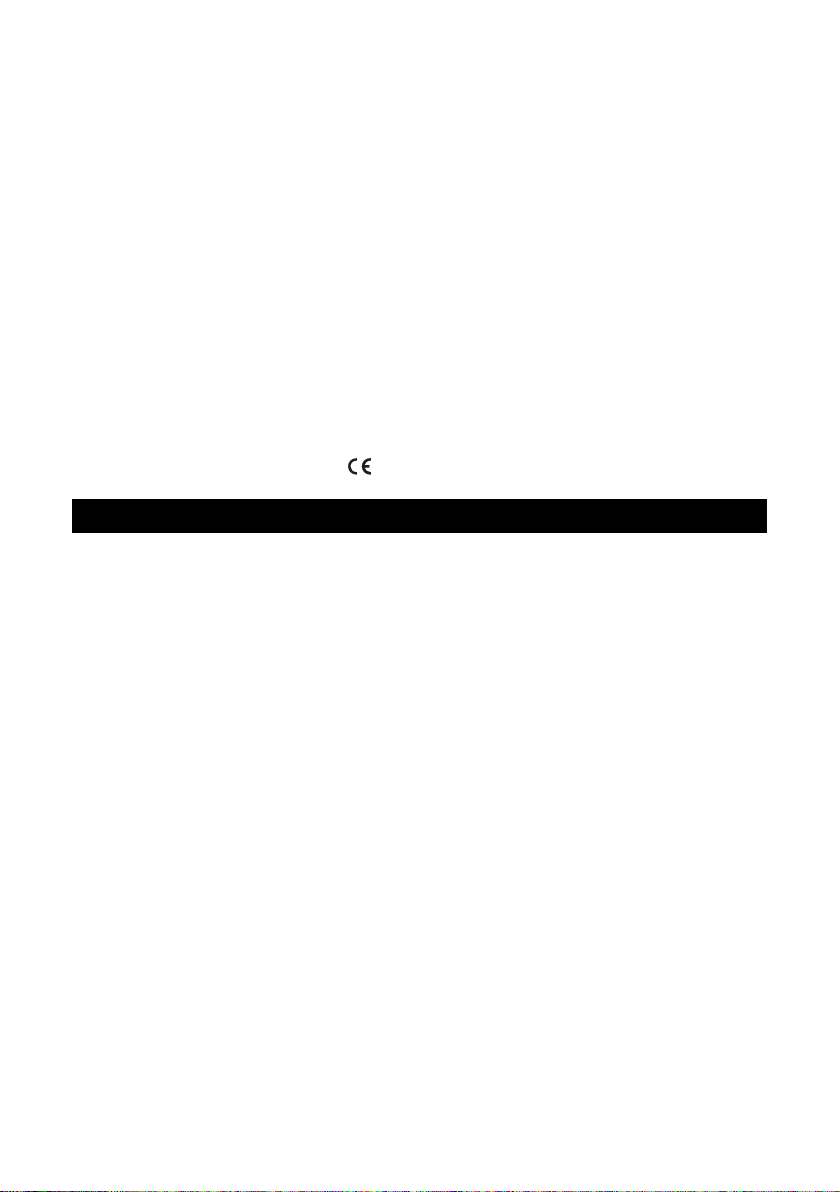
Dear Customer,
Thank you for choosing a Hanna Instruments product. This manual will provide you with the necessary
information for correct use of the instrument.
Please read this instruction manual carefully before using the instrument.
If you need additional technical information, do not hesitate to e-mail us at tech@hannainst.com or see the
back side of this manual for our worldwide sales and technical service contacts.
These instruments are in compliance with
directives.
WARRANTY
HI 4211 and HI 4212 are warranted for two years against defects in workmanship and materials when used
for their intended purpose and maintained according to instructions. Electrodes and probes are guaranteed for
six months. This warranty is limited to repair or replacement free of charge.
Damage due to accidents, misuse, tampering or lack of prescribed maintenance is not covered.
If service is required, contact the dealer from whom you purchased the instrument. If under warranty, report
the model number, date of purchase, serial number and the nature of the failure. If the repair is not covered
by the warranty, you will be notified of the charges incurred. If the instrument is to be returned to Hanna
Instruments, first obtain a Returned Goods Authorization number from the Technical Service Department and
then send it with shipping costs prepaid. When shipping any instrument, make sure it is properly packed for
complete protection.
To validate your warranty, fill out and return the enclosed warranty card within 14 days from the date of
purchase.
2
Page 3
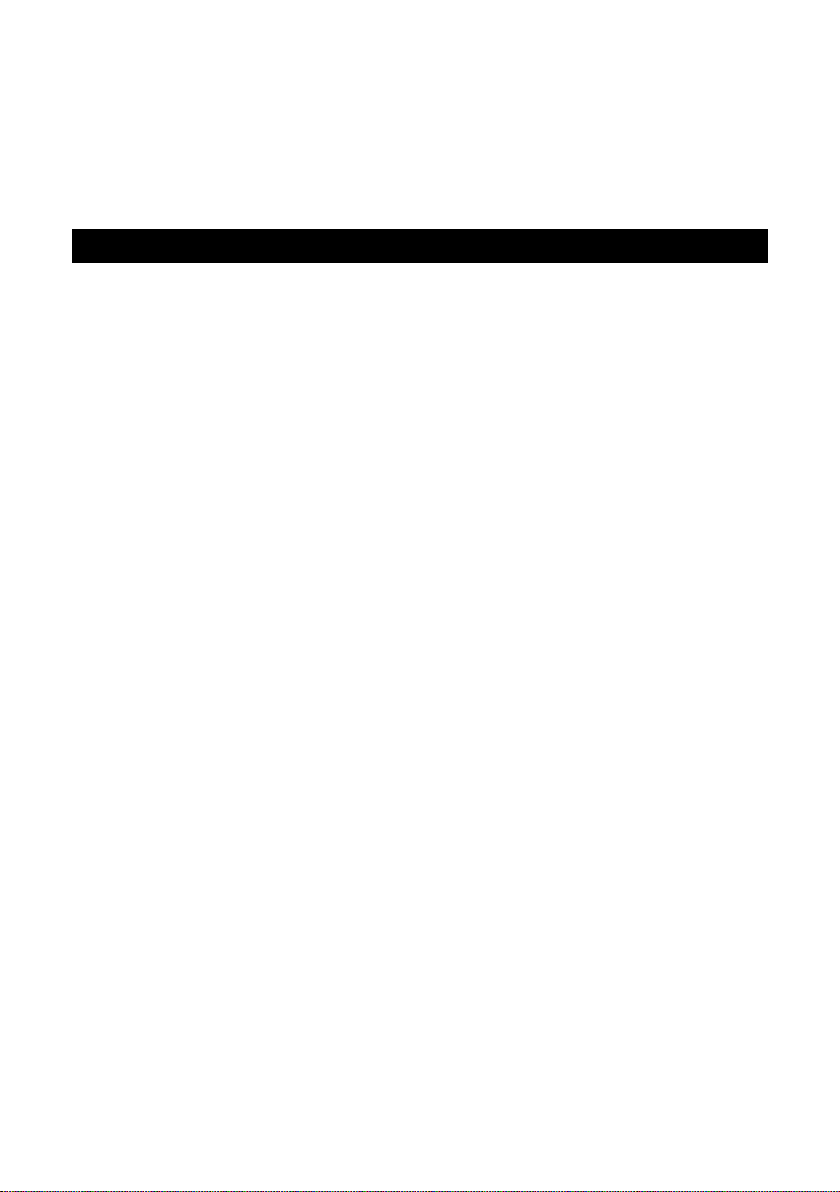
TABLE OF CONTENTS
WARRANTY ...................................................................................................................................... 2
PRELIMINARY EXAMINATION .............................................................................................................. 4
GENERAL DESCRIPTION ...................................................................................................................... 4
FUNCTIONAL DESCRIPTION ................................................................................................................ 5
SPECIFICATIONS ................................................................................................................................ 8
OPERATIONAL GUIDE ....................................................................................................................... 9
DISPLAYING MODES ......................................................................................................................... 11
SYSTEM SETUP ............................................................................................................................... 14
pH SETUP ...................................................................................................................................... 20
mV SETUP ..................................................................................................................................... 32
ISE SETUP (HI 4212 only) .............................................................................................................. 33
pH CALIBRATION & MEASUREMENTS ................................................................................................. 39
mV & RELATIVE mV MEASUREMENTS ................................................................................................ 44
ISE CALIBRATION & MEASUREMENTS (HI 4212 only) ........................................................................ 46
LOGGING ....................................................................................................................................... 57
PC INTERFACE .................................................................................................................................... 62
pH BUFFER TEMPERATURE DEPENDENCE .......................................................................................... 63
ELECTRODE CONDITIONING & MAINTENANCE ..................................................................................... 64
TROUBLESHOOTING GUIDE .............................................................................................................. 66
TEMPERATURE CORRELATION FOR pH SENSITIVE GLASS ...................................................................... 67
ACCESSORIES .................................................................................................................................. 68
3
Page 4
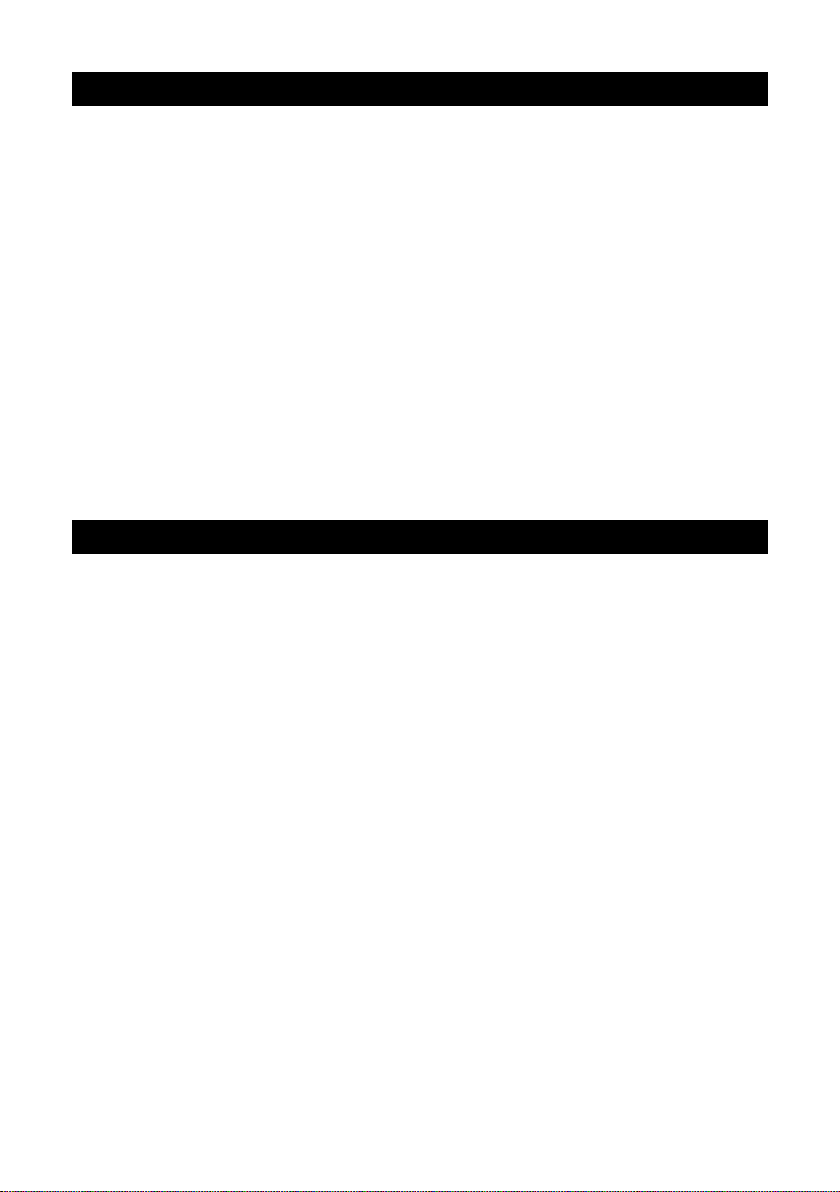
PRELIMINARY EXAMINATION
Remove the instrument from the packing material and examine it carefully to make sure that no damage has
occurred during shipping. If there is any damage, notify your dealer or the nearest Hanna Service Center.
For HI 4211 and HI 4212 ordering codes the instruments are supplied with:
• 12VDC Power Adapter
• Instruction Manual
For HI 4211-01 and HI 4212-01 ordering codes the following accessories are also included:
• HI 1131B Glass-body Combination pH Electrode
• HI 7662-T Temperature probe
• pH 4.01 & 7.01 Buffer solutions, 20 mL each
• HI 7071S Electrolyte solution
• HI 76404N Electrode Holder
• HI 180 H/D Magnetic Stirrer
Note: Save all packing material until you are sure that the instrument works correctly. Any defective item
must be returned in the original packing with the supplied accessories.
GENERAL DESCRIPTION
HI 4211 and HI 4212 are professional bench meters with graphic LCD for pH, ORP (Oxidation Reduction
Potential), ISE (HI 4212 only) and Temperature measurements with Calibration Check.
The display can be configured as a single channel or dual channel display (HI 4212 only) in various modes: Basic
information only, GLP information, Graph mode and Log History mode. Each channel can be configured as pH, mV,
Relative mV or ISE (HI 4212 only).
The main features of the instruments are:
• One (HI 4211), or two (HI 4212) input channels;
• Manual selection, automatic and semiautomatic pH calibration up to five points, with standard (1.68, 3.00,
4.01, 6.86, 7.01, 9.18, 10.01 and 12.45) and custom buffers (up to 5 custom buffers);
• Manual Selection and Custom Standard ISE calibration up to five points, with standard (up to five standard
solutions for each measurement unit) and custom solutions (up to 5 custom solutions), with or without
temperature compensation;
• AutoHold feature to freeze first stable reading on the LCD;
• Two selectable alarm limits;
• Five selectable logging modes: Automatic logging with and without AutoHold feature, Manual logging with
or without AutoHold and AutoHold logging mode;
• Up to 100 logging lots;
• Selectable log interval and log sampling features for Automatic logging;
• GLP feature;
• Online and offline graph;
• User-friendly interface on large B/W graphic LCD (320x240 pixels);
• PC interface via RS232, and USB.
4
Page 5
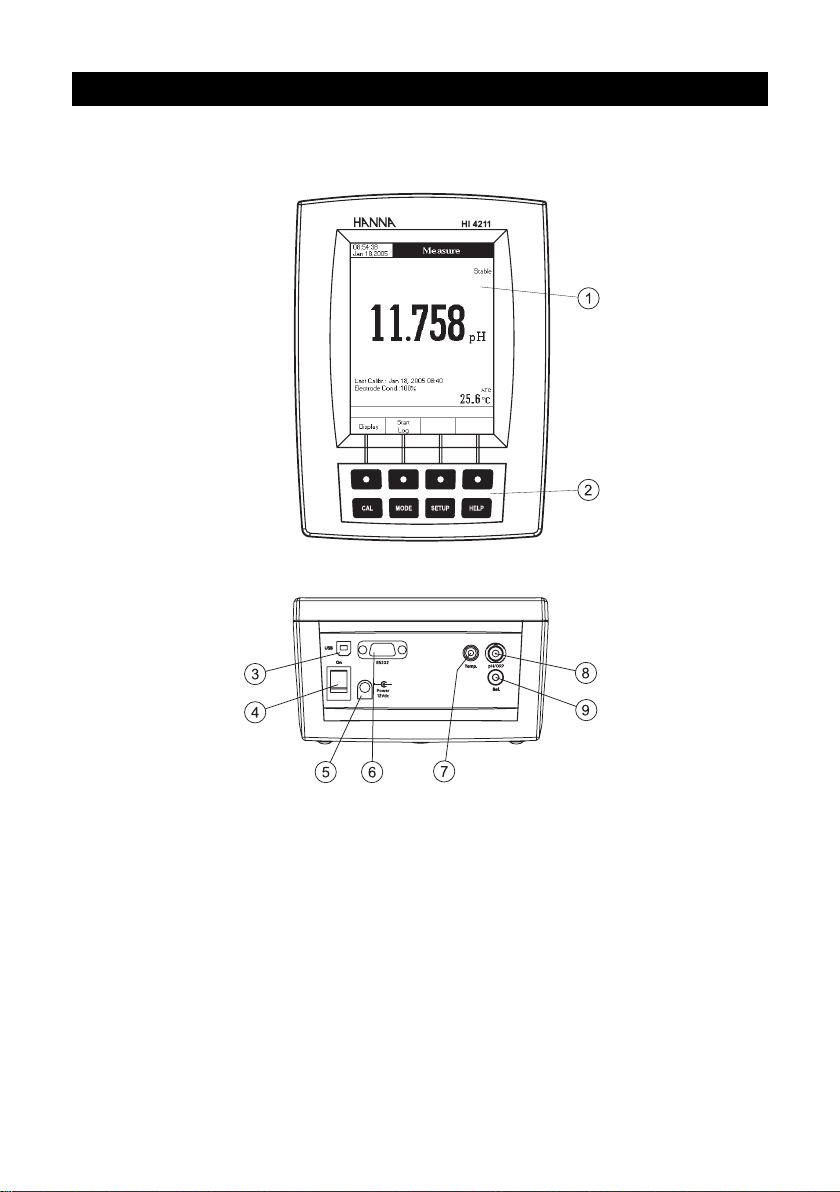
HI 4211 DESCRIPTION
FRONT PANEL
REAR PANEL
FUNCTIONAL DESCRIPTION
1) Liquid Crystal Display (LCD)
2) Main Keyboard
3) USB connector
4) ON/OFF switch
5) Power adapter socket
6) RS232 serial communication connector
7) Temperature probe socket
8) BNC electrode connector for pH/ORP measurements
9) Reference input socket
5
Page 6
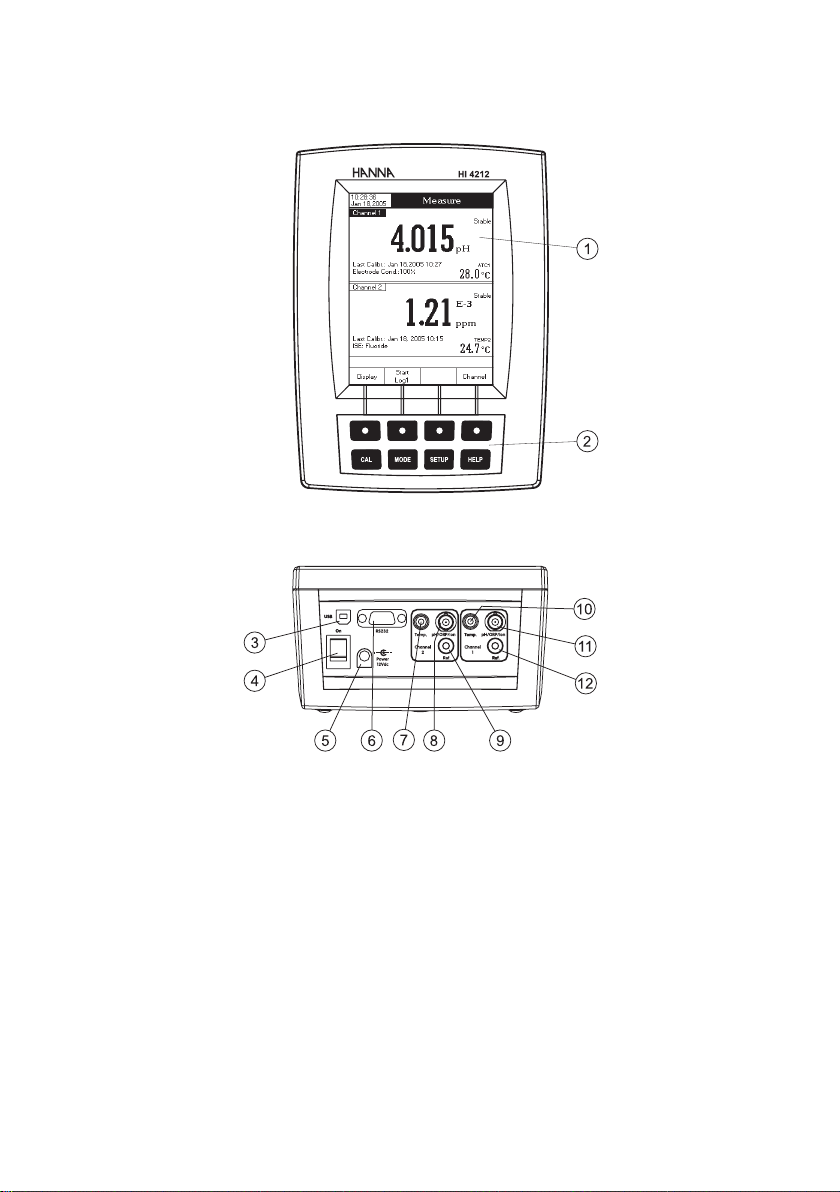
HI 4212 DESCRIPTION
FRONT PANEL
REAR PANEL
1) Liquid Crystal Display (LCD)
2) Main Keyboard
3) USB connector
4) ON/OFF switch
5) Power adapter socket
6) RS232 serial communication connector
7) Temperature probe socket (Channel 2)
8) BNC electrode connector for pH/ORP/ISE measurements (Channel 2)
9) Reference input socket (Channel 2)
10) Temperature probe socket (Channel 1)
11) BNC electrode connector for pH/ORP/ISE measurements (Channel 1)
12) Reference input socket (Channel 1)
6
Page 7
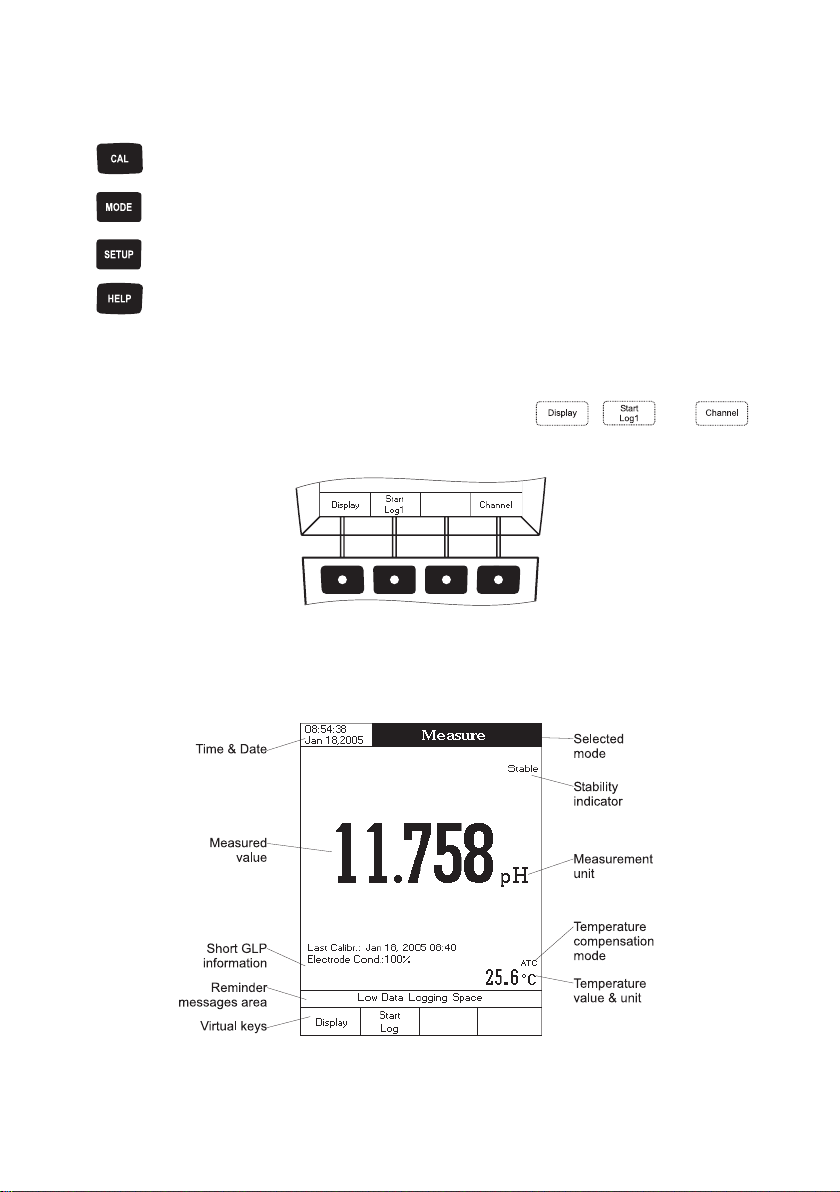
KEYBOARD DESCRIPTION
FUNCTION KEYS
To enter/exit calibration mode.
To select the desired measurement mode, pH, mV, Rel mV (or ISE – HI 4212 only).
To enter Setup (System, pH, mV or ISE) and to access Log Recall function.
To obtain general informations about the selected option/operation.
VIRTUAL KEYS
The upper row keys are assigned to the virtual keys placed on the bottom of the LCD, which allow you to
perform the displayed function, depending on the current menu (e.g.
Measure mode).
Note: All the virtual keys are assigned to the focused channel (HI 4212 only).
, and in
LCD GENERAL DESCRIPTION
7
Page 8
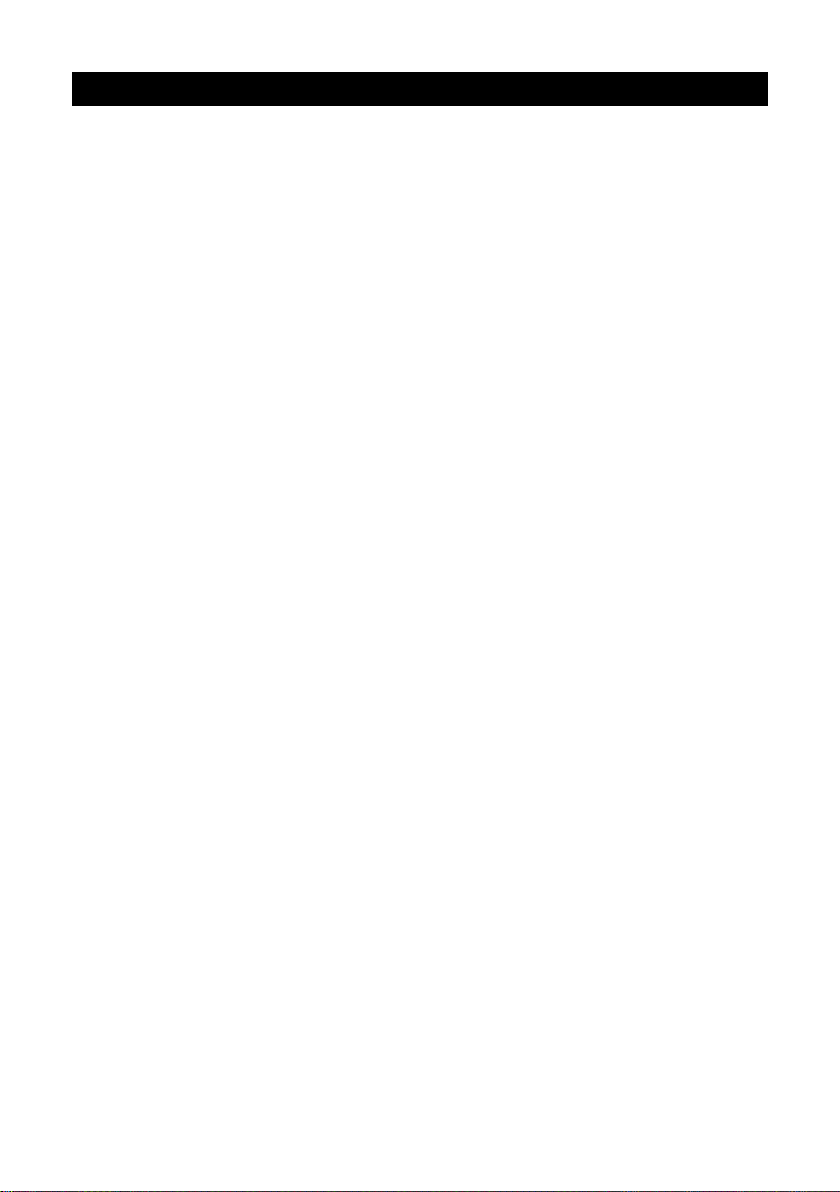
SPECIFICATIONS
.c
1124IH 2124IH
– Hp000.02ot000.2
EGNAR
– 01*1
– /Cº0.021ot0.02 – K51.393ot51.352/Fº0.842ot0.4
NOITULOSER
–
YCARUCCA
Fº86/Cº02@
–
egnartesffoVmevitaleR ± Vm0.0002
noitarbilaCHp
noitarbilaCESI –
slennahctupnI 1 2
noitasnepmocerutarepmeT
– /Cº0.021ot0.02 – K393ot352/Fº0.842ot0.4
edortcelEHp B1311IH
eborperutarepmeT T-2667IH
ecafretniCP BSUdna232SRdetalosi-otpo
ecnadepmitupnI 01
ylppusrewoP retpadaCDV21
snoisnemiD )”7.3x1.9x3.6(mm49x132x061
thgieW )bl6.2(gK2.1
tnemnorivnE
ytnarraW sraey2
± Vm0.0002
Vm1.0
± Hp1.0
± Hp10.0
± Hp200.0 ± DSL1
± Vm2.0 ± DSL1
± /Cº2.0 ± /Fº4.0 ± K2.0
,10.7,68.6,10.4,00.3,86.1( 54.21,10.01,81.9 ,) sreffubmotsuc5dna
21
smho
K1.0/Fº1.0/Cº1.0
± )snoitnelavonom(%5.0
± )snoitnelavid(%1
morfcitamotuArolaunaM
6–
01
01*99.9ot
.cnoc
Hp100.0/Hp10.0/Hp1.0
noc100.0/.cnoc10.0/.cnoc1.0/.cnoc1
elbaliavasreffubdradnats8,noitarbilactniop-evifotpU
,noitarbilactniop-evifotpU
elbaliavasnoitulosdradnatsdexif5
,tinutnemerusaemhcaerof
snoitulosmotsuc5dna
K323–372/Fº221–23/Cº05–0
gnisnednoc-nonHR%59.xam
8
Page 9
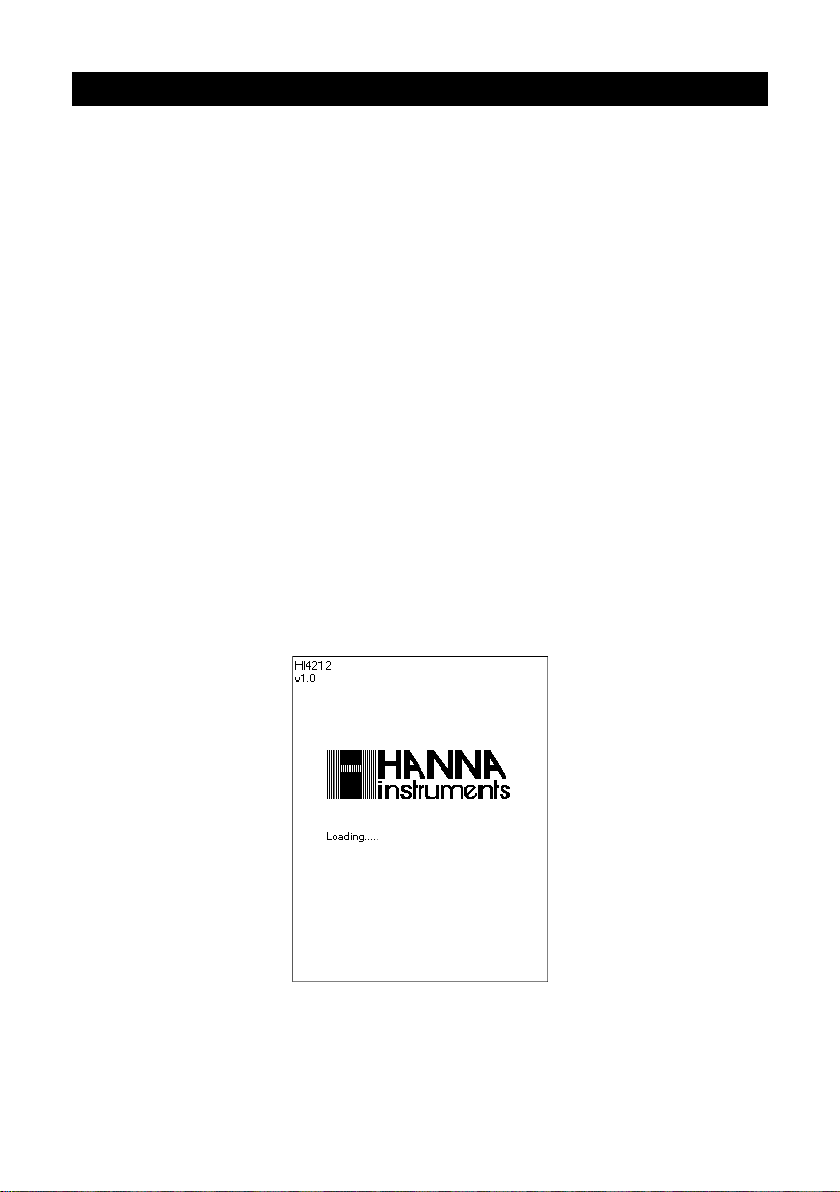
OPERATIONAL GUIDE
POWER CONNECTION
Plug the 12 VDC adapter into the power supply socket.
Notes: • These instruments use non volatile memory to retain the pH, Ion calibrations and all other
settings, even when unplugged.
• Make sure a fuse protects the main line.
ELECTRODE AND PROBE CONNECTIONS
For pH or ORP measurements connect a pH/ORP electrode with internal reference to the BNC connector
located on the rear panel of the instrument (for the desired channel – HI 4212 only).
For ISE measurements (HI 4212 only) connect, to the desired channel, an ISE electrode with internal
reference to the BNC connector located on the rear panel of the instrument.
For electrodes with a separate reference connect the electrode’s BNC to the BNC connector and the electrode’s
reference to the reference input socket.
For temperature measurements and automatic temperature compensation connect the temperature probe to the
appropriate socket (for the desired channel – HI 4212 only).
INSTRUMENT START UP
• Turn the instrument on from the power switch located on the rear panel of the instrument.
• Please wait until the instrument finishes the initialization process.
Note: It is normal for the loading process to take a few seconds. If the instrument doesn’t display the next
screen, restart the meter using the power switch. If the problem persists, contact your dealer.
9
Page 10
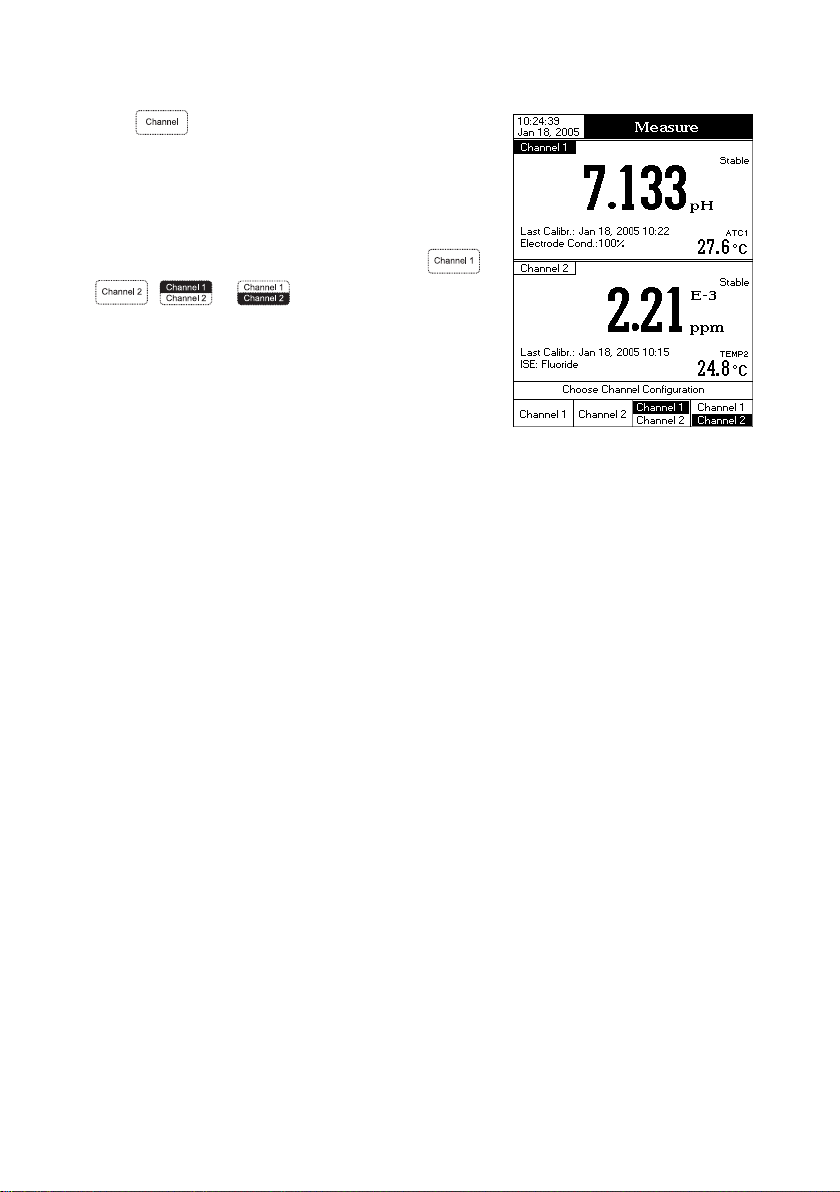
CHANNEL SELECTION (HI 4212 only)
• Press
selection menu. Four available options will be displayed:
Channel 1, Channel 2, or multi-channel with the first or the
second channel focused. The “Choose Channel Configuration”
message is displayed in the Reminder messages area.
• Select the desired option by pressing the appropriate key:
selected option Measure mode.
while in Measure mode to access channel
, or . The instrument will enter in the
,
10
Page 11
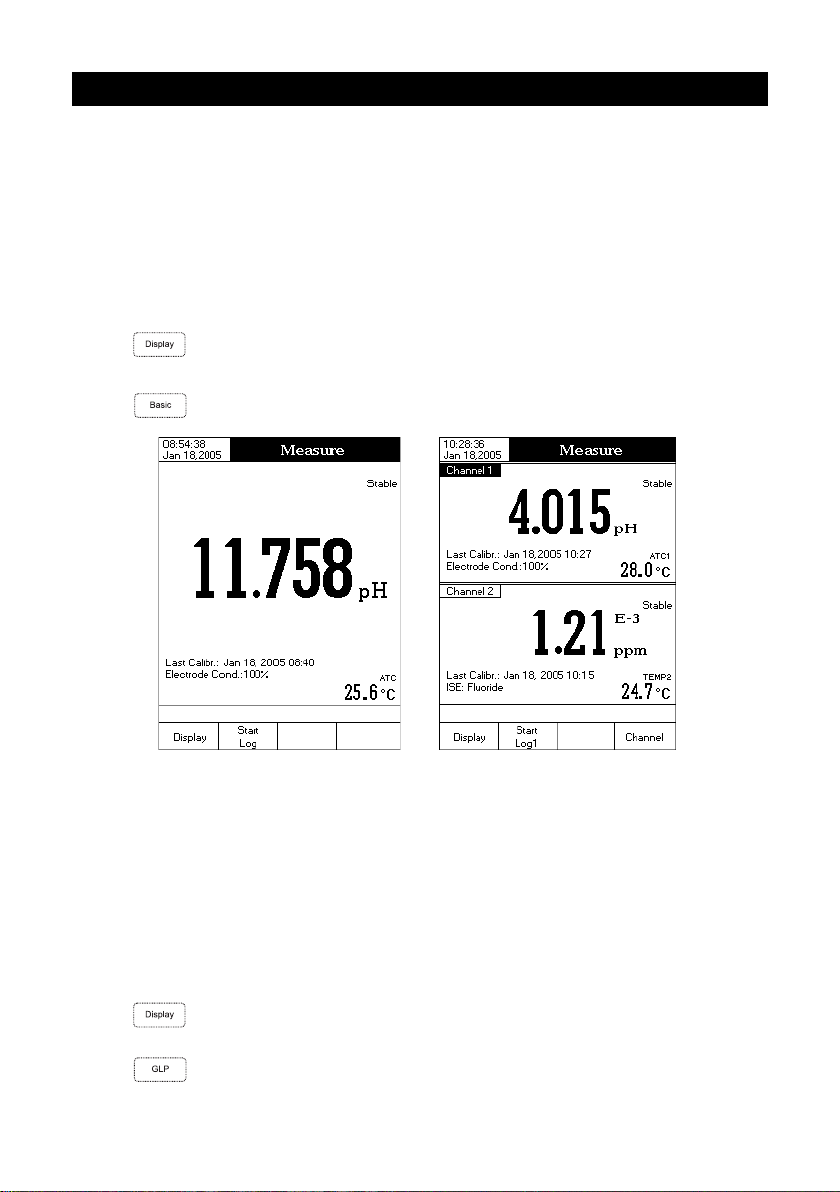
DISPLAYING MODES
For each measurement mode (pH, mV, Rel mV or Ion) the following display configurations are available:
Basic, Good Laboratory Practice (GLP), Graph and Log History.
Basic
Accessing this option, the measured value and its units are displayed on the LCD, along with the temperature
value, temperature compensation mode, and GLP data.
To choose the Basic displaying mode:
• Press
the Reminder messages area.
• Press
while in Measure mode. The “Choose Display Configuration” message will be displayed in
. The instrument will display the basic information for the selected measurement mode.
GLP
Accessing this option, detailed GLP data will be displayed on the LCD for pH Measure and ISE Measure modes
only: Last Calibration date and time, Offset and Slope values, Calibration Buffers/Standards and general
information regarding the buffers/standards: the calibration temperature, temperature compensation mode,
date and time. For pH Measure, the Electrode Condition is also displayed on the LCD in percent.
Note: If only a one-point pH calibration is performed or the current calibration does not include at least two consecutive
standard buffers of pH 4.01, 7.01 (6.86) and 10.01 (9.18) buffers, the Electrode Condition will be unknown.
To access the GLP displaying mode:
• Press
the Reminder messages area.
• Press . The instrument will display the detailed GLP data.
while in Measure mode. The “Choose Display Configuration” message will be displayed in
11
Page 12
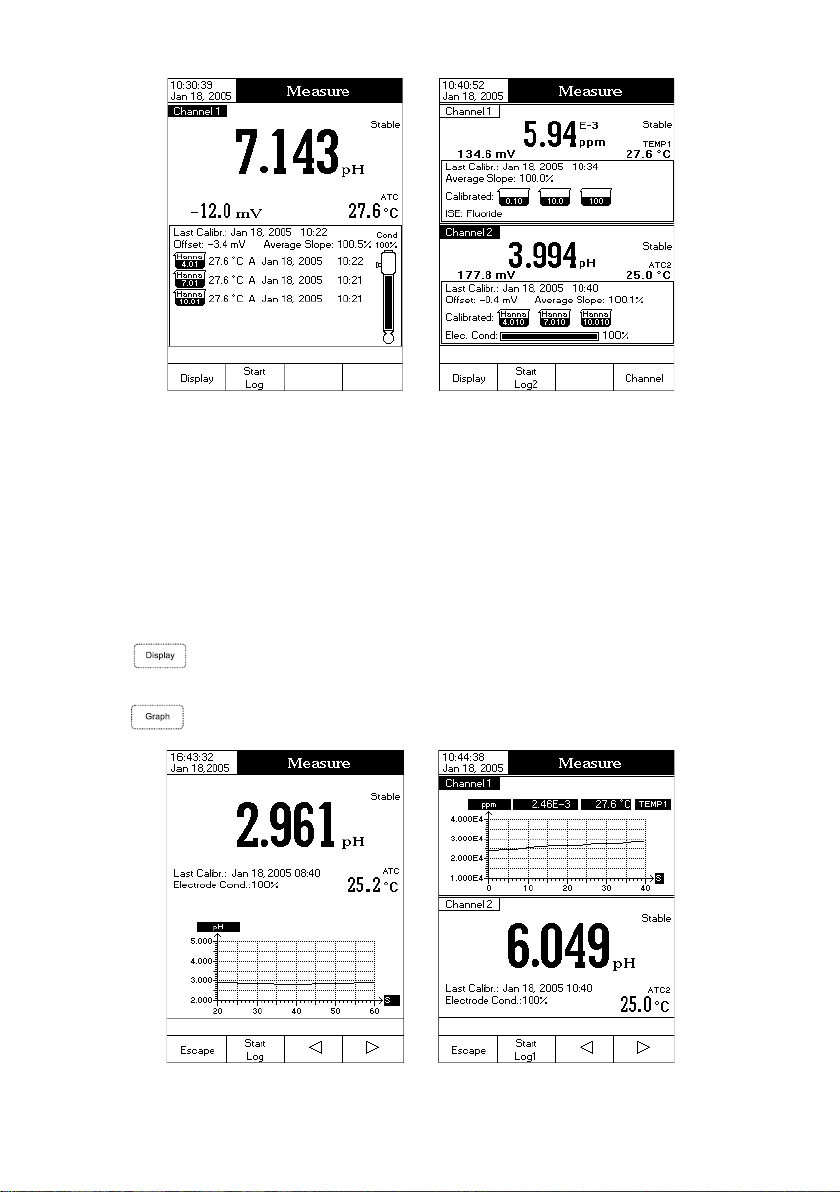
Graph
Accessing this option, the online graph with currently logged values (pH, mV, Rel mV, or ISE vs. Seconds) will
be displayed.
If there is no active log, the previously logged data for the selected parameter will be plotted.
Notes: • If no data were logged, the graph displaying mode will not be accessible.
• If no automatic log is saved, the offline graph will not be available.
To access the offline / online graph:
• Press
displayed in the Reminder messages area.
• Press
while in Measure / Logging mode. The “Choose Display Configuration” message will be
.
12
Page 13
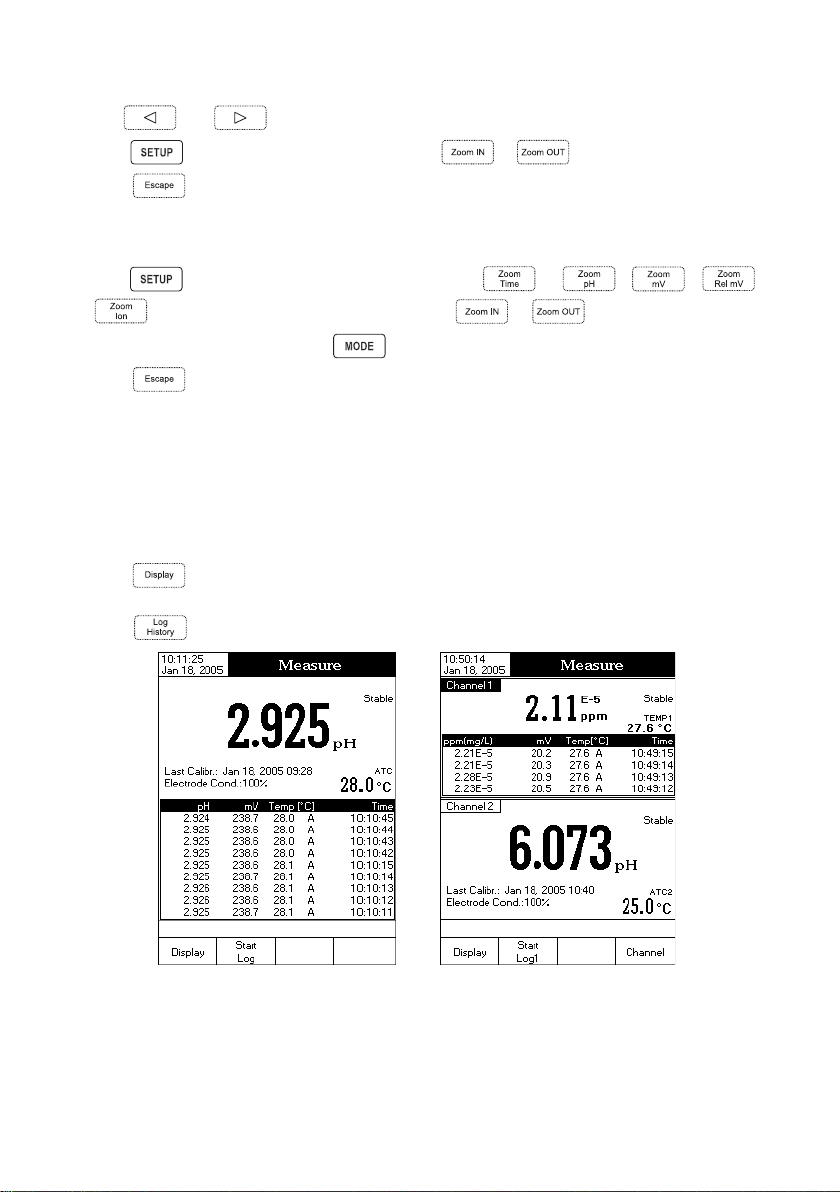
When the online graph is displayed:
•Use
• Press to access the zoom menu for Y axis. Use or for zooming Y (parameter) axis.
• Press
When the offline graph is displayed:
• Use the arrow keys to move the graph along X (Time) and Y (parameter) axes.
• Press
Note: While in zoom graph menu the key is not accessible.
• Press
Log History
Accessing this option, last logged records will be displayed on the LCD. The log history list also contains the appropriate
mV values, the logged temperature, the temperature compensation source, as well as the records time stamp.
Note: If no data were logged, the “Log History Empty” message will be displayed on the LCD.
To access the Log History displaying mode:
• Press
the Reminder messages area.
• Press . The instrument will display the log history regarding the selected Measure mode.
and to move the graph along X (Time) axis.
to return to the main menu.
to access the zoom menu for X and Y axes. Use , or / / /
to switch between the active zooming axes. Press or to zoom the selected axis.
to return to the main menu.
while in Measure mode. The “Choose Display Configuration” message will be displayed in
Notes: • When an alarm condition is active, all logged records will have an exclamation mark (!).
• If another Measure mode is selected, the Log History will reset.
• If the temperature unit is changed, all logged temperature values will be automatically displayed
in the new temperature unit.
13
Page 14

SYSTEM SETUP
The System Setup menu allows the user to customize the user interface, consult the meter information, set the
external serial communication interface and to restore the manufacturer settings.
Accessing System Setup
• Press
• Press
the LCD.
To access a System Setup option:
• Use
while in Measure mode.
. The system setup options will be displayed on
or to highlight the desired option.
• Press
The following is a detailed description of the System Setup option
screen.
Beeper
This option allows the user to enable or disable the beeper. When the beeper is enabled, a specific beep will
be heard when the reading becomes stable, when an alarm condition is reached, when pressing a key or if
a wrong key is pressed.
Stability Indicator
When the reading becomes stable, the instrument delivers a medium beep only if this option is ON, along with the
“Stable” indicator on the LCD.
Alarm
If this option is ON, a continuous double beep will be heard each time the set limits in Measure mode are
exceeded, along with the “Alarm” indicator on the LCD.
Key Pressed
If this option is ON, a short beep will be heard each time a valid key is pressed.
Wrong Key
If this option is ON, a long beep will be heard when an incorrect key is pressed.
To set the Beeper:
• Press
• Press
to access the selected option.
while in Measure mode.
.
14
Page 15
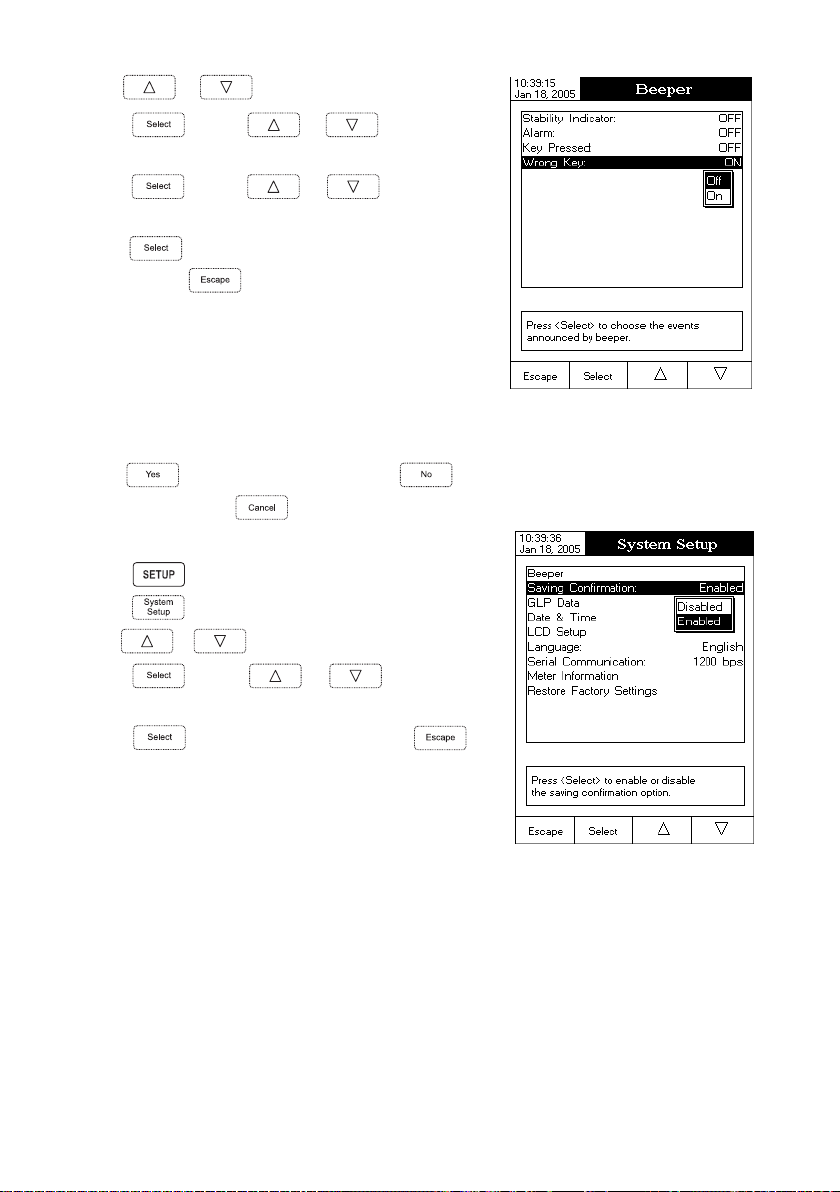
• Use
or to select the Beeper option.
• Press
desired beeper status option you want to modify.
• Press
desired option.
• Press
menu or press
changing.
Saving Confirmation
When enabling this option, a prompt will appear on the LCD alerting the user to save the modified values by
pressing
editing mode by pressing
To modify the Saving Confirmation option:
• Press
• Press
•Use
• Press
desired Saving Confirmation option.
• Press
cancel operation.
and use or to highlight the
and use or to highlight the
to confirm your selection and return to the Beeper
to return to the Beeper menu without
, exiting without saving by pressing or canceling the saving operation and return to the
. If disabled, the modified values will be saved automatically.
while in Measure mode.
.
or to select the Saving Confirmation option.
and use or to highlight the
to confirm your selection or press to
GLP Data
This option allows the user to set general information which will appear in the log reports. The options are
available for both channels (HI 4212 only) and can have a max of 10 characters.
Operator ID – this option allows you to edit the name of the operator.
Instrument ID – this option allows you to edit an identification name/number for the instrument.
Company Name – this option allows you to edit the company name.
Additional Info 1 & Additional Info 2 – for general purpose notations.
15
Page 16
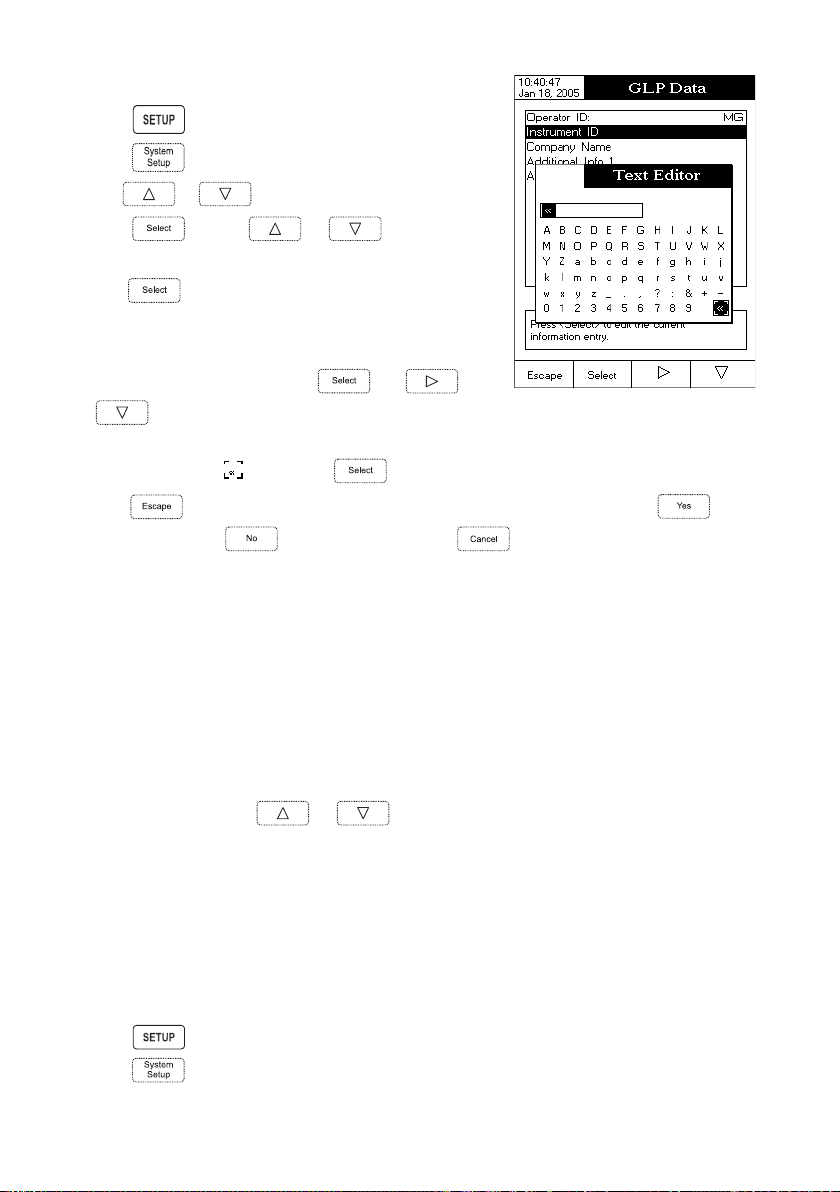
To set the GLP Data:
• Press
• Press
• Use
• Press
desired option.
• Press
will be displayed on the LCD.
• Enter the desired information by accepting the highlighted character
which is added to the text bar, using
possible to delete the last character by positioning the cursor on the
Backspace character (
• Press
the modified option,
the modified options are saved automatically.
Date & Time
This option allows the user to set the current date & time and the format in which they appear. These parameters
will be displayed on the Measure screens and also when storing measured data.
Set Date and Time
This option allows you to set the current date (year/month/day) and time (hour/minute/second).
Notes: • Only years starting with 2000 are accepted.
• The time is set using the selected time format. For 12 Hour time format only, the AM/PM can also
Set Time Format
This option allows you to choose between 12 Hour (AM/PM) time format and 24 Hour time format from the
displayed pop-up menu.
Set Date Format
This option allows you to choose the desired date format from 6 available options: DD/MM/YYYY; MM/DD/YYYY;
YYYY/MM/DD; Mon DD, YYYY; DD-MM-YYYY and YYYY-Mon-DD.
To set the Date & Time:
• Press
• Press
while in Measure mode.
.
or to select the GLP Data option.
and use or to highlight the
to edit the desired information. The Text Editor menu
. The and
keys help the user select the desired character. It is also
) and pressing .
to return to the GLP Data options. If the Saving Confirmation is enabled, press to accept
to escape without saving or to return to the editing mode. Otherwise,
be selected with
while in Measure mode.
.
or .
16
Page 17
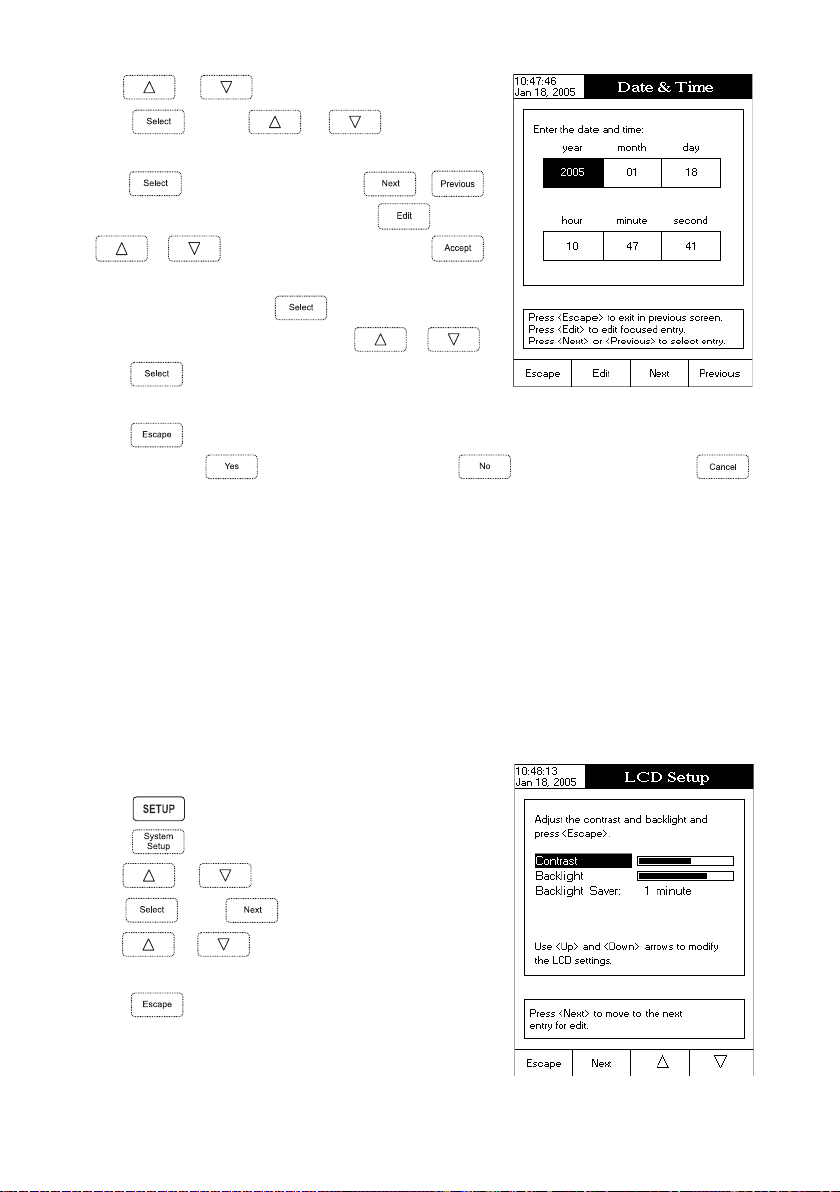
• Use
or to select the Date& Time option.
• Press
desired option you want to modify.
• Press
to select next/previous entry to be edit. Press and use
to save the modified value (for Set Date and Time option). For
the other two options press
and select one of the displayed options with
• Press
Time options.
• Press
is enabled, press
return to the editing mode. Otherwise, the modified option is saved automatically.
Note: If the time is changed with more than one hour before last pH/ION calibration, a pop-up warning will
appear on the LCD, notifying the user that a date/time conflict has occured and some time-dependent
modes could work improperly (e.g. Measure, GLP, Log).
LCD Setup
This option allows the user to set the Contrast, the Backlight of the LCD and the Backlight Saver. The Contrast
parameter can be adjusted within 7 steps, while the Backlight parameter within 4 steps. The Backlight Saver can
be set from 1 to 60 minutes or it can be OFF (disabled). All the changes are visible on the LCD for each parameter.
Note: If the instrument backlight is turned off after the set period of time, press any key to turn it back on.
To set the LCD Setup:
• Press
• Press
• Use
and use or to highlight the
to confirm your selection. Use /
or to set the desired value, then press
to confirm your selection
or .
to confirm your selection and return to the Date &
to return to Date & Time options (for Set Date and Time option only). If the Saving Confirmation
to accept the modified option, to escape without saving or to
while in Measure mode.
.
or to select the LCD Setup option.
• Press
• Use or to adjust the contrast / backlight or to
set the desired backlight saver time.
• Press
System Setup menu.
and use key to highlight the desired parameter.
to confirm the modified options and return to the
17
Page 18
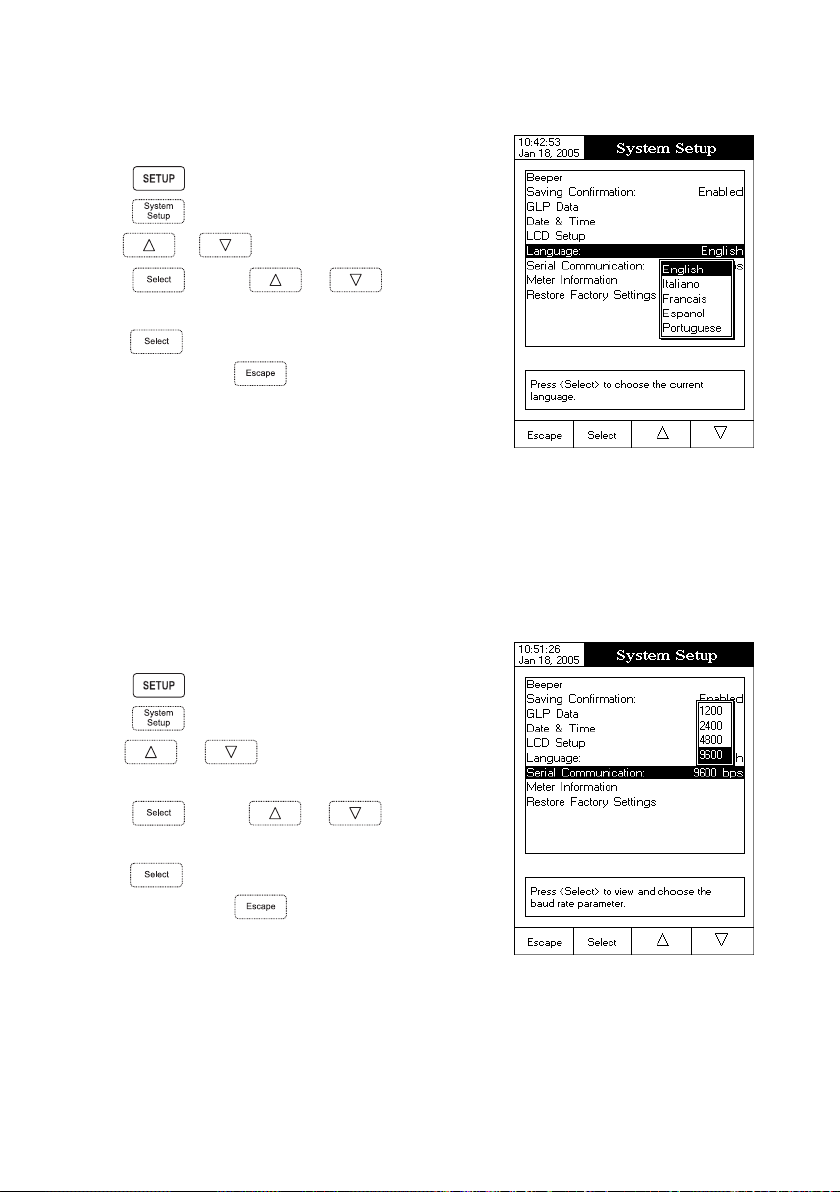
Language
This option allows the user to choose the desired language in which all information will be displayed.
To select the Language:
• Press
• Press
• Use
while in Measure mode.
.
or to select the Language option.
• Press
desired language.
• Press
Setup menu or press
menu without changing.
Note: After selecting the desired language, a warning pop-up is
displayed on the LCD, informing the user that the selected
language becomes the current language only after restarting
the instrument.
Serial Communication
This option allows the user to set the desired speed for the serial communication (baud rate) between the
instrument and PC. The meter and the PC program must have the same baud rate.
To set the Serial Communication:
• Press
• Press
• Use
option.
• Press
desired baud rate.
• Press
Setup menu or press
menu without changing.
and use or to highlight the
to confirm your selection and return to the System
to return to the System Setup
while in Measure mode.
.
or to select the Serial Communication
and use or to highlight the
to confirm your selection and return to the System
to return to the System Setup
Meter Information
This option provides general information about the instrument serial number (each instrument has an unique identification
serial number), the software version and the factory calibration date and time (for mV and temperature).
18
Page 19
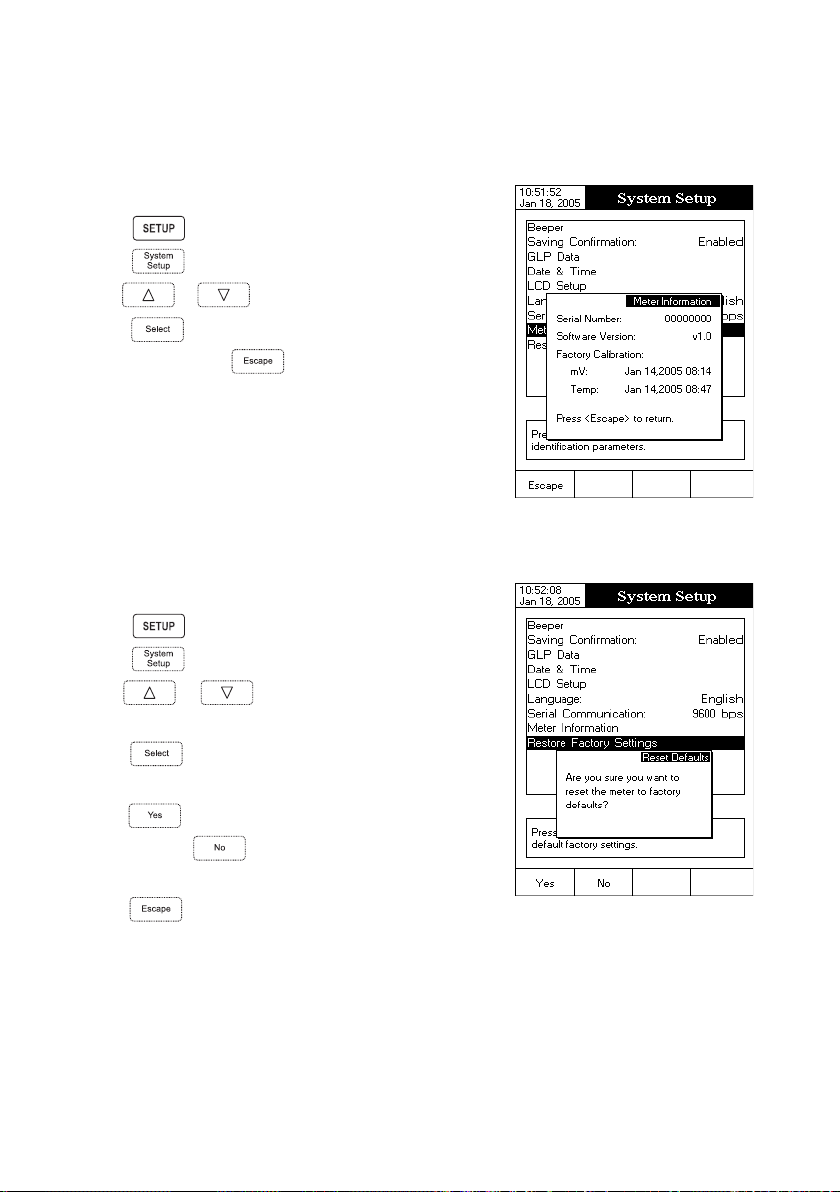
Note: All the instruments are factory calibrated for mV and temperature. After one year following factory
calibration, the “Factory Calibration Due” message will appear on the LCD, in the Reminder messages
area, notifying the user that the instrument should be taken to the nearest Hanna Customer Service for
factory calibration.
To view the Meter Information:
• Press
• Press
• Use
while in Measure mode.
.
or to select the Meter Information option.
• Press
Information or press
menu.
Restore Factory Settings
This option allows the user to reset the instrument to the default factory settings.
To restore the Factory Settings:
• Press
• Press
• Use
option.
• Press
displayed, asking for confirmation.
• Press
Setup or press
without restoring defaults.
• Press to return to Measure mode.
to confirm your selection and to view the Meter
to return to the System Setup
while in Measure mode.
.
or to select the Restore Factory Settings
to confirm your selection. A pop-up menu will be
to confirm your selection and return to the System
to return to the System Setup menu
19
Page 20
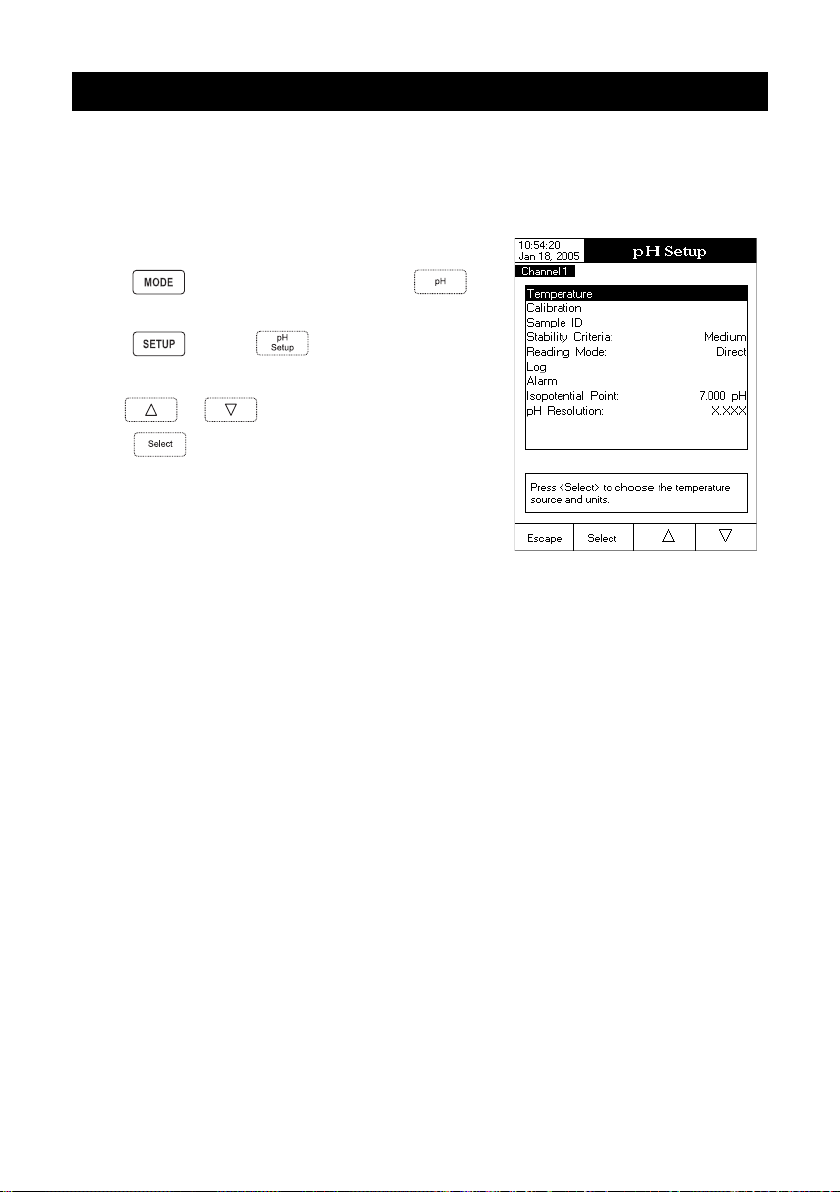
pH SETUP
The pH Setup menu allows the user to set the parameters associated with pH measurement and calibration.
These parameters can be set specifically for each channel (HI 4212 only). The settings will be applied only
to the active channel.
Accessing pH Setup
• Press
select pH range for the desired channel.
• Press
To access a pH Setup option:
• Use
while in Measure mode and then to
and then to access pH Setup menu.
or to highlight the desired option.
• Press
The following is a detailed description of the pH Setup option
screens.
Temperature
The temperature has a direct influence on pH. This option allows the user to choose the temperature source and
units, as well as the desired manual temperature for manual temperature compensation mode.
Temperature Source (HI 4212 only)
If using a temperature probe, Automatic Temperature Compensation will be performed relative to the displayed
temperature, with the “ATC” indicator displayed on the LCD. For HI 4212 only, the ATC option can be selected for
Channel 1 or Channel 2, in accordance with the active channel utilizing a probe, or for both channels if two
temperature probes are used. If no temperature probe is detected, Manual Temperature Compensation will be
performed, with the “MTC” indicator on the LCD.
Temperature Unit
Accessing this option, the desired temperature unit can be chosen (Celsius, Fahrenheit or Kelvin degrees) and the
meter will automatically make the conversion for the selected unit.
Manual Temperature
If no temperature probe is connected, the desired temperature can be set manually. The default setting is 25°C.
If the measured temperature is different, the value can be manually adjusted in order to obtain an accurate pH
reading.
to access the selected option.
20
Page 21
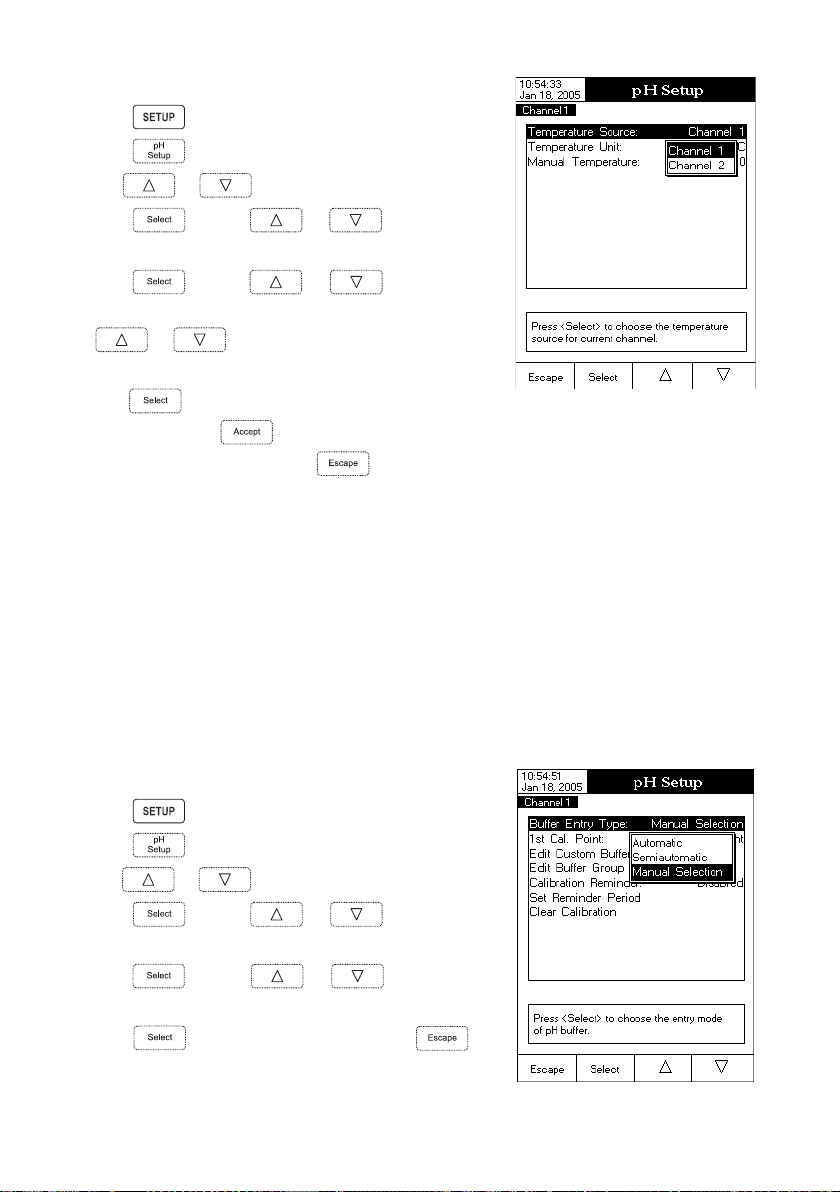
To set one of the Temperature options:
• Press
while in pH Measure mode.
• Press
• Use or to select the Temperature option.
• Press
desired Temperature option you wish to modify.
• Press
desired option (for Temperature Source & Unit options) or use
the displayed limits (for Manual Temperature option).
• Press
Unit options) or press
Temperature option). Otherwise, press
Calibration
This option allows the user to set all the data regarding the pH calibration process.
Buffer Entry Type
Three entry modes for the pH buffers used for calibration are available:
Automatic
Semiautomatic – the instrument automatically selects the closest buffers to the measured pH value from all
available buffers and you can choose the one used.
Manual Selection – the desired pH buffer is manually selected from all available buffers, regardless of measured value.
To set the Buffer Entry Type:
• Press while in pH Measure mode.
.
and use or to highlight the
and use or to highlight the
or to adjust the temperature value between
to confirm your selection (for Temperature Source &
to save the current value (for Manual
to cancel operation.
– the instrument automatically selects the closest buffer to the measured pH value from the edit buffer group.
• Press
• Use
• Press
Buffer Entry Type option.
• Press
desired option.
• Press
cancel operation.
.
or to select the Calibration option.
and use or to highlight the
and use or to highlight the
to confirm your selection or press to
21
Page 22
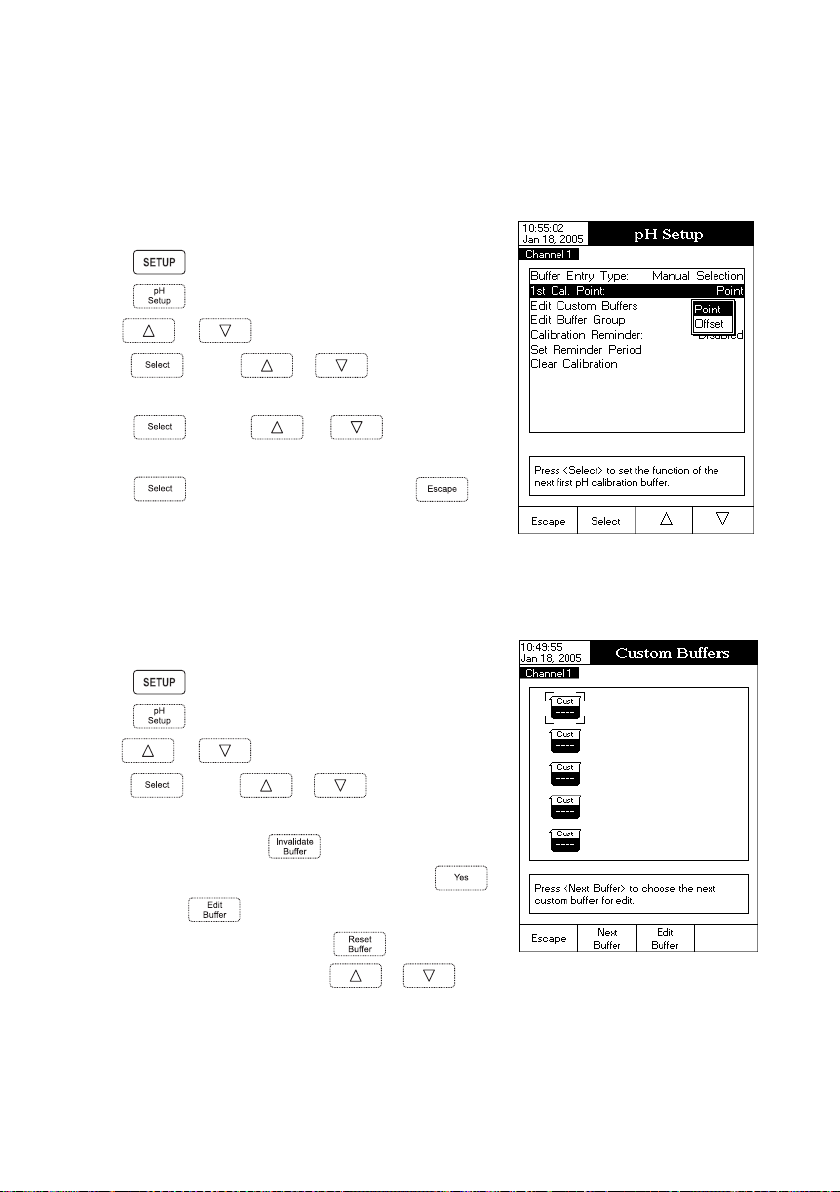
1st Cal. Point
Two options are available for the 1st Cal. Point parameter: Point and Offset.
If Point option is selected, the slope values adjacent to the calibration points will be reevaluated (normal calibration).
If at least a two-point calibration has been performed and an offset correction of the electrode is wanted
(maintaining the existing slope values), perform a one-point calibration using the Offset option.
To set the 1st Cal. Point:
• Press
while in pH Measure mode.
• Press
• Use
• Press
Cal. Point option.
• Press
desired option.
• Press
cancel operation.
Edit Custom Buffers
If you want to use other buffers than the ones already memorized, the Edit Custom Buffers option is available,
allowing you to set the desired pH buffers. Up to five pH custom buffers can be set.
To edit/set the Custom Buffers:
• Press while in pH Measure mode.
• Press
• Use
• Press
Custom Buffers option.
• For a previous set value, press to set the custom buffer value
to “----” if desired and confirm the setting by pressing
otherwise press
.
or to select the Calibration option.
and use or to highlight the 1st
and use or to highlight the
to confirm your selection or press to
.
or to select the Calibration option.
and use or to highlight the Edit
,
to edit the selected custom buffer.
• While in edit custom buffer menu press
buffer value to 7.000 pH and then use
the desired custom buffer value.
to set the custom
or to set
22
Page 23
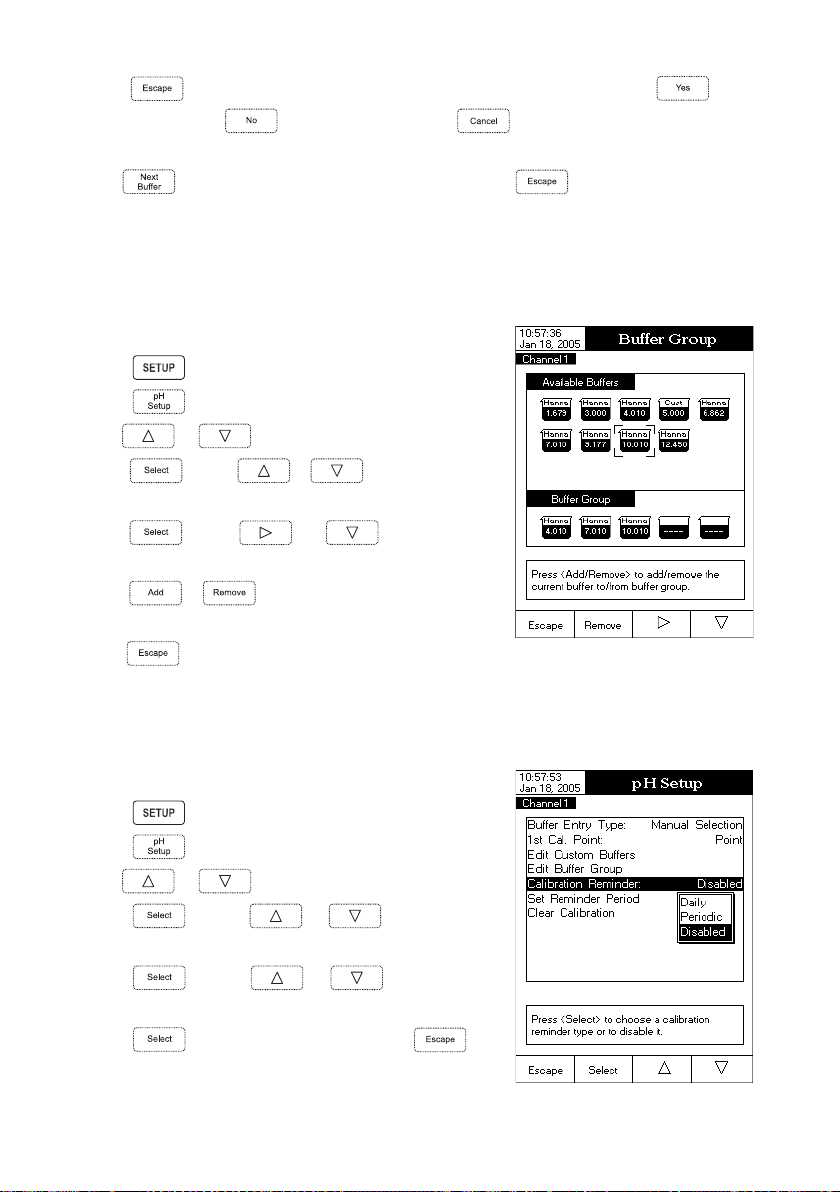
• Press
the modified option,
the modified option is saved automatically.
• Use
Edit Buffer Group
Accessing this option the user can edit the desired group of five pH buffers for automatic buffer recognition
(Automatic Buffer Entry Type). If the Buffer Group already contains five pH buffers, at least one pH buffer has to
be removed in order to add another buffer.
To edit/set the Buffer Group:
• Press
to exit custom buffer edit menu. If the Saving Confirmation is enabled, press to accept
to escape without saving or to return to the editing mode. Otherwise,
key to select the next custom buffer to be set or press to return to Calibration options.
while in pH Measure mode.
• Press
• Use
• Press
Buffer Group option.
• Press
buffer to be included in the buffer group.
• Press
to/from the buffer group.
• Press
Calibration Reminder
In order to have accurate readings, the instrument must be calibrated frecquently. Three options are available for
the calibration reminder: Daily, Periodic or Disabled.
To set the Calibration Reminder:
• Press
• Press
• Use or to select the Calibration option.
• Press
Calibration Reminder option.
• Press
desired option.
• Press
cancel operation.
.
or to select the Calibration option.
and use or to highlight the Edit
and use and to choose the pH
or to add/remove the selected pH buffer
to return to Calibration options and to save the changes.
while in pH Measure mode.
.
and use or to highlight the
and use or to highlight the
to confirm your selection or press to
23
Page 24

Set Reminder Period
If choosing Daily or Periodic options for the Calibration Reminder, the Set Remind Period must be accessed in order to set
the time interval until next calibration. The time interval between two calibrations can be set up to 1 day / 1 year for
Daily / Periodic options.
Note: If Set Reminder Period parameter is accessed and the Calibration Reminder is disabled, a warning
message appears on the LCD informing the user that the reminder period can be set only if the Calibration
Reminder is set as Daily or Periodic.
To set the Reminder Period:
• Press
while in pH Measure mode.
• Press
• Use or to select the Calibration option.
• Press
Reminder Period option.
• Press
ous entry to be edit.
• Press
value, then press
• Press
accept the modified option,
Otherwise, the modified option is saved automatically.
Clear Calibration
Accessing this option, the existent pH calibration relative to the selected channel can be cleared. If the calibration
is cleared, another calibration has to be performed.
To clear Calibration:
• Press
• Press
• Use
.
and use or to highlight the Set
and use / to select next/previ-
and use or to set the desired
to save the modified value.
to return to the Calibration options. If the Saving Confirmation is enabled, press to
to escape without saving or to return to the editing mode.
while in pH Measure mode.
.
or to select the Calibration option.
• Press
Clear Calibration option.
• Press
displayed asking for confirmation.
• Press
saving and return to the Calibration options.
and use or to highlight the
to clear calibration. A pop-up menu will be
to confirm or press to escape without
24
Page 25

Sample ID
This option allows the user to give to the measured samples an identification number/name. Two Sample ID
options are available: ID Increment Mode and Edit Sample ID.
ID Increment Mode
Two increment modes for the sample ID can be selected:
None
– the sample ID will be fixed and it can be set alphanumerically.
Automatic
To set the ID Increment Mode:
• Press
– the sample ID will be increased with 1 from the set value, for each new log lot.
while in pH Measure mode.
• Press
• Use
• Press
Increment Mode option.
• Press
desired option.
• Press
cancel operation.
Edit Sample ID
This option allows the user to edit the sample ID.
Note: If the ID Increment Mode is set to None, the sample ID can be set alphanumerically, otherwise it can be
set only numerically.
To edit the Sample ID:
• Press
• Press
• Use
• Press
Sample ID option.
• Press
• If the selected increment mode is None, the Text Editor menu will be
displayed on the LCD, allowing you to enter the desired sample
number/name by accepting the highlighted character which is added
in the text bar, using
.
or to select the Sample ID option.
and use or to highlight the ID
and use or to highlight the
to confirm your selection or press to
while in pH Measure mode.
.
or to select the Sample ID option.
and use or to highlight the Edit
to confirm your selection.
. The and keys help
25
Page 26

the user to select the desired character. It is also possible to delete the last character by positioning the cursor on
the Backspace character and pressing
.
• Press
Confirmation is enabled, press
option,
return to the editing mode. Otherwise, the modified options
are saved automatically.
• If the selected increment mode is Automatic, the desired sample ID
value can be set using or .
• Press
cancel operation.
Stability Criteria
This option allows the user to select the signal stability criterion for the measured parameter (pH, mV, ISE):
Fast – this criterion will give faster results with less accuracy.
Medium – this criterion will give medium speed results with medium accuracy.
Accurate – this criterion will give slower results with high accuracy.
To set the Stability Criteria:
• Press
• Press
to return to Sample ID options. If the Saving
to accept the modified
to escape without saving or to
to save the current value or press to
while in pH Measure mode.
.
• Use or to select the Stability Criteria option.
• Press
desired option.
• Press
cancel operation.
Reading Mode
This option allows the user to select between Direct and Direct/AutoHold pH reading mode. If choosing the second
option, the current reading can be frozen on the LCD when
and use or to highlight the
to confirm your selection or press to
is pressed and if the stability criterion is reached.
26
Page 27

To set the Reading Mode:
• Press
while in pH Measure mode.
• Press
• Use or to select the Reading Mode option.
• Press
desired option.
• Press
cancel operation.
Log
This option allows the user to edit the logging settings: Logging Type, Logging Data Configuration, Sampling Period
and New Lot.
Logging Type
Three logging types are available: Automatic, Manual and AutoHold. With the Automatic type the values are
logged automatically at constant time intervals while with the Manual type the user has the capability to log a
measured value by pressing
after the logging session was started.
To set the Logging Type:
• Press
.
and use or to highlight the
to confirm your selection or press to
. With the AutoHold type the stored values are only the ones frozen on the LCD
while in pH Measure mode.
• Press
• Use
• Press
Logging Type option.
• Press
desired option.
• Press
cancel operation.
Logging Data Configuration
This option allows the user to select the parameters that accompany a logged value: Date/Time/Channel,
Calibration Data, Sample ID, Instrument ID, Operator ID, Company Name, Aditional Info 1 and Aditional Info 2.
.
or to select the Log option.
and use or to highlight the
and use or to highlight the
to confirm your selection or press to
27
Page 28

To set the Logging Data Configuration:
• Press
while in pH Measure mode.
• Press
• Use or to select the Log option.
• Press
Logging Data Configuration option.
• Press
parameter to be logged in file.
• Press
it by selecting No.
• Press
Sampling Period
This option allows the user to select the desired sampling period for automatic logging type.
To set the Sampling Period:
• Press
• Press
• Use
• Press
Sampling Period option.
• Press
option.
• Press
cancel operation.
.
and use or to highlight the
and use or t o highlight the desired
to confirm your selection and use or
to enable the parameter by selecting Yes or to disable
to confirm your selection or press to cancel operation.
while in pH Measure mode.
.
or to select the Log option.
and use or to highlight the
and use or to select the desired
to confirm your selection or press to
New Lot
Accessing this option, a new manual lot can be generated next time you want to manually log a measured value.
Note: If New Lot option is accessed and the Logging Type is Automatic, a warning message appears on the LCD
informing the user that a new lot can be created only if the Logging Type is set as Manual.
To generate a New Lot:
• Press while in pH Measure mode.
• Press
.
28
Page 29

• Use
or to select the Log option.
• Press
New Lot option.
• Press
will be displayed asking for confirmation.
• Press
saving and return to the Log options.
Alarm
This option allows the user to edit the alarm settings: Alarm State and Alarm Limits. If the Alarm option is enabled,
a continuous double beep will be heard, along with the “Alarm” indicator blinking on the LCD, each time the set
limits in Measure mode are exceeded.
Alarm State
Three modes are available for the Alarm State option:
Disabled – the alarm will be disabled.
Inside Limts – the alarm will notify the user when the measured value is inside the set limits.
Outside Limits – the alarm will notify the user when the measured value is outside the set limits.
To set the Alarm State:
• Press
and use or to highlight the
to generate a new manual lot. A pop-up menu
to confirm or press to escape without
while in pH Measure mode.
• Press
• Use or to select the Alarm option.
• Press
Alarm State option.
• Press
desired option.
• Press
cancel operation.
Alarm Limits
This option allows the user to set the alarm limits for the measured value.
Note: The Alarm High value can not be lower than the Alarm Low value.
.
and use or to highlight the
and use or to highlight the
to confirm your selection or press to
29
Page 30

To set the Alarm Limits:
• Press
while in pH Measure mode.
• Press
• Use or to select the Alarm option.
• Press
Alarm Limits option.
• Press
entry to be edit.
• Press
value, then press
• Press
Confirmation is enabled, press
option,
to the editing mode. Otherwise, the modified option is saved
automatically.
Isopotential Point
This option allows the user to edit the isopotential point of the electrode used for pH measurements. The isopotential point
is the mV reading for an electrode at which temperature has no effect on the measurement. The ideal electrode has an
isopotential point of 0.0 mV and 7.00 pH, while an actual electrode tipically deviates slightly from the ideal values.
If the actual isopotential pH for an electrode is known, it can be set by accessing this option. The isopotential pH
limits (low and high) will be displayed on the LCD.
Note: If the isopotential point has been modified, recalibration
must be performed for the respective channel.
To set the Isopotential Point:
• Press
.
and use or to highlight the
and use / to select next/previous
and use or to set the desired
to save the modified value.
to return to the Alarm options. If the Saving
to accept the modified
to escape without saving or to return
while in pH Measure mode.
• Press
• Use
• Press
• Press
cancel operation.
.
or to select the Isopotential Point option.
and set the desired isopotential pH value using
or .
to save the current value or press to
30
Page 31

pH Resolution
Accessing this option, the desired pH resolution can be set, with one (x.x), two (x.xx) or three (x.xxx) decimals.
To set the pH Resolution:
• Press
while in pH Measure mode.
• Press
• Use
• Press
desired option.
• Press
cancel operation.
.
or to select the pH Resolution option.
and use or to highlight the
to confirm your selection or press to
31
Page 32

mV SETUP
The mV Setup menu allows the user to set the parameters associated with mV and Relative mV
measurements. These parameters can be set specifically for each channel (HI 4212 only). The settings will
be applied only to the active channel.
Accessing mV Setup
• Press
while in Measure mode and then or
to select mV / mV Rel range for the desired channel.
• Press
To access a mV Setup option:
• Use
• Press
The following is a detailed description of the mV Setup option
screens.
Temperature – See pH Setup section, page 20.
Note: To access mV Setup, press
Sample ID – See pH Setup section, page 20.
Stability Criteria – See pH Setup section, page 20.
Reading Mode – See pH Setup section, page 20.
Log – See pH Setup section, page 20.
Alarm – See pH Setup section, page 20.
Note: The Alarm Limits (Low and High) are set in mV units.
and then to access mV Setup menu.
or to highlight the desired option.
to access the selected option.
and then .
32
Page 33

ISE SETUP (HI 4212 only)
The ISE Setup menu allows the user to set the parameters regarding ISE measurement and calibration.
These parameters can be set specifically for each channel. The settings will be applied only to the active
channel.
Accessing ISE Setup
• Press
select ISE range for the desired channel.
• Press
To access an ISE Setup option:
• Use
while in Measure mode and then to
and then to access ISE Setup menu.
or to highlight the desired option.
• Press
The following is a detailed description of the ISE Setup option
screens.
Reading Mode
This option allows the user to select the desired reading mode: Direct, Direct/AutoHold, Known Addition, Known
Subtraction, Analyte Addition and Analyte Subtraction. Except Direct and Direct/AutoHold, all the other methods
are incremental (see ISE Theory section for details, page 54).
Direct
If using Direct reading mode, the ion concentration can be read directly from the instrument. Make sure the
instrument was calibrated before taking measurements.
Direct/AutoHold
If using Direct/AutoHold reading mode, the ion concentration can be frozen on the LCD after starting the AutoHold
mode.
Known Addition
In the Known Addition method a standard with a known concentration of the measured ion is added to the sample. The
difference in mV potential is then used to calculate the concentration of the ion in the sample.
Known Subtraction
In the Known Subtraction method a standard with a known concentration is added to the sample, reacting with the
ion to be measured. The stoichiometric ratio between standard and sample must be known. The ion concentration
is then calculated using the difference in mV potential.
The method is especially usefull when there is no available ISE for the measured ion.
to access the selected option.
33
Page 34

Analyte Addition
This method is similar to the Known Addition method, with the difference that an aliquot of sample is added to a
standard of known concentration. The sample and standard contain the same ion to be measured. The ion
concentration is then calculated using the difference in mV potential.
Analyte Subtraction
In the Analyte Subtraction method an aliquot of sample is added to a standard of known concentration, reacting
with the ion to be measured. The stoichiometric ratio between standard and sample must be known. The ion
concentration is then calculated using the difference in mV potential. The method is especially usefull when there
is no available ISE for the measured ion.
To set the Reading Mode:
• Press
• Press
• Use
while in ISE Measure mode.
.
or to select the Reading Mode option.
• Press
desired option.
• Press
cancel operation.
Temperature – See pH Setup section, page 20.
Notes: • To access ISE Setup, press
• The Temperature Compensation option is also included in the Temperature parameter.
Temperature Compensation
This option allows the user to enable / disable the temperature
compensation for the measurement of Ion concentration.
To set the Temperature Compensation:
• Press
• Press
• Use
• Press
Temperature Compensation option.
• Press
the Temperature Compensation.
and use or to highlight the
to confirm your selection or press to
and then .
while in ISE Measure mode.
.
or to select the Temperature option.
and use or to highlight the
and use or to enable / disable
34
Page 35

• Press
Note: If an ISE calibration was performed and the Temperature Compensation option is changed, a warning
message appears on the LCD informing the user to perform a new calibration or to set the previous option
in order to perform accurate measurements.
Calibration
This option allows the user to set all the data regarding the Ion calibration process.
Standard Entry Type
Two entry modes for the standard solutions used for calibration are available:
Manual Selection
a standard solutions list (0.1 ppm, 1 ppm, 10 ppm, 100 ppm and 1000 ppm).
Custom Standard
a displayed pop-up menu.
To set the Standard Entry Type:
• Press
• Press
• Use
to confirm your selection or press to cancel operation.
– when the calibration is started, the desired standard solution can be manually selected from
– when the calibration is started, each standard solution can be manually set (in ppm units) in
while in ISE Measure mode.
.
or to select the Calibration option.
• Press
Standard Entry Type option.
• Press
desired option.
• Press
cancel operation.
Calibration Reminder – See Calibration option from pH Setup section, page 20.
Set Reminder Period – See Calibration option from pH Setup section, page 20.
Clear Calibration – See Calibration option from pH Setup section, page 20.
Electrode Type
This option allows the user to select the desired Ion Selective Electrode used for measurements from a list:
Ammonia, Bromide, Cadmium, Calcium, Carbon Dioxide, Chloride, Chlorine, Cupric, Cyanide, Fluoride, Iodide,
Lead, Nitrate, Potassium, Silver, Sodium, Sulfate, Sulfide and five custom ISE. For the standard ISE it is possible
to view the Ion constants (Name, Molar Weight and Electric Charge/Slope), while for the custom ISE all these
constants can be manually set.
and use or to highlight the
and use or to highlight the
to confirm your selection or press to
35
Page 36

To set the Electrode Type:
• Press
• Press
• Use
while in ISE Measure mode.
.
or to select the Electrode Type option.
• Press
standard ISE or a custom one from the list.
For standard ISE:
• Press
• Press
For custom ISE:
• Press
• For the Ion name the Text Editor menu will be displayed
• To set the appropriate Ion molar weight (in g/mol units)
and use or to select the desired
to visualize the Ion constants and then press
at any time to exit Ion Constants view mode.
to confirm your selection and return to ISE
Setup options.
to edit the Ion constants for the selected
custom ISE. Use
Ion constant and press
mode or
on the LCD. Enter the desired information by accepting
the highlighted character which is added in the text bar,
using
user to select the desired character. It is also possible to
delete the last character by positioning the cursor on the
Backspace character and pressing
Confirmation is enabled, press
modified option,
modified option is saved automatically.
use or and then press to save
the current value or press
. The and keys help the
to return to the Ion Constants menu. If the Saving
to return to the editing mode. Otherwise, the
or to select the desired
to enter Ion constant edit
to cancel operation.
to escape without saving or
to cancel operation.
. Press
to accept the
36
Page 37

• To select the appropriate Electric Charge/Slope use
or and then press . If the Ion
electric charge is None, its slope can be manually set by
pressing
the LCD, in which the slope value can be set using
or . Press to save the modified value or
press
Note: If an ISE calibration was performed and a different Ion
Selective Electrode is selected (standard or custom), a
warning message appears on the LCD informing the user to
perform a new calibration or to select the previous ISE in
order to perform accurate measurements.
Concentration Unit
Accessing this option, the user can select the desired concentration unit for the measured ion or chemical compound.
The available concentration units are: ppt (g/L), ppm (mg/L), ppb (μg/L), mg/mL, M (mol/L), mmol/L and %w/v.
To set the Concentration Unit:
• Press
• Press
• Use
while in ISE Measure mode.
.
or to select the Concentration Unit option.
. A pop-up menu will be displayed on
to return to the Ion Constants menu.
• Press
desired option.
• Press
cancel operation.
Sample ID – See pH Setup section, page 20.
Stability Criteria – See pH Setup section, page 20.
Log – See pH Setup section, page 20.
Note: The Logging Data Configuration option includes also the Ion Constants parameter. If you want it to appear
in the log reports, it must be enabled.
Alarm – See pH Setup section, page 20.
Note: The Alarm Limits (Low and High) are set in the selected concentration unit of the measured ion or chemical
compound and are displayed in a scientific format (value and value exponent).
and use or to highlight the
to confirm your selection or press to
37
Page 38

Isopotential Point
This option allows the user to edit the isopotential point of the electrode used for ion measurements. The ion
selective electrodes have different isopotential points. If temperature compensation is desired for the ion
measurements, the isopotential point value is absolutely necessary.
The isopotential point is always edited in ppm (mg/L) units.
To set the Isopotential Point:
• Press
• Press
• Use
while in ISE Measure mode.
.
or to select the Isopotential Point option.
• Press
the isopotential point value.
• Press
• Press
Confirmation is enabled, press
mode. Otherwise, the modified option is saved automatically.
Note: If an ISE calibration was performed and the Isopotential Point option is changed, a warning message
ISE Significant Digits
Accessing this option, the number of ISE significant digits can be set, with one (x), two (xx) or three (xxx)
significant digits.
To set the ISE Significant Digits:
• Press
• Press
• Use
option.
• Press
desired option.
• Press
cancel operation.
and use or to increase / decrease
key to save the modified value.
to return to the Ion Setup options. If the Saving
to accept the modified option,
to escape without saving or to return to the editing
appears on the LCD informing the user to perform a new calibration or to set the previous option in order
to perform accurate measurements.
while in ISE Measure mode.
.
or to select the ISE Significant Digits
and use or to highlight the
to confirm your selection or press to
38
Page 39

pH CALIBRATION & MEASUREMENTS
pH CALIBRATION
Calibrate the instrument often, especially if high accuracy is required.
The instrument should be recalibrated:
• Whenever the pH electrode is replaced.
• At least once a week.
• After testing aggressive chemicals.
• When “No pH Calibration” or “pH Calibration Expired” message appears on the LCD, in the Reminder messages area.
PREPARATION
Pour small quantities of the buffer solutions into clean beakers. If possible, use plastic beakers to minimize
any EMC interferences.
For accurate calibration and to minimize cross-contamination, use two beakers for each buffer solution. One
for rinsing the electrode and one for calibration.
If you are measuring in the acidic range, use pH 7.01 or 6.86 as first buffer and pH 4.01/3.00 or 1.68 as
second buffer. If you are measuring in the alkaline range, use pH 7.01 or 6.86 as first buffer and pH 10.01/
9.18 or 12.45 as second buffer.
For extended range measurements (acidic and alkaline), perform a five-point calibration by selecting five of
the available buffers.
CALIBRATION PROCEDURE
Calibration has a choice of 8 memorized buffers: pH 1.68, 3.00, 4.01, 6.86, 7.01, 9.18, 10.01, 12.45 and
up to 5 custom buffers.
For accurate measurements it is recommended to perform a five-point calibration. However, at least a two-point
calibration is suggested.
pH Calibration screen description
39
Page 40

Three buffer entry types are available: Automatic, Semiautomatic and Manual Selection. The default option is
Manual Selection.
To calibrate the instrument using Manual Selection buffer entry type:
• Press
can be cleared by pressing
Note: It is very important to clear calibration history when a new electrode is used
• Immerse the pH electrode and the temperature probe approximately 4 cm
(1½”) into a buffer solution of your choice (pH 1.68, 3.00, 4.01, 6.86, 7.01,
9.18, 10.01, 12.45 or a custom buffer) and stir gently. The temperature probe
should be close to the pH electrode.
• Select the used pH calibration buffer with
wait...” message will appear on the LCD until the reading is stable or the buffer
is validated.
• If the pH buffer is validated,
calibration buffer will be added to the Calibrated Buffers section.
• Immerse the pH electrode and the temperature probe into the next buffer solution and follow the above
procedure or press
Notes: • The new added calibration point will replace an old one
• If the existing stored calibration is full (five calibration
. If the instrument was calibrated before and calibration was not cleared, the old calibration
. After 10 seconds, will no longer be available.
because most errors and warning messages that appear during calibration
depend on calibration history.
or . The “Please
will appear on the LCD. Press to update calibration. The
to exit calibration.
if the difference between them is ±0.2 pH.
points), a pop-up menu will be displayed on the LCD
in which you can select with
keys the buffer you want to replace with the current
buffer. Press
and then press
the new buffer.
to delete the selected buffer
to update calibration with
or
• When in MTC mode, if pressing
pH calibration and while a HANNA pH calibration buffer
with a x.xxx resolution is selected, a pop-up menu will
be displayed on the LCD in which the temperature value
can be ajusted using
to save the new temperature value.
or . Press
after entering
40
Page 41

• When in MTC mode, if pressing after entering
calibration and while a custom pH calibration buffer is
selected, a pop-up menu will be displayed on the LCD
in which the custom buffer and the temperature value
can be ajusted by pressing
or keys. Press to save the modified
value and then
previous value to be adjusted.
and then
/ to select next/
• When in ATC mode, if pressing
calibration and while a standard pH buffer (with a
x.xxx resolution) or a custom pH buffer is selected, a
pop-up menu will be displayed on the LCD in which
the buffer value can be ajusted using
. Press to save the new buffer value.
• If the Automatic buffer entry type has been selected for the calibration procedure, the instrument
will automatically select the closest buffer to the measured pH value from the edit buffer group
(see pH Setup for details, page 20).
• If the Semiautomatic buffer entry type has been selected for the calibration procedure, the instrument
will automatically select the closest buffers to the measured pH value from all the available buffers
and the used buffer value can be selected with or .
CALIBRATION MESSAGES
• Wrong buffer. Please check the buffer: this message appears when the difference between the pH
reading and the value of the selected calibration buffer is significant. If this message is displayed, check
if you have selected the appropriate calibration buffer.
• Wrong buffer temperature: this message appears if the buffer temperature is out of the defined buffer
temperature range.
• Clean the electrode or check the buffer. Press <Accept> to update calibration: this message alerts the
user that some dirt or deposits could be on the electrode. Refer to the electrode Cleaning Procedure (see page 65).
• Slope too low. Please check the buffer / Slope too high. Please check the buffer: these messages appear
if the current slope is under 80% or over 110% of default slope. Recalibrate the instrument using fresh buffers.
• Slope too low. Press <Clear Cal> to clear old calibration / Slope too high. Press <Clear Cal>
to clear old calibration: these messages appear as a result of an erroneous slope condition. Follow
displayed instructions.
after entering
or
41
Page 42

• Unrecognized buffer. Please check the buffer or the buffer list (for Semiautomatic and Automatic buffer entry
type): this message appears if the current buffer value is not close to any of the buffers from the buffer list/group.
Check if the current buffer is present in the buffer list or the appropriate buffer group was selected.
• The current buffer was already calibrated. Press <Accept> to recalibrate in this point, or change
the buffer: this message appears when calibration is performed in one of the previous calibrated buffers.
Follow displayed instructions.
pH MEASUREMENTS
Make sure the instrument has been calibrated before taking pH measurements.
DIRECT MEASUREMENT
To measure the pH of a sample using the Direct reading mode:
• Press
(for the selected channel – HI 4212 only).
• Select the Direct reading mode (see pH Setup for details, page 20).
• Submerge the electrode tip and the temperature probe
approximately 4 cm (1½”) into the sample to be tested.
Allow time for the electrode to stabilize.
• The measured pH value will be displayed on the LCD, together
with a short GLP information or “Not Calibrated” message if
no pH calibration was performed.
Note: If the reading is out of range, “-----” will be displayed
on the LCD.
and then to select pH Measure mode
DIRECT / AUTOHOLD MEASUREMENT
To measure pH of a sample using the Direct/AutoHold reading mode:
• Press
(for the selected channel – HI 4212 only).
• Select the Direct/AutoHold reading mode (see pH Setup for
details, page 20).
• Submerge the electrode tip and the temperature probe
approximately 4 cm (1½”) into the sample to be tested.
Allow time for the electrode to stabilize.
• The measured pH value will be displayed on the LCD. If pressing
until the stability criterion is reached. The pH value will be
frozen on the LCD, along with “AutoHold” indicator.
and then to select pH Measure mode
, the “AutoHold” indicator will start blinking on the LCD
42
Page 43

• To return to normal Measure mode press
Note: If the reading is out of range, “-----” will be displayed on the LCD.
Outside Cal Range feature warns the user if the current reading is
out of the calibrated area. The calibrated area is that part of the pH
range in which the calibration point assures an accurate reading. If
the reading is taken out of the calibration area, the “Outside Cal
Range” message will start blinking on the LCD. The calibrated area
is calculated in according with the pH resolution used during the
reading. To avoid having this message, the calibration points have
to be well distributed in the desired measurement range.
If measurements are taken successively in different samples, it is
recommended to rinse the electrode thoroughly with deionized
water or tap water and then with some of the next sample to
prevent cross-contamination and to condition the electrode before
immersing it into the sample solution.
The pH reading is affected by temperature. In order to measure the pH accurately, the temperature effect must
be compensated. To use the Automatic Temperature Compensation (ATC) feature, connect and submerge the
HI 7662-T temperature probe into the sample as close as possible to the electrode and wait for a few seconds.
If the temperature of the sample is known, Manual Temperature Compensation (MTC) can be performed by
disconnecting the temperature probe.
Notes: • For single channel pH measurements (HI 4211) “MTC” or “ATC” indicators will be displayed on the LCD,
while for dual channel pH measurements (HI 4212) “MTC” or “ATC1”/”ATC2” indicators will be
displayed, depending on the temperature compensation mode and selected channel.
• For mV/Rel mV measurements “NO PROBE” or “TEMP” indicators will be displayed on the LCD (HI 4211
only), respectively “NoProbe” or “TEMP1”/”TEMP2” indicators (HI 4212 only) for mV/Rel mV/ISE
measurements, depending on the temperature compensation mode and selected channel.
• When in MTC mode, the temperature can be modified by pressing
for mV/Rel mV Measure mode (HI 4211 only) if the Reading Mode option is Direct (HI 4212
only). The temperature value can be ajusted with
to save the new temperature value or press to return to Measure mode.
• When in ATC mode for pH, respectively TEMP for mV/Rel mV, “-----” will be displayed on the LCD if
the measured temperature is under or over temperature range (–20.0 ºC to 120.0 ºC).
.
for pH Measure mode and
or from –20.0 ºC to 120.0 ºC. Press
43
Page 44

mV & Relative mV MEASUREMENTS
mV/ORP MEASUREMENTS
Oxidation-reduction potential (ORP) measurements provide the quantification of the oxidizing or reducing power of the
tested sample.
To correctly perform a redox measurement, the surface of the ORP electrode must be clean and smooth.
DIRECT MEASUREMENT
To measure the mV of a sample using the Direct reading mode:
• Press
(for the selected channel – HI 4212 only).
• Select the Direct reading mode (see mV Setup for details, page 32).
• Submerge the tip of the ORP electrode (4 cm/1½”) into the
sample to be tested and allow a few seconds for the reading
to stabilize.
• The instrument will display the measured mV value on the LCD.
Note: If the reading is out of range, “-----” will be displayed
on the LCD.
DIRECT/AUTOHOLD MEASUREMENT
To measure mV of a sample using the Direct/AutoHold reading mode:
• Press
(for the selected channel – HI 4212 only).
• Select the Direct/AutoHold reading mode (see mV Setup for
details, page 32).
• Submerge the tip of the ORP electrode approximately 4
cm (1½”) into the sample to be tested and allow a few
seconds for the reading to stabilize.
• The measured mV value will be displayed on the LCD. If
pressing
on the LCD until the stability criterion is reached. The mV value
will be frozen on the LCD, along with “AutoHold” indicator.
• To return to normal Measure mode press
Note: If the reading is out of range, “-----” will be displayed
on the LCD.
and then to enter mV Measure mode
and then to select mV Measure mode
, the “AutoHold” indicator will start blinking
.
44
Page 45

Relative mV MEASUREMENTS
To measure the Relative mV of a sample:
• Press
Measure mode.
• The instrument will display the measured Relative mV value
on the LCD, together with a short GLP information about the
last calibration or “Not Calibrated” message if no Rel mV
calibration was performed (no Rel mV offset set).
Notes: • If the measured mV potential is out of range, “-----”
• If pressing
and then to enter Relative mV
will be displayed on the LCD.
while in Relative mV Measure
mode, the Relative mV offset screen will be displayed on the LCD. Press
Relative mV or use
Relative mV value and then press
current Relative mV. Press
return to Relative mV Measure mode.
• Before performing a Rel mV calibration, make
sure that the electrode is immersed into the sample
to be measured.
to clear the existing
or to adjust the
to save the
at any time to
45
Page 46

ISE CALIBRATION & MEASUREMENTS
(HI 4212 only)
ISE CALIBRATION
For greatest accuracy, it is recommended to calibrate the instrument frequently. The instrument should also be recalibrated
whenever “No ISE Calibration” or “ISE Calibration Expired” message appears on the LCD, in the Reminder messages area.
Due to electrode conditioning time, the electrode must be kept immersed a few seconds to stabilize. The user
will be guided step by step during calibration with easy to follow messages on the display. This will make
the calibration a simple and error-free procedure.
PREPARATION
Pour small quantities of the standard solutions into clean beakers. If possible, use plastic beakers to minimize
any EMC interferences.
For accurate calibration and to minimize cross-contamination, use two beakers for each standard solution. One for
rinsing the electrode and one for calibration.
Note: For accurate measurements, add the appropriate ISAB (Ionic Strength Adjustment Buffer) to the
calibration standards.
CALIBRATION PROCEDURE
Up to five-point calibration is possible, using five memorized standard solutions: 0.1, 1, 10, 100, 1000 ppm
and 5 custom solutions.
The ISE calibration and measurement can be performed with or without temperature compensation. If the
temperature compensation option is enabled, the isopotential point of the electrode must be set in ISE Setup in
order to perform correct concentration measurements.
Before calibrating, make sure that the appropriate Electrode Type has been selected in ISE Setup according to the
measured Ion/compound.
ISE Calibration screen description
46
Page 47

Two standard entry types are available: ManualSelection and Custom Standard. The default option is Manual Selection.
A. To calibrate the instrument using Manual Selection standard entry type:
• Press
cleared by pressing
Note: It is very important to clear calibration history when a new electrode is used
• Add ISAB to all standard solutions.
• Immerse the Ion Selective Electrode and the temperature probe approximately 4
cm (1½”) into the less concentrated standard solution and stir gently.
• Select the used standard solution concentration with
“Please wait...” message will appear on the LCD until the reading is stable or
the concentration is validated.
Note: When in ATC mode, if pressing
concentration value can be ajusted using
concentration value.
• If the standard solution concentration is validated,
calibration. The calibration point value will be added to the Calibrated Standards section.
• The “Please wait...” message will appear on the LCD for 10 seconds and until the reading is stable, time in
which immerse the ion selective electrode and the temperature probe into the next standard solution and
follow the above procedure or press
. If the instrument was calibrated before and calibration was not cleared, the old calibration can be
. After 10 seconds, will no longer be available.
because most errors and warning messages that appear during calibration
depend on calibration history.
or . The
a pop-up menu will be displayed on the LCD in which the
or . Press to save the new
will appear on the LCD. Press to update
to exit calibration.
B. To calibrate the instrument using Custom Standard entry type:
• Press . If the instrument was calibrated before and calibration was not cleared, the old calibration
can be cleared by pressing
Note: It is very important to clear calibration history when a new electrode is
used because most errors and warning messages that appear during
calibration depend on calibration history.
• Add ISAB to all standard solutions.
• Immerse the Ion Selective Electrode and the temperature probe approximately 4
cm (1½”) into the less concentrated standard solution and stir gently.
• When the stability condition is reached and 10 seconds elapsed, a pop-up menu
will appear on the LCD in which the standard concentration value can be set.
• Press
store the set concentration value.
/ to select next/previous entry to be edit. Press and use or
to set the desired value. Press to save the modified value and then press to
. After 10 seconds, will no longer be available.
47
Page 48

• If the standard solution concentration is validated,
calibration. The calibration point value will be added to the Calibrated Standards section.
• The “Please wait...” message will appear on the LCD until the reading is stable and 10 seconds elapsed,
time in which immerse the Ion Selective Electrode and the temperature probe into the next standard solution
and follow the above procedure or press
Notes: • The new added calibration point will replace an old
one if the difference between them is less than 20%
of the standard solution.
• If the existing stored calibration is full (five calibration points), a pop-up menu will be displayed on the
LCD in which you can select with
the standard solution you want to replace with the
current one. Press
calibrated point and then press
bration with the new standard solution.
• If the isopotential point of the electrode is unknown, the
ion calibration and measurements can be performed only
without temperature compensation (see ISE Setup, Temperature option for details, page 33). When the temperature
compensation option is disabled, at least a two-point
calibration must be performed in order to perform ISE
measurements. Otherwise, “-----” will appear on the LCD.
to delete the selected
will appear on the LCD. Press to update
to exit calibration.
or
to update cali-
• When in MTC mode, if pressing
ing ISE calibration and while a standard solution is
selected, a pop-up menu will be displayed on the LCD
in which the concentration and the temperature value
can be ajusted by pressing
or keys. Press to save the modified
value and then
previous value to be adjusted.
CALIBRATION MESSAGES
• Wrong standard solution. Please check the standard solution: this message appears when the
difference between the ppm reading and the value of the selected standard solution concentration (ppm)
is significant. If this message is displayed, check if you have selected the appropriate calibration standard.
/ to select next/
after enter-
and then
48
Page 49

• Wrong new slope. Please check the standard solution: this message appears if the current slope
exceeds slope window (50% to 120% of default slope for the corresponding ion charge - see ISE Theory
section for details, page 54). Recalibrate the instrument using fresh standards.
• Wrong old slope. Press <Clear Cal> to clear old calibration: this message appears as a result of
an erroneous slope condition. Press
• Difference between standards temperature is too high. Press <Accept> to update the calibration or
clear old calibration: this message appears when the difference between two standards temperature is
greater than 5 ºC. Recalibrate the instrument while paying attention to the standards temperature.
ISE MEASUREMENTS
Make sure the instrument has been calibrated before taking ISE measurements.
When using one of the incremental methods for measurement and no or only a one-point ISE calibration was
performed, a warning message will be displayed on the LCD, notifying the user that at least a two-point ISE
calibration must be performed.
For accurate measurements, add the appropriate ISAB (Ionic Strength Adjustment Buffer) to both samples and
standards, if necessary. If ISAB is added to the calibration standards, it is important to add ISAB also to the
samples to be measured.
DIRECT MEASUREMENT
To measure the concentration of a sample using the Direct reading mode:
• Press
selected channel.
• Select the Direct reading mode (see ISE Setup for details, page 33).
• Add ISAB to the sample solution.
• Submerge the Ion Selective Electrode tip and the temperature
probe approximately 4 cm (1½”) into the sample to be
tested. Allow time for the electrode to stabilize.
• The measured concentration value will be displayed on the LCD in
the selected units.
Note: If the reading is out of range, “-----” will be displayed
and then to select ISE Measure mode for the
on the LCD.
to clear old calibration and restart calibration.
DIRECT/AUTOHOLD MEASUREMENT
To measure the concentration of a sample using the Direct/AutoHold reading mode:
• Press
• Select the Direct/AutoHold reading mode (see ISE Setup for details, page 33).
and then to select ISE Measure mode for the selected channel.
49
Page 50

• Add ISAB to the sample solution.
• Submerge the Ion Selective Electrode tip and the temperature
probe approximately 4 cm (1½”) into the sample to be
tested. Allow time for the electrode to stabilize.
• The measured concentration value will be displayed on the LCD. If
pressing
the LCD until the stability criterion is reached. The concentration
value will be frozen on the LCD, along with “AutoHold” indicator.
• To return to normal Measure mode press
Note: If the reading is out of range, “-----” will be displayed
on the LCD.
KNOWN ADDITION
To measure the concentration of a sample using the Known
Addition incremental method:
• Press
for the selected channel.
• Select the Known Addition method (see ISE Setup for details,
page 33).
• Press
method will be displayed on the LCD in which the user is notified
to add the appropriate ISA Buffer Volume (if different from 0 mL)
to the sample and to immerse the electrode into the Sample
Volume. The method parameters are also displayed on the LCD.
• Press
press
parameter value. Press
and then press
• Make sure that the set parameters values are the used ones and
submerge the Ion Selective Electrode tip approximately 4 cm
(1½”) into the sample to be tested.
• Press
, the “AutoHold” indicator will start blinking on
.
and then to select ISE Measure mode
to start the measurement. The first step of the
to set the method parameters. Press /
to select next/previous parameter to be edit, then
and use or to set the desired
to save the modified value
to exit method parameters edit menu.
to take the first mV reading.
50
Page 51

• When the reading is stable, press
will be displayed on the LCD in which the user is notified to add the Standard Volume of set concentration
to the sample. The method parameters are also displayed on the LCD.
• Press
• Press
• When the reading is stable, press
second mV reading. The ISE measurement results will be
displayed on the LCD.
• Press
Report or press
• If pressing
and the sample concentration will be recalculated.
• Press
Note: Press
return to ISE Measure mode.
KNOWN SUBTRACTION
To measure the concentration of a sample using the Known Subtraction incremental method:
• Press
• Select the Known Subtraction method (see ISE Setup for details, page 33).
• Press
user is notified to add the appropriate ISA Buffer Volume (if different from 0 mL) to the sample and to immerse
the electrode into the Sample Volume. The method parameters are also displayed on the LCD.
• Press
to be edit, then press
Note: For the Known Subtraction method, the stoichiometric ratio (factor) between standard and sample
must also be set in order to take accurate measurements.
• Make sure that the set parameters values are the used ones and submerge the Ion Selective Electrode tip
approximately 4 cm (1½”) into the sample to be tested.
• Press
to change the desired method parameters as indicated in the first step of the method.
to take the second mV reading.
to log the current results into a ISE Method
to return to ISE Measure mode.
, the method parameters can be changed
to start another measurement.
at any time to stop the measurement and
and then to select ISE Measure mode for the selected channel.
to start the measurement. The first step of the method will be displayed on the LCD in which the
to set the method parameters. Press / to select next/previous parameter
and use or to set the desired parameter value. Press
to save the modified value and then press to exit method parameters edit menu.
to take the first mV reading.
to store the first mV reading. The second step of the method
to store the
• When the reading is stable, press
will be displayed on the LCD in which the user is notified to add the Standard Volume of set concentration
to the sample. The method parameters are also displayed on the LCD.
to store the first mV reading. The second step of the method
51
Page 52

• Press
• Press
• When the reading is stable, press
will be displayed on the LCD.
• Press to log the current results into a ISE Method Report or press to return to ISE
Measure mode.
• If pressing
recalculated.
• Press
Note: Press
ANALYTE ADDITION
To measure the concentration of a sample using the Analyte Addition incremental method:
• Press
• Select the Analyte Addition method (see ISE Setup for details, page 33).
• Press
which the user is notified to add the appropriate ISA Buffer Volume (if different from 0 mL) to the standard
and to immerse the electrode into the Standard Volume of set concentration. The method parameters are
also displayed on the LCD.
• Press
to be edit, then press
• Make sure that the set parameters values are the used ones and submerge the Ion Selective Electrode tip
approximately 4 cm (1½”) into the standard solution.
• Press
to change the desired method parameters as indicated in the first step of the method.
to take the second mV reading.
to store the second mV reading. The ISE measurement results
, the method parameters can be changed and the sample concentration will be
to start another measurement.
at any time to stop the measurement and return to ISE Measure mode.
and then to select ISE Measure mode for the selected channel.
to start the measurement. The first step of the method will be displayed on the LCD in
to set the method parameters. Press / to select next/previous parameter
and use or to set the desired parameter value. Press
to save the modified value and then press to exit method parameters edit menu.
to take the first mV reading.
• When the reading is stable, press
will be displayed on the LCD in which the user is notified to add the Sample Volume to the standard
solution. The method parameters are also displayed on the LCD.
• Press
• Press
• When the reading is stable, press
will be displayed on the LCD.
• Press
to change the desired method parameters as indicated in the first step of the method.
to take the second mV reading.
to log the current results into a ISE Method Report or press to return to ISE Measure mode.
to store the first mV reading. The second step of the method
to store the second mV reading. The ISE measurement results
52
Page 53

• If pressing
recalculated.
• Press
Note: Press
ANALYTE SUBTRACTION
To measure the concentration of a sample using the Analyte Subtraction incremental method:
• Press
• Select the Analyte Subtraction method (see ISE Setup for details, page 33).
• Press
which the user is notified to add the appropriate ISA Buffer Volume (if different from 0 mL) to the standard
and to immerse the electrode into the Standard Volume of set concentration. The method parameters are
also displayed on the LCD.
• Press
to be edit, then press
to save the modified value and then press to exit method parameters edit menu.
Note: For the Analyte Subtraction method, the stoichiometric ratio (factor) between standard and sample
must also be set in order to take accurate measurements.
• Make sure that the set parameters values are the used ones and submerge the Ion Selective Electrode tip
approximately 4 cm (1½”) into the standard solution.
• Press
, the method parameters can be changed and the sample concentration will be
to start another measurement.
at any time to stop the measurement and return to ISE Measure mode.
and then to select ISE Measure mode for the selected channel.
to start the measurement. The first step of the method will be displayed on the LCD in
to set the method parameters. Press / to select next/previous parameter
and use or to set the desired parameter value. Press
to take the first mV reading.
• When the reading is stable, press
will be displayed on the LCD in which the user is notified to add the Sample Volume to the standard
solution. The method parameters are also displayed on the LCD.
• Press
• Press
• When the reading is stable, press
will be displayed on the LCD.
• Press to log the current results into a ISE Method Report or press to return to ISE
Measure mode.
• If pressing
• Press
Note: Press
to change the desired method parameters as indicated in the first step of the method.
to take the second mV reading.
, the method parameters can be changed and the sample concentration will be recalculated.
to start another measurement.
at any time to stop the measurement and return to ISE Measure mode.
to store the first mV reading. The second step of the method
to store the second mV reading. The ISE measurement results
53
Page 54

ISE THEORY
An Ion Selective Electrode (ISE) is an electrochemical sensor that changes voltage with the activity or concentration
of ions in solutions. The change in voltage is a logarithmic relationship with concentration and is expressed by the
Nernst equation:
where: E - the measured voltage;
o
E
- standard voltage and other standard system voltages;
a - the activity of the ion being measured;
S - the Nernst slope factor and is derived from thermodynamic principles:
R - the universal gas constant (8.314 J*K
-1
*mol-1);
T - the temperature in degrees Kelvin;
F - the Faraday’s constant (96,485 C*mol
-1
);
n - the ion charge.
The slope may be positive or negative depending upon the ion charge (n).
SEICEPS
noitactnelavonoM 61.95+
noinatnelavonoM 61.95–
noitactnelaviD 85.92+
noinatnelaviD 85.92–
EPOLS
)edaced/Vm(
Activity and concentration are related by an “activity coefficient”, expressed as:
where: a - the activity of the ion being measured;
- the activity coefficient;
C - the concentration of the ion being measured.
In very dilute solutions
approaches 1 so activity and concentration are the same.
Actual samples that are more concentrated have much smaller activity coefficients ( <1). The addition of an
inert background salt to standards and samples stabilizes the activity coefficient so that concentration measurements
may be made directly. Hanna’s Ionic Strength Adjustment Buffer (ISAB) formulations also may optimize pH, and
complex interferences in addition to standardizing the ionic strength.
54
Page 55

The Nernst equation can be rewritten:
ION SELECTIVE ANALYSIS METHODS
Direct Analysis
This method is a simple procedure for measuring multiple samples. It should only be used in the linear
working regions of the sensor. A direct reading instrument such as the HI 4212 determines concentration of
the unknown by a direct reading after calibrating the instrument with the standards. The instrument is
calibrated as described in “ISE CALIBRATION & MEASUREMENTS” section, with two or more freshly made
standards that are in the measurement range of the unknowns. Ionic strength adjustment is made to samples
and standards. Unknowns are measured directly by the instrument.
At lower concentrations, in non-linear regions of the electrode response, multiple calibration points will extend
measurements to a practical detection limit. Calibrations must be performed more frequently in these cases.
Incremental Methods
Incremental methods are useful for the measurement of samples whose constituents are variable or
concentrated. Incremental techniques can reduce errors from such variables as temperature, viscosity, or pH
extremes and will provide indirect analysis of ions for which there is no ISE sensor for a direct measurement.
There are four different incremental methods for sample measurement. They are Known Addition, Known
Subtraction, Analyte Addition and Analyte Subtraction. HI 4212 allows the analyst to use these techniques as
a simple routine procedure thus eliminating calculations or tables. The method once set up can be used for
repetitive measurements on multiple samples.
Known Addition and Known Subtraction
With
Known addition, standard is added to a sample being measured. The standard and sample contain the
same ion. mV are taken before and after the standard addition. From the mV the sample concentration is
determined.
With Known subtraction, a known standard is added to an ionic sample being measured. The standard reacts
with the measured ion in the sample in a known manner thus removing measured ions from the solution.
From the change in mV the concentration of the sample is determined.
55
Page 56

where: C
C
V
V
and V
- the sample concentration;
SAMPLE
- the standard concentration;
STD
- the sample volume;
SAMPLE
- the standard volume;
STD
T
= V
SAMPLE
+ V
STD
ΔE - the difference of potential from the electrode;
S - the electrode slope, determined in a
previous calibration;
- the stoichiometric ratio between sample
f
and standard;
Example 1
You have sulfide samples and you are adding Ag
+
. The reaction is:
One mole sulfide sample reacts with 2 moles silver standard (f = ½).
Example 2
You have sulfide samples and you are adding Pb
2+
. The reaction is:
One mole sulfide sample reacts with 1 mole lead standard (f = 1).
Analyte Addition and Analyte Subtraction
Analyte Addition and Subtraction are variations of the previous two methods.
With
Analyte Addition, sample (analyte) is added to an ion standard being measured. The standard and
sample contain the same ion. mV are taken before and after the sample addition. From the mV the analyte
concentration is determined.
With Analyte Subtraction, sample (analyte) is added to an ion standard being measured. The analyte reacts
with the measured ion in a known manner thus removing measured ions from the solution. From the change
in mV the concentration of the analyte is determined.
where: C
C
V
V
and V
- the sample concentration;
SAMPLE
- the standard concentration;
STD
- the sample volume;
SAMPLE
- the standard volume;
STD
T
= V
SAMPLE
+ V
STD
ΔE - the difference of potential from the electrode;
S - the electrode slope, determined in a
previous calibration;
- the stoichiometric ratio between sample
f
and standard;
56
Page 57

LOGGING
e
d
d
d
This feature allows the user to log pH, mV (or ISE - HI 4212 only) measurements, together with temperature
automatically. The logging behaviour is dependent on the Logging Type and Reading Mode options from the
appropriate unit setup.
The Logging Data Configuration options from the appropriate unit setup must be set first in order to be saved
into the log report.
The maximum number of logged records is 5000/lot, the maximum logging time is 24h and up to 100 lots
can be saved.
Regarding data logging, the available logging modes are shown in the table below:
edoMgniggoL epyTgniggoL
1 citamotuA tceriD
2 citamotuA
3 launaM tceriD
4 launaM
5 dloHotuA
doMgnidaeR
loHotuA/tceriD
loHotuA/tceriD
loHotuA/tceriD
LOGGING MODE 1
This logging mode can be used to monitor a chemical reaction (e.g. biochemical processes). By choosing this
logging mode,
Note: For HI 4212, the
will be available in Measure mode.
or will be available in multichannel Measure mode, depending
on the focused channel.
To log data using this mode:
• Press
while in Measure mode to start the logging
session. The “Logging” and the Sampling Period indicators will
be displayed on the LCD and data will be stored at the set
sampling period.
Note: While automatic logging is running, the measured unit
setup is not available. A warning message will be
displayed on the LCD if the setup is accessed.
• If accessing Graph option while logging, the online graph can
be visualized on the LCD (see Display Mode section for
details, page 11).
57
Page 58

• If accessing Log History option while logging, last logged data can be visualized on the LCD (see Display
Mode section for details, page 11).
• To stop the logging session, press
. The Log Save screen will be displayed in which the
logged lot parameters can be set:
• Press
sampling or press
the displayed format.
• Press
time or the log sampling. Press
current value and use
next/previous parameter.
Note: The minimum log sampling which can be set is calcu-
lated related to the logging time thus the 5000 records/lot
not to be exceeded (e.g. for a 50.000 seconds logging
time, the minimum log sampling will be 10 seconds).
• Press
press
configuration. While the instrument is saving the data,
a “Please wait...” pop-up message will be displayed
on the LCD.
Note: For larger logged lots, the saving time can be up to
several minutes.
to adjust the log interval and/or the log
to save the current log in
to enter log interval edit menu and use
or to adjust the logging start/stop
to exit log interval edit menu and then
to save the current log with the new
or /
to save the
or to adjust
LOGGING MODE 2
This logging mode can be used for multiple samples measurement. By choosing this logging mode,
will be available in Measure mode.
Note: For HI 4212, the
mode, depending on the focused channel.
To log data using this mode:
• Press while in Measure mode to start the logging session. When the measured value is frozen on
the LCD by pressing
frozen on the LCD until returning to normal logging mode by pressing
or and or will be available in multichannel Measure
and the stability criterion is reached, the logged value is the one that has been
.
58
and
Page 59

The “Logging”, sampling period and “AutoHold” indicators will
be displayed on the LCD.
Note: While automatic logging is running, the measured unit
setup is not available. A warning message will be displayed on the LCD if the setup is accessed.
• To store another frozen value, press
• To stop the logging session, press or /
.
LOGGING MODE 3
This logging mode can be used for any sample measurements. By choosing this logging mode,
be available in Measure mode.
Note: For HI 4212,
multichannel Measure mode, depending on the focused
channel.
To log data using this mode:
• Press
record. The “Logged” indicator will be displayed on the LCD.
• The records will be stored in one lot. In order to change the
logging lot, see the measured unit Setup for details, Log
option, New Lot generation.
while in Measure mode to manually log a
or will be available in
again.
will
LOGGING MODE 4
This logging mode can be used for multiple samples measurement. By choosing this logging mode,
and will be available in Measure mode.
Note: For HI 4212,
Measure mode, depending on the focused channel.
To log data using this mode:
• Press
was pressed. When the measured value is frozen on the LCD by pressing
reached, the logged value is the one that has been frozen on the LCD.
while in Measure mode to manually log a record. Each value is logged at the time when the key
or and or will be available in multichannel
and the stability criterion is
59
Page 60

• To store another frozen value, press
• The records will be stored in one lot. In order to change the logging lot, see the measured unit Setup for
details, Log option, New Lot generation.
LOGGING MODE 5
This logging mode can be used for multiple samples measurement. By choosing this logging mode,
and will be available in Measure mode.
to return to normal logging mode and then again.
Notes: • For HI 4212, the
Measure mode, depending on the focused channel.
• If the Reading Mode option is set as Direct and the Logging Mode 5 session is started, a warning
pop-up will be displayed on the LCD, informing the user that the Reading Mode option must be
set as Direct/AutoHold in order to use this logging mode.
To log data using this mode:
• Press
frozen on the LCD, after
• To store another frozen value, press
• To stop the logging session, press or / .
Notes: • For the automatic logging, if the maximum logging time (24h) has been reached, a warning pop-
• If 100 lots have been saved or maximum 5000 records have been manually stored, a warning
LOG RECALL
This feature allows the user to view all stored data. If no data were
logged, the “No records were found” message will be displayed on
the LCD in the Log Recall screen. Otherwise, the instrument will
display all the memorized lots in accordance with the selected option:
Automatic Log, Manual Log or ISE Method Report (HI 4212 only).
To view the memorized data:
• Press
• Press
be displayed in the Reminder messages area.
while in Measure mode to start the logging session. The logged values are only the ones
up will be displayed on the LCD in order to stop the current log and start another one in a new lot.
pop-up will be displayed on the LCD in order to delete one lot or to select a new lot for the
manual logging to log other records.
while in Measure mode.
. The “Choose Log Report Type” message will
or and or will be available in multichannel
was pressed and the stability criterion reached.
to return to normal logging mode and then again.
60
Page 61

• Press
Report type. All logged lots for the selected Log Report type
will be displayed on the LCD.
• To filter the displayed lots, press
desired unit (
Only the selected measurement unit lots will be displayed
on the LCD.
• Select the desired lot with or and press
The “Please wait...” message will be displayed on the LCD
for one second. The selected Logging Data Configuration
options will be displayed on the LCD, together with GLP
information (last calibration date and calibrated buffers/
standards) if a calibration has been performed on the selected mode, and the logged values (measured value, mV
value, temperature value, temperature compensation mode
and the logging time).
, or to select the desired Log
and then the
, or – HI 4212 only).
to display the logged data from the highlighted lot.
Note: For automatic logging only, it is possible to view the
plotted graph.
• Press
• By pressing
along the X or Y axis with the arrow keys.
• If pressing
zoom menu for the X and Y axes will be accessed.
Press
and then zoom in or out on the selected axis by
pressing the appropriate virtual key.
• Press
to display the graph.
it is possible to move the graph
while the graph is displayed, the
, or / / /
to switch between the active zooming axes
to return to the previous menu at any time.
61
Page 62

To delete lots:
• Press
while in Log Recall mode.
• Press
Otherwise, press
• After selecting one of the deleting modes, use or
to delete the selected lot or all lots. The “Please wait...”
message will be displayed on the LCD until the selected lot or
all lots are deleted.
• Press
and return to Log Recall view mode.
• Press
mode.
Note: Logged lots should also be deleted whenever “Please Delete Old Log Files” or “Low Data Logging Space”
message appears on the LCD, in the Reminder messages area.
or to access delete or delete all mode.
to return to Log Recall view mode.
to select one lot and then press or
and then press to exit deleting mode
to exit Log Recall mode and return to Measure
PC INTERFACE
Data transmission from the instrument to the PC can be done with the HI 92000 Windows® compatible
software (optional). HI 92000 also offers graphing and on-line help feature.
Data can be exported to the most popular spreadsheet programs for further analysis.
HI 4211 and HI 4212 instruments have two available serial interfaces: RS232 and USB. The desired serial
interface can be selected from the settings window of the HI 92000 software.
If choosing the RS232 serial interface, use the optional Hanna HI 920010 cable connector to connect your
instrument to a PC. Make sure that your instrument is switched off and then plug one connector to the
instrument RS232 socket and the other one to the serial port of your PC.
Note: Other cables than HI 920010 may use a different configuration. In this case, communication between
instrument and PC may not be possible.
If choosing the USB serial interface, use a standard USB cable to connect your instrument to the PC.
For both serial interfaces, make sure that the instrument and the HI 92000 software have the same baud rate
and the appropriate communication port.
62
Page 63

pH BUFFER TEMPERATURE
4
DEPENDENCE
Temperature has an effect on pH. The calibration buffer solutions are affected by temperature changes to a
lower degree than normal solutions.
During calibration the instrument will automatically calibrate to the pH value corresponding to the measured
or set temperature.
PMET SREFFUBHp
Cº Kº Fº 976.1 000.3 010.4 268.6 010.7 771.9 010.01
0 372 23 076.1 270.3 700.4 289.6 031.7 954.9 613.01 973.31
5 872 14 076.1 150.3 200.4 949.6 890.7 193.9 542.01 871.31
01 382 05 176.1 330.3 000.4 129.6 070.7 823.9 081.01 589.21
51 882 95 376.1 910.3 100.4 798.6 640.7 372.9 811.01 997.21
02 392 86 576.1 800.3 400.4 878.6 720.7 222.9 260.01 126.21
52 892 77 976.1 000.3 010.4 268.6 010.7 771.9 010.01 054.21
03 303 68 386.1 599.2 710.4 158.6 899.6 731.9 269.9 682.21
53 803 59 886.1 199.2 620.4 248.6 989.6 801.9 919.9 821.21
04 313 401 396.1 099.2 730.4 738.6 389.6 960.9 188.9 879.11
54 813 311 007.1 099.2 940.4 438.6 979.6 040.9 748.9 438.11
05 323 221 707.1 199.2 260.4 438.6 879.6 410.9 718.9 796.11
55 823 131 517.1 399.2 670.4 638.6 979.6 099.8 397.9 665.11
06 333 041 427.1 599.2 190.4 938.6 289.6 969.8 377.9 244.11
56 833 941 437.1 899.2 701.4 448.6 789.6 849.8 757.9 323.11
07 343 851 447.1 000.3 321.4 058.6 399.6 929.8 647.9 112.11
57 843 761 557.1 200.3 931.4 758.6 100.7 019.8 047.9 401.11
54.21
08 353 671 767.1 300.3 651.4 568.6 010.7 198.8 837.9 300.11
58 853 581 087.1 200.3 271.4 378.6 910.7 178.8 047.9 809.01
09 363 491 397.1 000.3 781.4 088.6 920.7 158.8 847.9 918.01
59 863 302 708.1 699.2 202.4 888.6 040.7 928.8 957.9 437.01
During calibration the instrument will display the pH buffer value at 25 ºC.
63
Page 64

ELECTRODE CONDITIONING
& MAINTENANCE
PREPARATION PROCEDURE
Remove the protective cap of the pH electrode.
DO NOT BE ALARMED IF SALT DEPOSITS ARE PRESENT. This is normal with electrodes. They will disappear
when rinsed with water.
During transport, tiny bubbles of air may form inside the glass bulb affecting proper functioning of the electrode.
These bubbles can be removed by “shaking down” the electrode as you would do with a glass thermometer.
If the bulb and/or junction is dry, soak the electrode in HI 70300 or HI 80300 Storage Solution for at least one hour.
For refillable electrodes:
If the filling solution (electrolyte) is more than 2½ cm (1”) below the fill hole, add HI 7082 or HI 8082 3.5M
KCl Electrolyte Solution for double junction or HI 7071 or HI 8071 3.5M KCl+AgCl Electrolyte Solution for
single junction electrodes.
For faster response, unscrew the fill hole screw during measurements.
64
Page 65

For AmpHel
®
electrodes:
If the electrode does not respond to pH changes, the battery run down and the electrode should be replaced.
MEASURE
Rinse the pH electrode tip with distilled water. Immerse the tip (bottom 4 cm /1½”) in the sample and
stir gently for a few seconds.
For a faster response and to avoid cross-contamination of the samples, rinse the electrode tip with a few drops
of the solution to be tested, before taking measurements.
STORAGE PROCEDURE
To minimize clogging and assure a quick response time, the glass bulb and the junction of pH electrode should
be kept moist and not allowed to dry out.
Replace the solution in the protective cap with a few drops of HI 70300 or HI 80300 Storage Solution or, in its
absence, Filling Solution (HI 7071 or HI 8071 for single junction and HI 7082 or HI 8082 for double junction
electrodes). Follow the Preparation Procedure on page 64 before taking measurements.
Note: NEVER STORE THE ELECTRODE IN DISTILLED OR DEIONIZED WATER.
PERIODIC MAINTENANCE
Inspect the electrode and the cable. The cable used for connection to the instrument must be intact and there
must be no points of broken insulation on the cable or cracks on the electrode stem or bulb. Connectors must
be perfectly clean and dry. If any scratches or cracks are present, replace the electrode. Rinse off any salt
deposits with water.
pH Probe Maintenance
For refillable electrodes:
Refill the reference chamber with fresh electrolyte (HI 7071 or HI 8071 for single junction or HI 7082 or
HI 8082 for double junction electrodes). Allow the electrode to stand upright for 1 hour. Follow the Storage
Procedure above.
pH CLEANING PROCEDURE
• General Soak in Hanna HI 7061 or HI 8061 General Cleaning Solution for approximately ½ hour.
• Protein Soak in Hanna HI 7073 or HI 8073 Protein Cleaning Solution for 15 minutes.
• Inorganic Soak in Hanna HI 7074 Inorganic Cleaning Solution for 15 minutes.
• Oil/grease Rinse with Hanna HI 7077 or HI 8077 Oil and Fat Cleaning Solution.
IMPORTANT: After performing any of the cleaning procedures, rinse the electrode thoroughly with distilled
water, refill the reference chamber with fresh electrolyte (not necessary for gel-filled electrodes) and soak the
electrode in HI 70300 or HI 80300 Storage Solution for at least 1 hour before taking measurements.
65
Page 66

TROUBLESHOOTING GUIDE
s
.
SMOTPMYS MELBORP NOITULOS
evissecxe/esnopserwolS
.tfird
puetautculfsgnidaeR
.)esion(nwoddna
.)ylno
"-----"syalpsidDCLehT
stnemerusaemgnirud
roleRVm,Vm,Hp(
.)ESI
ehtniegnarfotuO
yrD
.elacsVm
seodtnemurtsniehT
ehthtiwkrowton
.eborperutarepmet
otsliafretemehT
sevigroetarbilac
.sgnidaerytluaf
.edortcele
redrofotuO
.edortceleHpytriD nipitedortceleehtkaoS
.noitcnujytrid/deggolC
leveletylortcelewoL
sedortceleelballifer(
ehtniegnarfotuO
.elacsetairporppa
.noitcnuj/enarbmem
.eborperutarepmet
redrofotuoronekorB
03rofnoitulos1607IH
naelcnehtdnasetunim
.edortceleeht
.edortceleehtnaelC
noituloshserfhtiwllifeR
sedortceleelballiferrof(
.)ylno
ielpmasehterusekaM
.egnardeificepsehtni
ehtkcehC.etarbilaceR
ehtdnaleveletylortcele
ehtfoetatslareneg
edortceleESIroPRO/Hp
00307IHnikaoS
tarofnoitulosegarotS
.ruohenotsael
.eborpehtecalpeR
.edortceleehtecalpeR
erasgninrawticilpxE
gniruddeyalpsid
.noitarbilac
edortceleehT
tonsinoitidnoc
retfadeyalpsid
.noitarbilac
seodtnemurtsniehT
ehtedirrevoton
.ssecorpgnidaol
.demrofrep
.rorre
,edortcelenekorb/ytriD
.sreffubdetanimatnoc
tniop-enoylnO
neebsahnoitarbilac
erawtfosrolanretnI
deyalpsidwolloF
.snoitcurtsni
-owtatsaeltamrofreP
.noitarbilactniop
tnemurtsniehttratseR
.hctiwsrewopehtgnisu
,stsisreprorreehtfI
.rodnevruoytcatnoc
66
Page 67

TEMPERATURE CORRELATION
FOR pH SENSITIVE GLASS
The resistance of glass electrodes partially depends on the temperature. The lower the temperature, the higher the
resistance. It takes more time for the reading to stabilize if the resistance is higher. In addition, the response time
will suffer to a greater degree at temperatures below 25 ºC (77 ºF).
Since the resistance of the pH electrode is in the range of 50 – 200 Mohm, the current across the membrane is in the pico
Ampere range. Large currents can disturb the calibration of the electrode for many hours.
For these reasons high humidity environments, short circuits and static discharges are detrimental to a stable
pH reading.
The pH electrode’s life also depends on the temperature. If constantly used at high temperatures, the
electrode life is drastically reduced.
Typical Electrode Life
Ambient Temperature 1 – 3 years
90 ºC (194 ºF) Less than 4 months
120 ºC (248 ºF) Less than 1 month
Alkaline Error
High concentrations of sodium ions interfere with readings in alkaline solutions. The pH at which the interference
starts to be significant depends upon the composition of the glass. This interference is called alkaline error and
causes the pH to be underestimated. Hanna’s glass formulations have the indicated characteristics.
Sodium Ion Correction for the Glass at 20-25 ºC (68-77 ºF)
Concentration pH Error
0.1 Mol L-1 Na
1.0 Mol L-1 Na
+
+
13.00
13.50
14.00
12.50
13.00
13.50
14.00
0.10
0.14
0.20
0.10
0.18
0.29
0.40
67
Page 68

ACCESSORIES
pH BUFFER SOLUTIONS
HI 6001 pH 1.679 Buffer Solution, 500 mL bottle
HI 6003 pH 3.000 Buffer Solution, 500 mL bottle
HI 6004 pH 4.010 Buffer Solution, 500 mL bottle
HI 6068 pH 6.862 Buffer Solution, 500 mL bottle
HI 6007 pH 7.010 Buffer Solution, 500 mL bottle
HI 6091 pH 9.177 Buffer Solution, 500 mL bottle
HI 6010 pH 10.010 Buffer Solution, 500 mL bottle
HI 6124 pH 12.450 Buffer Solution, 500 mL bottle
HI 8004L pH 4.01 Buffer Solution in FDA approved bottle, 500 mL
HI 8006L pH 6.86 Buffer Solution in FDA approved bottle, 500 mL
HI 8007L pH 7.01 Buffer Solution in FDA approved bottle, 500 mL
HI 8009L pH 9.18 Buffer Solution in FDA approved bottle, 500 mL
HI 8010L pH 10.01 Buffer Solution in FDA approved bottle, 500 mL
ELECTRODE STORAGE SOLUTIONS
HI 70300L Storage Solution, 500 mL bottle
HI 80300L Storage Solution in FDA approved bottle, 500 mL
ELECTRODE CLEANING SOLUTIONS
HI 70000P Electrode Rinse Sachets, 20 mL, 25 pcs
HI 7061L General Purpose Solution, 500 mL bottle
HI 7073L Protein Cleaning Solution, 500 mL bottle
HI 7074L Inorganic Cleaning Solution, 500 mL bottle
HI 7077L Oil & Fat Cleaning Solution, 500 mL bottle
HI 8061L General Purpose Solution in FDA approved bottle, 500 mL
HI 8073L Protein Cleaning Solution in FDA approved bottle, 500 mL
HI 8077L Oil & Fat Cleaning Solution in FDA approved bottle, 500 mL
ELECTRODE REFILL ELECTROLYTE SOLUTIONS
HI 7071 3.5M KCl + AgCl Electrolyte, 4x30 mL, for single junction electrodes
HI 7072 1M KNO
HI 7082 3.5M KCl Electrolyte, 4x30 mL, for double junction electrodes
HI 8071 3.5M KCl + AgCl Electrolyte in FDA approved bottle, 4x30 mL, for single junction electrodes
HI 8072 1M KNO
HI 8082 3.5M KCl Electrolyte in FDA approved bottle, 4x30 mL, for double junction electrodes
HI 8093 1M KCl + AgCl Electrolyte in FDA approved bottle, 4x30 mL
Electrolyte, 4x30 mL
3
Electrolyte in FDA approved bottle, 4x30 mL
3
68
Page 69

ORP PRETREATMENT SOLUTIONS
HI 7020L Test Solution 200-275 mV, 500 mL bottle
HI 7021L Test Solution 240 mV, 500 mL bottle
HI 7022L Test Solution 470 mV, 500 mL bottle
HI 7091L Reducing Pretreatment Solution, 500 mL
HI 7092L Oxidizing Pretreatment Solution, 500 mL
pH ELECTRODES
All electrodes part numbers ending in B are supplied with a BNC connector and 1 m (3.3') cable, as shown
below:
HI 1043B
Glass-body, double junction, refillable, combination pH electrode.
Use: strong acid/alkali.
HI 1053B
Glass-body, triple ceramic, conic shape, refillable, combination pH electrode.
Use: emulsions.
HI 1083B
Glass-body, micro, Viscolene, non-refillable, combination pH electrode.
Use: biotechnology, micro titration.
69
Page 70

HI 1131B
Glass-body, single junction, refillable, combination pH electrode.
Use: general purpose.
HI 1330B
Glass-body, semimicro, single junction, refillable, combination pH electrode.
Use: laboratory, vials.
HI 1331B
Glass-body, semimicro, single junction, refillable, combination pH electrode.
Use: flasks.
HI 1230B
Plastic-body (Ultem
Use: general, field.
®
), double junction, gel-filled, combination pH electrode.
70
Page 71

HI 2031B
Glass-body, semimicro, conic, refillable, combination pH electrode.
Use: semisolid products.
HI 1332B
Plastic-body (Ultem
®
), double junction, refillable, combination pH electrode.
Use: general purpose.
HI 1413B
Glass-body, single junction, flat tip, Viscolene, non-refillable, combination pH electrode.
Use: surface measurement.
FC 100B
Plastic-body (Kynar
®
), double junction, refillable, combination pH electrode.
Use: general purpose for food industry.
71
Page 72

FC 200B
Plastic-body (Kynar
®
), open junction, conic, Viscolene, non-refillable, combination pH electrode.
Use: meat & cheese.
FC 210B
Glass-body, double junction, conic, Viscolene, non-refillable, combination pH electrode.
Use: milk, yogurt.
FC 220B
Glass-body, triple-ceramic, single junction, refillable, combination pH electrode.
Use: food processing.
FC 911B
Plastic-body (Kynar
®
), double junction, refillable with built-in amplifier, combination pH electrode.
Use: very high humidity.
72
Page 73

ORP ELECTRODES
HI 3131B
Glass-body, refillable, combination platinum ORP electrode.
Use: titration.
HI 3230B
Plastic-body (Ultem
®
), gel-filled, combination platinum ORP electrode.
Use: general purpose.
HI 4430B
Plastic-body (Ultem
®
), gel-filled, combination gold ORP electrode.
Use: general purpose.
Consult the Hanna General Catalog for more electrodes with screw-type or BNC connectors.
®
is registered Trademark of “General Electric Co.”
Ultem
Kynar® is registered Trademark of “Pennwalt Corp.”
73
Page 74

EXTENSION CABLE FOR SCREW-TYPE ELECTRODES
(SCREW TO BNC ADAPTER)
HI 7855/1 Extension cable 1 m (3.3') long
HI 7855/3 Extension cable 3 m (9.9') long
HI 7855 SERIES CABLE CONNECTORS
CONNECTOR AND 3.0 mm (0.12") CABLE WITH BNC
CONNECT TO
SCREW TYPE
ELECTRODES
CONNECT TO THE
BNC SOCKET
OF THE METER
OTHER ACCESSORIES
HI 710005/8 Voltage adapter from 115 VAC / 12 VDC 800 mA (USA plug)
HI 710006/8 Voltage adapter from 230 VAC / 12 VDC 800 mA (European plug)
HI 76404N Electrode holder
HI 8427 pH and ORP electrode simulator with 1 m (3.3') coaxial cable ending in female BNC
connectors
HI 931001 pH and ORP electrode simulator with LCD and 1 m (3.3') coaxial cable ending in female BNC
connectors
HI 7662-T Temperature probe with 1 m (3.3') cable
HI 92000 Windows
®
compatible software
HI 920010 9 to 9-pin RS232 cable
74
Page 75

RECOMMENDATIONS FOR USERS
Before using these products, make sure they are entirely suitable for the environment in which they are used.
Operation of these instruments in residential areas could cause unacceptable interferences to radio and TV
equipment, requiring the operator to follow all necessary steps to correct interferences.
The glass bulb at the end of the pH electrode is sensitive to electrostatic discharges. Avoid touching this glass
bulb at all times.
During operation, ESD wrist straps should be worn to avoid possible damage to the electrode by electrostatic
discharges.
Any variation introduced by the user to the supplied equipment may degrade the instruments’ EMC
performance.
To avoid electrical shock, do not use these instruments when voltages at the measurement surface exceed
24 VAC or 60 VDC.
To avoid damage or burns, do not perform any measurement in microwave ovens.
Hanna Instruments reserves the right to modify the design, construction and appearance
of its products without advance notice.
75
Page 76

SALES AND TECHNICAL SERVICE CONTACTS
Australia:
Tel. (03) 9769.0666 • Fax (03) 9769.0699
China:
Tel. (10) 88570068 • Fax (10) 88570060
Egypt:
Tel. & Fax (02) 2758.683
Germany:
Tel. (07851) 9129-0 • Fax (07851) 9129-99
Greece:
Tel. (210) 823.5192 • Fax (210) 884.0210
Indonesia:
Tel. (21) 4584.2941 • Fax (21) 4584.2942
Japan:
Tel. (03) 3258.9565 • Fax (03) 3258.9567
Korea:
Tel. (02) 2278.5147 • Fax (02) 2264.1729
Malaysia:
Tel. (603) 5638.9940 • Fax (603) 5638.9829
Singapore:
Tel. 6296.7118 • Fax 6291.6906
South Africa:
Tel. (011) 615.6076 • Fax (011) 615.8582
Taiwan:
Tel. 886.2.2739.3014 • Fax 886.2.2739.2983
Thailand:
Tel. 66.2619.0708 • Fax 66.2619.0061
United Kingdom:
Tel. (01525) 850.855 • Fax (01525) 853.668
USA:
Tel. (401) 765.7500 • Fax (401) 765.7575
For e-mail contacts and a complete list of Sales and Technical offices, please see
www.hannainst.com.
76
MAN4212
09/05
