Hanlong UC924 User Manual

GIGABIT COLOR IP PHONE
USER GUIDE
UC924
Version:1.0.0.1
Nanjing Hanlong Technology Co., Ltd
86-25-84608050
www.h-tek.com
support@h-tek.com
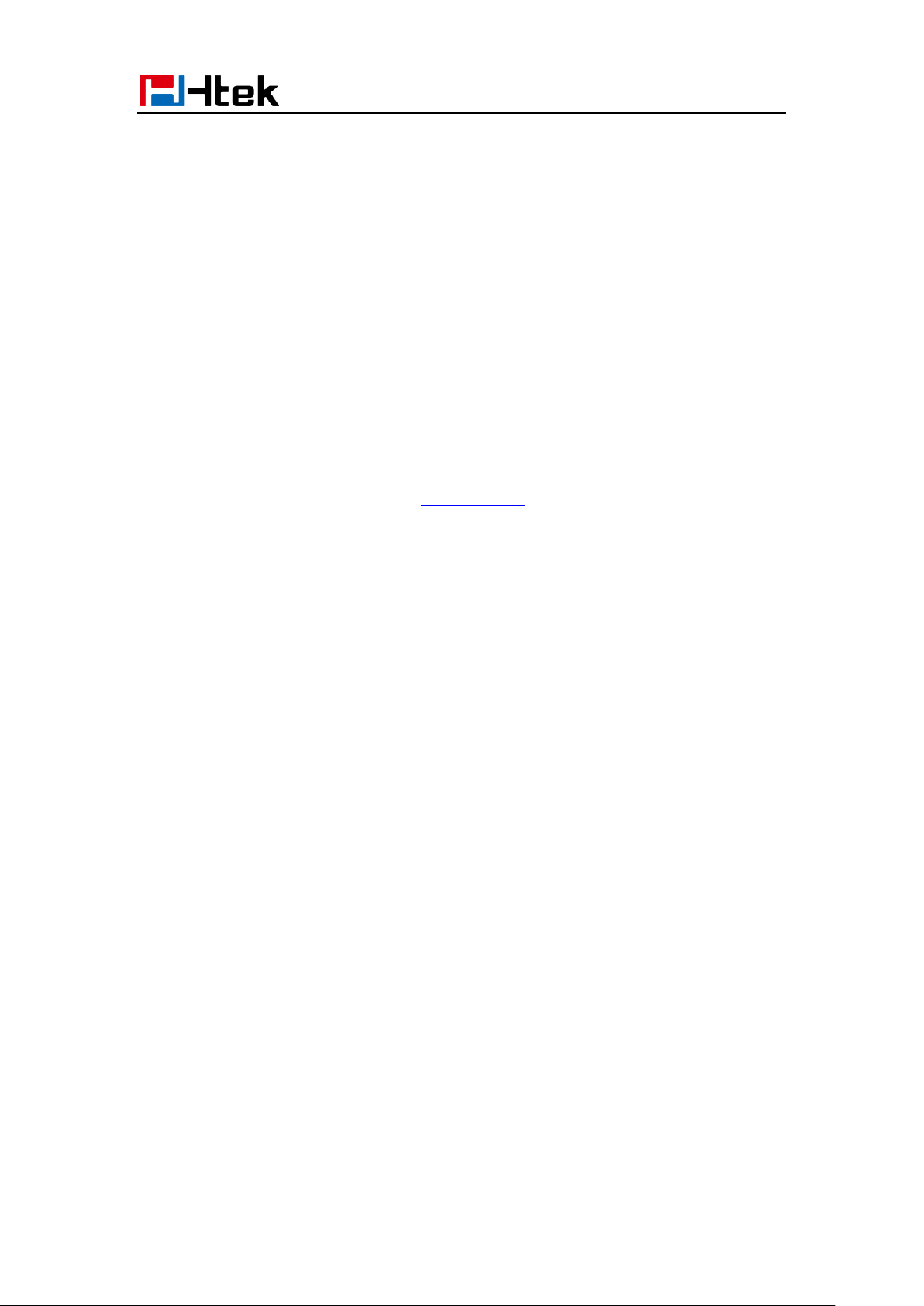
Notices Information
Notices Information
Copyright
Copyright © 2005 - 2016 Nanjing Hanlong Technology CO., LTD. All rights reserved.
Nanjing Hanlong Technology Co., LTD. owns all the right to revise and change this document at
any time. And all the illustrations and instructions in this paper are subject to the copyright
protection of legal law. No parts of this document may be used or reproduced, transmitted by the
third parties for any purposes without the express written permission of Nanjing Hanlong
Technology Co., LTD.
When this document is made available on www.h-tek.com , hanlong Technology Co., LTD. gives
its right to download and print copies of this content only for private use as a user manual. No
parts shall have the right to alter, modify or use as commercial means without the express written
permission of Nanjing Hanlong Technology Co., LTD.
Safety cautions
To use the Phone follow the instructions in this manual.
To use the power adapter that delivered with the phone. Other power adapters may damage
the phone.
The phone is only for indoor use. And also avoid in high humidity, water and some other
liquids.
Do not use the phone during thunderstorms.
CE
FCC
WEEE Warning
To avoid the potential effects on the environment and human health as a result of the
presence of hazardous substances in electrical and electronic equipment, end users of
electrical and electronic equipment should understand the meaning of the
crossed-out wheeled bin symbol. Do not dispose of WEEE as unsorted municipal
waste and have to collect such WEEE separately.
Cleaning
To clean the device, use an anti-static cloth. Please avoid cleaning liquids as they might damage
the surface or internal electronics of the phone.
1
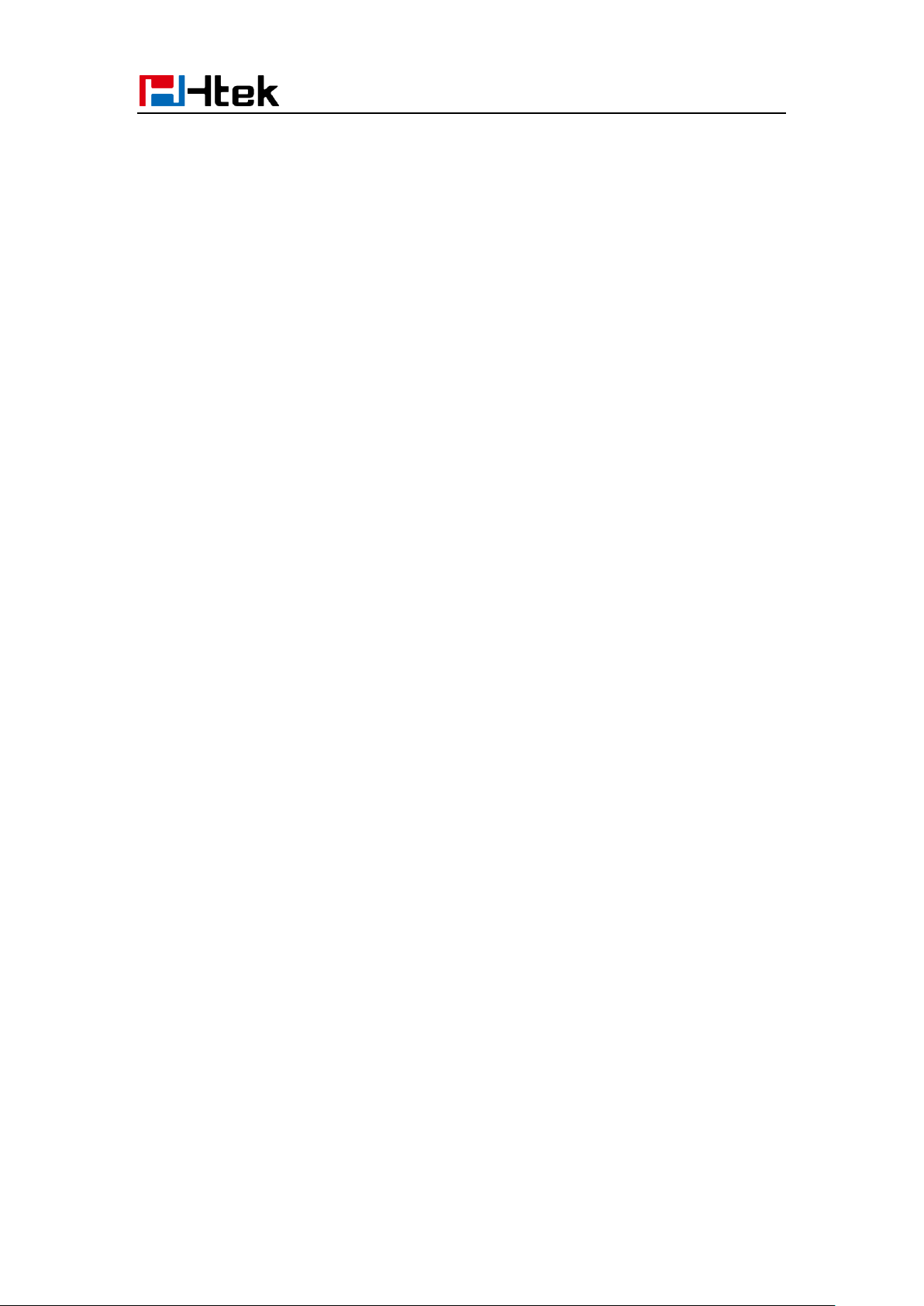
Notices Information
FCC Statement
Any Changes or modifications not expressly approved by the party responsible
for compliance
could void the user’s authority to operate the equipment.
This device complies with part 15 of the FCC Rules. Operation is subject to
the following two conditions:
(1) This device may not cause harmful interference, and(2) this device must accept any
interference received, including
interference that may cause undesired operation.
This device complies with part 15 of the FCC Rules. Operation is
subject to the following two
2
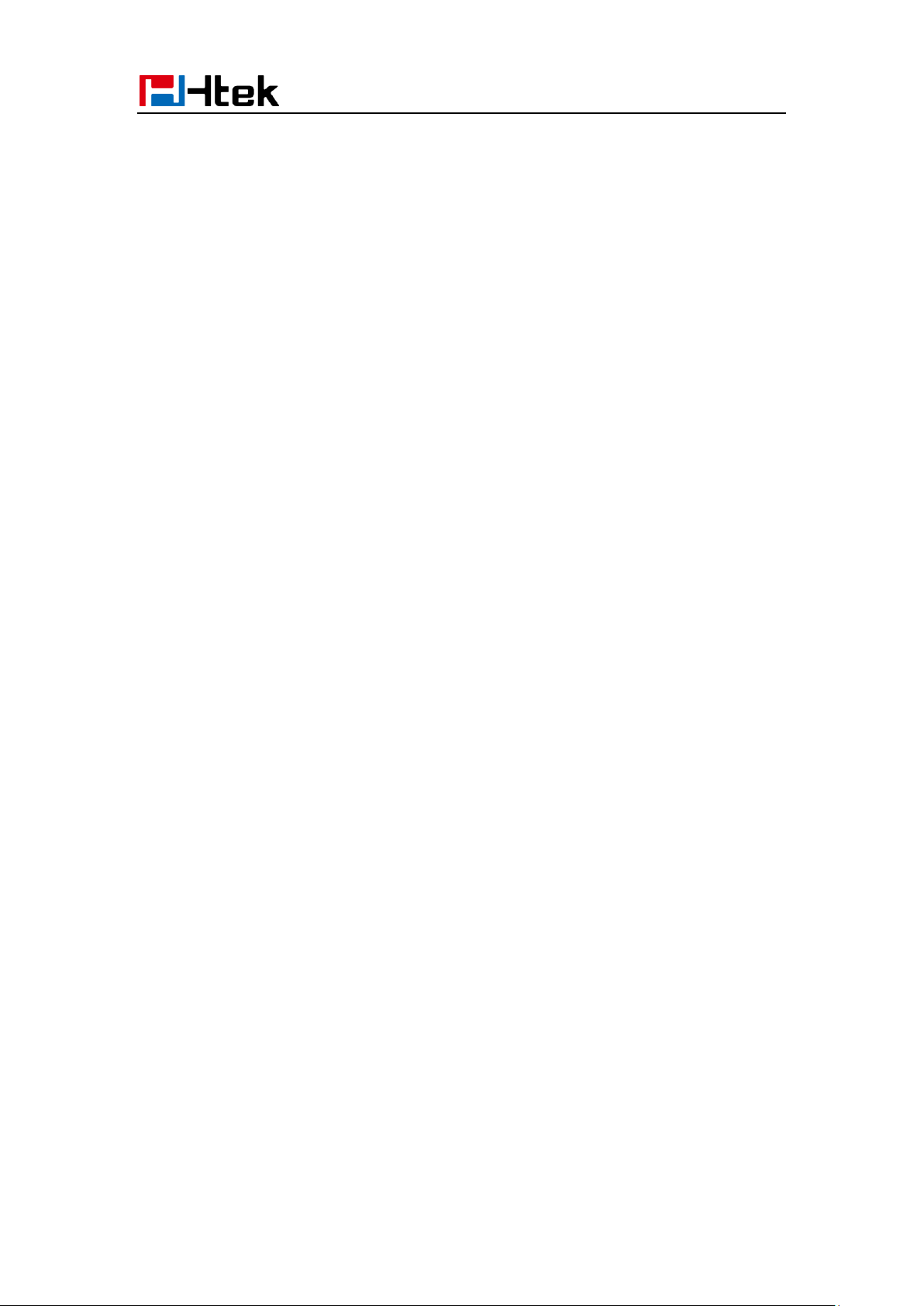
Table of Content
Table of Content
Notices Information ........................................................................................................................ 1
Copyright .................................................................................................................................. 1
Safety cautions .......................................................................................................................... 1
WEEE Warning ......................................................................................................................... 1
Cleaning .................................................................................................................................... 1
FCC Statement .......................................................................................................................... 2
Table of Content ............................................................................................................................. 3
Getting Started ................................................................................................................................ 7
Packing List .............................................................................................................................. 7
Phone Installation ...................................................................................................................... 9
1. Attach the Foot stand ..................................................................................................... 9
2. Connect the Handset and optional Headset ................................................................. 10
3. Connect the Network and Power ................................................................................. 10
Initialization ............................................................................................................................ 11
Status ....................................................................................................................................... 12
Registration ............................................................................................................................. 15
Idle Screen .............................................................................................................................. 17
Getting Familiar with Your Phone............................................................................................... 18
Hardware Components Preview .............................................................................................. 18
Icon Preview ........................................................................................................................... 20
LED Instruction....................................................................................................................... 24
Power Indicator LED ...................................................................................................... 24
Line LED:(Line or Line Key set as Line) ....................................................................... 24
BLF or BLF List Key LED :( Line/Line Key set as BLF) .............................................. 25
Shared Line LED: ........................................................................................................... 25
Other Key Led ................................................................................................................. 26
Info Key Instruction ................................................................................................................ 26
User Interface .......................................................................................................................... 28
Line Key Function Overview .................................................................................................. 29
Basic Setting Configuration ........................................................................................................ 32
Web Login ............................................................................................................................... 32
Administrator Password .......................................................................................................... 33
Basic Network Setting ............................................................................................................ 35
WAN Port ........................................................................................................................ 35
PC Port ............................................................................................................................ 38
Display Mode .......................................................................................................................... 40
Language ................................................................................................................................. 41
Time and Date ......................................................................................................................... 43
Ring Tone ................................................................................................................................ 48
Volume .................................................................................................................................... 51
Wallpaper ................................................................................................................................ 52
3
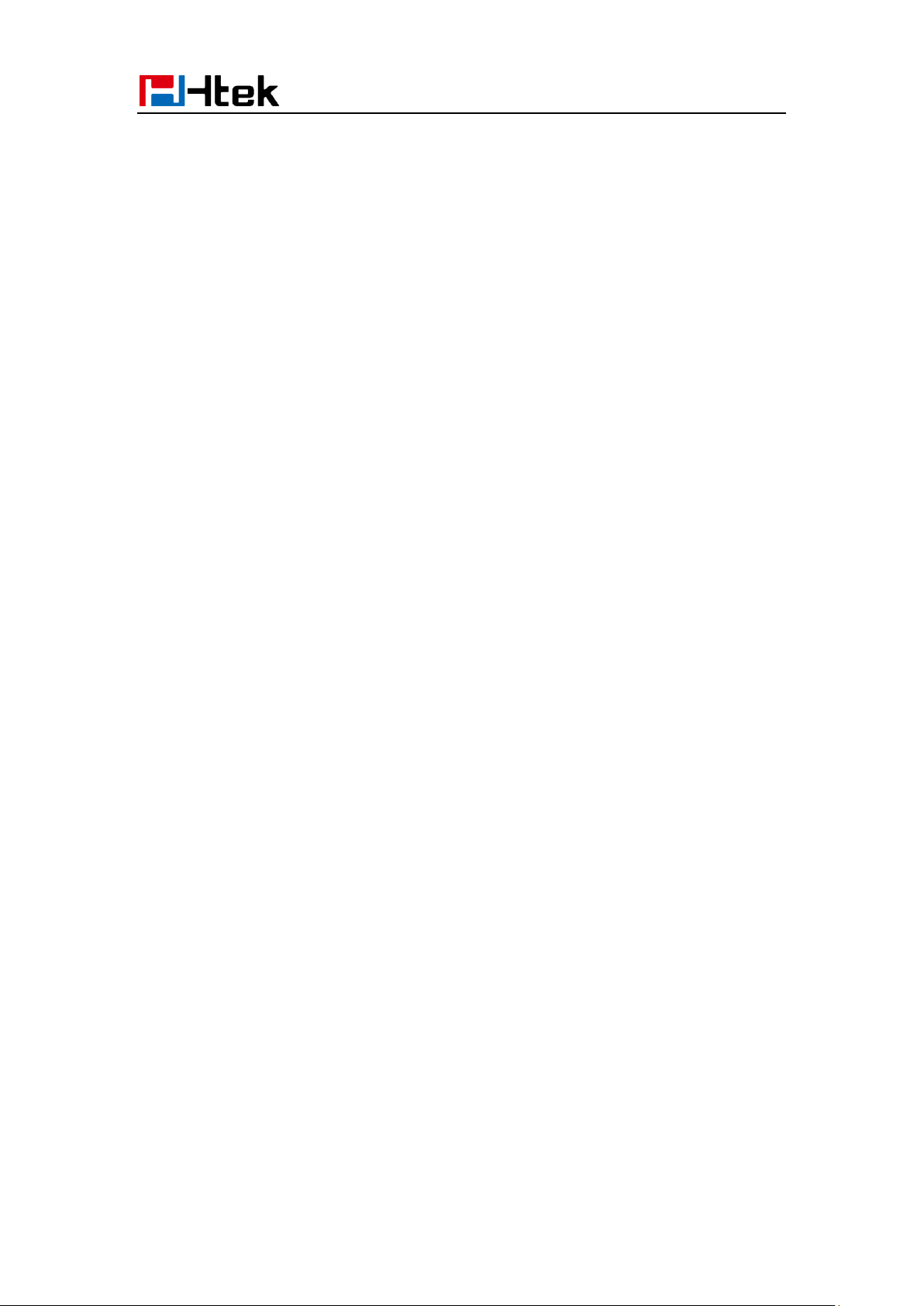
Table of Content
Screen Saver ............................................................................................................................ 54
LED Status Setting .................................................................................................................. 56
Backlight ................................................................................................................................. 56
Contact Management .............................................................................................................. 57
Local Directory ....................................................................................................................... 57
Remote Phonebook ................................................................................................................. 62
Call History ............................................................................................................................. 63
LDAP Phonebook ................................................................................................................... 66
Search Contact: ....................................................................................................................... 69
Other features settings ................................................................................................................ 70
Dial Plan .................................................................................................................................. 70
Emergency Call ....................................................................................................................... 72
LED Status Setting .................................................................................................................. 72
Action URL ............................................................................................................................. 73
Softkey Layout ........................................................................................................................ 74
Programmable Key ................................................................................................................. 75
Exp Key .................................................................................................................................. 76
Basic Call Features ...................................................................................................................... 76
Place a Call ............................................................................................................................. 76
End a Call ................................................................................................................................ 78
Redial a Call ............................................................................................................................ 78
Receive a Call ......................................................................................................................... 79
Incoming Call Show Mode ..................................................................................................... 80
Auto Answer ........................................................................................................................... 80
Call Hold ................................................................................................................................. 81
Call Transfer ............................................................................................................................ 82
Call Conference....................................................................................................................... 85
Call Forward ........................................................................................................................... 87
Call Return .............................................................................................................................. 91
Call Waiting Tone .................................................................................................................... 92
Hide Caller ID ......................................................................................................................... 93
Reject Anonymous .................................................................................................................. 94
Call Mute ................................................................................................................................ 95
DND ........................................................................................................................................ 96
Key as Send ............................................................................................................................. 96
No Key Entry Timeout ............................................................................................................ 97
Dail-Now Timeout .................................................................................................................. 98
Keypad Lock ........................................................................................................................... 98
Hot Line ................................................................................................................................ 100
Function Key Features Settings ............................................................................................... 101
Line ....................................................................................................................................... 101
Speed Dial ............................................................................................................................. 102
BLF ....................................................................................................................................... 103
BLF List ................................................................................................................................ 105
Voice Message ....................................................................................................................... 106
4

Table of Content
Direct Pickup ........................................................................................................................ 108
Group Pickup ........................................................................................................................ 109
Call Park ................................................................................................................................ 110
Intercom ................................................................................................................................ 111
DTMF ................................................................................................................................... 113
Prefix ..................................................................................................................................... 114
Local Group .......................................................................................................................... 115
XML Group ........................................................................................................................... 116
LDAP .................................................................................................................................... 117
XML Browser ....................................................................................................................... 118
Broadsoft Group .................................................................................................................... 119
Conference ............................................................................................................................ 120
Forward ................................................................................................................................. 120
Transfer ................................................................................................................................. 121
Hold....................................................................................................................................... 122
Group Listening .................................................................................................................... 122
DND ...................................................................................................................................... 123
Redial .................................................................................................................................... 124
SMS....................................................................................................................................... 124
Send SMS ...................................................................................................................... 124
Set SMS Line Key ......................................................................................................... 125
Record ................................................................................................................................... 126
URL Record .......................................................................................................................... 127
Paging ................................................................................................................................... 128
Shared Line ........................................................................................................................... 128
Public Hold ........................................................................................................................... 130
Private Hold .......................................................................................................................... 131
Share line .............................................................................................................................. 132
Hot Desking .......................................................................................................................... 133
ACD ...................................................................................................................................... 134
Zero Touch ............................................................................................................................ 135
Multicast Paging ................................................................................................................... 136
Sending RTP Stream ..................................................................................................... 136
Receiving RTP Stream .................................................................................................. 137
Advanced Setting Configuration .............................................................................................. 139
Upgrade ....................................................................................................................................... 139
Factory Reset ........................................................................................................................ 139
Pcap Feature .......................................................................................................................... 139
System Log ........................................................................................................................... 140
Upgrade ................................................................................................................................. 141
Configuration File ................................................................................................................. 143
Troubleshooting .......................................................................................................................... 144
Why is the phone LCD screen blank? ................................................................................... 144
Why does the phone display “Network Unavailable”? ......................................................... 144
Why can’t I get a dial tone? .................................................................................................. 144
5

Table of Content
Where to set the tone? ........................................................................................................... 145
How to download XML Configuration? ............................................................................... 145
How to Import Trusted CA certificate? ................................................................................. 145
How to Import Server CA certificate? .................................................................................. 146
How to use Vlan? .................................................................................................................. 146
How to use LLDP? ................................................................................................................ 146
How to Set LCD and Web GUI: ......................................................................................... 147
How to Upgrade via FTP? .................................................................................................... 147
How to make Ringtone? ........................................................................................................ 147
How to use Open VPN? ........................................................................................................ 147
Provisioning Guide on Free PBX:......................................................................................... 147
Failover Notes ....................................................................................................................... 147
How to Upload Wallpaper? ................................................................................................... 148
How to Use Auto Provision Phonebook? .............................................................................. 148
All Documents ...................................................................................................................... 148
6
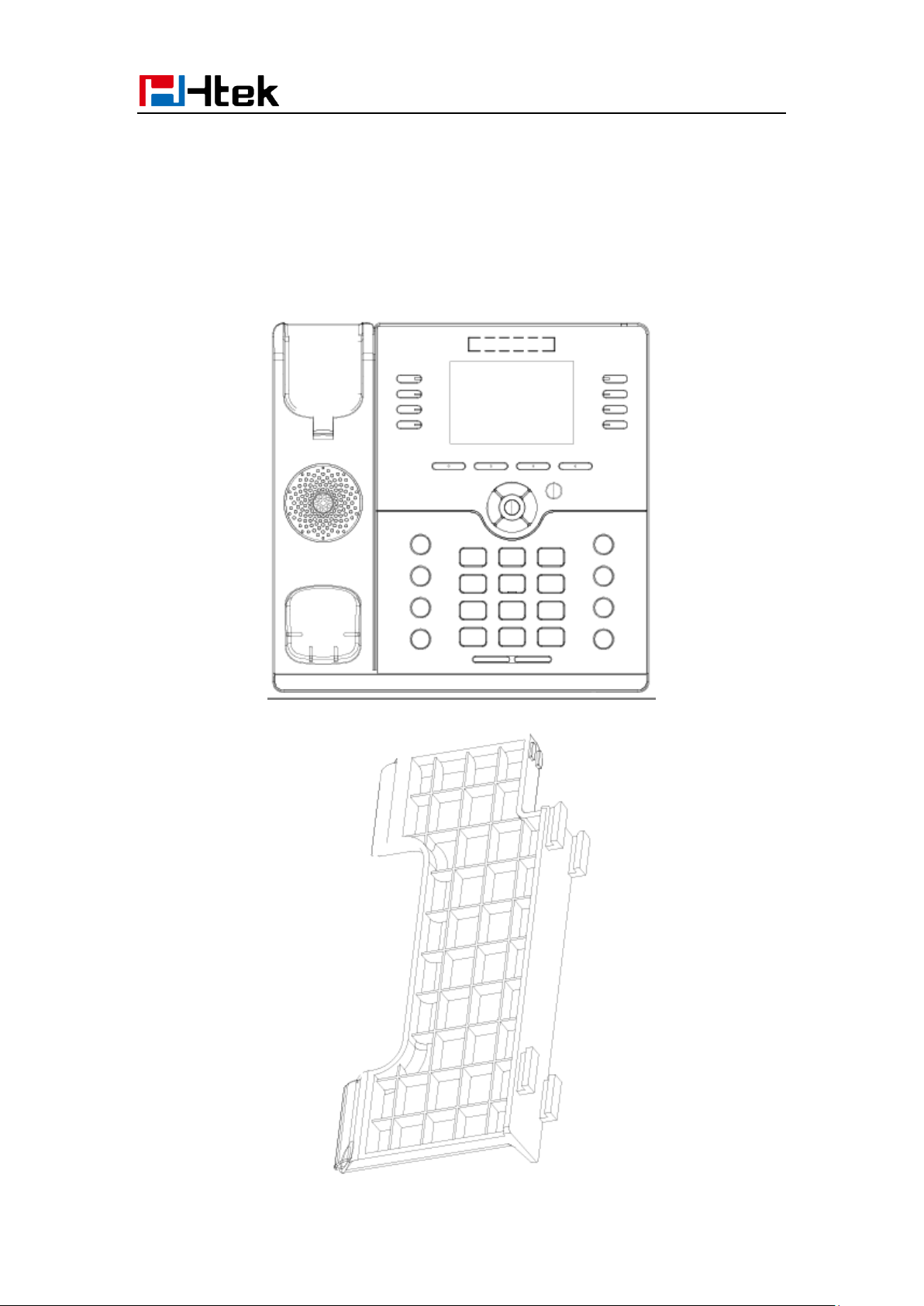
Getting Started
Getting Started
Packing List
The package contains the following parts, please check if all the items are not missed:
1. The phone device
2. The footstand
7
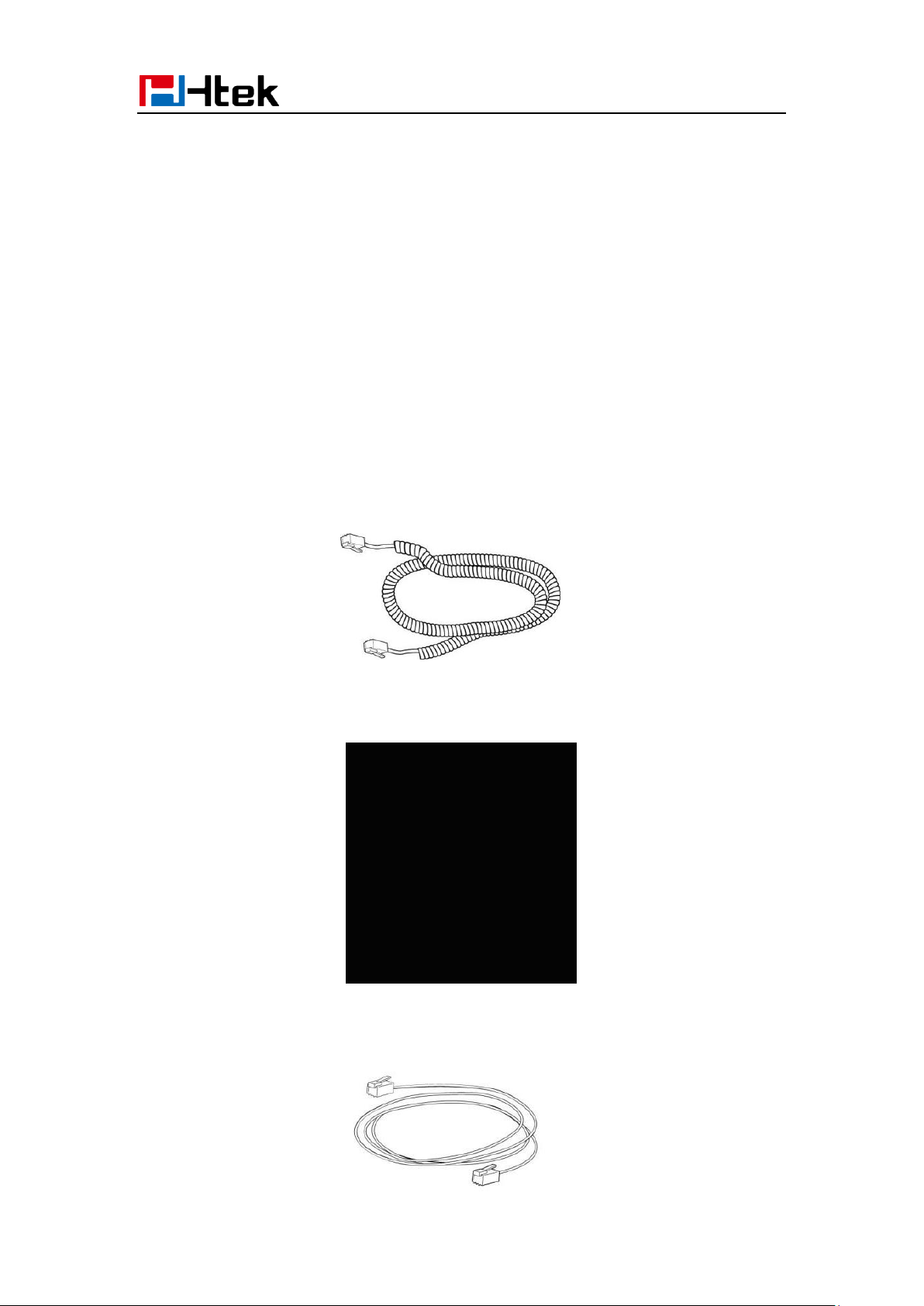
Getting Started
3. Handset
4. Headset cord
5. Power adapter
6. Ethernet cable
8
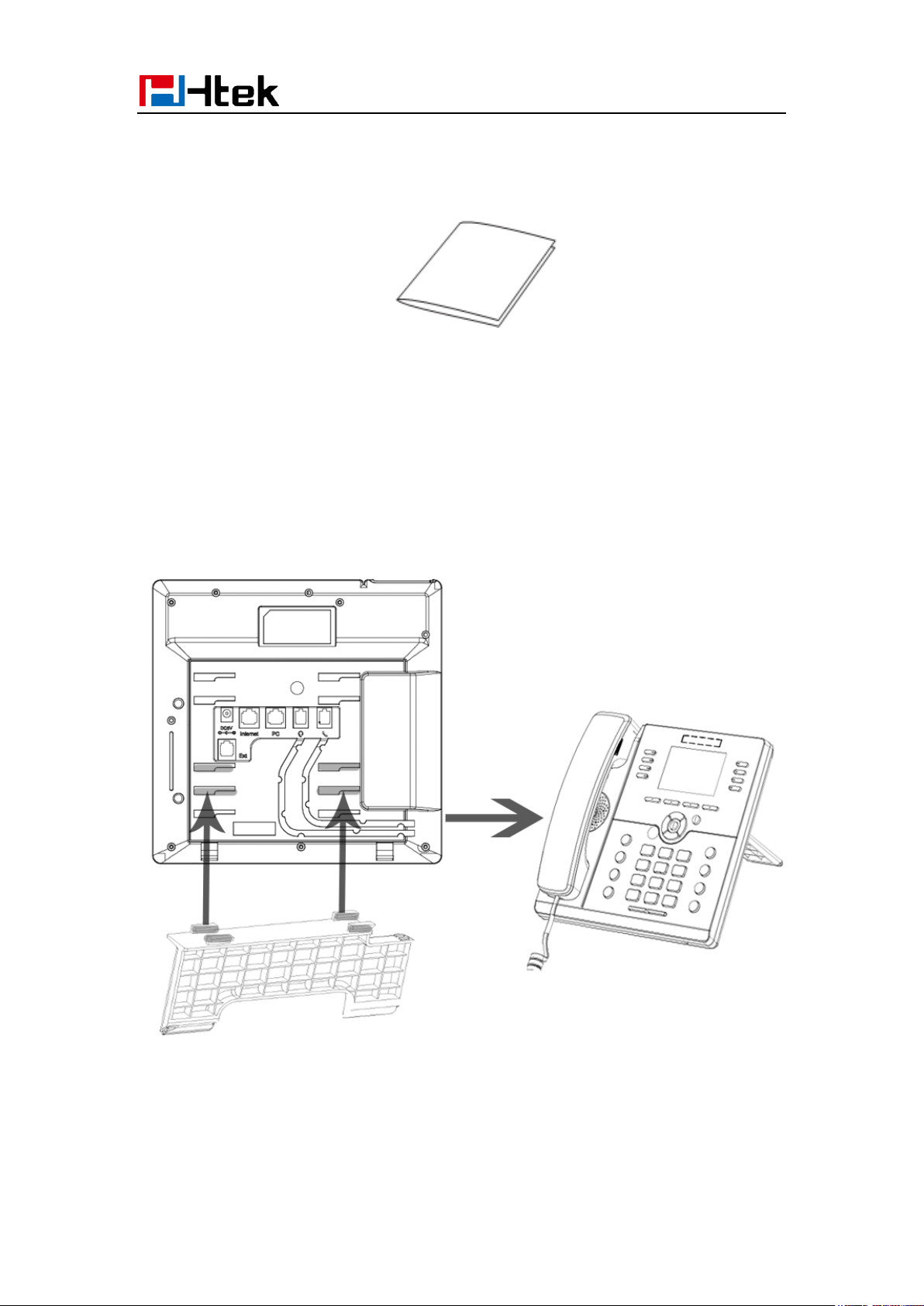
Getting Started
7. Quick installation reference
Phone Installation
1. Attach the Foot stand
9
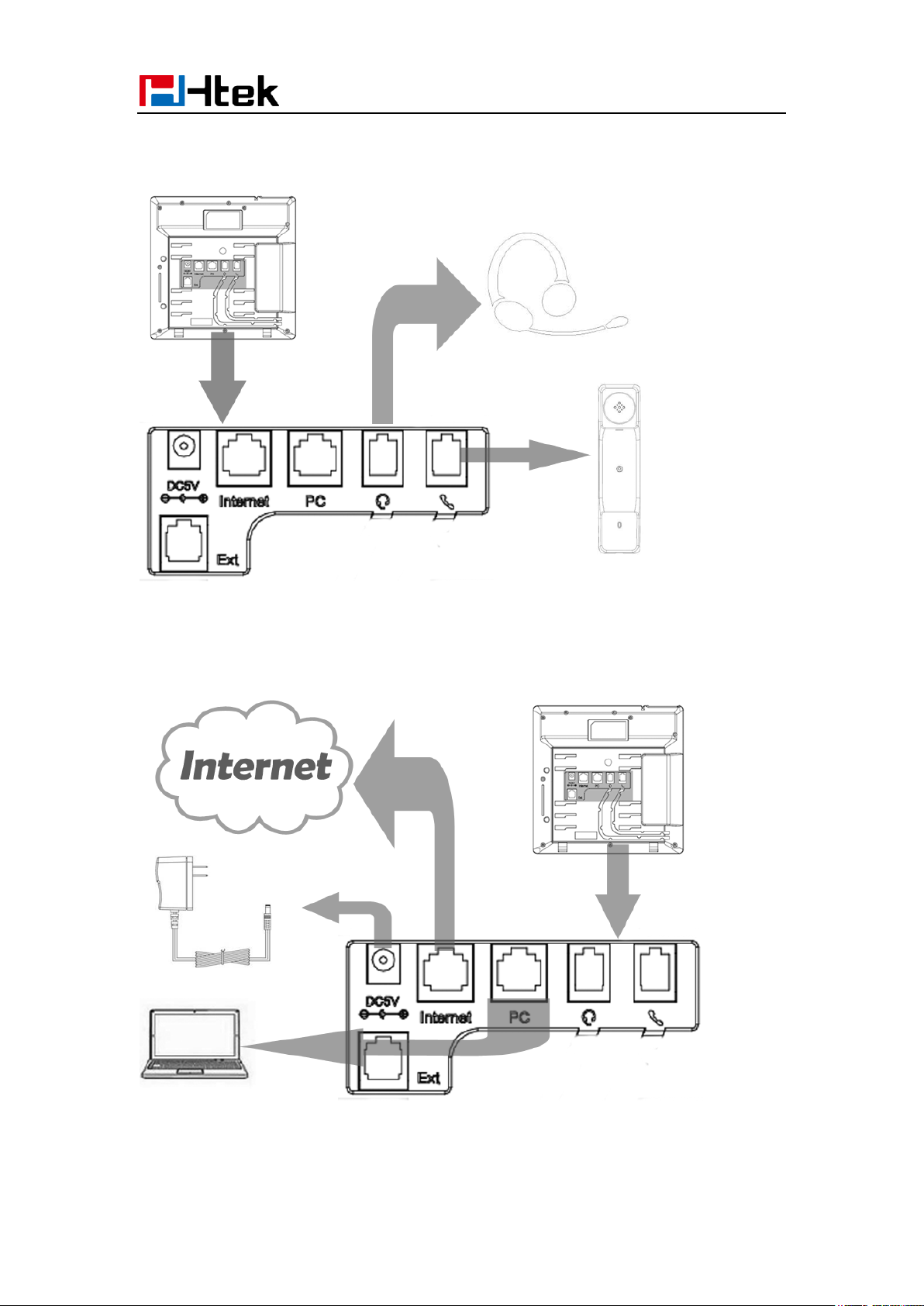
Getting Started
2. Connect the Handset and optional Headset
3. Connect the Network and Power
10
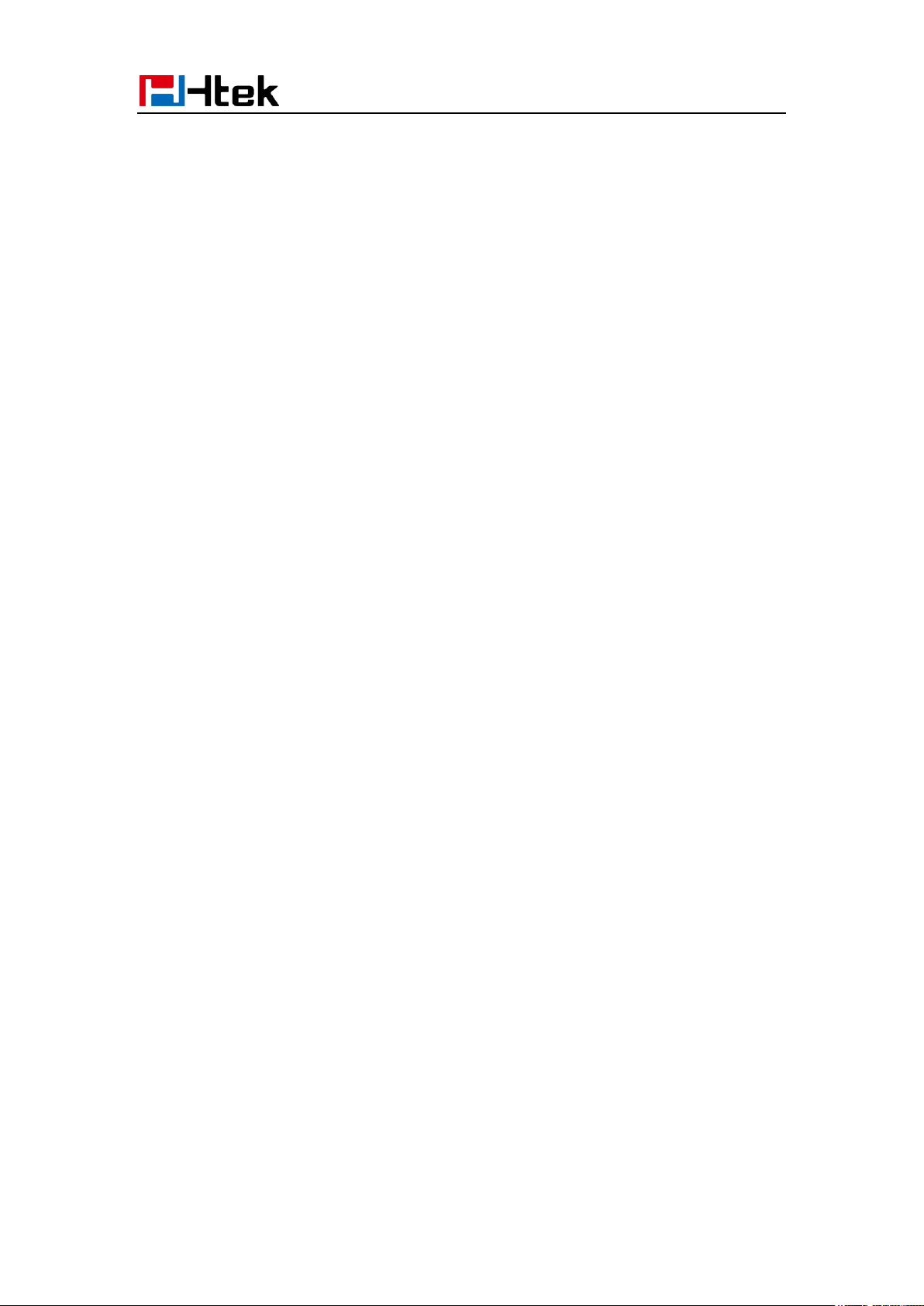
Getting Started
Initialization
After your phone has been powered up, the system boots up and performs the following steps:
Automatic Phone Initialization
The phone finishes the initialization process by loading the saved configuration. The phone LCD
screen will display “Booting”
And then show “Initializing “during the initialization.
The IP Phone will upgrade the firmware if there is a new firmware on your server. And the IP
Phone will show “Check firmware, please waitg…” after initialization.
11
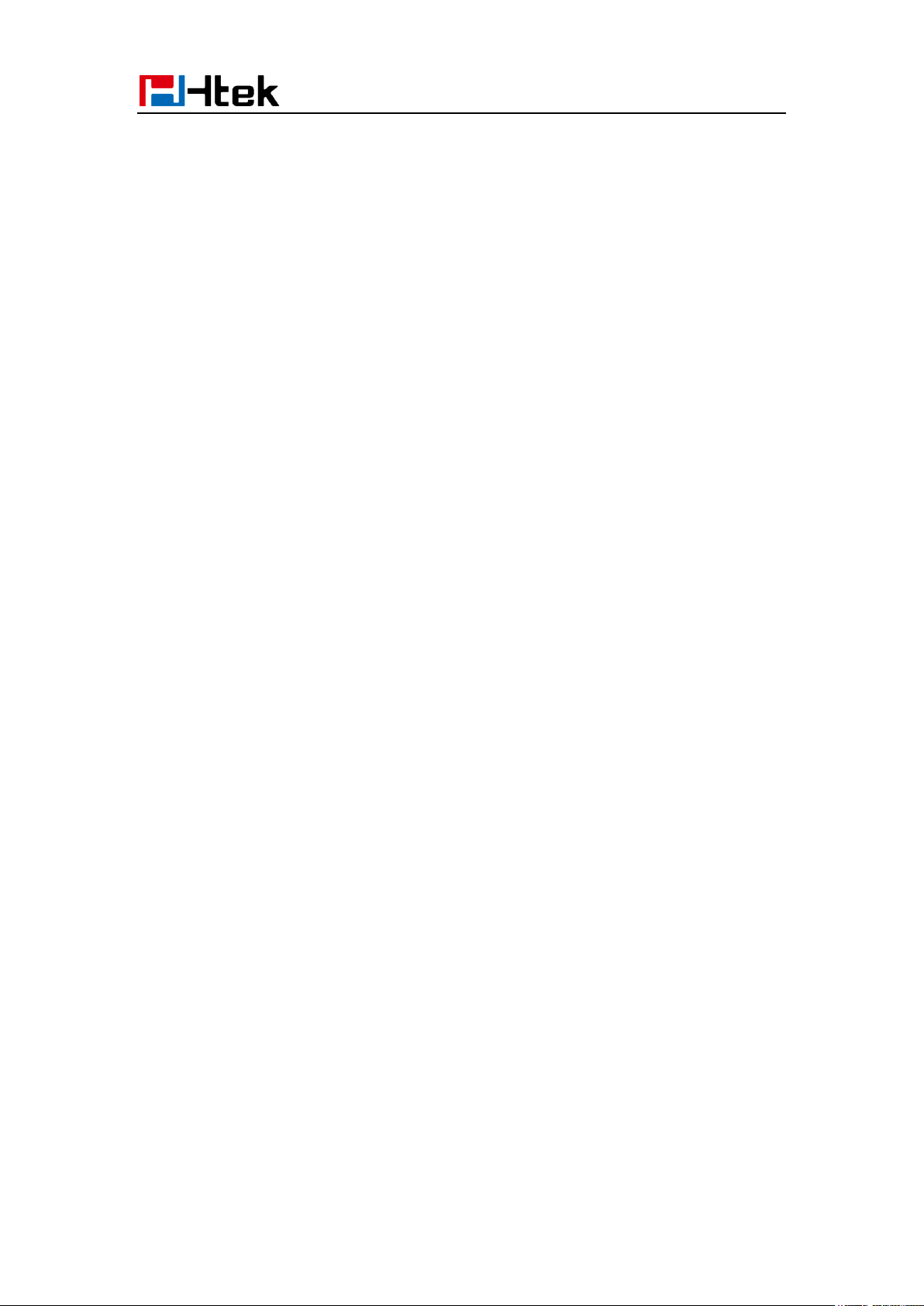
Getting Started
Then IP Phone will show Reboot information:
By default the phone attempts to contact a DHCP server in your network in order to obtain its
valid network settings, e.g. IP address, subnet mask, default gateway, DNS server.
Status
You can view the system status of your phone via phone user interface or web user interface. The
information of phone status includes: Information (e.g., Model, IP, MAC, Firmware, Hardware),
Network (e.g., WAN Type, IP, Mask, LAN Type, Gateway, DNS …) Account (e.g., register status
of accounts)
To view the phone status via phone interface:
1. Press Menu →Status →Information Network/ Account
12

Getting Started
2. Press Menu →Status →Network
3. Press Menu →Status →Account(UC924 support four accounts)
13
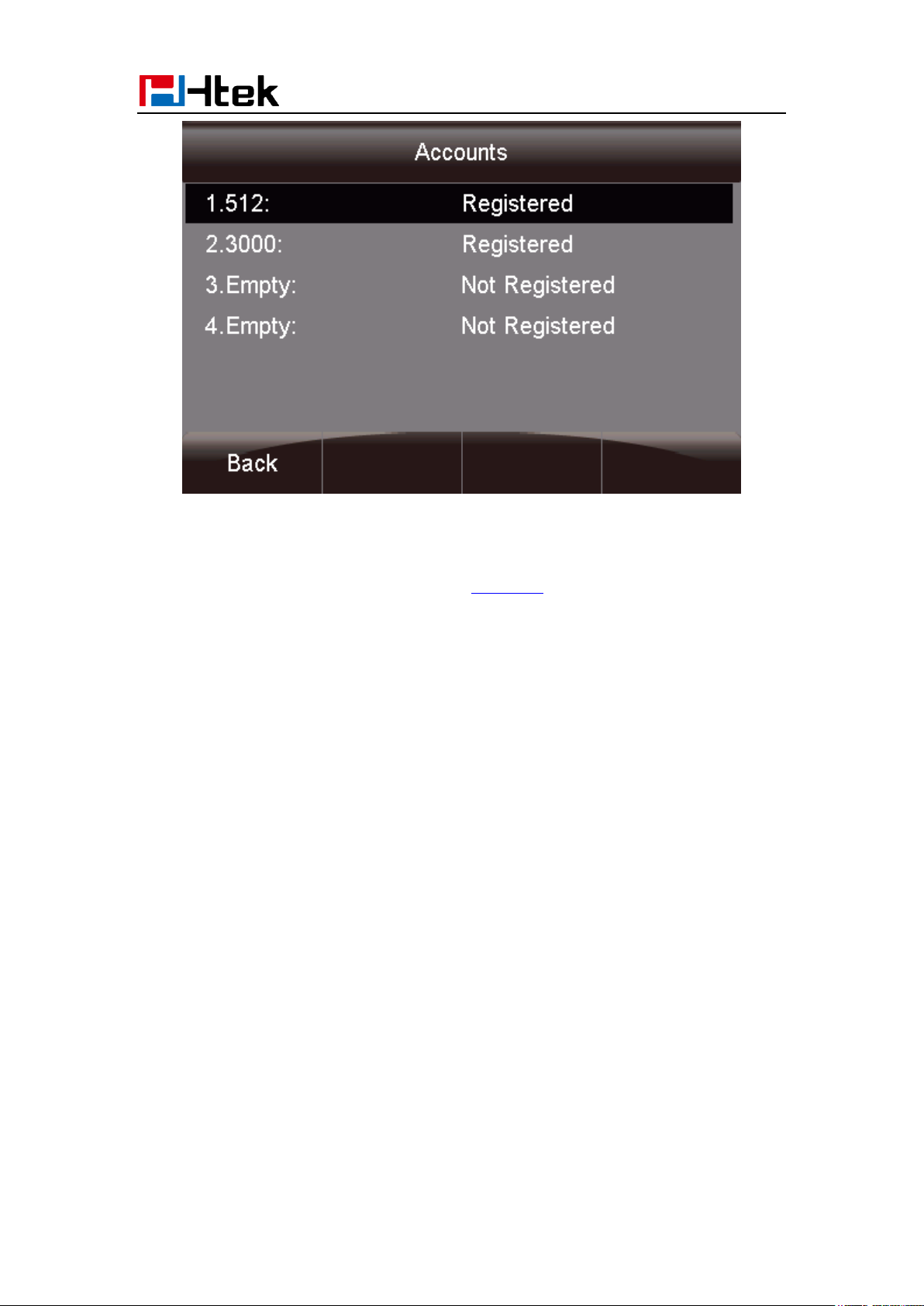
Getting Started
To view the phone status via Web interface:
Login webpage ( For How to login, please refer to Web Login)
View the information of Version, Account and Network.
14
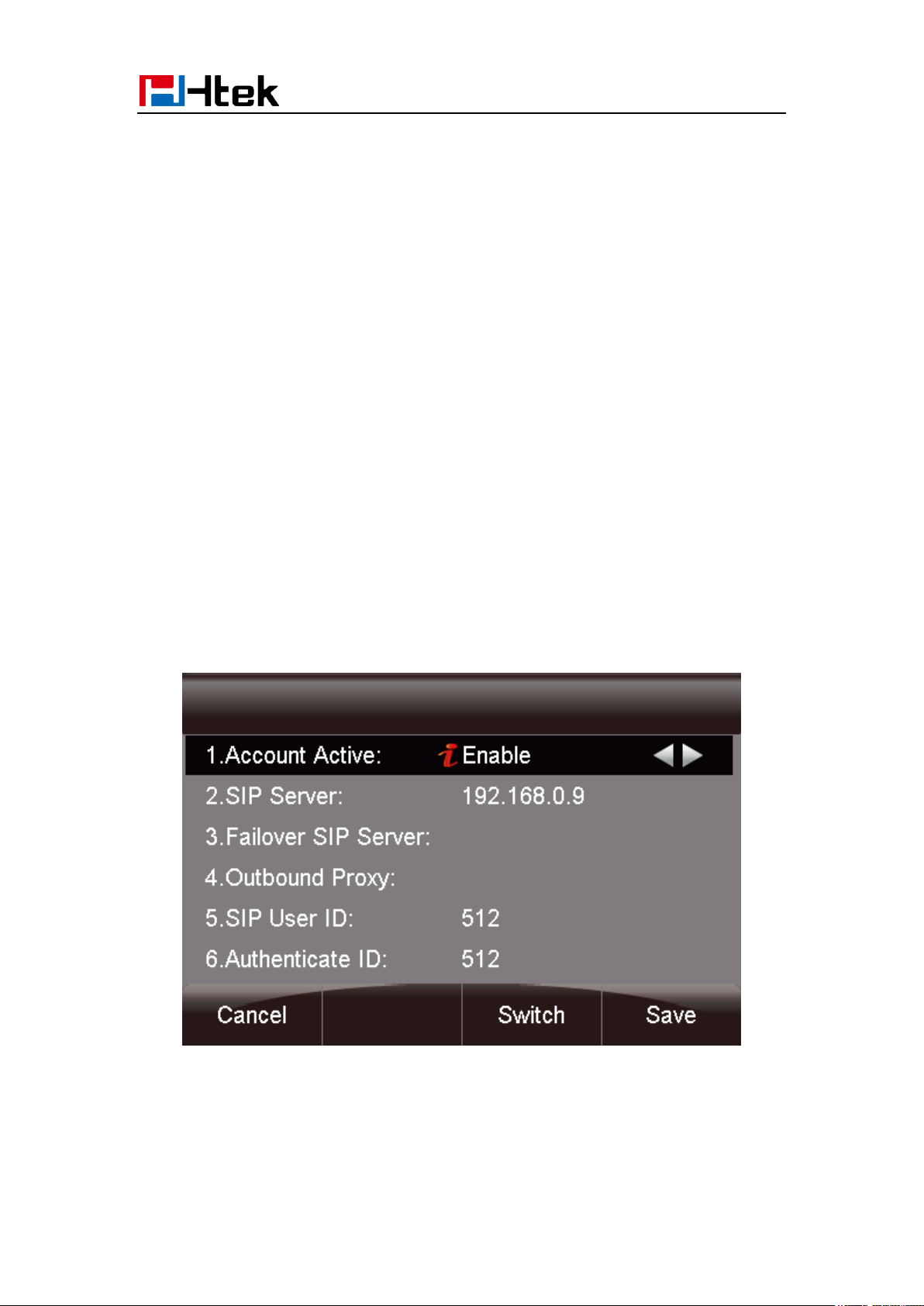
Getting Started
Registration
To register via phone interface:
1. Press Menu SettingAdvanced setting (default password:admin)Accounts
2. Select the desired account
3. Select Enable for Account active
4. Filled the SIP Server
5. Filled the Failover SIP server if need (Optional)
6. Filled the Outbound Proxy (Optional)
7. Filled the SIP User ID, Authenticate ID
8. Filled the password, Name (shown on LCD) and Ringtone.
9. Press Save to save the configuration.
Note:
If there is a port of sip server, you need to press “1” on the keypad, then you will find the “:”.
Additional Information:
When the current input method is ABC/abc/2ab,
Pressing “1”, you will find “, . ?:;”
Pressing “0”, you will find “ < >(){}[]”
15
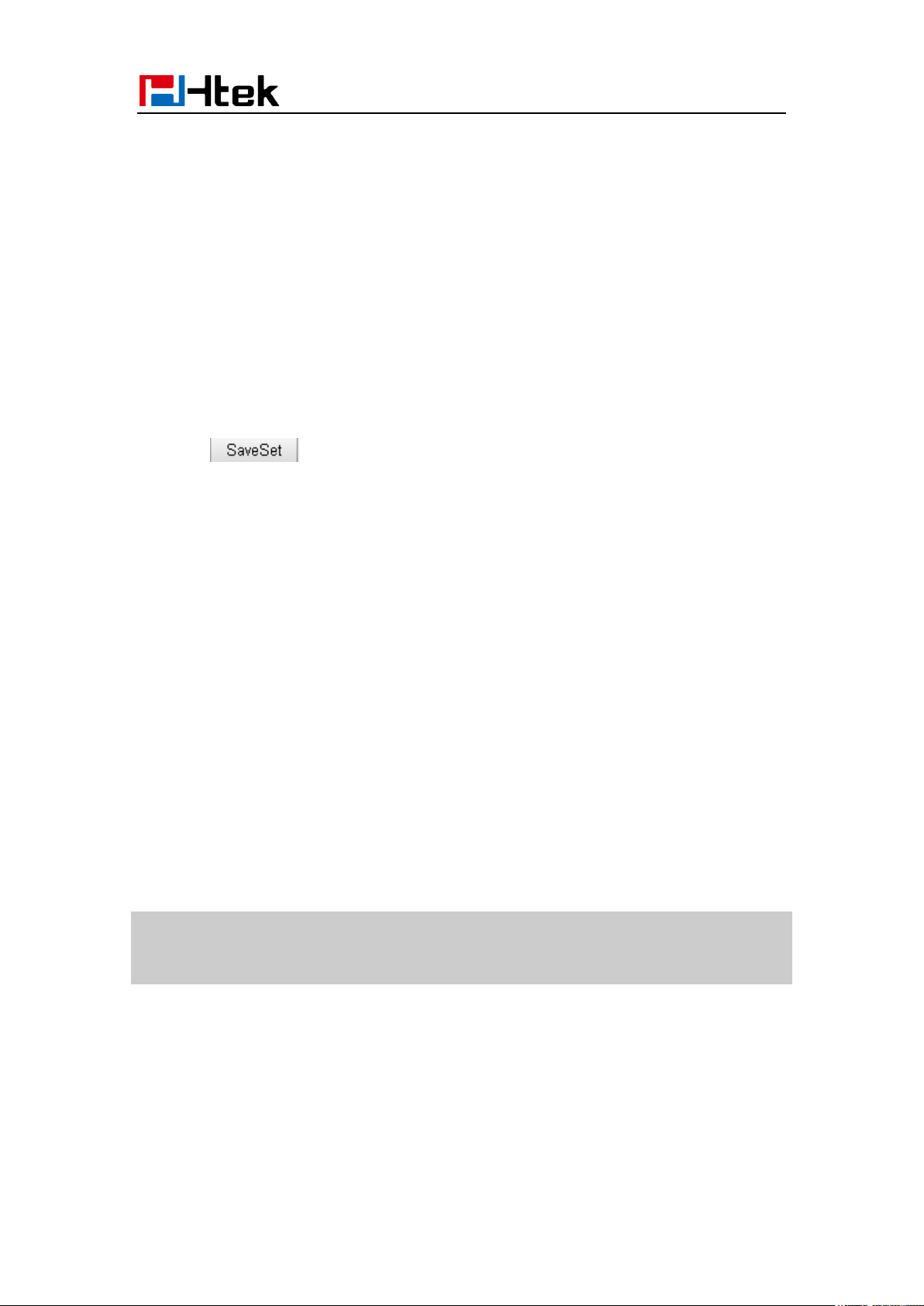
Note:
1. All fields with * must be filled. If changed, it requires a phone restart.
2. Account Status says the account registered successfully or not.
Getting Started
Pressing “*”, you will find “*/”!@$”
Pressing “#”, you will find “#’%&*|”
To register via web interface:
1. Login webpage and Click AccountBasic
2. Select the desired Account
3. Select Yes for Account Active
4. Filled the Primary SIP SERVER and other account information
5. Click to save the configuration.
16
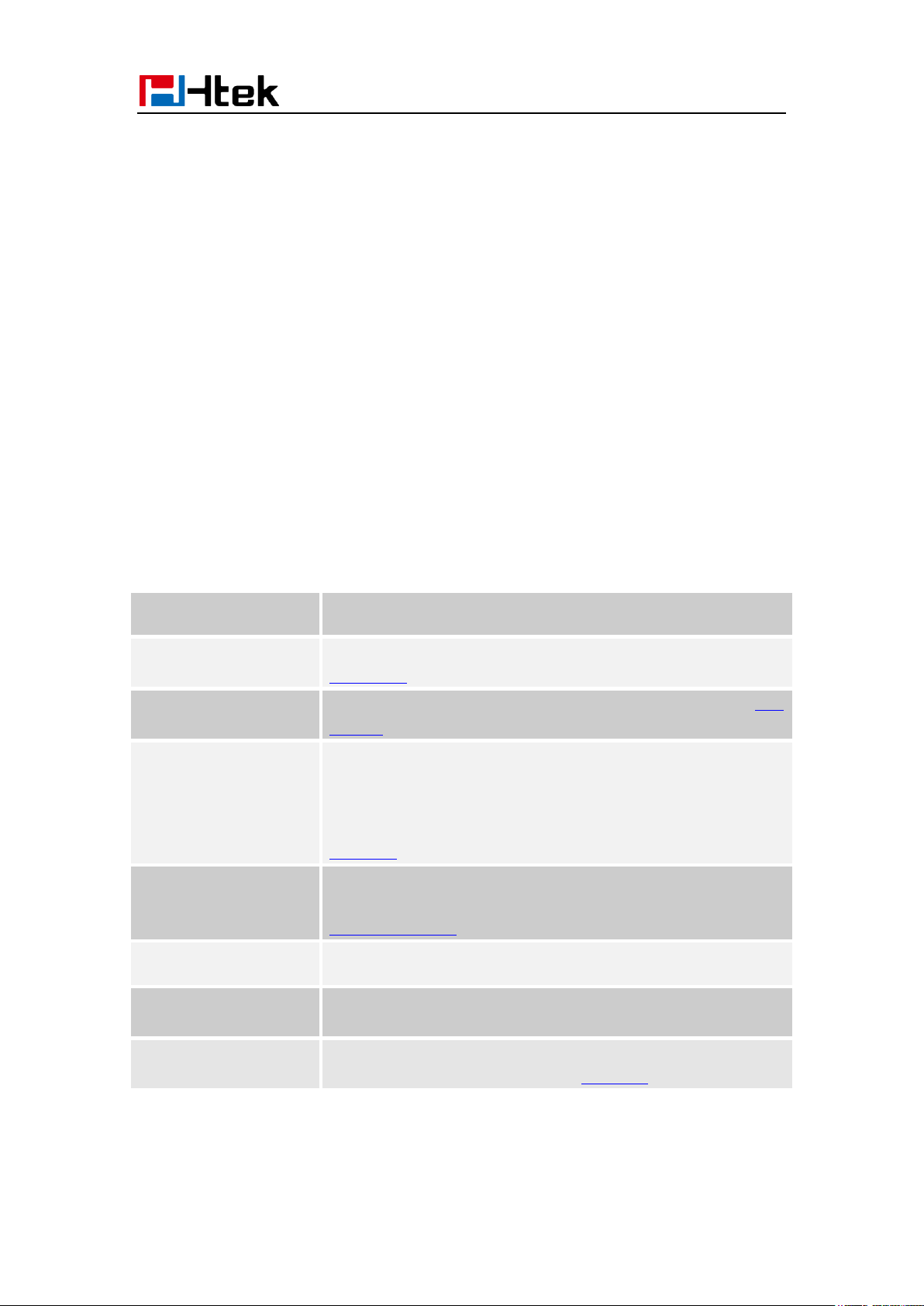
Name
Description
1. Date&Time
It shows the phone’s time & date. For Date&time setting, see
Time&Date
2. Notice
It shows the phone features status and detail status, More see Icon
Preview
3. Line Keys
This area shows the line key labels. The current account is
highlighted. you can switch the account by pressing right or left
navigation key. The Line keys are also can be used as other function
keys. For more information you can refer to
Line Keys
4. Soft Key
This area shows the soft key labels. The default soft key labels are
“History”, “Directory”, “DND” and “Menu”. More to see
Programmable Key
5. DSS key
The Line keys are can be used as other function keys(e.g.: BLF)
6.Multipage key
UC924 support 28 keys,you can configure different type.you can
view and use these keys by pressing the multipage key.
7. Wallpaper
This shows the backgrounds picture. You can also change it.
For more information you can refer to Wallpaper.
Getting Started
Idle Screen
17
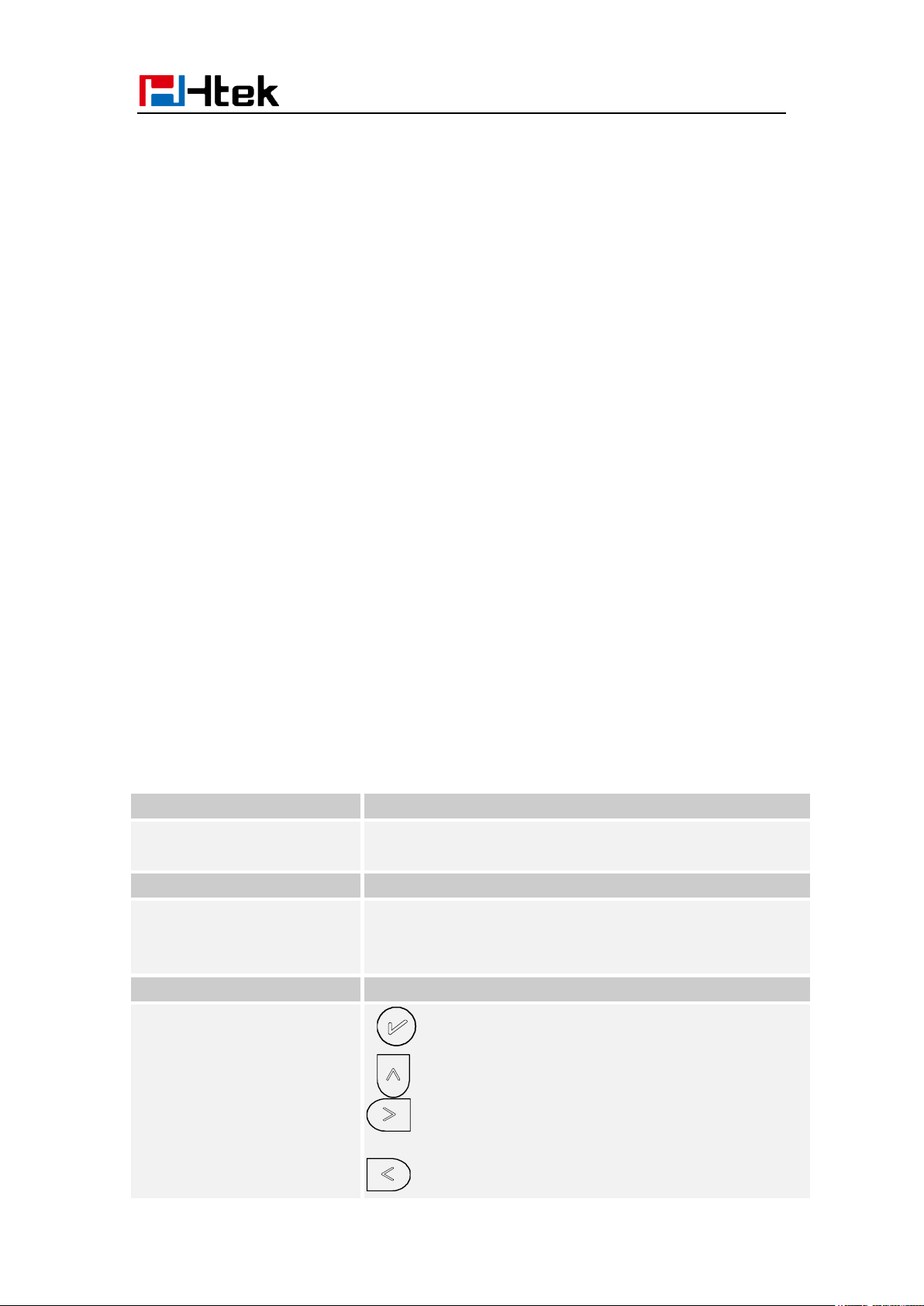
Item
Description
LCD screen
To Presentation all information about the date& time, accounts,
soft keys, messages, calls and other some information.
Power Indicator LED
To indicate the power status
Line keys
The phone supported up to 4 accounts
1. Steady green: idle interface, during a call..
2. Blink red: a call incoming
Soft keys
Labels automatically to identity their context-sensitive features.
Navigation keys
1. OK.
Up arrow key: To move up of the selection shows on the
screen.
Right arrow key: To move right of the selection
shows on the screen.
Left arrow key: To move left of the selection shows on
Getting Familiar with Your Phone
Getting Familiar with Your Phone
Hardware Components Preview
18
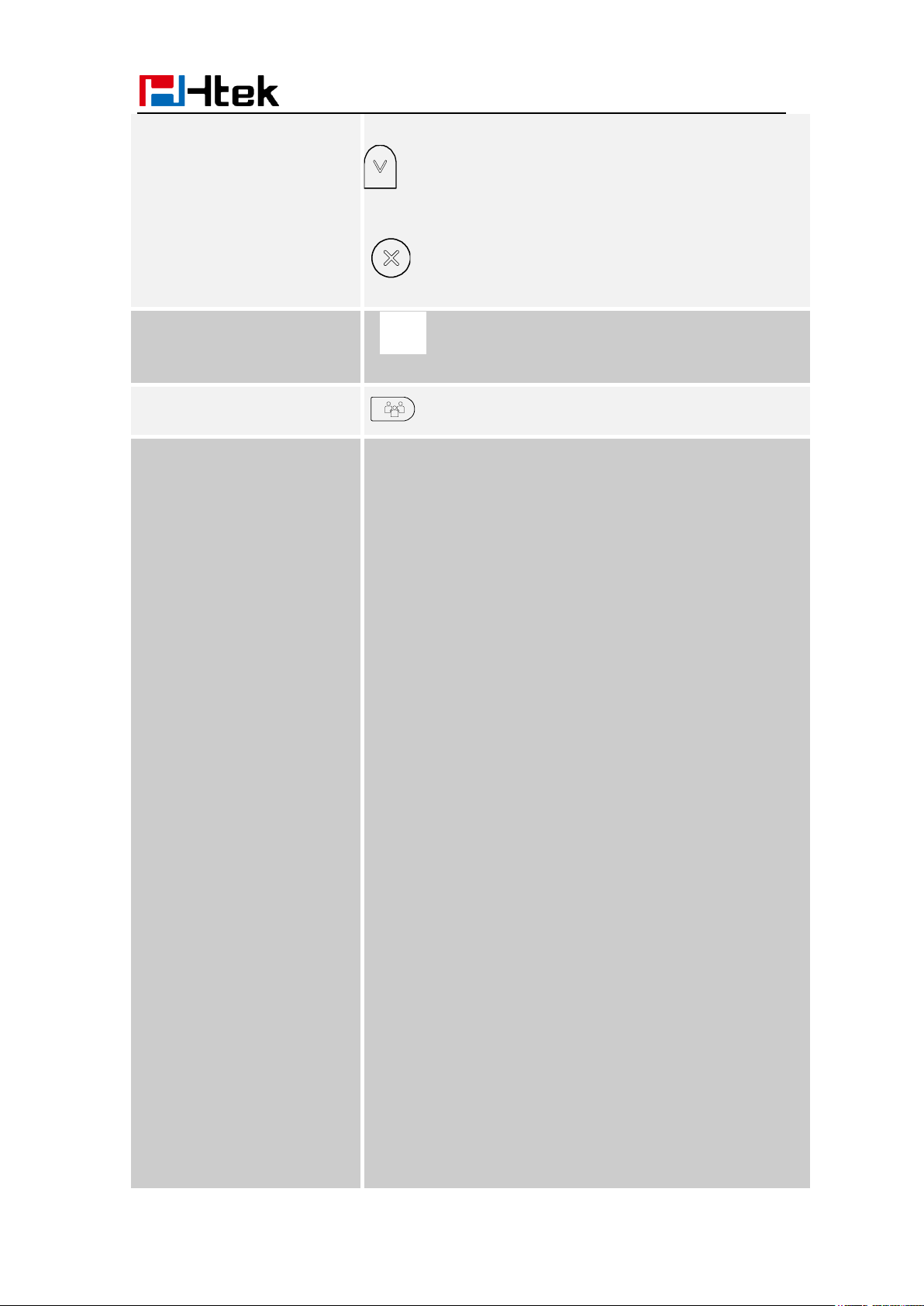
the screen.
Down arrow key: To move down of the selection
shows on the screen.
1. To return to idle screen.
2. To cancel the information or call on the screen.
Mute key
1. To mute the voice during the call (Red light).
2. To un-mute the call.
Conference
To place a conference call
Line Keys
To be configured as different function as:
1. Line
2. Speed Dial
3. BLF
4. BLF List
5. Voice mail
6. Direct Pickup
7. Group Pickup
8. Call Park
9. Intercom
10. DTMF
11. Prefix
12. Hold
13. Conference
14. DND
15. Redial
16. Transfer
17. SMS
18. Hot -desking
19. Call Return
20. Paging
21. Record
22. Shared Line
The LED lights status when set as Shared line:
Stay green: Idle
Stay red: Busy
Blinked green: Ring Back
Blinked red: A call incoming
Steady orange: During a call
Blinked orange: Public Hold
Blinked green: Private Hold
Getting Familiar with Your Phone
19
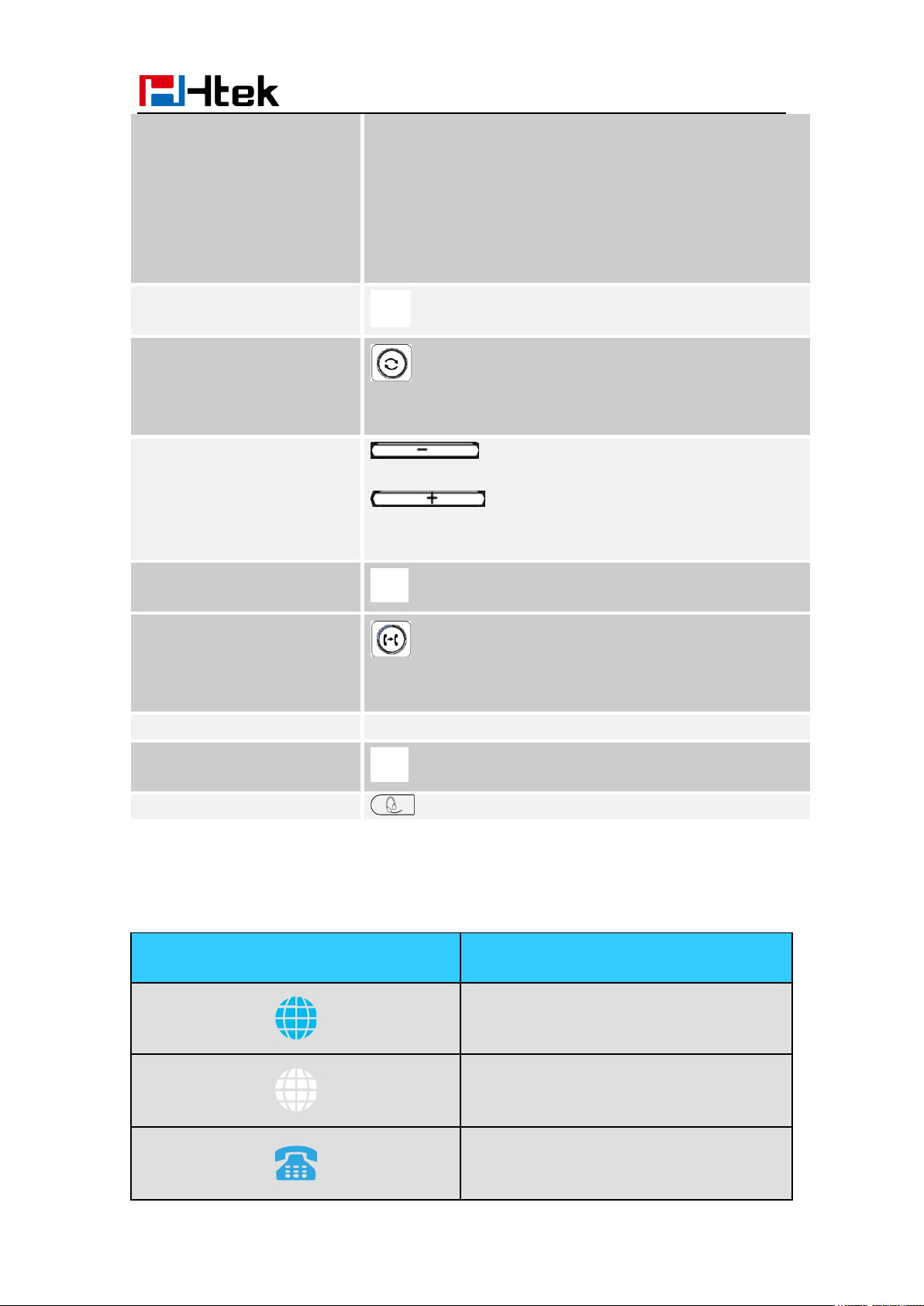
Light Drown: Unregistered
23. Hot desking
24. ACD
25. Zero Touch
26. Multicast paging
Speaker
Press this button to place a call in hands-free mode.
Redial
To dial the previous dialed number.
To act as send key.
Volume
To decrease the volume.
To increase the volume.
Hold
To hold or to resume a call during a conversation.
Transfer
To transfer a call to a third party.
To enable or disable Forward feature during the idle page.
Alphanumeric keypad
To enter the phone numbers, letters and so on.
Message
To indicator the New message, and press to read.
Headset
To indicate that the phone is or not in Headset mode.
Icon
Description
Network available
Network down
Line(Registered succeed)
Getting Familiar with Your Phone
Icon Preview
20
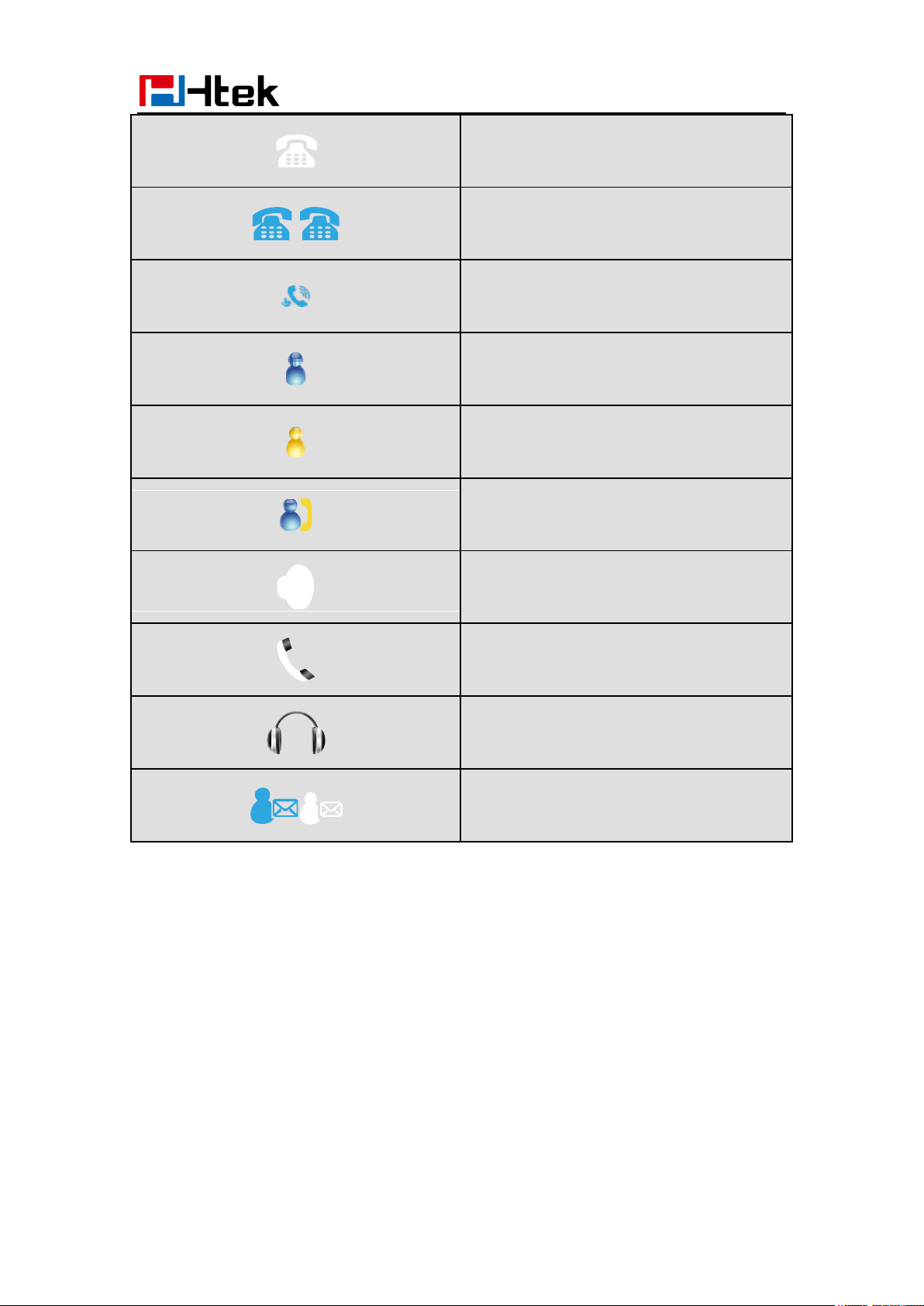
Line (Unregistered)
Line(Ringing)
Speed Dial
BLF
BLF(Ringing)
BLF(Talking)
Speakerphone mode
Handset mode
Headset mode
Voice messages
Getting Familiar with Your Phone
21

Text message
Mute
Do Not Disturb
Volume is 0
SRTP
Hold
Dialed calls
Received calls
Missed calls
Forward calls
Conference
Keypad locked
Keypad unlocked
Pick up
Getting Familiar with Your Phone
22
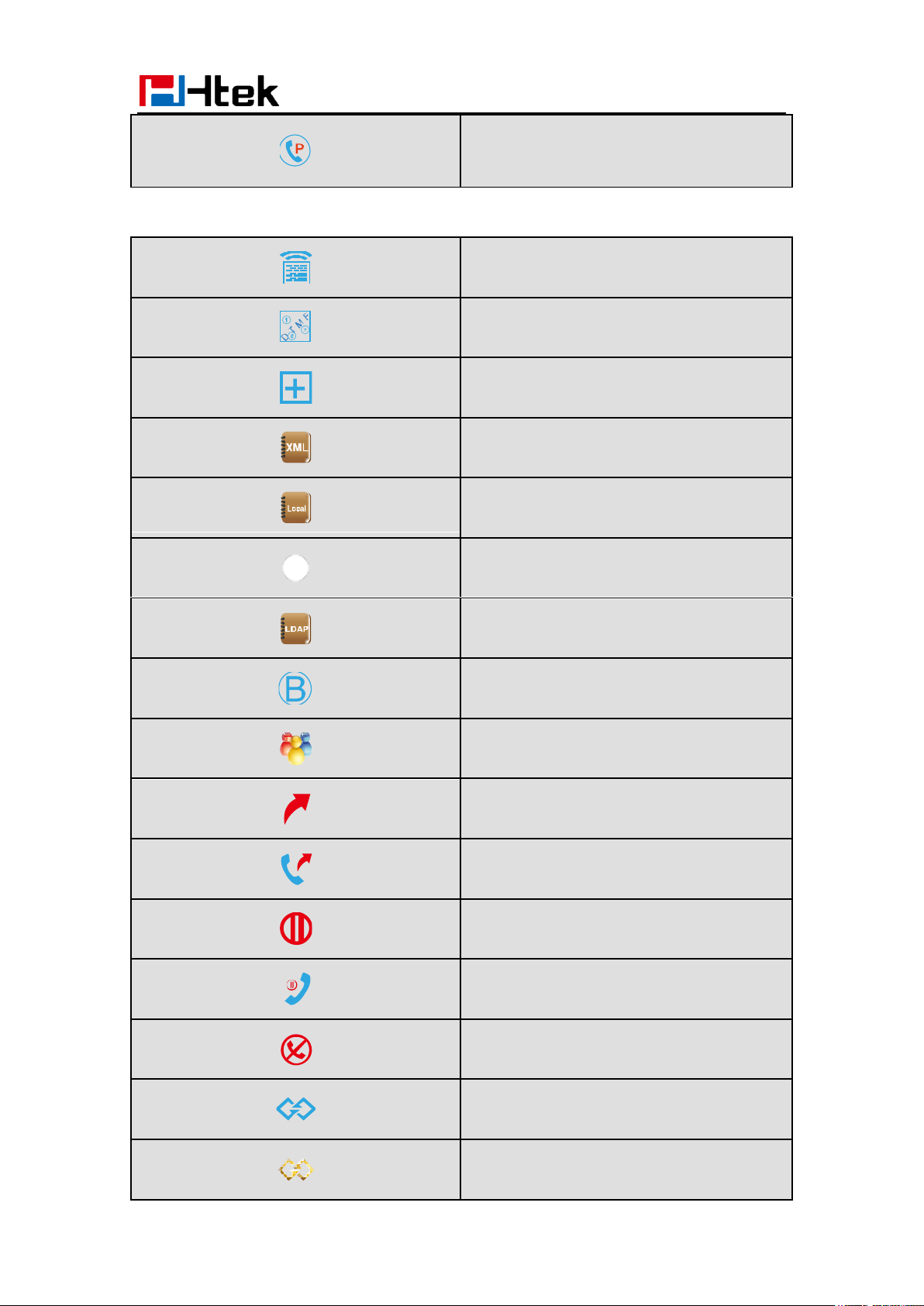
Call Park
Intercom/Paging
DTMF
Prefix
XML Group
Local Group
XML Browser
LDAP
Broadsoft Group
Conference
Forward
Transfer
Hold
Line on Hold
DND
Redial
Call Return
Getting Familiar with Your Phone
23
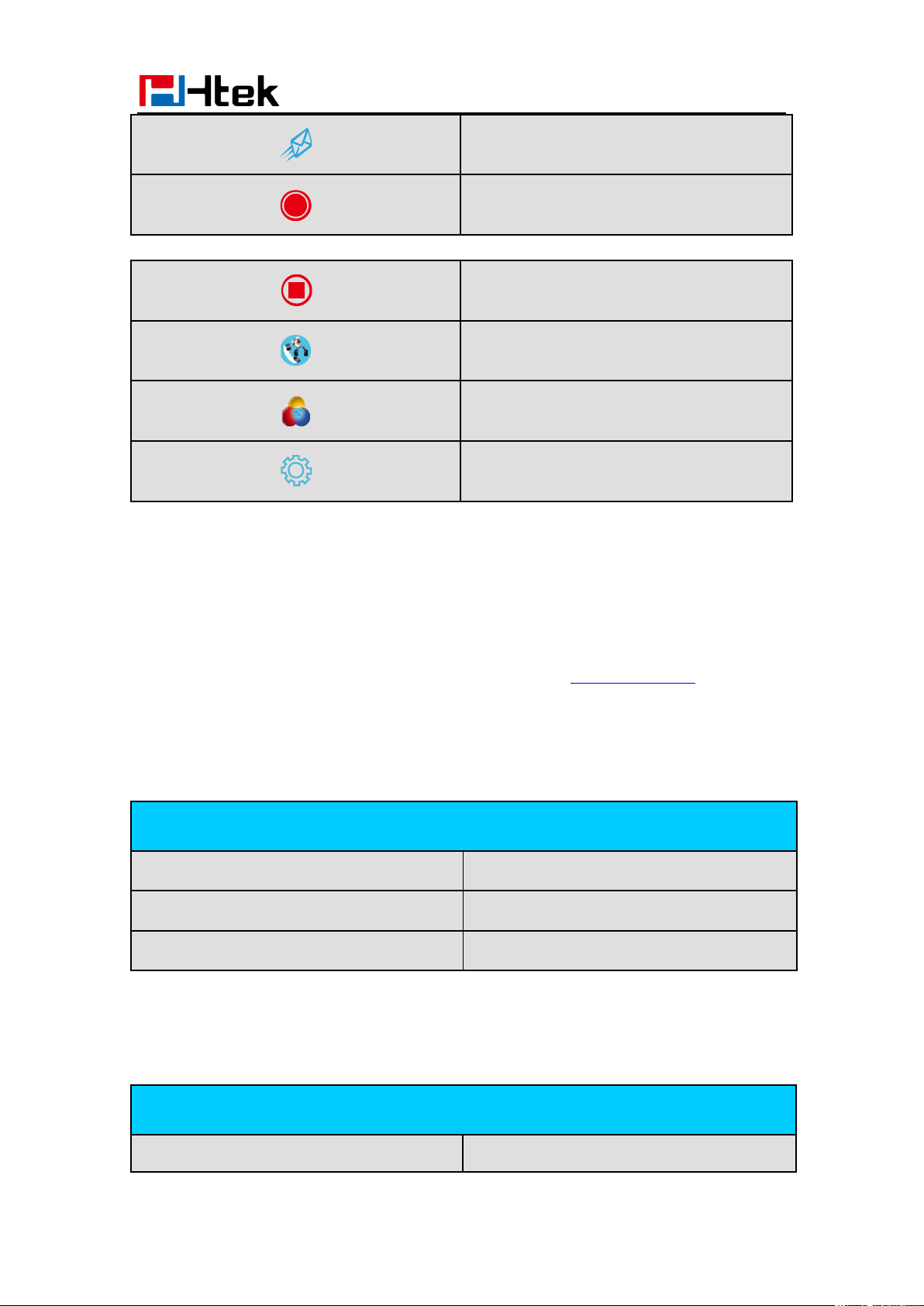
SMS
Record
Recording
Group Listening
Shared Line
Other Functions
LED Status
Description
Blinked green
Ringing or have missed call
Steady Green
Idle status(Power on)
Off
Powered off.
LED Status
Description
Steady Green
Hold
Getting Familiar with Your Phone
LED Instruction
This part mainly instructs the LED status. The Power LED Status describe on the premise that the
LED setting all set as Yes. For LED status setting, please refer to: LED Status Setting
Power Indicator LED
Line LED:(Line or Line Key set as Line)
24
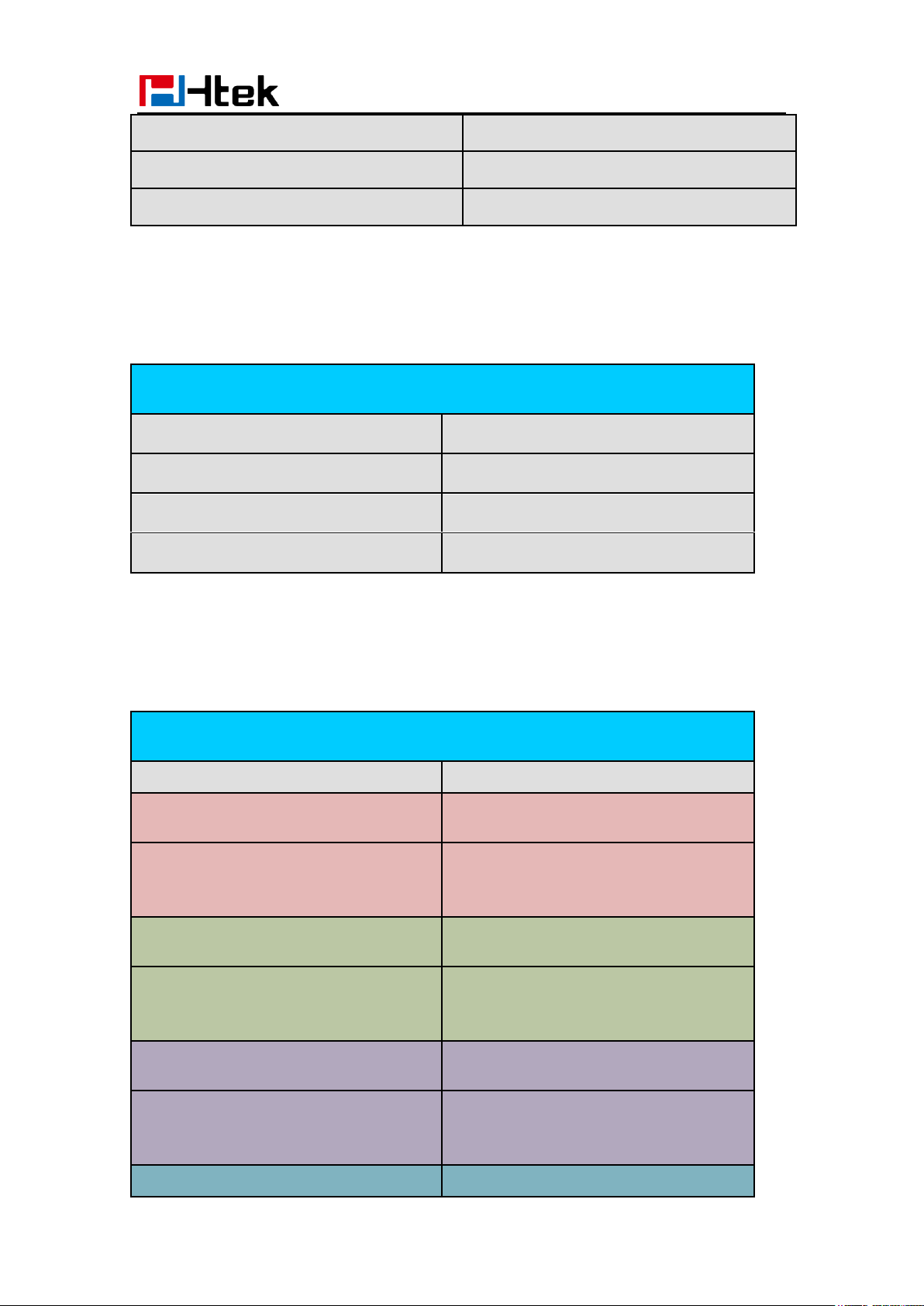
LED Status
Description
Steady Green
Idle status for the monitored line
Steady Red
The monitored line is calling or during a call
Blinked red
The monitored line is ringing.
Off
All other unknown status
Steady Green
Offhook or during a conversation.
Blinked red
Ringing.
Off
Idle staus
LED Status
Description
off
Idle status
Stay green
a member of the SCA group in off-hook
status
Stay red
Other member of the SCA group’s led status
when a member of the SCA group in
off-hook status
Blinked green every 500ms
a member of the SCA group in Private hold
status.
Stay red
Other member of the SCA group’s led status
when a member of the SCA group in Private
hold status
Blinked green every 500ms
a member of the SCA group in public hold
status
Blinked red every 500ms
Other member of the SCA group’s led status
when a member of the SCA group in public
hold status
Blinked green every 500ms
a member of the SCA group in progressing
Getting Familiar with Your Phone
BLF or BLF List Key LED :( Line/Line Key set as BLF)
Shared Line LED:
25
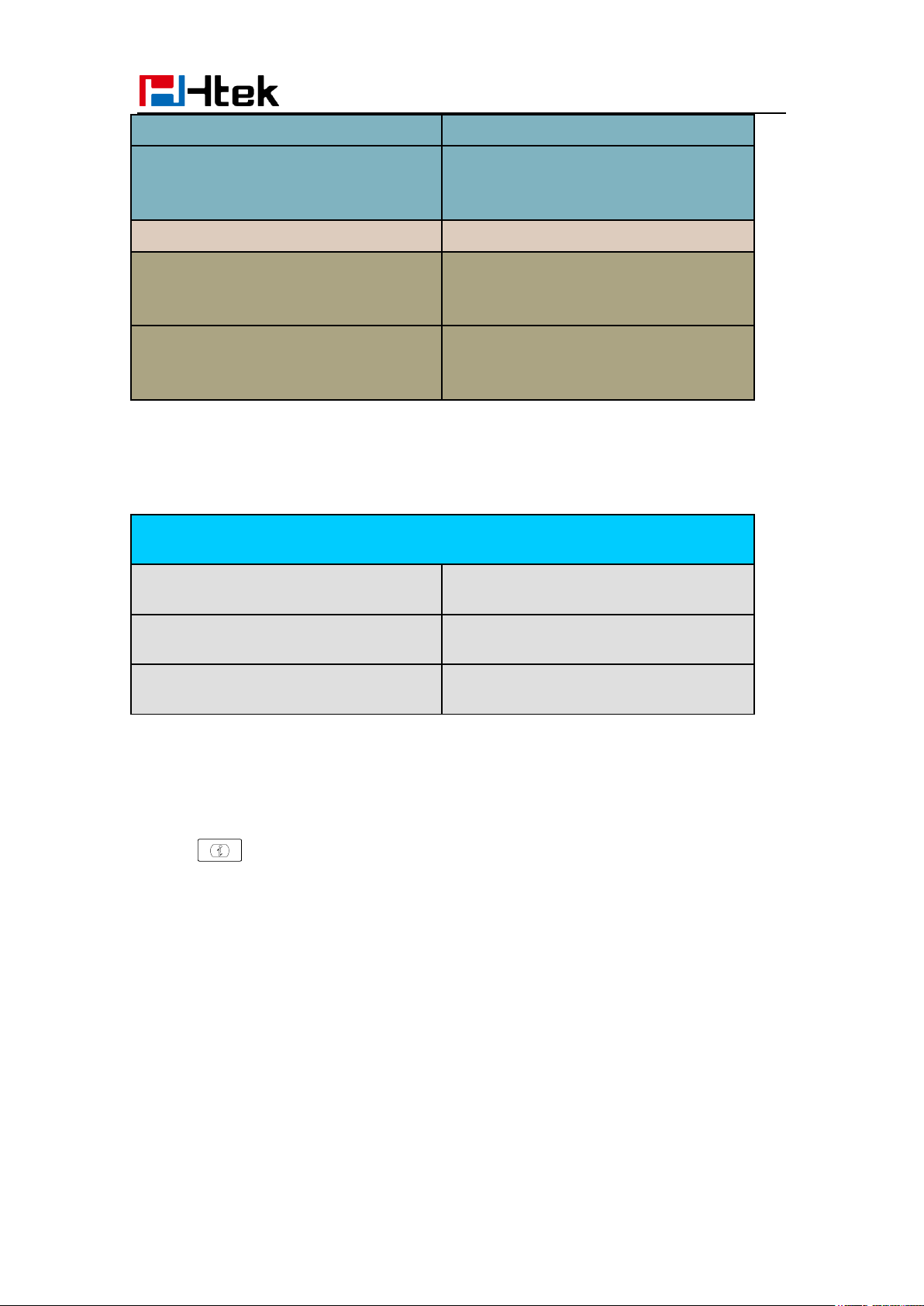
status
Stay red
Other member of the SCA group’s led status
when a member of the SCA group in
progressing status
Blinked red every 100ms
Alerting
Stay green
a member of the SCA group in active
status when there is an incoming call
designated for the SCA group
Stay red
Other member of the SCA group’s led status
when a member of the SCA group in active
status
Key
Description
Headset Key
When use in headset mode, the led is steady
green or the LED is off.
Message Key
Blinked green when there is a new message
or the LED is off.
Mute Key
Red when the mute the call, or the LED is
off.
Getting Familiar with Your Phone
Other Key Led
Info Key Instruction
Info Key plays many roles in this phone:
1. Quick get the Information page.
26

Getting Familiar with Your Phone
2. Get the full information of the item with . When the item with , it means the
information is not full display or there more options for the item. Press info key, you can get
the complete content or the prompt list for all options.
3. Fast access to the new missed or Forward calls, New Voicemail or Text Message.
27
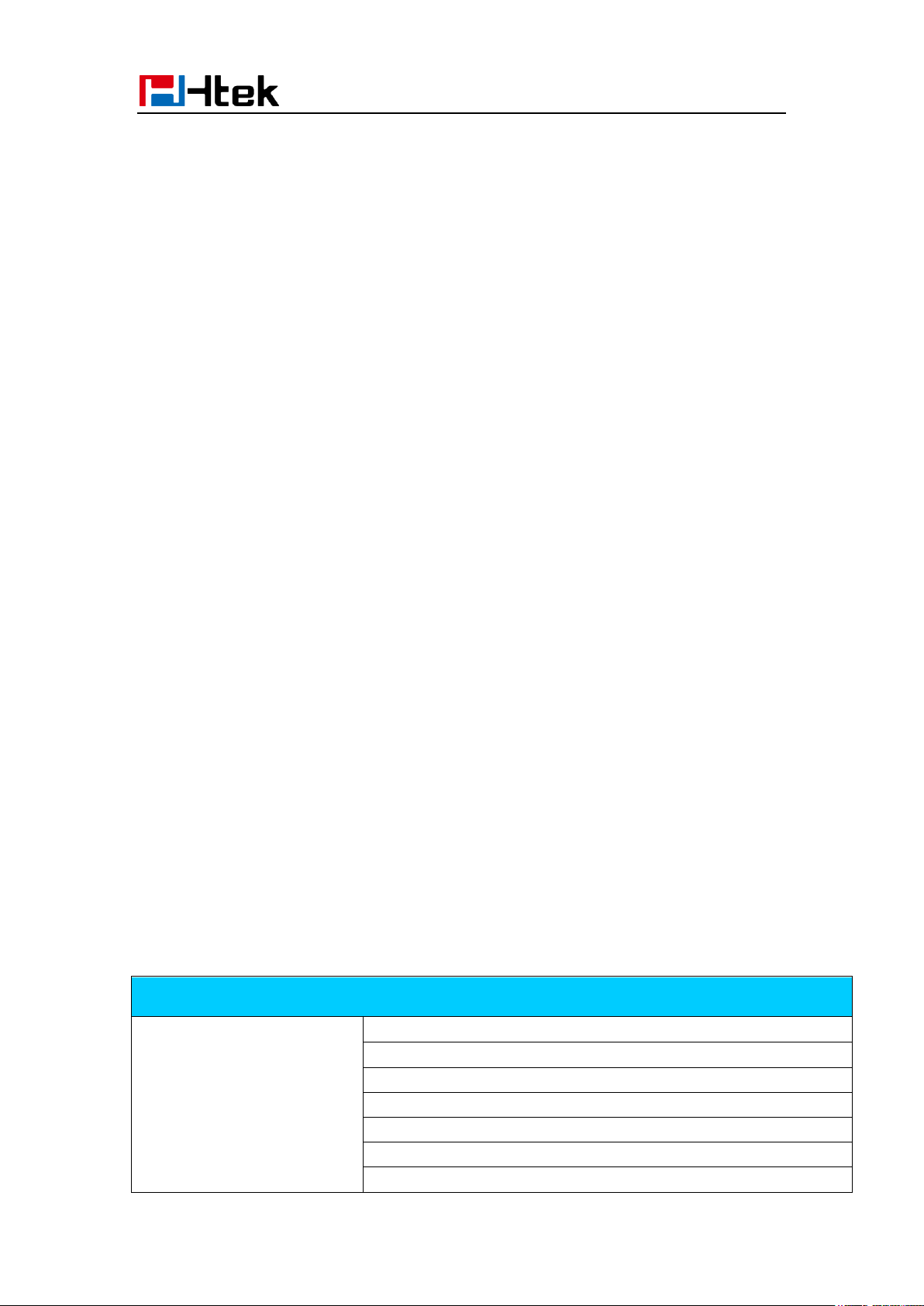
Option
Status
Model
IP
MAC
Firmware(IMG,BOOT,ROM)
Device Cert
Language
Expansion Module
Getting Familiar with Your Phone
User Interface
There are two ways to customize specific configurations on your IP phone:
The user interface on the IP phone
The user interface in a web browser on your PC
The hardware components keypad and LCD screen constitute the phone user interface, which
allows the user to execute all call operation tasks and basic configuration changes directly on the
phone. In addition, you can use the web user interface to access all configuration settings. In many
instances, it is possible to use both the phone user interface and the web user interface to operate
the phone and change settings. However, in some instances, it is only possible to use the phone or
the web user interface.
Phone Interface Overview
28

EHS Version
Network
Account
Features
Call Forward
Function Key(Line and Line Key setting)
More Key see Line Key Overview
Key as Send
Hot Line
Anonymous Call
DND Code
History Setting
Directory
All Contacts
Local Contacts
Blacklist Contacts
History
Local History
Network CallLog
Message
Voice Mail set and View.
Text Message view and set.
Basic Settings
Language
Time & Date
Time & Date Format
DHCP Time
Ring tone
Headset
Advanced Settings
Account
Network
Phone Setting
Auto provision
Display
Display Mode
Wallpaper
Screensaver
Others
Factory Function
System Restart
Device Reboot
Pcap Feature
Line
Getting Familiar with Your Phone
Line Key Function Overview
29
