SMART WI-FI
C A M E R A
USER MANUAL
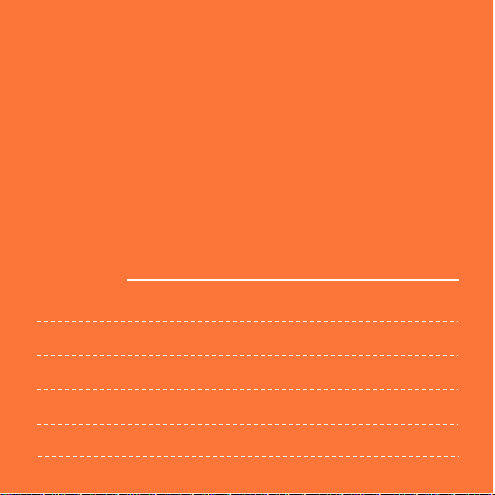
Thank you for purchasing Smart Camera. Get started using your
new devices by downloading TuyaSmart, one convenient app
that manages everything straight from your phone. Easily
connect to your home Wi-Fi and control multiple devices from
the touch of your fingertips.
Contents
Download & Register 2-4
Plug In 5
Connect (Sma rtConfig) 6-7
Connect (QR code net-pairing) 8-9
Questions, Troubleshooting, Notices 10-13
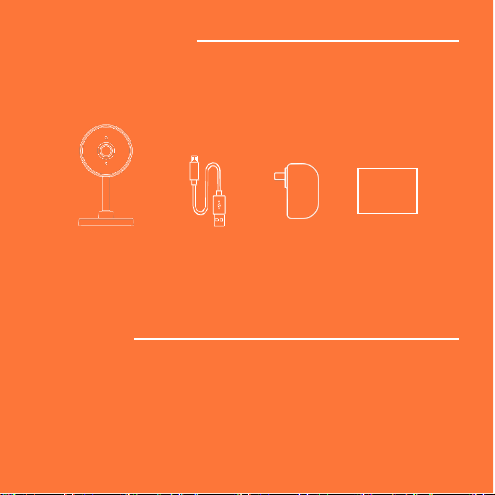
What’s in the Box
USER
MANUAL
• Smart Wi-Fi Camera
• USB Cable
• Power Adapter
• User Manual
Get Ready
• Know your Wi-Fi network and password
• Make sure your mobile device is running iOS® 8 or higher
or Android™ 4.1× or higher
• Make sure you’re connecting to a 2.4GHz Wi-Fi network
(It can’t connect to 5GHz networks)
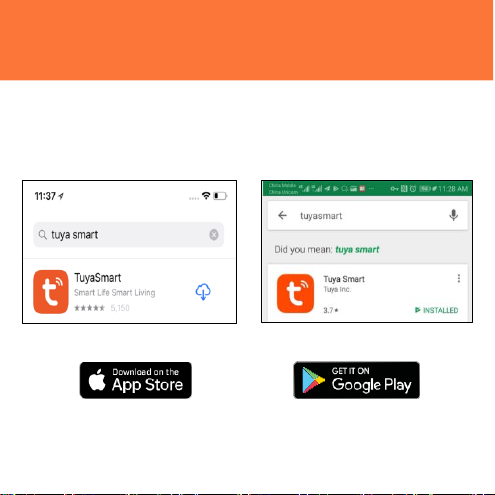
1
Download the TuyaSmart app from App Store or Google Play.
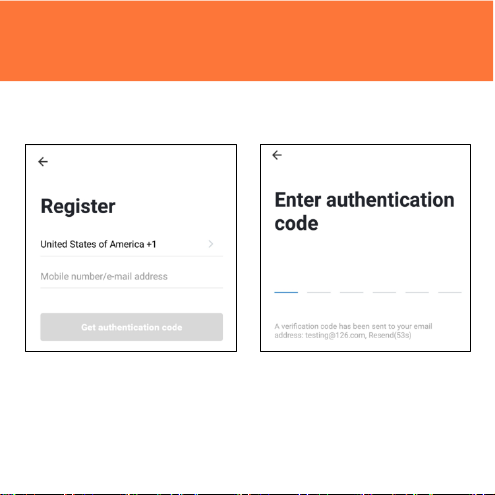
2
Register an account on your TuyaSmart app
Enter your mobile phone number
STEP 1.
or email addre ss.
STEP 2.
Enter the verification code
and create a password.
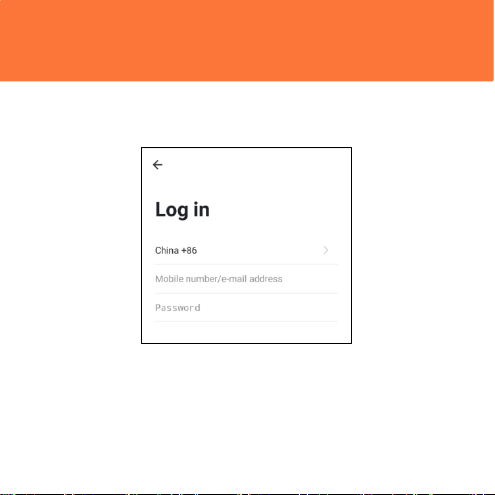
2
Register an account on your TuyaSmart app
STEP 3.
Login to the App.

3 Plug in
Pic 2
Pic 1
How do I reset my device?
Use the reset pin to press the Reset Button (as pic 1)
for several seconds until the camera starts to beep.
Optional: Insert Micro SD card as shown in pic 2
What does the blinking light mean?

4 Add device. Method 1: SmartConfig
STEP 1
In the app, on the top corner of
the Devices screen, click (+).
Choose “Smart Camera”
STEP 2
Make sure the indicator light on
the device is flashing Red,
indicating the device is ready to
connect. If not, follow
instructions to Reset the device
so that indicator light is flashing
red.

4 Add device. Method 1: SmartConfig
Enter your Wi-Fi n etwork and
STEP 3
passwor d.
*If th e connect ion fails, try to c onnect d irectly u sing QR Code Mode .
Add device. Method 1: SmartConfig
The app will try to connect
devic e.
camer a w ill beep, start quickly
blinki ng Red, a nd then t urn sol id
STEP 4
D
uring this time, the
Green.
your

5
Add device. Method 2:
In the app, on the top corne r of the
Devices screen , click (Otherwise)
STEP 1
QR code net-pairing
STEP 2
Choose “
QR code
”

5
Add device. Method 2:
Enter your Wi-Fi n etwork and
STEP 3
passwor d.
QR code net-pairing
STEP 4
Scan the QR Code with
the camera.
”

Frequently Asked Questions
1.Can I share with family and friends?
Yes, you can share your ca meras w ith famil y and frie nds who will hav e
acces s to vi ew the camera and contro l your bulbs, plugs, and other devices.
In th e app, press t he Prof ile butt on and click on the “D evice Sh aring”
butto n, and y ou will be able to give or revoke sha ring perm issions. I n
order to share , the ot her user s hould al ready h ave download ed the app
and r egistered a new acco unt.
10

2. What’s the Wireless Range?
The range of your home Wi- Fi is heavily dependent on your home router
and the conditions of the room. Check with your router specifi cations for
exact rang e data.
3. The device appears offline or unreachable?
Make sur e your Wi-Fi router is online and in range.
Make sure you hav e the late st app function ality by clicking “ Check fo r
firmw are upda te” in y our devi ce settings.
4. Cannot connect to your Wi-Fi network.
Make sure yo u entered the corre ct Wi-Fi password duri ng the Wi-Fi
setup. Check wheth er t here are any Internet connecti on problem s. If the
Wi-Fi sign al is too weak, reset yo ur Wi-Fi r outer and try again.
5. How Many Cameras Can I Control?
TuyaSma rt app can cont rol an unlimit ed amount of devices in a n
unlimite d amount of l ocations. Your r outer may hav e a li mit of how
many de vices can be co nnected to on e router.

System Requirements
• Mobile de vice running iOS® 8 or higher or Android™ 4 .1x or hig her
• Existing Wi -Fi Network
Technical Specifications
• Camera: up to 10800p
(1920x1080) at 20 frames / sec.
H.264 encoding
• Field of View: 140º diagonal
• Audio: Internal Speaker and Microphone
12
• Storage: supports up to 128G
Micro SD card (not included)
• Wi-Fi: IEEE 802.11b/g/n, 2.4GHz
(not compatible with 5GHz Wi-Fi networks)

CE Notice:
CE Prod ucts wit h the CE marking com ply wi th the Radio E quipment
Directiv e (2014 /53/EU), th e Electromagn etic Compatibility Dir ective
(2014/30/ EU), the Low Voltage Directi ve (2014/35/E U) – issued b y the
Commission of th e European.
Complian ce with these directives impli es conformity t o the following
European Standards:
EN300328 V2.1.1
EN301489 -1/-17 V2.1.1
EN62368-1:2014+A 11:2017
EN55032:2015+AC:2016(Cla ssB);
EN55035:2017
EN62311:2008
WEEE
This pro duct must not b e disposed of a s normal hou sehold waste, in
accorda nce with EU dir ective for waste electrical and electronic
equipm ent (WEEE- 2012/19/EU) . Instead,it sho uld b e disp osed of by
returning it to the point of sale, or to a municipal rec ycling collection
point.

FCC Notice:
This devi ce complies wit h Part 15 of th e FC C Rule s. Operation is
subject t o the following two co nditions: (1) thi s device may not cause
harmful i nterference, an d (2) this devi ce must accept any interferen ce
received , including inte rference that m ay cause unde sired operatio n.
Any Changes or modifications n ot expressly ap proved by the party
responsible for c ompliance coul d void the use r's authority to operate the
equipm ent.
NOTE: T his equipment h as been teste d and found to comply with t he
limits fo r a Class B digital device, pursu ant to Part 15 of the FCC Rul es.
These limit s are designe d to provide r easo nable prote ction against
harmful i nterference in a residential in stallat ion. This equip ment
generate s, uses and ca n radiat e radio frequ ency energ y and, if not
installed a nd used in ac cordance with t he instruction s, may cause
harmful i nterference t o radio comm unicati ons. Howev er, there is no
guarant ee that interfer ence will not o ccur in a partic ular in stallation.
If this eq uipment does cause harmful interfer ence to radio or
television recepti on, w hich can be det ermined by turning the
equipm ent off and on, t he user is enc ouraged to try t o correct the
interfer ence by one or more of the f ollowing mea sures:
-- Reorient or relocat e the recei ving antenna.
-- Increa se the separatio n between th e equi pment and rec eiver.
-- Connect the equi pment into an outlet on a circ uit different fr om
that to w hich the receiver is conn ected.
-- Consult the dealer or a n experienced radio/TV technician for help.

RF exposure warning
This equi pment must b e inst alled and operated in ac cordance with
provided instructi ons and the ant enna(s) used f or this transmitt er
must be i nstalled to pro vide a separati on distance of at least 20 cm
from all persons and mu st not be co-l ocated or op erating in
conjunction with a ny other ante nna or transmitt er. End-u sers and
installer s must be provide wit h antenna instal lation instructi ons and
transmitt er operating c onditions for s atisfying RF exposure
complian ce.
