Page 1
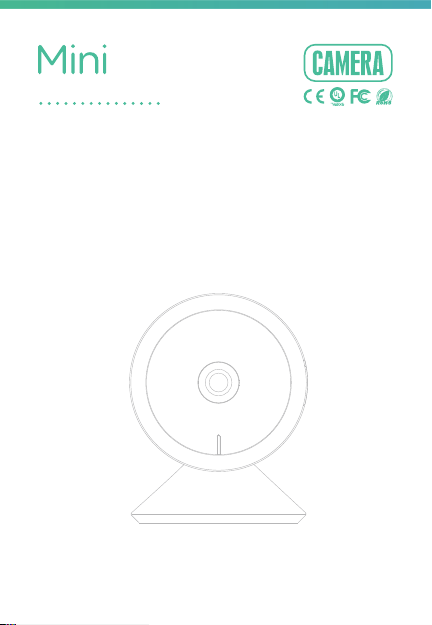
8S
ORIGINALITY DESIGN SMART - AND BEAUTIFUL
QUICK GUIDE
Page 2
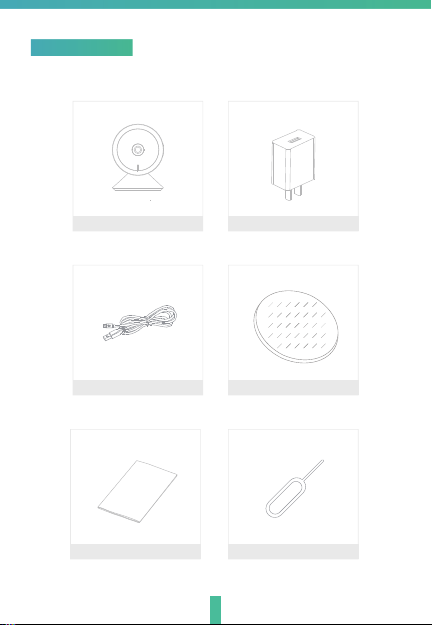
What's in the box
Please consult this checklist for all parts.
Mini 8S
USB cable
I/M Pin
1
Power adapter
Adhesive tape
Page 3
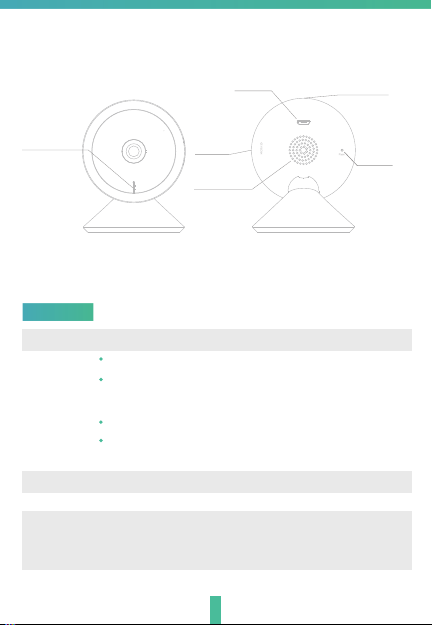
Status light
Description
Power
Status light
Microphone
SD card slot
Reset
SD card
slot
Power
Microphone
USB
Reset
Speaker
DC5V±10%
Red light solid on: the camera network is abnormal
Blinking red light: awaiting WiFi connecting, or currently
connecting (faster blinking)
Blue light solid on: camera running correctly
Blinking blue light: awaiting manual WiFi configuration, or
currently connecting (faster blinking)
Captures sounds for your video
Supports local SD Card storage (Max.128G)
Press and hold the 'RESET' for 5 seconds to reset the device(if
you have modified settings, they will return to factory defaults)
Pressing for 1 second will activate manual WiFi setup mode
2
Page 4
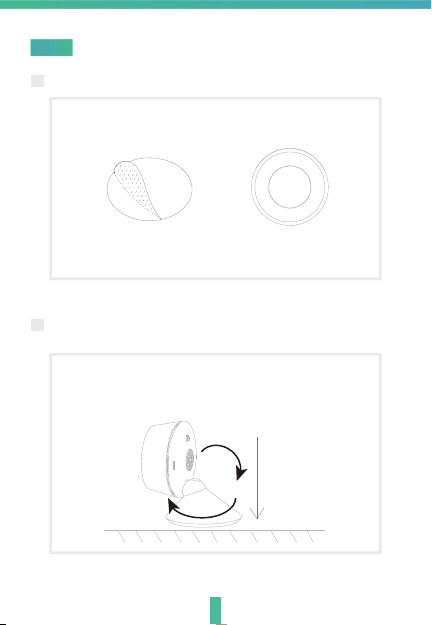
Install
1 Stick the adhesive tape in the middle of camera bottom
2 Put the camera on the clean plane
3
Page 5

Connect
Download
CloudEdge is available for both iOS and Android OS. Search the name
'CloudEdge'in App Store or Android Market, or scan upper QR-Code to
download the App.
·Support
ipad AndroidIOS
Dowoload App(IOS&android)
Set up router
This product only supports 2.4GHz frequency band router, does not support
5GHz frequency band router, please set the relevant parameters of the router
before WiFi configuration, WiFi passwords do not include special characters
such as . When the device is configured in WiFi, the mobile phone and device
are as close as to the router, which can speed up the configuration of the
device.
Please keep network available
4
Page 6

Registration process
Step 1 Open the CloudEdge App, click 'SIGN UP', input a valid email address
an
d select 'registration means agreement with user agreement privacy
agreement' the
Step 2 Enter the email address and click 'OK', create a nickname and login
n click 'NEXT'.
password.
Note: Make sure your router, device, and mobile phone are nearb
6
y.
Page 7

QR Code Configuration
Few notices before adding the device
1. This device only supports 2.4GHz WiFi router, please make sure you
are using a 2.4GHz WiFi router.
2. Please follow the instructions and make sure the password is
correctly.
3. One device can only be added with one App account, if the de
been added with another account already, then it can’t be a
any another account again.
Process
Step 1 Open the CloudEdge App, click '+', and select the type of device
to add.
inputed
vice has
dded to
Step 2 Please confirm the red LED light blinks, select 'The device has
d red slowly or you hear a tone', click 'Next'. Then input
flashe
e wireless password, click 'Next'.
th
7
Page 8

Step 3 The device is scanning the QR code at a distance of 15~25cm (you can
click the 'operation' to view the scanning mode). After the device scans
successfully, click 'Hear tone'.
8
Page 9

Step 4 The device is successfully connected to the network. After the configuration
ted, the App automatically adds the successfully scanned device,
is comple
d return to the device list. The configuration is completed.
an
Step 5 Click the play button to complete the preview. (Remind: long press the
image to be previewed to remove the device, add
the device)
9
device again to reset
Page 10

Functions
Video flip
Flip your video stream vertically anytime for maximum flexibility.
Motion detection
Motion sensors will notify you when movement is detected.
Record
Record every moment using high capacity SD card storage.
Day & Night
Powerful night vision means no interruptions, even in complete darkness.
Daytime Night
9
Page 11

FAQ
Q: The device cannot be previewed properly?
A: Check whether the network is normal, you can place the camera close
to the router, and if not, it is recommended to reset the device and add
it again.
Q: Why is it still in the list of devices after reseting?
A: The reset device only resets the network configuration of the camera,
but cannot change the configuration on the App, remove the camera,
and must be deleted by the App.
Q: How to cut the camera network to another router?
A: First remove and reset the device on the App and then configure the
device again by the App.
Q: Why doesn't the device identify the SD card?
A: It is recommended to plug in SD card after power cut. Confirm whether
the SD card is normally available and the format is FAT32. And the TF
card can’t be identified when the internet environment is not good.
Q: Why I can’t get the notifications with my cell phone App?
A: Please confirm that the App has been running on the phone, and the
relevant reminder function has been opened;Message notification and
authority confirmation in the mobile phone system have been opened.
10
Page 12
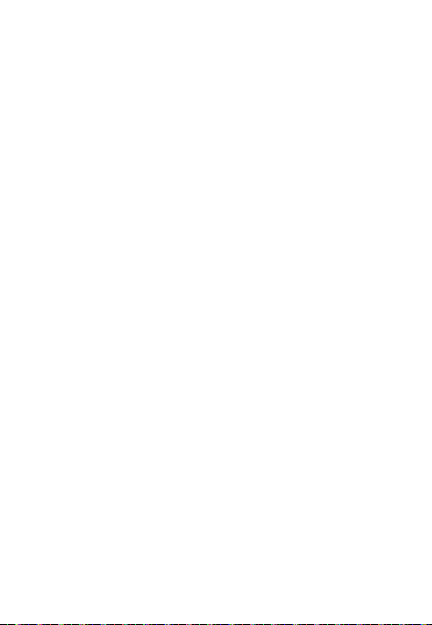
FCC Statement
Any Changes or modifications not expressly approved by the party
responsible for compliance could void the user’s authority to operate
the equipment.
This device complies with part 15 of the FCC Rules. Operation is subject
to the following two conditions:
(1) This device may not cause harmful interference, and
(2) This device must accept any interference received, including
interference that may cause undesired operation.
FCC Radiation Exposure Statement:
This equipment complies with FCC radiation exposure limits set forth for
an uncontrolled environment .This equipment should be installed and
operated with minimum distance 20cm between the radiator& your
body.
IMPORTANT NOTE:
Note: This equipment has been tested and found to comply with
the limits for a Class B digital device, pursuant to part 15 of the
FCC Rules. These limits are designed to provide reasonable
protection against harmful interference in a residential
installation. This equipment generates, uses and can radiate radio
frequency energy and, if not installed and used in accordance
with the instructions, may cause harmful interference to radio
communications. However, there is no guarantee that
interference will not occur in a particular installation. If this
equipment does cause harmful interference to radio or television
reception, which can be determined by turning the equipment off
and on, the user is encouraged to try to correct the interference
by one or more of the following measures:
—Reorient or relocate the receiving antenna.
—Increase the separation between the equipment and receiver.
—Connect the equipment into an outlet on a circuit different
from that to which the receiver is connected.
—Consult the dealer or an experienced radio/TV technician for
help.
