Page 1
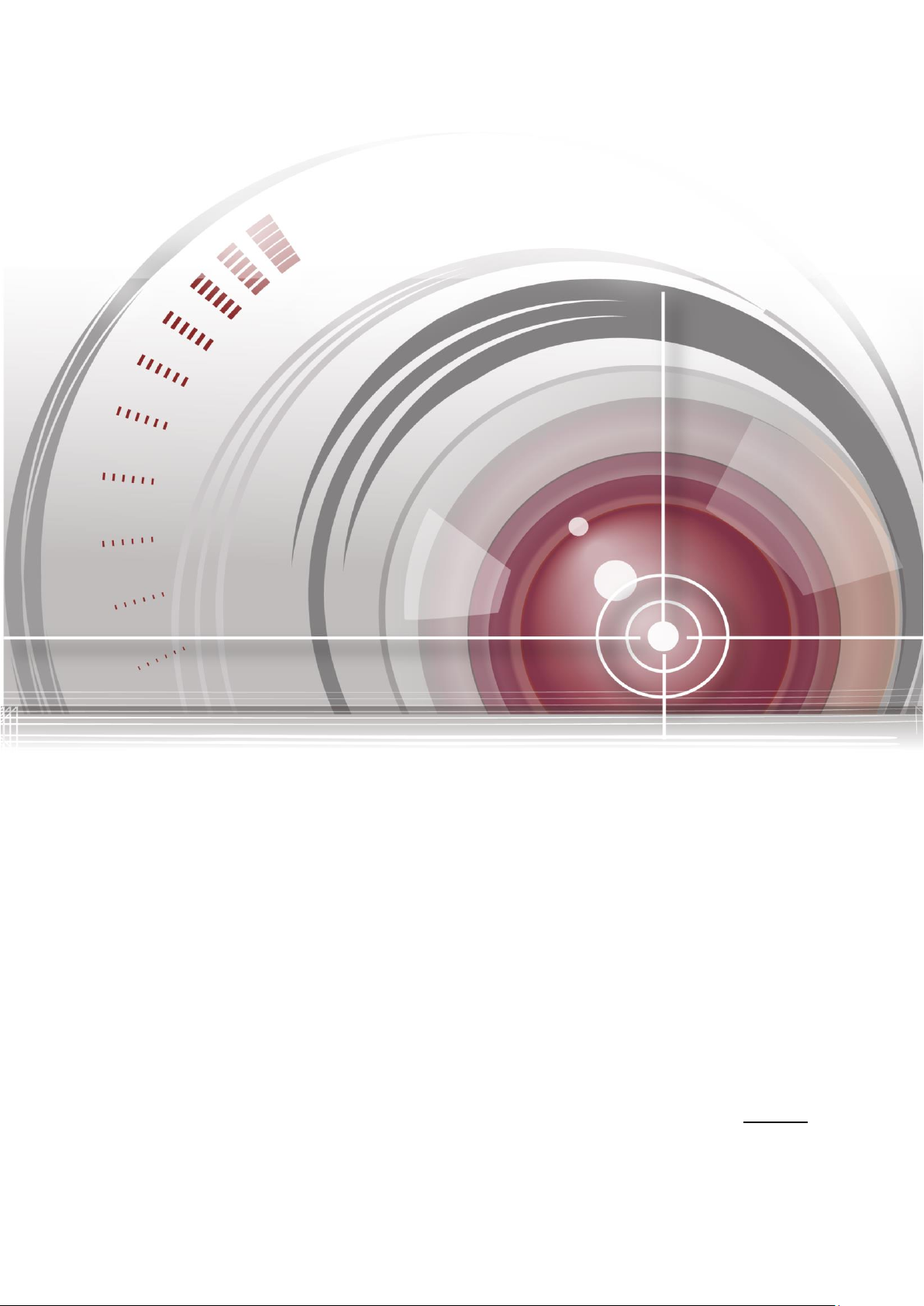
Mobile Network Video Recorder
User Manual
UD01164N
Page 2
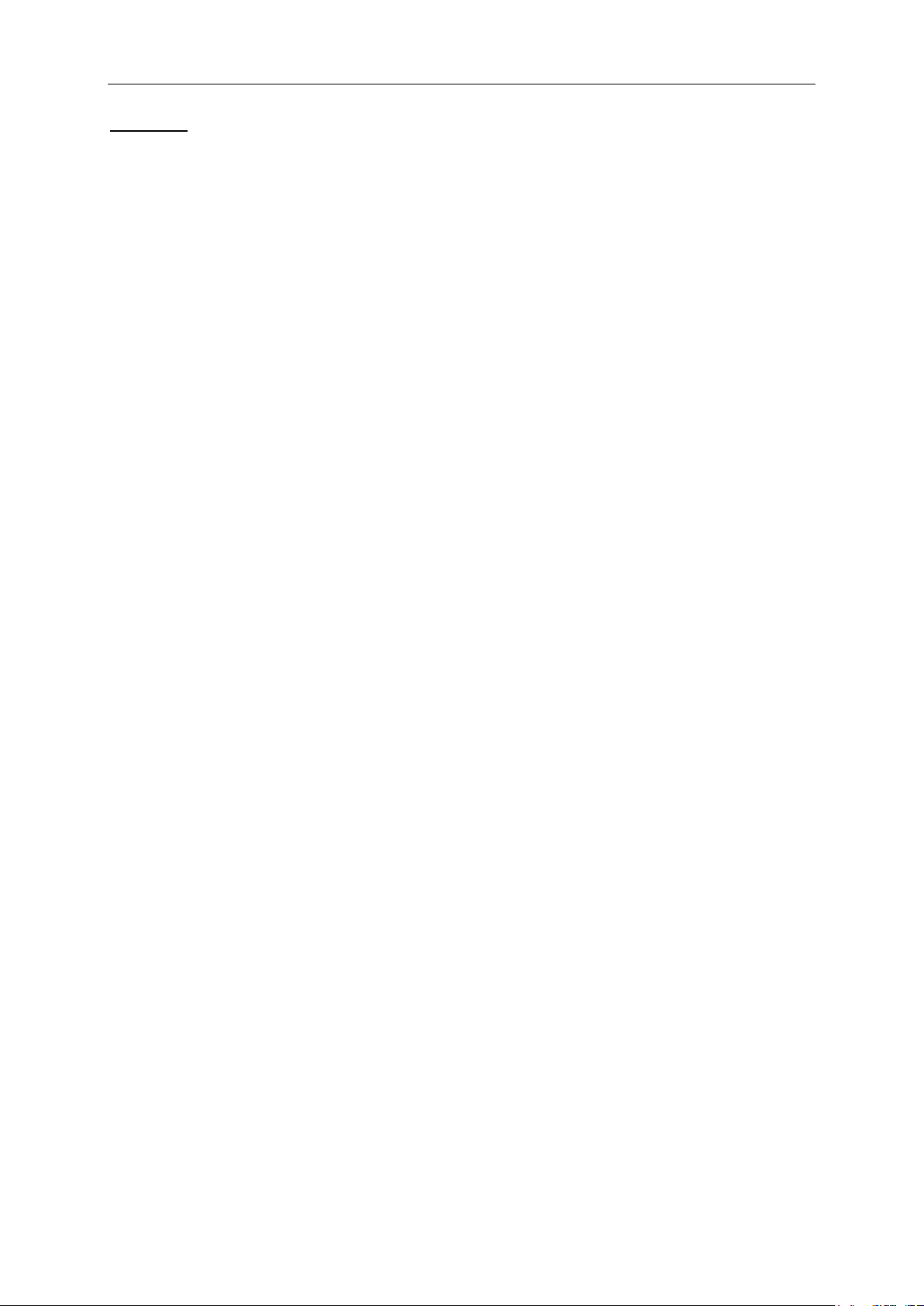
Mobile Network Video Recorder User Manual
User Manual
About this Manual
This Manual is applicable to DS-M5504HNI series Mobile Network Video Recorder.
The Manual includes instructions for using and managing the product. Pictures, charts, images and all other information
hereinafter are for description and explanation only. The information contained in the Manual is subject to change, without
notice, due to firmware updates or other reasons. Please find the latest version in the company website.
Please use this user manual under the guidance of professionals.
Legal Disclaimer
TO THE MAXIMUM EXTENT PERMITTED BY APPLICABLE LAW, THE PRODUCT DESCRIBED, WITH ITS
HARDWARE, SOFTWARE AND FIRMWARE, IS PROVIDED “AS IS”, WITH ALL FAULTS AND ERRORS, AND
OUR COMPANY MAKES NO WARRANTIES, EXPRESS OR IMPLIED, INCLUDING WITHOUT LIMITATION,
MERCHANTABILITY, SATISFACTORY QUALITY, FITNESS FOR A PARTICULAR PURPOSE, AND
NON-INFRINGEMENT OF THIRD PARTY. IN NO EVENT WILL OUR COMPANY, ITS DIRECTORS, OFFICERS,
EMPLOYEES, OR AGENTS BE LIABLE TO YOU FOR ANY SPECIAL, CONSEQUENTIAL, INCIDENTAL, OR
INDIRECT DAMAGES, INCLUDING, AMONG OTHERS, DAMAGES FOR LOSS OF BUSINESS PROFITS,
BUSINESS INTERRUPTION, OR LOSS OF DATA OR DOCUMENTATION, IN CONNECTION WITH THE USE OF
THIS PRODUCT, EVEN IF OUR COMPANY HAS BEEN ADVISED OF THE POSSIBILITY OF SUCH DAMAGES.
REGARDING TO THE PRODUCT WITH INTERNET ACCESS, THE USE OF PRODUCT SHALL BE WHOLLY AT
YOUR OWN RISKS. OUR COMPANY SHALL NOT TAKE ANY RESPONSIBILITES FOR ABNORMAL OPERATION,
PRIVACY LEAKAGE OR OTHER DAMAGES RESULTING FROM CYBER ATTACK, HACKER ATTACK, VIRUS
INSPECTION, OR OTHER INTERNET SECURITY RISKS; HOWEVER, OUR COMPANY WILL PROVIDE TIMELY
TECHNICAL SUPPORT IF REQUIRED.
SURVEILLANCE LAWS VARY BY JURISDICTION. PLEASE CHECK ALL RELEVANT LAWS IN YOUR
JURISDICTION BEFORE USING THIS PRODUCT IN ORDER TO ENSURE THAT YOUR USE CONFORMS THE
APPLICABLE LAW. OUR COMPANY SHALL NOT BE LIABLE IN THE EVENT THAT THIS PRODUCT IS USED
WITH ILLEGITIMATE PURPOSES.
IN THE EVENT OF ANY CONFLICTS BETWEEN THIS MANUAL AND THE APPLICABLE LAW, THE LATER
PREVAILS.
1
Page 3
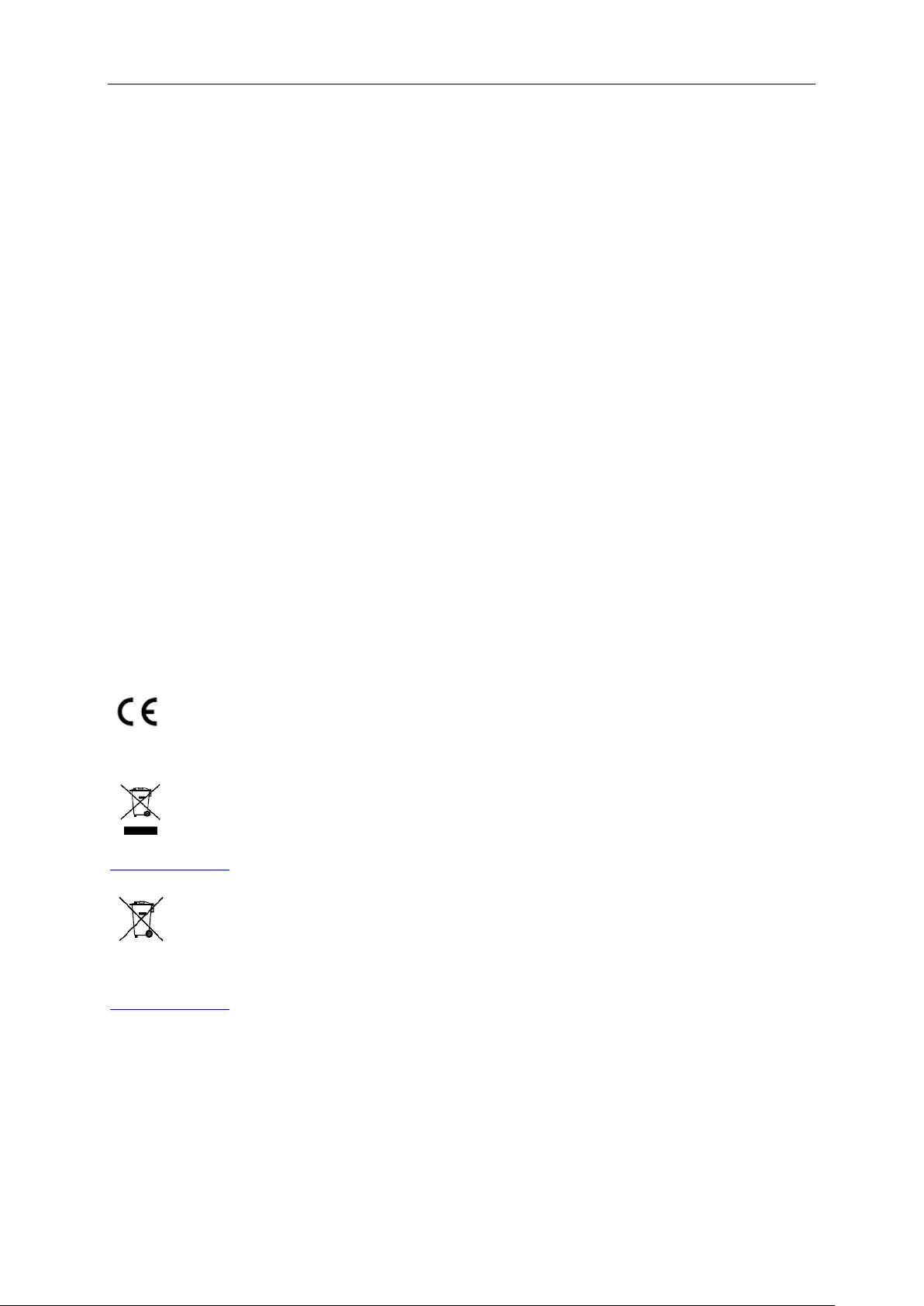
Mobile Network Video Recorder User Manual
Regulatory Information
FCC Information
Please take attention that changes or modification not expressly approved by the party responsible for compliance could
void the user’s authority to operate the equipment.
Note: This product has been tested and found to comply with the limits for a Class B digital device, pursuant to Part 15 of
the FCC Rules. These limits are designed to provide reasonable protection against harmful interference in a residential
installation. This product generates, uses, and can radiate radio frequency energy and, if not installed and used in accordance
with the instructions, may cause harmful interference to radio communications. However, there is no guarantee that
interference will not occur in a particular installation. If this product does cause harmful interference to radio or television
reception, which can be determined by turning the equipment off and on, the user is encouraged to try to correct the
interference by one or more of the following measures:
—Reorient or relocate the receiving antenna.
—Increase the separation between the equipment and receiver.
—Connect the equipment into an outlet on a circuit different from that to which the receiver is connected.
—Consult the dealer or an experienced radio/TV technician for help.
This equipment should be installed and operated with a minimum distance 20cm
between the radiator and your body
FCC Conditions
This device complies with part 15 of the FCC Rules. Operation is subject to the following two conditions:
1. This device may not cause harmful interference.
2. This device must accept any interference received, including interference that may cause undesired operation.
EU Conformity Statement
This product and - if applicable - the supplied accessories too are marked with "CE" and comply therefore with
the applicable harmonized European standards listed under the EMC Directive 2004/108/EC, the RoHS
Directive 2011/65/EU, the R&TTE Directive 1999/5/EC.
2012/19/EU (WEEE directive): Products marked with this symbol cannot be disposed of as unsorted municipal
waste in the European Union. For proper recycling, return this product to your local supplier upon the purchase
of equivalent new equipment, or dispose of it at designated collection points. For more information see:
www.recyclethis.info
2006/66/EC (battery directive): This product contains a battery that cannot be disposed of as unsorted municipal
waste in the European Union. See the product documentation for specific battery information. The battery is
marked with this symbol, which may include lettering to indicate cadmium (Cd), lead (Pb), or mercury (Hg).
For proper recycling, return the battery to your supplier or to a designated collection point. For more information see:
www.recyclethis.info
Industry Canada ICES-003 Compliance
This device meets the CAN ICES-3 (B)/NMB-3(B) standards requirements.
This device complies with Industry Canada licence-exempt RSS standard(s). Operation is subject to the following two
conditions:
(1) this device may not cause interference, and
(2) this device must accept any interference, including interference that may cause undesired operation of the device.
2
Page 4
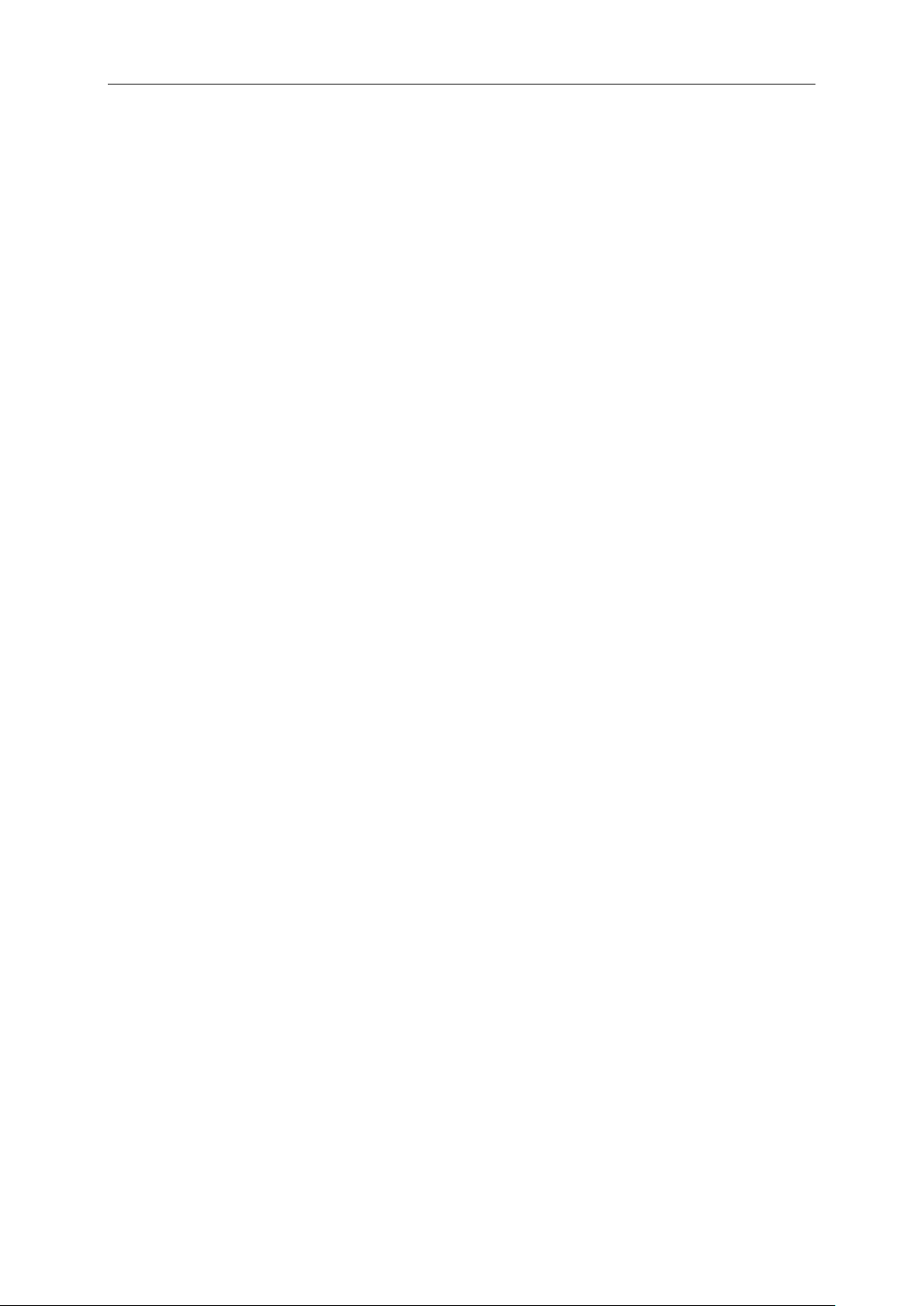
Mobile Network Video Recorder User Manual
Le présent appareil est conforme aux CNR d'Industrie Canada applicables aux appareils radioexempts de licence.
L'exploitation est autorisée aux deux conditions suivantes :
(1) l'appareil ne doit pas produire de brouillage, et
(2) l'utilisateur de l'appareil doit accepter tout brouillage radioélectrique subi, même si le brouillage est susceptible d'en
compromettre le fonctionnement.
Under Industry Canada regulations, this radio transmitter may only operate using an antenna of a type and maximum (or
lesser) gain approved for the transmitter by Industry Canada. To reduce potential radio interference to other users, the
antenna type and its gain should be so chosen that the equivalent isotropically radiated power (e.i.r.p.) is not more than that
necessary for successful communication.
Conformément à la réglementation d'Industrie Canada, le présent émetteur radio peut
fonctionner avec une antenne d'un type et d'un gain maximal (ou inférieur) approuvé pour l'émetteur par Industrie Canada.
Dans le but de réduire les risques de brouillage radioélectrique à l'intention des autres utilisateurs, il faut choisir le type
d'antenne et son gain de sorte que la puissance isotrope rayonnée équivalente (p.i.r.e.) ne dépasse pas l'intensité nécessaire à
l'établissement d'une communication satisfaisante.
3
Page 5
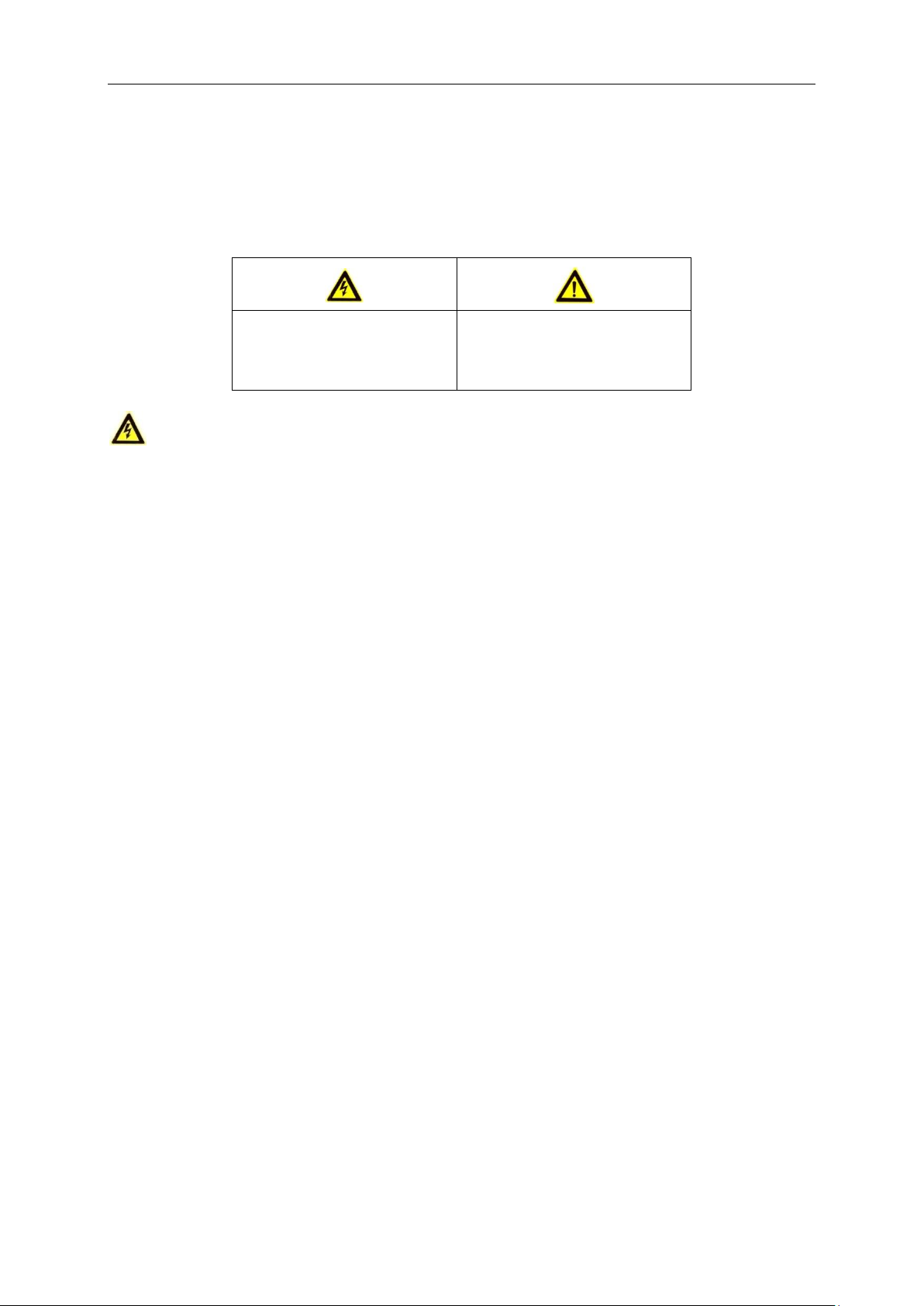
Mobile Network Video Recorder User Manual
Warnings Follow these safeguards
to prevent serious injury or death.
Cautions Follow these precautions to
prevent potential injury or material
damage.
Safety Instruction
These instructions are intended to ensure that user can use the product correctly to avoid danger or property loss.
The precaution measure is divided into “Warnings” and “Cautions”
Warnings: Serious injury or death may occur if any of the warnings are neglected.
Cautions: Injury or equipment damage may occur if any of the cautions are neglected.
Warnings
● Proper configuration of all passwords and other security settings is the responsibility of the installer and/or end-user.
● In the use of the product, you must be in strict compliance with the electrical safety regulations of the nation and region.
Please refer to technical specifications for detailed information.
● Input voltage should meet both the SELV (Safety Extra Low Voltage) and the Limited Power Source with +9 to
+32VDC according to the IEC60950-1 standard. Please refer to technical specifications for detailed information.
● Do not connect several devices to one power adapter as adapter overload may cause over-heating or a fire hazard.
● Please make sure that the plug is firmly connected to the power socket.
● If smoke, odor or noise rise from the device, turn off the power at once and unplug the power cable, and then please
contact the service center. Thank you for purchasing our product. If there is any question or request, please do not
hesitate to contact the dealer.
4
Page 6
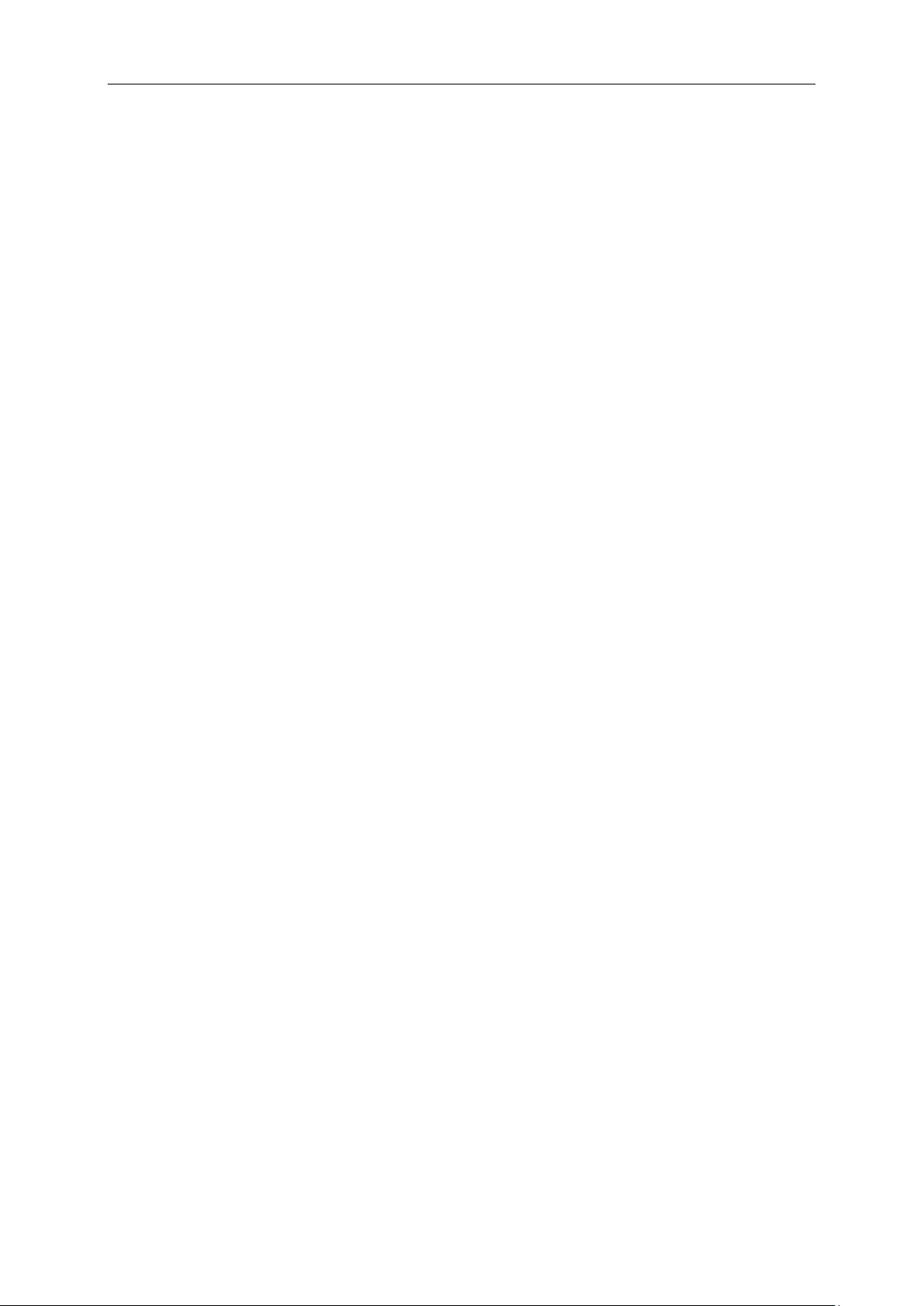
Mobile Network Video Recorder User Manual
Thank you for purchasing our product. If there is any question or request, please do not hesitate to contact the dealer.
This manual is applicable to following models.
DS-M5504HNI/GW/WI, M5504HNI/4G/WI,DS-M5504HNI/WI, DS-M55XXHNI/WI, DS-MP55XXHN/WI, DS-M5508HNI/WI
DS-M55XXHN/WI,DS-M5504HNI/GW/WI, DS-M5508HNI/GW/WI, DS-M55XXHNI/GW/WI, DS-MP55XXHN/GW/WI
DS-M55XXHN/GW/WI, DS-M55XXHN/3G/WI, DS-MP55XXHN/GW/WI58, DS-M55XXHNI/GW/WI58, DS-M55XXHN/GE/WI
DS-M5504HNI/GLF, DS-M55XXHNI/GLF, DS-M55XXHN/GLF, DS-MP55XXHN/GLF, DS-M5504HNI/4G
DS-M5508HNI/4G, DS-M55XXHN/GLT, DS-M55XXHN/4G, DS-M55XXHN/5G, DS-M55XXHN/GLE
DS-M55XXHNI/GLF/WI, DS-M55XXHN/GLF/WI, DS-MP55XXHN/GLF/WI, DS-M5504HNI/4G/WI, DS-M5508HNI/4G/WI
DS-M55XXHN/GLT/WI, DS-M55XXHN/4G/WI, DS-M55XXHN/5G/WI, DS-MP55XXHN/GLF/WI58
DS-M5504HNI/GLF/WI
DS-M55XXHNI/GLF/WI58
This manual may contain several technically incorrect places or printing errors, and the content is subject to change without
notice. The updates will be added into the new version of this manual.
We will readily improve or update the products or procedures described in the manual.
The figures shown in this manual are for reference only. The appearance and interface of the device are subject to the actual
model.
5
Page 7
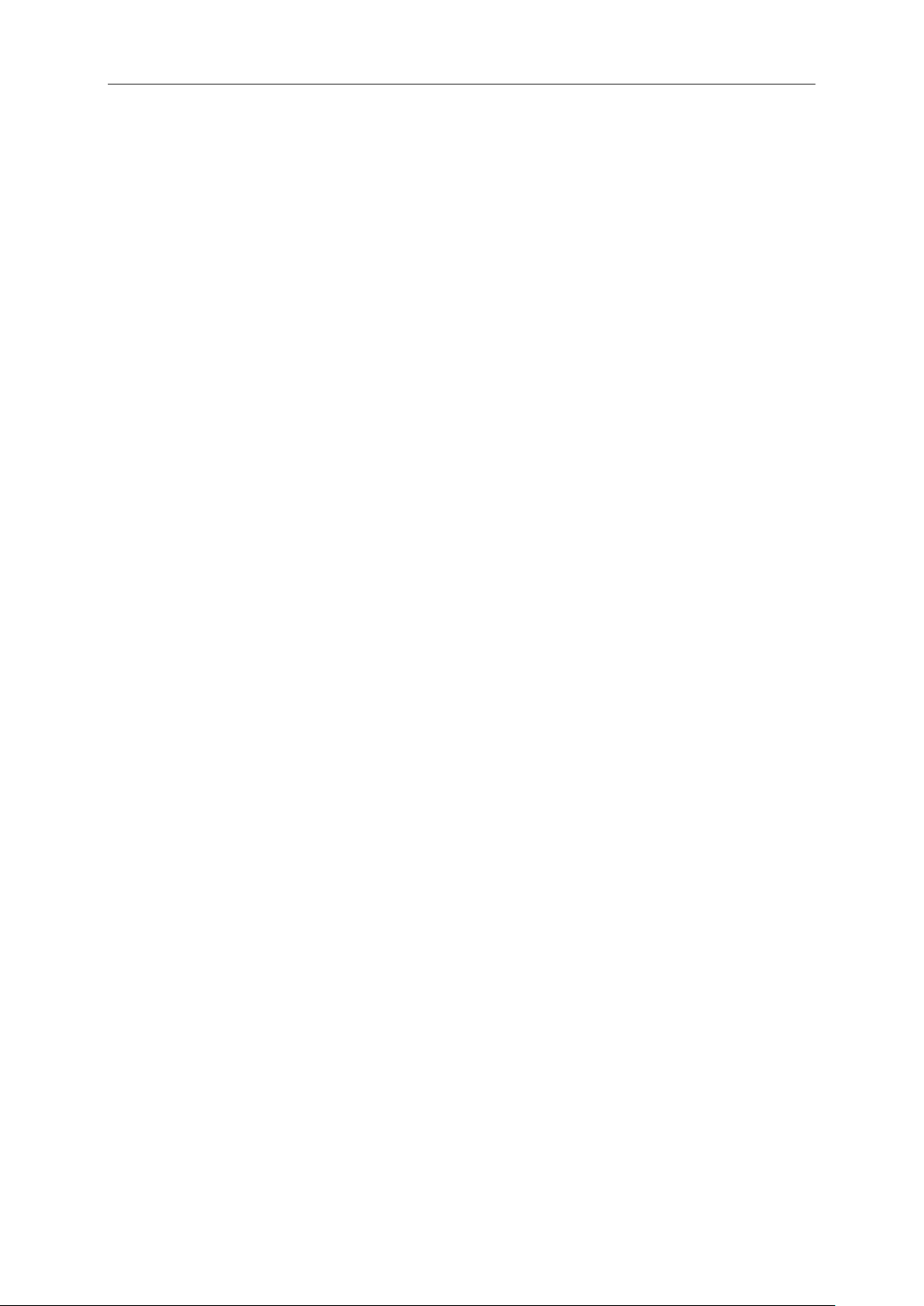
Mobile Network Video Recorder User Manual
Safety Instructions
Read, keep and follow these instructions.
Professional automobile assembly manufacturers or automakers are required for the system installation. And place the
device at a well-ventilated position inside the automobile.
Please make yourself be familiar with the power connection before installation.
Use the factory recommended HDD for this device.
Install antennas of wireless networks and satellite positioning in place with good signal and away from lightning,
avoiding the coverage or shielding of other objects. Keep the master and slave antennas upright in a distance of at least
20cm if both of them are installed.
The system is made of sophisticated electronics and do not disassemble the device by yourself.
Contact the qualified technician from manufacturer or authorized dealer if there is any question or request.
6
Page 8
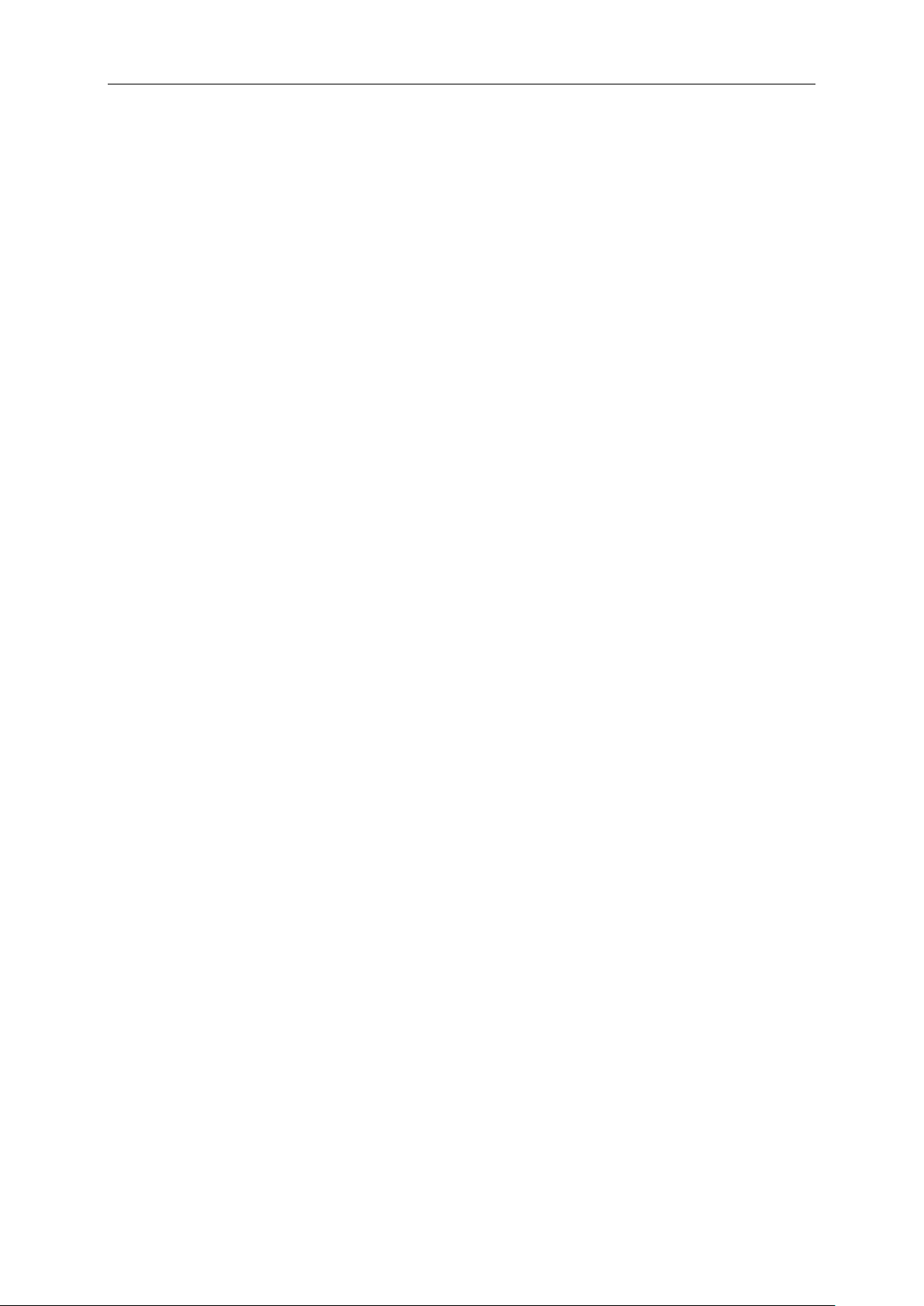
Mobile Network Video Recorder User Manual
Product Key Features
General
User-friendly GUI providing easy and flexible operations.
Each channel supporting up to 1080P resolution with high-efficient and flexible H.264 encoding technology.
Up to 4 IP cameras can be added.
Two pluggable 2.5-inch HDDs/SSDs are connectable.
Hard disk box with fan and USB interface supporting intelligent temperature control and data export.
Built-in 4G (FDD-LTE, TDD-LTE), 3G (WCDMA) and WI-FI modules providing flexible data transmission solutions.
Power-off protection avoiding key data from loss.
Backup recording on SD card ensures the completeness of video files.
Built-in GNSS (Global Navigation Satellite System) module precisely positioning the vehicle via the satellite and
recording the location information in the stream.
Information collection interfaces collecting driving information such as left/right turn, braking, rolling back, etc..
Multiple extension interfaces supporting connection of external G-sensor, etc..
Specialized aviation connectors ensuring signal stability.
Ignition startup, Delay (0 h to 6 h) shutdown and 24-hour scheduled startup/shutdown.
Wide-range power input (9 to 32 VDC).
Aluminum die-cast chassis well adaptable to working environment.
SIM card design.
Software-based firewall supported.
Local Monitoring
1/4-division live view and adjustable display sequence of screens.
Shielding designated live view channel.
Motion detection, tamper-proof, video exception alarm and video loss alarm.
Privacy mask.
HDD Management
Up to two 2.5-inch SATA disks.
S.M.A.R.T. function.
File format compatible with Windows system; eliminating file fragments by disk space pre-allocation technology.
Record and Playback
Cycle recording and non-cycle recording supported.
Three types of compression parameters including main stream (normal), main stream (event) and sub-stream.
Multiple recording types: normal, alarm, motion, motion|alarm, motion&alarm.
Up to 8 time periods configurable for different recording types.
Pre-record and post-record for motion or alarm triggered recording.
Search and play back record files by camera No., recording type, start/end time, etc..
Supporting pause, fast forward, slow forward, skip forward, skip backward and mute when playback.
Backup
7
Page 9
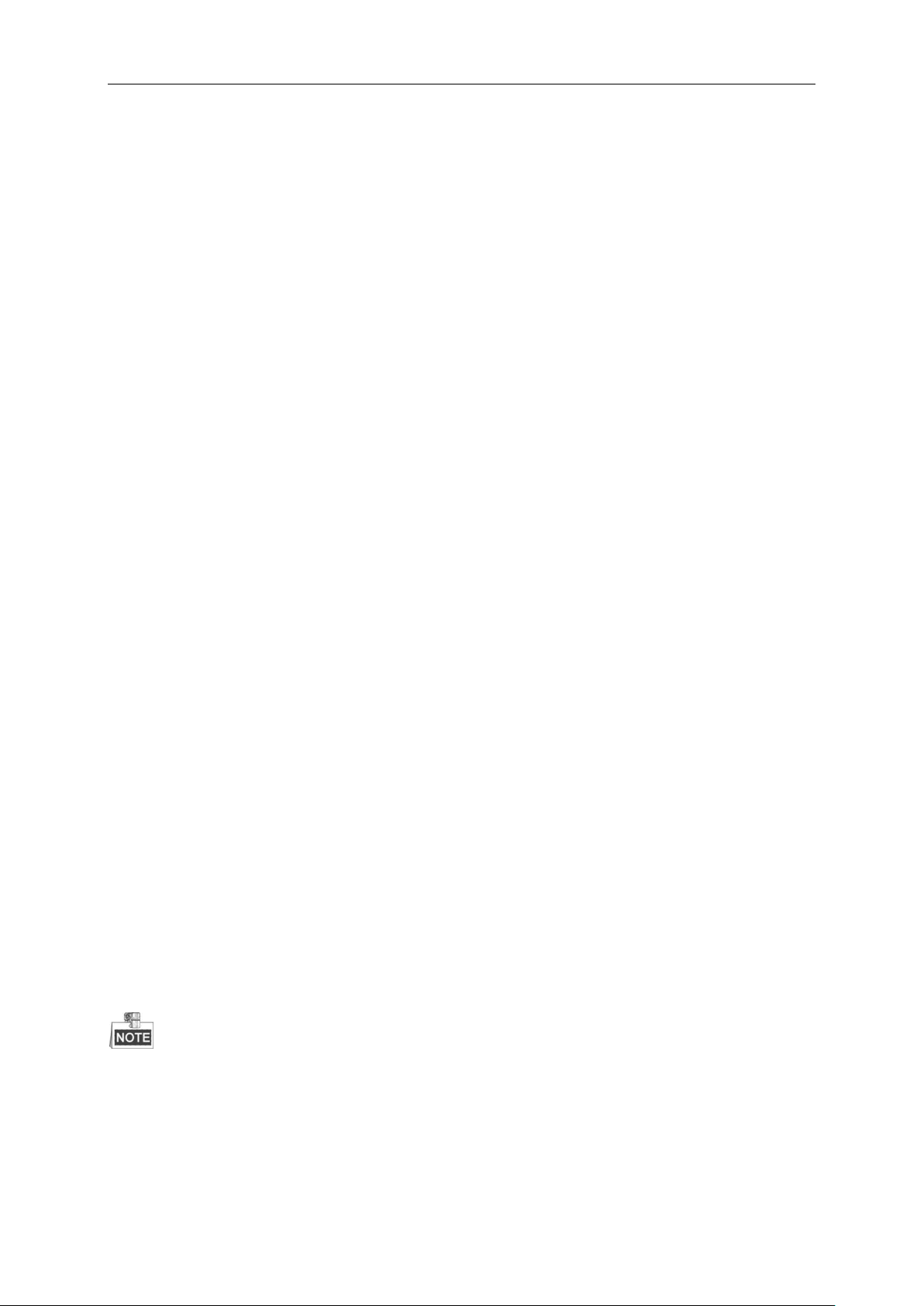
Mobile Network Video Recorder User Manual
Export video data by USB device.
Export video data by pluggable HDD.
Alarm and Exception
Management of alarm input/output.
Management of video loss alarm, motion detection alarm, video tampering alarm.
Configurable arming schedule of alarm input/output.
Alarm for video loss, motion detection, video tampering, video signal exception, video input/output standard mismatch,
illegal login, network disconnected, IP confliction, HDD error, and HDD full.
Multiple alarm linkage actions including pop-up image on monitor, audible warning and alarm output. Motion
detection and alarm input can also trigger recording of specified channels.
Automatic restore when system is abnormal.
Supporting alarm and status display terminal.
Other Local Functions
Two-level user management; admin user is allowed to configure the parameters and create many operators.
Supporting record and search the logs of operation, alarm, exceptions and information.
Upgrade system via USB or network interface.
Import/export of device configuration file.
Network Functions
Self-adaptive 10M/100M network interface.
WCDMA supported.
Wi-Fi supported.
Remote configuration and operation by iVMS platform and SDK platform.
TCP/IP, DHCP, DNS, NTP, and SADP supported.
Remote search, playback, download of record files.
Remote parameters setup; remote import/export of device parameters.
Remote viewing of the device status, system logs and alarm status.
Remote HDD formatting, program upgrading and system restart.
RS-232 transparent channel transmission.
Embedded WEB server.
Development Scalability
SDK for Windows and Linux system.
Development support and training for application system.
The Wi-Fi function is only supported by the “/WI” devices.
The 3G/4G dialing function is only supported by the “/GW” devices.
8
Page 10
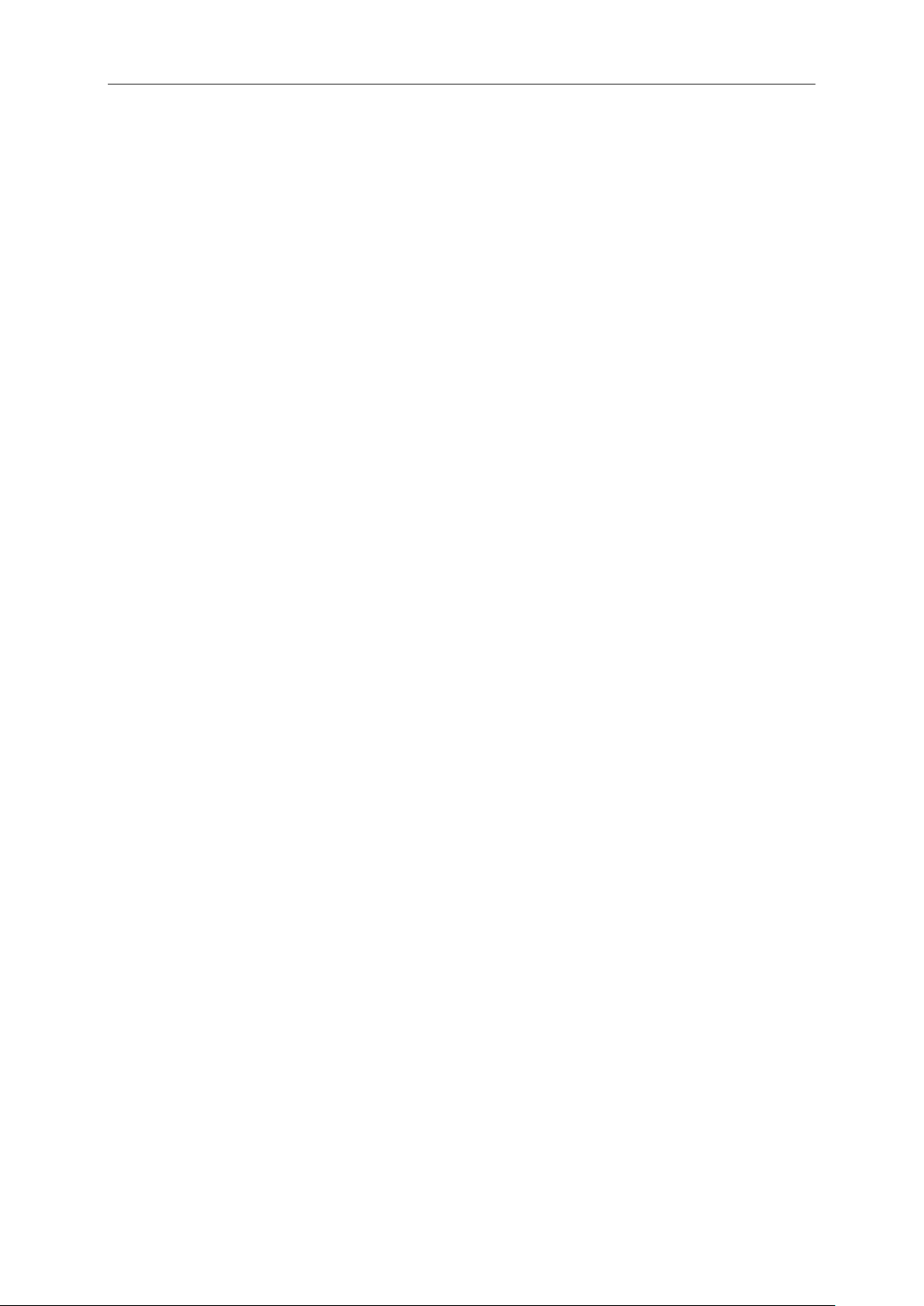
Mobile Network Video Recorder User Manual
TABLE OF CONTENTS
Product Key Features .............................................................................................................................................. 7
Chapter 1 Introduction ...................................................................................................................................... 11
1.1 Front Panel ................................ ................................................................ ................................................. 11
1.2 Rear Panel .................................................................................................................................................. 12
1.3 IR Remote Control Operations .................................................................................................................. 12
1.4 USB Mouse Operations ............................................................................................................................. 14
1.5 Starting Up and Shutting Down the Device ............................................................................................... 15
1.5.1 Vehicle Ignition Startup and Time-delay Shutdown ......................................................................... 15
1.5.2 Timing On/Off .................................................................................................................................. 17
1.6 Alarm Input / Output Connection .............................................................................................................. 17
1.6.1 Alarm Input Connection ................................................................................................................... 17
1.6.2 Alarm Output Connection ................................................................................................................ 18
1.7 Hard Disk/SD Card Installation ................................................................................................................. 18
1.8 SIM Card Installation ................................................................................................................................ 22
1.9 Cable Hooks Installation ............................................................................................................................ 24
Chapter 2 Basic Operations............................................................................................................................... 26
2.1 Setting Admin Password ............................................................................................................................ 26
2.2 Main Page .................................................................................................................................................. 26
2.3 User Management ...................................................................................................................................... 27
2.4 IP Camera Settings ..................................................................................................................................... 28
2.4.1 Activating IP Cameras ...................................................................................................................... 29
2.4.2 Adding IP Cameras ........................................................................................................................... 30
2.4.3 Setting IP Cameras ........................................................................................................................... 31
2.4.4 Deleting IP Cameras ......................................................................................................................... 32
2.5 Display Settings ......................................................................................................................................... 32
2.6 Camera Settings ......................................................................................................................................... 34
2.7 Preview Settings ........................................................................................................................................ 36
Chapter 3 PTZ Controls .................................................................................................................................... 38
3.1 Configuring PTZ Settings .......................................................................................................................... 38
3.2 PTZ Control Panel ..................................................................................................................................... 38
3.3 Setting PTZ Presets, Patrols & Patterns ..................................................................................................... 39
3.3.1 Customizing Presets ......................................................................................................................... 39
3.3.2 Calling Presets .................................................................................................................................. 40
Chapter 4 Record Settings ................................................................................................................................. 41
4.1 Configuring Encoding Parameters ................................................................ ............................................. 41
4.1.1 Initializing the HDD ......................................................................................................................... 41
4.1.2 Configuring Record Settings ............................................................................................................ 42
4.2 Configuring Motion Detection Record ...................................................................................................... 44
4.3 Configuring Alarm Triggered Record ........................................................................................................ 45
4.4 Searching Record Files .............................................................................................................................. 46
Chapter 5 Wireless Network Settings ................................................................ ............................................... 48
5.1 Dialing Settings ......................................................................................................................................... 48
9
Page 11
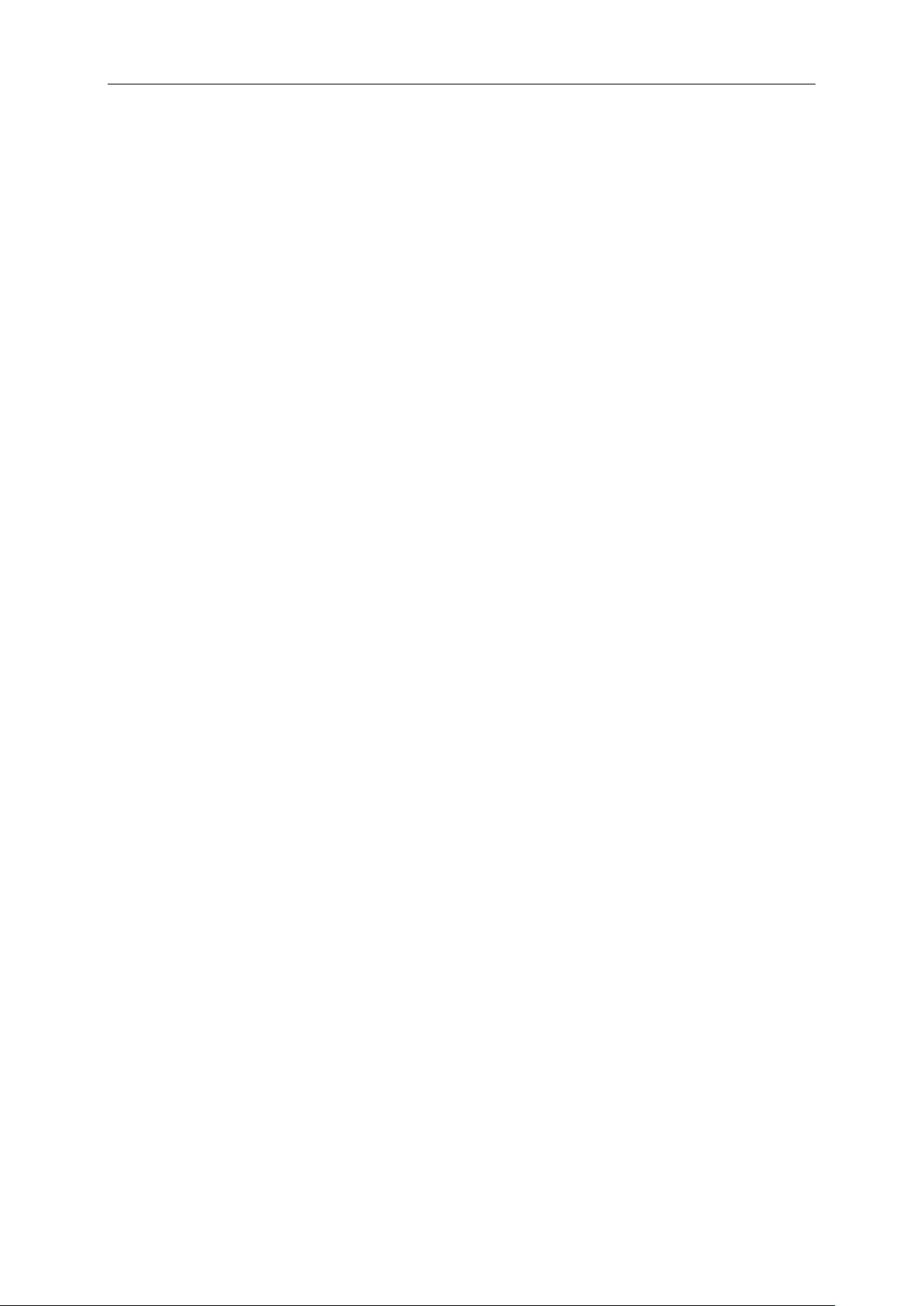
Mobile Network Video Recorder User Manual
5.2 Wi-Fi Settings ............................................................................................................................................ 49
Chapter 6 Platform Settings ................................ ................................ .............................................................. 52
6.1 Accessing by iVMS Platform .................................................................................................................... 52
6.2 Accessing by Push Mode Platform ............................................................................................................ 52
Chapter 7 Mobile Specified Functions.............................................................................................................. 54
7.1 Configuring Startup and Shutdown ............................................................................................................ 54
7.2 Configuring Satellite Positioning ............................................................................................................... 55
7.3 Configuring G-Sensor Alarm ..................................................................................................................... 56
7.4 Configuring Sensor-In ............................................................................................................................... 57
Chapter 8 Other Functions ................................................................................................................................ 59
8.1 Local Network Settings ............................................................................................................................. 59
8.2 Alarm Settings ........................................................................................................................................... 60
8.2.1 Configuring Alarm Input .................................................................................................................. 60
8.2.2 Configuring Alarm Output ............................................................................................................... 62
8.2.3 Configuring Video Tampering Alarm ............................................................................................... 63
8.2.4 Configuring Video Loss Alarm ......................................................................................................... 64
8.2.5 Handling Exceptions ........................................................................................................................ 65
8.2.6 Configuring Alarm Terminal ............................................................................................................ 66
8.3 Firewall Settings ........................................................................................................................................ 66
8.4 Serial Port Settings .................................................................................................................................... 68
Chapter 9 Device Maintenance ......................................................................................................................... 68
9.1 Checking Status ......................................................................................................................................... 68
9.2 Management and Maintenance .................................................................................................................. 69
9.2.1 Upgrading the System ...................................................................................................................... 69
9.2.2 Searching & Exporting Log files ...................................................................................................... 70
9.2.3 Restoring Default Settings ................................................................................................................ 72
9.2.4 Importing/Exporting Configuration Files ......................................................................................... 72
9.2.5 Viewing System Information ............................................................................................................ 73
9.2.6 Managing Backup Device ................................................................................................................ 73
9.2.7 Rebooting ......................................................................................................................................... 74
Chapter 10 Appendix ........................................................................................................................................... 75
10.1 Glossary ..................................................................................................................................................... 75
10.2 FAQ ........................................................................................................................................................... 76
10.3 Summary of Changes ................................................................................................................................. 78
10
Page 12
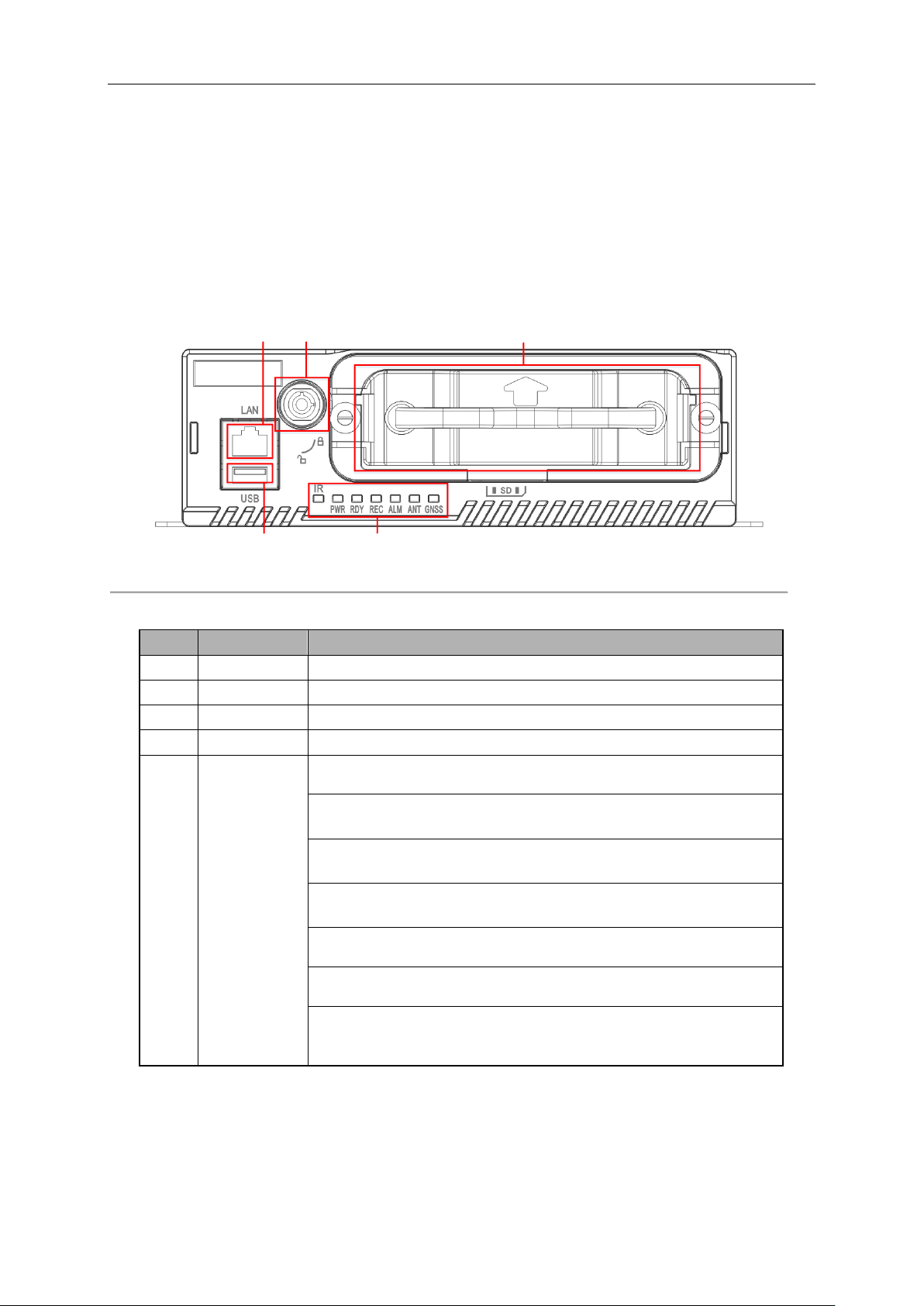
Mobile Network Video Recorder User Manual
1
2
4
3
5
No.
Name
Description
1
LAN
1 RJ45 10M / 100M self-adaptive PoE interfaces.
2
Hard disk lock
Lock / Unlock the hard disk box.
3
Hard disk box
Insert two 2.5-inch SATA HDDs / SSDs for data storage.
4
USB
USB 2.0 interface
5
Indicators
IR: IR receiver
Receive IR signal from remote control
PWR: Power indicator
Lights green after device starts up; Lights red when device is standby.
RDY: Ready indicator
Lights green after device starts up properly.
REC: Record indicator
Lights green when recording.
ALM: Alarm indicator
Lights red when alarm occurs.
ANT: ANT indicator
Solid green indicates dialing module is normal. Flashing green indicators device dialed.
GNSS: GNSS indicator
Solid green indicates GNSS module is normal. Flashing green indicates positioning
succeeded.
Chapter 1 Introduction
1.1 Front Panel
The front panel of DS-M5504HNI series is displayed below:
Figure 1. 1 Front Panel
Table 1. 1 Description of Front Panel
11
Page 13
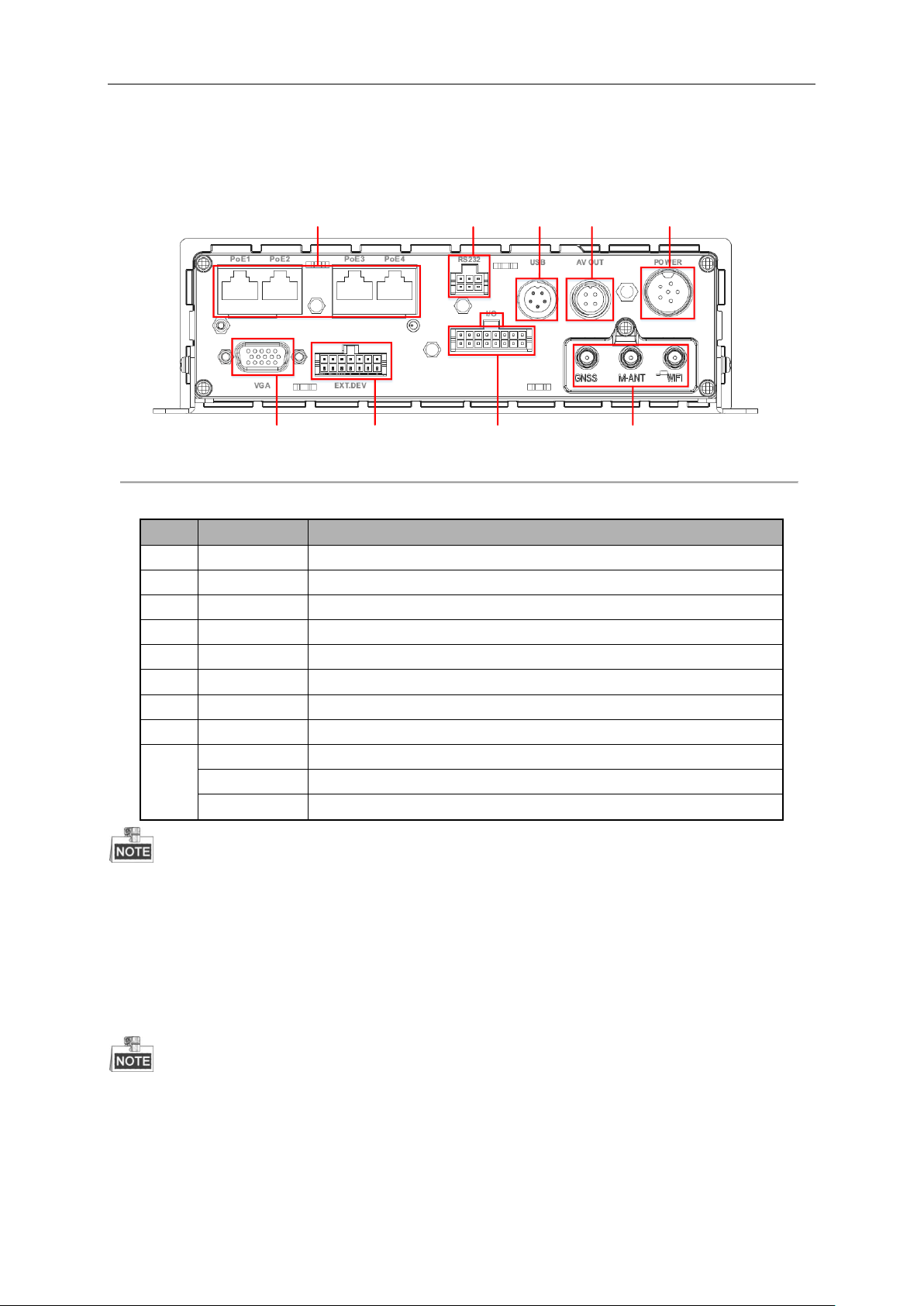
Mobile Network Video Recorder User Manual
1
2 3 4 5
6
7
8
9
No.
Name
Description
1
PoE1 to POE4
PoE interfaces connectable to IP cameras, providing the power supply
2
RS232
RS-232 interface
3
USB
USB interface, 5-pin aviation plug
4
AV OUT
4-pin aviation plug for audio & video output; providing DC12V power supply.
5
POWER
6-pin aviation plug for power supply and start control
6
VGA
VGA interface
7
EXT. DEV
10-pin aviation plug for RS-422 interface, two-way audio interface, and video output
8
I/O
Alarm input / output interfaces
9
GNSS
GNSS antenna interface
M-ANT
3G/4G antenna interfaces
WIFI
Wi-Fi antenna interface
1.2 Rear Panel
The rear panel of DS-M5504HNI series is displayed below:
Figure 1. 2 Rear Panel
Table 1. 2 Description of Rear Panel
Part function is optional. For details, see the actual device model.
Pin definition of aviation plugs is for reference only. For details, see the tag on the corresponding component.
1.3 IR Remote Control Operations
The device may also be controlled with the included IR remote control, shown in Figure 1.3.
Batteries (2×AAA) must be installed before operation.
12
Page 14

Mobile Network Video Recorder User Manual
No.
Name
Description
1
Power
Reserved
2
DEV
Input device number.
3
Number keys
1. Input number, symbol, and character.
2. Switch to the corresponding channel in Live View mode.
4
Edit
1. Enter the edit status, and then delete the character in the front of the
cursor.
2. It can also be used to tick checkbox.
3. In Playback mode, it can be used to generate video clips for backup.
5
A
Switch between input methods (Number, English, symbol) when in the edit
status.
6
REC
Reserved
7
PLAY
Enter video search interface
8
INFO
Reserved
9
VOIP/MON
Reserved
10
MENU
Enter Main menu interface.
11
PREV
Switch between single screen and multi-screen mode.
Figure 1. 3 Remote Control
Table 1. 3 Description of the IR Remote Control Buttons
13
Page 15
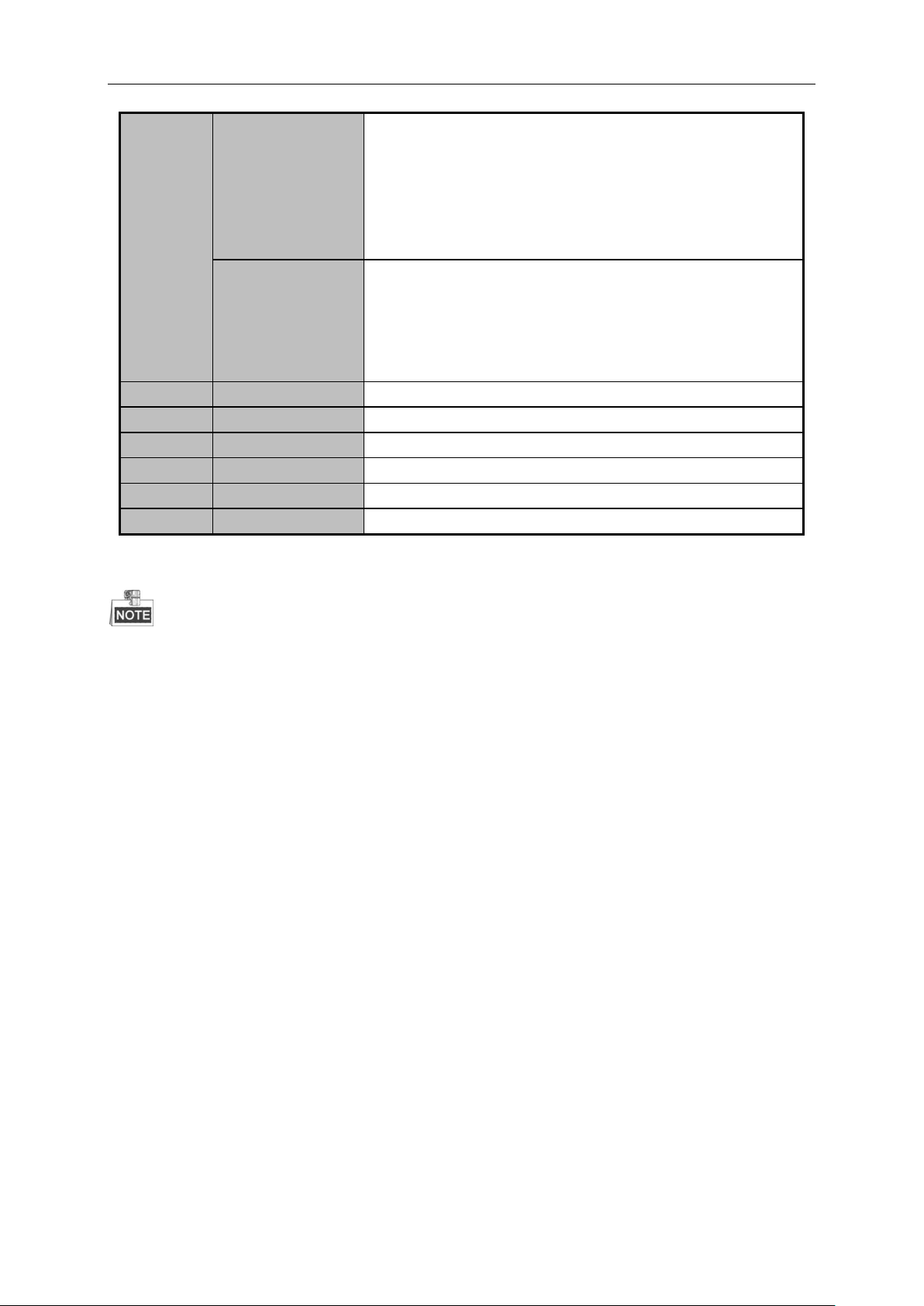
Mobile Network Video Recorder User Manual
12
DIRECTION Buttons
Up, Down, Left, Right
1. The DIRECTION buttons are used to navigate between different fields
and items in menus.
2. In the playback interface, they are used for fast forward, slow forward,
rewind.
3. In Live View mode, these buttons can be used to switch channel(s).
ENTER
1. The ENTER button is used to confirm selection in any of the menu
modes.
2. It can also be used to tick checkbox.
3. In Playback mode, it can be used to play or pause the video.
4. In Auto-switch mode, it can be used to stop /start auto switch.
13
PTZ
Reserved
14
ESC
Back to the previous menu.
15
RESERVED
Reserved for future use.
16
F1
In video search interface, it can be used to select all record files.
17
PTZ Control Buttons
Buttons to adjust the iris, focus and zoom of a PTZ camera.
18
F2
Reserved
Remote Control Troubleshooting:
Make sure you have installed batteries properly in the remote control. And you have to aim the remote control at the IR
receiver in the front panel.
If there is no response after you press any button on the remote, follow the procedure below to troubleshoot.
Steps:
1. Go to Menu > Other Settings > Display > Advance Setting by operating the mouse.
2. Check and remember device ID#. The default ID# is 255. This ID# is valid for all the IR remote controls.
3. Press the DEV key on the remote control.
4. Enter the device ID# in step 2.
5. Press the ENTER button on the remote.
If there is still no response from the remote, please check the following:
1. Batteries are installed correctly and the polarities of the batteries are not reversed.
2. Batteries are fresh and not out of charge.
3. IR receiver is not obstructed.
If the remote still can’t function properly, please change a remote and try again, or contact the device provider.
1.4 USB Mouse Operations
A regular 3-button (Left/Right/Scroll-wheel) USB mouse can also be used with this device. To use a USB mouse:
1. Plug USB mouse into one of the USB interfaces on the front panel of the device.
2. The mouse should automatically be detected. If in a rare case that the mouse is not detected, the possible reason may be
that the two devices are not compatible, please refer to the recommended device list from your provider.
3.
14
Page 16
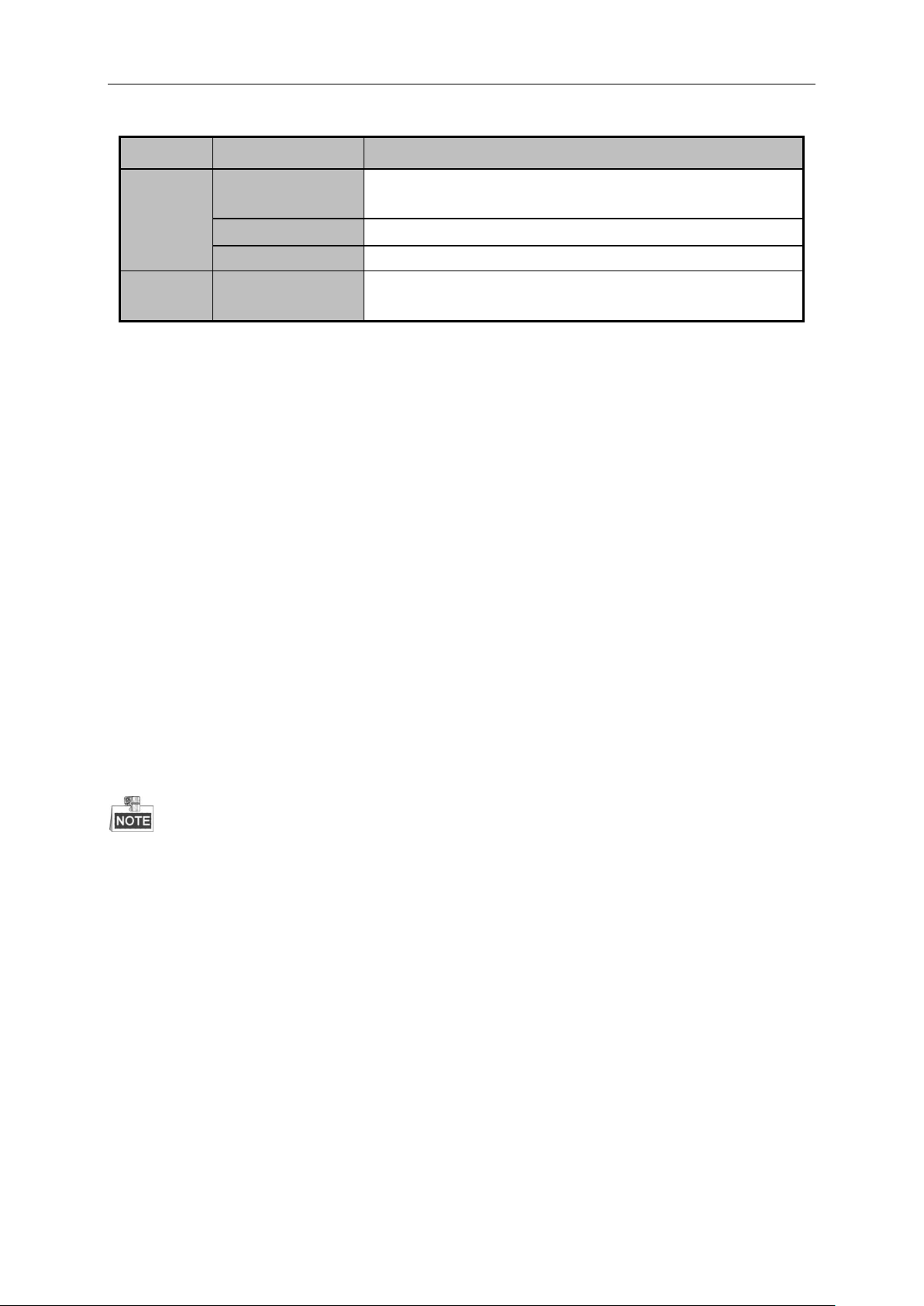
Mobile Network Video Recorder User Manual
Name
Action
Description
Left-click
Single-click
Menu: Select and enter.
Checkbox: Check / Uncheck the checkbox.
Double-click
Live View: Switch single-screen and multi-screen.
Click-and-drag
Tamper-proof, privacy mask, motion detection: Select target area.
Right-click
Single-click
Live View: Show right-click menu.
Menu: Go back to upper-level menu.
Table 1. 4 Description of USB Mouse Operations
1.5 Starting Up and Shutting Down the Device
Two working modes are available for the mobile NVR. The connection of power cables and control interfaces varies from
the device working mode.
Vehicle ignition startup and time-delay shutdown
The mobile NVR starts up when the vehicle ignites and shuts down according to the pre-defined delay time after the vehicle
is off. The startup and shutdown of the device depend on the vehicle ignition signal.
Timing on/off
The mobile NVR starts up or shuts down automatically according to the pre-defined time and the device works separately
from the running status of the vehicle.
1.5.1 Vehicle Ignition Startup and Time-delay Shutdown
The vehicle ignition startup and time-delay shutdown are realized by the vehicle ignition switch, which includes positive
pole ignition switch (providing high level signal when the switch closes) and negative pole ignition switch (providing low
level signal when the switch closes). The wire connection of the device varies from different vehicle ignition switch.
For detailed time settings of time-delay shutdown, see Chapter 7.1.
Please contact the vehicle manufacturer for the connection information of starting switch.
The vehicle ignition switch, also called car key, controls the startup and shutdown of the vehicle. Most of the cars
adopts positive pole ignition switch currently.
15
Page 17

Mobile Network Video Recorder User Manual
Positive pole ignition switch
Figure 1. 4 Connection of Positive Pole Ignition Switch
Ignition switch is connected to the positive pole of DC+12/24V of vehicle batteries. Please make sure that the connection is
correct, and then perform the following steps:
Steps:
1. Connect the “DC IN +” of mobile NVR to the positive pole of vehicle batteries, jumping over the switch of normal
vehicle power.
2. Connect the “DC IN -” and “KEY -” of mobile NVR to the negative pole of vehicle batteries.
3. Connect the “KEY +” of mobile NVR to the vehicle ignition switch.
The normal vehicle power refers to the main power of the vehicle power supply system. After the vehicle is off, the
normal vehicle power still provides direct-current source for the other devices inside and generally a main switch is
used to turn on/off it.
Negative pole ignition switch
Figure 1. 5 Connection of Negative Pole Ignition Switch
Ignition switch is connected to the negative pole of DC+12/24V of vehicle batteries. Please make sure that the connection is
16
Page 18
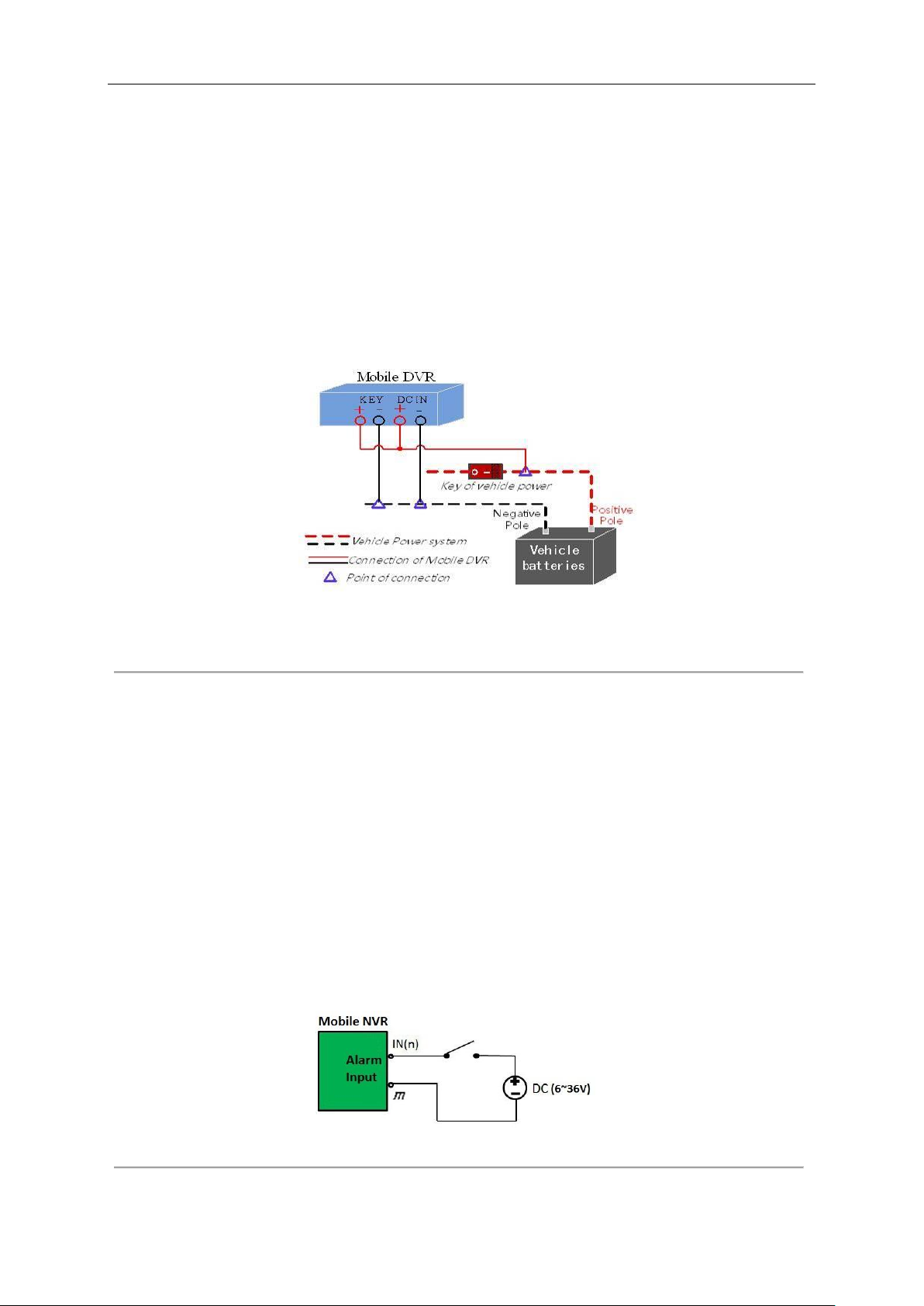
Mobile Network Video Recorder User Manual
correct, and then perform the following steps:
Steps:
1. Connect the “DC IN +” and “KEY +” of mobile NVR to the positive pole of vehicle batteries, jumping over the switch
of normal vehicle power.
2. Connect the “DC IN -” to the negative pole of vehicle batteries.
3. Connect the “KEY -” of mobile NVR to the vehicle ignition switch.
1.5.2 Timing On/Off
Figure 1. 6 Timing On/Off
Steps:
1. Connect the “DC IN +” and “KEY +” of mobile NVR to the positive pole of vehicle batteries.
2. Connect the “DC IN -” and “KEY -” of mobile NVR to the negative pole of vehicle batteries.
For detailed time settings of time-delay shutdown, see Chapter 7.1.
1.6 Alarm Input / Output Connection
1.6.1 Alarm Input Connection
DS-M5504HNI series mobile NVR adopts the high/low-level electrical signals triggering (high level: 6 to 36 VDC; low
level: 0 to 5 VDC) to realize alarm input. And in order to avoid error report caused by voltage fluctuation, no alarm will be
triggered by voltage ranging of 5 to 6VDC.
Figure 1. 7 Alarm Input Connection
17
Page 19
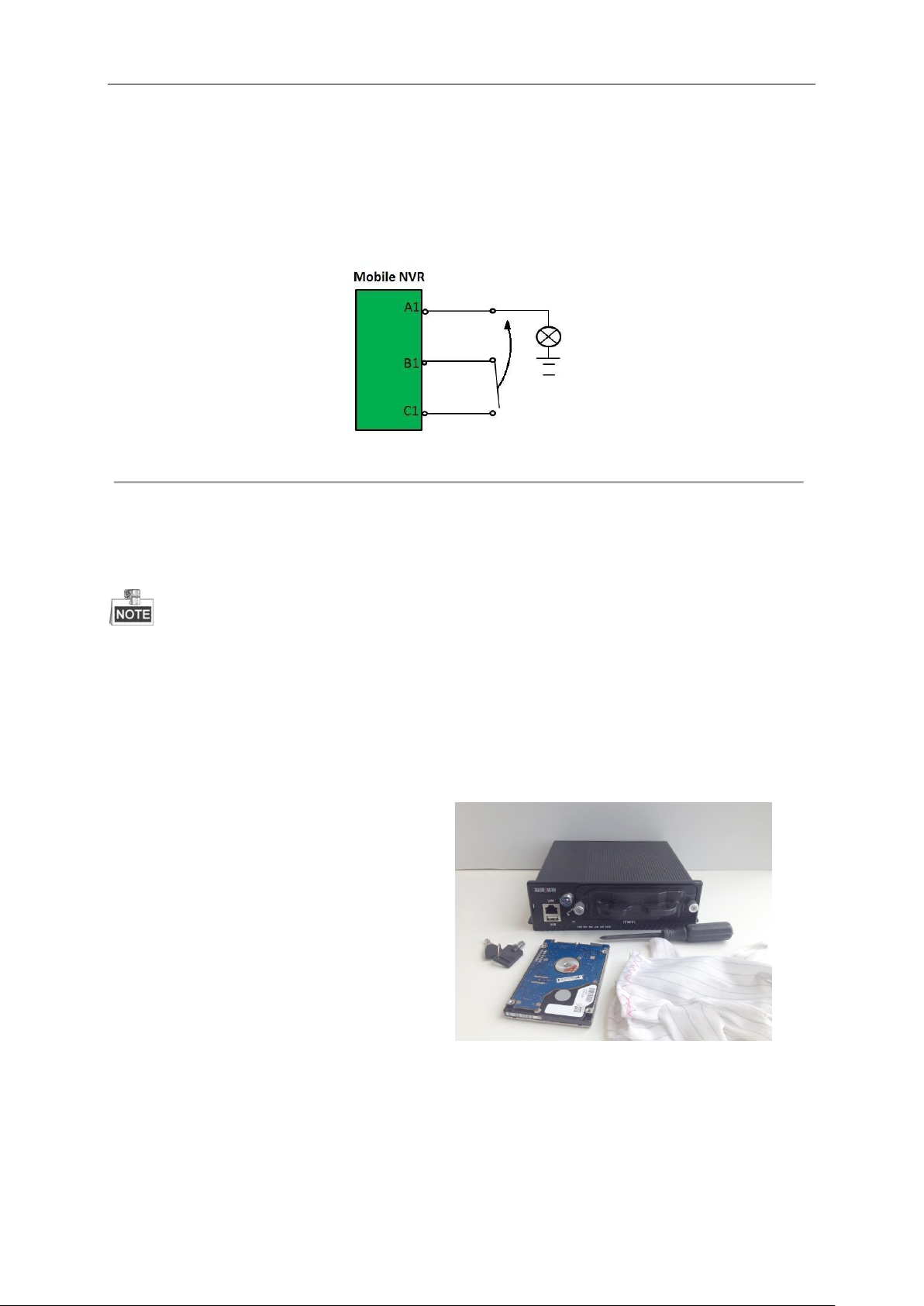
Mobile Network Video Recorder User Manual
1. Prepare the tools and components for installation:
two 2.5-inch SATA HDDs, antistatic gloves, key
to hard disk lock, cross screwdriver, conventional
screws and sunk screws.
Put on the antistatic gloves before the
installation.
1.6.2 Alarm Output Connection
The alarm output interfaces B1 and C1 of the mobile NVR is closed normally if no alarm occurs. When an alarm output is
triggered, the corresponding A1 and B1 interfaces will be connected. Thus, the active alarm device is required for the
system.
Figure 1. 8 Alarm Output Connection
1.7 Hard Disk/SD Card Installation
Use the factory recommended 2.5-inch hard disk.
For single HDD installation, the thickness of the HDD should be 9.5mm or 7mm; for double HDD installation, the
thickness of each HDD should be 7mm.
Initialize the HDD for recording after the installation. Otherwise, the system will give an audible warning for HDD
error. For details, see 4.1.1 Initializing the HDD.
Perform the following steps to install the HDD on the mobile NVR.
Steps:
18
Page 20
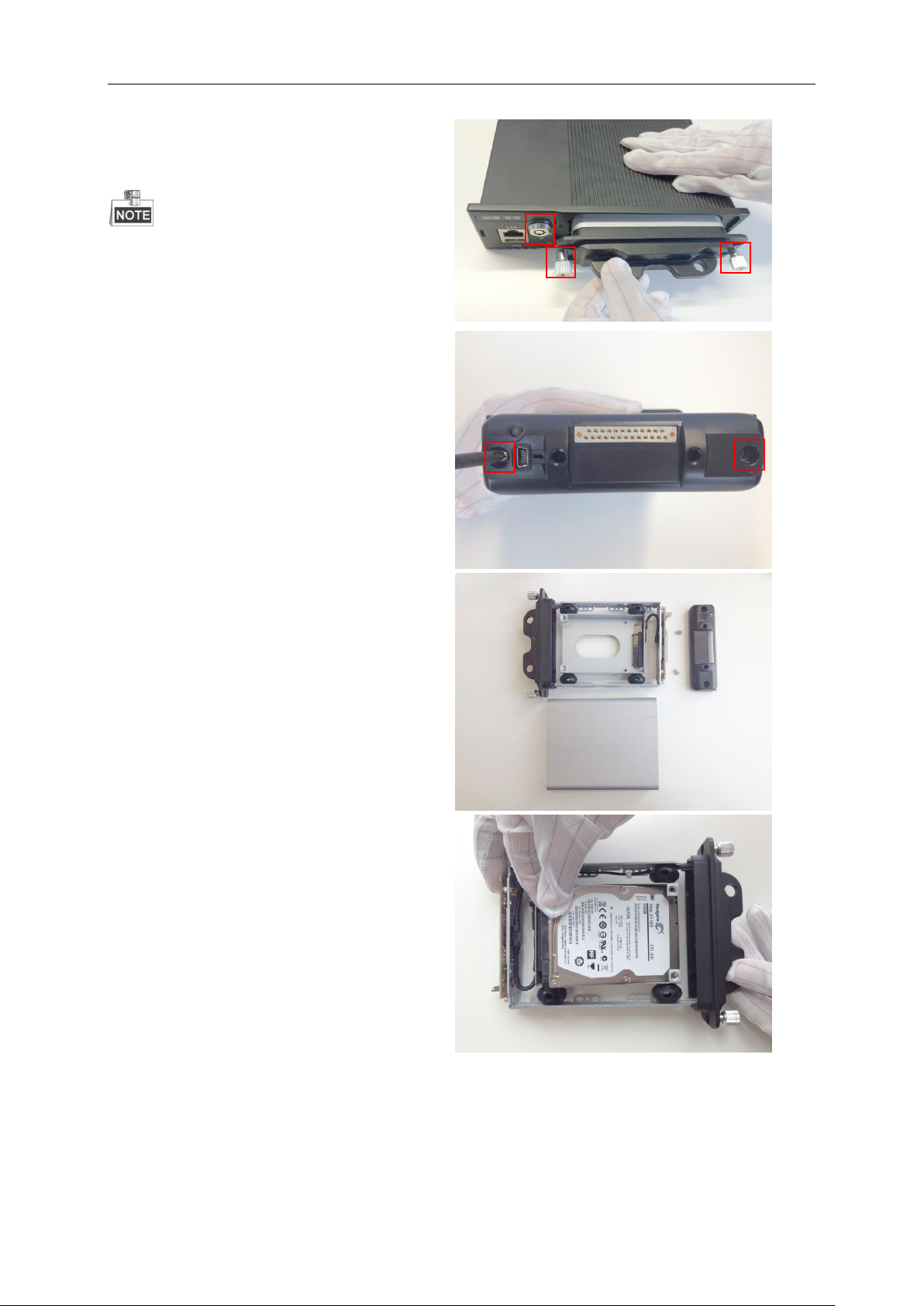
Mobile Network Video Recorder User Manual
2. Insert the key and turn in counterclockwise to
open the hard disk lock, unfasten the screws
counterclockwise and pull out the hard disk box.
The hard disk lock is locked when the keyhole stands
upwards and is open when the keyhole stands leftward.
3. Loosen and remove the two set screws marked in
the figure with the screwdriver, and then take the
hard disk apart.
4. The assembly parts of the hard disk box are
shown in the figure.
5. Place the first HDD into the hard disk box, with
the PCB facing downward.
19
Page 21
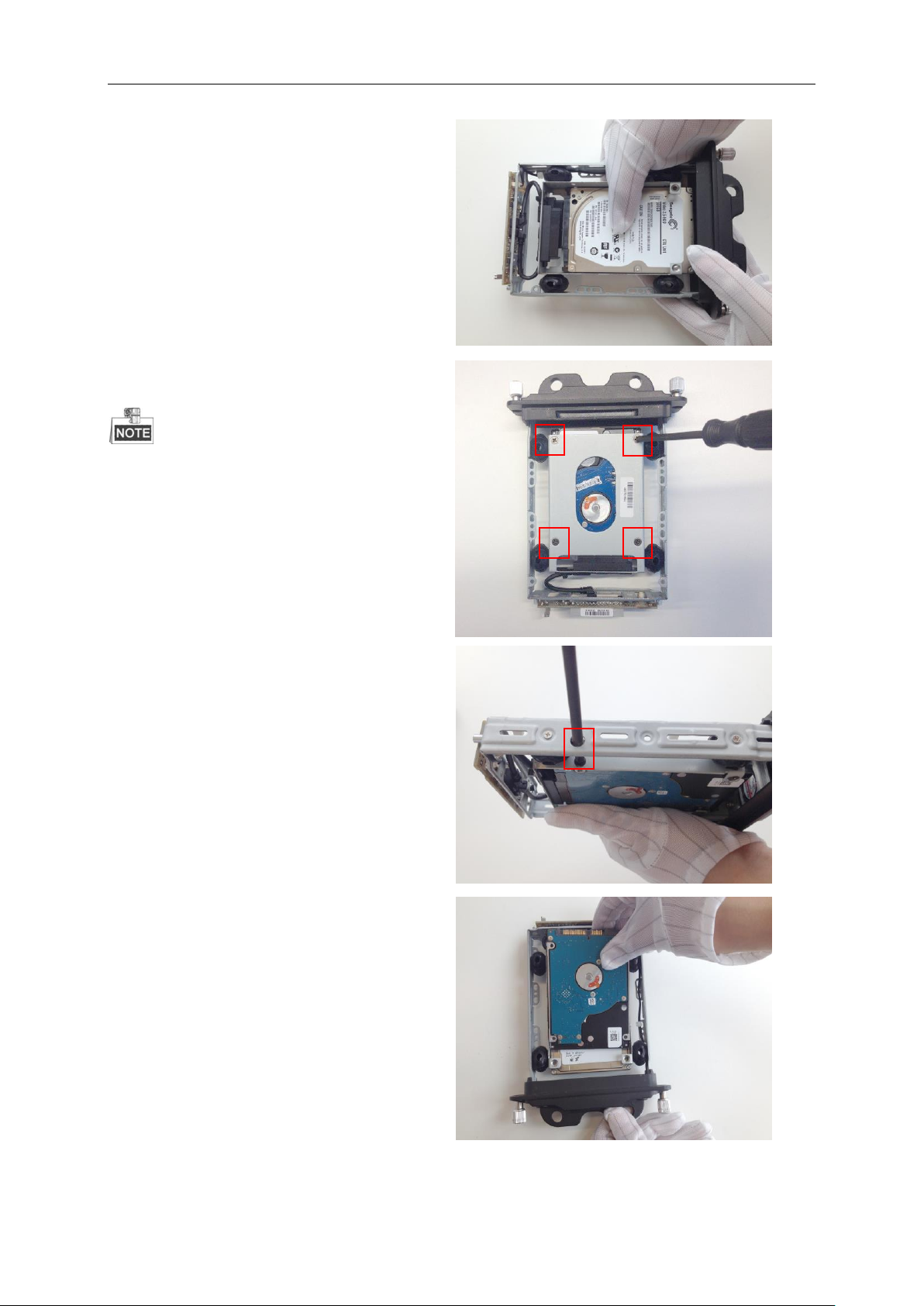
Mobile Network Video Recorder User Manual
6. After the HDD is fully placed into the bracket,
reverse the hard disk box and flat the HDD.
There are two disk sockets in the bracket and
tightly insert the first HDD into the one at the
bottom.
7. Tighten the four screws marked in the figure to
fix the HDD.
For some certain HDDs, only the two upside screws
are available. Tighten the two screws and go to the
next step.
8. Tighten the two set screws on the left and right
sides of the hard disk box, shown in the figure, to
fix the inserted HDD.
9. Place the second HDD into the hard disk box,
with the PCB facing upwards.
20
Page 22

Mobile Network Video Recorder User Manual
10. After the HDD is fully placed into the bracket,
tightly insert the second HDD into the socket.
11. Fix and tighten the two screws marked in the
figure.
12. Tighten the two set screws on the left and right
sides of the hard disk box, shown in the figure, to
fix the inserted HDD.
13. Align the two sharp edges of the hard disk box
marked in the figure, and assemble the whole
hard disk box.
21
Page 23

Mobile Network Video Recorder User Manual
14. Tighten the two set screws of the hard disk box,
as shown in the figure.
15. To install the SD card, insert the SD card into the
SD card slot on the front panel, with the golden
contact facing downward and the gap standing
rightward. Release the card when you hear the
tick sound.
16. Insert the hard disk box back to the mobile NVR,
and then tighten the screws clockwise.
1.8 SIM Card Installation
Pluggable wireless network module is designed for the mobile NVR and you should install the SIM card to realize the
3G/4G function.
Perform the following steps to install the SIM card on the mobile NVR
Steps
22
Page 24
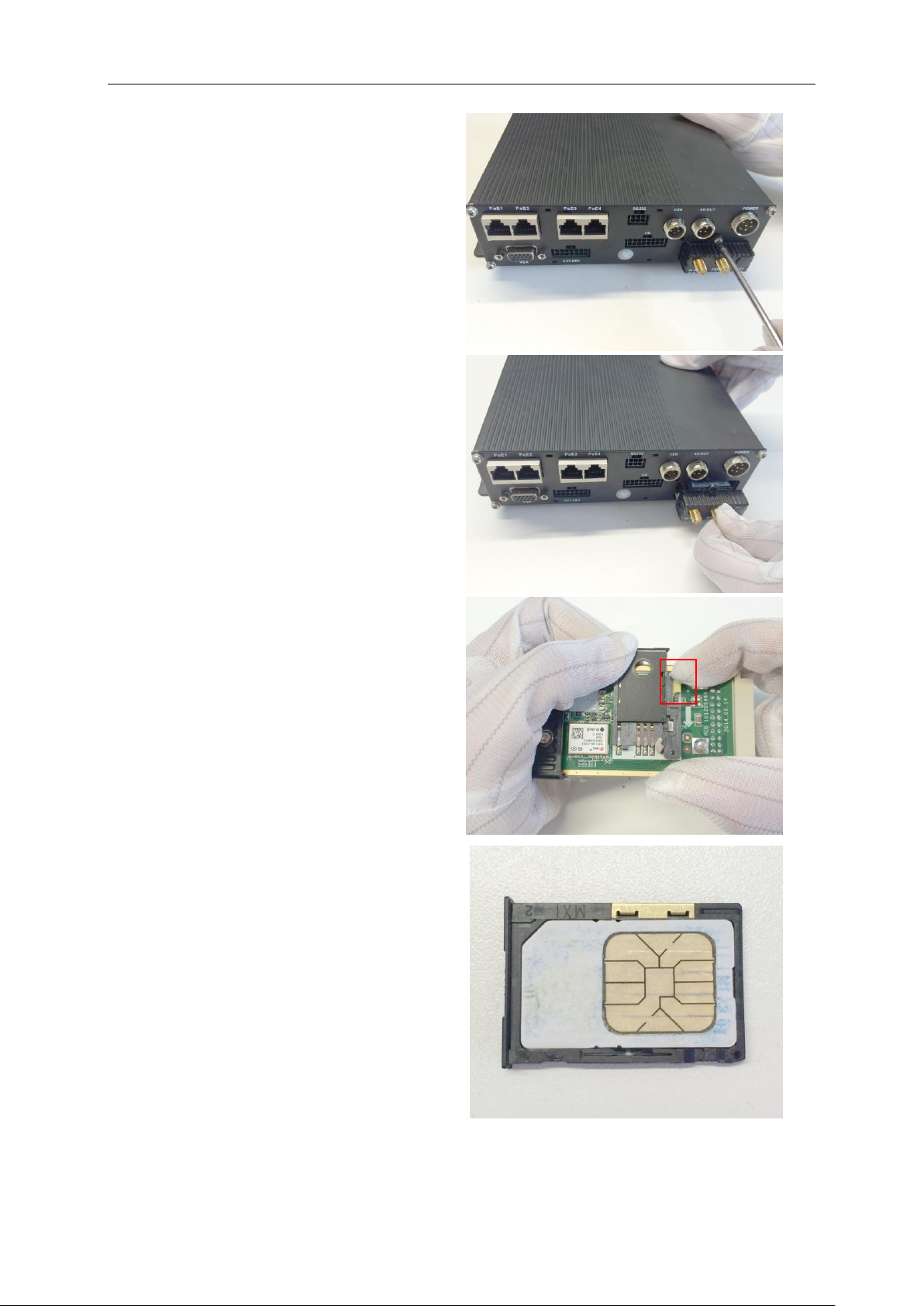
Mobile Network Video Recorder User Manual
1. Put on the antistatic gloves before the
installation.
2. Use the screwdriver to loosen and remove the set
screw on the rear panel.
3. Hold the small handle tightly and pull the 3G/4G
module component out of the device.
4. Press the yellow button on the 3G/4G module
component to pop up the corresponding SIM
card socket. And then remove the SIM card
socket.
5. Place the SIM card into the SIM card socket
correctly, as shown in the figure.
23
Page 25

Mobile Network Video Recorder User Manual
6. Place the SIM card socket installed with the SIM
card back to the 3G/4G module component.
7. Install the 3G/4G module component back to the
mobile NVR, and tighten the set screw.
1. Prepare the IP camera dedicated cable hooks.
Make sure that the two cable hooks on the left-side
faces leftward; and the two cable hooks on the
right-side faces rightward.
2. Open the cable hooks clip.
1.9 Cable Hooks Installation
Steps:
24
Page 26

Mobile Network Video Recorder User Manual
3. Fix the cable hooks to the rear panel of the
mobile NVR with the screwdriver.
4. Insert the network cable into the PoE interface
through the cable hook, as shown in the figure.
5. To disconnect the network cable, you can remove
the clip locating on the opening of hook, shown
in the figure, and then release the network cable.
6. After the network cable is fixed by the hook,
connect the other side of the cable to the IP
camera.
25
Page 27

Mobile Network Video Recorder User Manual
Chapter 2 Basic Operations
2.1 Setting Admin Password
Purpose:
For the first-time access, you need to activate the device by setting an admin password. No operation is allowed before
activation.
Steps:
1. Input the same password in the text field of New Password and Confirm.
Figure 2. 1 Settings Admin Password
STRONG PASSWORD RECOMMENDED– We highly recommend you create a strong password of
your own choosing (using a minimum of 8 characters, including upper case letters, lower case letters,
numbers, and special characters) in order to increase the security of your product. And we recommend
you reset your password regularly, especially in the high security system, resetting the password monthly
or weekly can better protect your product.
2. Click OK to save the password and activate the device.
For the old version device, if you update it to the new version, a dialog box will pop up once the device starts up. You
can click YES and follow the wizard to set a strong password.
2.2 Main Page
You can operate the mobile NVR via the remote control or USB mouse.
Enter Main Page
Option 1 (using remote control):
Press the MENU button on the remote control to enter the main page.
Option 2 (using USB mouse):
26
Page 28

Mobile Network Video Recorder User Manual
Right click on the screen, and then select the Menu item on the right-click menu to enter the main page.
Operations On Main Page
Option 1 (using remote control):
Move the cursor via the direction buttons to select the sub-menu icon, and then press the Enter button to enter the
interface of the sub-menu.
Option 2 (using USB mouse):
Click the sub-menu icon on the screen to enter the interface of the sub-menu.
Exit from Main Page:
Option 1 (using remote control):
Press the ESC button to go to the previous page or exit from the main page.
Option 2 (using USB mouse):
Right click on the screen to go to the previous page or exit from the main page.
Figure 2. 2 Main Page
2.3 User Management
Purpose:
There is a default account in the NVR: Administrator. The Administrator user name is admin and the password is set when
you start the device for the first time. The Administrator has the permission to add and delete user and configure user
parameters.
Steps:
1. Enter the User Management interface.
Menu > Other Settings > User
27
Page 29

Mobile Network Video Recorder User Manual
Figure 2. 3 User Management
2. Click the Add button to enter the Add User interface.
Figure 2. 4 Add User
3. Input the information of the new user, including User Name, Password and Confirm password.
STRONG PASSWORD RECOMMENDED– We highly recommend you create a strong password of your own
choosing (using a minimum of 8 characters, including upper case letters, lower case letters, numbers, and special
characters) in order to increase the security of your product. And we recommend you reset your password regularly,
especially in the high security system, resetting the password monthly or weekly can better protect your product.
4. Select the user level from the drop-down list.
Operator: The operator has permissions of Preview, Playback, Backup, Log Search and Parameters Settings.
Guest: The Guest has permission of Preview, Playback, Backup and Log Search.
5. Click the OK button to save the settings and go back to the User Management interface.
6. You can click the Delete button to delete the selected user and click the Modify button to modify the user information.
2.4 IP Camera Settings
Purpose:
IP camera can be added to the mobile NVR, and thus you can get the live view or record the video of the connected IP
cameras. You can also set the parameters of the connected IP camera or delete it according to the actual needs.
Click the IPC Settings icon on the Other Settings interface to enter the IPC Settings interface.
28
Page 30

Mobile Network Video Recorder User Manual
Figure 2. 5 IP Camera Settings
2.4.1 Activating IP Cameras
Purpose:
Before adding the cameras, make sure the IP cameras to be added are in active status.
Steps:
1. Enter IPC Settings interface.
Menu > Other Settings > IPC Settings
Figure 2. 6 IPC Settings Interface
2. Click to select an inactivated IP camera.
3. Activate the selected IP camera.
Option 1: Quick Activation
Click the QuickActivate button. Thus the IP camera password is set as the same with the Mobile NVR password.
Option 2: Manual Activation
1) Click the ManuActivate button.
29
Page 31

Mobile Network Video Recorder User Manual
Figure 2. 7 Activate IP Camera Manually
2) Input New Password and Confirm.
STRONG PASSWORD RECOMMENDED– We highly recommend you create a strong password of your
own choosing (using a minimum of 8 characters, including upper case letters, lower case letters, numbers,
and special characters) in order to increase the security of your product. And we recommend you reset your
password regularly, especially in the high security system, resetting the password monthly or weekly can
better protect your product.
3) Click OK to activate it.
2.4.2 Adding IP Cameras
Adding IP Camera Automatically
Purpose:
The online IP cameras in the same network segment with the system will be displayed on a list.
Steps:
1. Click to select the IP camera on the list.
2. Click the QuickAdd button, and the selected IP camera will be added automatically.
Make sure the IP camera password is the same with mobile NVR, or adding IP camera will fail.
The icon indicates the IP camera is offline;
The icon indicates the connected IP camera works properly.
Figure 2. 8 Quick Add IP Camera
30
Page 32

Mobile Network Video Recorder User Manual
Adding IP Camera Manually
Steps:
1. Click the ManuAdd button to enter the Add IP Camera Manually interface.
2. Select the IP Channel No. for the IP camera.
3. Input the required information, including the IP Address, Factory (protocol), Port No., User Name and Password.
4. Click the Protocol button, and you can customize the protocol according to the actual needs.
5. Click OK to save the settings.
Up to 4 IP cameras can be added to the system.
Figure 2. 9 Add IP Camera-Manual
2.4.3 Setting IP Cameras
Steps:
1. Select the IP camera listed on the IPC Settings interface., and click Edit to enter the Edit IPC interface
2. Edit the information of the selected IP camera, including the IP Address, Factory (protocol), Port No., and then input
the User Name and Password.
3. Click OK to save the settings.
Figure 2. 10 Edit IP Camera
31
Page 33

Mobile Network Video Recorder User Manual
2.4.4 Deleting IP Cameras
Steps:
1. Select the IP camera on the list, and click Delete button.
2. Click Yes on the pop-up dialog box to delete the IP camera or Cancel to cancel the deletion.
Figure 2. 11 Delete IP Camera
2.5 Display Settings
Purpose:
You can set the system time, select the CVBS output standard, enable the password, configure the DST settings, etc.
Steps:
1. Enter the Display Settings interface.
Menu>Other Settings>Display
The system language is set as English by default, and is not editable.
Figure 2. 12 Display Settings
2. Select the CVBS output standard to NTSC or PAL according to the actual video input standard.
3. Set the system time. You can click the DIRECTION keys on the remote control to position the cursor (Left/Right) and
32
Page 34

Mobile Network Video Recorder User Manual
adjust the date or time (Up/Down).
For mouse operations, you can click the arrow icon to adjust the date and time.
4. Select the VGA resolution from the drop-down list.
The VGA resolution is only configurable when the Mobile NVR is connected to a VGA monitor. And you can set it as
1024*768/60Hz, 1280*720/60Hz, 1280*1024/60Hz or 1920*1080/60Hz.
5. Check the checkbox of Enable Password to enable the password authentication before operations.
6. Click the Set button of DST Settings, and you can configure the DST (Daylight Saving Time) for the system.
Perform the following steps to configure the DST settings.
1) Check the checkbox of Enable DST.
2) Set the start time and end time for the DST period.
3) Select the DST Bias from the drop-down list.
4) Click Apply to save the settings and click OK to exit.
When the DST function is disabled on the Mobile NVR side, the DST function of the connected IP camera(s) should be
disabled.
Figure 2. 13 DST Settings
7. Click the Set button of Advance Settings, and you can configure the advanced parameters for display.
Device Name: Input the system name as desired in the text field.
Device No.: Edit the device No. for remote control. The device No. ranges from 1 to 255. The default device No.
is 255.
It is recommended not to modify the Device No.. Otherwise, you need to input the Device No. on the remote
control every time you use it.
Brightness of CVBS: Adjust the video output brightness.
Menu Transparency: The transparency proportion of the menu displayed on the live view interface. You can set
it as 1:3, 1:1, 3:1 or Non-transparent.
33
Page 35

Mobile Network Video Recorder User Manual
The smaller the proportion value is, the more transparent the menu is.
When the Non-transparent is selected, only the menu is displayed on the interface.
Operation Timeout: If no operations are done during the selected time, the live view interface will be displayed
automatically.
Figure 2. 14 Advanced Settings
8. Click OK to save the settings and exit.
2.6 Camera Settings
Purpose:
You can configure the camera name, OSD (On Screen Display) settings, etc.
The settings of OSD, standing for On Screen Display, include the display of camera name, date and week and the
corresponding position information.
Steps:
1. Enter the Camera Settings interface.
Menu>Other Settings>Camera
Figure 2. 15 Camera Settings
2. Select the camera from the drop-down list.
34
Page 36

Mobile Network Video Recorder User Manual
3. Input the camera name as desired in the text field.
4. Check the checkboxes to display the camera name, date or week on the live view interface of selected camera.
5. Select the date format and time format according to the actual needs, and then select the OSD property.
6. Click the OSD Position button and use the F2 key and Direction keys on remote control to adjust the OSD position.
7. Click the Set button of More Setting, and you can configure the video parameters, mask area, motion detection, etc.
Figure 2. 16 More Setting
Image Settings
Perform the following steps to adjust the video parameters, including Brightness, Contrast, Saturation and Hue.
1) Click the Set button of Image Settings to enter the Image Settings interface.
2) Select the parameter item, press Enter key on the remote control, and use the Direction keys to adjust the
value of the selected item.
3) You can click Default to restore the default video parameters.
4) Click OK to save the new settings.
Figure 2. 17 Image Settings Interface
Mask
The privacy mask can be set to prevent some certain spots in the surveillance area from being viewed or recorded.
Perform the following steps to set a privacy mask:
1) Check the checkbox of Mask to enable the privacy mask function.
2) Click the Area Settings button to set the mask area on the live view interface.
3) Press the Edit key on the remote control and a red block appears on the screen.
4) Press the Direction keys on the remote control to adjust the position of the red block.
5) Press the Enter key on the remote control to save the position of the red block.
6) Press the Direction keys on the remote control to adjust the size of the block.
7) Press the Enter key on the remote control to save the size of the block.
8) You can press the A key on the remote control to clear all the mask areas.
For mouse operations, you can click-and-drag the mouse to draw the area on the live video, and clear the
35
Page 37

Mobile Network Video Recorder User Manual
area via the right-click menu.
Up to 4 mask areas can be configured for each channel.
The mask area information of one channel cannot be copied to another one.
You cannot view the image of the mask area either from the live view interface or record files.
The screen is divided into 22*18 blocks in PAL format and 22*15 blocks in NTSC format.
Tamper-proof Detection
A tampering alarm is triggered when the camera is covered and the monitoring area cannot be viewed. Linkage
actions including audible warning, alarm output, etc., can be set to handle it. For details, see Chapter 8.2.3.
Motion Detection
A motion detection alarm is triggered when the client software detects motion within its defined area.
Linkage actions including audible warning, alarm output, etc., can be set to handle it. For details, see Chapter 4.2.
Video Loss Detection
When the device cannot receive video signal from the front-end devices, the video loss alarm will be triggered.
Linkage actions including audible warning, alarm output, etc., can be set to handle it. For details, see Chapter
8.2.4.
Mirror Type
You can set the mirror type of the image to be Close or Left/Right. If you select Close, the mirror function is disabled. If
you select Left/Right, the image will be displayed as left-right mirror.
8. Optionally, you can select the camera and click Copy to copy the current settings to the selected camera.
9. Click Apply to save the new settings and click OK to exit.
2.7 Preview Settings
Purpose:
You can configure the dwell time of live view window, set the camera order, enable/disable the audio preview, etc.
Steps:
1. Enter the Preview Settings interface.
Menu>Other Settings>Preview
Figure 2. 18 Preview Settings
2. Select the Video Output from the drop-down list according to the actual needs.
3. Select the Preview Mode, Dwell Time for live view, and then enable/disable the Audio Output.
Preview Mode: Select the window division mode for live view.
36
Page 38

Mobile Network Video Recorder User Manual
Dwell Time: Select the switch interval of the live view screen. The screen will be switched to the next one after
the selected dwell time.
Enable Audio Output: Enables/disables audio output for the selected video output.
4. Click the Set button to set the camera order.
Perform the following steps to set the camera order for display:
1) Use the Direction keys on the remote control to select the icon / on the screen, and press the Enter
key to go to the previous / next display window.
2) Select the display window, and press Enter key on the remote control to enter the edit mode.
3) Press Direction keys on the remote control to select the camera for display.
The character “X” means no camera will be displayed on the selected window.
4) Press Enter key on the remote control to confirm the settings.
5) Click OK to save the new settings and exit.
For mouse operations, you can click the icon / to select the display window, and click the icon to set the
camera for display.
Figure 2. 19 Camera Order
5. Click the Apply button to save the new settings and click OK to exit.
37
Page 39

Mobile Network Video Recorder User Manual
Chapter 3 PTZ Controls
3.1 Configuring PTZ Settings
Purpose:
Follow the procedure to set the parameters for PTZ. The configuring of the PTZ parameters should be done before you
control the PTZ camera.
Before you start:
Add a PTZ camera. For details, please refer to 2.4 IP Camera Settings.
Steps:
1. Enter the PTZ Settings interface.
Menu > Other Settings > PTZ
Figure 3. 1 PTZ Settings
2. Select the camera for PTZ setting in the Camera dropdown list.
3. Input the parameters of the PTZ camera.
All the parameters should be exactly the same as the PTZ camera parameters.
4. You can select the other PTZ camera in the Copy To drop-down list and click Copy to copy the PTZ settings to the
selected camera.
5. Click Apply to save the settings and OK to exit.
3.2 PTZ Control Panel
Right-click a PTZ camera and click PTZ on the popup right-click menu to enter the PTZ Control Panel.
38
Page 40

Mobile Network Video Recorder User Manual
Icon
Description
Icon
Description
Icon
Description
Direction button and
the auto-cycle button
Zoom+, Focus+,
Iris+
Zoom-, Focus-, Iris-
Moving speed
Light on/off
Wiper on/off
3D-Zoom
Image Centralization
Figure 3. 2 PTZ Control Panel
Table 3. 1 Description of PTZ Control Panel
3.3 Setting PTZ Presets, Patrols & Patterns
Before you start:
Please make sure that the presets are supported by PTZ protocols.
3.3.1 Customizing Presets
Purpose:
Follow the steps to set the preset location which you want the PTZ camera to point to when an event takes place.
Steps:
1. Right-click a PTZ camera and click PTZ on the popup right-click menu to enter the PTZ Control Panel.
Figure 3. 3 PTZ Control Panel
2. Use the directional button to wheel the camera to the location where you want to set preset; and the zoom and focus
operations can be recorded in the preset as well.
3. Click Preset button to pop up Preset Setting interface.
39
Page 41

Mobile Network Video Recorder User Manual
Figure 3. 4 Preset Settings
4. Select a Preset No., and click Set to link the location to the preset.
5. Repeat the steps 2 and 3 to save more presets.
6. You can click the Clear button to clear the location information of the preset, or click the Clear All button to clear the
location information of all the presets.
3.3.2 Calling Presets
Purpose:
This feature enables the camera to point to a specified position such as a window when an event takes place.
Steps:
1. Right-click a PTZ camera and click PTZ on the popup right-click menu to enter the PTZ Control Panel.
2. Click Preset button to pop up Preset Setting interface.
3. Select a Preset No., and click Call to link the location to the preset.
Figure 3. 5 PTZ Panel
40
Page 42

Mobile Network Video Recorder User Manual
Chapter 4 Record Settings
4.1 Configuring Encoding Parameters
4.1.1 Initializing the HDD
Before you start:
Install at least one HDD on the mobile NVR for video data storage.
Steps:
1. Enter the Storage Management interface.
Menu>Storage
Figure 4. 1 Storage Management
2. Check the checkbox of the HDD. You can view the status, free space and capacity of the HDD.
3. Set the overwrite mode to Yes or No to enable or disable the disk overwriting function for the selected HDD.
4. Click the SMART Info button, and you can view the S.M.A.R.T. information of the HDD.
Figure 4. 2 S.M.A.R.T. Information
5. Click Exit button to exit.
6. Click Format button if you want to format the selected HDD.
41
Page 43

Mobile Network Video Recorder User Manual
If the hard disk is installed correctly and formatted, the status is displayed as normal or sleeping.
The disk overwriting function is enabled by default. If the disk overwriting function is disabled, the recording will stop
when the hard disk is full.
4.1.2 Configuring Record Settings
Purpose:
You can configure the transmission stream type, the resolution, frame rate, etc.
Steps:
1. Enter the Record Settings interface.
Menu>Basic Settings>Record
Figure 4. 3 Record Settings
2. Select the camera from the drop-down list.
3. Configure the following settings:
Encoding Parameters
Main Stream (Normal): used for schedule recording;
Main Stream (Event): used for event recording;
Sub Stream: used for network transmission.
When Main Stream (Event) is selected as the encoding parameters, the settings of stream type, resolution,
bitrate type, video quality, frame rate and max. bitrate are the same with that of Main Stream (Normal) and
cannot be configured.
Stream Type
Video and Video & Audio are selectable.
Resolution
Select the resolution for the selected camera and stream type. The resolution varies with the different models of
the IP cameras.
Bitrate Type
Variable and Constant are selectable.
The video quality is configurable when you select Variable to the bitrate type; and the video quality is set as
42
Page 44

Mobile Network Video Recorder User Manual
Medium by default and cannot be edited when you select Constant to the bitrate type.
Video Quality
If you select Variable to the bitrate type, you can set the video quality as Highest, Higher, Medium, Low, Lower
and Lowest.
Frame Rate
Frame rate refers to the frequency of the image frame after compression. With other parameters constant, reduce
the video frame rate, and you can lower the maximum bitrate to some extent.
Max. Bitrate(Kbps)
Select the fixed value provided by the system or customize the maximum bitrate as desired.
4. Click the Set button of Schedule to enter the Record Settings interface.
1) Check the checkbox of Enable Schedule to enable the record schedule settings.
2) Select the day from the drop-down list for settings.
3) Check the checkbox of All Day to enable all-day recording, and then select the recording type from the
drop-down list.
You can also uncheck the checkbox of All Day, customize the time period for recording, and select the recording
type for each time period.
4) Click OK to save the new settings and exit.
You can view the recording status on the Record Status interface (Menu>Status>Record).
5 recording types are selectable: Normal, Motion Detection, Alarm, Motion | Alarm and Motion & Alarm.
Up to 8 time periods can be set for each day and each of the time periods cannot be overlapped.
Figure 4. 4 Record Schedule Settings
5. Click the Set button of More Settings to configure the pre-record and post-record time.
Pre-record: Normally used for the event (motion or alarm) triggered record, when you want to record before the
event happens. For example, when an alarm occurs at 10:00, if the pre-record time is set as 5 seconds, the camera
records the alarm at 9:59:55.
Post-record: After the event finished, the video can also be recorded for a certain time. For example, when an
alarm ends at 11:00, if the post-record time is set as 5 seconds, the camera records till 11:00:05.
6. Optionally, you can select the camera and click Copy to copy the current settings to the selected camera.
7. Click Apply to save the settings and click OK to exit.
43
Page 45

Mobile Network Video Recorder User Manual
4.2 Configuring Motion Detection Record
Purpose:
In the motion detection record, once a motion event occurs, the device starts to record and multiple linkage actions will be
triggered.
Steps:
1. Enter the Advanced Camera Settings interface.
Menu>Other Settings>Camera>Set (More Setting)
/
Figure 4. 5 Motion Detection Settings
2. Check the checkbox of Motion Detection to enable the motion detection function.
3. Click the Area Settings button to set the area for motion detection.
Perform the following steps to set a specified area for motion detection:
1) Press the Edit key on the remote control and a red block appears on the screen.
2) Press the Direction keys on the remote control to adjust the position of the red block.
3) Press the Enter key on the remote control to save the position of the red block.
4) Press the Direction keys on the remote control to adjust the size of the block.
5) Press the Enter key on the remote control to save the size of the block.
6) Press the Menu key on the remote control to set the detection sensitivity. You can set the level as 1~6 or off. Click
OK to save the settings.
7) You can press the A key on the remote control to clear all the mask areas.
8) Press the Enter key on the remote control to save the settings and then press Esc key to exit.
For mouse operations, you can click-and-drag the mouse to draw the area on the live video, right-click to set the
detection sensitivity and clear the area.
4. Click the Handle button of Motion Detection, and you can set the arming schedule and alarm linkage actions.
Perform the following steps to set the arming schedule and alarm triggered linkage actions:
1) Select the day from the drop-down list, and set the arming schedule for the alarm linkage actions.
2) Optionally, you can copy the current settings to other days in the week.
3) Check the checkboxes to enable the corresponding linkage actions.
Pop-up Image on Monitor
When an alarm is triggered, the local monitor displays the video image from the alarming channel configured for
44
Page 46

Mobile Network Video Recorder User Manual
full screen monitoring.
Audio Warning:
Trigger an audible beep when an alarm is detected.
Trigger Alarm Output:
Trigger an alarm output when an alarm is detected. For details of alarm output settings, see Chapter 8.2.2.
4) Click the Set button of Triggered Camera to select the camera to record when the alarm is triggered.
5) Click Apply to save the new settings and click OK to exit.
Figure 4. 6 Linkage Actions of Motion Detection
5. Click Apply to save the new settings and click OK to exit.
6. Enter the Record Settings interface, and select Motion as the record type to set the arming schedule of motion detection
record.
Menu>Basic Settings>Schedule>Set (More Setting)
4.3 Configuring Alarm Triggered Record
Purpose:
Follow the procedure to configure alarm triggered recording.
Steps:
1. Enter the Alarm Input Settings interface.
Menu>Other Settings>AlarmIn
Figure 4. 7 Alarm Input Settings
45
Page 47

Mobile Network Video Recorder User Manual
2. Click the Set button of Trig Record Channel to select the alarm triggered recording channel(s). For other alarm input
settings, see Chapter 8.2.1.
3. Click the Apply button to save the settings and click OK to exit.
After configuring alarm input, enter the Record Settings interface to set alarm triggered record. Please see Chapter 4.3 for
record settings (set the Type to alarm, motion | alarm or motion & alarm).
4.4 Searching Record Files
Purpose:
You can search and play back the record files stored on the device.
Steps:
1. Enter the Video Search interface.
Menu>Video Search
Figure 4. 8 Video Search Interface
2. Select the Camera and Video Type from the drop-down list, and then specify the Start Time and End Time for search.
3. Click the Play button, and you can play back the searched record files directly.
A playback toolbar appears at the bottom of the playback interface.
Click-and-drag the slider with the mouse, and you can adjust the playback process as desired.
Click the icon / , and you can enable / disable to audio of the record files.
Click the icon / , and you can start / stop clipping the record files and save the video clips when exiting from
the playback interface.
Figure 4. 9 Playback Toolbar
When more than 4000 record files are found, the top 4000 items have the priority to be played back.
Press the Up / Down keys on the remote control to adjust the playback speed.
4. Click the Search button, and the record files will be displayed on a list.
Select the record file, click the Play button, and you can play back the selected record file.
Select the record files, click the Export button, and you can export the record files for backup.
46
Page 48

Mobile Network Video Recorder User Manual
For remote control operations: Press Up / Down keys on the remote control to positioning the cursor on the list;
Press Left / Right keys on the remote control to select the Play, Export or Cancel buttons.
Press Edit key on the remote control to select the current record file or press F1 key to select all record files.
Figure 4. 10 Search Result Interface
47
Page 49

Mobile Network Video Recorder User Manual
Chapter 5 Wireless Network Settings
5.1 Dialing Settings
Before you start:
Install a SIM card on the mobile NVR.
Steps:
1. Enter the Dialing Settings interface.
Menu>Basic Settings>Dial
Figure 5. 1 Dialing Settings
2. Check the checkbox of Enable Dialing to enable the dialing function of the device.
3. Select Network Mode as Auto, Adjust, 3G Only and 4G Only in the dropdown list.
Auto: The wireless network module will detect the network situation automatically and switch to the network
with higher speed
Adjust: The device itself will detect the network situation and switch to the network with higher speed, such as
from 3G to 4G.
3G Only: The network mode is set as 3G mode.
4G Only: The network mode is set as 4G mode.
4. To configure the VPDN (Virtual Private Dialup Network) settings, you can click the Set button of More Settings, input
the Access Point Name (APN), Dialing Number, User Name and Password, select the Verification Protocol, and then
click OK to save the settings.
Please contact the local operator and consult the network parameters of the VPDN.
48
Page 50

Mobile Network Video Recorder User Manual
Figure 5. 2 Private Network Settings
5. Click OK and reboot the device to activate the new settings.
You can view the dialing status on the Dialing Status interface (Menu>Status>Dial).
The PIN management function is reserved.
5.2 Wi-Fi Settings
Purpose:
You can connect the device to the Wi-Fi networks and transmit the data via the Wi-Fi.
Steps:
1. Enter the Wi-Fi Settings interface.
Menu>Basic Settings>WiFi
Figure 5. 3 Wi-Fi Settings
2. Check the checkbox of Enable WiFi to enable the Wi-Fi settings.
3. Select the configuration file, and then set the network SSID (Service Set Identifier), security type, encryption type and
key.
5 configuration files are available and only one SSID can be set for each file.
49
Page 51

Mobile Network Video Recorder User Manual
4. Click the Set button of More Settings, and you can set the IP address and DNS server for Wi-Fi network.
Figure 5. 4 IP & DNS Settings for Wi-Fi
Check the checkbox of DHCP and Auto-obtain DNS to obtain IP address and DNS server for Wi-Fi network
automatically.
5. Click the Set button of WiFi AP, and you can configure the settings of Wi-Fi access point.
Figure 5. 5 Wi-Fi Access Point Settings
6. Click Apply to save the new settings and click OK to exit.
You can view the Wi-Fi status on the Wi-Fi Status interface (Menu>Status>WiFi). Click the Query button to search the
available access points of Wi-Fi network, including SSID, Security Type and Signal Strength.
50
Page 52

Mobile Network Video Recorder User Manual
Figure 5. 6 Wi-Fi Status Interface
51
Page 53

Mobile Network Video Recorder User Manual
Chapter 6 Platform Settings
The Mobile NVR can be remotely accessed via iVMS platform and Push Mode platform. Make sure the parameters
configured are valid for the platform you select for login.
6.1 Accessing by iVMS Platform
Before you start:
Create the device ID of mobile NVR on the iVMS platform.
Steps:
1. Enter the Platform Settings interface.
Menu>Basic Settings>Platform
2. Select Platform iVMS as the current platform from the drop-down list.
Figure 6. 1 iVMS Platform Settings
3. Configure the following parameters:
Server IP: Input the static IP address of iVMS server.
Port No.: The default value is 7660.
Device Register ID: The ID of the Mobile NVR registered on the iVMS platform.
4. Click OK and reboot the device to activate the new settings.
You can view the platform status on the Platform Status interface (Menu>Status>Plat).
6.2 Accessing by Push Mode Platform
Purpose:
Push mode platform is applicable to the equipment integration. Only SDK and development support are provided.
Steps:
1. Enter the Platform Settings interface
Menu>Basic Settings>Platform
2. Select 3G_SDK as the platform type.
52
Page 54

Mobile Network Video Recorder User Manual
Figure 6. 2 Push Mode Platform
53
Page 55

Mobile Network Video Recorder User Manual
Chapter 7 Mobile Specified Functions
7.1 Configuring Startup and Shutdown
Purpose:
You can set the shutdown delay time (Vehicle Ignition Startup and Shutdown) or specify the startup/shutdown time (Timing
On/Off) for the mobile NVR.
For Vehicle Ignition Startup and Shutdown
Steps:
1. Enter the Start Control interface.
Menu>Basic Settings>Start
2. Select Halt Delay as the Auto Work Type from the drop-down list.
3. Select the Delay Time for device shutdown. The delay time ranges from 0 min to 6 hours.
4. Optionally, check the checkbox of Voltage Protect and then select the Voltage Limit Percent. Once the voltage of the
device reaches the selected threshold, the device will shut down automatically.
5. Click OK to save the new settings and exit.
Figure 7. 1 Start Control-Halt Delay
For Timing On / Off
Steps:
1. Enter the Start Control interface.
Menu>Basic Settings>Start
2. Select Auto Working as the Auto Work Type from the drop-down list.
3. Select the day on which you want to start up / shut down the device automatically.
4. Specify the time segment for the device to start up and shut down.
5. Optionally, you can copy the settings to other days in the week.
6. Click OK to save the new settings and exit.
54
Page 56

Mobile Network Video Recorder User Manual
Two periods can be configured for each day. And the time periods can’t be overlapped with each other.
Figure 7. 2 Start Control-Auto Working
7.2 Configuring Satellite Positioning
Purpose:
The built-in GNSS module supports both GPS (Global Positioning System) and BDS (BeiDou Navigation Satellite System,
reserved), contributing to the device positioning and speed limit alarm.
Steps:
1. Enter the Satellite Positioning Settings interface.
Menu>Basic Settings>Position
Figure 7. 3 Satellite Positioning Settings
2. Select the mode of the Position Module. 4 modes of positioning module are selectable.
RS232: Obtain data from the satellite positioning module connected through RS232 interface.
RS485: Obtain data from the satellite positioning module connected through RS485 interface.
Built-in: Obtain data from the satellite positioning module built in the mobile NVR.
Display Terminal: Obtain data from the intelligent display terminal.
3. Check the checkbox of Satellite Time Adjusting and then select the Time Zone in which the device locates.
4. Select the Speed Unit and input the Speed Limit value.
5. Set the linkage actions for speeding alarm, including audible warning and alarm output. For details of alarm output
55
Page 57

Mobile Network Video Recorder User Manual
settings, see Chapter 8.2.2.
6. Click the Set button of Display Channel, and select the connected IP cameras. Then the device positioning information
will be displayed on the selected channels.
7. Click OK to save the new settings and exit.
You can view the device positioning status on the Positioning Status interface (Menu>Status>Position).
Figure 7. 4 Positioning Status
7.3 Configuring G-Sensor Alarm
Purpose:
G-Sensor detects and records the acceleration speed information in 3-axial (X, Y, Z) directions.
Before you start:
Connect an external sensor to the device for obtaining and providing the acceleration speed in 3-axial directions.
Steps:
1. Enter the G-Sensor Settings interface.
Menu>Basic Settings>G-Sensor
Figure 7. 5 G-Sensor Settings
2. Select the mode of G-sensor Module. Only RS232 G-sensor module is selectable.
RS232: The G-sensor is connected to the mobile NVR through RS232 interface.
3. Set the limit value for acceleration alarm in X, Y and Z directions.
56
Page 58

Mobile Network Video Recorder User Manual
X, Y and Z represent the direction of acceleration and the unit of alarm value is G (G=9.8 m/s2).
4. Set the linkage actions for acceleration alarm, including audible warning and alarm output. For details of alarm output
settings, see Chapter 8.2.2.
5. Click OK to save the new settings and exit.
You can view the G-sensor status on the G-sensor Status interface (Menu>Status>G-sensor).
Figure 7. 6 G-Sensor Status
7.4 Configuring Sensor-In
Purpose:
Sensor-In detects and records the driving information of the vehicle, including pedal braking, turning left/right, reversing,
etc.
Steps:
1. Enter the Sensor-In Settings interface.
Menu>Basic Settings>Sensor-In
Figure 7. 7 Sensor-In Settings
2. Sensor-In is triggered by high or low level and you can set the parameters according to the vehicle.
Sensor-In Behavior: Brake, Turn Left, Turn Right and Roll Back are selectable.
Triggering Level: High Level and Low Level are selectable.
57
Page 59

Mobile Network Video Recorder User Manual
Full Screen Monitoring: You can trigger the full screen monitoring of the camera you select when the sensor-in
behavior happens or select No Triggering to disable the full screen monitoring.
58
Page 60

Mobile Network Video Recorder User Manual
Chapter 8 Other Functions
8.1 Local Network Settings
Steps:
1. Enter the Local Network Settings interface.
Menu>Basic Settings>Network
Figure 8. 1 Local Network Settings
2. Input the device IP Address, Subnet Mask, Default Gateway, DNS Server Address and Download Server IP in the
corresponding text fields.
The IP Address of the device should be unique in the network and the default value is 192.0.0.64.
The Download Server IP should be set when you upload the record files to the designate server.
3. Click the Set button of NTP, and you can configure the NTP (Network Time Protocol) settings for the device.
Perform the following steps to configure the NTP settings:
1) Check the checkbox of NTP to enable the NTP settings.
2) Input the interval of time synchronization.
3) Input the IP address of NTP server.
4) Click OK to save the new settings and exit.
59
Page 61

Mobile Network Video Recorder User Manual
Figure 8. 2 NTP Settings
4. Click Apply to save the new settings and click OK to exit.
8.2 Alarm Settings
8.2.1 Configuring Alarm Input
Purpose:
Configure the settings for alarm input, including trigger level, arming schedule, alarm linkage actions, etc.
Steps:
1. Enter the Alarm Input Settings interface.
Menu>Other Settings>AlarmIn
Figure 8. 3 Alarm Input Settings
2. Select the Alarm Input No., input the Alarm Name as desired in the text field, and then set the Trigger Level of the
alarm input according to the actual needs.
3-ch alarm inputs and 4-ch sensor in, which are triggered by high/low level (high level: 6~36 VDC; low level:
0~5 VDC), are selectable.
60
Page 62

Mobile Network Video Recorder User Manual
In order to avoid error report caused by voltage fluctuation, no alarm will be triggered by voltage ranging from
5VDC to 6VDC.
3. Click the Set button of Trig Record Channel to select the alarm triggered recording channel(s). The selected channel(s)
will start to record when a connected alarm input occurs.
4. Click the Set button of Schedule to set the arming schedule for alarm inputs. Up to 8 time periods can be set within
each day. Optionally, you can click Copy to copy the current settings to other days in the week.
Figure 8. 4 Arming Schedule
5. Check the checkbox of Handle Type and click the corresponding Set button, and you can configure the alarm linkage
actions, including Pop-up Image on Monitor, Audio Warning and Trigger Alarm Output.
Pop-up Image on Monitor
When an alarm is triggered, the local monitor displays the video image from the alarming channel configured for full
screen monitoring.
Audio Warning:
Trigger an audible beep when an alarm input is detected.
Trigger Alarm Output:
Trigger an alarm output when an alarm when an alarm input is detected.
Figure 8. 5 Alarm Linkage Action
6. Click Apply to save the new settings and click OK to exit.
61
Page 63

Mobile Network Video Recorder User Manual
8.2.2 Configuring Alarm Output
Purpose:
You can configure the arming schedule, alarm duration time, alarm name for alarm output.
Steps:
1. Enter the Alarm Output Settings interface.
Menu>Other Settings>AlarmOut
Figure 8. 6 Alarm Output Settings
2. Select the Alarm Output No., input the Alarm Name as desired in the text field, and then set the alarm Duration time.
2-ch alarm outputs are available.
3. Click the Set button of Schedule to set the arming schedule for alarm outputs. Up to 8 time periods can be set within
each day. Optionally, you can click Copy to copy the current settings to other days in the week.
Figure 8. 7 Arming Schedule Settings
4. Click Apply to save the new settings and click OK to exit.
62
Page 64

Mobile Network Video Recorder User Manual
8.2.3 Configuring Video Tampering Alarm
Purpose:
A tampering alarm is triggered when the camera is covered and the monitoring area cannot be viewed. Linkage actions
including audible warning, alarm output, etc., can be set to handle it.
Steps:
1. Enter the Advanced Camera Settings interface.
Menu>Other Settings>Camera>Set (More Setting)
Figure 8. 8 Tamper-Proof Settings
2. Select the camera for settings from the drop-down list.
3. Check the checkbox of Tamper-proof to enable the tamper-proof function.
4. Click the Area Settings button to set the area for video tampering detection.
The video tampering alarm can be triggered only when the view of the camera is fully covered. The regional
video tampering alarm function is reserved.
Perform the following steps to set a specified area for video tampering detection:
1) Press the Edit key on the remote control and a red block appears on the screen.
2) Press the Direction keys on the remote control to adjust the position of the red block.
3) Press the Enter key on the remote control to save the position of the red block.
4) Press the Direction keys on the remote control to adjust the size of the block.
5) Press the Enter key on the remote control to save the size of the block.
6) Press the Menu key on the remote control to set the detection sensitivity. You can set the level as Low, Medium or
High. Click OK to save the settings.
7) You can press the A key on the remote control to clear all the mask areas.
8) Press the Enter key on the remote control to save the settings and then press Esc key to exit.
5. Click the Handle button of Tamper-proof, and you can set the arming schedule and alarm linkage actions for video
tampering alarm.
Perform the following steps to set the arming schedule and alarm triggered linkage actions:
1) Select the day from the drop-down list, and set the arming schedule for the alarm linkage actions.
2) Optionally, you can copy the current settings to other days in the week.
3) Check the checkboxes to enable the corresponding linkage actions.
Pop-up Image on Monitor
63
Page 65

Mobile Network Video Recorder User Manual
When an alarm is triggered, the local monitor displays the video image from the alarming channel configured for
full screen monitoring.
Audio Warning:
Trigger an audible beep when an alarm is detected.
Trigger Alarm Output:
Trigger an alarm output when an alarm is detected.
4) Click Apply to save the new settings and click OK to exit.
Figure 8. 9 Linkage Action of Tamper-proof
6. Click Apply to save the new settings and click OK to exit.
8.2.4 Configuring Video Loss Alarm
Purpose:
When the device cannot receive video signal from the front-end devices, the video loss alarm will be triggered. Linkage
actions including audible warning, alarm output, etc., can be set to handle it.
Steps:
1. Enter the Advanced Camera Settings interface.
Menu>Other Settings>Camera>Set (More Setting)
Figure 8. 10 Video Loss Settings
2. Check the checkbox of Video Loss Detection to enable the video loss detection settings.
64
Page 66

Mobile Network Video Recorder User Manual
3. Click the Handle button of Video Loss Detection, and you can set the arming schedule and alarm linkage actions for
video loss alarm. For details of arming schedule settings and linkage action settings, see step 5 in Chapter 8.2.3.
Figure 8. 11 Linkage Action of Video Loss
4. Click Apply to save the new settings and click OK to exit.
8.2.5 Handling Exceptions
Purpose:
Exception Settings refer to the handling methods of various exceptions, e.g.
HDD Full: The HDD is full.
HDD Error: Writing HDD error, unformatted HDD, etc.
Network Disconnected: Network cable is disconnected.
IP Conflicted: Duplicated IP address.
Illegal Login: Incorrect user ID or password.
Video Exception: The video display is abnormal.
Video Output Standard Mismatch: I/O video standards do not match.
Abnormal Recording: No space for saving recorded files.
Steps:
1. Enter the Exception interface.
Menu>Other Settings>Exception
Figure 8. 12 Exception
65
Page 67

Mobile Network Video Recorder User Manual
2. Select the Exception Type and set the alarm linkage actions, including Audible Warning and Alarm Output.
3. Click Apply to save the new settings and click OK to exit.
8.2.6 Configuring Alarm Terminal
Steps:
1. Enter the Alarm Terminal interface.
Menu>Other Settings>Alarm Terminal
Figure 8. 13 Alarm Terminal
2. Check the checkbox of Enable Alarm Terminal to enable the alarm terminal settings.
3. Edit the Terminal Name if needed.
4. Select the Alarm Output and then click Set of Trigger Record Channel to select the alarm triggered recording
channel(s).
5. Click Apply to save the new settings and click OK to exit.
The alarm terminal function requires for the cooperation of status display terminal DS-1530HMI. For details, see the
user manual of DS-1530HMI.
The RS-232 serial port should be used in the way of transparent channel and the baud rate should be set as 9600.
8.3 Firewall Settings
Purpose:
The mobile NVR provides software-based firewall to protect the device against the threats from the public network. A white
list can be set, and only the trusted IP addresses on the white list can access the device via the network.
192.0.0.xxx are set as the default trusted IP addresses.
The IP address of the platform server to add the device is set as the trusted IP address.
Up to 16 IP addresses can be added on the white list.
Steps:
66
Page 68

Mobile Network Video Recorder User Manual
1. Enter the Firewall Settings interface.
Menu > Other Settings > Firewall
Figure 8. 14 Firewall Settings
2. Optionally, you can select Enable SSH Service, thus to effectively prevent information leakage during remote
management.
3. Click the Add button to enter the Add IP Address dialog box, input the trusted IP address, and click OK.
Figure 8. 15 Add IP Address
4. The trusted IP address will be added on the white list.
Figure 8. 16 White List Settings
The configured white list will be cleared after you reboot the device.
5. To delete the trusted IP address, you can select it on the white list and then click the Delete button.
You can also click the Clear All button to clear all the trusted IP addresses on the white list.
67
Page 69

Mobile Network Video Recorder User Manual
8.4 Serial Port Settings
Purpose:
Two types of serial ports are provided: RS-232 and RS-485.
The RS-232 port can be used in two ways:
Console: Connect a PC to the NVR through the PC serial port. NVR parameters can be configured by using software
such as HyperTerminal. The serial port parameters must be the same as of the device when connecting with the PC
serial port.
Transparent Channel: Connect a serial device directly to the device. The serial device will be controlled remotely by
the PC through the network and the protocol of the serial device.
The RS-485 port is used for transparent channel only.
Steps:
1. Enter the Serial Port Settings interface to configure the parameters.
Menu>Basic Settings>SerialPort
Figure 8. 17 Serial Port Settings Interface
2. Select Serial Port Type and configure the parameters, including Baud Rate, Parity and Usage.
3. Click OK to save the settings and exit.
Chapter 9 Device Maintenance
9.1 Checking Status
The status of recording, dial, platform, satellite positioning, G-Sensor, alarm and Wi-Fi can be checked on the Status
interface (Menu>Status).
68
Page 70

Mobile Network Video Recorder User Manual
Figure 9. 1 Status Interface
9.2 Management and Maintenance
9.2.1 Upgrading the System
Purpose:
The mobile NVR can be upgraded by local USB device or remote FTP server.
Upgrading by Local USB Flash Disk
Before you start:
Connect the USB device, on which the upgrade firmware is stored, to the mobile NVR.
The upgrade firmware should be stored in the root directory of the USB device.
Steps:
1. Enter the Upgrade interface and select USB Upgrade as the Upgrade Type.
Menu>Maintenance>Upgrade
Figure 9. 2 Upgrade Interface
2. Click Refresh to refresh the latest information of the connected USB device.
3. Click Upgrade to start upgrading and reboot the device to activate the new settings.
69
Page 71

Mobile Network Video Recorder User Manual
Upgrading by Remote FTP Server
Before you start:
Ensure the network connection of the PC (running FTP server) and the NVR is valid and correct. Run the FTP server on the
PC and copy the firmware into the corresponding directory of your PC.
Refer to the user manual of the FTP server to set the FTP server on your PC and put the firmware file into the
directory as required.
Steps:
1. Enter the Upgrade interface and select FTP Upgrade as the Upgrade Type.
Menu>Maintenance>Upgrade
Figure 9. 3 Upgrade Interface
2. Input the IP address of FTP server in the text field.
3. Click Upgrade to start upgrading and reboot the device to activate the new settings.
9.2.2 Searching & Exporting Log files
Purpose:
The operation, alarm, exception and information of the device can be stored in log files, which can be viewed and exported
at any time.
Steps:
1. Enter the Log Search interface.
Menu>Maintenance>Log Search
70
Page 72

Mobile Network Video Recorder User Manual
Figure 9. 4 Log Search Interface
2. Select the Major Type of the logs from the drop-down list, including Alarm, Exception, Operation and Information. You
can also select All as the major type to search all the logs.
3. Select the Minor Type of the logs under the selected major type.
4. Specify the Start Time and End Time for the log search.
Press Left / Right keys on the remote control to positioning the cursor.
Press Up / Down keys on the remote control to adjust the date and time.
5. Click the Search button. The logs matching the search conditions will be displayed on a list.
Figure 9. 5 Log Search Results
6. Select the log item, and then click Details to view the detailed information of the selected log.
7. Select the log item, and then click Play to play the related record files (If there is any record file related).
8. Connect the USB device to the mobile NVR, and then click Export to export the log file to the USB device for backup.
Press Up / Down keys on the remote control to positioning the cursor on the list.
Press Left / Right keys on the remote control to select the Play, Export or Cancel buttons.
Press Enter key on the remote control to select the log file.
71
Page 73

Mobile Network Video Recorder User Manual
9.2.3 Restoring Default Settings
Steps:
1. Enter the Default Settings interface.
Menu > Maintenance > Default
Figure 9. 6 Restore Default Settings
2. Select the restoring type from the following two options.
Default: Restore all parameters, except the network (including IP address, subnet mask, gateway, MTU, NIC working
mode, default route, server port, etc.) and user account parameters, to the factory default settings.
Factory: Restore all parameters to the factory default settings.
3. Click the OK button to restore the default settings.
9.2.4 Importing/Exporting Configuration Files
Purpose:
The configuration files of the mobile NVR can be exported to local device for backup; and the configuration files of one
device can be imported to multiple devices if they are to be configured with the same parameters.
Before you start:
Connect a USB device to the mobile NVR.
Steps:
1. Enter the Import/Export Configuration Files interface.
Menu>Maintenance>Configuration
72
Page 74

Mobile Network Video Recorder User Manual
Figure 9. 7 Import/Export Configuration Files
2. Click the Export button to export configuration files to the USB device.
3. To import the configuration file, connect a USB device on which the configuration file is stored to the mobile NVR,
and then click the Import button. Reboot the device to activate the new settings after the importing process is
complete.
The configuration file should be stored on the root directory of the USB device.
9.2.5 Viewing System Information
Steps:
1. Enter the System Information interface.
Menu>Maintenance>Information
Figure 9. 8 System Information
2. You can view the Device Name, Model, Serial No., Firmware Version, Encoding Version and Panel Version.
9.2.6 Managing Backup Device
Purpose:
73
Page 75

Mobile Network Video Recorder User Manual
You can view the status and the free space/capacity of the connected USB or eSATA backup device. And you can also
format the backup device if needed.
Steps:
1. Enter the Backup Device interface.
Menu>Maintenance>Storage
Figure 9. 9 Backup Device Interface
2. Select the backup device from the drop-down list, and you can view the Status and the Free Space/Capacity of the
backup device.
3. Click Format, and you can format the selected USB or eSATA device.
9.2.7 Rebooting
Enter the Reboot interface (Menu>Maintenance>Reboot) to reboot the mobile NVR.
Figure 9. 10 Reboot Interface
74
Page 76

User Manual of Mobile Digital Video Recorder
Chapter 10 Appendix
10.1 Glossary
3G: 3G refers to the 3rd-generation telecommunication technology which is the high speed transmission of
the cell data. The 3G service can transmit sound and other data simultaneously and the bitrate is up to
hundreds kbps.
DHCP: DHCP is the acronym of Dynamic Host Configuration Protocol, and it is one of the TCP/IP protocol
stacks, it is used to assign the dynamic IP address to the host on the network.
Dual Stream: Dual stream is a technology used to record high resolution video locally while transmitting a
lower resolution stream over the network.
GNSS: A satellite navigation system is a system of satellites that provide autonomous geo-spatial positioning
with global coverage. It allows small electronic receivers to determine their location (longitude, latitude, and
altitude) to high precision (within a few meters) using time signals transmitted along a line of sight by radio
from satellites. The signals also allow the electronic receivers to calculate the current local time to high
precision, which allows time synchronization. A satellite navigation system with global coverage may be
termed GNSS (Global Navigation Satellite System).
GPS: GPS (Global Positioning System) is a space-based global navigation satellite system that provides
location and time information in all weather and anywhere on or near the earth, where there is an
unobstructed line of sight to 4 or more GPS satellite.
G-Sensor: G-sensor (Gravity-sensor) can sense the change of the accelerated force, such as the shaking, free
falling and lifting. And those changes of the accelerated force can be sensed by the G-sensor in a means of
electrical signals, and then link certain action according to the changes of the electrical signals. When
applied in the hard disk protection, G-Sensor can check the current status of the hard disk in case of the
affection of the R/W function by the sudden change of the accelerated force.
NTP: NTP is Network Time Protocol, and it is a protocol used to synchronize the computer time.
Sensor-In: Sensor-In is a built-in module on the mobile NVR used to record the movement information of
the vehicle, such as the braking, left-turning and right0turning and so on. The information can be used for
analysis of an accident.
Transparent Channel: Transparent channel is a mechanism which analyzes the IP datagram and sends it by
the serial interface. It extends the control distance of the serial devices and for the user, only the point to
point transmission is seen and the actual transmission is ignored.
VPDN: Virtual Private Dial-up Network is a network that uses primarily public telecommunication
infrastructure, such as the internet, to provide remote office or travelling users’ access to a central
organization network, such as the ISP private network, financial network and so on.
Wi-Fi: Wi-Fi is a mechanism of the wireless connecting electronic devices. A device enabled with WI-FI
such as PC, video game console, can connect to the internet via a wireless network access point.
75
Page 77

User Manual of Mobile Digital Video Recorder
10.2 FAQ
• Why does my NVR make a beeping sound after booting?
The possible reasons for the warning beep on the device are as follows:
a) There is no HDD installed in the device.
b) The HDD is not initialized.
c) HDD error
To cancel the beeping sound and use the device without HDD, enter the Exception Settings interface. For detailed
information, see Chapter 8.2.5 Handling Exceptions.
• NVR fails to start up after connecting the power.
Possible reasons:
a) Incorrect voltage input and power consumption.
b) The HDD lock is not closed.
c) The power connections are incorrect and please refer to Chapter 1.2.
d) The motherboard or power functions abnormally. In case of hardware failure, please contact the supplier of
the product.
• Fail to connect 3G/4G.
Possible reasons for 3G/4G connection failure are as follows:
a) Dialing is not enabled.
b) APN, dial number, user name and password should be set for 3G/4G VPDN private network.
c) No 3G/4G antenna connected. When both the master/slave antennas are connected, locate them vertically
with above 20cm distance from each other.
d) SIM card is out of service or 3G/4G service is not opened.
• Fail to connect to Wi-Fi.
Please check the following settings:
a) The SSID, encryption type or password are entered incorrectly.
b) AP (access point) or router works abnormally.
c) No Wi-Fi antenna connected or the antenna is not vertically located.
• The NVR cannot be accessed via platform (iVMS) after successful connection to 3G, 4G or Wi-Fi.
Possible reasons:
a) The parameters (e.g., server IP, device registered ID, etc.) of the platform are configured incorrectly.
b) The platform works abnormally.
• Fail to obtain satellite positioning information.
Possible reasons:
a) The satellite positioning antenna is not placed outdoor.
b) There is no satellite positioning module (built-in or external) available for the NVR.
c) The Position Module are configured incorrectly (please see Chapter 7.2).
• Why does the device seem unresponsive when operating with the IR remote control?
Please read Chapter 1.3, and check:
a) The batteries are installed correctly, making sure that the polarities of the batteries are not reversed.
76
Page 78

User Manual of Mobile Digital Video Recorder
b) The batteries are fresh and are not out of power.
c) The remote sensor is not covered or blocked by other object.
d) There are no fluorescent lamps in use nearby.
• No backup device is detected when exporting recorded files?
Possible reasons:
a) There is no backup device connected with the NVR.
b) The NVR and your backup device are not compatible.
c) Initialize the backup device before using.
d) The backup device is damaged.
• The IP camera shows offline after added.
Possible reasons:
a) Network connection error. Make sure that the IP camera and NVR are connected properly and are in the
same IP segment.
b) The password of IP camera is incorrect.
c) Exception occurs when adding the IP camera. You can delete the IP camera and try to add it again.
d) The IP camera and the NVR firmware are incompatible. You can try again with another IP camera.
• The IP camera is added to the 4000 / 4200 client successfully, while no video signal is available for live
view.
Possible reasons:
a) The stream parameters of the IP camera and NVR do not match. Make sure the stream type, main stream
parameters and sub stream parameters of the IP camera and NVR should be consistent.
b) The IP camera and the NVR firmware are incompatible. You can try again with another IP camera.
77
Page 79

User Manual of Mobile Digital Video Recorder
10.3 Summary of Changes
V4.1.1
Updated:
1. You can view the general information and S.M.A.R.T. information of the HDD, or format it in storage
management. (Chapter 4.1.1)
2. You can view the GPS satellite signal status in the positioning status interface. (Chapter 7.2)
Added:
1. You can set the full screen monitoring of the camera you select when the sensor-in detects the driving
behavior. (Chapter 7.4)
2. You can set the mirror type of the selected camera in advanced camera settings. (Chapter 2.6)
0401011060405
78
