Page 1
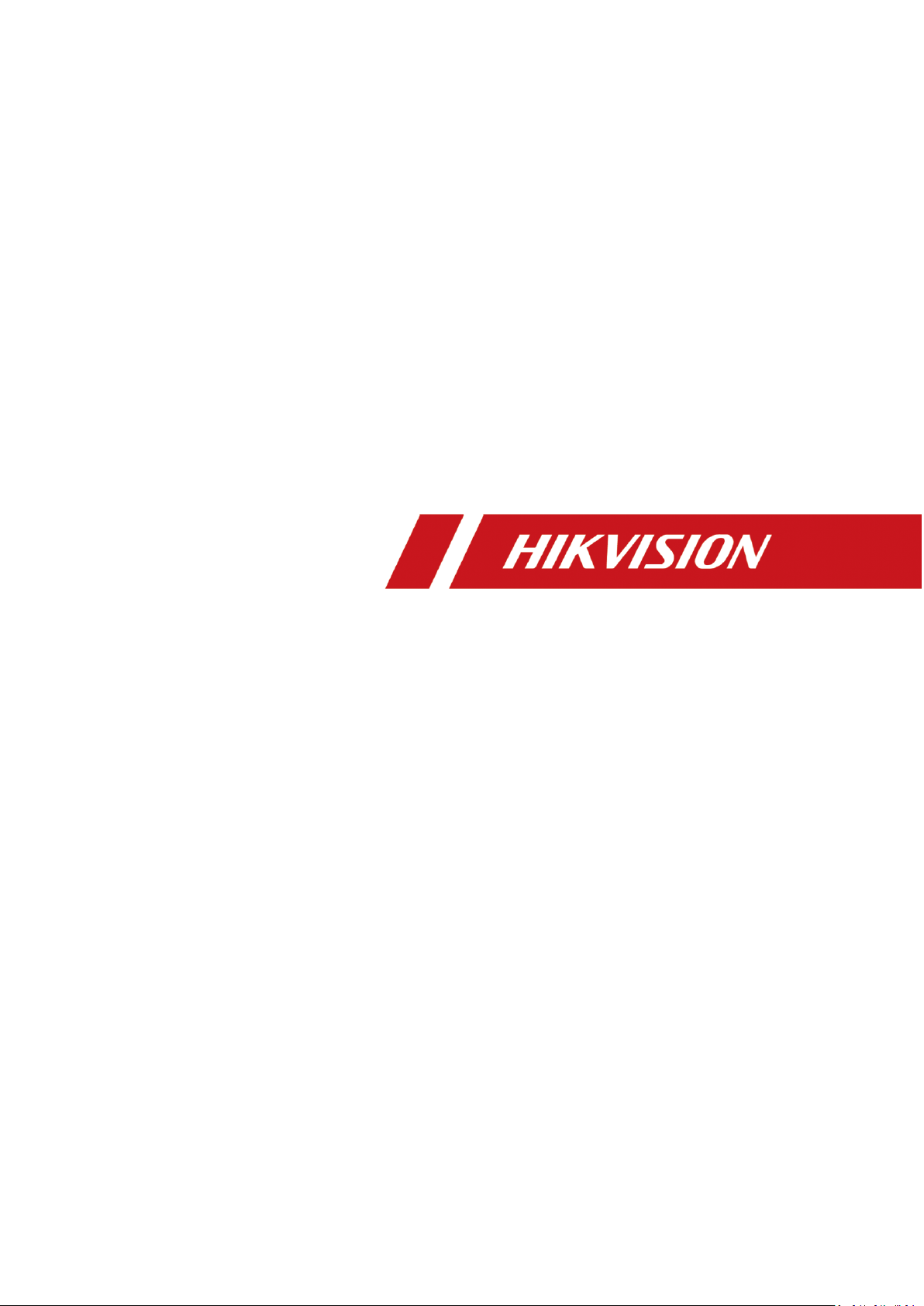
607 Series Face Recognition Terminal
User Manual
Page 2

607 Series Face Recognition Terminal User Manual
i
User Manual
© 2019 Hangzhou Hikvision Digital Technology Co., Ltd.
This manual is applied for face recognition terminal.
Product Name
Model
Face Recognition Terminal
DS-K1T607M
DS-K1T607MF
DS-K1T607E
DS-K1T607EF
DS-K1T607MW
DS-K1T607MFW
DS-K1T607PE
DS-K1T607PEF
DS-K1T607PMW
DS-K1T607PMFW
DS-K1T607TM
DS-K1T607TMF
DS-K1T607TE
DS-K1T607TEF
DS-K1T607TMW
DS-K1T607TMFW
It includes instructions on how to use the Product. The software embodied in the Product is
governed by the user license agreement covering that Product.
About this Manual
This Manual is subject to domestic and international copyright protection. Hangzhou Hikvision
Digital Technology Co., Ltd. (“Hikvision”) reserves all rights to this manual. This manual cannot be
reproduced, changed, translated, or distributed, partially or wholly, by any means, without the
prior written permission of Hikvision.
Trademarks
and other Hikvision marks are the property of Hikvision and are registered
trademarks or the subject of applications for the same by Hikvision and/or its affiliates. Other
trademarks mentioned in this manual are the properties of their respective owners. No right of
license is given to use such trademarks without express permission.
Disclaimer
TO THE MAXIMUM EXTENT PERMITTED BY APPLICABLE LAW, HIKVISION MAKES NO WARRANTIES,
EXPRESS OR IMPLIED, INCLUDING WITHOUT LIMITATION THE IMPLIED WARRANTIES OF
MERCHANTABILITY AND FITNESS FOR A PARTICULAR PURPOSE, REGARDING THIS MANUAL.
HIKVISION DOES NOT WARRANT, GUARANTEE, OR MAKE ANY REPRESENTATIONS REGARDING THE
USE OF THE MANUAL, OR THE CORRECTNESS, ACCURACY, OR RELIABILITY OF INFORMATION
CONTAINED HEREIN. YOUR USE OF THIS MANUAL AND ANY RELIANCE ON THIS MANUAL SHALL BE
WHOLLY AT YOUR OWN RISK AND RESPONSIBILITY.
REGARDING TO THE PRODUCT WITH INTERNET ACCESS, THE USE OF PRODUCT SHALL BE WHOLLY
AT YOUR OWN RISKS. OUR COMPANY SHALL NOT TAKE ANY RESPONSIBILITIES FOR ABNORMAL
OPERATION, PRIVACY LEAKAGE OR OTHER DAMAGES RESULTING FROM CYBER ATTACK, HACKER
ATTACK, VIRUS INSPECTION, OR OTHER INTERNET SECURITY RISKS; HOWEVER, OUR COMPANY
Page 3
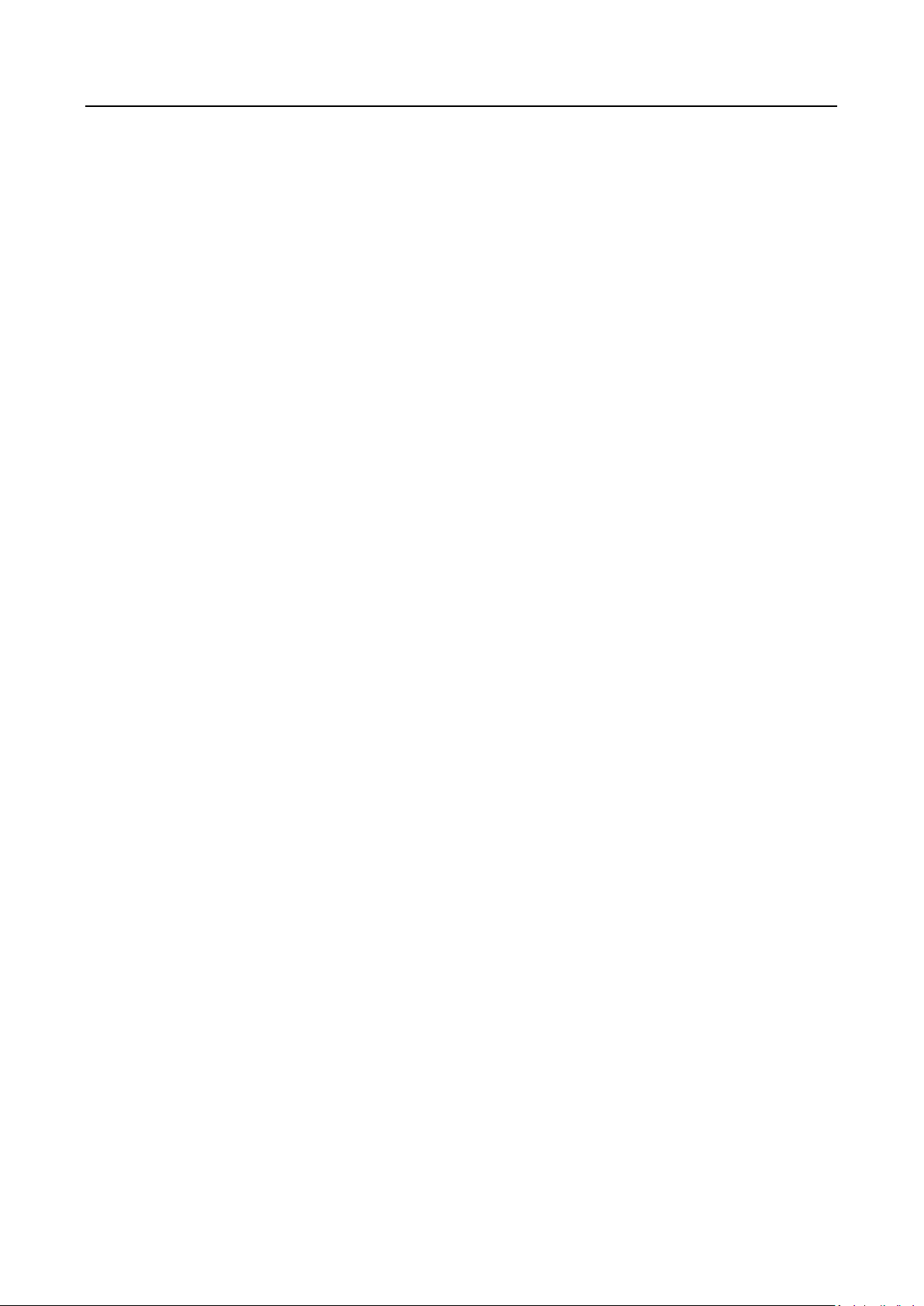
607 Series Face Recognition Terminal User Manual
ii
WILL PROVIDE TIMELY TECHNICAL SUPPORT IF REQUIRED.
SURVEILLANCE LAWS VARY BY JURISDICTION. PLEASE CHECK ALL RELEVANT LAWS IN YOUR
JURISDICTION BEFORE USING THIS PRODUCT IN ORDER TO ENSURE THAT YOUR USE CONFORMS
THE APPLICABLE LAW. OUR COMPANY SHALL NOT BE LIABLE IN THE EVENT THAT THIS PRODUCT IS
USED WITH ILLEGITIMATE PURPOSES.
IN THE EVENT OF ANY CONFLICTS BETWEEN THIS MANUAL AND THE APPLICABLE LAW, THE LATER
PREVAILS.
Support
Should you have any questions, please do not hesitate to contact your local dealer.
Data Protection
During the use of device, personal data will be collected, stored and processed. To protect data,
the development of Hikvision devices incorporates privacy by design principles. For example, for
device with facial recognition features, biometrics data is stored in your device with encryption
method; for fingerprint device, only fingerprint template will be saved, which is impossible to
reconstruct a fingerprint image.
As data controller, you are advised to collect, store, process and transfer data in accordance with
the applicable data protection laws and regulations, including without limitation, conducting
security controls to safeguard personal data, such as, implementing reasonable administrative and
physical security controls, conduct periodic reviews and assessments of the effectiveness of your
security controls.
Page 4
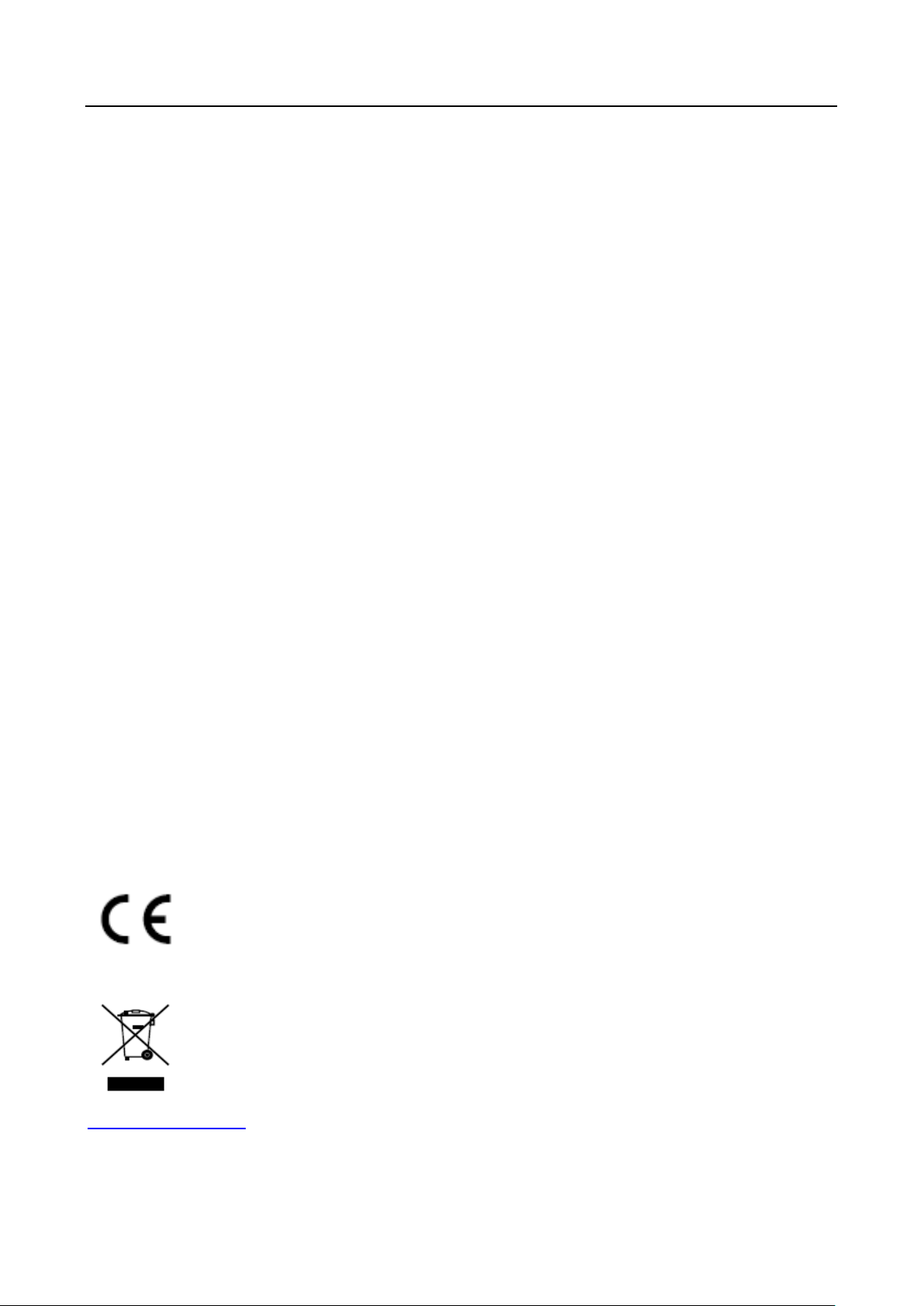
607 Series Face Recognition Terminal User Manual
iii
Regulatory Information
FCC Information
Please take attention that changes or modification not expressly approved by the party responsible
for compliance could void the user’s authority to operate the equipment.
FCC compliance: This equipment has been tested and found to comply with the limits for a Class B
digital device, pursuant to part 15 of the FCC Rules. These limits are designed to provide
reasonable protection against harmful interference in a residential installation. This equipment
generates, uses and can radiate radio frequency energy and, if not installed and used in accordance
with the instructions, may cause harmful interference to radio communications. However, there is
no guarantee that interference will not occur in a particular installation. If this equipment does
cause harmful interference to radio or television reception, which can be determined by turning
the equipment off and on, the user is encouraged to try to correct the interference by one or more
of the following measures:
—Reorient or relocate the receiving antenna.
—Increase the separation between the equipment and receiver.
—Connect the equipment into an outlet on a circuit different from that to which the receiver is
connected.
—Consult the dealer or an experienced radio/TV technician for help
This equipment should be installed and operated with a minimum distance 20cm between the
radiator and your body.
FCC Conditions
This device complies with part 15 of the FCC Rules. Operation is subject to the following two
conditions:
1. This device may not cause harmful interference.
2. This device must accept any interference received, including interference that may cause
undesired operation.
EU Conformity Statement
This product and - if applicable - the supplied accessories too are marked with
"CE" and comply therefore with the applicable harmonized European standards
listed under the RE Directive 2014/53/EU, the EMC Directive 2014/30/EU, the RoHS
Directive 2011/65/EU
2012/19/EU (WEEE directive): Products marked with this symbol cannot be disposed
of as unsorted municipal waste in the European Union. For proper recycling, return
this product to your local supplier upon the purchase of equivalent new equipment,
or dispose of it at designated collection points. For more information see:
www.recyclethis.info
Page 5
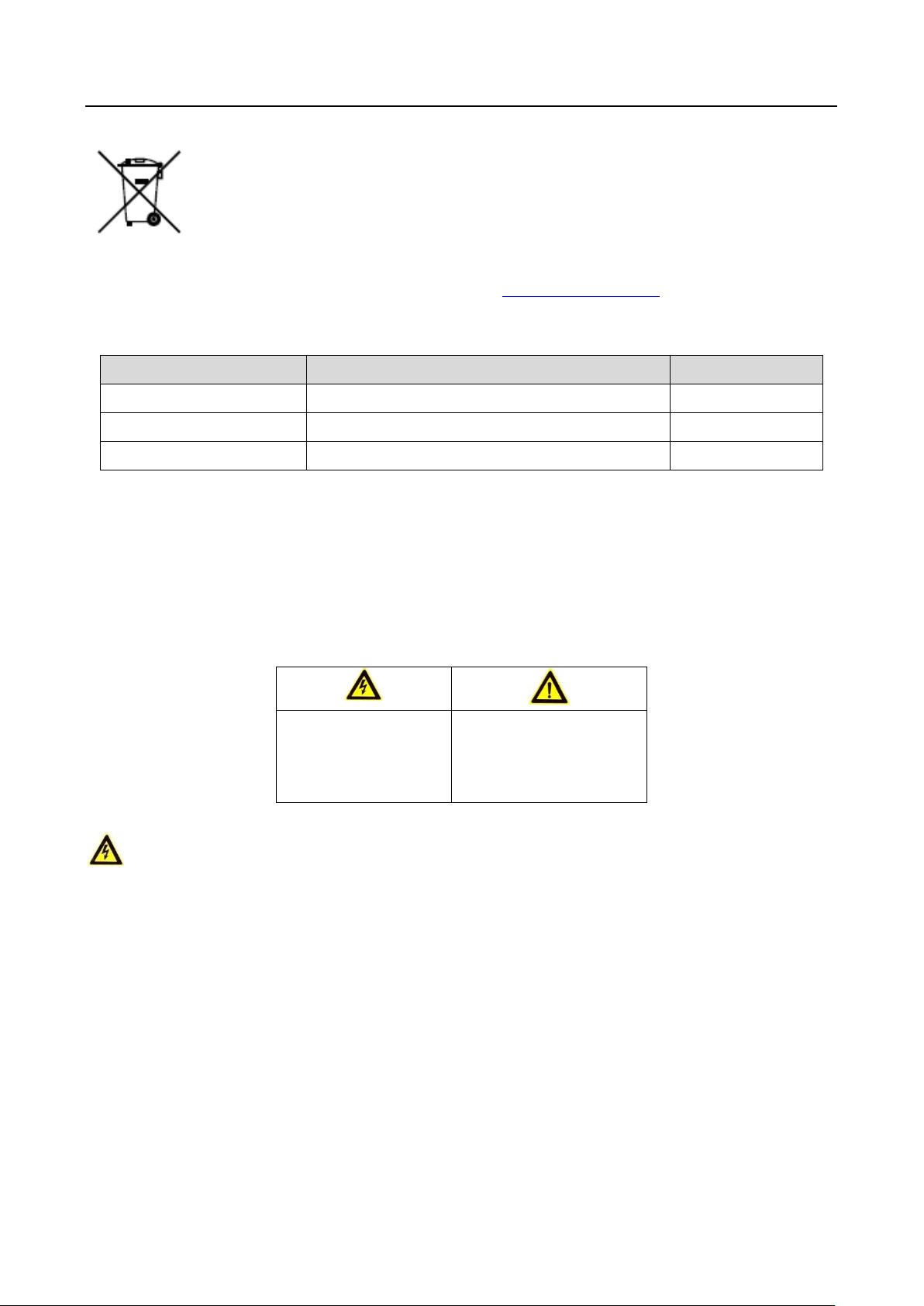
607 Series Face Recognition Terminal User Manual
iv
2006/66/EC (battery directive): This product contains a battery that cannot be
disposed of as unsorted municipal waste in the European Union. See the product
documentation for specific battery information. The battery is marked with this
symbol, which may include lettering to indicate cadmium (Cd), lead (Pb), or
mercury (Hg). For proper recycling, return the battery to your supplier or to a
designated collection point. For more information see: www.recyclethis.info
Use only power supplies listed in the user instructions:
Model
Manufacturer
Standard
C2000IC12.0-24P-DE
MOSO Power Supply Technology Co.,Ltd.
CEE
C2000IC12.0-24P-GB
MOSO Power Supply Technology Co.,Ltd.
BS
KPL-040F-VI
Channel Well Technology Co Ltd.
CEE
Safety Instruction
These instructions are intended to ensure that user can use the product correctly to avoid danger
or property loss.
The precaution measure is divided into Warnings and Cautions:
Warnings: Neglecting any of the warnings may cause serious injury or death.
Cautions: Neglecting any of the cautions may cause injury or equipment damage.
Warnings
All the electronic operation should be strictly compliance with the electrical safety regulations,
fire prevention regulations and other related regulations in your local region.
Please use the power adapter, which is provided by normal company. The power consumption
cannot be less than the required value.
Do not connect several devices to one power adapter as adapter overload may cause over-heat
or fire hazard.
Please make sure that the power has been disconnected before you wire, install or dismantle
the device.
When the product is installed on wall or ceiling, the device shall be firmly fixed.
If smoke, odors or noise rise from the device, turn off the power at once and unplug the power
cable, and then please contact the service center.
Warnings Follow
these safeguards to
prevent serious
injury or death.
Cautions Follow these
precautions to prevent
potential injury or
material damage.
Page 6
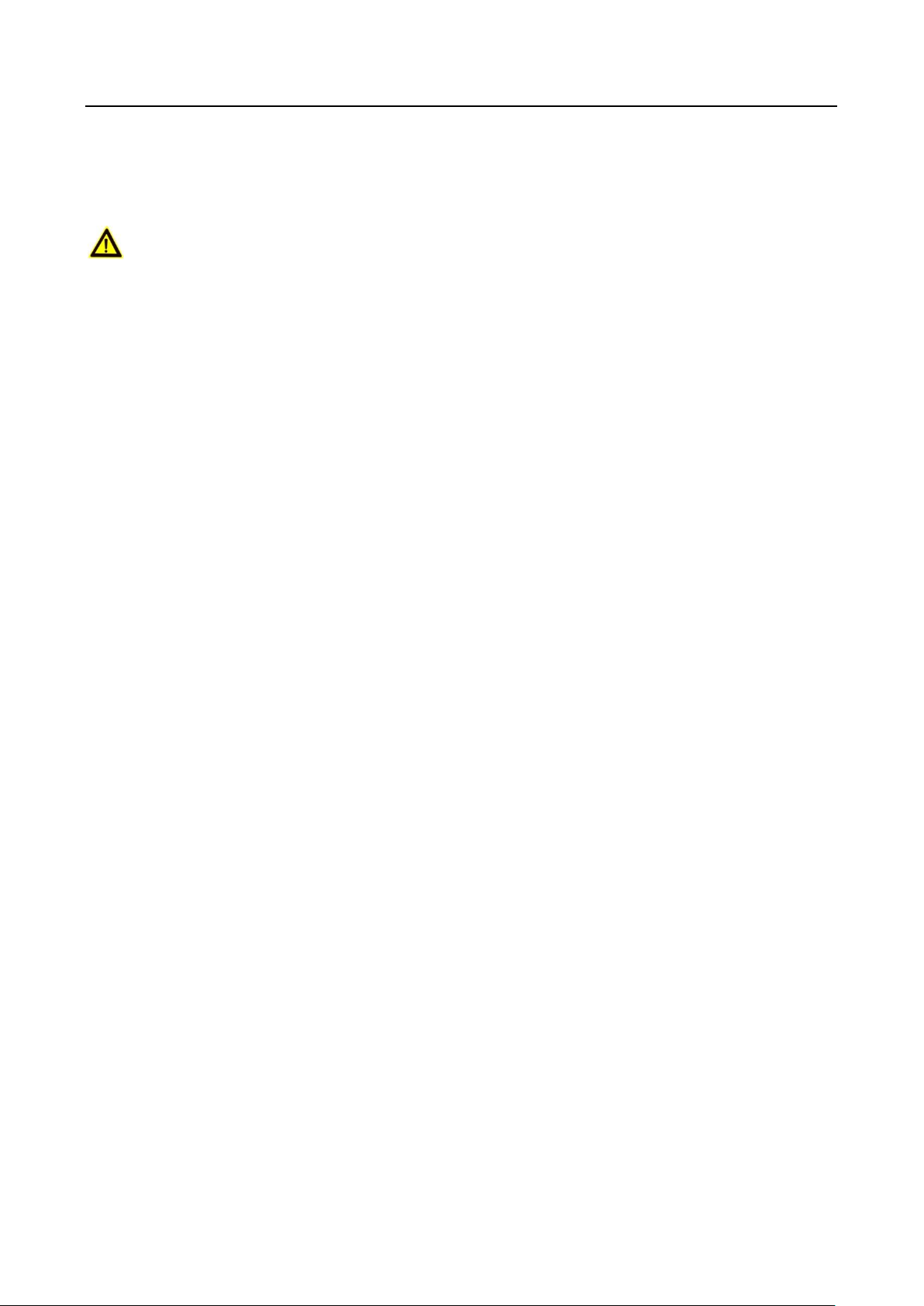
607 Series Face Recognition Terminal User Manual
v
If the product does not work properly, please contact your dealer or the nearest service center.
Never attempt to disassemble the device yourself. (We shall not assume any responsibility for
problems caused by unauthorized repair or maintenance.)
Cautions
Do not drop the device or subject it to physical shock, and do not expose it to high
electromagnetism radiation. Avoid the equipment installation on vibrations surface or places
subject to shock (ignorance can cause equipment damage).
Do not place the device in extremely hot (refer to the specification of the device for the detailed
operating temperature), cold, dusty or damp locations, and do not expose it to high
electromagnetic radiation.
The device cover for indoor use shall be kept from rain and moisture.
Exposing the equipment to direct sun light, low ventilation or heat source such as heater or
radiator is forbidden (ignorance can cause fire danger).
Do not aim the device at the sun or extra bright places. A blooming or smear may occur
otherwise (which is not a malfunction however), and affecting the endurance of sensor at the
same time.
Please use the provided glove when open up the device cover, avoid direct contact with the
device cover, because the acidic sweat of the fingers may erode the surface coating of the device
cover.
Please use a soft and dry cloth when clean inside and outside surfaces of the device cover, do
not use alkaline detergents.
Please keep all wrappers after unpack them for future use. In case of any failure occurred, you
need to return the device to the factory with the original wrapper. Transportation without the
original wrapper may result in damage on the device and lead to additional costs.
Improper use or replacement of the battery may result in hazard of explosion. Replace with the
same or equivalent type only. Dispose of used batteries according to the instructions provided by
the battery manufacturer.
Biometric recognition products are not 100% applicable to anti-spoofing environments. If you
require a higher security level, use multiple authentication modes.
Working temperature: -30 °C ~ 60 °C
Indoor and outdoor use. If installing the device indoors, the device should be at least 2 meters
away from the light, and at least 3 meters away from the window or the door. If installing the
device outdoors, you should apply Sililcone sealant among the cable wiring area to keep the
raindrop from entering.
Protection level: IP65
Page 7

607 Series Face Recognition Terminal User Manual
vi
Table of Contents
Chapter 1 Overview ................................................................................................................. 1
1.1 Introduction ......................................................................................................................... 1
1.2 Main Features ...................................................................................................................... 1
1.2.1 DS-K1T607 Series Features ............................................................................................... 1
1.2.2 DS-K1T607P Series Features ............................................................................................. 2
1.2.3 DS-K1T607T Series Features ............................................................................................. 2
Chapter 2 Appearance ............................................................................................................. 4
Chapter 3 Installation .............................................................................................................. 6
3.1 Installation Environment ...................................................................................................... 6
3.2 Installing with Gang Box ....................................................................................................... 6
3.3 Installing without Gang Box ................................................................................................. 8
Chapter 4 Terminal Connection .............................................................................................. 12
Chapter 5 Activation .............................................................................................................. 14
5.1 Activating via Device .......................................................................................................... 14
5.2 Activating via SADP Software ............................................................................................. 14
5.3 Activating via Client Software ............................................................................................ 16
Chapter 6 Basic Operation ..................................................................................................... 19
6.1 Application Mode Settings ................................................................................................. 19
6.2 Login ................................................................................................................................... 19
6.3 General Parameters Settings .............................................................................................. 20
6.3.1 Communication Settings ................................................................................................ 20
6.3.2 System Settings .............................................................................................................. 23
6.3.3 Setting Time ................................................................................................................... 29
6.4 User Management .............................................................................................................. 29
6.4.1 Adding User .................................................................................................................... 30
6.4.2 Managing User ............................................................................................................... 32
6.5 Setting Access Control Parameters .................................................................................... 33
6.6 Other Management............................................................................................................ 34
6.6.1 Managing Data ............................................................................................................... 34
6.6.2 Managing Log Query ...................................................................................................... 35
6.6.3 Importing/Exporting Data .............................................................................................. 36
6.6.4 Viewing System Information .......................................................................................... 37
6.7 Authenticating Identity ...................................................................................................... 39
6.7.1 Authenticating via 1:1 Matching .................................................................................... 39
Page 8

607 Series Face Recognition Terminal User Manual
vii
6.7.2 Authenticating via 1:N Matching ................................................................................... 40
6.7.3 Authenticating via 1:1 Matching and 1:N Matching ...................................................... 40
6.8 Two-way Audio ................................................................................................................... 40
6.8.1 Calling iVMS-4200 Client Software from Device ............................................................ 41
6.8.2 Calling Master Station from Device ................................................................................ 41
6.8.3 Calling Device from iVMS-4200 Client Software ............................................................ 42
6.8.4 Calling Indoor Station from Device ................................................................................ 42
Chapter 7 Client Operation .................................................................................................... 43
7.1 User Registration and Login ............................................................................................... 43
7.2 System Configuration ......................................................................................................... 44
7.3 Access Control Management ............................................................................................. 44
7.3.1 Adding Access Control Device ........................................................................................ 45
7.3.2 Viewing Device Status .................................................................................................... 59
7.3.3 Editing Basic Information ............................................................................................... 60
7.3.4 Network Settings ............................................................................................................ 61
7.3.5 Capture Settings ............................................................................................................. 63
7.3.6 RS-485 Settings ............................................................................................................... 64
7.3.7 Wiegand Settings ........................................................................................................... 65
7.3.8 Setting Multiple NICs...................................................................................................... 66
7.3.9 Setting Face Recognition Terminal ................................................................................. 66
7.3.10 Remote Configuration ................................................................................................ 67
7.4 Organization Management ................................................................................................ 79
7.4.1 Adding Organization ....................................................................................................... 79
7.4.2 Modifying and Deleting Organization ............................................................................ 80
7.5 Person Management .......................................................................................................... 80
7.5.1 Adding Person ................................................................................................................ 80
7.5.2 Managing Person............................................................................................................ 91
7.5.3 Issuing Card in Batch ...................................................................................................... 92
7.6 Schedule and Template ...................................................................................................... 93
7.6.1 Week Schedule ............................................................................................................... 94
7.6.2 Holiday Group ................................................................................................................ 95
7.6.3 Template ......................................................................................................................... 96
7.7 Permission Configuration ................................................................................................... 98
7.7.1 Adding Permission .......................................................................................................... 99
7.7.2 Applying Permission ..................................................................................................... 100
7.8 Advanced Functions ......................................................................................................... 101
Page 9
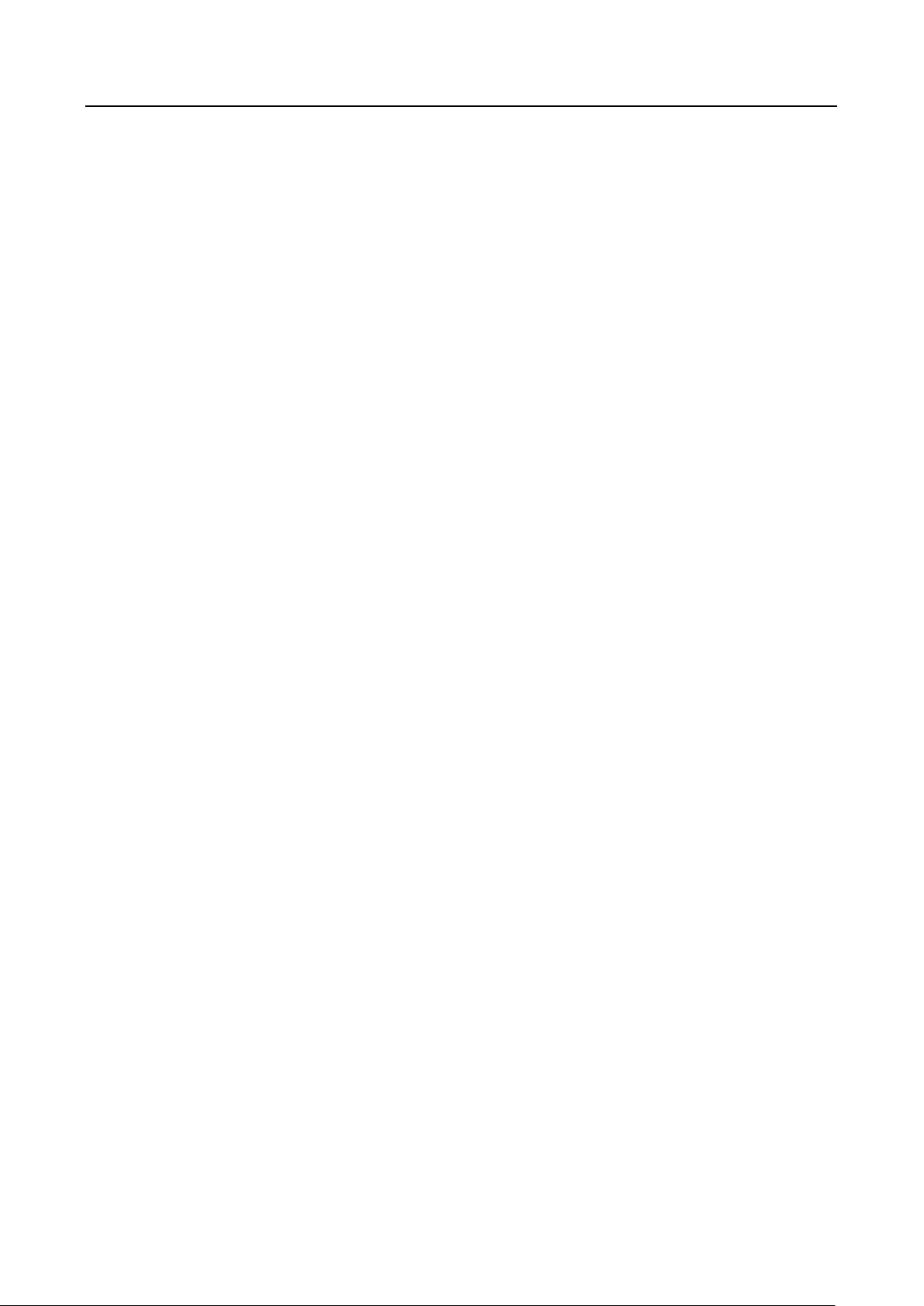
607 Series Face Recognition Terminal User Manual
viii
7.8.1 Access Control Parameters ........................................................................................... 101
7.8.2 Card Reader Authentication ......................................................................................... 105
7.8.3 Multiple Authentication ............................................................................................... 106
7.8.4 Open Door with First Card ........................................................................................... 109
7.8.5 Anti-Passing Back ......................................................................................................... 110
7.9 Searching Access Control Event ....................................................................................... 111
7.9.1 Searching Local Access Control Event .......................................................................... 112
7.9.2 Searching Remote Access Control Event ...................................................................... 112
7.10 Access Control Event Configuration ................................................................................. 113
7.10.1 Access Control Event Linkage ................................................................................... 113
7.10.2 Event Card Linkage ................................................................................................... 114
7.11 Door Status Management ................................................................................................ 116
7.11.1 Access Control Group Management ........................................................................ 117
7.11.2 Anti-control the Access Control Point (Door) ........................................................... 118
7.11.3 Status Duration Configuration ................................................................................. 119
7.11.4 Real-time Card Swiping Record ................................................................................ 121
7.11.5 Real-time Access Control Alarm ............................................................................... 121
7.12 Live View .......................................................................................................................... 123
7.12.1 Starting and Stopping Live View .............................................................................. 123
7.12.2 Manual Recording and Capture ............................................................................... 123
7.12.3 Other Functions in Live View ................................................................................... 125
7.12.4 Controlling Door During Live View ........................................................................... 126
7.13 Arming Control ................................................................................................................. 127
7.14 Time and Attendance ....................................................................................................... 127
7.14.1 Shift Schedule Management .................................................................................... 128
7.14.2 Attendance Handling ................................................................................................ 134
7.14.3 Advanced Settings .................................................................................................... 138
7.14.4 Attendance Statistics ................................................................................................ 142
Appendix A Tips for Scanning Fingerprint ............................................................................... 146
Appendix B Tips When Collecting/Comparing Face Picture ..................................................... 147
B.1 Positions (Recommended Distance:0.5 m) ........................................................................ 147
B.2 Expression ........................................................................................................................ 147
B.3 Posture............................................................................................................................. 148
B.4 Size .................................................................................................................................. 148
Appendix C Tips for Installation Environment ......................................................................... 149
Appendix D Relationship Between Wake-up Distance and Environment .................................. 150
Page 10
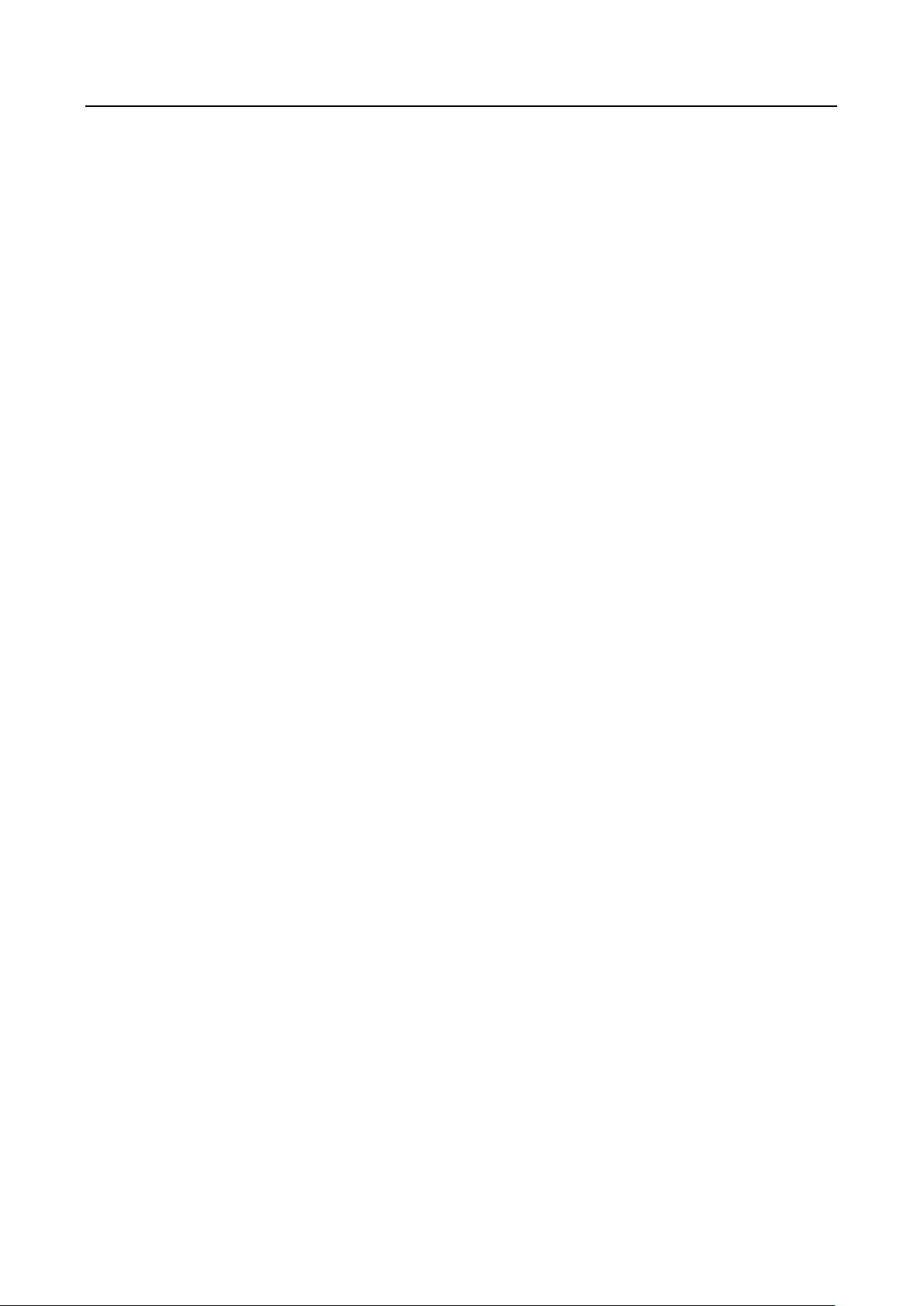
607 Series Face Recognition Terminal User Manual
ix
Appendix E Dimension ........................................................................................................... 151
Page 11
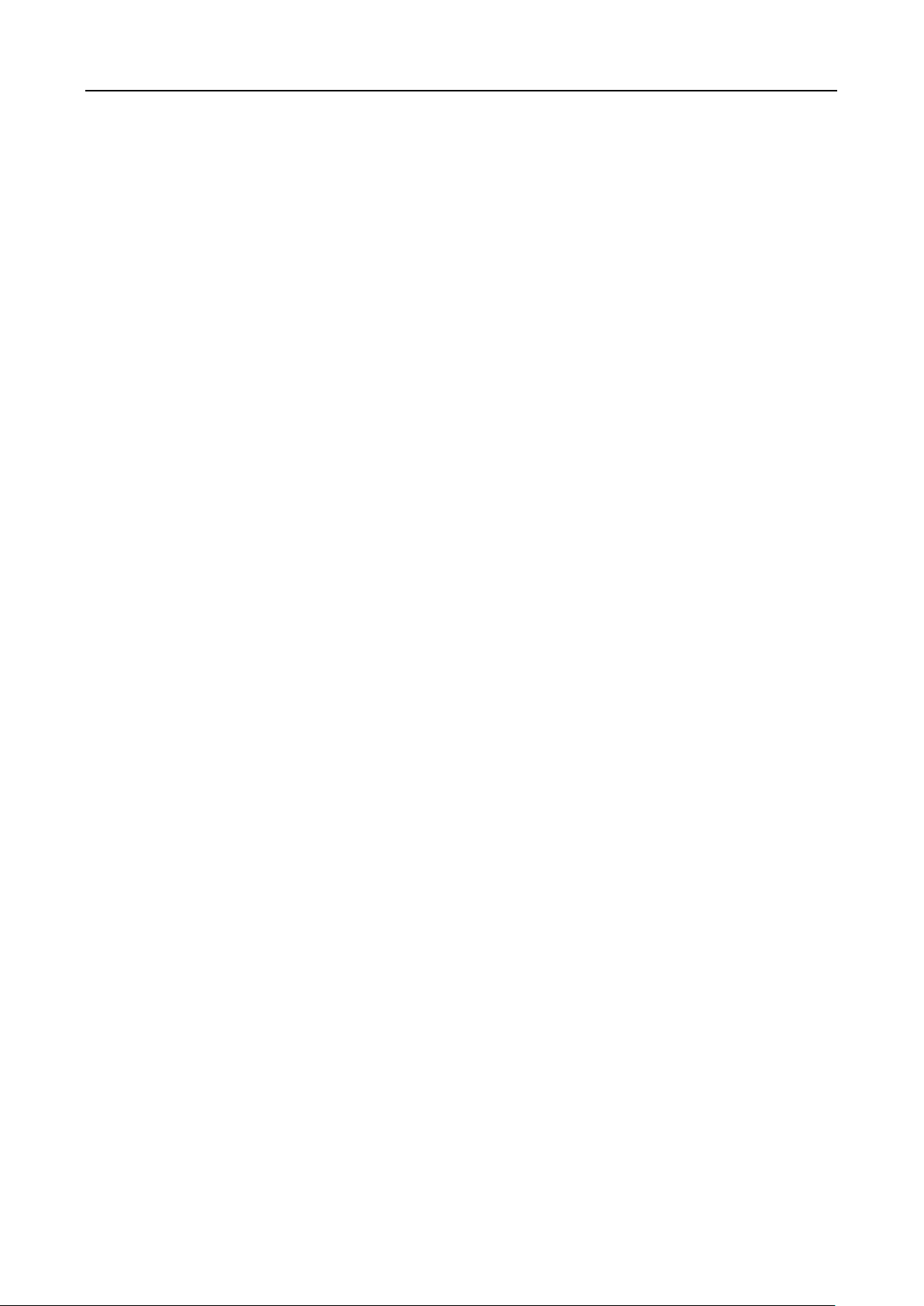
607 Series Face Recognition Terminal User Manual
1
Chapter 1 Overview
1.1 Introduction
DS-K1T607 series face recognition terminal is a kind of access control device for face
recognition, which is mainly applied in security access control systems, such as logistic
centers, airports, university campuses, alarm centrals, dwellings and so on.
1.2 Main Features
1.2.1 DS-K1T607 Series Features
7-inch LCD touch screen
2 MP wide-angle dual-lens
Adjusts supplement light brightness manually
Face recognition distance: 0.3 m to 1.5 m
Suggested height for face recognition: between 1.4 m and 1.9 m
Deep learning algorithm
6,000 face capacity, 5,000 fingerprint capacity, and 10,000 event capacity
Multiple authentication modes
Face recognition duration ≤ 0.5 s/User; face recognition accuracy rate ≥ 99%
Device parameters management, search, and settings
Imports card and user data to the device via TCP/IP communication or USB flash drive
Stand-alone operation
Transmits data to the client software via TCP/IP communication and saves the data on the
client software
Capture linkage and captured pictures saving
Imports data to the device from the client software
Manage, search and set device data after logging in the device locally
Connects to one external card reader or access controller via RS-485 protocol
Connects to external access controller or Wiegand card reader via Wiegand protocol
Connects to secure door control unit via RS-485 protocol to avoid the door opening when the
terminal is destroyed
Two-way audio with client software, door station, indoor station, and master station
Automatic network replenishment (ANR)
Remote live view via RTSP protocol; encoding mode: H.264
Page 12
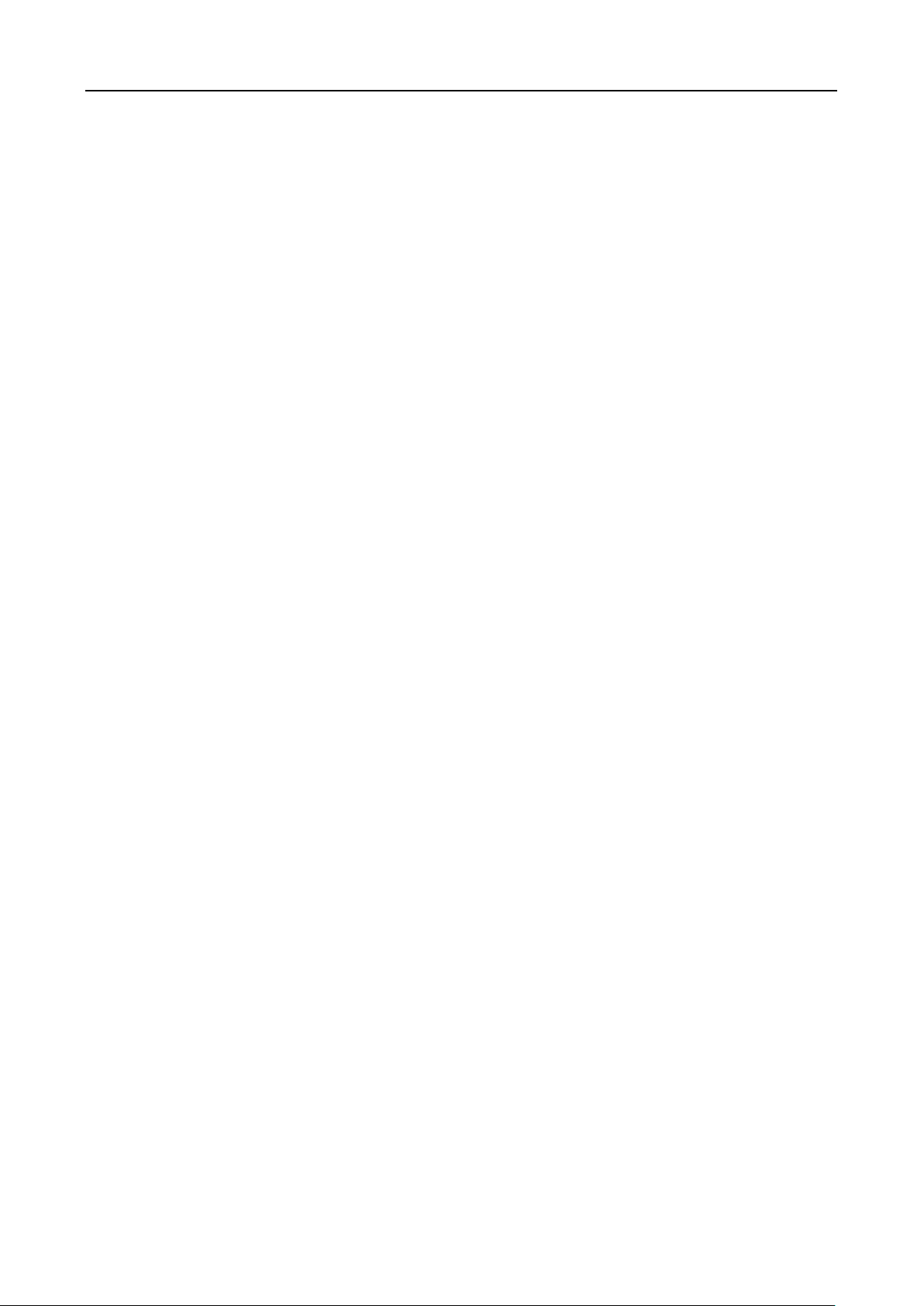
607 Series Face Recognition Terminal User Manual
2
NTP, manually time synchronization, and auto synchronization
Audio prompt
Watchdog design and tamper function
1.2.2 DS-K1T607P Series Features
7-inch LCD touch screen
2 MP wide-angle dual-lens
Adjusts supplement light brightness manually
Face recognition in dark environment
Face recognition distance: 0.3 to 1.5 m
Suggested height for face recognition: between 1.4 m and 1.9 m
Deep learning algorithm
10,000 face capacity, 5,000 fingerprint capacity, and 50,000 event capacity
Multiple authentication modes
Face recognition duration ≤ 0.5 s/User; face recognition accuracy rate ≥ 99%
Device parameters management, search, and settings
Stand-alone operation
Transmits data to the client software via TCP/IP communication and saves the data on the
client software
Capture linkage and captured pictures saving
Imports data to the device from the client software
Manage, search and set device data after logging in the device locally
Connects to one external card reader or access controller via RS-485 protocol
Connects to external access controller or Wiegand card reader via Wiegand protocol
Connects to secure door control unit via RS-485 protocol to avoid the door opening when the
terminal is destroyed
terminal is destroyed
Two-way audio with client software, door station, indoor station, and master station
Automatic network replenishment (ANR)
Remote live view via RTSP protocol; encoding mode: H.264
NTP, manually time synchronization, and auto synchronization
Audio prompt
Watchdog design and tamper function
Page 13
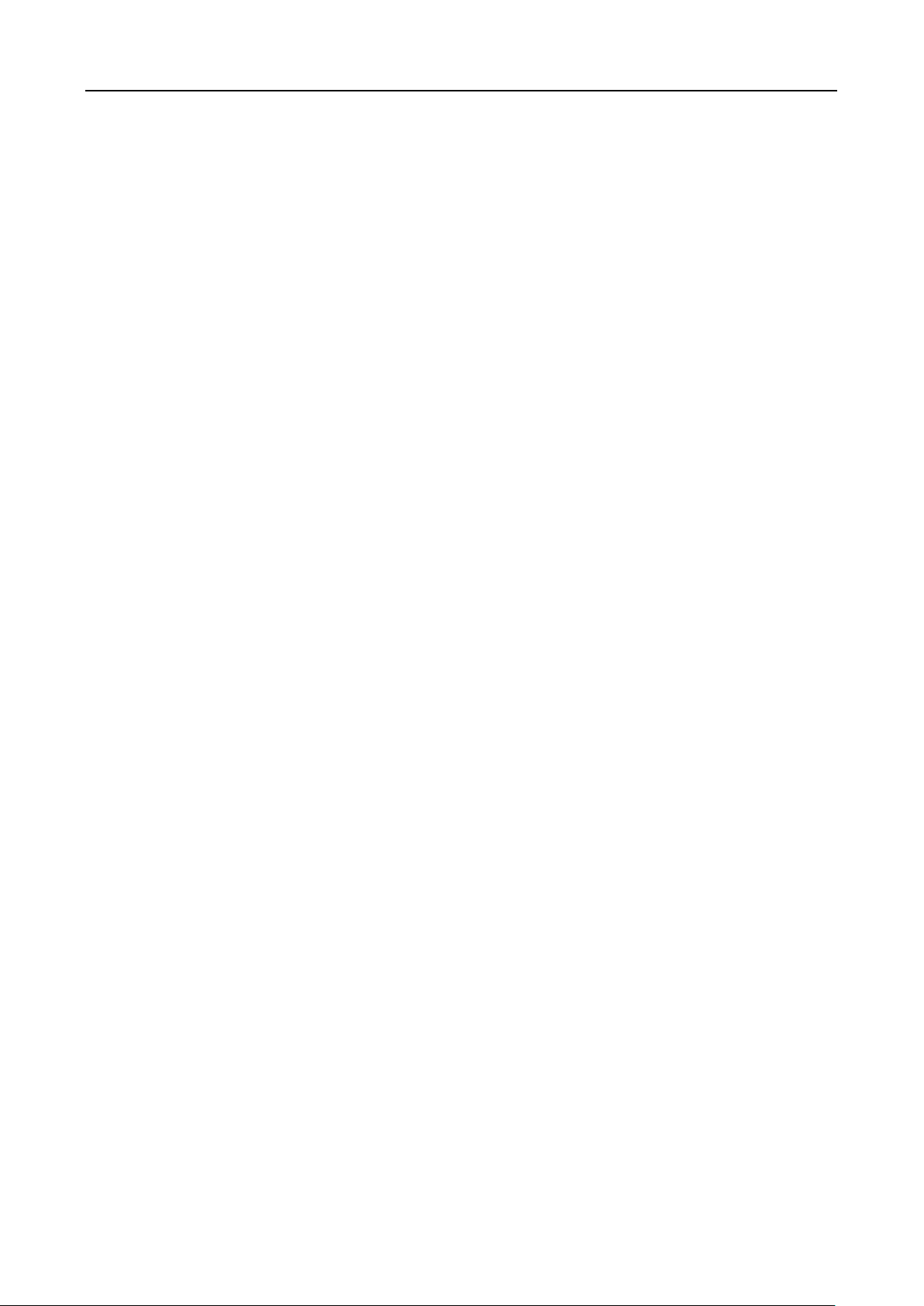
607 Series Face Recognition Terminal User Manual
3
1.2.3 DS-K1T607T Series Features
7-inch LCD touch screen
2 MP wide-angle dual-lens
Adjusts supplement light brightness manually
Face recognition in dark environment
Face recognition distance: 0.3 to 1.5 m
Suggested height for face recognition: between 1.4 m and 1.9 m
Deep learning algorithm
50,000 face capacity, 5,000 fingerprint capacity, and 50,000 event capacity
Multiple authentication modes
Face recognition duration ≤ 0.5 s/User; face recognition accuracy rate ≥ 99%
Device parameters management, search, and settings
Imports card and user data to the device via TCP/IP communication or USB flash drive
Stand-alone operation
Transmits data to the client software via TCP/IP communication and saves the data on the
client software
Capture linkage and captured pictures saving
Imports data to the device from the client software
Manage, search and set device data after logging in the device locally
Connects to one external card reader or access controller via RS-485 protocol
Connects to external access controller or Wiegand card reader via Wiegand protocol
Connects to secure door control unit via RS-485 protocol to avoid the door opening when the
terminal is destroyed
Two-way audio with client software, door station, indoor station, and master station
Automatic network replenishment (ANR)
Remote live view via RTSP protocol; encoding mode: H.264
NTP, manually time synchronization, and auto synchronization
Audio prompt
Watchdog design and tamper function
Page 14
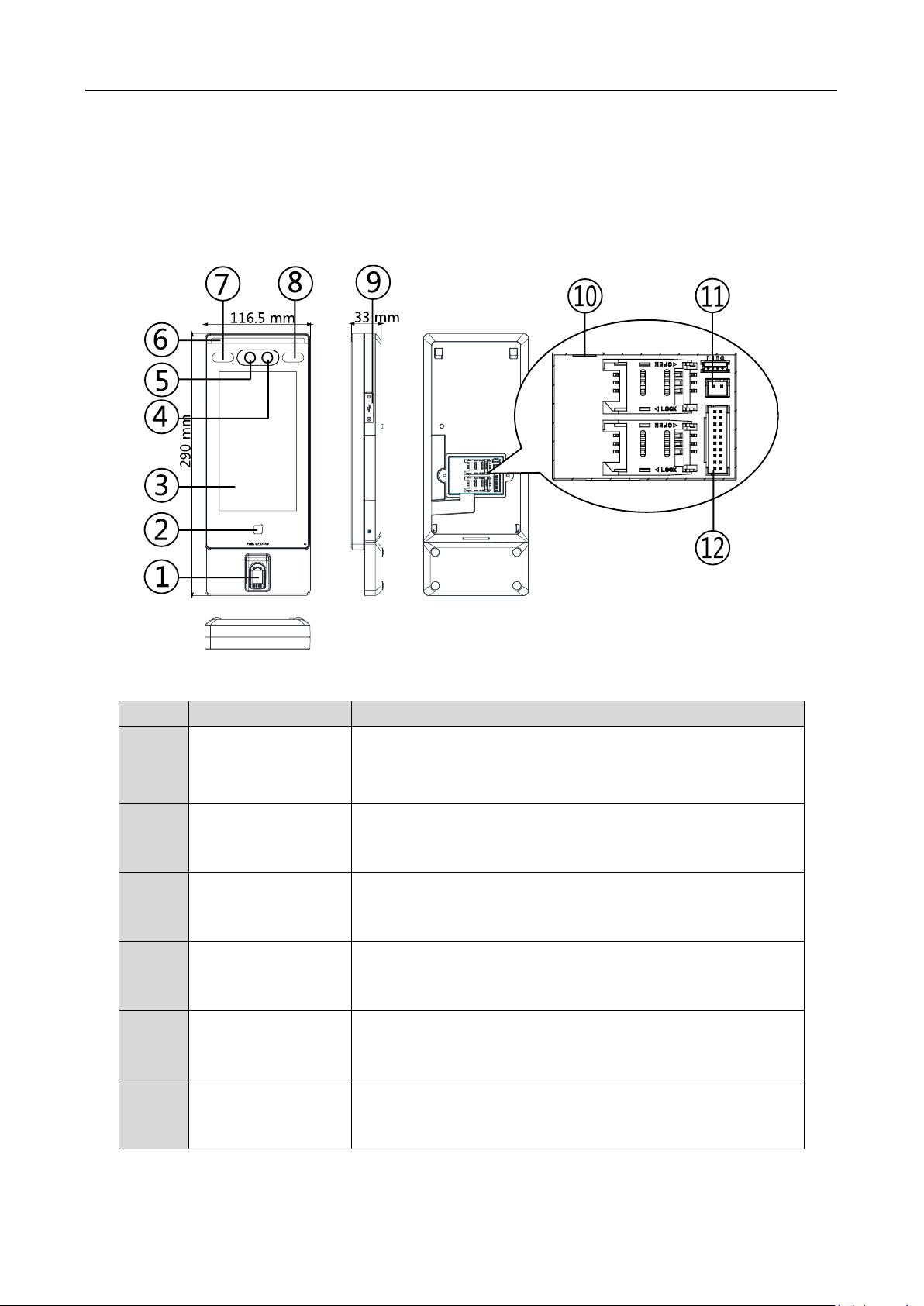
607 Series Face Recognition Terminal User Manual
4
Chapter 2 Appearance
Refer to the following contents for detailed information of the DS-K1T607 series face recognition
terminal:
Table 2-1 Description of DS-K1T607 Series Face Recognition Terminal
No.
Name
Description
1
Fingerprint
Module
Scan fingerprint.
Note: Some models do not support fingerprint
recognition function.
2
Card Swiping Area
Swipe card within this area.
3
Display Screen
7-inch LCD touch screen.
4
Camera (IR Light)
IR light camera for recording or capturing videos or
pictures in IR light.
5
Camera
(White Light)
White light camera for recording or capturing white light
videos or pictures.
6
Supplement Light
(White Light)
Supplement light for white light camera.
Page 15
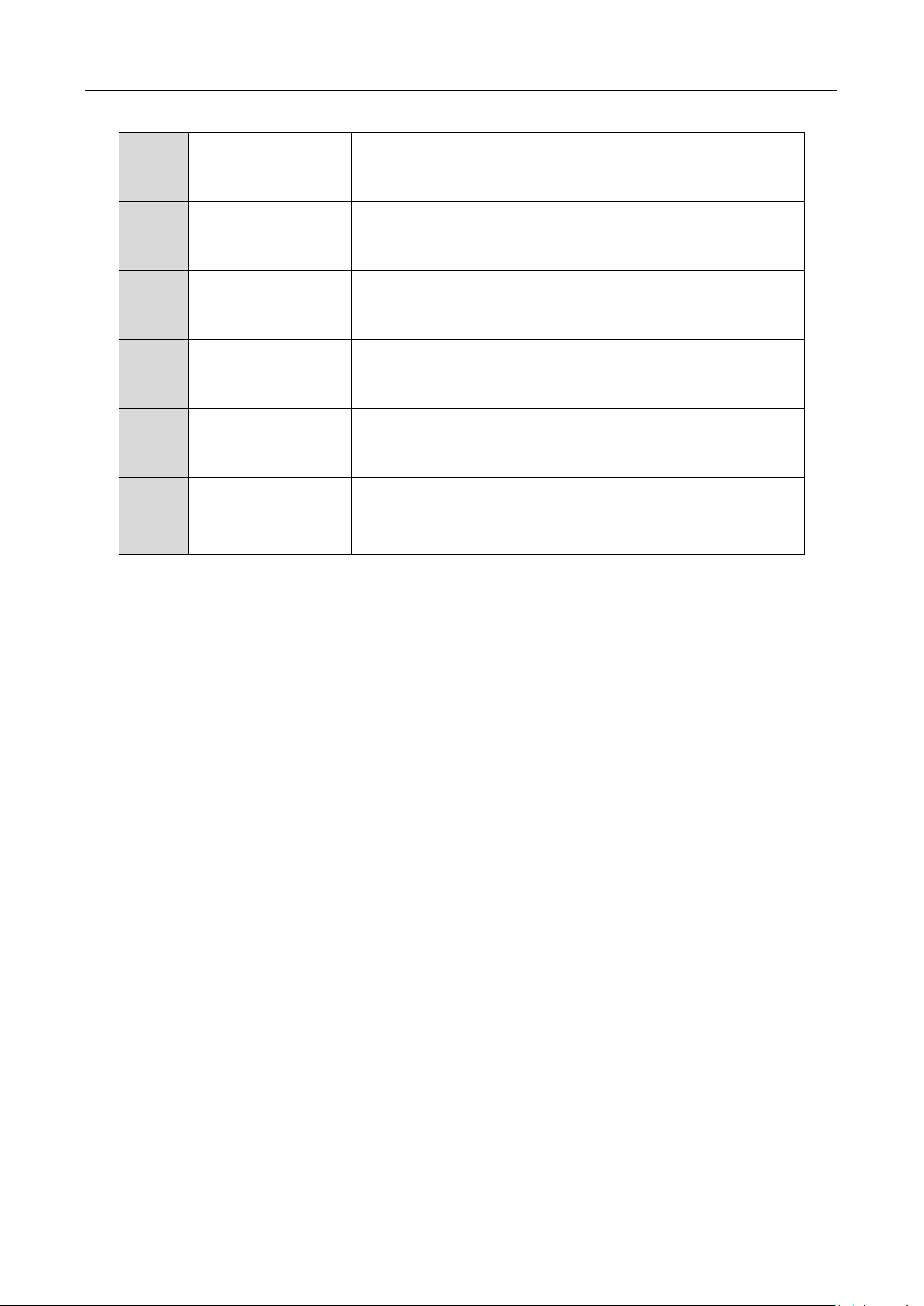
607 Series Face Recognition Terminal User Manual
5
7
Supplement Light
(IR Light)
Supplement light for IR camera.
8
Supplement Light
(IR Light)
Supplement light for IR camera.
9
USB Interface
Connect to USB flash drive.
10
Network Interface
Connect to Ethernet.
11
Power Interface
Connect to power supply.
12
Wiring Terminals
Connect to other external devices, including RS-485 card
reader, Wiegand card reader, door lock, alarm input,
alarm output, etc.
Page 16
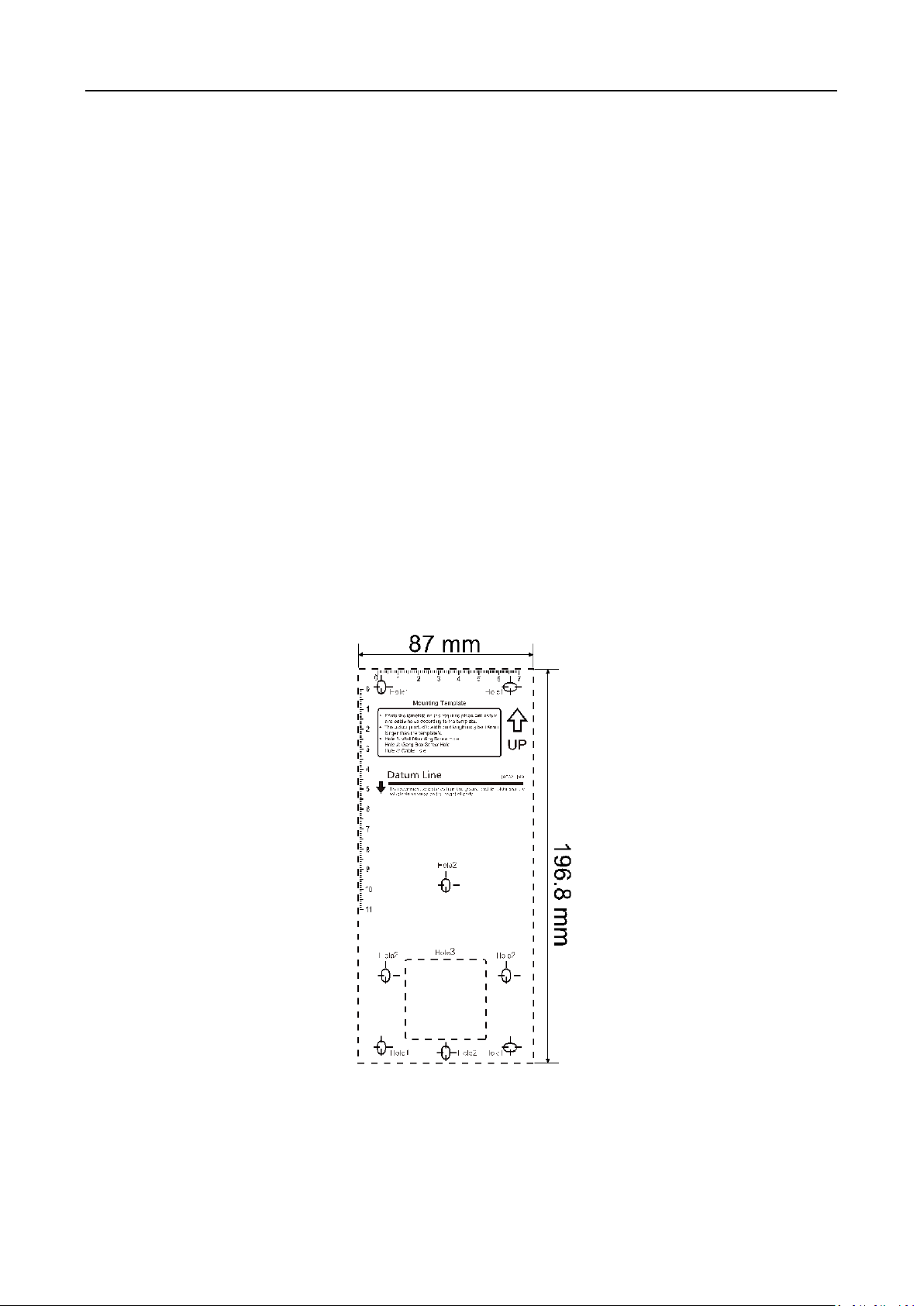
607 Series Face Recognition Terminal User Manual
6
Chapter 3 Installation
3.1 Installation Environment
If installing the device indoors, the device should be at least 2 meters away from the light, and
at least 3 meters away from the window or the door.
If installing the device outdoors, you should apply Sililcone sealant among the cable wiring
area to keep the raindrop from entering.
Make sure the environment illumination is more than 100 Lux.
Notes:
For details about installation environment, see Appendix C Tips for Installation Environment.
Make sure the output of external power supply fulfils LPS.
3.2 Installing with Gang Box
Steps:
1. According to the datum line on the mounting template, stick the mounting template on the wall
or other surface, 1.4 meters higher than the ground.
2. Drill holes on the wall or other surface according to the mounting template and install the gang
box.
3. Use two supplied screws (4_KA4 × 22-SUS) to secure the mounting plate on the gang box.
Page 17

607 Series Face Recognition Terminal User Manual
7
4. Use another four supplied screws to secure the mounting plate on the wall.
5. Route the cable through the cable hole of the mounting plate, and connect to corresponding
external devices’ cables.
Note: Apply Sililcone sealant among the cable wiring area to keep the raindrop from entering.
6. (Optional) Insert the fingerrint module to the holes at the bottom of the main part.
7. Align the device with the mounting plate and hang the device on the mounting plate.
Page 18
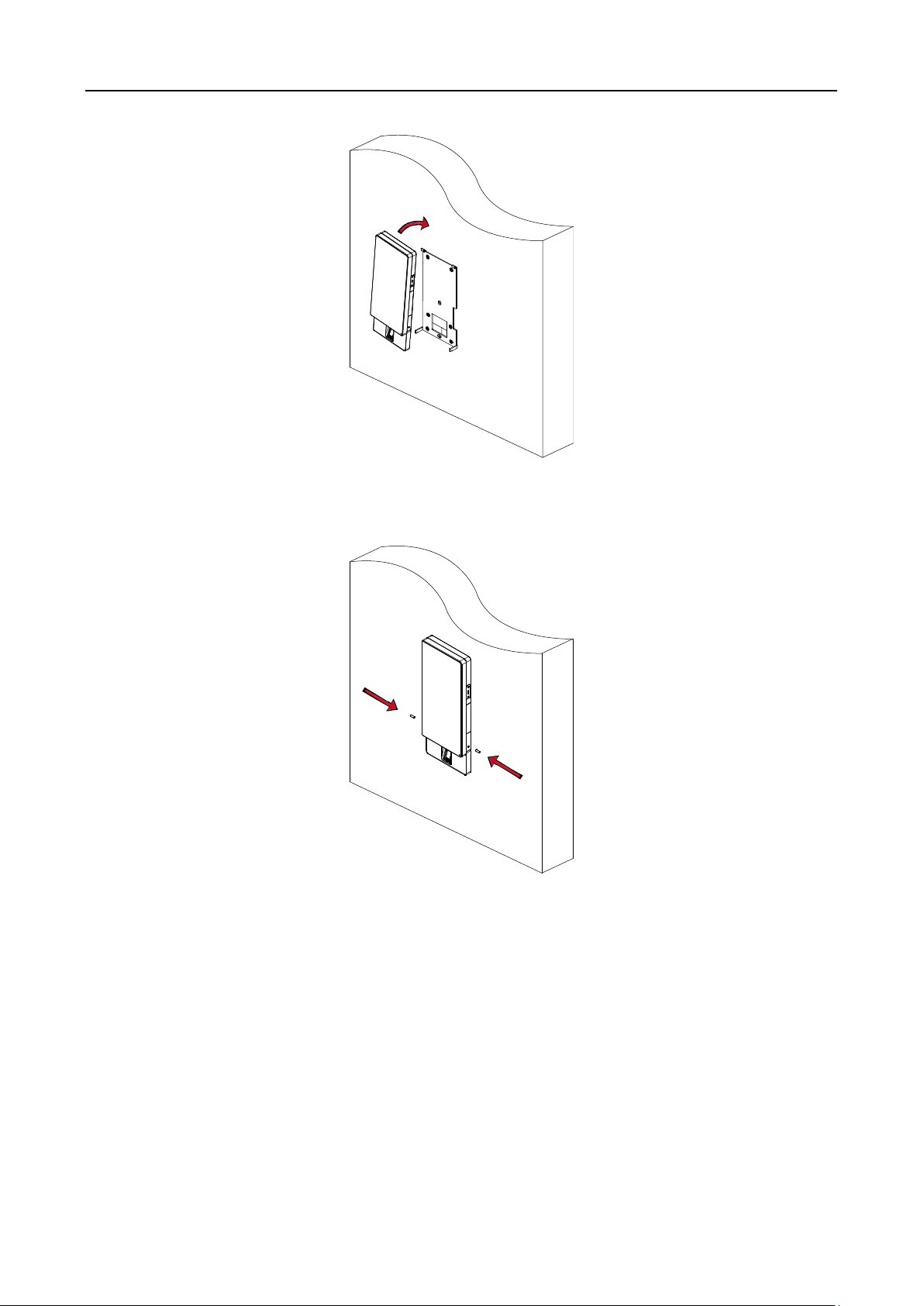
607 Series Face Recognition Terminal User Manual
8
Make sure the two sheets on the each side of the mount pate have been in the holes at the back
of the device.
8. Use two suppled screws (SC-M4 × 12TP10-SUS) to secure the device and the mounting plate.
Notes:
The installation height here is the recommended height. You can change it according to your
actual needs.
For easy installation, drill holes on mounting surface according to the supplied mounting
template.
3.3 Installing without Gang Box
Steps:
1. According to the datum line on the mounting template, stick the mounting template on the
wall or other surface, 1.4 meters higher than the ground.
Page 19
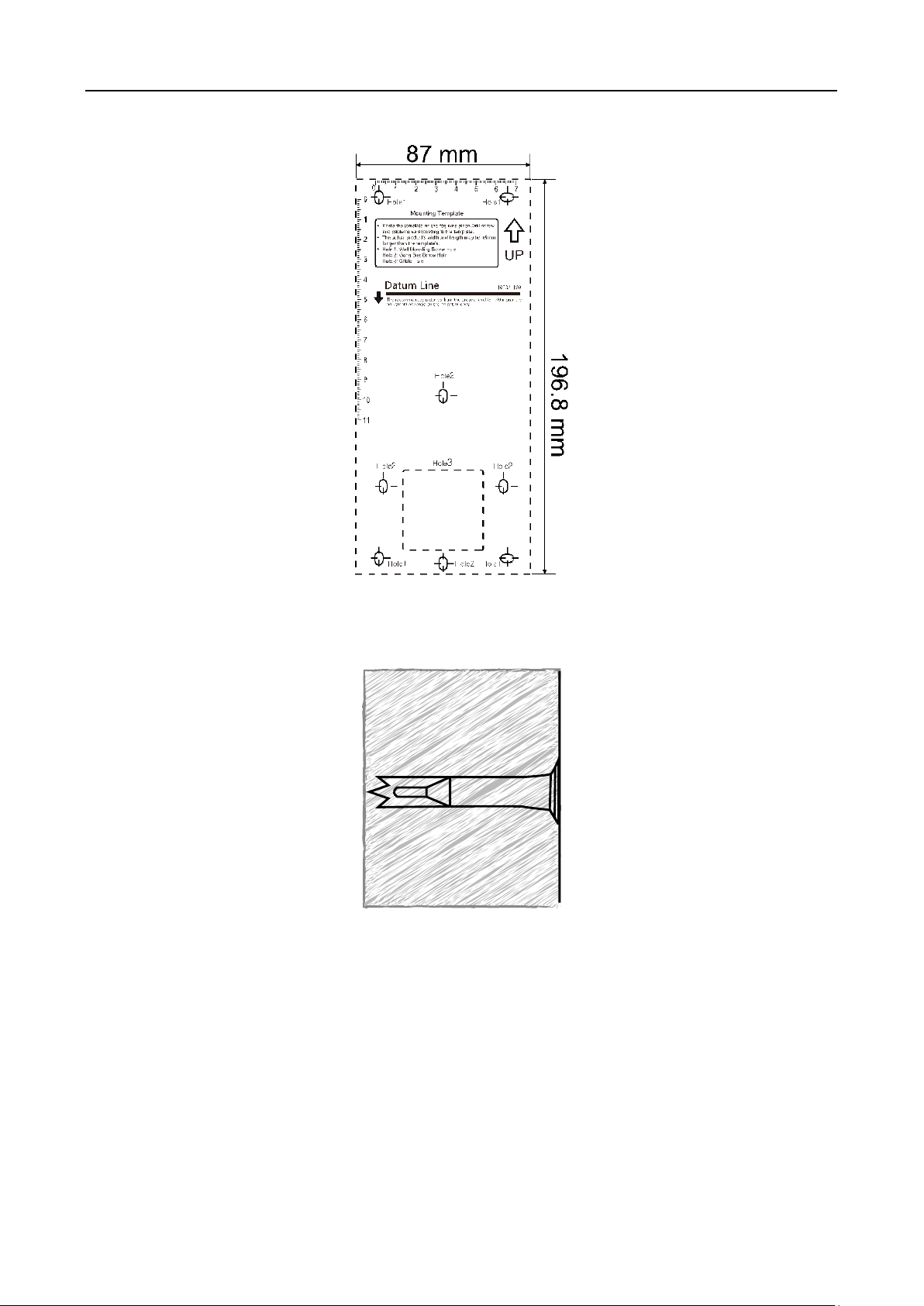
607 Series Face Recognition Terminal User Manual
9
2. Drill 6 holes on the wall or other surface according to Hole 1and Hole 2 in the mounting
template.
3. Insert the screw sockets of the setscrews in the drilled holes.
4. Align the 6 holes to the holes on the mounting plate and secure them with 6 screws.
Page 20
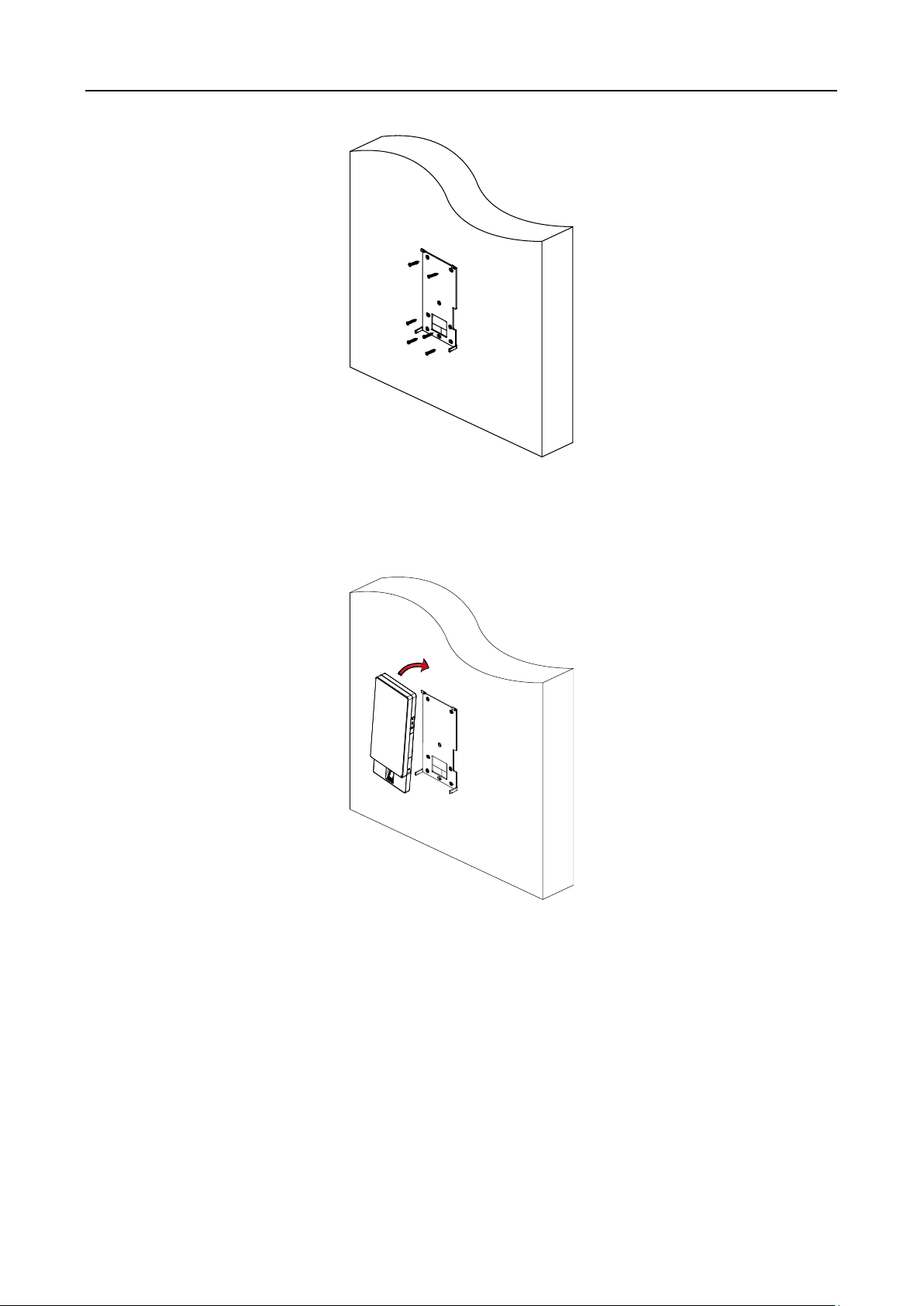
607 Series Face Recognition Terminal User Manual
10
5. Route the cable through the cable hole of the mounting plate, and connect to corresponding
external devices’ cables.
Note: Apply Sililcone sealant among the cable wiring area to keep the raindrop from entering.
6. Align the device with the mounting plate and hang the device on the mounting plate.
Make sure the two sheets on the each side of the mount pate have been in the holes at the
back of the device.
7. Use two suppled screws (SC-M4 × 12TP10-SUS) to secure the device and the mounting plate.
Page 21
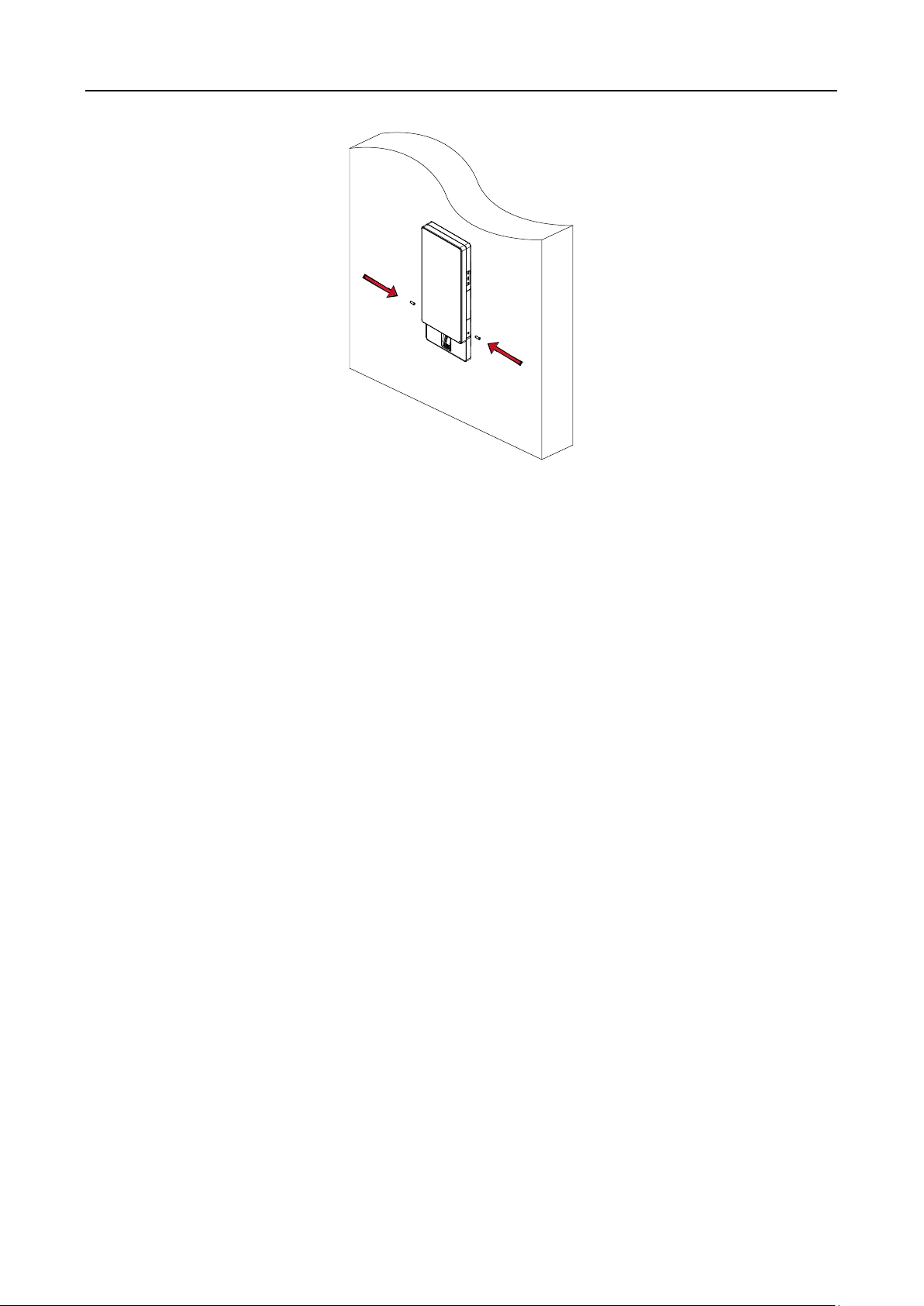
607 Series Face Recognition Terminal User Manual
11
Notes:
The installation height here is the recommended height. You can change it according to your
actual needs.
For easy installation, drill holes on mounting surface according to the supplied mounting
template.
Page 22
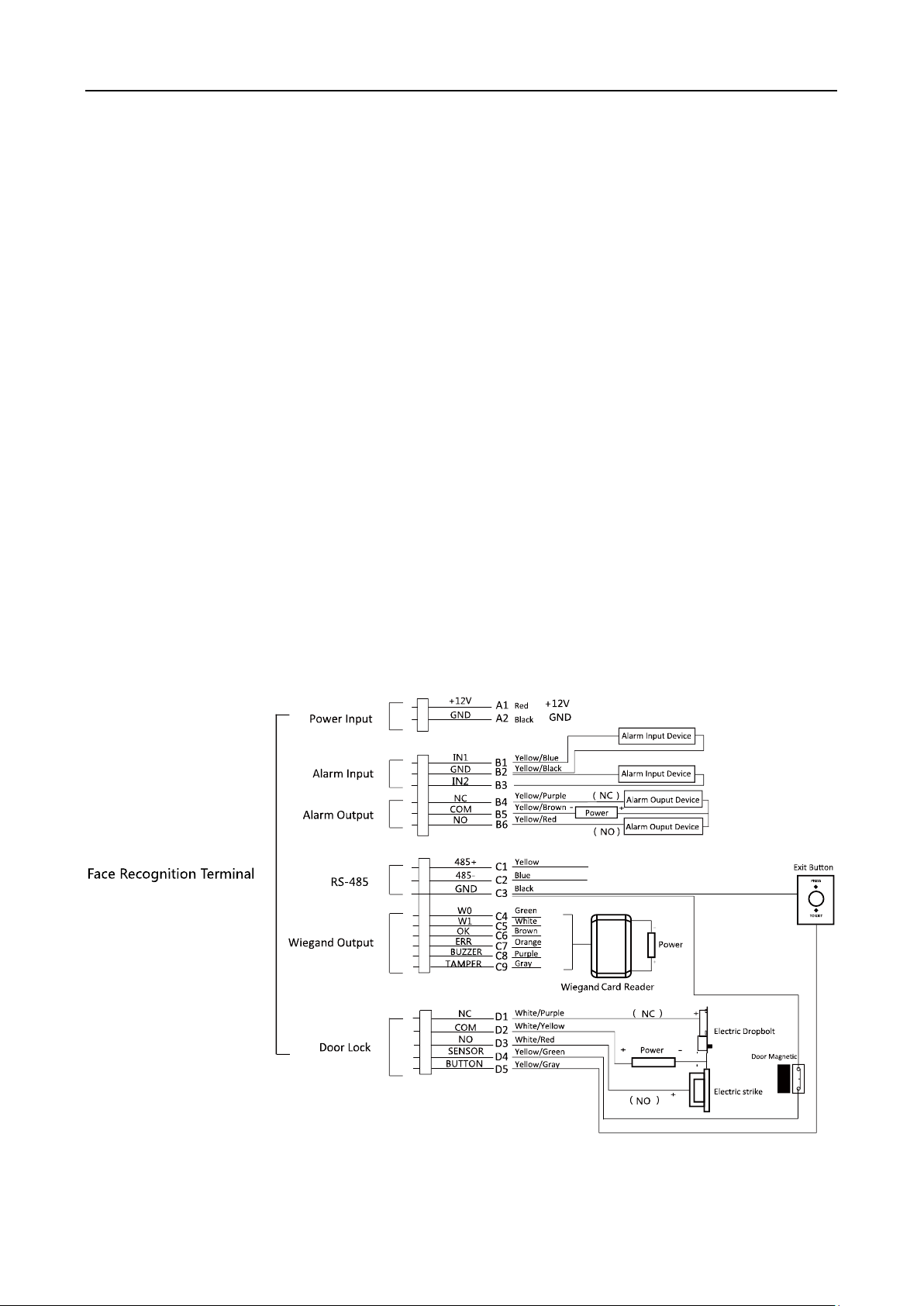
607 Series Face Recognition Terminal User Manual
12
Chapter 4 Terminal Connection
You can connect the RS-485 terminal with the RS-485 card reader, connect the NC and COM
terminals with the door lock, connect the SENSOR terminal with the door magnetic sensor,
connect the BUTTON/GND terminal with the exit button, connect the alarm output and input
terminal with the alarm output/input devices, and connect the Wiegand terminal with the
Wiegand card reader or the access controller.
If you connect the WIEGAND terminal with the access controller, the face recognition terminal can
transmit the authentication information to the access controller and the access controller can
judge whether to open the door or not.
Notes:
If you use 1.0 mm cables, you should use a 12 V switched-mode power supply. And the
distance between the power supply and the device should be no more than 20 m.
If you use 1.5 mm cables, you should use a 12 V switched-mode power supply. And the
distance between the power supply and the device should be no more than 30 m.
If you use 2.0 mm cables, you should use a 12 V switched-mode power supply. And the
distance between the power supply and the device should be no more than 40 m.
The wiring diagram is as follows:
Page 23
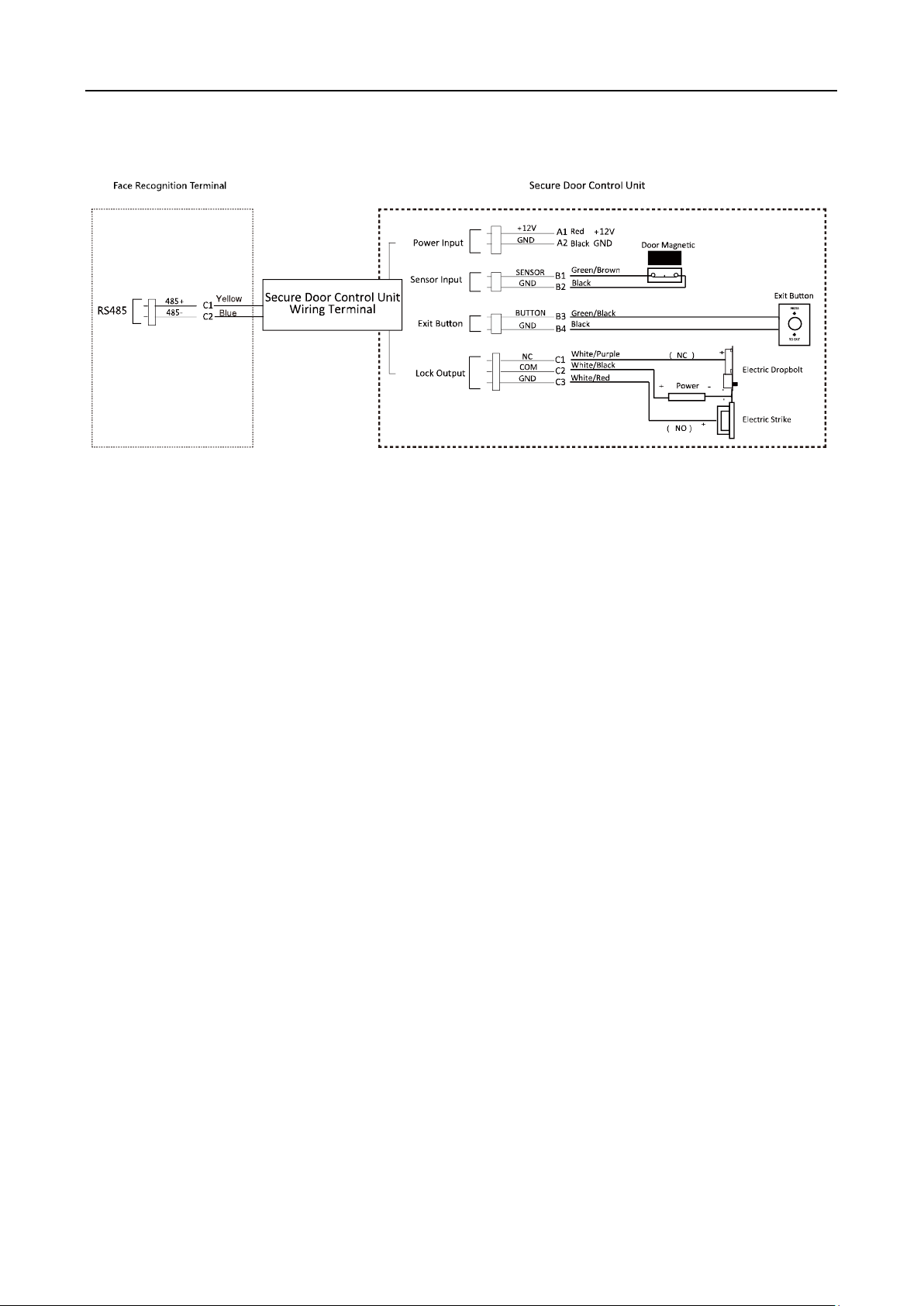
607 Series Face Recognition Terminal User Manual
13
You can also connect the terminal with the seucure door control unit. The wiring diagram is as
follows:
Note: The secure door control unit should connect to an external power supply seperately.
Page 24
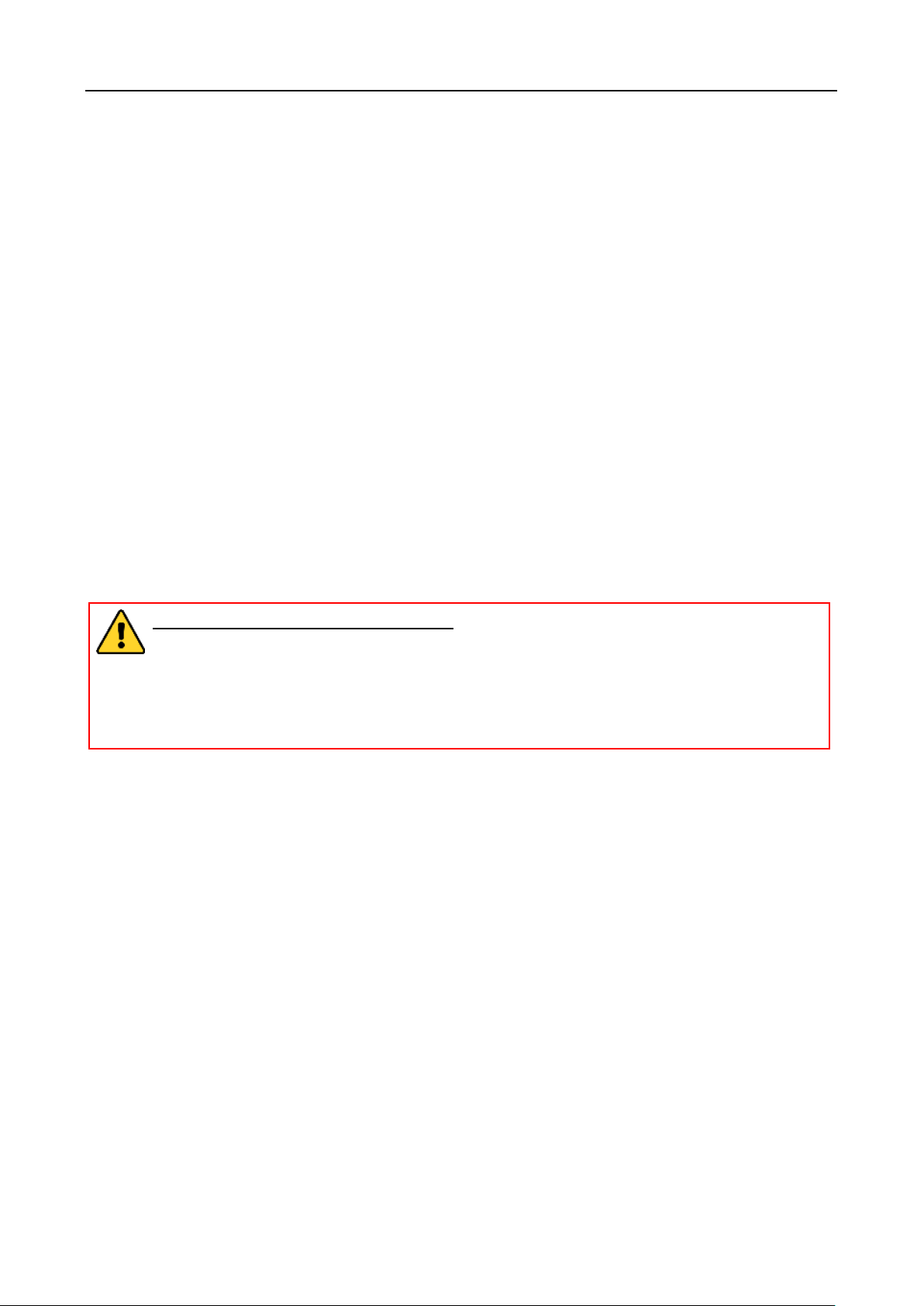
607 Series Face Recognition Terminal User Manual
14
Chapter 5 Activation
Purpose:
You are required to activate the terminal first before using it.
Activation via device, activation via SADP, and activation via client software are supported.
The default values of the control terminal are as follows.
The default IP address: 192.0.0.64.
The default port No.: 8000.
The default user name: admin.
5.1 Activating via Device
If the device is not activated, you can activate the device after it is powered on.
Steps:
1. Tap the Password field and create a password.
2. Tap the Confirm field and input the password again.
3. Tap Next and the device will be activated.
STRONG PASSWORD RECOMMENDED– We highly recommend you create a strong
password of your own choosing (using a minimum of 8 characters, including upper case
letters, lower case letters, numbers, and special characters) in order to increase the
security of your product. And we recommend you reset your password regularly,
especially in the high security system, resetting the password monthly or weekly can
better protect your product.
5.2 Activating via SADP Software
Purpose:
SADP software is used for detecting the online device, activating the device, and resetting the
password.
Get the SADP software from the supplied disk or the official website, and install the SADP
according to the prompts. Follow the steps to activate the device.
Steps:
1. Run the SADP software to search the online devices.
2. Check the device status from the device list, and select an inactive device.
Page 25
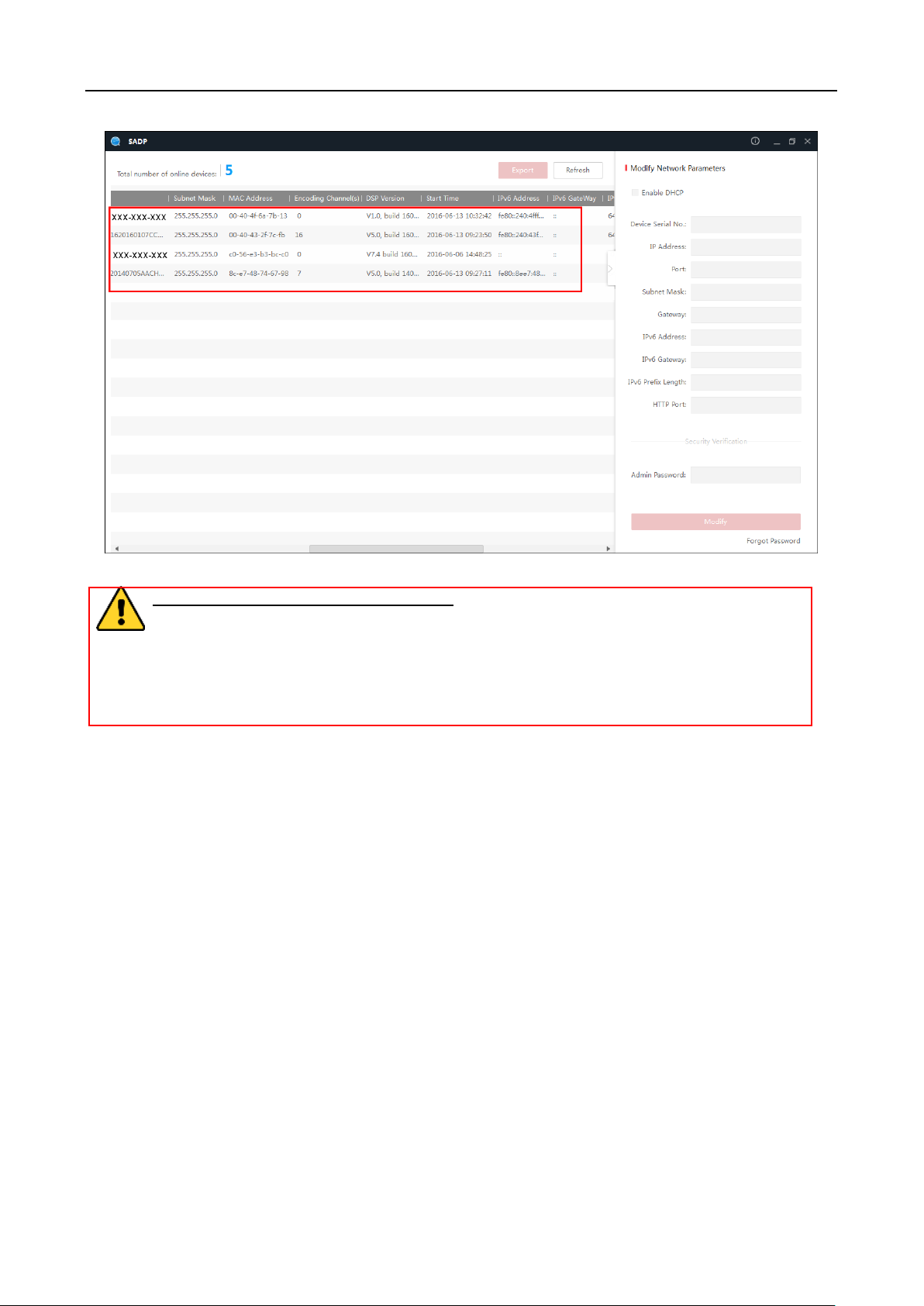
607 Series Face Recognition Terminal User Manual
15
3. Create a password in the password field, and confirm the password.
STRONG PASSWORD RECOMMENDED– We highly recommend you create a strong
password of your own choosing (using a minimum of 8 characters, including upper case
letters, lower case letters, numbers, and special characters) in order to increase the
security of your product. And we recommend you reset your password regularly,
especially in the high security system, resetting the password monthly or weekly can
better protect your product.
4. Click Activate to activate the device.
5. Check the activated device. You can change the device IP address to the same network
segment with your computer by either editing the IP address manually or checking the Enable
DHCP checkbox.
Page 26
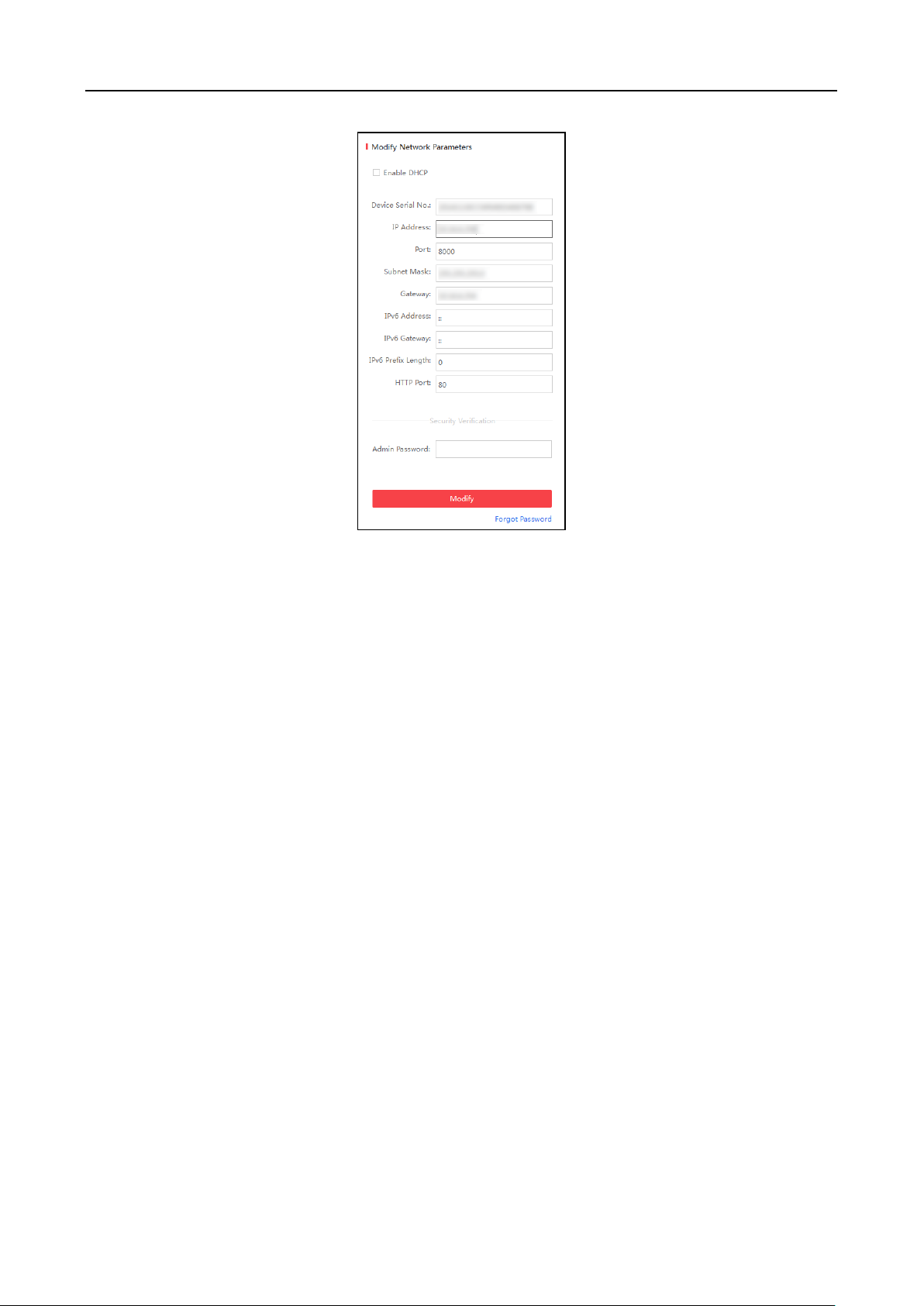
607 Series Face Recognition Terminal User Manual
16
6. Input the password and click Modify to save the IP address.
5.3 Activating via Client Software
Purpose:
The client software is versatile video management software for multiple kinds of devices.
Get the client software from the supplied disk or the official website, and install the software
according to the prompts. Follow the steps to activate the control panel.
Steps:
1. Run the client software and the control panel of the software pops up, as shown in the figure
below.
Page 27
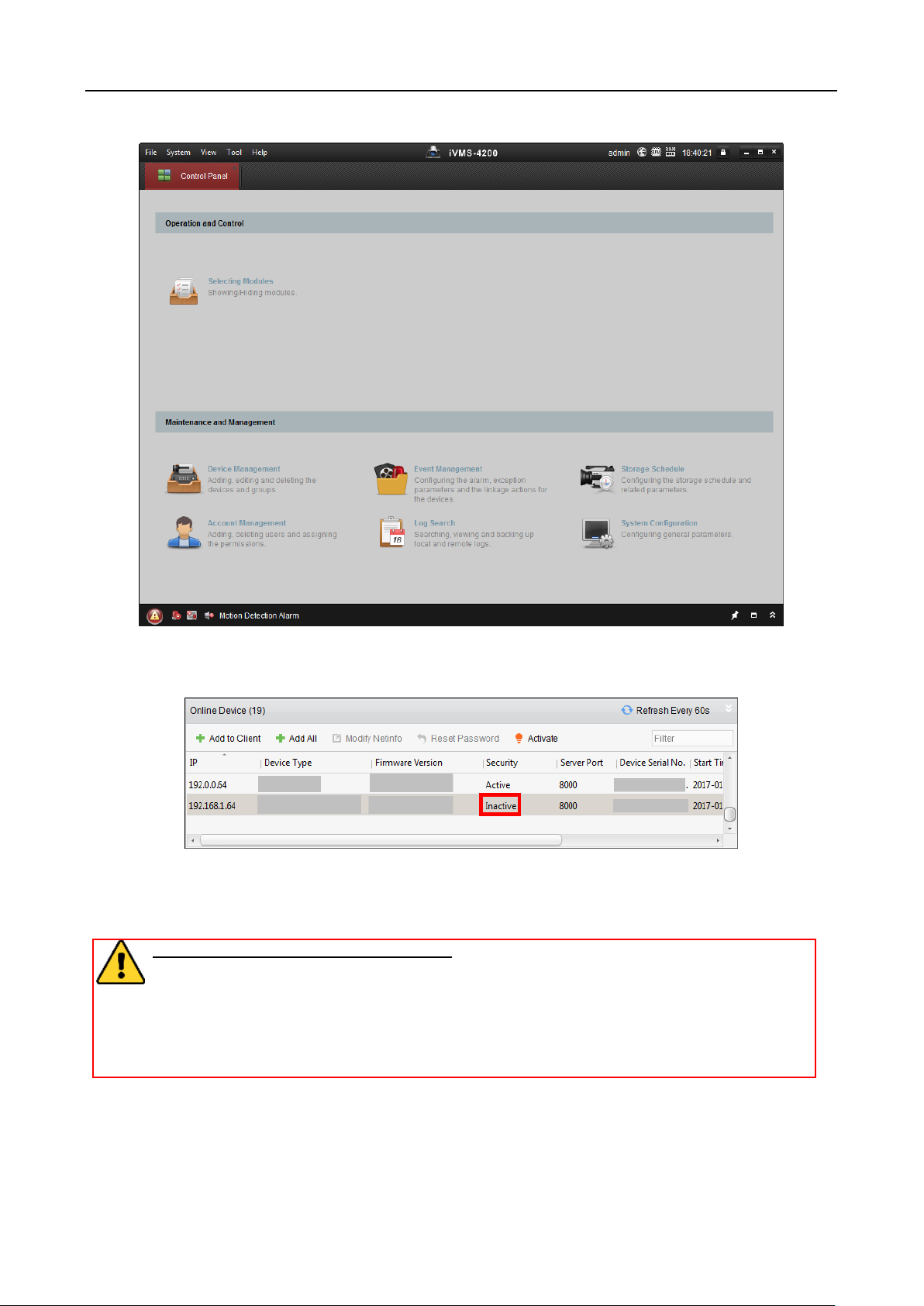
607 Series Face Recognition Terminal User Manual
17
2. Click Device Management to enter the Device Management interface.
3. Check the device status from the device list, and select an inactive device.
4. Check the device status from the device list, and select an inactive device.
5. Click Activate to pop up the Activation interface.
6. In the pop-up window, create a password in the password field, and confirm the password.
STRONG PASSWORD RECOMMENDED– We highly recommend you create a strong
password of your own choosing (using a minimum of 8 characters, including upper
case letters, lower case letters, numbers, and special characters) in order to increase
the security of your product. And we recommend you reset your password regularly,
especially in the high security system, resetting the password monthly or weekly can
better protect your product.
Page 28
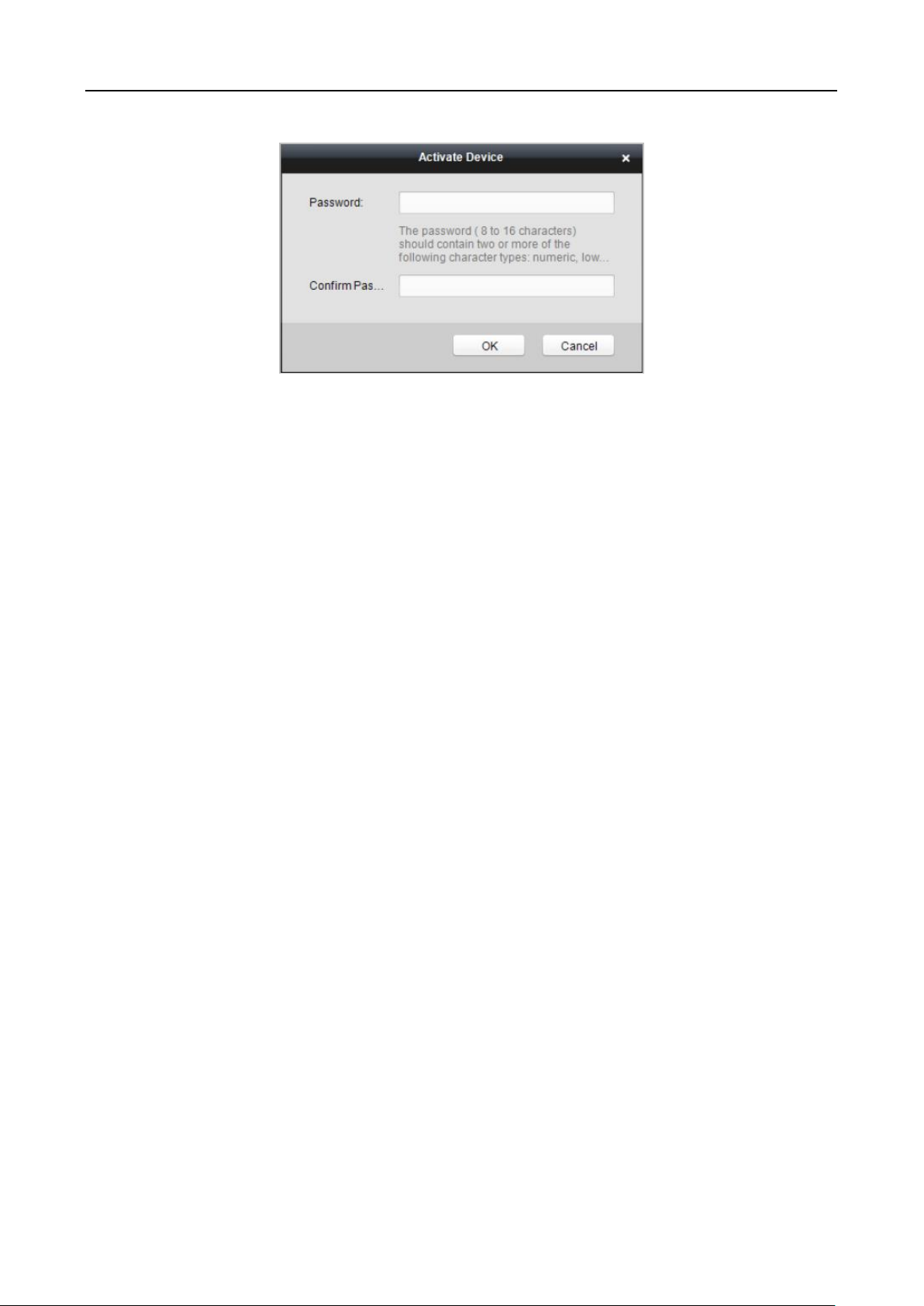
607 Series Face Recognition Terminal User Manual
18
7. Click OK button to start activation.
8. Click the Modify Netinfor button to pop up the Network Parameter Modification interface.
9. Change the device IP address to the same network segment as your computer by modifying
the IP address manually.
10. Input the password and click OK to save the settings.
After activation, you will enter the initial page.
Page 29
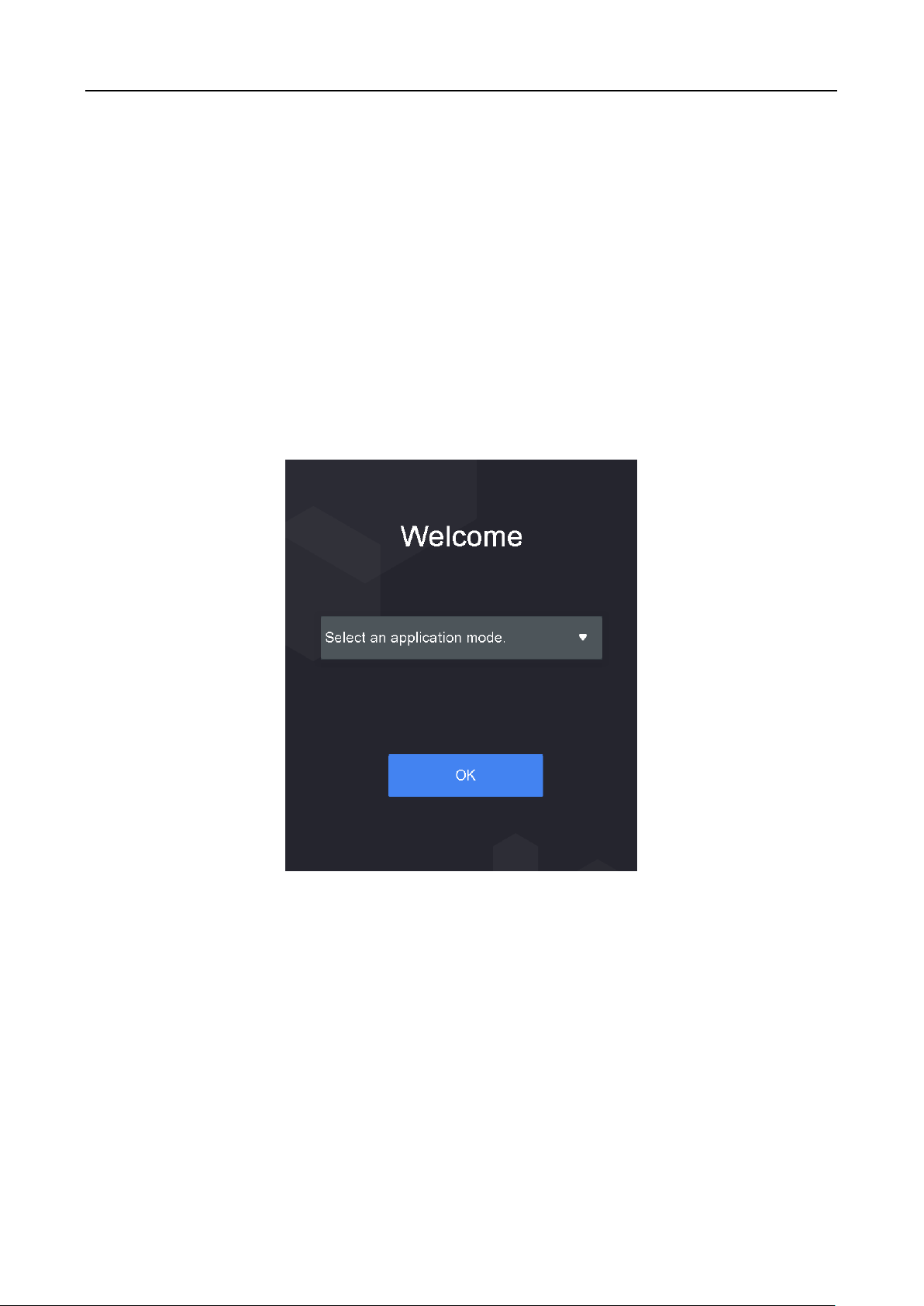
607 Series Face Recognition Terminal User Manual
19
Chapter 6 Basic Operation
Purpose:
After logging in the device, you can manage users, set communication parameters, set access
control parameters, set system parameters, manage data, manage log query, set time, import and
output data, maintain data, and view device information.
6.1 Application Mode Settings
Purpose:
After activating the device, you should select an application mode for better device application.
Steps:
1. In the Welcome page, select Indoor or Others from the drop-down list.
2. Tap OK to save the settings.
Note: You can also change the settings in Section 6.3.2 System Settings.
6.2 Login
Steps:
1. Long tap the initial page for 3s to open the Enter Administrative Backend page.
2. Tap the Password field and input the device activation password.
Note: The password here is the activation password.
3. Tap OK to enter the home page.
Page 30
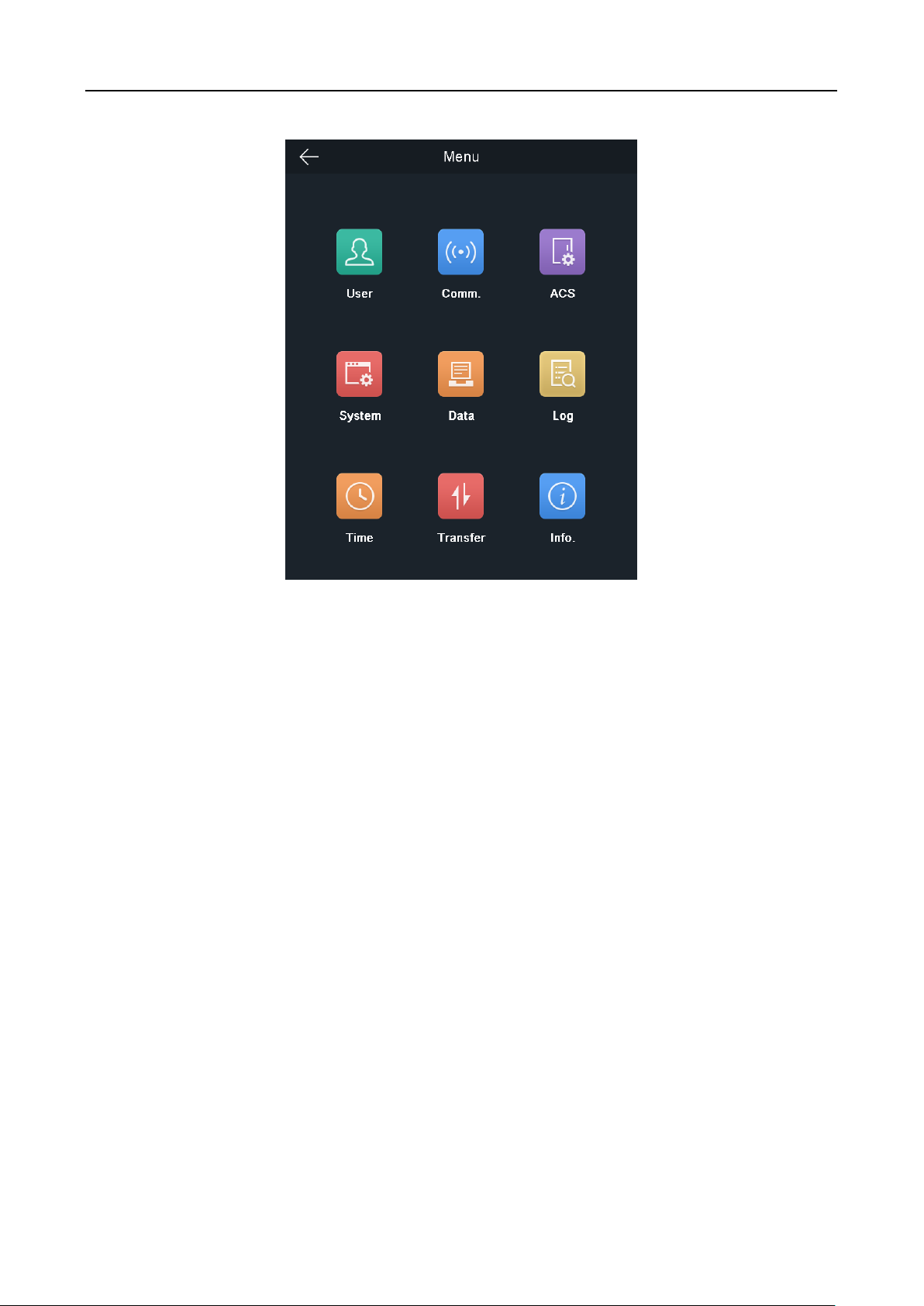
607 Series Face Recognition Terminal User Manual
20
Notes:
The device will be locked for 30 minutes after 5 failed password attempts.
For details about setting the administrator authentication mode, see 6.4.1 Adding User.
6.3 General Parameters Settings
6.3.1 Communication Settings
Purpose:
You can set the network parameters, the RS-485 parameters, the Wi-Fi parameters, and the
Wiegand parameters on the communication settings page.
Tap Comm. (Communication Settings) on the Home page to enter the Communication Settings
page.
Setting Network Parameters
Purpose:
You can set the device network parameters, including the IP address, the subnet mask, and the
gateway.
Steps:
1. On the Communication Settings page, tap Network to enter the Network tab.
Page 31

607 Series Face Recognition Terminal User Manual
21
2. Configure the network parameters, including IP Address, Subnet Mask, Gateway, and DHCP.
Note: The device’s IP address and the computer IP address should be in the same network
segment.
3. Tap √ to save the network parameters.
Setting Wi-Fi Parameters
Purpose:
You can enable the Wi-Fi function and set the Wi-Fi related parameters.
Steps:
1. On the Communication Settings page, tap Wi-Fi to enter the Wi-Fi tab.
2. Tap to enable the Wi-Fi function.
The icon will turns to and all searched Wi-Fi will be listed in the Wi-Fi list.
3. Select a Wi-Fi in the list to enter the Wi-Fi parameters settings page.
4. Select an IP mode.
If selecting Static, you should input the Wi-Fi password, IP address, subnet mask and gateway.
If selecting Dynamic, you should input the Wi-Fi password.
Page 32

607 Series Face Recognition Terminal User Manual
22
Note: Numbers, upper case letters, lower case letters, and special characters are allowed in the
Wi-Fi password.
5. Tap OK to save the settings and go back to the Wi-Fi tab.
6. Tap to save the Wi-Fi parameters and go back to the Home page.
Setting RS-485 Parameters
Purpose:
The face recognition terminal can connect external access controller, secure door control unit or
card reader via the RS-485 terminal.
Steps:
1. On the Communication Settings page, tap RS-485 to enter the RS-485 tab.
2. Select an external device according to your actual needs.
Note: Controller represents the access controller, Unit represents the secure door control unit
and Reader represents the card reader.
3. On the Communication Settings page, select an RS-485 address.
4. Tap √ to save the RS-485 parameters and go back to the home page.
Note: If you change the external device, and save the device parameters, the device will reboot
automatically.
Setting Wiegand Parameters
Purpose:
You can set the Wiegand transmission direction.
Page 33

607 Series Face Recognition Terminal User Manual
23
Steps:
1. On the Communication Settings page, tap Wiegand to enter the Wiegand tab.
2. Tap the slider to enable the Wiegand function.
3. Select the transmission direction.
Transmission Direction:
Output: A face recognition terminal can connect an external access controller. And the two
devices will transmit the card No. via Wiegand 34.
Input: A face recognition terminal can connect a Wiegand card reader.
4. Tap √ to save the Wiegand parameters and go back to the home page.
6.3.2 System Settings
Purpose:
On the System Settings page, you can set the system basic parameters, the face parameters, the
fingerprint parameters, and upgrade the firmware.
On the Home page, tap System (System Settings) to enter the System Settings page.
Setting Basic Parameters
Purpose:
You can set the community No., building No., the unit No., voice prompt, voice volume, application
mode, wake-up distance, IR light brightness, and white light brightness.
Page 34

607 Series Face Recognition Terminal User Manual
24
Parameter
Description
Community No.
Set the device installed community No.
Building No.
Set the device installed building No.
Unit No.
Set the device installed Unit No.
Voice Prompt
Tap or to disable or enable the voice promt.
Voice Volume
Adjust the voice volume. The larger the value, the louder the volume.
Application Mode
You can select either others or indoor according to actual environment.
Wake-up Distance
Wake-up means when person or object is approaching the device, the device
will change its status from sleep mode to authentication mode.
The wake-up distance means the maximum distance to wake up the device.
Note: Refer to Appendix D Relationship Between Wake-up Distance and
Environment to view the relationship between the wake-up distance and the
environment
IR Light Brightness
Set the IR light brightness when the IR light is enabled.
White Light
Brightness
Set the supplement white light’s brightness. The brightness ranges from 0 to
100.
0 refers to turning off the light. 1 refers to the darkest, and 100 refers to the
brightest.
Page 35

607 Series Face Recognition Terminal User Manual
25
Setting Face Parameters
Purpose:
You can set the face 1:N (security) level, 1:1 (security) level, live face detection, liveness security
level, min. detection area (width), min. detection area (height), min. detection width (close to),
margin (left), margin (top), margin (right), margin (bottom), pitch angle, yaw angle, pupillary
distance, and ECO mode.
Parameter
Description
1:N (Security) Level
Set the matching threshold when authenticating via 1:N
matching mode. The larger the value, the smaller the false
accept rate and the larger the false rejection rate. By
default, the value is 84.
Page 36

607 Series Face Recognition Terminal User Manual
26
Parameter
Description
1:1 (Security) Level
Set the matching threshold when authenticating via 1:1
matching mode. The larger the value, the smaller the false
accept rate and the larger the false rejection rate. By
default, the value is 75.
Live Face Detection
Enable or disable the live face detection function. If
enabling the function, the device can recognize whether
the person is a live one or not.
Note: Biometric recognition products are not 100%
applicable to anti-spoofing environments. If you require a
higher security level, use multiple authentication modes.
Liveness Security Level
After enabling Live Face Detection function, you can set the
matching security level when performing live face
authentication.
Min. Detection Area
(Width)
When the distance between the camera and the user is
long, the parameter represents the minimum percentage of
the facial width in the total width of the recognition area.
The actual percentage should be larger than the configured
value when starting face authentication. Other percentages,
distances and angles in this table should also meet their
conditions.
Recommended Value: 14
Min. Detection Area
(Height)
When the distance between the camera and the user is
long, the parameter represents the minimum percentage of
the facial height in the total height of the recognition area.
The actual percentage should be larger than the configured
value when starting face authentication. Other percentages,
distances and angles in this table should also meet their
conditions.
Recommended Value: 12
Min. Detection Width
(Close to)
When the distance between the camera and the user is
short, the parameter represents the minimum percentage
of the facial width in the total width of the recognition area.
The actual percentage should be larger than the configured
value when starting face authentication. In this condition,
the device will not detect other parameters.
Margin (Left)
The distance percentage from the face left side to the left
margin in the recognition area.
The actual distance percentage should be larger than the
configured value when starting face authentication. Other
percentages, distances, and angles should also meet their
conditions.
Margin (Top)
The distance percentage from the face top side to the top
margin in the recognition area.
Page 37

607 Series Face Recognition Terminal User Manual
27
Parameter
Description
The actual distance percentage should be larger than the
configured value when starting face authentication. Other
percentages, distances, and angles should also meet their
conditions.
Margin (Right)
The distance percentage from the face right side to the right
margin in the recognition area.
The actual distance percentage should be larger than the
configured value when starting face authentication. Other
percentages, distances, and angles should also meet their
conditions.
Margin (Bottom)
The distance percentage from the face bottom side to the
bottom margin in the recognition area.
The actual distance percentage should be larger than the
configured value when starting face authentication. Other
percentages, distances, and angles should also meet their
conditions.
Pitch Angle
The maximum pitch angle when starting face
authentication.
By default, the angle is 30°.
Yaw Angle
The maximum yaw angle when starting face authentication.
By default, the angle is 45°.
Pupillary Distance
The minimum resolution between two pupils when starting
face recognition. The actual resolution should be larger
than the configured value.
By default, the resolution is 40.
ECO Mode
After enabling the ECO mode, the device will use the IR
camera to authenticate faces in the low light or dark
environment. And you can set he ECO mode threshold, ECO
mode (1:N), and ECO mode (1:1).
ECO Mode Threshold
When enabling the ECO mode, you can set the ECO mode’s
threshold. The larger the value, the easier the device
entering the ECO mode. Available range: 0 to 8.
ECO Mode (1:N)
Set the matching threshold when authenticating via ECO
mode 1:N matching mode. The larger the value, the smaller
the false accept rate and the larger the false rejection rate.
By default, the value is 84.
ECO Mode (1:1)
Set the matching threshold when authenticating via ECO
mode 1:1 matching mode. The larger the value, the smaller
the false accept rate and the larger the false rejection rate.
By default, the value is 75.
Notes:
The value of left margin and right margin should be less than 100.
The value of top margin and bottom margin should be less than 100.
Page 38

607 Series Face Recognition Terminal User Manual
28
Setting Fingerprint Parameters
Purpose:
You can set the fingerprint security level in this section.
Note: Only the device with the fingerprint scanning function supports the fingerprint related
function.
Security Level:
You can select the fingerprint security level.
The higher is the security level, the lower is the false acceptance rate (FAR).
The higher is the security level, the higher is the false rejection rate (FRR).
The security level related false acceptance rate is shown as below:
Fingerprint Security Level
FAR
1
0.1%
2
0.003%
3
0.001%
4
0.0003%
5
0.0001%
Upgrading Firmware
On the Upgrade page, plug in the USB flash drive and tap Start. The device will automatically read
the upgrading file in the USB flash drive and upgrade the firmware.
Note:
The upgrading file should be in the root directory.
The upgrading file name should be digicap.dav.
Page 39

607 Series Face Recognition Terminal User Manual
29
6.3.3 Setting Time
Purpose:
You can set the device time and the DST in this section.
Steps:
1. Tap Time (Time Settings) on the Home page to enter the Time Settings page.
2. Edit the time parameters.
Parameter
Description
Time
Set the time which will be displayed on the device screen.
DST
Enable or disable the DST function. If enabling the DST function, you can set
the DST start time, end time, and the bias time.
Start Time: Set the DST start time.
End Time: Set the DST end time.
Bias Time: Set the DST bias time when the DST starts.
3. Tap to save the settings and go back to the Home page.
6.4 User Management
Purpose:
On the user management interface, you can add, edit, delete and search the user.
Tap User on the Home page to enter the User Management page.
Page 40

607 Series Face Recognition Terminal User Manual
30
6.4.1 Adding User
Purpose:
On the Add User page, you can add users, including the employee No., name, card No. You can also
link the fingerprint, the face picture to the user, or set password, authentication mode, schedule
template, administrator permission for the user.
Notes:
Up to 50000 users can be added.
Some models do not support the fingerprint related function.
Steps:
1. On the User Management page, tap + to enter the Add User page.
2. Tap the Employee ID. field and edit the employee ID.
Note:
The employee ID should be between 1 and 99999999. The employee ID should not start with 0
and should not be duplicated.
3. Tap the Name field and input the user name on the soft keyboard.
Page 41

607 Series Face Recognition Terminal User Manual
31
Notes:
Numbers, upper case letters, lower case letters, and special characters are allowed in the
user name.
Up to 32 characters are allowed in the user name.
4. Tap the Card field and input the card No.
Option 1: Input the card No. manually.
Option2: Swipe the card over the card swiping area to get the card No.
Notes:
The card No. cannot be empty.
Up to 20 characters are allowed in the card No.
The card No. cannot be duplicated.
5. Tap the Password field and create a password and confirm the password.
Note:
Only numbers are allowed in the password.
Up to 8 characters are allowed in the password.
6. Tap the Fingerprint field to enter the Add Fingerprint page.
Follow the steps below to add fingerprint.
1) Place your finger on the fingerprint module.
2) Follow the instructions on the screen to record the fingerprint.
3) After adding the fingerprint completely, tap Yes in the pop-up dialog to save the fingerprint
and continue to add another fingerprint.
Or tap No to save the fingerprint and go back to the Add User page.
Notes:
The same fingerprint cannot be repeatedly added.
Up to 10 fingerprints can be added for one user.
You can also use the client software or the fingerprint recorder to record fingerprints.
For details about the instructions of scanning fingerprints, see Appendix A Tips for
Scanning Fingerprint.
7. Tap the Face Picture field to enter the face picture adding page.
Follow the steps below to add the user’s face picture.
1) Position your face looking at the camera.
Note: Make sure your face picture is in the face picture outline when adding the face
picture.
After completely adding the face picture, a captured face picture will display on the page.
Notes:
Make sure the captured face picture is in good quality and is accurate.
For details about the instructions of adding face pictures, see Appendix B T ips When
Collecting/Comparing Face Picture.
2) Tap Save to save the face picture.
Or tap Try Again and adjust your face position to add the face picture again.
Page 42

607 Series Face Recognition Terminal User Manual
32
Note: The maximum duration for adding a face picture is 15s. You can check the remaining
time for adding a face picture on the left of the page.
8. Tap the Schedule Template field to enter the Schedule Template page. Select a schedule
template and tap √ to save the settings.
Note: For details about setting the schedule template, see 7.6 Schedule and Template. After
applying the schedule tem plate from the client software to the devce, you can select the
corresponding schedule template
9. Tap Authentication Mode to enter the Authentication Mode page. Select Device or Custom as
the authentication mode.
Device: If you want to seelct device mode, you should set the terminal authentication mode in
Acess Control Settings page first. For details see 6.5 Setting Access Control Parameters. The
user will authenticate his identity according to the configured authenticaion mode. By default,
the authentication mode Device. This mode is applicable to edit users’ authenticaiton modes in
batch.
Custom: If an user needs to use a special authentication mode, which is different from the
authentication mode configured in 6.5 Setting Access Control Parameters, he can use other
authentication modes. The user will authentication his identity according to the customized
authentication mode first. This mode is applicable to edit single user’s authentication mode,
which has special permissions.
10. Enable or disable the Duress Card function.
When the function is enabled, the user’s card will be the duress card. When the user
authenticates by swiping this duress card, the device will upload an duress card event to the
client software.
11. Tap √ to save the user parameters and go back to the Home page.
6.4.2 Managing User
Searching User
Purpose:
You can search the user in the list according to the employee ID, the card No., or the user name.
Steps:
1. On the User Management page, Tap to enter the Search User page.
2. Tap Card on the left of the page and select a search type from the drop-down list.
3. Tap the input box and input the employee ID, the card No., or the user name for search.
4. Tap to start search.
The searching result will be displayed in the list below.
Editing User
Purpose:
You can edit the added user information by following the steps in this section.
Steps:
Page 43

607 Series Face Recognition Terminal User Manual
33
1. In the User Management page, tap the user that needs to be edited to enter the Edit User
page.
2. Refer to the parameters’ instructions in Section 6.4.1 Adding User to edit the user information.
3. Tap √ to save the settings and go back to the User Management page.
Note: The employee ID cannot be edited.
6.5 Setting Access Control Parameters
Purpose:
You can set the access control permissions, including the functions of authentication mode, door
contact, anti-passback, door locked time, door open timeout alarm, and max. failed
authentications.
Steps:
1. On the Home page, tap ACS (Access Control Settings) to enter the Access Control Settings
page.
2. Edit the access control parameters.
The available parameters descriptions are as follows:
Parameter
Description
Terminal Auth. Mode
Select the face recognition terminal’s authentication mode. You can
also customize the authentication mode.
Notes:
Only the device with the fingerprint scanning function supports
the fingerprint related function.
Biometric recognition products are not 100% applicable to
anti-spoofing environments. If you require a higher security
level, use multiple authentication modes.
Reader Auth. Mode
Select the card reader’s authentication mode.
Page 44

607 Series Face Recognition Terminal User Manual
34
Parameter
Description
Door Contact
You can select Open (Remain Open) or Closed (Remain Closed)
according to your actual needs. By default, it is Remain Closed.
Anti-Passback
When enabling the anti-passback function, you should set the
anti-password path in the iVMS-4200 Client Software. The person
should authenticate according to the configured path. Or the
authentication will be failed.
Door Locked Time
Set the door unlocking duration. If the door is not opened for the set
time, the door will be locked. Available door locked time range: 1 to
255 s.
Door Open Timeout
Alarm
The alarm can be triggered if the door has not been closed.
Available range: 0 to 255 s.
Max. Failed
Authentications
Set the maximum authentication times. If you failed to authenticate
for the set times, the alarm will be triggered.
3. Tap √ to save the settings.
6.6 Other Management
6.6.1 Managing Data
Purpose:
On the Data Management page, you can delete all events, delete user data, delete all data, delete
captured pictures, restore to factory settings, or restore to default settings.
Steps:
1. Tap Data (Data Management) to enter the Data Management page.
Page 45

607 Series Face Recognition Terminal User Manual
35
2. Tap the button on the page to manage data.
The available button descriptions are as follows:
Parameter
Description
Delete All Events
Delete all events stored in the device.
Delete User Data
Delete all user data in the device.
Delete All Data
Delete all user data and events stored in the device.
Delete Captured Pic.
Delete the device captured pictured.
Restore to Factory
Restore the system to the factory settings. The device will reboot
after the setting.
Restore to Default
Restore the system to the default settings. The system will save
the communication settings and the remote user settings. Other
parameters will be restored to default.
3. Tap Yes on the pop-up window to complete the settings.
6.6.2 Managing Log Query
Purpose:
You can search the authentication logs within a period of time by inputting employee ID, card No.,
or user name.
Steps:
1. On the Home page, tap Log (Log Query) to enter the Log Query page.
2. Tap Card on the left of the page and select a search type from the drop-down list.
3. Tap the input box and input the employee ID, the card No., or the user name for search.
4. Select time.
You can select from Custom, Yesterday, This Week, Last Week, This Month, Last Month, or
All.
Page 46

607 Series Face Recognition Terminal User Manual
36
If you select Custom, you can customize the start time and the end time for search.
5. Tap to start search.
The result will be displayed in the page.
6.6.3 Importing/Exporting Data
Purpose:
On the Transfer page, you can export the attendance data, the user data, the user picture, the
access control parameter, the captured picture, and the exception data to the USB flash drive. You
can also import the user data, the user picture, and the access control parameter from the USB
flash drive.
Tap Transfer on the Home page to enter the Transfer page.
Exporting Data
Steps:
1. Plug a USB flash drive in the device.
2. On the Transfer page, tap Export Att. Data, Export User Data, Export Face Pic., Export Access
Control Param., or Export Captured Pic.
3. Tap Yes on the pop-up page and the data will be exported from the device to the USB flash
drive.
Notes:
The supported USB flash drive format is FAT 32.
Page 47

607 Series Face Recognition Terminal User Manual
37
The system supports the USB flash drive with the storage of 1 G to 32 G. Make sure the
free space of the USB flash drive is more than 512 M.
The exported user data is a BIN file, which cannot be edited.
Importing Data
Steps:
1. Plug a USB flash drive in the device.
2. On the Transfer page, tap Import User Data, Import Face Pic., or Import Access Control
Param.
3. Tap Yes on the pop-up window and the data will be imported from the USB flash drive to the
device.
Notes:
If you want to transfer all user information from one device (Device A) to another (Device
B), you should export the information from Device A to the USB flash drive and then import
from the USB flash drive to Device B. In this case, you should import the user data before
importing the profile photo.
The supported USB flash drive format is FAT 32.
The imported picture should be saved in the root directory (enroll_pic) and the picture
file’s name should be follow the rule below:
Card No._Name_Department_Employee ID_Gender.jpg
The employee ID should between 1 and 99999999, should not be duplicated, and should
not start with 0.
Requirements of face picture: It should be taken in full-face view directly facing the camera.
Do not wear a hat or head covering when taking the face picture. The format should be
JPEG or JPG. The resolution should be 640 × 480 pixel or more than of 640 × 480 pixel. The
picture size should be between 60 KB and 200 KB.
6.6.4 Viewing System Information
Viewing Capacity
Purpose:
You can view the added user’s number, the face picture’s number, the card’s number, the
password’s number, and the fingerprint’s number.
Note: Some models do not support displaying the fingerprint capacity.
Tap Info. (System Information) -> Capacity on the Home page to enter the Capacity page.
Page 48

607 Series Face Recognition Terminal User Manual
38
Viewing Device Information
Purpose:
You can view the device model, the serial No., the MAC address, the firmware version, the
production date, and the open source code License.
Tap Device to enter the Device page.
Note: The device information page may vary according to different device models.
Page 49

607 Series Face Recognition Terminal User Manual
39
6.7 Authenticating Identity
Purpose:
After setting network, system parameters and adding user, you can go back to the initial page for
identity authentication.
The system will authenticate person according to the configured authentication mode.
You can authenticate identity via 1:1 matching or 1:N matching.
Note: Biometric recognition products are not 100% applicable to anti-spoofing environments. If
you require a higher security level, use multiple authentication modes.
1:N Matching:
Compare the captured face picture or the collected fingerprint picture with all
face pictures or all fingerprint pictures stored in the device.
1: 1 Matching:
When swiping card, compare the captured face picture or the collected
fingerprint with the information stored in the card.
6.7.1 Authenticating via 1:1 Matching
Steps:
1. If the authentication mode is Card and Face, Card and Face and Fingerprint, swipe card in the
card swiping area.
If you select QR code button on the initial page, you can put the QR code in front of the device
camera to authenticate via QR code.
2. If the authentication mode is Card and Face, position the face looking at the camera to
authenticate face.
If the authentication mode is Card and Face and Fingerprint, after authenticating fingerprint
Page 50

607 Series Face Recognition Terminal User Manual
40
completely, authenticate the face when the prompt “Continue to authenticate” pops up.
If authentication succeeded, the prompt “Authenticated” will pop up.
Notes:
For better face authentication, the user height should between 140 cm and 190 cm and the
distance between the user and the device should be between 30 cm and 100 cm.
For detailed information about scanning fingerprint, see Appendix A Tips for Scanning
Fingerprint.
For detailed information about authenticating face, see Appendix B T ips When
Collecting/Comparing Face Picture.
6.7.2 Authenticating via 1:N Matching
If the authentication mode is Face, position the face looking at the camera to start face
authentication.
If authentication completed, a prompt “Authenticated” will pop up.
6.7.3 Authenticating via 1:1 Matching and 1:N Matching
Steps:
1. If the authentication mode is Fingerprint and Face, authenticate fingerprint first according to
the prompt on the device screen.
The device will compare the fingerprint with the fingerprint information in the device database
(1:N Matching).
If authentication completed, a prompt “Continue to authenticate” will pop up.
2. Front the face looking at the camera to start face authentication.
The device will compare the captured face picture with the user information gained from the
last step (1:1 Matching).
If authentication completed, a prompt “Authenticated” will pop up.
Notes:
For better face authentication, the user height should between 140 cm and 190 cm and the
distance between the user and the device should be between 30 cm and 100 cm.
For detailed information about scanning fingerprint, see Appendix A Tips for Scanning
Fingerprint.
For detailed information about authenticating face, see Appendix B T ips When
Collecting/Comparing Face Picture.
6.8 Two-way Audio
Purpose:
After adding the device to the iVMS-4200 client software, you can call the device from the client
software, call the master station from the device, call the client software from the device, or call
the indoor station from the device.
Page 51

607 Series Face Recognition Terminal User Manual
41
6.8.1 Calling iVMS-4200 Client Software from Device
Steps:
1. Get the client software from the supplied disk or the official website, and install the software
according to the prompts.
2. Run the client software and the control panel of the software pops up.
3. Click Device Management to enter the Device Management interface.
4. Add the device to the client software.
Note: For details about adding device, see 7.3.1 Adding Access Control Device.
5. Call the client software.
1) Tap Call on the device initial page.
2) Input 0 in the pop-up window.
3) Tap Call to call the client software.
6. Tap Answer on the pop-up page of the client software and you can start two-way audio
between the device and the client software.
Note: If the device is added by multiple client softwares and when the device is calling the
client software, only the first client software added the device will pop up the call receiving
window.
6.8.2 Calling Master Station from Device
Steps:
1. Get the client software from the supplied disk or the official website, and install the software
according to the prompts.
2. Run the client software and the control panel of the software pops up.
3. Click Device Management to enter the Device Management interface.
4. Add the master station and the device to the client software.
Note: For details about adding device, see 7.3.1 Adding Access Control Device.
5. Set the master station’s IP address and SIP address in the remote configuration page.
Note: For details about the operation, see the user manual of the master station.
6. Tap on the device authentication page and tap (center) on the pop-up window.
7. Answers the call via the master station and starts two-way audio.
Page 52

607 Series Face Recognition Terminal User Manual
42
Note: The device will call the master station in priority when tap .
6.8.3 Calling Device from iVMS-4200 Client Software
Steps:
1. Get the client software from the supplied disk or the official website, and install the software
according to the prompts.
2. Run the client software and the control panel of the software pops up.
3. Click Device Management to enter the Device Management interface.
4. Add the device to the client software.
Note: For details about adding device, see 7.3.1 Adding Access Control Device.
5. Enter the Live View page and double-click the added device to start live view.
Note: For details about operations in the Live View page, see 7.12 Live View.
6. Right click the live view image to open the right-click menu.
7. Click Start Two-Way Audio to start two-way audio between the device and the client software.
6.8.4 Calling Indoor Station from Device
Steps:
1. Get the client software from the supplied disk or the official website, and install the software
according to the prompts.
2. Run the client software and the control panel of the software pops up.
3. Click Device Management to enter the Device Management interface.
4. Add the indoor station and the device to the client software.
Note: For details about adding device, see 7.3.1 Adding Access Control Device.
5. Link a user to an indoor station and set a room No. for the indoor station.
6. Tap on the authentication page of the device.
7. Input the room No. on the dial page and tap to call the indoor station.
8. After the indoor station answers the call, you can start two-way audio with the indoor station.
Page 53

607 Series Face Recognition Terminal User Manual
43
Chapter 7 Client Operation
You can set and operate the access control devices via the client software. This chapter will
introduce the access control device related operations in the client software. For integrated
operations, refer to User Manual of iVMS-4200 Client Software.
7.1 User Registration and Login
For the first time to use iVMS-4200 client software, you need to register a super user for login.
Steps:
1. Input the super user name and password. The software will judge password strength
automatically, and we highly recommend you to use a strong password to ensure your data
security.
2. Confirm the password.
3. Optionally, check the checkbox Enable Auto-login to log into the software automatically.
4. Click Register. Then, you can log into the software as the super user.
A user name cannot contain any of the following characters: / \ : * ? “ < > |. And the length
of the password cannot be less than 6 characters.
For your privacy, we strongly recommend changing the password to something of your own
choosing (using a minimum of 8 characters, including upper case letters, lower case letters,
numbers, and special characters) in order to increase the security of your product.
Proper configuration of all passwords and other security settings is the responsibility of the
installer and/or end-user.
When opening iVMS-4200 after registration, you can log into the client software with the
registered user name and password.
Steps:
1. Input the user name and password you registered.
2. Optionally, check the checkbox Enable Auto-login to log into the software automatically.
3. Click Login.
Page 54

607 Series Face Recognition Terminal User Manual
44
After running the client software, you can open the wizards (including video wizard, video wall
wizard, security control panel wizard, access control and video intercom wizard, and attendance
wizard), to guide you to add the device and do other settings and operations. For detailed
configuration about the wizards, please refer to the Quick Start Guide of iVMS-4200.
7.2 System Configuration
Purpose:
You can synchronize the missed access control events to the client.
Steps:
1. Click Tool – System Configuration.
2. In the System Configuration window, check the Auto-synchronize Access Control Event
checkbox.
3. Set the synchronization time.
The client will auto-synchronize the missed access control event to the client at the set time.
7.3 Access Control Management
Purpose:
The Access Control module is applicable to access control devices and video intercom. It provides
multiple functionalities, including person and card management, permission configuration, access
control status management, video intercom, and other advanced functions.
You can also set the event configuration for access control and display access control points and
zones on E-map.
Note: For the user with access control module permissions, the user can enter the Access Control
module and configure the access control settings.
Click in the control panel, and check Access Control to add the Access Control module to
the control panel.
Page 55

607 Series Face Recognition Terminal User Manual
45
Click to enter the Access Control module.
Before you start:
For the first time opening the Access Control module, the following dialog will pop up and you are
required to select the scene according to the actual needs.
Non-residence: You can set the attendance rule when adding person, while set the access control
parameters.
Residence: You cannot set the attendance rule when adding person.
Note: Once the scene is configured, you cannot change it later.
7.3.1 Adding Access Control Device
Click in the Access Control module to enter the following interface.
Page 56

607 Series Face Recognition Terminal User Manual
46
Note: After adding the device, you should check the device arming status in Tool – Device Arming
Control. If the device is not armed, you should arm it, or you will not receive the real-time events
via the client software. For details about device arming control, refer to 7.13 Arming Control.
.
Creating Password
Purpose:
For some devices, you are required to create the password to activate them before they can be
added to the software and work properly.
Note: This function should be supported by the device.
Steps:
1. Enter the Device Management page.
2. On the Device for Management or Online Device area, check the device status (shown on
Security column) and select an inactive device.
3. Click the Activate button to pop up the Activation interface.
4. Create a password in the password field, and confirm the password.
STRONG PASSWORD RECOMMENDED– We highly recommend you create a strong password
of your own choosing (using a minimum of 8 characters, including upper case letters, lower
Page 57

607 Series Face Recognition Terminal User Manual
47
case letters, numbers, and special characters) in order to increase the security of your product.
And we recommend you reset your password regularly, especially in the high security system,
resetting the password monthly or weekly can better protect your product.
5. (Optional) Enable Hik-Connect service when activating the device if the device supports.
1) Check Enable Hik-Connect checkbox to pop up the Note dialog.
2) Create a verification code.
3) Confirm the verification code.
4) Click Terms of Service and Privacy Policy to read the requirements.
5) Click OK to enable the Hik-Connect service.
6. Click OK to activate the device.
A “The device is activated.” window pops up when the password is set successfully.
7. Click Modify Netinfo to pop up the Modify Network Parameter interface.
Note: This function is only available on the Online Device area. You can change the device IP
address to the same subnet with your computer if you need to add the device to the software.
8. Change the device IP address to the same subnet with your computer by either modifying the
IP address manually or checking the checkbox of DHCP.
9. Input the password set in step 4 and click OK to complete the network settings.
Page 58

607 Series Face Recognition Terminal User Manual
48
Adding Online Device
Purpose:
The active online devices in the same local subnet with the client software will be displayed on the
Online Device area. You can click the Refresh Every 60s button to refresh the information of the
online devices.
Note: You can click to hide the Online Device area.
Steps:
1. Select the devices to be added from the list.
Note: For the inactive device, you need to create the password for it before you can add the
device properly. For detailed steps, please refer to 7.3.1 Adding Access Control Device.
2. Click Add to Client to open the device adding dialog box.
3. Input the required information.
Nickname: Edit a name for the device as you want.
Address: Input the device’s IP address. The IP address of the device is obtained automatically in
this adding mode.
Port: Input the device port No. The default value is 8000.
User Name: Input the device user name. By default, the user name is admin.
Password: Input the device password.
STRONG PASSWORD RECOMMENDED– We highly recommend you create a strong password
Page 59

607 Series Face Recognition Terminal User Manual
49
of your own choosing (using a minimum of 8 characters, including upper case letters, lower
case letters, numbers, and special characters) in order to increase the security of your product.
And we recommend you reset your password regularly, especially in the high security system,
resetting the password monthly or weekly can better protect your product.
4. Optionally, check the Export to Group checkbox to create a group by the device name.
You can import all the channels of the device to the corresponding group by default.
Note: iVMS-4200 also provides a method to add the offline devices.
1) Check the Add Offline Device checkbox.
2) Input the required information, including the device channel number and alarm input
number.
3) Click Add.
When the offline device comes online, the software will connect it automatically.
5. Click Add to add the device.
Adding Multiple Online Device
If you want to add multiple online devices to the client software, click and hold Ctrl key to
select multiple devices, and click Add to Client to open the device adding dialog box. In the
pop-up message box, enter the user name and password for the devices to be added.
Adding All Online Devices
If you want to add all the online devices to the client software, click Add All and click OK in the
pop-up message box. Then enter the user name and password for the devices to be added.
Page 60

607 Series Face Recognition Terminal User Manual
50
Adding Devices by IP or Domain Name
Steps:
1. Click Add to open the device adding dialog box.
2. Select IP/Domain as the adding mode.
3. Input the required information.
Nickname: Edit a name for the device as you want.
Address: Input the device’s IP address or domain name.
Port: Input the device port No. The default value is 8000.
User Name: Input the device user name. By default, the user name is admin.
Password: Input the device password.
STRONG PASSWORD RECOMMENDED– We highly recommend you create a strong password
of your own choosing (using a minimum of 8 characters, including upper case letters, lower
case letters, numbers, and special characters) in order to increase the security of your product.
And we recommend you reset your password regularly, especially in the high security system,
resetting the password monthly or weekly can better protect your product.
4. Optionally, check the Export to Group checkbox to create a group by the device name.
You can import all the channels of the device to the corresponding group by default.
Note: iVMS-4200 also provides a method to add the offline devices.
1) Check the Add Offline Device checkbox.
2) Input the required information, including the device channel number and alarm input
number.
3) Click Add.
When the offline device comes online, the software will connect it automatically.
5. Click Add to add the device.
Page 61

607 Series Face Recognition Terminal User Manual
51
Adding Devices by IP Segment
Steps:
1. Click Add to open the device adding dialog box.
2. Select IP Segment as the adding mode.
3. Input the required information.
Start IP: Input a start IP address.
End IP: Input an end IP address in the same network segment with the start IP.
Port: Input the device port No. The default value is 8000.
User Name: Input the device user name. By default, the user name is admin.
Password: Input the device password.
STRONG PASSWORD RECOMMENDED– We highly recommend you create a strong password
of your own choosing (using a minimum of 8 characters, including upper case letters, lower
case letters, numbers, and special characters) in order to increase the security of your product.
And we recommend you reset your password regularly, especially in the high security system,
resetting the password monthly or weekly can better protect your product.
4. Optionally, check the Export to Group checkbox to create a group by the device name.
You can import all the channels of the device to the corresponding group by default.
Note: iVMS-4200 also provides a method to add the offline devices.
1) Check the Add Offline Device checkbox.
2) Input the required information, including the device channel number and alarm input
number.
3) Click Add.
When the offline device comes online, the software will connect it automatically.
5. Click Add.
Page 62

607 Series Face Recognition Terminal User Manual
52
You can add the device which the IP address is between the start IP and end IP to the device
list.
Adding Devices by Hik-Connect Domain
Purpose:
You can add the devices connected via Hik-Connect by inputting the Hik-Connect account and
password.
Before you start: Add the devices to Hik-Connect account via iVMS-4200, iVMS-4500 Mobile Client,
or Hik-Connect first. For details about adding the devices to Hik-Connect account via iVMS-4200,
refer to the User Manual of iVMS-4200 Client Software.
Add Single Device
Steps:
1. Click Add to open the device adding dialog.
2. Select Hik-Connect Domain as the adding mode.
3. Select Single Adding.
4. Input the required information.
Nickname: Edit a name for the device as you want.
Device Serial No.: Input the device serial No.
User Name: Input the device user name. By default, the user name is admin.
Password: Input the device password.
STRONG PASSWORD RECOMMENDED– We highly recommend you create a strong password
of your own choosing (using a minimum of 8 characters, including upper case letters, lower
case letters, numbers, and special characters) in order to increase the security of your product.
And we recommend you reset your password regularly, especially in the high security system,
resetting the password monthly or weekly can better protect your product.
Page 63

607 Series Face Recognition Terminal User Manual
53
Hik-Connect Account: Input the Hik-Connect account.
Hik-Connect Password: Input the Hik-Connect password.
5. Optionally, check the Export to Group checkbox to create a group by the device name.
You can import all the channels of the device to the corresponding group by default.
6. Click Add to add the device.
Add Devices in Batch
Steps:
1. Click Add to open the device adding dialog.
2. Select Hik-Connect Domain as the adding mode.
3. Select Batch Adding.
4. Input the required information.
Hik-Connect Account: Input the Hik-Connect account.
Hik-Connect Password: Input the Hik-Connect password.
Page 64

607 Series Face Recognition Terminal User Manual
54
5. Click Get Device List to show the devices added to Hik-Connect account.
6. Check the checkbox(es) to select the device as desired.
7. Input the user name and password for the devices to be added.
8. Optionally, check the Export to Group checkbox to create a group by the device name.
You can import all the channels of the device to the corresponding group by default.
9. Click Add to add the devices.
Adding Devices by EHome Account
Purpose:
You can add access control device connected via EHome protocol by inputting the EHome account.
Before you start: Set the network center parameter first. For details, refer to Chapter 7.3.4
Network Settings.
Steps:
1. Click Add to open the device adding dialog box.
2. Select EHome as the adding mode.
Page 65

607 Series Face Recognition Terminal User Manual
55
3. Input the required information.
Nickname: Edit a name for the device as you want.
Account: Input the account name registered on EHome protocol.
4. Optionally, check the Export to Group checkbox to create a group by the device name.
You can import all the channels of the device to the corresponding group by default.
Note: iVMS-4200 also provides a method to add the offline devices.
1) Check the Add Offline Device checkbox.
2) Input the required information, including the device channel number and alarm input
number.
3) Click Add.
When the offline device comes online, the software will connect it automatically.
5. Click Add to add the device.
Adding Devices by IP Server
Steps:
1. Click Add to open the device adding dialog box.
2. Select IP Server as the adding mode.
Page 66

607 Series Face Recognition Terminal User Manual
56
3. Input the required information.
Nickname: Edit a name for the device as you want.
Server Address: Input the IP address of the PC that installs the IP Server.
Device ID: Input the device ID registered on the IP Server.
User Name: Input the device user name. By default, the user name is admin.
Password: Input the device password.
STRONG PASSWORD RECOMMENDED– We highly recommend you create a strong password
of your own choosing (using a minimum of 8 characters, including upper case letters, lower
case letters, numbers, and special characters) in order to increase the security of your product.
And we recommend you reset your password regularly, especially in the high security system,
resetting the password monthly or weekly can better protect your product.
4. Optionally, check the Export to Group checkbox to create a group by the device name.
You can import all the channels of the device to the corresponding group by default.
Note: iVMS-4200 also provides a method to add the offline devices.
1) Check the Add Offline Device checkbox.
2) Input the required information, including the device channel number and alarm input
number.
3) Click Add.
When the offline device comes online, the software will connect it automatically.
5. Click Add to add the device.
Adding Devices by HiDDNS
Steps:
1. Click Add to open the device adding dialog box.
2. Select HiDDNS as the adding mode.
Page 67

607 Series Face Recognition Terminal User Manual
57
3. Input the required information.
Nickname: Edit a name for the device as you want.
Server Address: www.hik-online.com.
Device Domain Name: Input the device domain name registered on HiDDNS server.
User Name: Input the device user name. By default, the user name is admin.
Password: Input the device password.
STRONG PASSWORD RECOMMENDED– We highly recommend you create a strong password
of your own choosing (using a minimum of 8 characters, including upper case letters, lower
case letters, numbers, and special characters) in order to increase the security of your product.
And we recommend you reset your password regularly, especially in the high security system,
resetting the password monthly or weekly can better protect your product.
4. Optionally, check the Export to Group checkbox to create a group by the device name.
You can import all the channels of the device to the corresponding group by default.
Note: iVMS-4200 also provides a method to add the offline devices.
1) Check the Add Offline Device checkbox.
2) Input the required information, including the device channel number and alarm input
number.
3) Click Add.
When the offline device comes online, the software will connect it automatically.
5. Click Add to add the device.
Importing Devices in Batch
Purpose:
The devices can be added to the software in batch by inputting the device information in the
pre-defined CSV file.
Steps:
Page 68

607 Series Face Recognition Terminal User Manual
58
1. Click Add to open the device adding dialog box.
2. Select Batch Import as the adding mode.
3. Click Export Template and save the pre-defined template (CSV file) on your PC.
4. Open the exported template file and input the required information of the devices to be added
on the corresponding column.
Nickname: Edit a name for the device as you want.
Adding Mode: You can input 0, 2, 3, 4, 5, or 6 which indicated different adding modes. 0
indicates that the device is added by IP address or domain name; 2 indicates that the
device is added via IP server; 3 indicates that the device is added via HiDDNS; 4 indicates
that the device is added via EHome protocol; 5 indicates that the device is added by serial
port; 6 indicates that the device is added via Hik-Connect Domain.
Address: Edit the address of the device. If you set 0 as the adding mode, you should input
the IP address or domain name of the device; if you set 2 as the adding mode, you should
input the IP address of the PC that installs the IP Server; if you set 3 as the adding mode,
you should input www.hik-online.com.
Port: Input the device port No. The default value is 8000.
Device Information: If you set 0 as the adding mode, this field is not required; if you set 2
as the adding mode, input the device ID registered on the IP Server; if you set 3 as the
adding mode, input the device domain name registered on HiDDNS server; if you set 4 as
the adding mode, input the EHome account; if you set 6 as the adding mode, input the
device serial No.
User Name: Input the device user name. By default, the user name is admin.
Password: Input the device password.
STRONG PASSWORD RECOMMENDED– We highly recommend you create a strong password
of your own choosing (using a minimum of 8 characters, including upper case letters, lower
Page 69

607 Series Face Recognition Terminal User Manual
59
case letters, numbers, and special characters) in order to increase the security of your product.
And we recommend you reset your password regularly, especially in the high security system,
resetting the password monthly or weekly can better protect your product.
Add Offline Device: You can input 1 to enable adding the offline device, and then the
software will automatically connect it when the offline device comes online. 0 indicates
disabling this function.
Export to Group: You can input 1 to create a group by the device name (nickname). All the
channels of the device will be imported to the corresponding group by default. 0 indicates
disabling this function.
Channel Number: If you set 1 for Add Offline Device, input the channel number of the
device. If you set 0 for Add Offline Device, this field is not required.
Alarm Input Number: If you set 1 for Add Offline Device, input the alarm input number of
the device. If you set 0 for Add Offline Device, this field is not required.
Serial Port No.: If you set 5 as the adding mode, input the serial port No. for the access
control device.
Baud Rate: If you set 5 as the adding mode, input the baud rate of the access control
device.
DIP: If you set 5 as the adding mode, input the DIP address of the access control device.
Hik-Connect Account: If you set 6 as the adding mode, input the Hik-Connect account.
Hik-Connect Password: If you set 6 as the adding mode, input the Hik-Connect password.
5. Click and select the template file.
6. Click Add to import the devices.
The devices will be displayed on the device list for management after added successfully. You can
check the resource usage, HDD status, recording status, and other information of the added
devices on the list.
Click Refresh All to refresh the information of all added devices. You can also input the device
name in the filter field for search.
7.3.2 Viewing Device Status
In the device list, you can select the device and then click Device Status button to view its status.
Page 70

607 Series Face Recognition Terminal User Manual
60
Note: The interface may different from the picture displayed above. Refer to the actual interface
when adopting this function.
Door Status: The status of the connected door.
Host Status: The status of the host, including Storage Battery Power Voltage, Device Power
Supply Status, Multi-door Interlocking Status, Anti-passing Back Status, and Host Anti-Tamper
Status.
Card Reader Status: The status of card reader.
Note: If you use the card reader with RS-485 connection, you can view the status of online or
offline. If you use the card reader with Wiegand connection, you can view the status of offline.
Alarm Output Status: The alarm output status of each port.
Event Sensor Status: The event sensor status of each port.
Secure Door Control Unit Status: The online status and tamper status of the Secure Door
Control Unit.
Arming Status: The status of the device.
7.3.3 Editing Basic Information
Purpose:
After adding the access control device, you can edit the device basic information.
Steps:
1. Select the device in the device list.
2. Click Modify to pop up the modifying device information window.
3. Click Basic Information tab to enter the Basic Information interface.
Page 71

607 Series Face Recognition Terminal User Manual
61
4. Edit the device information, including the adding mode, the device name, the device IP address,
port No., user name, and the password.
7.3.4 Network Settings
Purpose:
After adding the access control device, you can set the uploading mode, and set the network
center and wireless communication center.
Select the device in the device list, and click Modify to pop up the modifying device information
window.
Click Network Settings tab to enter the network settings interface.
Uploading Mode Settings
Purpose:
You can set the center group for uploading the log via the EHome protocol.
Steps:
1. Click the Uploading Mode tab.
2. Select the center group in the dropdown list.
3. Check the Enable checkbox to enable the selected center group.
4. Select the uploading mode in the dropdown list. You can enable N1/G1 for the main channel
Page 72

607 Series Face Recognition Terminal User Manual
62
and the backup channel, or select Close to disable the main channel or the backup channel.
Note: The main channel and the backup channel cannot enable N1 or G1 at the same time.
5. Click Save button to save parameters.
Network Center Settings
You can set the account for EHome protocol in Network Settings page. Then you can add devices
via EHome protocol.
Steps:
1. Click the Network Center tab.
2. Select the center group in the dropdown list.
3. Select the Address Type as IP Address or Domain Name.
4. Input IP address or domain name according to the address type.
5. Input the port No. for the protocol. By default, the port No. is 7660.
6. Select the protocol type as EHome.
7. Set an account name for the network center.
Note: The account should contain 1 to 32 characters and only letters and numbers are allowed.
8. Click Save button to save parameters.
Notes:
The port No. of the wireless network and wired network should be consistent with the port No.
of EHome.
You can set the domain name in Enable NTP area Editing Time section in Remote Configuration.
For details, refer to Time in 7.3.10 Remote Configuration.
Wireless Communication Center Settings
Steps:
1. Click the Wireless Communication Center tab.
Page 73

607 Series Face Recognition Terminal User Manual
63
2. Select the APN name as CMNET or UNINET.
3. Input the SIM Card No.
4. Select the center group in the dropdown list.
5. Input the IP address and port No.
6. Select the protocol type as EHome. By default, the port No. for EHome is 7660.
7. Set an account name for the network center. A consistent account should be used in one
platform.
8. Click Save button to save parameters.
Note: The port No. of the wireless network and wired network should be consistent with the port
No. of EHome.
7.3.5 Capture Settings
You can set the parameters of capture linkage and manual capture.
Select the device in the device list, and click Modify to pop up the modifying device information
window.
Click Capture Settings tab to enter the capture settings interface.
Notes:
The Capture Settings should be supported by the device.
Before setting the capture setting, you should configure the storage server for picture storage.
Linked Capture
Steps:
1. Select the Linked Capture tab.
Page 74

607 Series Face Recognition Terminal User Manual
64
2. Set the picture size and quality.
3. Set the linked capture times once triggered.
4. Click Save to save the settings.
Manual Capture
Steps:
1. Select the Manual Capture tab.
2. Select the resolution of the captured pictures from the dropdown list.
3. Select the picture quality as High, Medium, or Low.
4. Click Save to save the settings.
5. You can click Restore Default Value to restore the parameters to default settings.
7.3.6 RS-485 Settings
Purpose:
You can set the RS-485 parameters including the serial port, the baud rate, the data bit, the stop
bit, the parity type, the communication mode, the working mode, and the connection mode.
Note: The RS-485 Settings should be supported by the device.
Steps:
1. Select the device in the device list, and click Modify to pop up the modifying device
information window.
2. Click RS-485 Settings tab to enter the RS-485 settings interface.
Page 75

607 Series Face Recognition Terminal User Manual
65
2. Select the serial No. of the port from the dropdown list to set the RS-485 parameters.
3. Set the baud rate, data bit, the stop bit, parity, flow control, communication mode, working
mode, and the connection mode in the dropdown list.
4. Click Save to save the settings and the configured parameters will be applied to the device
automatically.
Note: After changing the working mode, the device will be rebooted. A prompt will be popped up
after changing the working mode.
7.3.7 Wiegand Settings
Purpose:
You can set the Wiegand channel and the communication mode.
Note: The Wiegand Settings should be supported by the device.
Steps:
1. Select the device in the device list, and click Modify to pop up the modifying device
information window.
2. Click the Wiegand Settings tab to enter the Wiegand Settings interface.
3. Select the Wiegand channel No. and the communication mode in the dropdown list.
If you set the Communication Direction as Send, you are required to set the Wiegand Mode as
Wiegand 34.
4. Check Enable Wiegand and the device can apply Wiegand communication properly.
5. Click Save to save the settings and the configured parameters will be applied to the device
automatically.
Note: After changing the communication direction, the device will be rebooted. A prompt will be
popped up after changing the communication direction.
Page 76

607 Series Face Recognition Terminal User Manual
66
7.3.8 Setting Multiple NICs
Purpose:
You can set the parameters of NIC, NIC type, IPv4 address, Subnet Mask, Default Gateway, MAC,
MTU, and device port.
Note: The function should be supported by the device.
Before you start:
Adding devices by EHome account.
Steps:
1. Click Multiple NICs Settings to enter the Multiple NICs settings page.
2. Set the parameters as you desired.
3. Click Save to save the settings.
7.3.9 Setting Face Recognition Terminal
Purpose:
You can set the face recognition terminal’s mode, including the face recognition database, save
authenticating face, ECO mode, and work mode.
Note: The function should be supported by the device.
Steps:
1. Click Face Recognition Terminal Settings to enter the Face Recognition Terminal Settings page.
2. Set the face recognition terminal’s parameters.
The parameters descriptions are as follows:
Parameter
Description
Face Picture
Database
You can select Deep Learning as the face picture database.
Save Authenticating
Face Picture
If enabling the function, the captured face picture when
authenticating will be saved to the device.
ECO Mode
After enabling the ECO mode, the device will use the IR
camera to authenticate faces in the low light or dark
environment. And you can set he ECO mode threshold, ECO
Page 77

607 Series Face Recognition Terminal User Manual
67
Parameter
Description
mode (1:N), and ECO mode (1:1).
ECO Mode (1:1)
Set the matching threshold when authenticating via ECO
mode 1:1 matching mode. The larger the value, the smaller
the false accept rate and the larger the false rejection rate.
By default, the value is 75.
ECO Mode (1:N)
Set the matching threshold when authenticating via ECO
mode 1:N matching mode. The larger the value, the smaller
the false accept rate and the larger the false rejection rate.
By default, the value is 84.
ECO Mode Threshold
When enabling the ECO mode, you can set the ECO mode’s
threshold. The larger the value, the easier the device
entering the ECO mode. Available range: 0 to 8.
Work Mode
Set the device work mode as Access Control Mode.
The access control mode is the device normal mode. You
should authenticate your credential for accessing.
3. Click Save to save the settings.
You can also set the parameters in the Remote Configuration. For details, see 7.3.10 Remote
Configuration.
7.3.10 Remote Configuration
Purpose:
In the device list, select the device and click Remote Configuration button to enter the remote
configuration interface. You can set the detailed parameters of the selected device.
Checking Device Information
Steps:
1. In the device list, you can click Remote Configuration to enter the remote configuration
interface.
2. Click System -> Device Information to check the device basic information and the device
version information.
Page 78

607 Series Face Recognition Terminal User Manual
68
Editing Device Name
In the Remote Configuration interface, click System -> General to configure the device name and
overwrite record files parameter. Click Save to save the settings.
Editing Time
Steps:
1. In the Remote Configuration interface, click System -> Time to configure the time zone.
2. (Optional) Check Enable NTP and configure the NTP server address, the NTP port, and the
synchronization interval.
3. (Optional) Check Enable DST and configure the DST star time, end time and the bias.
4. Click Save to save the settings.
Page 79

607 Series Face Recognition Terminal User Manual
69
Setting System Maintenance
Purpose:
You can reboot the device remotely, restore the device to default settings, import configuration file,
upgrade the device, etc.
Steps:
1. In the Remote Configuration interface, click System -> System Maintenance.
2. Click Reboot to reboot the device.
Or click Restore Default Settings to restore the device settings to the default ones, excluding
the IP address.
Or click Restore All to restore the device parameters to the default ones. The device should be
activated after restoring.
Note: The configuration file contains the device parameters.
Or click Restore Part of Settings to restore all settings except communication settings and the
remote user settings to default ones.
Or click Import Configuration File to import the configuration file from the local PC to the
device.
Or click Export Configuration File to export the configuration file from the device to the local
PC
Note: The configuration file contains the device parameters.
3. You can also remote upgrade the device.
1) In the Remote Upgrade part, select an upgrade type.
Notes:
You need to set the device ID before upgrading if you select Controller Upgrade File as
the remote upgrade type.
Only the card reader that connected via RS-485 protocol supports upgrading.
If you need to upgrade the device system, make sure the controller version and the
extension module’s version are the same. Here the controller refers to the TX1 system
while the extension module refers to the MCU system.
Page 80

607 Series Face Recognition Terminal User Manual
70
2) Click to select the upgrade file.
3) Click Upgrade to start upgrading.
Note: Do not power off during the upgrading.
Configuring RS-485 Parameters
Purpose:
You can set the RS-485 parameters including the baud rate, data bit, stop bit, parity type,
communication mode, work mode, and connection mode.
Note: The RS-485 Settings should be supported by the device.
Steps:
1. In the Remote Configuration page, click System -> RS-485 Settings to enter the Configuring the
RS-485 Parameters tab.
2. Select the serial No. of the port from the dropdown list to set the RS-485 parameters.
3. Set the baud rate, data bit, the stop bit, parity, flow control, communication mode, working
mode, and the connection mode from the dropdown list.
4. Click Save to save the settings and the configured parameters will be applied to the device
automatically.
Note: After changing the working mode, the device will be rebooted. A prompt will be popped up
after changing the working mode.
Page 81

607 Series Face Recognition Terminal User Manual
71
Managing User
Steps:
1. In the Remote Configuration interface, click System -> User.
2. Click Add to add the user (Do not support by the elevator controller.).
Or select a user in the user list and click Edit to edit the user. You are able to edit the user
password, the IP address, the MAC address and the user permission. Cilck OK to confirm
editing.
Setting Security
Steps:
1. Click System -> Security.
2. Select the encryption mode in the dropdown list.
You can select Compatible Mode or Encryption Mode.
Compatible Mode: The user informaiton verification is compatible with the old client software
version when logging in.
Page 82

607 Series Face Recognition Terminal User Manual
72
Encrytion Mode: High security level during the useer inframtion verification when logging in.
3. (Optional) Check Enable SSH.
4. Click Save to save the settings.
Configuring Network Parameters
Click Network -> General. You can configure the NIC type, the IPv4 address, the subnet mask
(IPv4), the default gateway (IPv4), MAC address, MTU, and the device port. Click Save to save the
settings.
Configuring Upload Method
Purpose:
You can set the center group for uploading the log via the EHome protocol.
Steps:
1. Click Network -> Report Strategy.
2. Select a Center Group from the drop-down list.
3. Check the Enable check box.
4. Set the uploading method.
You can set the main channel and the backup channel.
Main Channel/Backup Channel: The device will communicate wth the center via the main
channel. When exception occurs in the main channel, the device and the center will commnicate
with via the backup channel.
Page 83

607 Series Face Recognition Terminal User Manual
73
Note: N1 refers to wired network and G1 refers to GPRS.
5. Click Settings on the right of the channel field to set the detailed information.
6. Click Save to save the settings.
Configuring Network Center
You can set the notify surveillance center, center’s IP address, the port No., the Protocol (EHome),
and the EHome account user name to transmit data via EHome protocol. For details about EHome
protocol’s transmission, refer to Network Center Settings in Chapter 7.3.4 Network Settings. Click
Save to save the settings.
Configuring Advanced Network
Click Network -> Advanced Settings. You can configure the DNS IP address 1 and the DNS IP
address 2. Click Save to save the settings.
Configuring Wi-Fi
Steps:
1. Click Network –> Wi-Fi.
Page 84

607 Series Face Recognition Terminal User Manual
74
2. Check Enable to enable the Wi-Fi function.
3. Input the hot spot name.
Or you can click Select… to select a network.
4. Input the Wi-Fi password.
5. (Optional) Click Refresh to refresh the network status.
6. (Optional) Select the NIC Type.
7. (Optional) Select to uncheck Enable DHCP and set the IP address, the subnet mask, the default
gateway, the MAC address, the DNS1 IP Address, and the DNS2 IP address.
8. Click Save to save the settings.
Configuring the Network and SIP Parameters
Set the master station’s IP address and the SIP server’s IP address. After setting the parameters,
you can communicate among the access control device, door station, indoor station, master
station, and the platform.
Note: Only the access control device and other devices or systems (such as door station, indoor
station, master station, platform) are in the same IP segment, the two-way audio can be
performed.
Click Network – Linked Network Configuration and set the master station’s IP address and SIP
server’s IP address. Click Save to save the settings.
Page 85

607 Series Face Recognition Terminal User Manual
75
Configuring Relay Parameters
Steps:
1. Click Alarm -> Relay.
You can view the relay parameters.
2. Click the to pop up the Relay Parameters Settings window.
3. Set the relay name and the output delay.
4. Click Save to save the paramters.
Or click Copy to… to copy the relay information to other relays.
Configuring Access Control Parameters
Steps:
1. In the Remote Configuration interface, click Other -> Access Control Parameters.
2. Select and check the item as you desired.
Overlay User Information on Picture: Display the user infomration on the captured picture.
Enable Voice Prompt: If check the checkbox, the voicce pormpt is enabled in the device. You
can hear the voice prompt when operating in the device.
Upload Pictures after Capturing: If check the checkbox, the pictures captured by linked camera
will be upload to the system automatically.
Save Captured Pictures: If you check the checkbox, you can save the picture capured by linked
camera to the device. For details, see 7.9 Searching Access Control Event.
Enable 3G/4G: 3G/4G network will be enabled if check the checkbox.
3. Click Save to save the settings.
Configuring Face Recognition Terminal Parameters
Steps:
1. Click Other – Face Recognition Terminal Parameters to enter the Configuring Face Recognition
Terminal Parameters page.
2. Set the parameters.
The parameters descriptions are as follows:
Parameter
Description
Face Picture
Database
You can select Deep Learning as the face picture database.
Save Authenticating
Face Picture
If enabling the function, the captured face picture when
authenticating will be saved to the device.
ECO Mode
After enabling the ECO mode, the device will use the IR
camera to authenticate faces in the low light or dark
environment. And you can set he ECO mode threshold, ECO
mode (1:N), and ECO mode (1:1).
Page 86

607 Series Face Recognition Terminal User Manual
76
Parameter
Description
ECO Mode (1:1)
Set the matching threshold when authenticating via ECO
mode 1:1 matching mode. The larger the value, the smaller
the false accept rate and the larger the false rejection rate.
By default, the value is 75.
ECO Mode (1:N)
Set the matching threshold when authenticating via ECO
mode 1:N matching mode. The larger the value, the smaller
the false accept rate and the larger the false rejection rate.
By default, the value is 84.
ECO Mode Threshold
When enabling the ECO mode, you can set the ECO mode’s
threshold. The larger the value, the easier the device
entering the ECO mode. Available range: 0 to 8.
Work Mode
Set the device work mode as Access Control Mode.
The access control mode is the device normal mode. You
should authenticate your credential for accessing.
Configuring Face Picture Parameters
Click Other – Face Picture Parameters to enter the Configuring Face Picture Parameters page. You
can set the face picture parameters when authenticating. Click Save to save the settings.
The parameters descriptions are as follows:
Parameter
Description
Min. Detection Width
(Close to)
When the distance between the camera and the user is
short, the parameter represents the minimum
percentage of the facial width in the total width of the
recognition area.
The actual percentage should be larger than the
configured value when face picture authentication. In
this condition, the device will not detect other
parameters.
Pitch Angle
The maximum pitch angle when face authentication.
By default, the angle is 30°.
Yaw Angle
The maximum yaw angle when face authentication.
By default, the angle is 45°.
Min. Detection Area
(Width)
When the distance between the camera and the user is
long, the parameter represents the minimum
percentage of the facial width in the total width of the
recognition area.
The actual percentage should be larger than the
configured value when face picture authentication.
Other percentages, distances and angles in this table
should also meet their conditions.
Recommended Value: 14
Min. Detection Area
When the distance between the camera and the user is
Page 87

607 Series Face Recognition Terminal User Manual
77
Parameter
Description
(Height)
long, the parameter represents the minimum
percentage of the facial height in the total height of the
recognition area.
The actual percentage should be larger than the
configured value when face picture authentication.
Other percentages, distances and angles in this table
should also meet their conditions.
Recommended Value: 12
Margin (Left)
The distance percentage from the face left side to the
left margin in the recognition area.
The actual distance percentage should be larger than
the configured value when face picture authentication.
Other percentages, distances, and angles should also
meet their conditions.
Margin (Right)
The distance percentage from the face right side to the
right margin in the recognition area.
The actual distance percentage should be larger than
the configured value when face picture authentication.
Other percentages, distances, and angles should also
meet their conditions.
Margin (Top)
The distance percentage from the face top side to the
top margin in the recognition area.
The actual distance percentage should be larger than
the configured value when face picture authentication.
Other percentages, distances, and angles should also
meet their conditions.
Margin (Bottom)
The distance percentage from the face bottom side to
the bottom margin in the recognition area.
The actual distance percentage should be larger than
the configured value when face picture authentication.
Other percentages, distances, and angles should also
meet their conditions.
Pupillary Distance
The minimum resolution between two pupils when face
recognition. The actual resolution should be larger than
the configured value.
By default, the resolution is 40.
Configuring Supplement Light Parameters
Purpose:
You can turn on or off the supplement light. You can also adjust the supplement light brightness.
Steps:
1. Click Other – Supplement Light Parameters to enter the Configuring Supplement Light
Parameters page.
Page 88

607 Series Face Recognition Terminal User Manual
78
2. Select a supplement light No. from the drop-down list.
Note: Light 1 refers to white light and Light 2 refers to IR light.
3. Select a supplement light mode from the drop-down list.
4. (Optional) If the supplement light mode is Auto, you can set the supplement light brightness.
5. Click Save to save the settings.
Configuring Video and Audio Parameters
Purpose:
You can set the device camera’s image quality, resolution and other parameters.
Steps:
1. Click Image – Video & Audio to enter the settings page.
2. Set the device camera’s parameters, including the stream type, the bitrate type, the video
quality, the frame rate, the audio encoding type, the video type, the bitrate, the resolution, and
the I frame interval.
3. Click Save to save the settings.
Configuring Volume Input or Output
Steps:
1. Click Image – Volume Input/Output to enter the Configuring the Volume Input or Output page.
Page 89

607 Series Face Recognition Terminal User Manual
79
2. Set the device input volume or output volume.
3. Click Save to save the parameters.
Operating Relay
1. Click Operation -> Relay.
You can view the relay status.
2. Check the relay checkbox
3. Click Open or Close to open/close the relay.
4. (Optional) Click Refresh to refresh the relay status.
Viewing Relay Status
Click Status -> Relay to view the relay status.
7.4 Organization Management
You can add, edit, or delete the organization as desired.
Click tab to enter the Person and Card Management interface.
7.4.1 Adding Organization
Steps:
1. In the organization list on the left, you should add a top organization as the parent organization
of all organizations.
Page 90

607 Series Face Recognition Terminal User Manual
80
Click Add button to pop up the adding organization interface.
2. Input the Organization Name as desired.
3. Click OK to save the adding.
4. You can add multiple levels of organizations according to the actual needs.
To add sub organizations, select the parent organization and click Add.
Repeat Step 2 and 3 to add the sub organization.
Then the added organization will be the sub-organization of the upper-level organization.
Note: Up to 10 levels of organizations can be created.
7.4.2 Modifying and Deleting Organization
You can select the added organization and click Modify to modify its name.
You can select an organization, and click Delete button to delete it.
Notes:
The lower-level organizations will be deleted as well if you delete an organization.
Make sure there is no person added under the organization, or the organization cannot be
deleted.
7.5 Person Management
After adding the organization, you can add person to the organization and manage the added
person such as issuing cards in batch, importing and exporting person information in batch, etc.
Note: Up to 10,000 persons or cards can be added.
7.5.1 Adding Person
Adding Person (Basic Information)
Steps:
1. Select an organization in the organization list and click Add button on the Person panel to pop
up the adding person dialog.
Page 91

607 Series Face Recognition Terminal User Manual
81
2. The Person No. will be generated automatically and is not editable.
3. Input the basic information including person name, gender, phone No., birthday details, and
email address.
4. Click Upload Picture to select the person picture from the local PC to upload it to the client.
Note: The picture should be in *.jpg format.
5. (Optional) You can also click Take Phone to take the person’s photo with the PC camera.
6. Click OK to finish adding.
Adding Person (Detailed Information)
Steps:
1. In the Add Person interface, click Details tab.
2. Input the detailed information of the person, including person’s ID type, ID No., country, etc.,
according to actual needs.
Linked Device: You can bind the indoor station to the person.
Page 92

607 Series Face Recognition Terminal User Manual
82
Note: If you select Analog Indoor Station in the Linked Device, the Door Station field will
display and you are required to select the door station to communicate with the analog
indoor station.
Room No.: You can input the room No. of the person.
3. Click OK to save the settings.
Adding Person (Permission)
You can assign the permissions (including operation permissions of access control device and
access control permissions) to the person when adding person.
Note: For setting the access control permission, refer to Chapter 7.7 Permission Configuration.
Steps:
1. In the Add Person interface, click Permission tab.
2. In the Device Operation Role field, select the role of operating the access control device.
Normal User: The person has the permission to check-in/out on the device, pass the access
control point, etc.
Administrator: The person has the normal user permission, as well as permission to configure
the device, including adding normal user, etc.
3. In the Permission(s) to Select list, all the configured permissions display.
Check the permission(s) checkbox(es) and click > to add to the Selected Permission(s) list.
(Optional) You can click >> to add all the displayed permissions to the Selected Permission(s)
list.
(Optional) In the Selected Permission(s) list, select the selected permission and click < to
remove it. You can also click << to remove all the selected permissions.
4. Click OK to save the settings.
Adding Person (Card)
You can add card and issue the card to the person.
Adding General Card
Steps:
1. In the Add Person interface, click Card tab.
Page 93

607 Series Face Recognition Terminal User Manual
83
2. Click Add to pop up the Add Card dialog.
3. Click Card to enter the Card tab.
4. Select the card type according to actual needs.
Normal Card
Card for Disabled Person: The door will remain open for the configured time period for the
card holder.
Card in Blacklist: The card swiping action will be uploaded and the door cannot be opened.
Patrol Card: The card swiping action can be used for checking the working status of the
inspection staff. The access permission of the inspection staff is configurable.
Duress Card: The door can open by swiping the duress card when there is duress. At the
same time, the client can report the duress event.
Super Card: The card is valid for all the doors of the controller during the configured
schedule.
Page 94

607 Series Face Recognition Terminal User Manual
84
Visitor Card: The card is assigned for visitors. For the Visitor Card, you can set the Max.
Swipe Times.
Note: The Max. Swipe Times should be between 0 and 255. When setting as 0, it means
the card swiping is unlimited.
5. Input the password of the card itself in the Card Password field. The card password should
contain 4 to 8 digits.
Note: The password will be required when the card holder swiping the card to get enter to or
exit from the door if you enable the card reader authentication mode as Card and Password,
Password and Fingerprint, and Card, Password, and Fingerprint.
6. Click to set the effective time and expiry time of the card.
7. Select the Card Reader Mode for reading the card No.
Access Controller Reader: Place the card on the reader of the Access Controller and click
Read to get the card No.
Card Enrollment Station: Place the card on the Card Enrollment Station and click Read to
get the card No.
Note: The Card Enrollment Station should connect with the PC running the client. You can
click Set Card Enrollment Station to enter the following dialog.
1) Select the Card Enrollment Station type.
Note: Currently, the supported card reader types include DS-K1F100-D8, DS-K1F100-M,
DS-K1F100-D8E, and DS-K1F180-D8E.
2) Set the serial port No., the baud rate, the timeout value, the buzzing, or the card No.
type.
If the card is M1 card, and if you need to enable the M1 Card Encryption function, you
should check Enable checkbox of M1 Card Encryption and click Modify to select the
sector.
3) Click Save button to save the settings.
You can click Restore Default Value button to restore the defaults.
Manually Input: Input the card No. and click Enter to input the card No.
8. Click OK and the card(s) will be issued to the person.
9. (Optional) You can select the added card and click Modify or Delete to edit or delete the card.
10. (Optional) You can generate and save the card QR code for QR code authentication.
Page 95

607 Series Face Recognition Terminal User Manual
85
1) Select an added card and click QR Code to generate the card QR code.
2) In the QR code pop-up window, click Download to save the QR code to the local PC.
You can print the QR code for authentication on the specified device.
Note: The device should support the QR code authentication function. For details about
setting the QR code authentication function, see the specified device user manual.
11. (Optional) You can click Link Fingerprint to link the card with the person’s fingerprint, so that
the person can place the finger on the scanner instead of swiping card when passing the door.
12. (Optional) You can click Link Face Picture to link the card with the face picture, so that the
person can pass the door by scanning the face via the device instead of swiping card when
passing the door.
13. Click OK to save the settings.
Adding Smart Card
Purpose:
You can store fingerprints and ID card infomration in the smart card. When authenticating, after
swiping the smart card on the device, you can scan your fingerprint or swipe your ID card on the
device. The device will compare the fingerperint or ID card information in the smart card with the
ones collected. If you use the smart card for authentication, there is no need to store the
fingerprints or ID card information in the device in advance.
Steps:
1. In the Add Person page, set the person basic information.
2. Click Card to enter the card tab.
3. Click Add to pop up the Add Card dialog.
4. Click Smart Card to enter the Smart Card tab.
5. Select an issuing card mode from the dropdown list.
6. Set the external device.
Page 96

607 Series Face Recognition Terminal User Manual
86
1) Click Set External Device to enter the Set External Device page.
2) (Optional) Select the issuing card mode again.
3) Set a card enrollment station.
4) If you select “Fingerprint + Card No.” as the issuing mode, set the fingerprint recorder
model.
If you select “ID Card No. + Card No.” as the issuing mode, set the ID card reader model.
If you select “Fingerprint + ID Card No. + Card No.” as the issuing mode, set the fingerprint
recorder model and the ID card reader model.
5) Click OK save the settings.
7. Select a card type for the smart card.
Normal Card
Card for Disabled Person: The door will remain open for the configured time period for the
card holder.
Card in Blacklist: The card swiping action will be uploaded and the door cannot be opened.
Patrol Card: The card swiping action can be used for checking the working status of the
inspection staff. The access permission of the inspection staff is configurable.
Duress Card: The door can open by swiping the duress card when there is duress. At the
same time, the client can report the duress event.
Super Card: The card is valid for all the doors of the controller during the configured
schedule.
Visitor Card: The card is assigned for visitors. For the Visitor Card, you can set the Max.
Swipe Times.
Note: The Max. Swipe Times should be between 0 and 255. When setting as 0, it means
the card swiping is unlimited.
Dismiss Card: Swipe the card to dismiss alarm.
8. Set other parameters of the card.
1) Set the card password.
2) Set the card effective date.
3) Scan your fingerprint and swipe your ID card according to the promt.
4) Swipe the smart card.
The added card information will display in the list below.
9. Click OK and the card(s) will be issued to the person.
10. (Optional) Select the added card and click Modify or Delete to edit or delete the card.
11. (Optional) Generate and save the card QR code for QR code authentication.
1) Select an added card and click QR Code to generate the card QR code.
2) In the QR code pop-up window, click Download to save the QR code to the local PC.
You can print the QR code for authentication on the specified device.
Note: The device should support the QR code authentication function. For details about
setting the QR code authentication function, see the specified device user manual.
12. (Optional) Click Link Fingerprint to link the card with the person’s fingerprint, so that the
person can place the finger on the scanner instead of swiping card when passing the door.
13. (Optional) Click Link Face Picture to link the card with the face picture, so that the person can
pass the door by scanning the face via the device instead of swiping card when passing the
door.
Page 97

607 Series Face Recognition Terminal User Manual
87
14. Click OK to save the settings.
Adding Person (Face Picture)
You can collect the face picture in two ways: Local Collection and Remote Collection.
Local Upload: Upload local the face pictures from the local PC.
Local Collection: Collect the face picture via face picture scanner.
Remote Collection: Collect the face picture via the access control terminal.
Note: The access control terminal should support face recognition function.
Steps:
1. In the Add Person interface, click Face Picture tab.
2. To upload the face picture from the local PC:
1) Select Local Upload.
2) Click Upload Picture and select a face picture from the local PC.
Note: The uploaded picture should be in JPG format and the size should be less than 200K.
3) (Optional) By default, the uploaded face picture should be verified by the device.
You can select a device from the drop-down list to verify the uploaded face picture. Only
after the face picture is verified, the face picture is adding completely.
3. To get the face picture via face picture scanner:
1) Select Local Collection.
2) Connect the face picture scanner to the PC.
3) Select a device type.
Note: Currently, the face picture scanner of DS2CS5432B-S is supported.
4) (Optional) You can click Initialize to initialize the face picture scanner.
4. To get the face picture via access control terminal:
1) Select Remote Collection.
2) Click Select Device to select the access control terminal which supports face recognition
function.
5. Click Collect to capture the face picture.
You can click Re-Collect the captured picture again.
You can click Delete to delete the captured picture.
6. Click OK to save the settings.
Page 98

607 Series Face Recognition Terminal User Manual
88
Adding Person (Fingerprint)
Steps:
1. In the Add Person interface, click Fingerprint tab.
2. Select Local Collection as desired.
3. Before inputting the fingerprint, you should connect the fingerprint machine to the PC and set
its parameters first.
Click Set Fingerprint Machine to enter the following dialog box.
1) Select the device type.
Currently, the supported fingerprint machine types include DS-K1F800-F, DS-K1F810-F,
DS-K1F820-F, and DS-K1F181-F.
2) For fingerprint machine type DS-K1F800-F, you can set the serial port number, baud rate,
and overtime parameters of the fingerprint machine.
3) Click Save button to save the settings.
You can click Restore Default Value button to restore the default settings.
Notes:
The serial port number should correspond to the serial port number of PC. You can check
the serial port number in Device Manager in your PC.
The baud rate should be set according to the external fingerprint card reader. The default
value is 19200.
Timeout after field refers to the valid fingerprint collecting time. If the user does not input
a fingerprint or inputs a fingerprint unsuccessfully, the device will indicate that the
fingerprint collecting is over.
4. Click Start button, click to select the fingerprint to start collecting.
5. Lift and rest the corresponding fingerprint on the fingerprint scanner twice to collect the
fingerprint to the client.
Page 99

607 Series Face Recognition Terminal User Manual
89
6. (Optional) You can also click Remote Collection to collect fingerprint from the device.
Note: The function should be supported by the device.
7. (Optional) You can select the registered fingerprint and click Delete to delete it.
You can click Clear to clear all fingerprints.
8. Click OK to save the fingerprints.
Adding Person (Attendance Rule)
You can set the attendance rule for the person.
Note: This tab page will display when you select Non-Residence mode in the application scene
when running the software for the first time.
Steps:
1. In the Add Person interface, click Attendance Rule tab.
2. If the person joins in the time and attendance, check the Time and Attendance checkbox to
enable this function for the person. Then the person’s card swiping records will be recorded
and analyzed for time and attendance.
For details about Time and Attendance, click More to go to the Time and Attendance module.
3. Click OK to save the settings.
Importing Person Information
Purpose:
You can import the information of multiple persons (including identity information, fingerprint
data, and fingerprint linked card number) to the client software in a batch by importing an Excel
file from the local PC.
Steps:
1. Click Import Person and click Person Information as the content to import.
2. In the pop-up window, click Download Template for Importing Person to download the
template first.
3. Input the person information in the downloaded template.
Note: If the person has multiple cards, separate the card No. with semicolon.
Page 100

607 Series Face Recognition Terminal User Manual
90
4. Select the Excel file with the person information.
5. Click OK to start importing.
Note: If the person No. already exists in the client software’s database, it will replace the
person information automatically after importing.
Importing Person Pictures
Purpose:
After adding the persons, you can import multiple person pictures in a batch by importing a ZIP file
with pictures to the client software.
Steps:
1. Name the person picture after the person name.
Note: The picture should be in JPG format and smaller than 200 KB.
2. Compress the file which contains the person pictures to ZIP format.
3. In the Person and Card module, click Import Person and click Person Pictures as the content to
import.
4. In the pop-up window, select the ZIP file.
5. Click OK to start importing.
Note: By default, the imported person picture is linked with the person’s first card.
Exporting Person Information
You can export the added persons's information to the local PC in Excel format.
Steps:
1. After adding the person, you can click Export Person button to pop up the Export Person
window.
2. Select the path of saving the exported Excel file.
3. Select the items of person information to export.
4. Click OK to satrt exporting.
Getting Person Information from Access Control Device
If the added access control device has been configured with person information (including person
details, fingerprint, issued card information), you can get the person information from the device
and import to the client for further operation.
Note: This function is only supported by the device the connection mothod of which is TCP/IP
when adding the device.
Steps:
1. In the organization list on the left, click to select an organization to import the persons.
2. Click Get Person button to pop up the following dialog box.
