Page 1
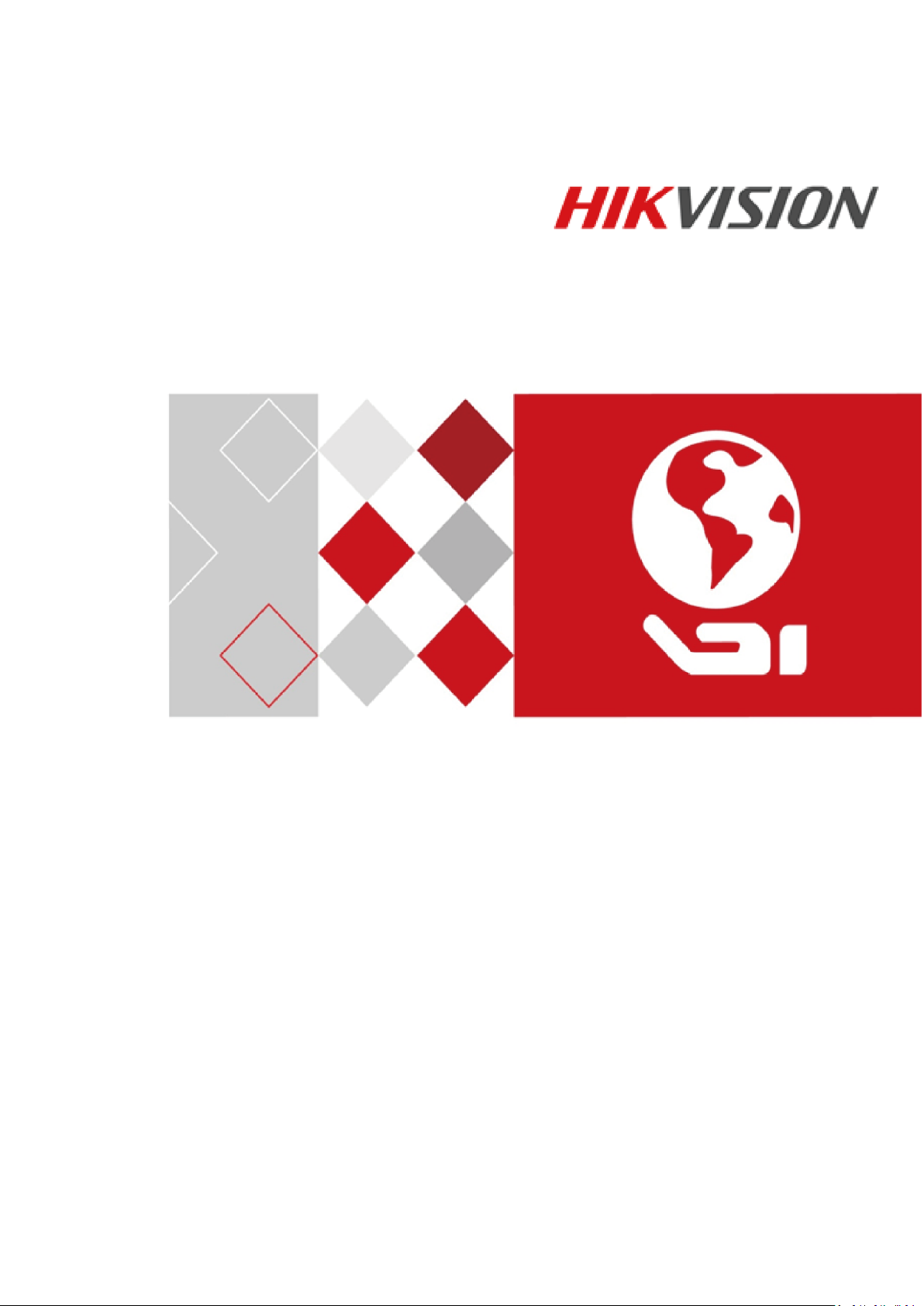
Access Control Terminal
User Manual
Page 2

Series
Model
Standalone
Access Control Terminal
DS-K1T105E/M
DS-K1T105E/M-C(with Camera)
Fingerprint
Access Control Terminal
DS-K1T200EF/MF
DS-K1T200EF/MF-C(with Camera)
DS-K1T201EF/MF
DS-K1T201EF/MF-C(with Camera)
Access Control Terminal·User Manual
User Manual
© 2017 Hangzhou Hikvision Digital Technology Co., Ltd.
This manual is applied for access control terminal.
It includes instructions on how to use the Product. The software embodied in the Product is
governed by the user license agreement covering that Product.
About this Manual
This Manual is subject to domestic and international copyright protection. Hangzhou Hikvision
Digital Technology Co., Ltd. (“Hikvision”) reserves all rights to this manual. This manual cannot be
reproduced, changed, translated, or distributed, partially or wholly, by any means, without the
prior written permission of Hikvision.
Trademarks
and other Hikvision marks are the property of Hikvision and are registered
trademarks or the subject of applications for the same by Hikvision and/or its affiliates. Other
trademarks mentioned in this manual are the properties of their respective owners. No right of
license is given to use such trademarks without express permission.
Disclaimer
TO THE MAXIMUM EXTENT PERMITTED BY APPLICABLE LAW, HIKVISION MAKES NO WARRANTIES,
EXPRESS OR IMPLIED, INCLUDING WITHOUT LIMITATION THE IMPLIED WARRANTIES OF
MERCHANTABILITY AND FITNESS FOR A PARTICULAR PURPOSE, REGARDING THIS MANUAL.
HIKVISION DOES NOT WARRANT, GUARANTEE, OR MAKE ANY REPRESENTATIONS REGARDING THE
USE OF THE MANUAL, OR THE CORRECTNESS, ACCURACY, OR RELIABILITY OF INFORMATION
CONTAINED HEREIN. YOUR USE OF THIS MANUAL AND ANY RELIANCE ON THIS MANUAL SHALL BE
WHOLLY AT YOUR OWN RISK AND RESPONSIBILITY.
REGARDING TO THE PRODUCT WITH INTERNET ACCESS, THE USE OF PRODUCT SHALL BE WHOLLY
AT YOUR OWN RISKS. OUR COMPANY SHALL NOT TAKE ANY RESPONSIBILITIES FOR ABNORMAL
OPERATION, PRIVACY LEAKAGE OR OTHER DAMAGES RESULTING FROM CYBER ATTACK, HACKER
ATTACK, VIRUS INSPECTION, OR OTHER INTERNET SECURITY RISKS; HOWEVER, OUR COMPANY
WILL PROVIDE TIMELY TECHNICAL SUPPORT IF REQUIRED.
SURVEILLANCE LAWS VARY BY JURISDICTION. PLEASE CHECK ALL RELEVANT LAWS IN YOUR
JURISDICTION BEFORE USING THIS PRODUCT IN ORDER TO ENSURE THAT YOUR USE CONFORMS
THE APPLICABLE LAW. OUR COMPANY SHALL NOT BE LIABLE IN THE EVENT THAT THIS PRODUCT IS
USED WITH ILLEGITIMATE PURPOSES.
IN THE EVENT OF ANY CONFLICTS BETWEEN THIS MANUAL AND THE APPLICABLE LAW, THE LATER
PREVAILS.
Support
Should you have any questions, please do not hesitate to contact your local dealer.
i
Page 3
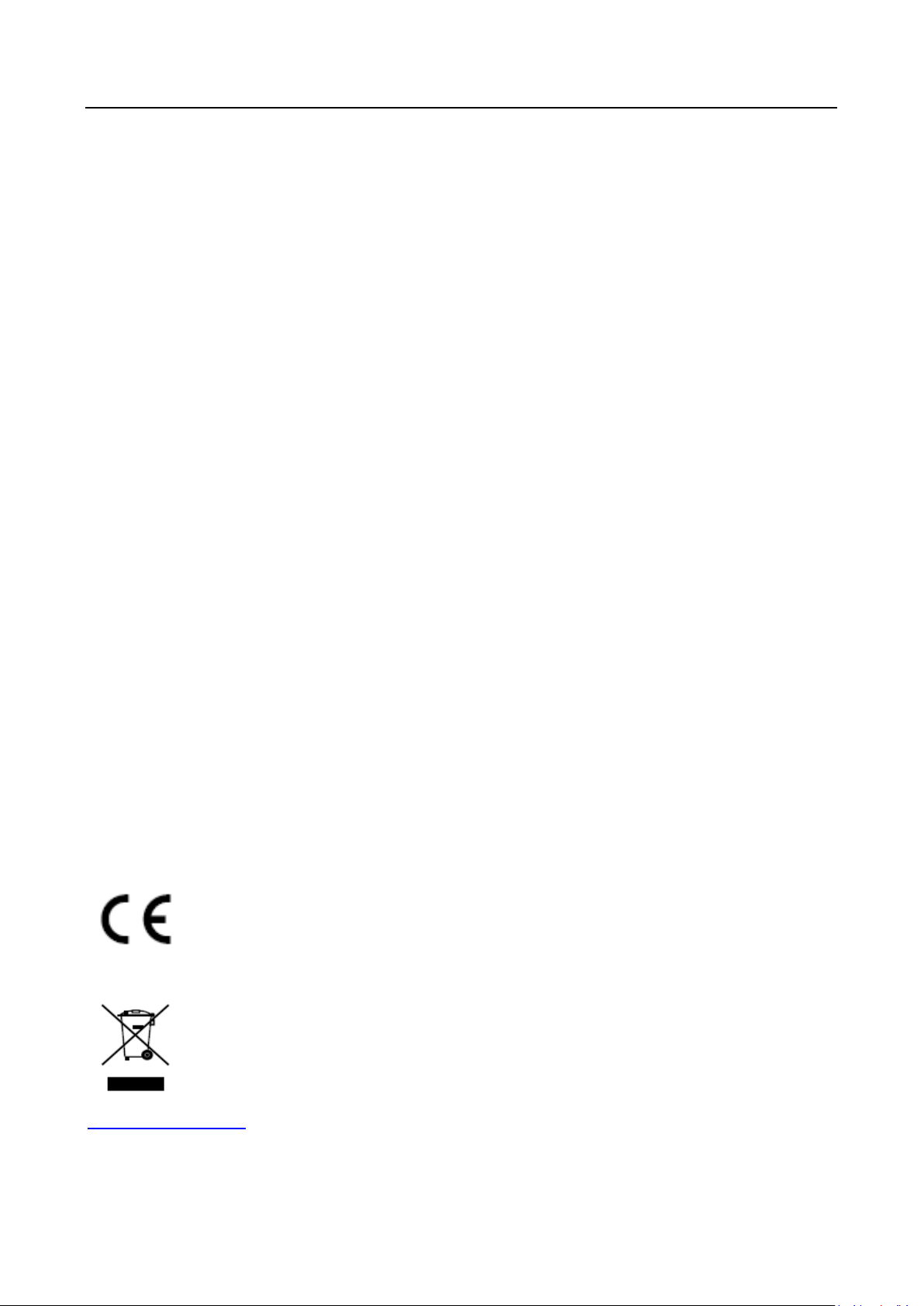
Access Control Terminal·User Manual
Regulatory Information
FCC Information
Please take attention that changes or modification not expressly approved by the party responsible
for compliance could void the user’s authority to operate the equipment.
FCC compliance: This equipment has been tested and found to comply with the limits for a Class B
digital device, pursuant to part 15 of the FCC Rules. These limits are designed to provide
reasonable protection against harmful interference in a residential installation. This equipment
generates, uses and can radiate radio frequency energy and, if not installed and used in accordance
with the instructions, may cause harmful interference to radio communications. However, there is
no guarantee that interference will not occur in a particular installation. If this equipment does
cause harmful interference to radio or television reception, which can be determined by turning
the equipment off and on, the user is encouraged to try to correct the interference by one or more
of the following measures:
—Reorient or relocate the receiving antenna.
—Increase the separation between the equipment and receiver.
—Connect the equipment into an outlet on a circuit different from that to which the receiver is
connected.
—Consult the dealer or an experienced radio/TV technician for help.
This equipment should be installed and operated with a minimum distance 20cm between the
radiator and your body.
FCC Conditions
This device complies with part 15 of the FCC Rules. Operation is subject to the following two
conditions:
1. This device may not cause harmful interference.
2. This device must accept any interference received, including interference that may cause
undesired operation.
EU Conformity Statement
This product and - if applicable - the supplied accessories too are marked with "CE"
and comply therefore with the applicable harmonized European standards listed
under the RE Directive 2014/53/EU, the EMC Directive 2014/30/EU, the RoHS
Directive 2011/65/EU.
2012/19/EU (WEEE directive): Products marked with this symbol cannot be disposed
of as unsorted municipal waste in the European Union. For proper recycling, return
this product to your local supplier upon the purchase of equivalent new equipment,
or dispose of it at designated collection points. For more information see:
www.recyclethis.info
ii
Page 4
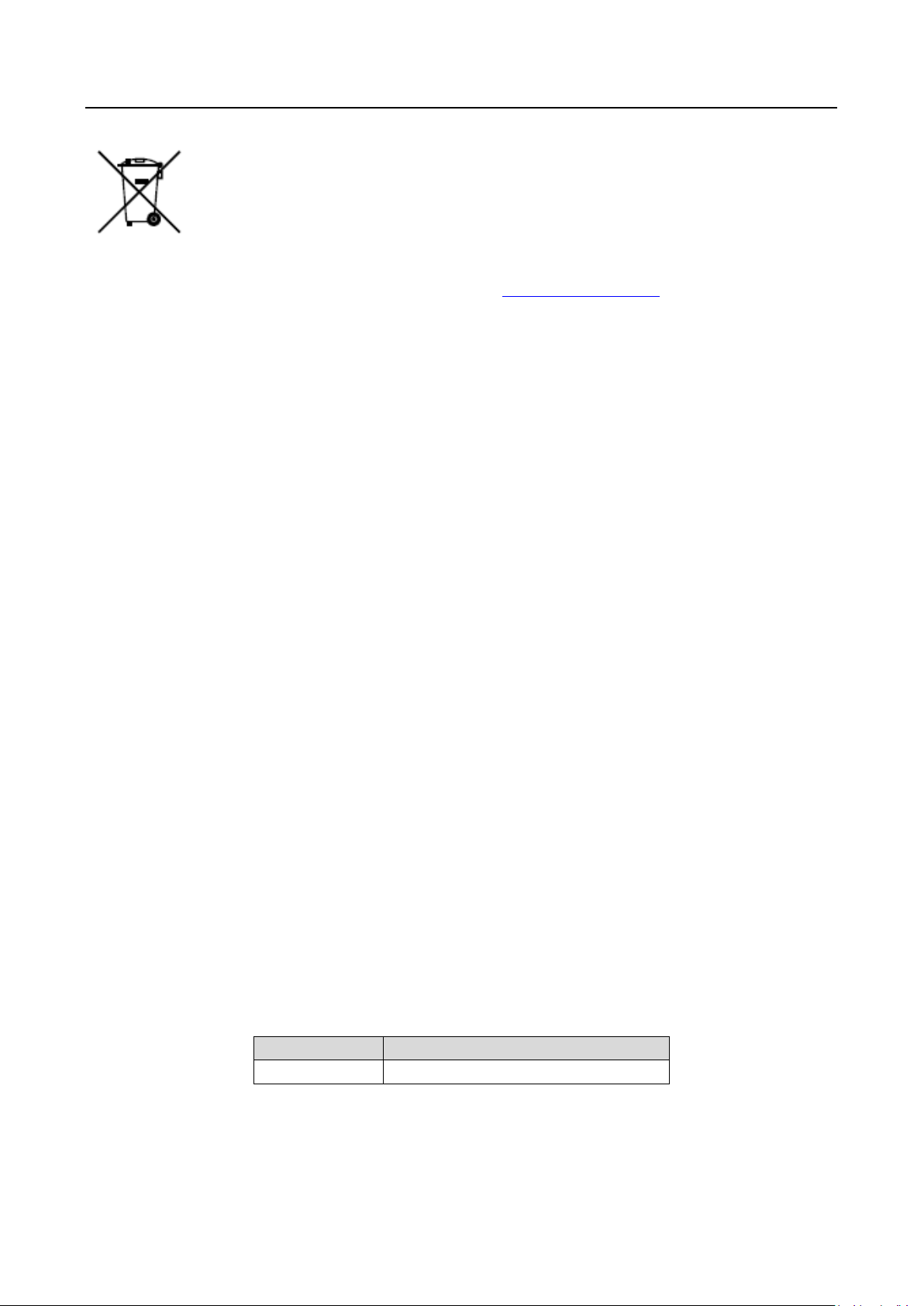
Model
Manufacturer
KPL-040F-VI
Channel Well Technology Co Ltd.
Access Control Terminal·User Manual
2006/66/EC (battery directive): This product contains a battery that cannot be
disposed of as unsorted municipal waste in the European Union. See the product
documentation for specific battery information. The battery is marked with this
symbol, which may include lettering to indicate cadmium (Cd), lead (Pb), or
mercury (Hg). For proper recycling, return the battery to your supplier or to a
designated collection point. For more information see: www.recyclethis.info
Industry Canada ICES-003 Compliance
This device meets the CAN ICES-3 (B)/NMB-3(B) standards requirements.
This device complies with Industry Canada licence-exempt RSS standard(s). Operation is subject to
the following two conditions:
(1) this device may not cause interference, and
(2) this device must accept any interference, including interference that may cause undesired
operation of the device.
Le présent appareil est conforme aux CNR d'Industrie Canada applicables aux appareils
radioexempts de licence. L'exploitation est autorisée aux deux conditions suivantes :
(1) l'appareil ne doit pas produire de brouillage, et
(2) l'utilisateur de l'appareil doit accepter tout brouillage radioélectrique subi, même si le
brouillage est susceptible d'en compromettre le fonctionnement.
Under Industry Canada regulations, this radio transmitter may only operate using an antenna of a
type and maximum (or lesser) gain approved for the transmitter by Industry Canada. To reduce
potential radio interference to other users, the antenna type and its gain should be so chosen that
the equivalent isotropically radiated power (e.i.r.p.) is not more than that necessary for successful
communication.
Conformément à la réglementation d'Industrie Canada, le présent émetteur radio peut
fonctionner avec une antenne d'un type et d'un gain maximal (ou inférieur) approuvé pour
l'émetteur par Industrie Canada. Dans le but de réduire les risques de brouillage radioélectrique à
l'intention des autres utilisateurs, il faut choisir le type d'antenne et son gain de sorte que la
puissance isotrope rayonnée équivalente (p.i.r.e.) ne dépasse pas l'intensité nécessaire à
l'établissement d'une communication satisfaisante.
This equipment should be installed and operated with a minimum distance 20cm between the
radiator and your body.
Cet équipement doit être installé et utilisé à une distance minimale de 20 cm entre le radiateur et
votre corps.
Use only power supplies listed in the user instructions:
Safety Instruction
These instructions are intended to ensure that user can use the product correctly to avoid danger
iii
Page 5
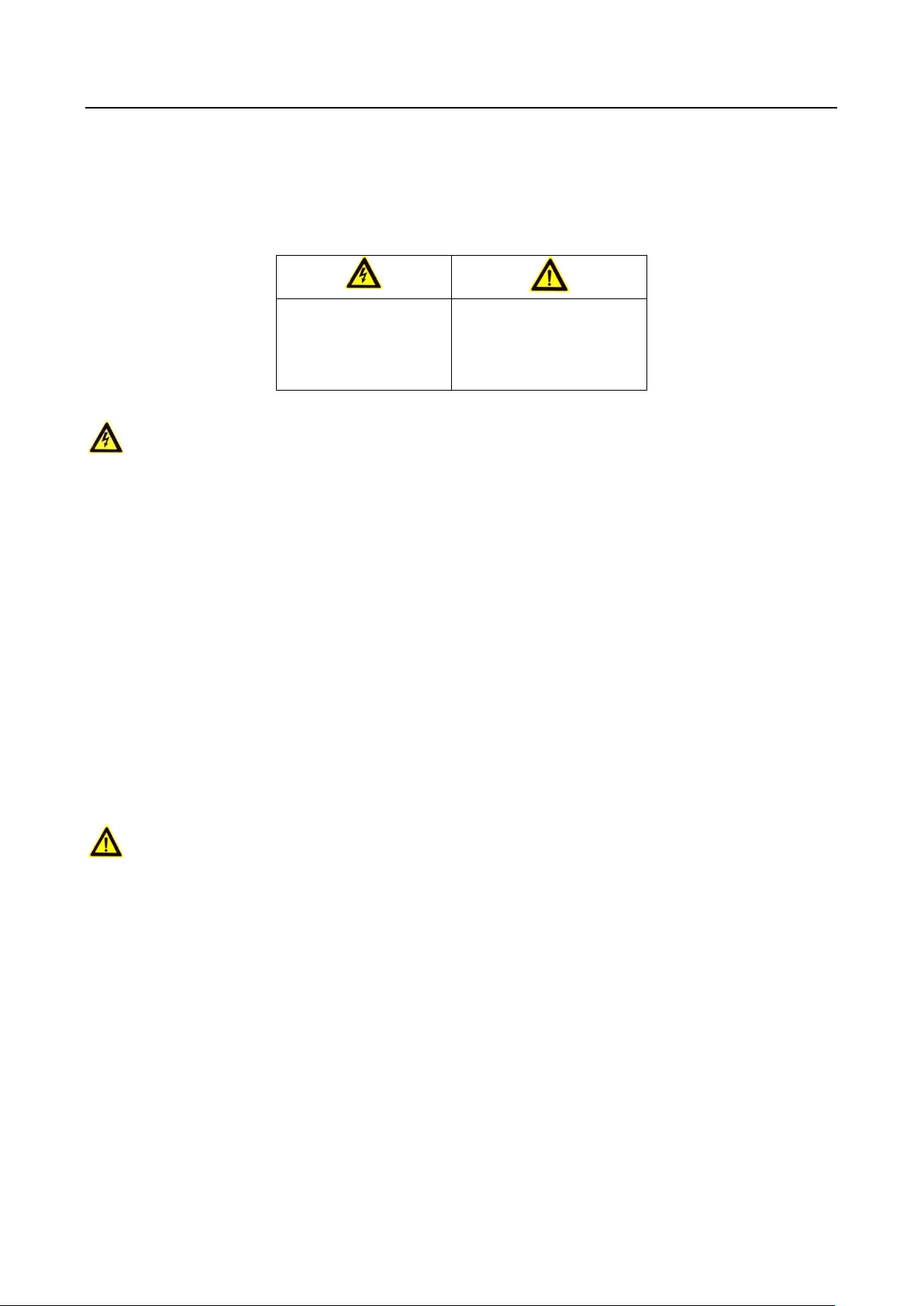
Warnings Follow
these safeguards to
prevent serious
injury or death.
Cautions Follow these
precautions to prevent
potential injury or
material damage.
Access Control Terminal·User Manual
or property loss.
The precaution measure is divided into Warnings and Cautions:
Warnings: Neglecting any of the warnings may cause serious injury or death.
Cautions: Neglecting any of the cautions may cause injury or equipment damage.
Warnings
All the electronic operation should be strictly compliance with the electrical safety regulations,
fire prevention regulations and other related regulations in your local region.
Please use the power adapter, which is provided by normal company. The power consumption
cannot be less than the required value.
Do not connect several devices to one power adapter as adapter overload may cause over-heat
or fire hazard.
Please make sure that the power has been disconnected before you wire, install or dismantle
the device.
When the product is installed on wall or ceiling, the device shall be firmly fixed.
If smoke, odors or noise rise from the device, turn off the power at once and unplug the power
cable, and then please contact the service center.
If the product does not work properly, please contact your dealer or the nearest service center.
Never attempt to disassemble the device yourself. (We shall not assume any responsibility for
problems caused by unauthorized repair or maintenance.)
Cautions
Do not drop the device or subject it to physical shock, and do not expose it to high
electromagnetism radiation. Avoid the equipment installation on vibrations surface or places
subject to shock (ignorance can cause equipment damage).
Do not place the device in extremely hot (refer to the specification of the device for the detailed
operating temperature), cold, dusty or damp locations, and do not expose it to high
electromagnetic radiation.
The device cover for indoor use shall be kept from rain and moisture.
Exposing the equipment to direct sun light, low ventilation or heat source such as heater or
radiator is forbidden (ignorance can cause fire danger).
Do not aim the device at the sun or extra bright places. A blooming or smear may occur
otherwise (which is not a malfunction however), and affecting the endurance of sensor at the
same time.
iv
Page 6
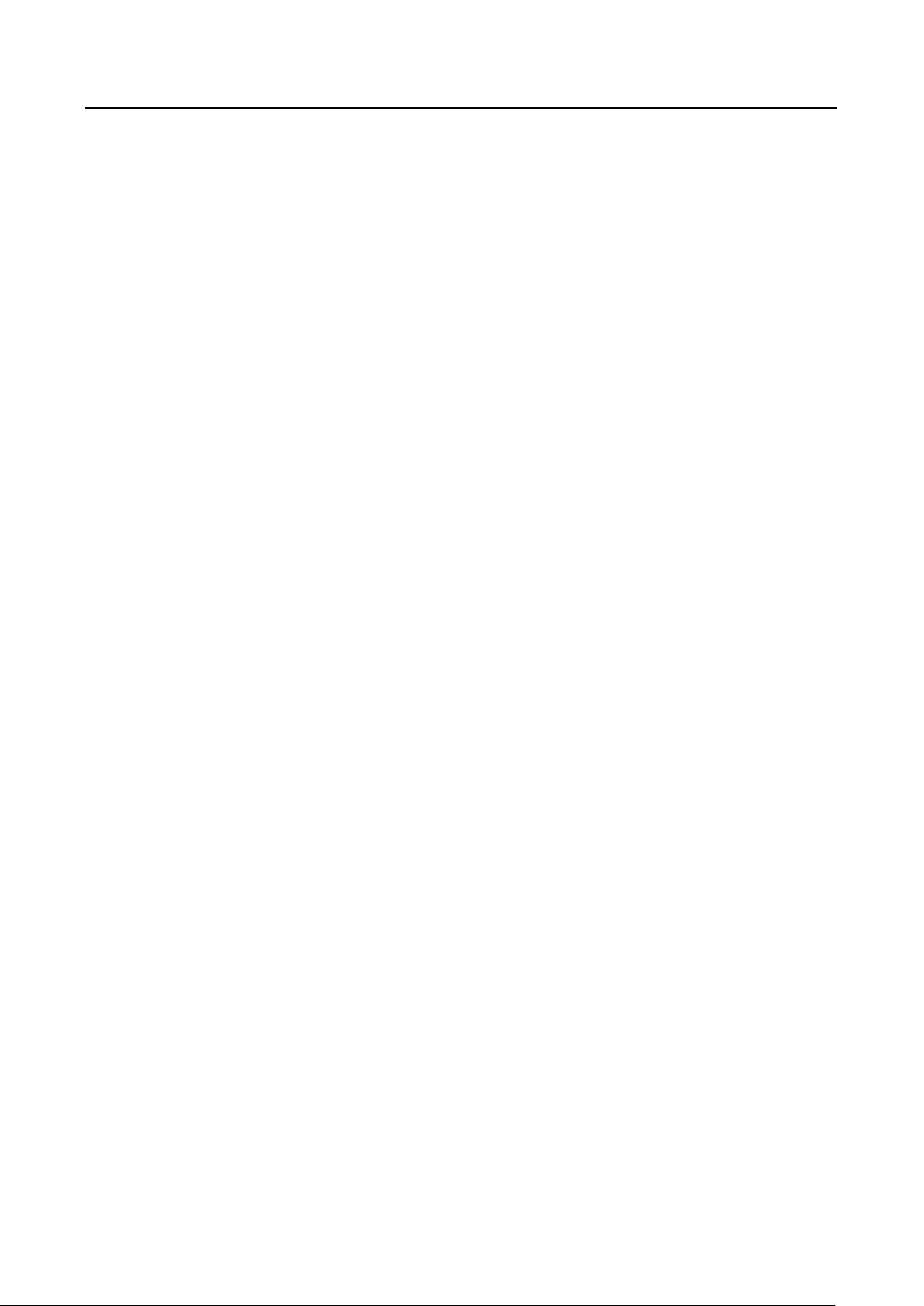
Access Control Terminal·User Manual
Please use the provided glove when open up the device cover, avoid direct contact with the
device cover, because the acidic sweat of the fingers may erode the surface coating of the device
cover.
Please use a soft and dry cloth when clean inside and outside surfaces of the device cover, do
not use alkaline detergents.
Please keep all wrappers after unpack them for future use. In case of any failure occurred, you
need to return the device to the factory with the original wrapper. Transportation without the
original wrapper may result in damage on the device and lead to additional costs.
Improper use or replacement of the battery may result in hazard of explosion. Replace with the
same or equivalent type only. Dispose of used batteries according to the instructions provided by
the battery manufacturer.
The device must not be co-located or operating in conjunction with any other antenna or
transmitter
v
Page 7
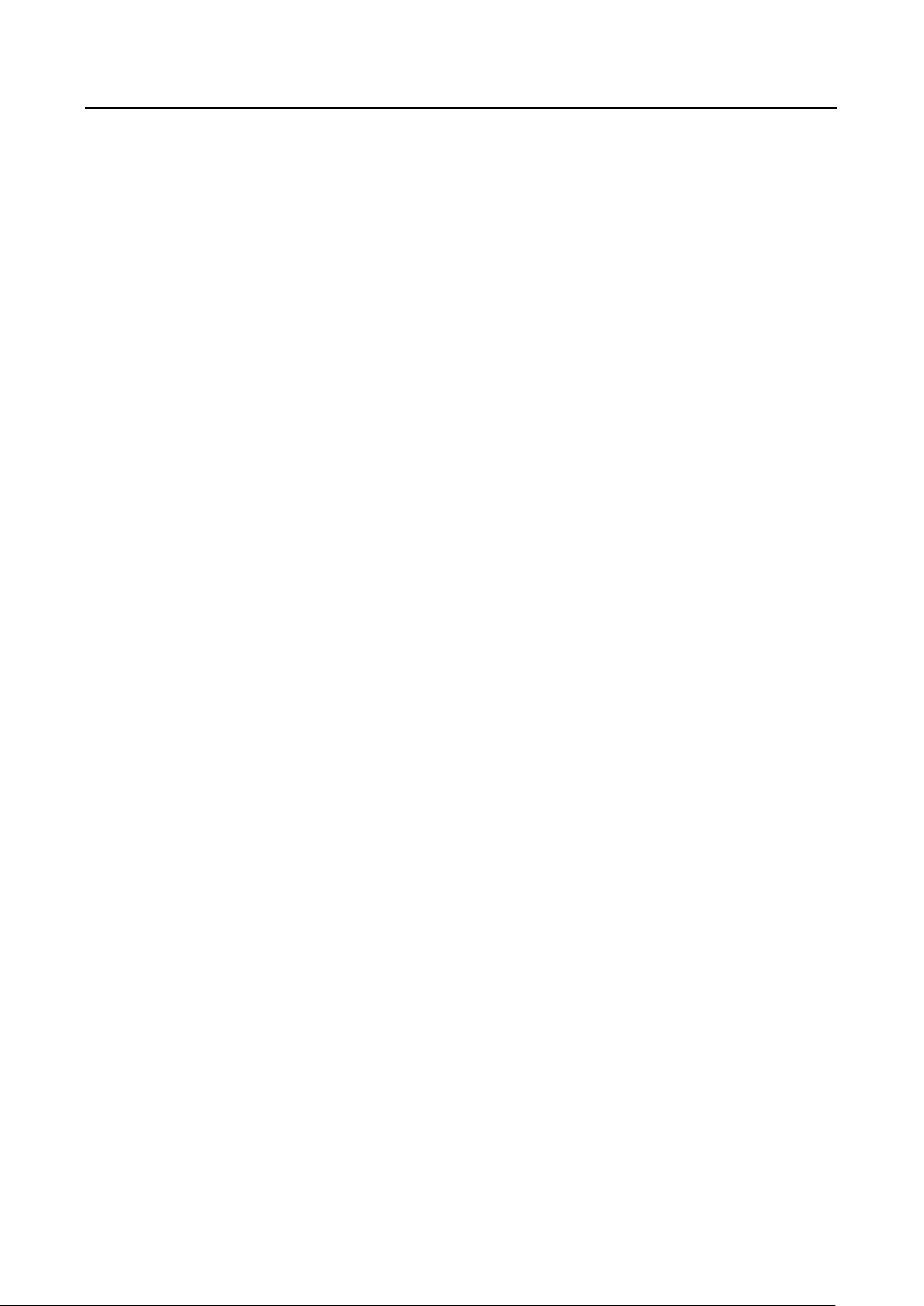
Access Control Terminal·User Manual
Table of Contents
Chapter 1 Overview ................................................................................................................. 1
1.1 Introduction ......................................................................................................................... 1
1.2 Main Features ...................................................................................................................... 1
1.2.1 Main Features of DS-K1T105 Series Model ...................................................................... 1
1.2.2 Main Features of DS-K1T200/201 Series Model ............................................................... 2
Chapter 2 Appearance ............................................................................................................. 4
2.1 Appearance of DS-K1T105 Series Model.............................................................................. 4
2.2 Appearance of DS-K1T200/201 Series Model ...................................................................... 4
2.3 Appearance of Keys .............................................................................................................. 5
Chapter 3 Installation .............................................................................................................. 7
3.1 Installation of DS-K1T105 Series Device ............................................................................... 7
3.2 Installation of DS-K1T200/201 Series Device ....................................................................... 8
Chapter 4 Terminal Connection .............................................................................................. 10
Chapter 5 Wiring Description ................................................................................................. 13
5.1 External Device Wiring Overview ...................................................................................... 13
5.2 The Wiring of External Card Reader ................................................................................... 14
5.2.1 The Wiring of External RS-485 Card Reader .................................................................. 14
5.2.2 The Wiring of External Wiegand Card Reader ............................................................... 14
5.3 The Wiring of Electric Lock and Door Contact ................................................................... 15
5.3.1 The Wiring of Electric Lock ............................................................................................ 15
5.3.2 The Wiring of Door Contact ........................................................................................... 15
5.4 The Wiring of Exit Button ................................................................................................... 16
5.5 The Wiring of Alarm Input ................................................................................................. 16
5.6 The Wiring of External Alarm Device ................................................................................. 17
5.7 Card Reader Connection .................................................................................................... 17
5.7.1 The Wiring of Wiegand .................................................................................................. 17
5.7.2 The Wiring of RS-485 Output ......................................................................................... 18
Chapter 6 Activating Access Control Terminal ......................................................................... 19
6.1 Activating via Device .......................................................................................................... 19
6.2 Activating via SADP Software ............................................................................................. 20
6.3 Activating via Client Software ............................................................................................ 21
Chapter 7 Basic Operation ..................................................................................................... 24
7.1 User Management .............................................................................................................. 25
7.1.1 Adding User .................................................................................................................... 25
vi
Page 8
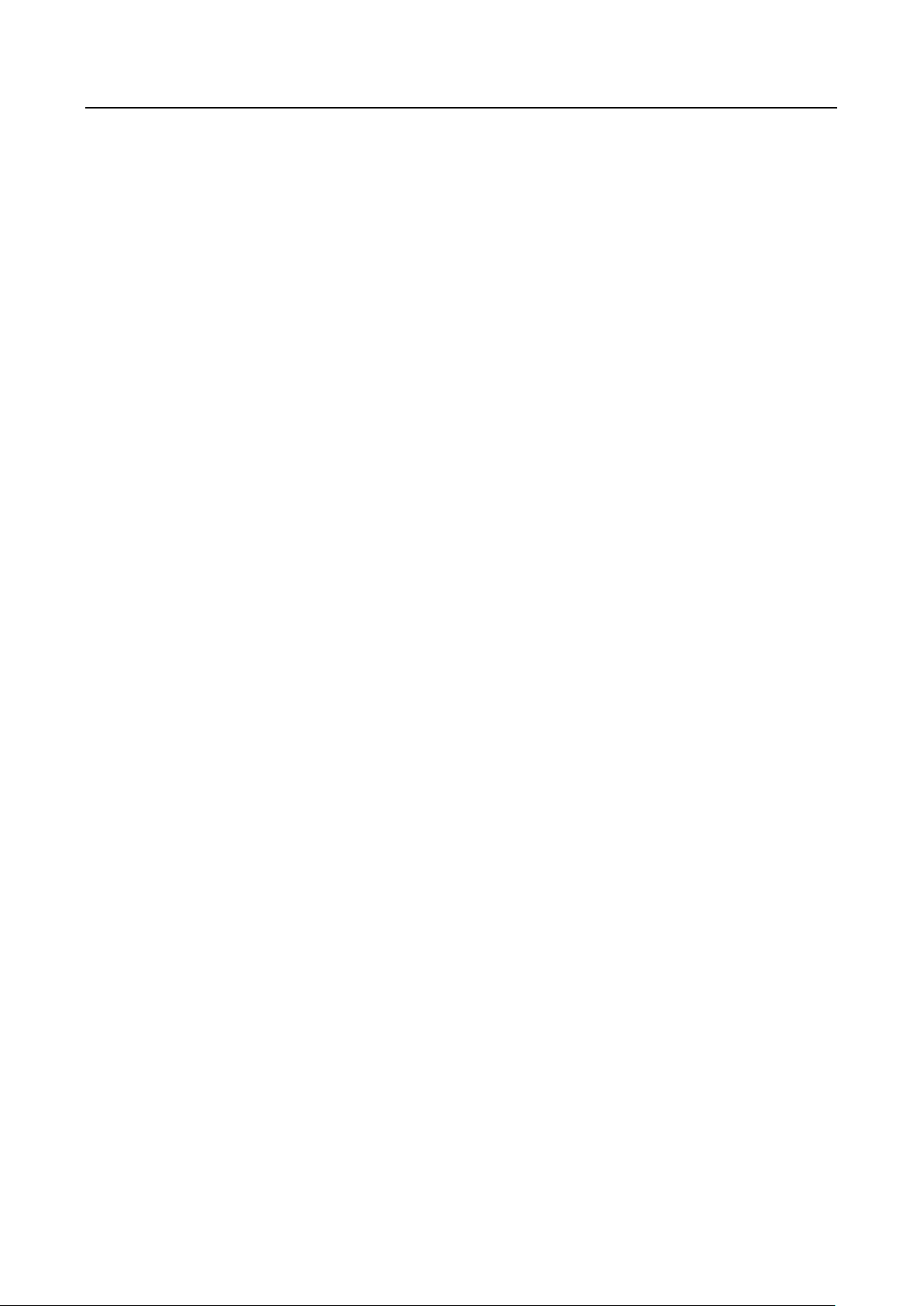
Access Control Terminal·User Manual
7.1.2 Managing User ............................................................................................................... 27
7.2 Communication Settings .................................................................................................... 29
7.2.3 Network Settings ............................................................................................................ 30
7.2.4 Serial Port Settings ......................................................................................................... 31
7.2.5 Wiegand Settings ........................................................................................................... 31
7.2.6 Wi-Fi Settings ................................................................................................................. 32
7.3 System Settings .................................................................................................................. 33
7.3.1 Setting System ................................................................................................................ 34
7.3.2 Managing Data ............................................................................................................... 35
7.3.3 Restoring Settings ........................................................................................................... 36
7.3.4 Door Settings .................................................................................................................. 37
7.3.5 Setting Camera ............................................................................................................... 37
7.4 Time Settings...................................................................................................................... 38
7.5 Upload/Download Settings ................................................................................................ 39
7.6 Testing ................................................................................................................................ 40
7.7 Log Query Settings ............................................................................................................. 40
7.8 System Information ............................................................................................................ 41
Chapter 8 Client Operation .................................................................................................... 43
8.1 Function Module ................................................................................................................ 43
8.2 User Registration and Login ............................................................................................... 46
8.3 System Configuration ......................................................................................................... 47
8.4 Access Control Management ............................................................................................. 48
8.4.1 Adding Access Control Device ........................................................................................ 49
8.4.2 Viewing Device Status .................................................................................................... 63
8.4.3 Editing Basic Information ............................................................................................... 64
8.4.4 Network Settings ............................................................................................................ 65
8.4.5 Capture Settings ............................................................................................................. 67
8.4.6 RS-485 Settings ............................................................................................................... 68
8.4.7 Wiegand Settings ........................................................................................................... 69
8.4.8 Authenticating M1 Card Encryption............................................................................... 69
8.4.9 Remote Configuration .................................................................................................... 70
8.5 Organization Management ................................................................................................ 78
8.5.1 Adding Organization ....................................................................................................... 78
8.5.2 Modifying and Deleting Organization ............................................................................ 79
8.6 Person Management .......................................................................................................... 79
8.6.1 Adding Person ................................................................................................................ 79
vii
Page 9
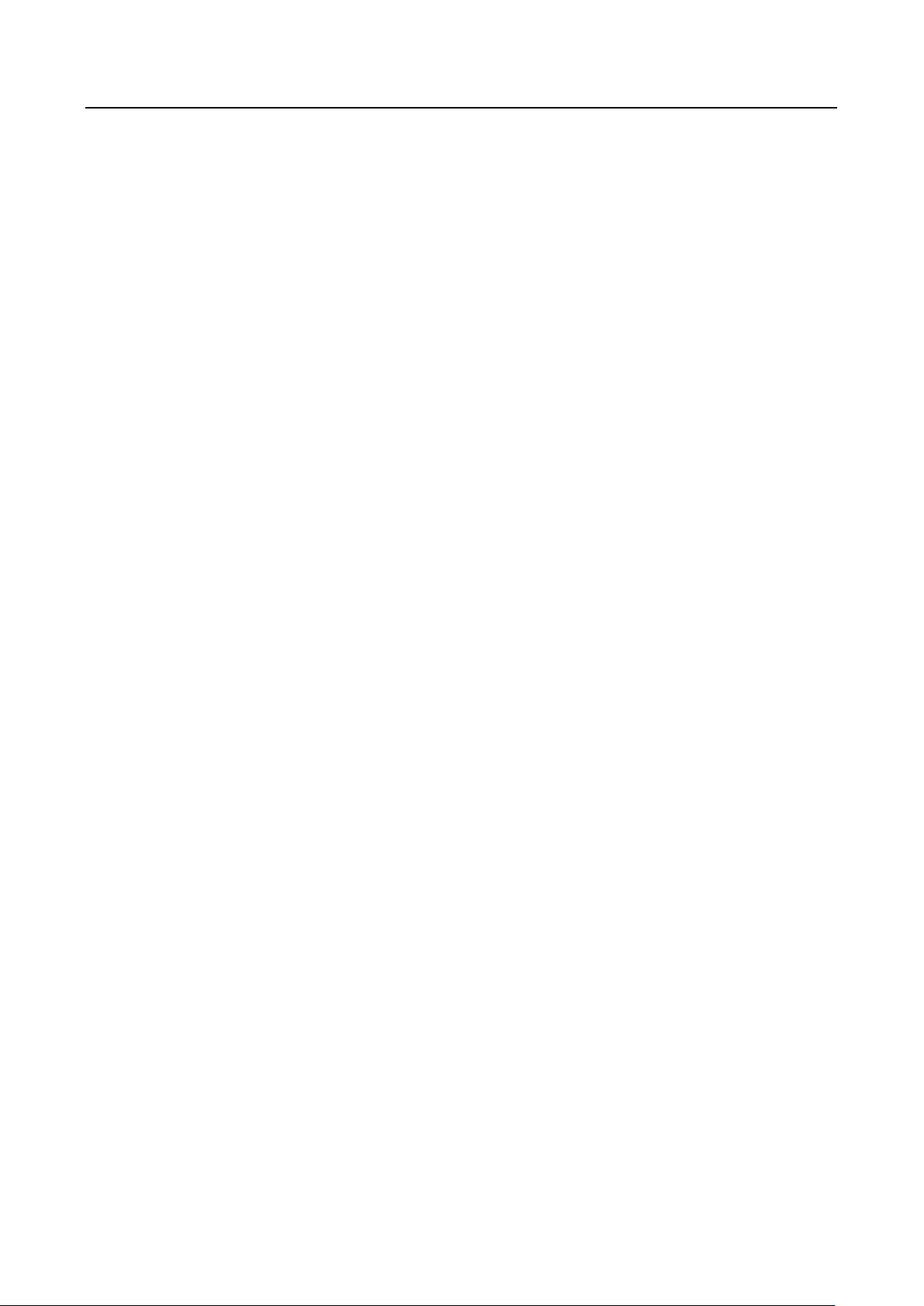
Access Control Terminal·User Manual
8.6.2 Managing Person............................................................................................................ 87
8.6.3 Issuing Card in Batch ...................................................................................................... 88
8.7 Schedule and Template ...................................................................................................... 89
8.7.1 Week Schedule ............................................................................................................... 90
8.7.2 Holiday Group ................................................................................................................ 91
8.7.3 Template ......................................................................................................................... 92
8.8 Permission Configuration ................................................................................................... 94
8.8.1 Adding Permission .......................................................................................................... 95
8.8.2 Applying Permission ....................................................................................................... 96
8.9 Advanced Functions ........................................................................................................... 97
8.9.1 Access Control Parameters ............................................................................................. 97
8.9.2 Card Reader Authentication ......................................................................................... 100
8.9.3 Multiple Authentication ............................................................................................... 101
8.9.4 Open Door with First Card ........................................................................................... 104
8.9.5 Anti-Passing Back ......................................................................................................... 105
8.10 Searching Access Control Event ....................................................................................... 106
8.10.1 Searching Local Access Control Event ...................................................................... 107
8.10.2 Searching Remote Access Control Event .................................................................. 107
8.11 Access Control Event Configuration ................................................................................. 108
8.11.1 Access Control Event Linkage ................................................................................... 108
8.11.2 Event Card Linkage ................................................................................................... 109
8.11.3 Cross-Device Linkage ................................................................................................ 111
8.12 Door Status Management ................................................................................................ 112
8.12.1 Access Control Group Management ........................................................................ 112
8.12.2 Anti-control the Access Control Point (Door) ........................................................... 114
8.12.3 Status Duration Configuration ................................................................................. 115
8.12.4 Real-time Card Swiping Record ................................................................................ 117
8.12.5 Real-time Access Control Alarm ............................................................................... 117
8.13 Arming Control ................................................................................................................. 118
8.14 Time and Attendance ....................................................................................................... 119
8.14.1 Shift Schedule Management .................................................................................... 120
8.14.2 Attendance Handling ................................................................................................ 126
8.14.3 Advanced Settings .................................................................................................... 130
8.14.4 Attendance Statistics ................................................................................................ 134
Appendix A Tips for Scanning Fingerprint ............................................................................ 139
Appendix B Custom Wiegand Rule Descriptions .................................................................. 140
viii
Page 10
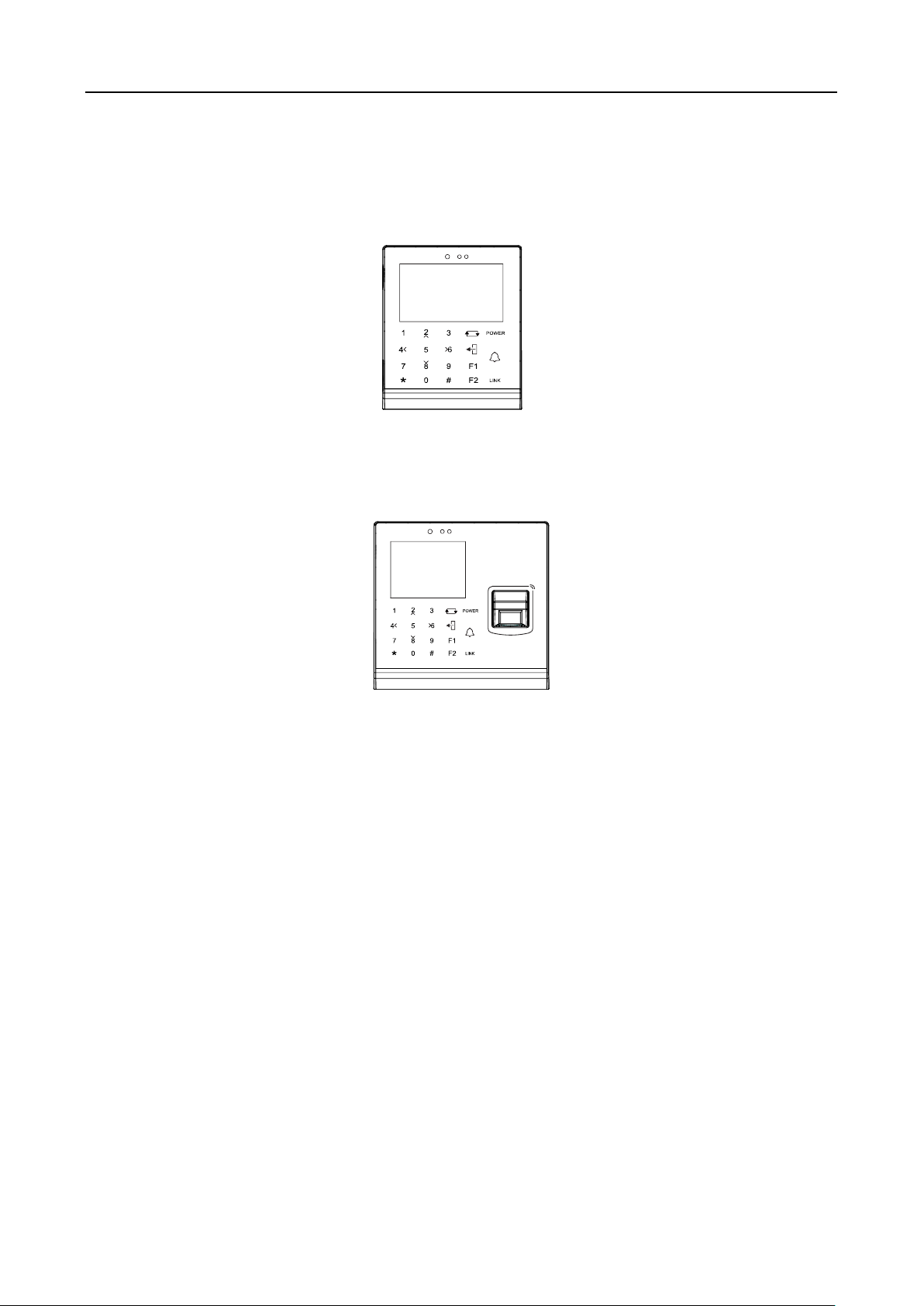
Chapter 1 Overview
DS-K1T105 is a series of standalone access control terminal with picture capturing function.
DS-K1T105 is designed with a 2.8-inch LCD display screen, and HD camera (2 MP optional). It
supports face detection, smart card recognition TCP/IP communication method, Wi-Fi communication
method, and supports offline operation.
DS-K1T200/201 series and DS-K1T201 Series are optical IP-based fingerprint access control terminal
with multiple advanced technologies including fingerprint recognition, face detection, Wi-Fi, smart card
recognition, LCD display screen, and picture capturing technology. It is designed with a 2.8-inch LCD
display screen, and HD camera (2 MP optional). It is equipped with optical fingerprint
recognition module (supporting 1:1 mode and 1:N mode), and supports offline operation.
1.1 Introduction
Access Control Terminal·User Manual
1.2 Main Features
1.2.1 Main Features of DS-K1T105 Series Model
Doorbell ringtone settings function
Touch mode and blue light display technique for keypad
Stand-alone settings for the terminal
2.8-inch LCD display screen
Transmission modes of wired network (TCP/TP) and Wi-Fi
Face detection, picture capturing function and QR code authentication implemented by
built-in camera (2 MP optional, only supports DS-K1T105E/M -C)
1
Page 11
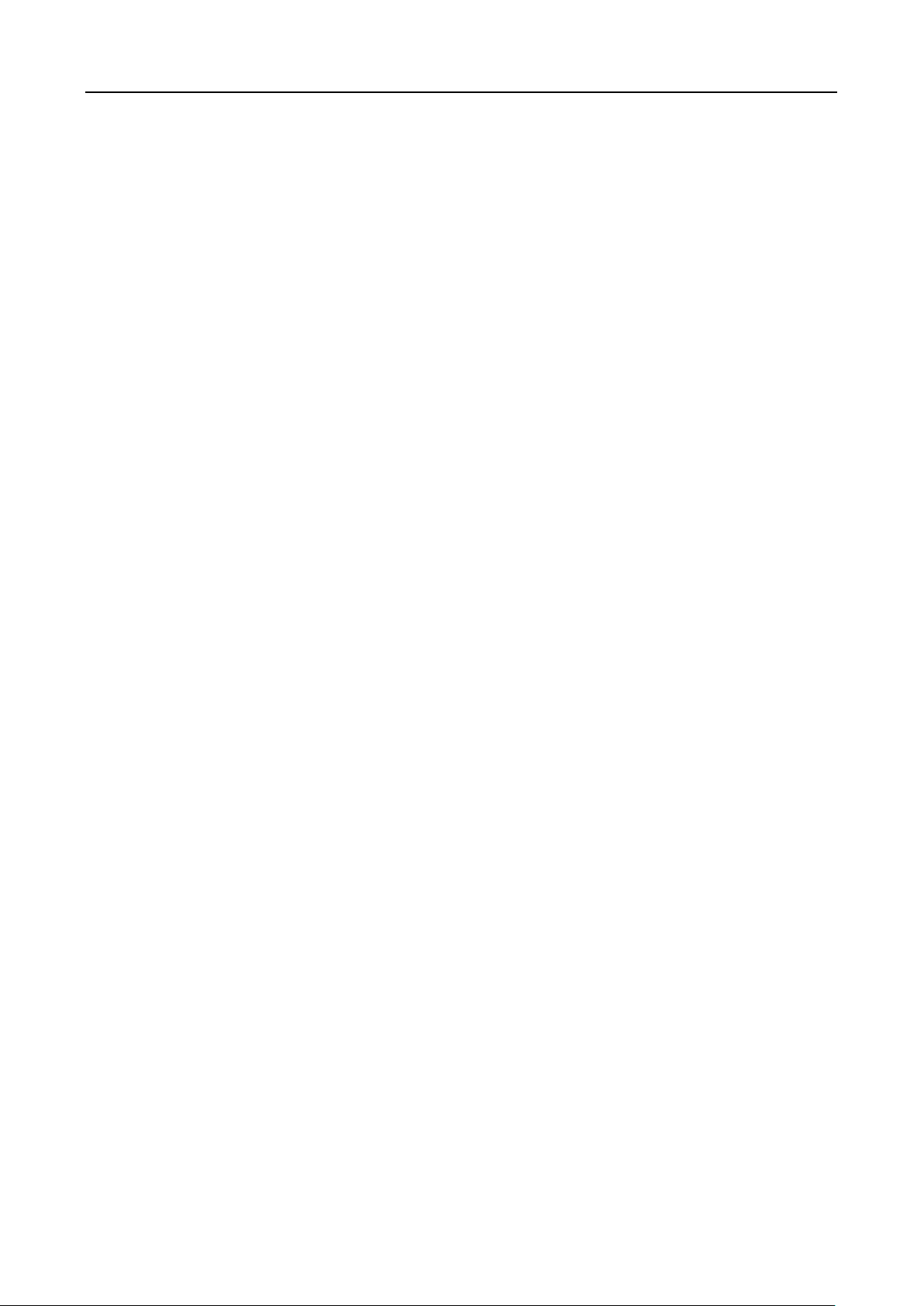
Access Control Terminal·User Manual
Supports multiple door opening modes (card, card + password, exit button, etc.)
Supports RS-485 communication for connecting to external card reader
Supports working as a card reader, and supports Wiegand interface and RS-485 interface for
accessing the controller
Max. 100,000 valid card No., and Max. 300,000 access control events records storage
Supports EM card reading (DS-K1T105E/E-C)
Supports Mifare card reading, including card No. reading, & writing function
(DS-K1T105M/M-C)
Tampering detection, unlocking overtime alarm, invalid card swiping over times alarm, and
duress card alarm
Accurate data and time display provided by built-in electronic clock and watchdog program to
ensure the basic function of the terminal
Data can be permanently saved after power-off.
1.2.2 Main Features of DS-K1T200/201 Series Model
Doorbell ringtone settings function
Touch mode and blue light display technique for keypad
Stand-alone settings for the terminal
2.8-inch LCD display screen
Transmission modes of wired network (TCP/TP) and Wi-Fi
Face detection, picture capturing function and QR code authentication implemented by
built-in camera (2 MP optional, only supports DS-K1T200EF/MF-C and DS-K1T201EF/MF-C)
Supports RS-485 communication for connecting external card reader
Supports working as a card reader, and supports Wiegand interface and RS-485 interface for
accessing the controller
Max. 100,000 card No., Max. 300,000 access control events records
DS-K1T200 series device supports up to 9500 fingerprints storage; DS-K1T201 series device
supports up to 5000 fingerprints storage
Adopts the optical fingerprint module, supporting 1:N mode (fingerprint, card + fingerprint)
and 1:1 mode (card + fingerprint)
Supports multiple authentication modes (card, fingerprint, card + fingerprint, card + password,
fingerprint + password, card + fingerprint + password, and so on.)
Supports EM card reading (DS-K1T200EF/EF-C and DS-K1T201EF/EF-C support the function)
Supports Mifare card reading, including card No. reading, and sector reading & writing
(DS-K1T200MF/MF-C and DS-K1T201MF/MF-C support the function)
Tampering detection, unlocking overtime alarm, invalid card swiping over times alarm, duress
card alarm, and so on
2
Page 12
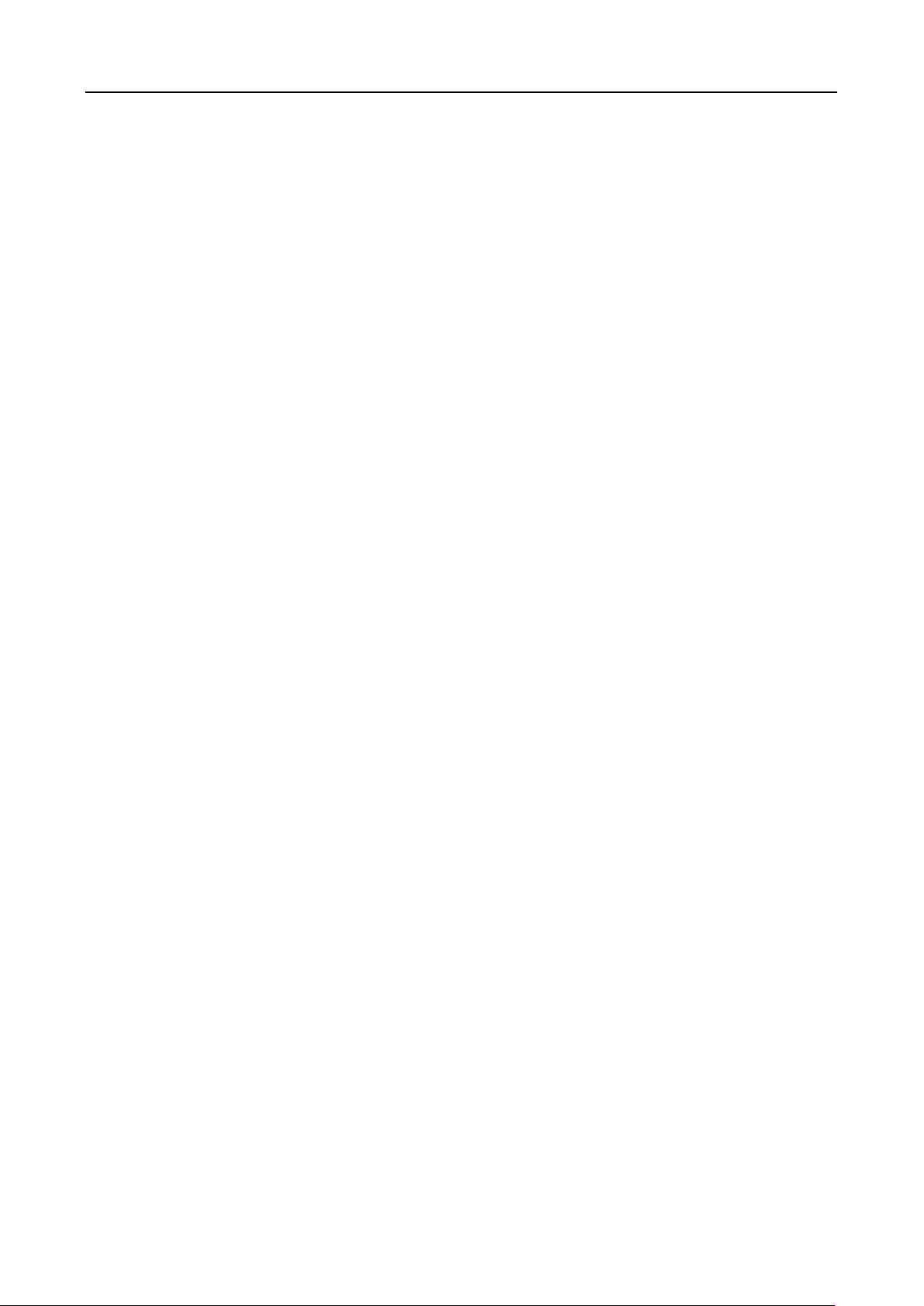
Access Control Terminal·User Manual
Accurate data and time display provided by built-in electronic clock and watchdog program to
ensure the basic function of the terminal
Data can be permanently saved after power-off.
3
Page 13
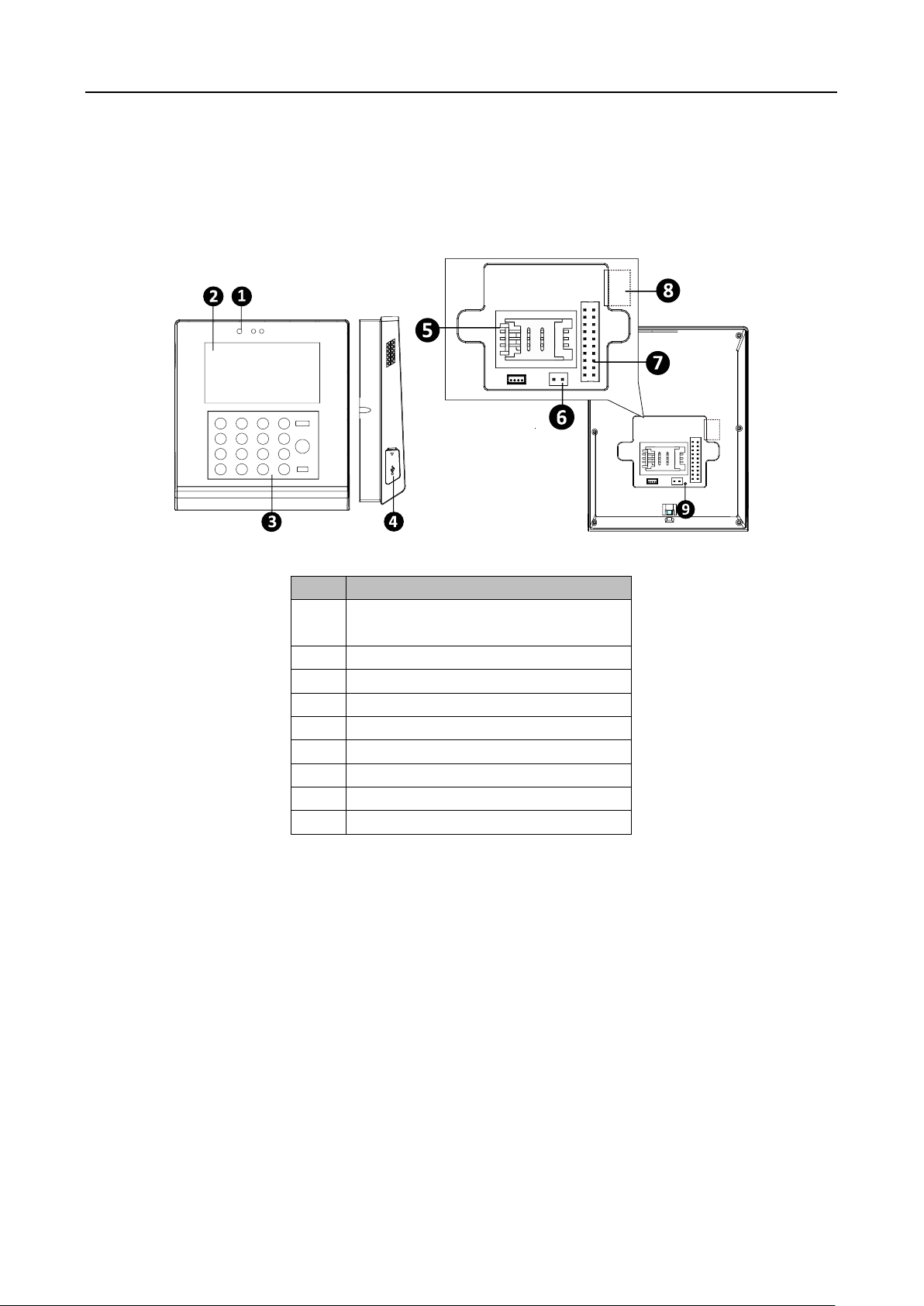
Access Control Terminal·User Manual
No.
Description
1
HD Camera with 2 MP (only
DS-K1T105E/M/ -C support)
2
2.8-Inch LCD Display Screen
3
Keypad
4
USB 2.0 Interface
5
PSAM Card Slot
6
Power Interface
7
External Wiring Terminals
8
Ethernet Port
9
Tampering Prevention Switch
Chapter 2 Appearance
2.1 Appearance of DS-K1T105 Series Model
Please refer to the following content for detailed information of the DS-K1T105 series model.
Table 1-1 Description of DS-K1T105 Series Model
2.2 Appearance of DS-K1T200/201 Series Model
Please refer to the following content for detailed information of DS-K1T200 series model
4
Page 14
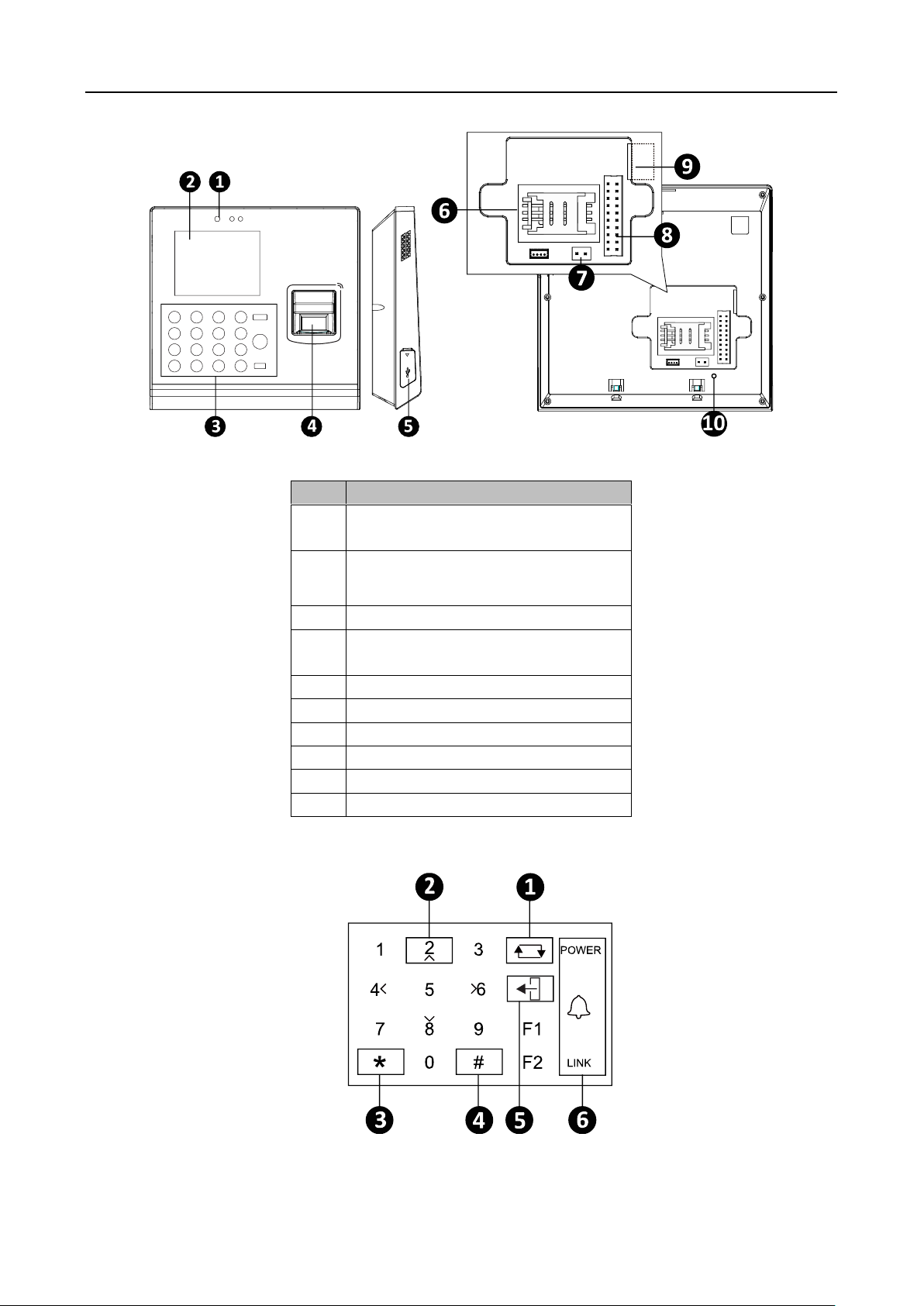
Access Control Terminal·User Manual
No.
Description
1
HD Camera with 2 MP (only
DS-K1T200EF/MF -C support)
2
2.8-Inch LCD Display Screen
3
Keypad
4
Optical Fingerprint Reading
Module
5
USB 2.0 Interface
6
PSAM Card Slot
7
Power Interface
8
External Wiring Terminals
9
Ethernet Port
10
Tampering Prevention Switch
Table 1-2 DS-K1T200/201 Series Fingerprint Access Control Terminal Components
2.3 Appearance of Keys
5
Page 15
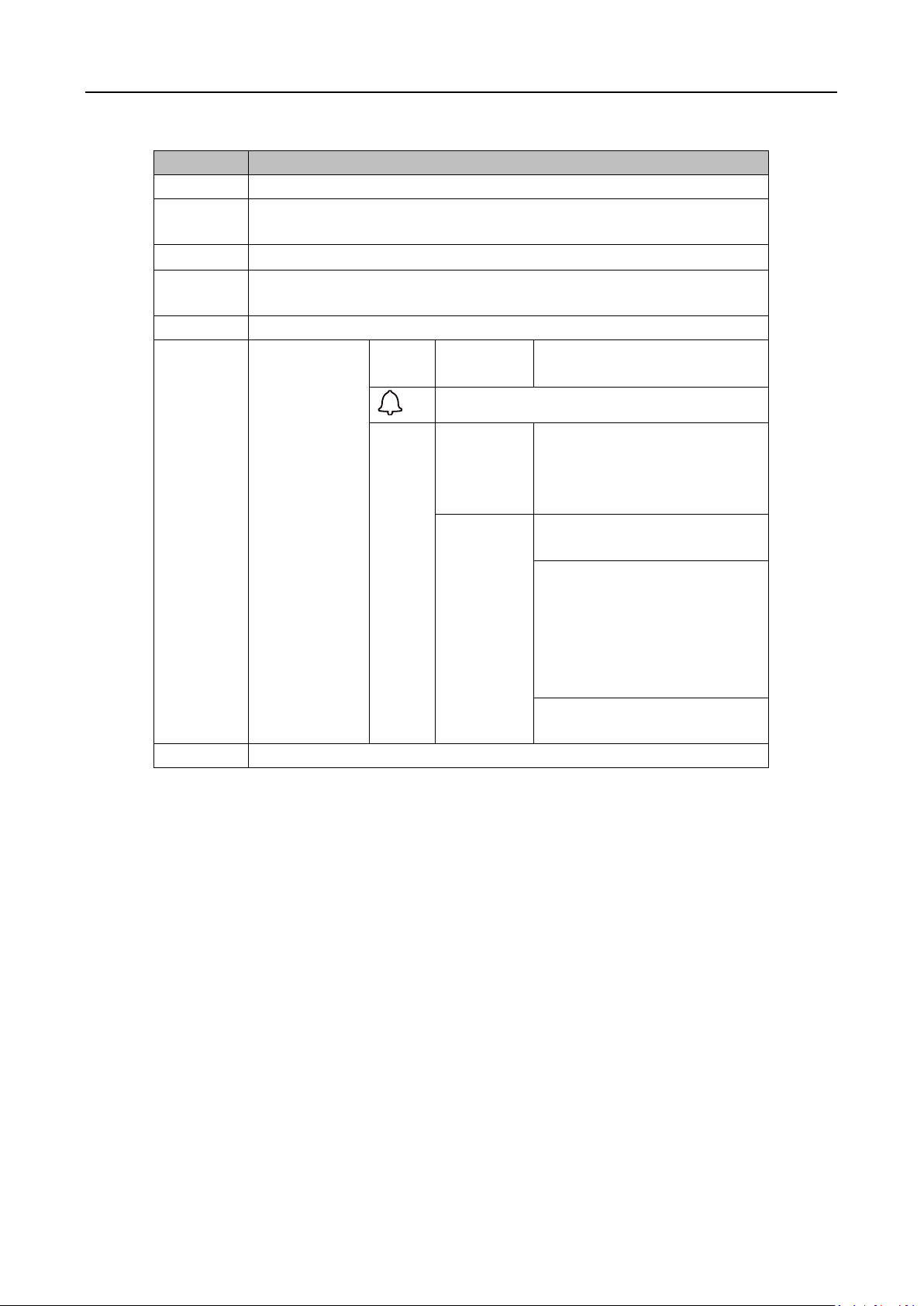
Access Control Terminal·User Manual
No.
Description
1
Editing Key: Click the key to enter/exit the editing status.
2
Numeric Keys: Enter number in the textbox.
Direction Keys: Select icons in the menu.
3
Exiting Key: Click the key to exit the menu.
4
Confirming Key: Click the key to confirm operations.
Long-press the key to enter the login interface.
5
Deleting Key: Click the key to delete contents in the textbox.
6
Status
Indicator:
Indicator for
power, ring,
and
connection
status
POWE
R
Power
Status
Solid Blue: Normal Power.
Off:Power Exception.
Doorbell Ring
LINK
Normal
Card/
Illegal
Card
Normal Card: Solid Blue
Illegal Card: Solid Red
Connectio
n Status
Off: Network or Wi-Fi
Disconnected.
Solid Blue: Network or Wi-Fi
connected, but client
unarmed.
Flicker Blue: Network or
Wi-Fi connected, but client
armed.
Flicker blue in the card
reader mode.
F1
Long-press the F1 key to enter the QR code authentication mode.
Table 1-3 Description of Keys
Note: In the Event Card Interact interface in the iVMS-4200 Client Software, choose the alarm
output of Event Bell. You can connect a bell at the alarm output terminal. For details about
configuring the Event Bell alarm output, see the User Manual of iVMS- 4200 Client Software.
6
Page 16
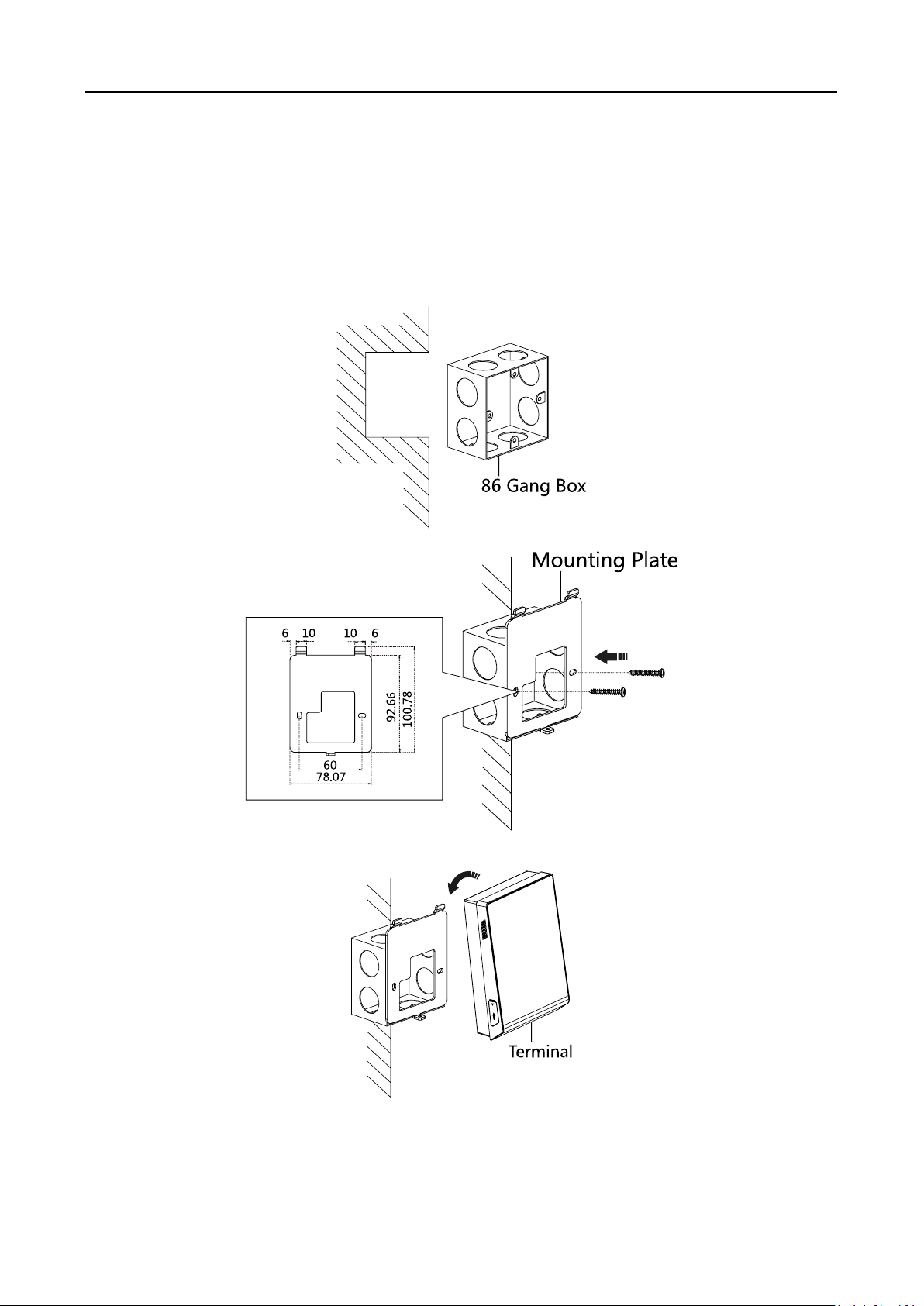
Access Control Terminal·User Manual
Chapter 3 Installation
Note: Make sure that the wall is strong enough to withstand three times the weight of the device.
3.1 Installation of DS-K1T105 Series Device
Steps:
1. Install the 86 gang box into the wall.
2. Secure the device mounting plate on the gang box with two srews (supplied).
3. Align the terminal with mounting plate.
4. Buckle the terminal on the plate.
5. Tigten the srew to fix the terminal on the mounting plate and complete the installation.
7
Page 17
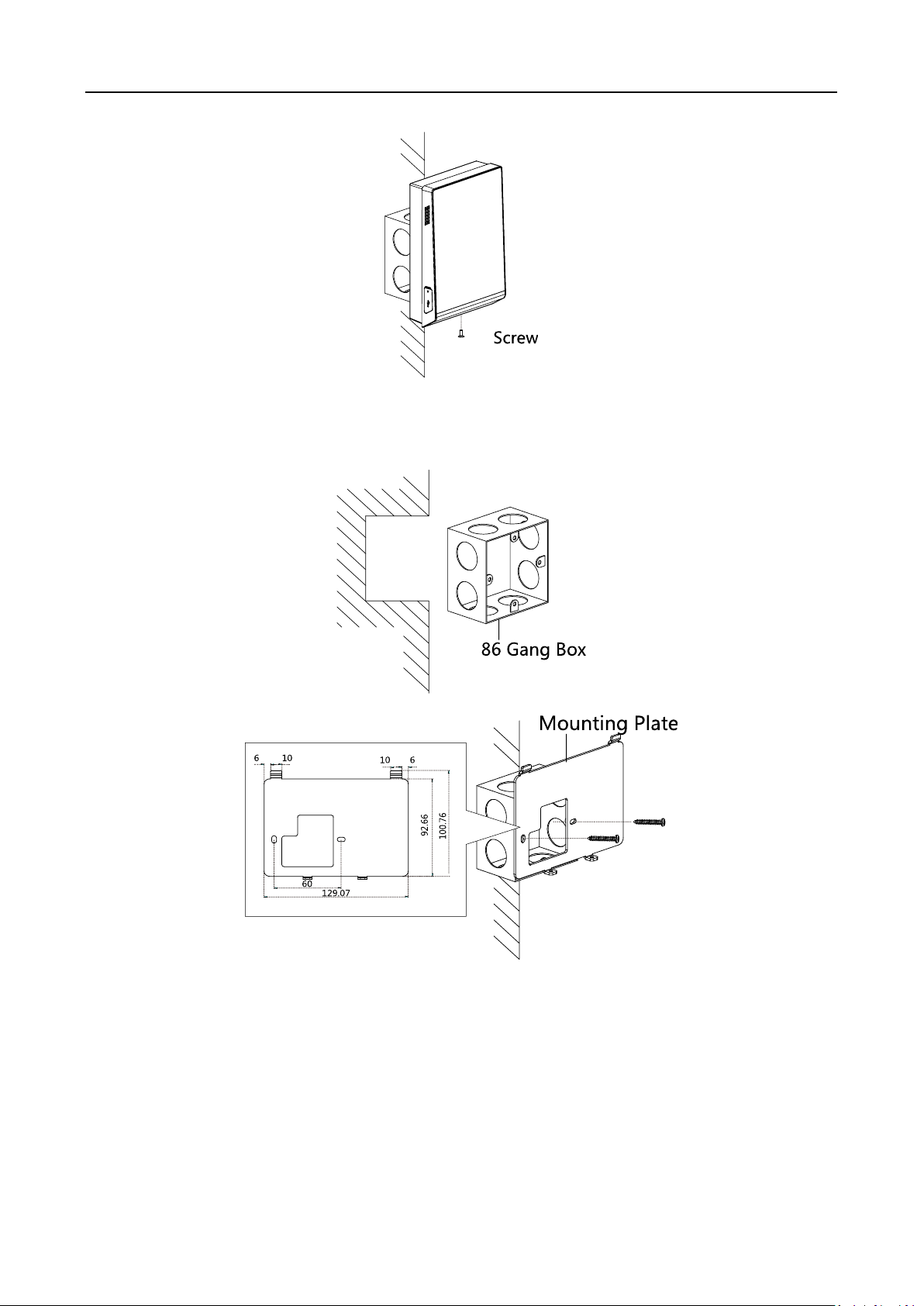
Access Control Terminal·User Manual
3.2 Installation of DS-K1T200/201 Series Device
Steps:
1. Install the 86 gang box into the wall.
2. Secure the device mounting plate on the gang box with two srews (supplied).
3. Align the terminal with mounting plate.
4. Buckle the terminal on the plate.
8
Page 18
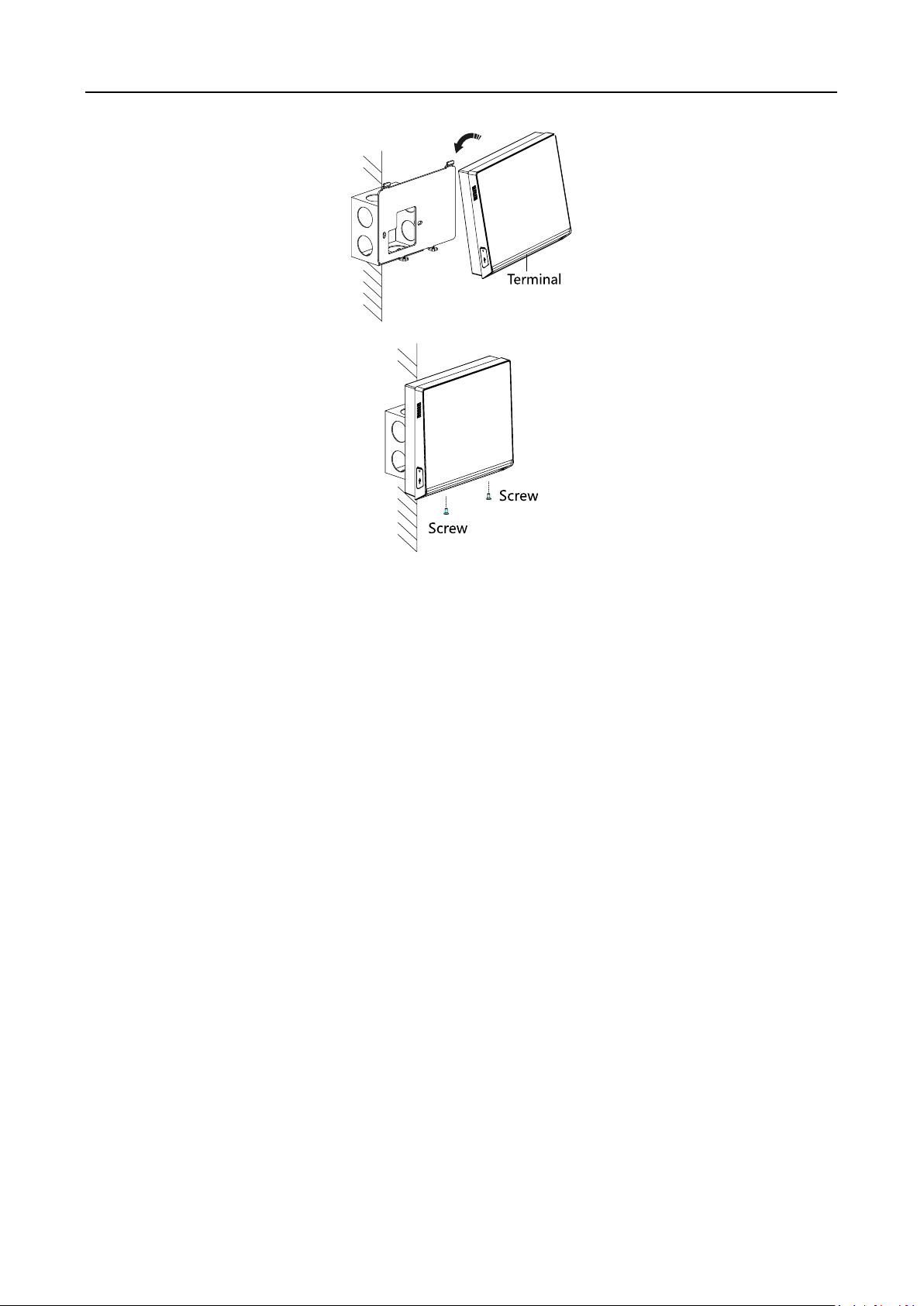
Access Control Terminal·User Manual
5. Tigten the srews to fix the terminal on the mounting plate and complete the installation.
9
Page 19
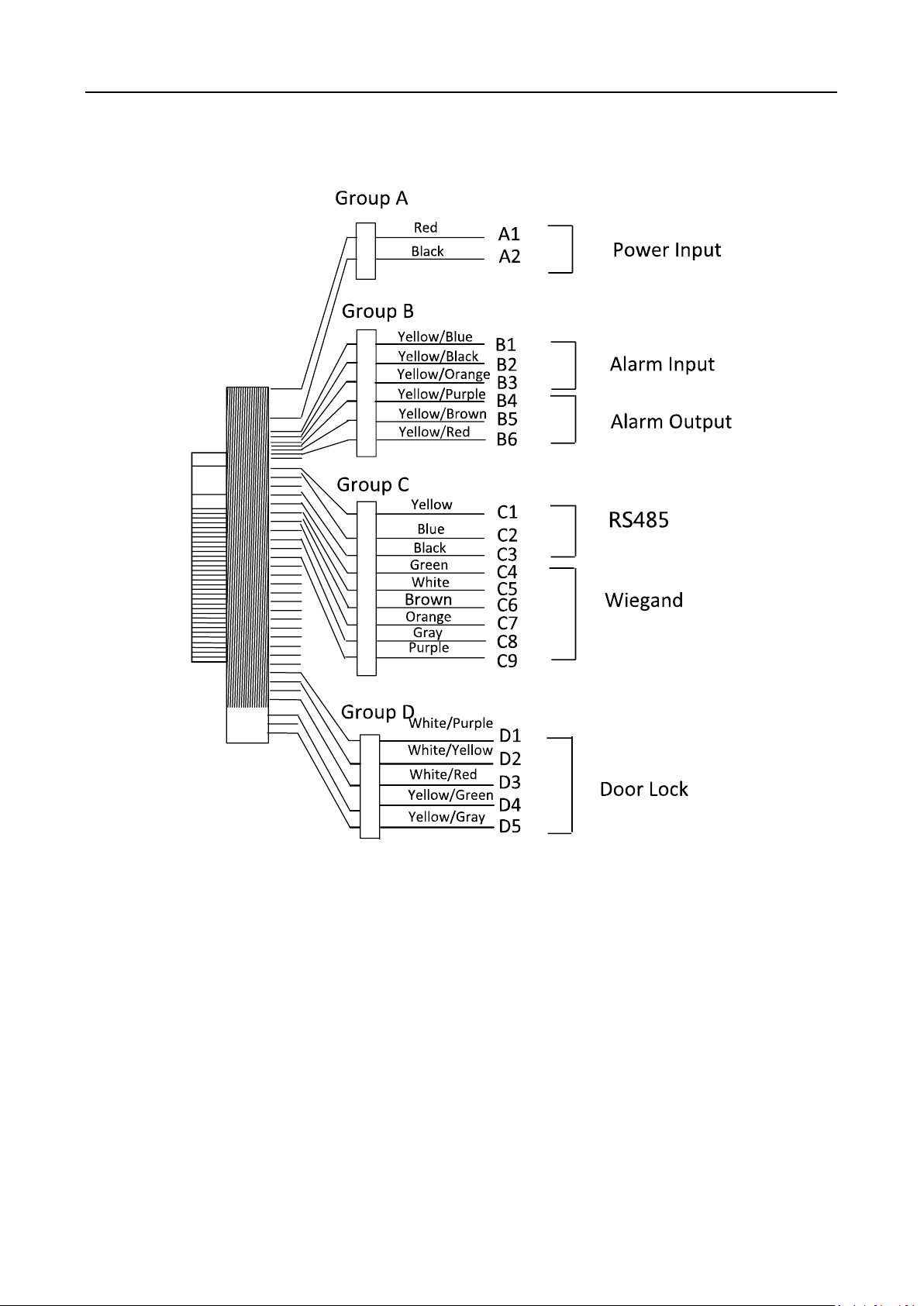
Access Control Terminal·User Manual
Chapter 4 Terminal Connection
10
Page 20
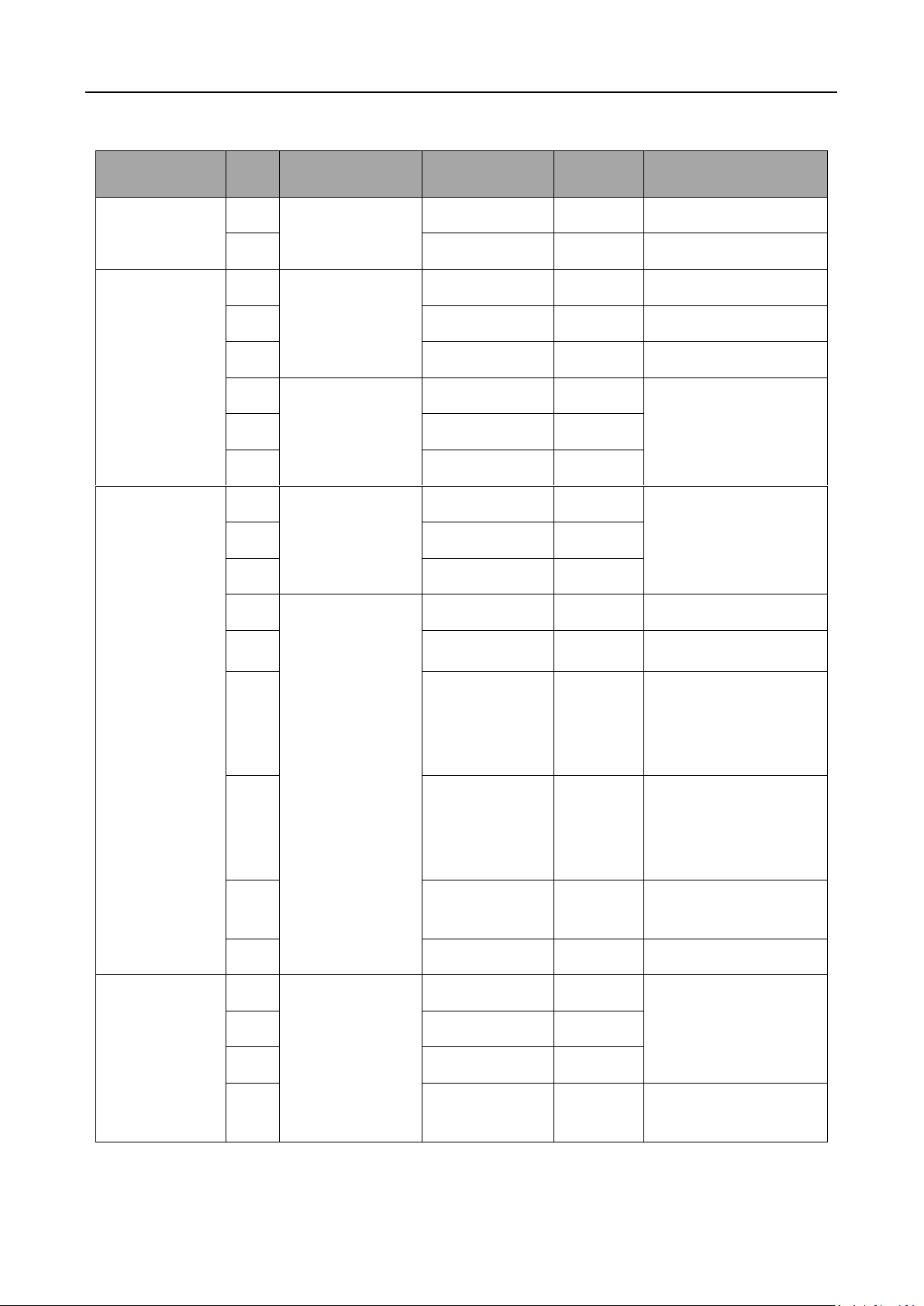
Access Control Terminal·User Manual
Line Group
No.
Function
Color
Terminal
Name
Description
Line Group A
A1
Power Input
Red
+12V
12V DC Power Supply
A2
Black
GND
GND
Line Group B
B1
Alarm Input
Yellow/Blue
IN1
Alarm Input 1
B2
Yellow/Black
GND
GND
B3
Yellow/Orange
IN2
Alarm Input 2
B4
Alarm Output
Yellow/Purple
NC
Alarm Output Wiring
B5
Yellow/Brown
COM
B6
Yellow/Red
NO
Line Group C
C1
RS-485
Communication
Port
Yellow
485 +
RS-485 Wiring
C2
Blue
485 -
C3
Black
GND
C4
Wiegand
Green
W0
Wiegand Wiring 0
C5
White
W1
Wiegand Wiring 1
C6
Brown
WG_OK
Indicator of Card
Reader Control
Output (Valid Card
Output)
C7
Orange
WG_ERR
Indicator of Card
Reader Control
Output (Invalid Card
Output)
C8
Grey
TAMPER
Tampering Alarm
Wiring
C9
Purple
BUZZER
Buzzer Wiring
Line Group D
D1
Lock
White/Purple
NC
Lock Wiring
D2
White/Yellow
COM
D3
White/Red
NO
D4
Yellow/Green
SENSOR
Door Contact Signal
Input
Table 1-4 Terminal Description
11
Page 21
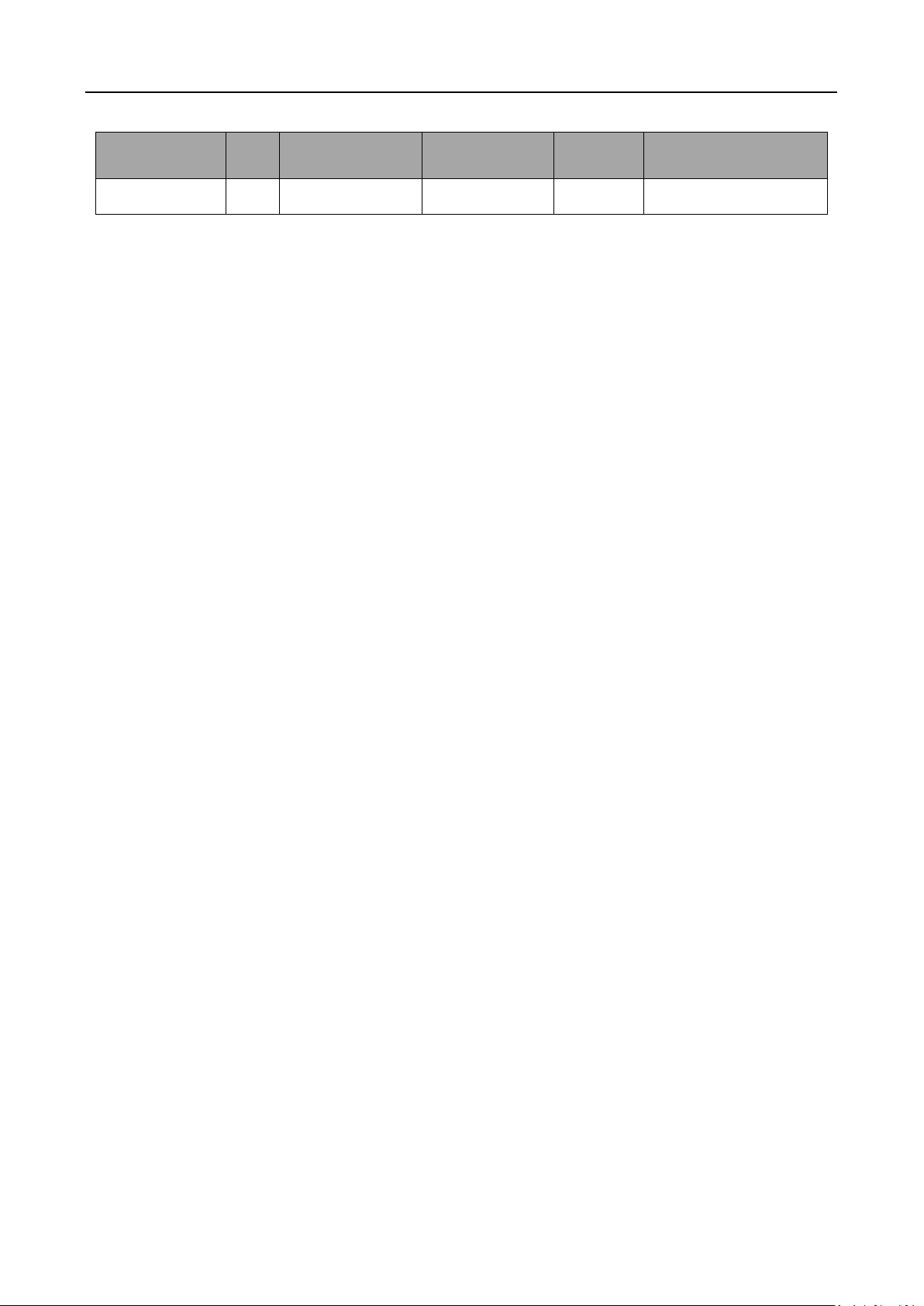
Access Control Terminal·User Manual
Line Group
No.
Function
Color
Terminal
Name
Description
D5
Yellow/Grey
BUTTON
Exit Door Wiring
12
Page 22
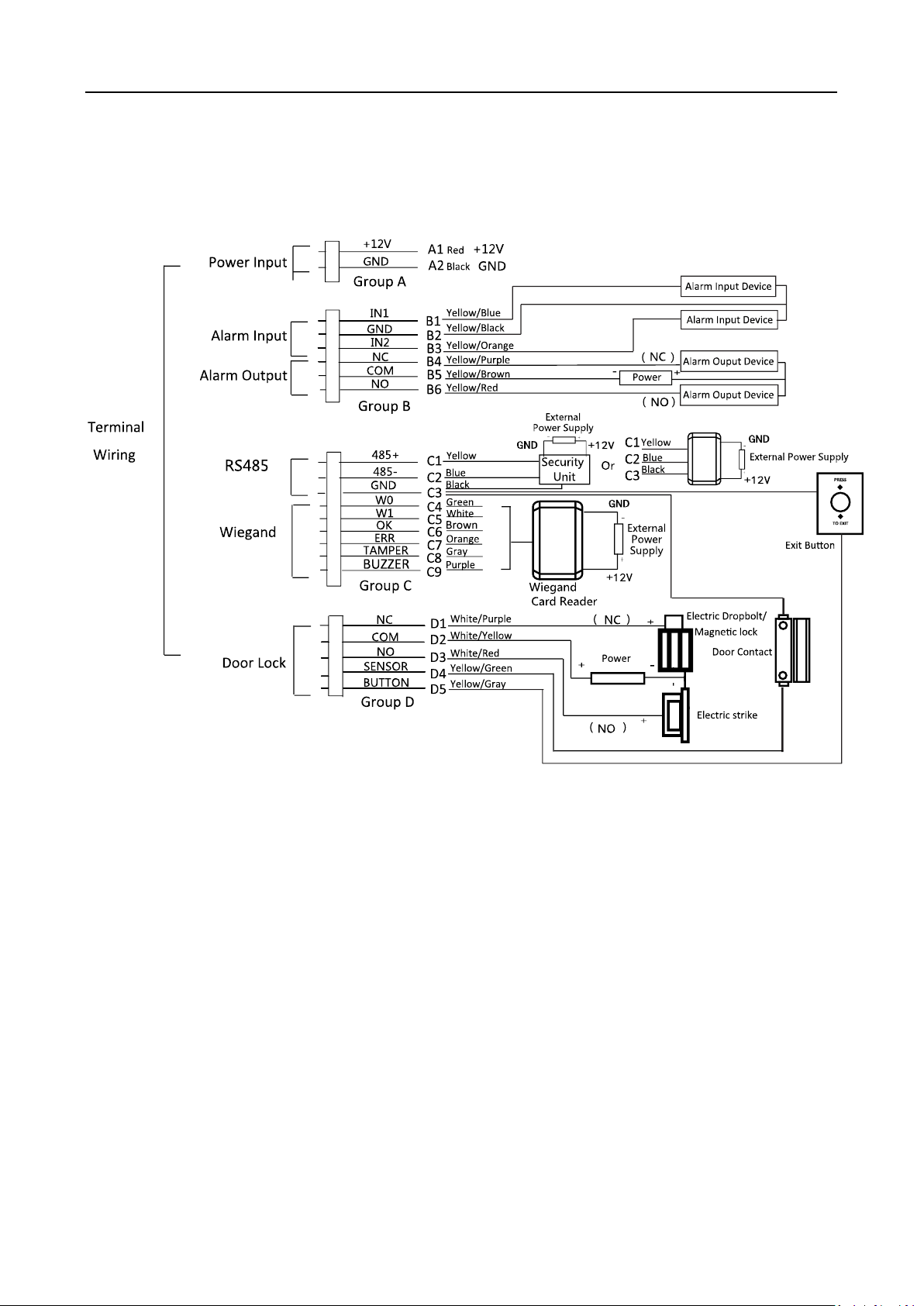
Access Control Terminal·User Manual
Chapter 5 Wiring Description
5.1 External Device Wiring Overview
13
Page 23
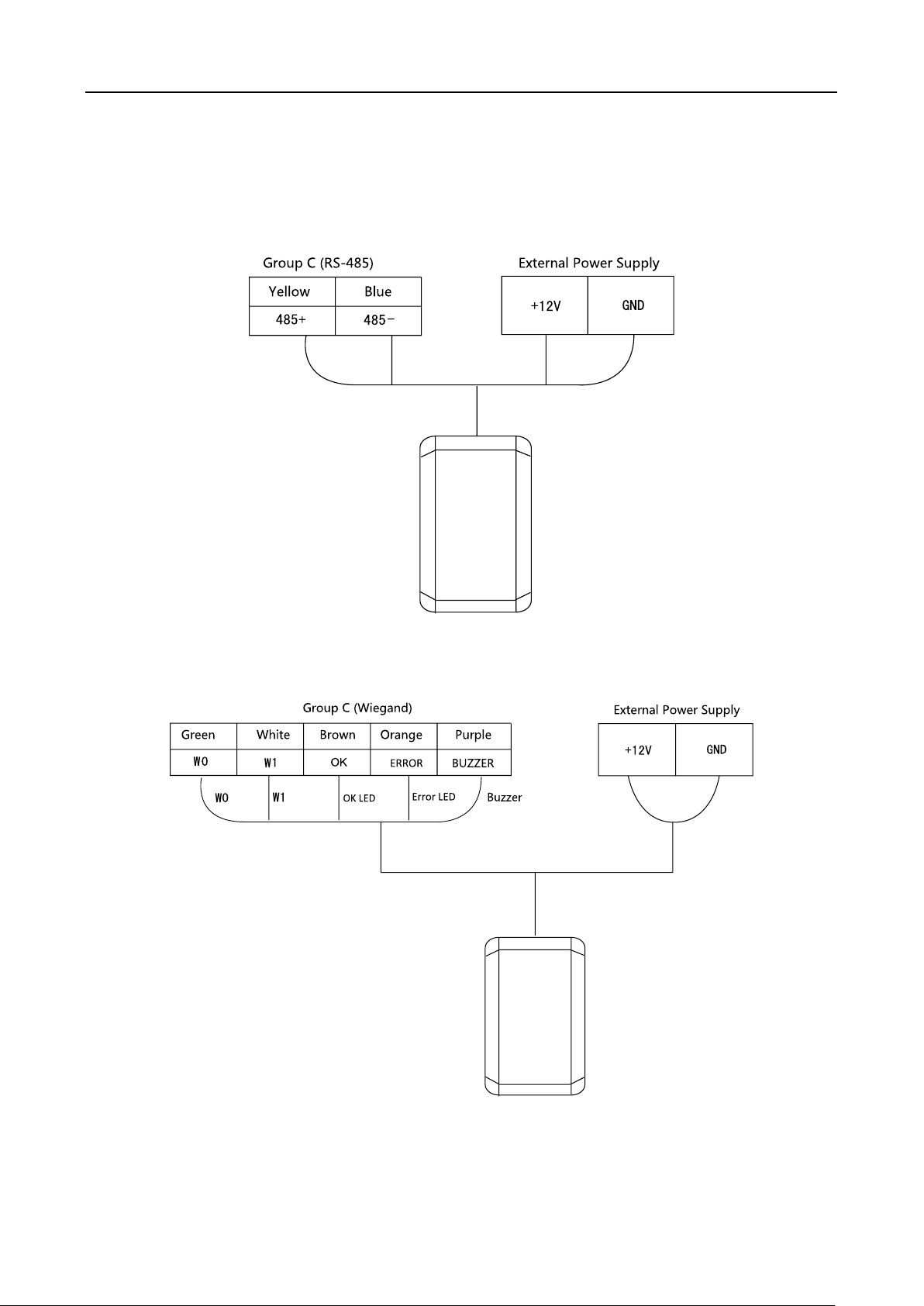
Access Control Terminal·User Manual
5.2 The Wiring of External Card Reader
5.2.1 The Wiring of External RS-485 Card Reader
5.2.2 The Wiring of External Wiegand Card Reader
Notes:
Set the dial-up of the external card reader as 2 when connected to the access control terminal.
The external power supply and the access control terminal should use the same GND cable.
14
Page 24
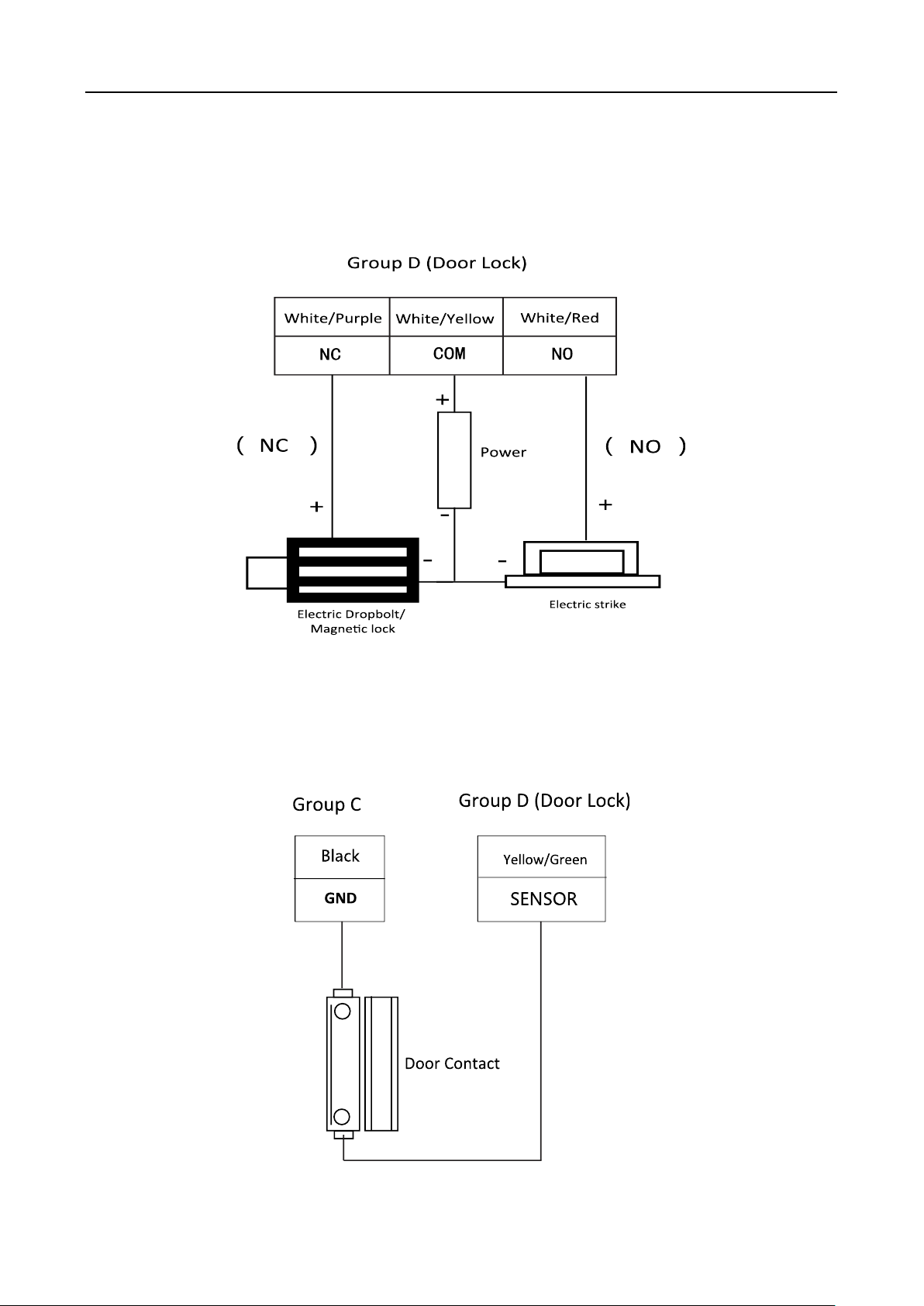
Access Control Terminal·User Manual
5.3 The Wiring of Electric Lock and Door Contact
5.3.1 The Wiring of Electric Lock
Note: Signal input interface of the door status (DOOR_NC, DOOR_COM, DOOR_NO) is used to
recognize whether the door is locked. If the NC interface is connected for opening door, the NO
interface can only be connected for locking door.
5.3.2 The Wiring of Door Contact
15
Page 25
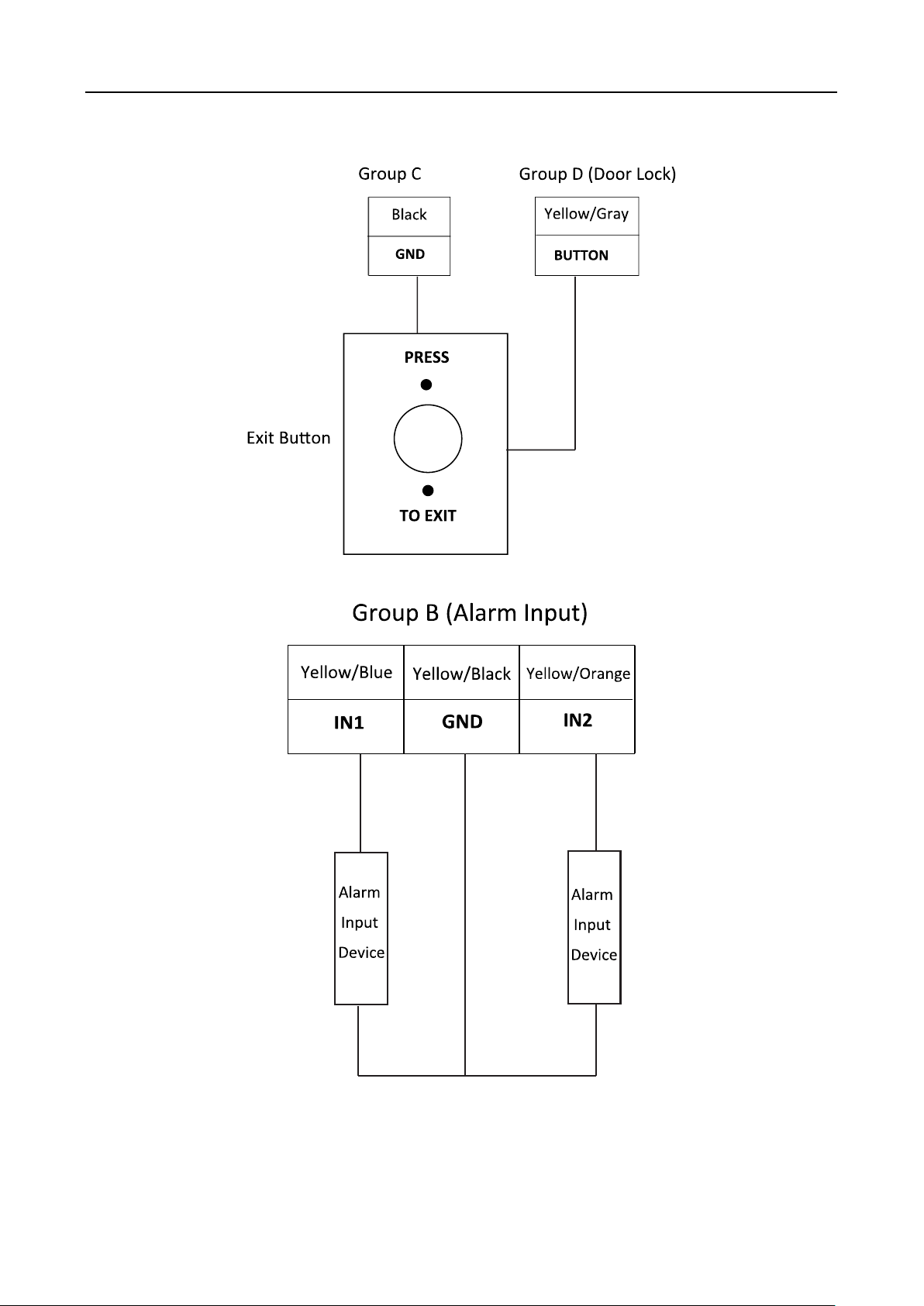
Access Control Terminal·User Manual
5.4 The Wiring of Exit Button
5.5 The Wiring of Alarm Input
16
Page 26
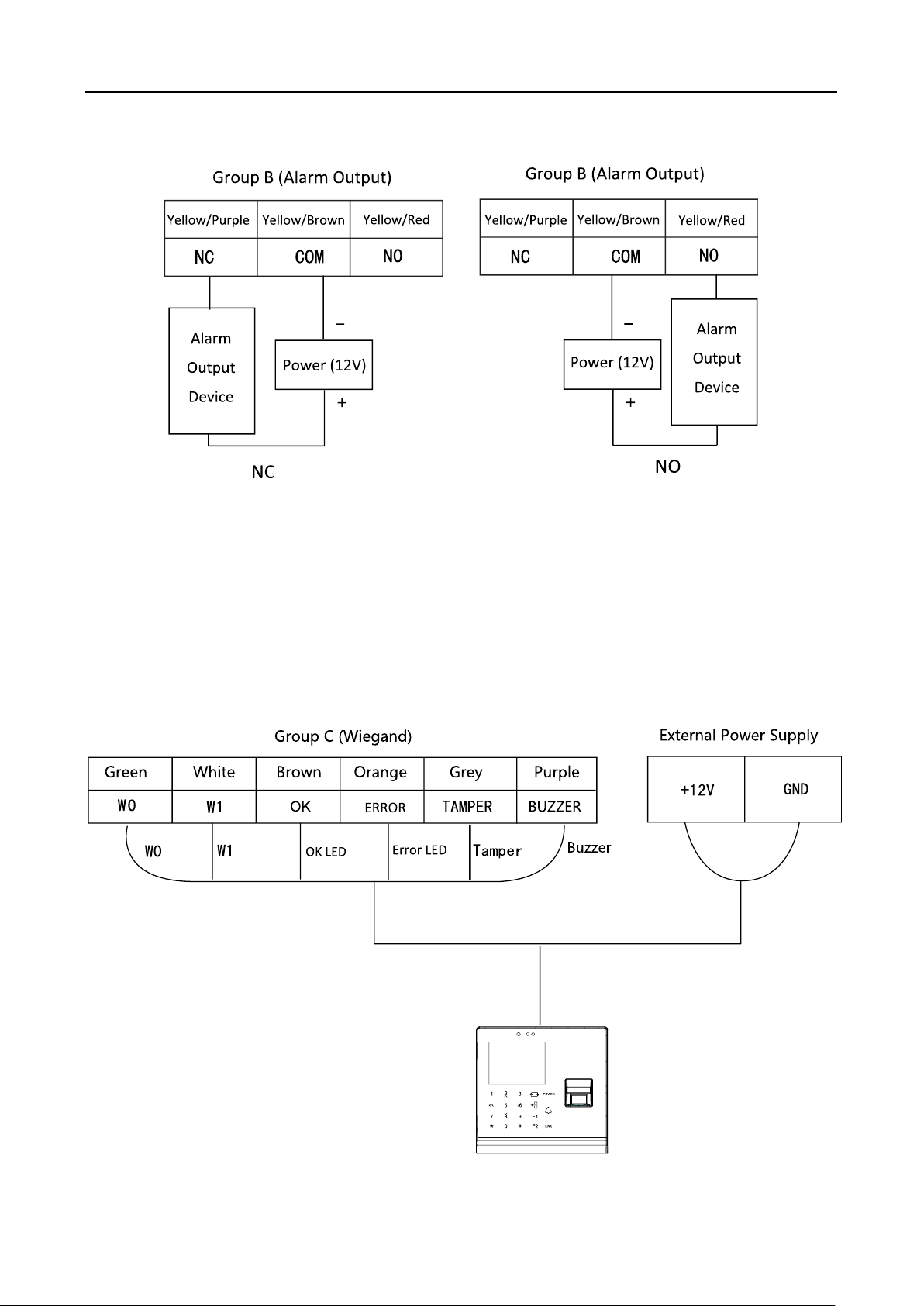
Access Control Terminal·User Manual
5.6 The Wiring of External Alarm Device
5.7 Card Reader Connection
The access control terminal can be switched into the card reader mode. It can access to the access
control as a card reader, and supports Wiegand communication port and RS-485 communication
port.
Note: When the access control terminal works as a card reader, it only supports being connected to
the controller, but does not support alarm input or output, or the connection of external devices.
5.7.1 The Wiring of Wiegand
17
Page 27
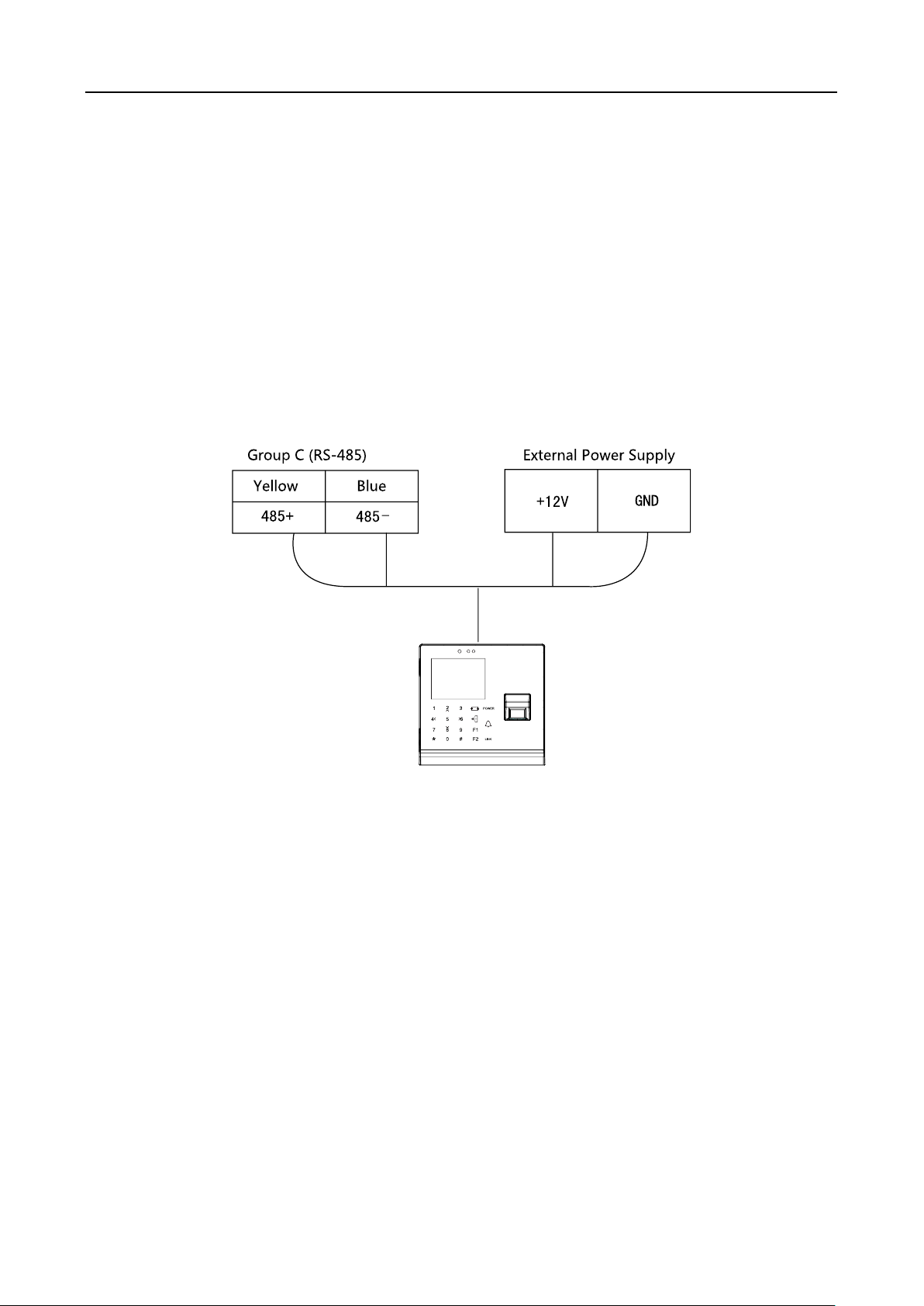
Access Control Terminal·User Manual
Notes:
When the access control terminal works as a card reader, you must connect the WG_ERR,
BUZZER and WG_OK terminals if you want to control the LED and buzzer of the Wiegand card
reader.
Set the working mode of the terminal as card reader, which can be configured in System
Parameter –> Mode Switch, if the terminal is required to work as a card reader. The card
reader mode support to communicate by Wiegand or RS-485.
The distance of Wiegand communication should be no longer than 80 m.
The external power supply and the access control terminal should use the same GND cable.
5.7.2 The Wiring of RS-485 Output
Notes:
Set the working mode of the terminal as card reader, which can be configured in System
Parameter –> Mode Switch, if the terminal requires working as a card reader.
When the access control terminal works as a RS-485 card reader, the default RS-485 address is
1. RS-485 address can also be configured in System Parameter -> Serial Port Settings.
The external power supply and the access control terminal should use the same GND cable.
18
Page 28
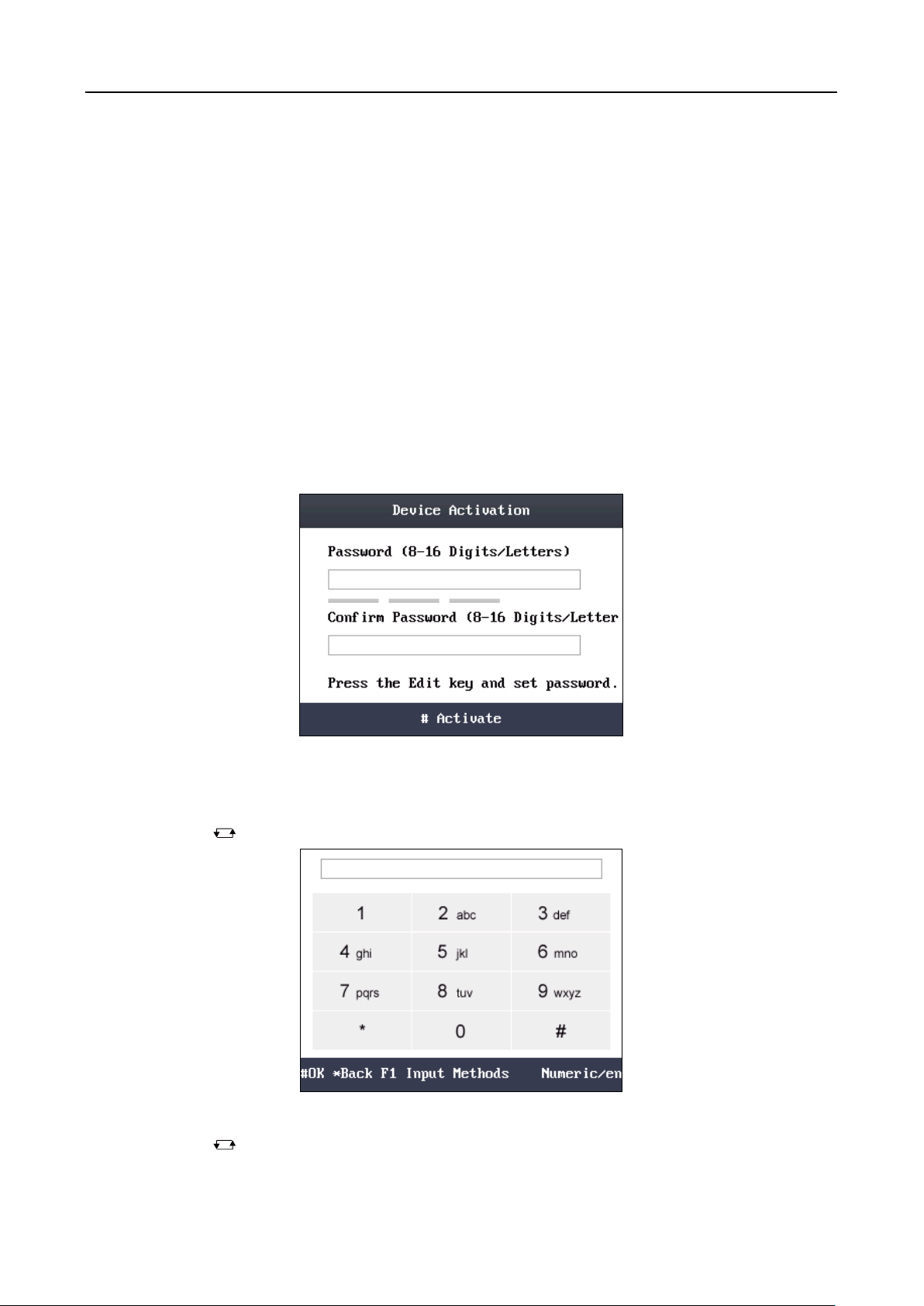
Access Control Terminal·User Manual
Chapter 6 Activating Access Control
Terminal
Purpose:
You are required to activate the terminal first before using it.
Activation via SADP, and Activation via client software are supported.
The default values of the control terminal are as follows.
The default IP address: 192.0.0.64.
The default port No.: 8000.
The default user name: admin.
6.1 Activating via Device
If the device is not activated, you can activate the device after it is powering on.
Steps:
1. Use the Up, Down, Left, Right key to move the cursor to the Password textbox and create the
password for device activating.
1) Tap the key (Edit key) to enter the editing mode.
2) Tap F1 key to switch the input method.
3) Enter the card number into the textbox.
4) Tap the key to exit the editing mode.
2. Move the cursor to the Confirm Password textbox and input the password again.
19
Page 29
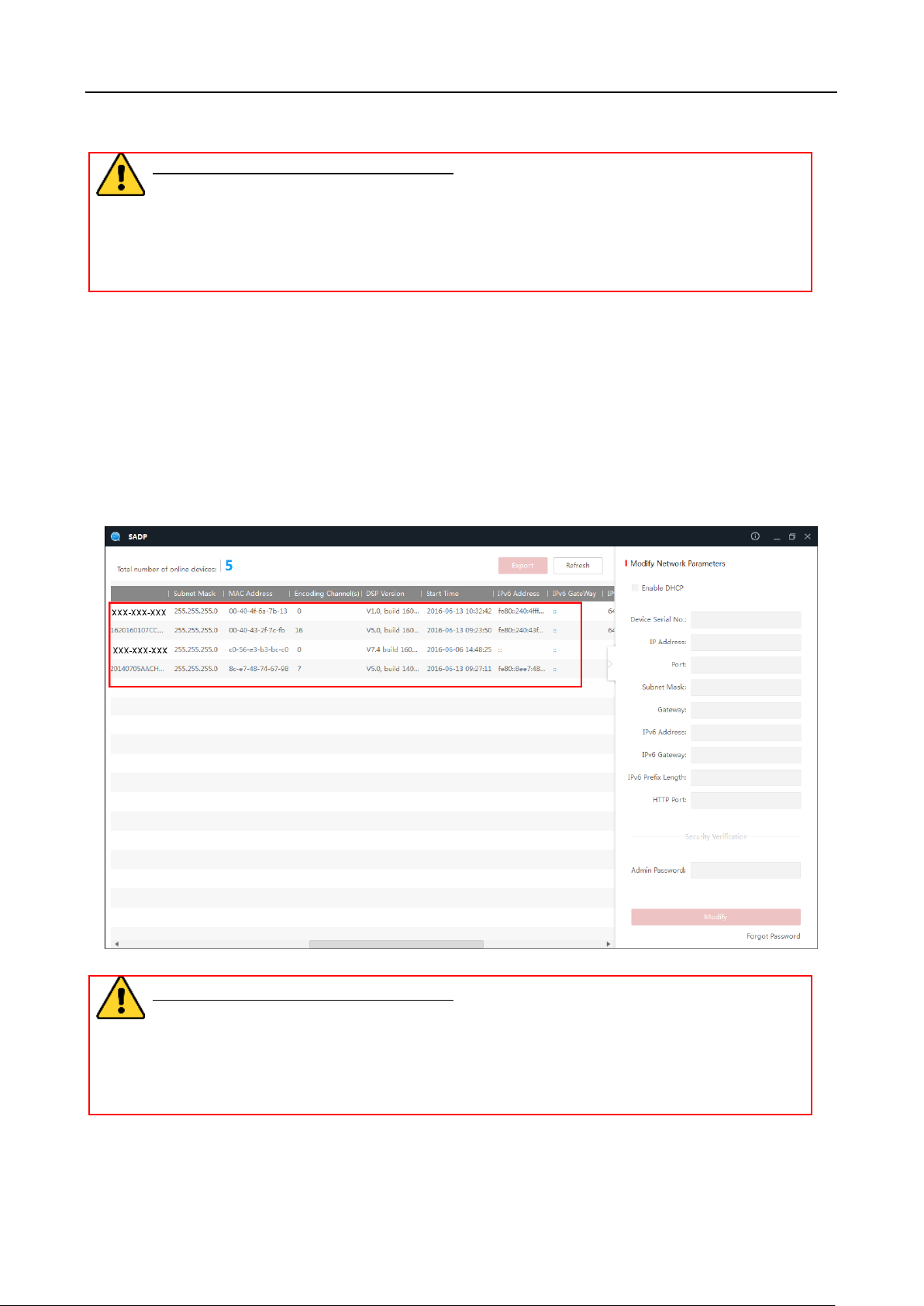
Access Control Terminal·User Manual
3. Move the cursor to # Activate and tap the # key to active the device.
STRONG PASSWORD RECOMMENDED– We highly recommend you create a strong
password of your own choosing (using a minimum of 8 characters, including upper case
letters, lower case letters, numbers, and special characters) in order to increase the
security of your product. And we recommend you reset your password regularly,
especially in the high security system, resetting the password monthly or weekly can
better protect your product.
6.2 Activating via SADP Software
SADP software is used for detecting the online device, activating the device, and resetting the
password.
Get the SADP software from the supplied disk or the official website, and install the SADP
according to the prompts. Follow the steps to activate the control panel.
Steps:]
1. Run the SADP software to search the online devices.
2. Check the device status from the device list, and select an inactive device.
3. Create a password and input the password in the password field, and confirm the password.
STRONG PASSWORD RECOMMENDED– We highly recommend you create a strong
password of your own choosing (using a minimum of 8 characters, including upper case
letters, lower case letters, numbers, and special characters) in order to increase the
security of your product. And we recommend you reset your password regularly,
especially in the high security system, resetting the password monthly or weekly can
better protect your product.
4. Click Activate to save the password.
5. Check the activated device. You can change the device IP address to the same network
20
Page 30
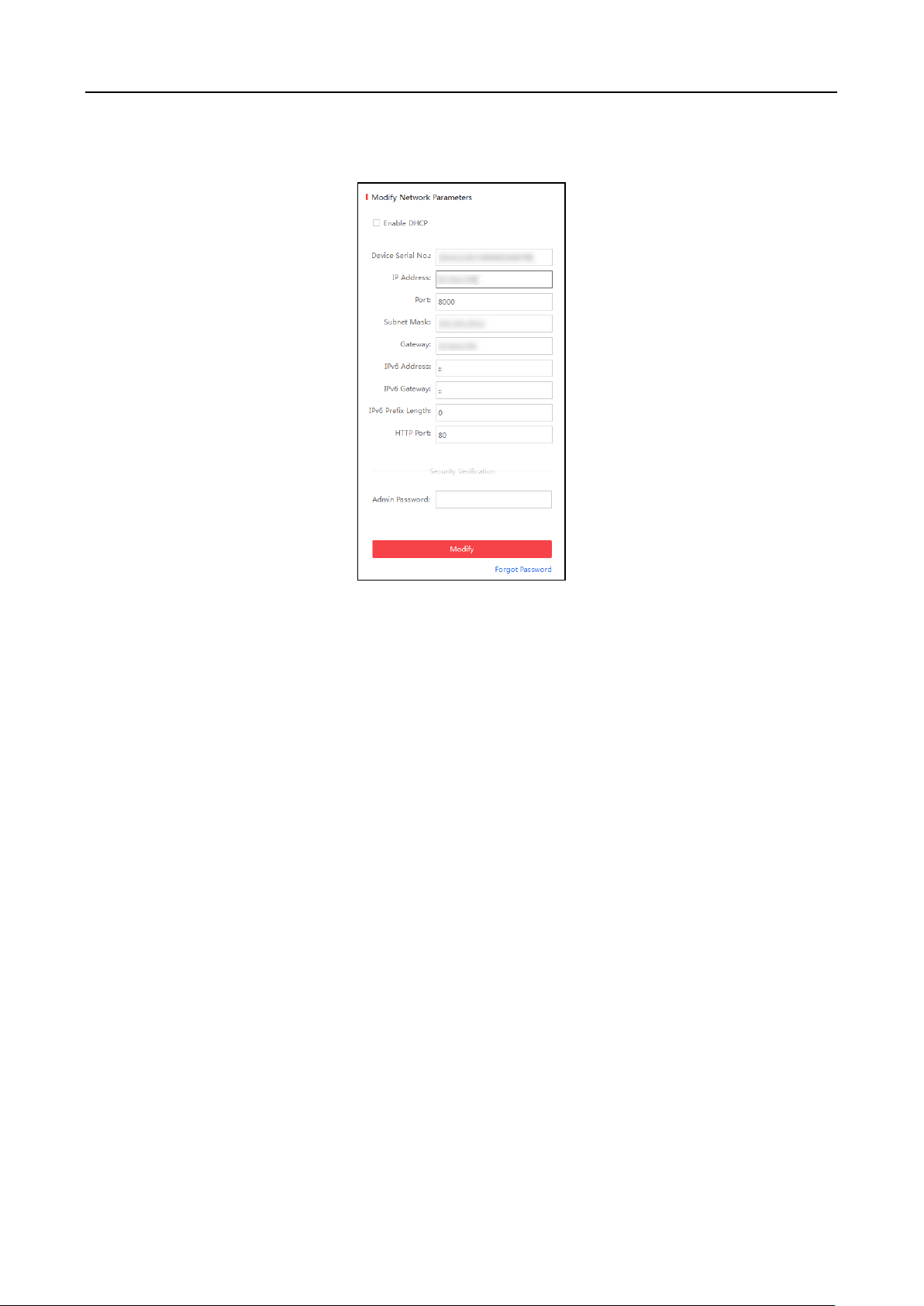
Access Control Terminal·User Manual
segment with your computer by either modifying the IP address manually or checking the
checkbox of Enable DHCP.
6. Input the password and click the Modify button to activate your IP address modification.
6.3 Activating via Client Software
The client software is versatile video management software for multiple kinds of devices.
Get the client software from the supplied disk or the official website, and install the software
according to the prompts. Follow the steps to activate the control panel.
Steps:
1. Run the client software and the control panel of the software pops up, as shown in the figure
below.
21
Page 31

Access Control Terminal·User Manual
2. Click Device Management to enter the Device Management interface.
3. Check the device status from the device list, and select an inactive device.
4. Check the device status from the device list, and select an inactive device.
5. Click the Activate button to pop up the Activation interface
6. In the pop-up window, create a password in the password field, and confirm the password.
STRONG PASSWORD RECOMMENDED– We highly recommend you create a strong
password of your own choosing (using a minimum of 8 characters, including upper
case letters, lower case letters, numbers, and special characters) in order to increase
the security of your product. And we recommend you reset your password regularly,
especially in the high security system, resetting the password monthly or weekly can
better protect your product.
22
Page 32

Access Control Terminal·User Manual
7. Click OK button to start activation.
8. Click the Modify Netinfor button to pop up the Network Parameter Modification interface.
9. Change the device IP address to the same network segment with your computer by either
modifying the IP address manually.
10. Input the password and click the OK button to save the settings.
23
Page 33

Access Control Terminal·User Manual
Chapter 7 Basic Operation
Before You Start:
You should activate the device before the first login. Otherwise, after powered on, the system will
switch into the Device Activation interface. For detailed information about activation, see Chapter
6 Activating Access Control Terminal.
The working flow is as follows:
Steps:
1. Power on the device to enter the initial interface.
2. Long-tap the # key for 3s to enter the password authentication interface.
3. Enter the device password.
24
Page 34

Access Control Terminal·User Manual
1) Tap the key (Edit key) to enter the editing mode.
2) Tap F1 key to switch the input method.
3) Enter the (activation) password into the textbox.
4) Tap the key to exit the editing mode.
4. Tap the # key to confirm the settings. The system will enter the menu operation interface.
On the menu operation interface, you can manage users, set communication parameters, set
system parameters, and so on.
Note: In the initial interface, the icon , , , and on the upper-right corner represents
network is online, network is armed, EHome is online, and Wi-Fi is connected respectively. If there
is on the first three icons, it represents network is offline, network is not armed, and EHome is
offline respectively. When the Wi-Fi is not connected, the Wi-Fi icon will have no color inside.
7.1 User Management
Purpose:
On the user management interface, you can add and manage users.
Use the Up, Down, Left, Right key to move the cursor to User (user management) by using the
direction keys.
Tap the # key to enter the User interface.
7.1.1 Adding User
Purpose:
25
Page 35

Access Control Terminal·User Manual
In the Adding User menu, you can add users, register card, and record fingerprints optionally for
the corresponding person.
Steps:
1. Use the Up, Down, Left, Right key to move the cursor to Add (add user) by using the direction
keys.
2. Tap the # key to enter the Add interface.
3. Register the card.
Register the card by swiping the card.
1) Place the card on the induction area.
2) The system displays the card No. in the textbox automatically with a beep sound if the
card No. has been recognized. .
Register the card by entering the card number into the or enter the Card No. textbox directly.
After registering the card, a dialog box about whether to register the fingerprint pops up.
4. Register the fingerprint.
1) Move the cursor to the OK button, and tap the # key to enter the fingerprint registration
interface.
26
Page 36

Access Control Terminal·User Manual
2) Place the finger on the fingerprint scanner, rise and rest your finger by following the
corresponding voice prompts.
Notes:
The fingerprint registration function only supports device with fingerprint module.
The same fingerprint cannot be repeatedly registered.
For the optical access control terminal, you should place your finger twice to register the
fingerprint. For details about scanning fingerprints, refer to Appendix.
7.1.2 Managing User
Move the cursor to the Manage (edit user) by using the direction keys.
Tap the # key to enter the Management interface.
Searching User
Steps:
1. Move the cursor to a user by using the direction keys.
2. Tap the # key to pop up an interface for selecting corresponding operations.
3. Move the cursor to Search User by using the direction keys.
4. Tap the # key to enter the searching interface.
27
Page 37

Access Control Terminal·User Manual
5. Input the card number to Input Card No. textbox.
6. Tap the # key to view the basic information about the card holder.
Editing User
Steps:
1. Move the cursor to a user by using the direction keys.
2. Tap the # key to pop up an interface for selecting corresponding operations.
3. Move the cursor to Edit User.
4. Tap the # key to enter the editing interface.
5. Edit the user information.
Adding the Fingerprint.
Move the cursor to Add to enter the fingerprint registration interface. See details in step 4
of adding user.
Note: DS-K1T105 series model does not support this function.
Changing the Password.
1) Move the cursor to Change PWD to enter the password changing interface.
2) Input a new password.
3) Confirm the new password.
28
Page 38

Access Control Terminal·User Manual
Changing the valid date.
You can set the start/end time of the user’s permission.
Tap the key to enter/exit the editing mode.
Enabling first card
Tap the # key to enable first card.
Note: After enabling first card, the door remains open during the pre-defined valid
duration.
6. Move the cursor to the OK button, and tap the # key to confirm the settings.
Deleting User
Steps:
1. Move the cursor to a user by using direction keys.
2. Tap the # key to pop up an interface for selecting corresponding operations. (Figure 6-9)
3. Move the cursor to Delete User, and tap the # key to enter the deleting interface.
4. Move the cursor to Delete User, Delete PWD only or Delete FP only.
Delete User: Delete the user and the overall information.
Delete PWD only: Only delete the password set by the user.
Delete FP only: Only delete the fingerprint information of the user.
Note: DS-K1T105 series model does not support this function.
5. Tap the # key to finish the deleting operation.
Note: You can tap the * key to return to the main menu.
7.2 Communication Settings
Purpose:
On the communication settings interface, you can set network parameters, the serial port,
Wiegand parameters, and Wi-Fi.
Steps:
1. Move the cursor to Comm (communication settings) by using direction keys.
2. Tap the # key to enter the communication settings interface.
29
Page 39

Access Control Terminal·User Manual
Network Settings:
It refers to network parameters of the device, including IP address,
subnet mask, and gateway address.
Serial Port Settings:
When the access control terminal works as a RS-485 card reader, serial
port parameters include working mode, Baud Rate, and RS-485 address.
Wiegand Settings:
When the access control terminal works as a Wiegand card reader,
Wiegand parameters involve the Wiegand direction, and the Wiegand
mode.
Wi-Fi:
You can enable the Wi-Fi function.
7.2.3 Network Settings
Purpose:
On the network settings interface, you can set network parameters of the device.
Steps:
1. Move the cursor to Network (network settings) by using direction keys.
2. Tap the # key to enter the network settings interface.
3. Modify network parameters of the device, including IP address, subnet mask, and gateway
address.
Note: Tap the key to enter/exit the editing mode.
4. Move the cursor to the OK button, and tap the # key.
30
Page 40

Access Control Terminal·User Manual
Working Mode:
When the access control terminal working as the terminal, set the
working mode of the serial port to Connect to Reader, Connect to
Client or Connect to Unit.
If the terminal is worked as the card reader, the serial port is
connected to the terminal by default. There is no need to configure
the serial port working mode.
Baud Rate:
It will display the Baud Rate configured on the client software.
RS-485 Address:
When the access control terminal works as a card reader, the RS-485
address should be configured.
7.2.4 Serial Port Settings
Purpose:
When the access control terminal works as the RS-485 card reader, you should set serial port
parameters.
Steps:
1. Move the cursor to Serial (serial port settings) by using direction keys on the communication
settings interface.
2. Tap the # key to enter the serial port settings interface.
3. Modify parameters of the serial port, including working mode, Baud Rate, and RS-485 address.
Notes:
Tap the key to enter and exit the editing mode.
Tap the Right/Left direction keys to choose contents.
Tap the # key to switch the mode between “Yes” mode and “No” mode.
4. Move the cursor to the OK button, and tap the # key.
Note: Reboot the device after changing the working mode.
7.2.5 Wiegand Settings
Purpose:
When the access control terminal works as the Wiegand card reader, you should set Wiegand
31
Page 41

Access Control Terminal·User Manual
Wiegand Direction:
1) In the terminal mode, select whether to Receive or to Send. In the
Receive mode, the mode is self-adaptive and the mode cannot be
edited.
2) In the card reader mode, only Send is supported.
Wiegand Mode:
The default Wiegand mode is Wigand 34
parameters.
Steps:
1. Move the cursor to Wiegand (Wiegand settings) by using direction keys on the communication
settings interface.
2. Tap the # key to enter the Wiegand settings interface.
3. Edit parameters of the serial port, including the Wiegand direction and the Wiegand mode.
Notes:
Tap the key to enter and exit the editing mode.
Tap the Right/Left direction keys to choose contents.
Tap the # key to switch the mode between “Yes” mode and “No” mode.
4. Move the cursor to the OK button, and tap the # key.
Note: Reboot the device after changing the Direction.
7.2.6 Wi-Fi Settings
Steps:
1. Move the cursor to Wi-Fi (Wi-Fi settings) by using direction keys on the communication
settings interface.
2. Tap the # key to enter the Wi-Fi settings interface.
32
Page 42

Access Control Terminal·User Manual
3. Move the cursor to and tap the # key to enable the WLAN.
4. Move the cursor to a network, and tap # key to enter the network connection interface.
5. Input the password of the network. The password supports numbers, letters (uppercase and
lowercase) and symbols.
6. Edit the IP mode, IP address, subnet mask, and gateway address.
7. Move the cursor to the OK button, and tap the # key.
Note: Tap the key to enter and exit the editing mode.
7.3 System Settings
Purpose:
On the system settings interface, you can set system parameters, manage the data, restore default
settings, set access control parameters, and set cameras.
33
Page 43

Access Control Terminal·User Manual
System Parameters:
System parameters of the device include the device running mode, login
password, and prompt sound.
Data Management:
It is used to manage the storage data of the device, including Delete Card
Parameters, Delete Event Only, and Delete Picture Only.
Restore Settings:
The device can be restored into factory defaults or default settings.
Access Control
Settings:
You can set parameters of the access control terminal, including Controller
Authentication, Card Reader Authentication, Door Action Time, Delayed
Door Alarm, and Anti-passing Back.
Camera Settings:
You can set the camera for the access control terminal (only supported by
terminal with the model of -C).
Steps:
1. Move the cursor to System (system parameters) by using direction keys.
2. Tap the # key to enter the system parameters interface.
Note: Camera Settings will be displayed on the screen when the access control terminal has the
function.
7.3.1 Setting System
Steps:
1. Move the cursor to System (system parameters) by using direction keys on the system settings
interface.
2. Tap the # key to enter the system parameters interface.
34
Page 44

Access Control Terminal·User Manual
Mode:
The device mode can be switched between Controller and Card Reader.
After switching the mode, the system can automatically reboot and enter
into the interface of the new mode.
Notes:
If the access control terminal works as a card reader, you should
configure the serial port setting and the Wiegand setting. See details in
Chapter 7.2.4 Serial Port Settings and Chapter 7.2.5 Wiegand Settings.
If the access control terminal is in the card reader mode, the terminal
works as a card reader to access to the access controller or another
access control terminal via RS-485 and Wiegand.
If the access control terminal is in the card reader mode, the terminal
will apply the fingerprint via RS-485, the client software and the local.
(The fingerprint application function should be supported by the device)
If the access control terminal is in the card reader mode, the terminal
supports swiping card and scanning fingerprint. When scan the
fingerprint, the bound card No. should contain 10 numbers. Or the
fingerprint scanning will be failed.
Login Password:
To change the login password of the device, you should input the old
password, create a new password, and confirm it.
Voice Prompts:
After enabling voice prompts, you can hear the voice prompts to notify you
the card status when you swipe the card. Otherwise, you will hear the
beeper in place of the voice prompts.
Beep three times: legal card.
Beep four times: illegal card.
Volume:
You can adjust the device volume. High, Middle, and Low are available.
Read CPU File:
If the device can be swiped by the CPU card, when enable the function, the
device can read the CPU card information.
Notes:
Only device can recognize CPU card supports the function.
Tap the key to enter and exit the editing mode.
Tap the Right/Left direction keys to choose contents.
Tap the # key to switch the mode between “Yes” mode and “No” mode.
3. Modify system parameters, including switching the mode, entering the login password, and
enabling voice prompts.
4. Move the cursor to the OK button, and tap the # key.
7.3.2 Managing Data
Purpose:
On the data management interface, you can delete the storage data of the device.
Steps:
1. Move the cursor to Data (data management) by using direction keys in the system settings
Interface.
2. Tap the # key to enter the data management interface.
35
Page 45

Access Control Terminal·User Manual
Move the cursor to Delete Card Parameters, Delete Event Only, or Delete Picture Only.
Delete Card Parameters: Delete all cards parameters registered in the device.
Delete Event Only: Delete all access events in the system.
Delete Picture Only: Delete all captured pictures in the system.
Note: This function is only supported by terminal with the model of –C.
3. Tap the # key.
7.3.3 Restoring Settings
Purpose:
On the restore settings interface, you can restore Factory Defaults or Default Settings.
Steps:
1. Move the cursor to Reset (restore settings) by using direction keys on the system settings
interface.
2. Tap the # key to enter the restore settings interface.
3. Move the cursor to Factory Defaults or Default Settings.
Factory Defaults: After restoring factory defaults, all parameters of the device are returned to
the factory defaults.
Default Settings: After restoring defaults settings, parameters, excluding network parameters
and event parameters, are returned to the factory defaults.
4. Tap the # key.
36
Page 46

Access Control Terminal·User Manual
Controller Authentication:
Set the controller authentication mode for opening the door,
that is, Card Only, Fingerprint Only, Card/Fingerprint, Card &
Fingerprint, Card & Password, Fingerprint & Password, Card &
Fingerprint & Password.
Card Reader Authentication:
Set the card reader authentication mode for opening the door,
that is, Card Only, Fingerprint Only, Card/Fingerprint, Card &
Fingerprint, Card & Password, Password & Fingerprint, Card &
Password & Fingerprint.
Door Action Time:
Set the door action time: 1 ~ 255 s.
Delayed Door Alarm:
Set the delayed door alarm threshold: 1 ~ 255 s.
Anti-Passing Back:
Set whether to enable the function of anti-passing back.
5. Move the cursor to the OK button, and tap the # key.
7.3.4 Door Settings
Purpose:
On the door settings interface, you can set door parameters, including Controller Authentication,
Card Reader Authentication, Door Action Time, Delayed Door Alarm, and Anti-passing Back.
Steps:
1. Move the cursor to ACS (door settings) by using direction keys in the system settings interface.
2. Tap the # key to enter the door settings interface.
3. Edit door parameters.
Notes:
Tap the key to enter and exit the editing mode.
Tap the Right/Left direction keys to choose contents.
Tap the # key to switch the mode between “Yes” mode and “No” mode.
4. Move the cursor to the OK button, and tap the # key.
7.3.5 Setting Camera
Purpose:
37
Page 47

Access Control Terminal·User Manual
Enable Face Detection:
If enabling face detection, the device should detect the face when
authenticating. Or authentication will be failed.
Overlay User Info. on
Picture:
When enabling card No. overlay, captured pictures can be overlaid
on the card information.
Display Detected Face
Picture:
When enabling to display the picture, captured pictures can display
on the screen.
Enable QR Code
Authentication:
You can authenticate via QR code. When enabling the function,
long-press the F1 key to enter the QR code authentication mode.
Place the QR code picture in front of the device camera to
authenticate.
Note:
You can generate the card QR code when adding the card to
the person. For details, see Adding User (Card) in User Manual
of iVMS-4200 Client Software.
The function should be supported by the device with camera.
On the camera settings interface, you can set camera parameters.
Note: This function is only supported by terminal with the model of –C.
Steps:
1. Move the cursor to Camera (camera settings) by using direction keys in the system settings
Interface.
2. Tap the # key to enter the camera settings interface.
3. Edit camera parameters.
Notes:
Tap the key to enter and exit the editing mode.
Tap the Right/Left direction keys to choose contents.
Tap the # key to switch the mode between “Yes” mode and “No” mode.
The captured pictures can be saved in the SD card.
4. Move the cursor to the OK button, and tap the # key.
7.4 Time Settings
Steps:
1. Move the cursor to Time (time settings) by using direction keys.
2. Tap the # key to enter the time settings interface.
38
Page 48

Access Control Terminal·User Manual
Upgrade Device:
The system can automatically read the upgrading
information from the USB, and upgrade the device.
Note: The upgrading file should be put in the root directory.
3. Edit time parameters.
Date/Time: Edit the data and the time of the device.
DST (Daylight Saving Time): When enabling DST, you should set the bias time, the start time,
and the end time of DST.
Notes:
Tap the key to enter and exit the editing mode.
Tap the Right/Left direction keys to choose contents.
Tap the # key to switch the mode between “Yes” mode and “No” mode.
4. Move the cursor to the OK button, and tap the # key.
7.5 Upload/Download Settings
Purpose:
On the upload/download interface, you can upgrade the device, upload the door parameters,
download access parameters, download captured pictures, and download attendance record.
Steps:
1. Plug a USB disk into the access control terminal.
2. Move the cursor to Transfer (upload/download) by using direction keys.
3. Tap the # key to enter the upload/download interface.
4. Move the cursor to Device Upgrade, Upload Access Settings, Download Access Settings,
Download Attendance Record, or Download Captured Picture.
39
Page 49

Access Control Terminal·User Manual
Upload ACS Settings:
The system can automatically read the access parameters
from the USB, and upload them to the device.
Download ACS Settings:
The system can automatically download access parameters
into the USB.
Download Attendance Record:
The system can automatically download attendance records
into the USB.
Download Captured Picture:
The system can automatically download captured pictures
into the USB. Click the # key.
Voice Test:
You can hear a voice prompt “Voice prompt succeeds” after click the # key.
Keypad Test:
On the keypad test interface, if the keypad test succeeds, the screen will
display corresponding numbers or functions of the keypad you click.
RTC Test:
On the RTC test interface, if the test succeeds, the screen will display the
synchronization time.
Camera Test:
On the camera test, if the camera test succeeds, the screen will display the
real-time picture the camera captures.
Note: This function is only supported by terminal with the model of –C.
Note: The supported USB format is FAT32.
7.6 Testing
Purpose:
On the test interface, you can do voice test, keypad test, RTC test, and camera test.
Steps:
1. Move the cursor to Test by using direction keys.
2. Tap the # key to enter the test interface.
3. Move the cursor to select Voice Test, Keypad Test, RTC Test, or Camera Test to do corresponding
test.
7.7 Log Query Settings
Steps:
1. Move the cursor to Log (log query settings) by using direction keys.
2. Tap the # key to enter the log query interface.
40
Page 50

Access Control Terminal·User Manual
Card Capacity:
It refers to the maximum amount of cards.
Note: The default maximum card amount is 100,000.
Fingerprint Capacity:
It refers to the maximum amount of fingerprints.
Notes:
Fingerprint capacity only supports devices with fingerprint
registration function.
The default maximum fingerprint amounts of devices with
3. Enter the card number.
Enter the card number by swiping the card.
Place the card close to the screen.
Input the card number manually.
4. Set the start/end time.
Tap the key to enter and exit the editing mode.
5. Move the cursor to the OK button, and tap the # key.
Note: On the log query display interface, you can view the card number, swiping time, and card
reader ID.
7.8 System Information
Steps:
1. Move the cursor to Info (system information) by using direction keys.
2. Tap the # key to enter the system information interface.
3. Move the cursor to Record Capacity or Information by using Left/Right direction keys.
Record Capacity
41
Page 51

Access Control Terminal·User Manual
fingerprint registering function are as follows.
DS-K1T200 series optical device: 9500;
DS-K1T201 series optical device: 5000
DS-K1T105 series model does not support this function.
Device Information
In the device information interface, you can view the device name, the serial No., Mac
address, and so on.
42
Page 52

Access Control Terminal·User Manual
File
Open Image File
Search and view the captured pictures stored on local
PC.
Open Video File
Search and view the video files recorded on local PC.
Open Log File
View the backup log files.
Exit
Exit the iVMS-4200 client software.
System
Lock
Lock screen operations. Log in the client again to
unlock.
Switch User
Switch the login user.
Import System Config
File
Import client configuration file from your computer.
Export System Config File
Export client configuration file to your computer.
Auto Backup
Set the schedule for backing up the database
including person, attendance data, and permission
data automatically.
Chapter 8 Client Operation
You can set and operate the access control devices via the client software. This chapter will
introduce the access control device related operations in the client software. For integrated
operations, refer to User Manual of iVMS-4200 Client Software.
8.1 Function Module
Control Panel of iVMS-4200:
Menu Bar:
43
Page 53

Access Control Terminal·User Manual
View
1024*768
Display the window at size of 1024*768 pixels.
1280*1024
Display the window at size of 1280*1024 pixels.
1440*900
Display the window at size of 1440*900 pixels.
1680*1050
Display the window at size of 1680*1050 pixels.
Maximize
Display the window in maximum mode.
Control Panel
Enter Control Panel interface.
Main View
Open Main View page.
Remote Playback
Open Remote Playback page.
Access Control
Enter the Access Control Module.
Status Monitor
Enter the Status Monitor Module.
Time and Attendance
Enter the Time and Attendance Module.
Security Control Panel
Enter the Security Control Panel Module.
Real-time Alarm
Enter the Real-time Alarm Module.
Video Wall
Open Video Wall page.
E-map
Open E-map page.
Auxiliary Screen Preview
Open Auxiliary Screen Preview window.
Tool
Device Management
Open the Device Management page.
Event Management
Open the Event Management page.
Storage Schedule
Open the Storage Schedule page.
Account Management
Open the Account Management page.
Log Search
Open the Log Search page.
System Configuration
Open the System Configuration page.
Broadcast
Select camera to start broadcasting.
Device Arming Control
Set the arming status of devices.
Alarm Output Control
Turn on/off the alarm output.
Batch Wiper Control
Batch starting or stopping the wipers of the devices.
Batch Time Sync
Batch time synchronization of the devices.
Player
Open the player to play the video files.
Message Queue
Display the information of Email message to be sent.
Help
Open Video Wizard
Open the video guide for the video surveillance
configuration.
Open Video Wall Wizard
Open the guide for the video wall configuration.
Open Security Control
Panel Wizard
Open the guide for the security control panel
configuration.
Open Access Control and
Video Intercom Wizard
Open the guide for the access control and video
intercom configuration.
Open Attendance
Wizard
Open the guide for the time and attendance
configuration.
User Manual (F1)
Click to open the User Manual; you can also open the
User Manual by pressing F1 on your keyboard.
About
View the basic information of the client software.
Language
Select the language for the client software and
reboot the software to activate the settings.
44
Page 54

Access Control Terminal·User Manual
The Main View module provides live view of network cameras and video
encoders, and supports some basic operations, such as picture capturing,
recording, PTZ control, etc.
The Remote Playback module provides the search, playback, export of video
files.
The Access Control module provides managing the organizations, persons,
permissions, and advanced access control functions.
Provides video intercom function.
The Status Monitor module provides monitoring and controlling the door
status, viewing the real-time card swiping records and access control events.
For the first time running the software, you can click on the control
panel to select the modules to display on the Operation and Control area of the control pane.
Steps:
1. Click to pop up the following dialog.
2. Check the module checkboxes to display them on the control panel according to the actual
needs.
3. Click OK to save the settings.
Notes:
After adding the access control device in Device Management module, the Access Control,
Status, and Time and Attendance module will be displayed on the control panel automatically.
After adding the security control panel in Device Management module, the Security Control
Panel and Real-time Alarm modules will be displayed on the control panel automatically.
The iVMS-4200 client software is composed of the following function modules:
45
Page 55

Access Control Terminal·User Manual
The Time and Attendance module provides setting the attendance rule for the
employees and generating the reports.
The Security Control Panel module provides operations such as arming,
disarming, bypass, group bypass, and so on for both the partitions and zones.
The Real-time Alarm module provides displaying the real-time alarm of
security control panel, acknowledging alarms, and searching the history
alarms.
The Alarm Event module displays the alarm and event received by the client
software.
The Video Wall module provides the management of decoding device and
video wall and the function of displaying the decoded video on video wall.
The E-map module provides the displaying and management of E-maps, alarm
inputs, hot regions and hot spots.
The Device Management module provides the adding, modifying and deleting
of different devices and the devices can be imported into groups for
management.
The Event Management module provides the settings of arming schedule,
alarm linkage actions and other parameters for different events.
The Storage Schedule module provides the schedule settings for recording and
pictures.
The Account Management module provides the adding, modifying and
deleting of user accounts and different permissions can be assigned for
different users.
The Log Search module provides the query of system log files and the log files
can be filtered by different types.
The System Configuration module provides the configuration of general
parameters, file saving paths, alarm sounds and other system settings.
The function modules are easily accessed by clicking the navigation buttons on the control panel or
by selecting the function module from the View or Tool menu.
You can check the information, including current user, network usage, CPU usage, memory usage
and time, in the upper-right corner of the main page.
8.2 User Registration and Login
For the first time to use iVMS-4200 client software, you need to register a super user for login.
Steps:
1. Input the super user name and password. The software will judge password strength
automatically, and we highly recommend you to use a strong password to ensure your data
security.
2. Confirm the password.
3. Optionally, check the checkbox Enable Auto-login to log into the software automatically.
4. Click Register. Then, you can log into the software as the super user.
46
Page 56

Access Control Terminal·User Manual
A user name cannot contain any of the following characters: / \ : * ? “ < > |. And the length
of the password cannot be less than 6 characters.
For your privacy, we strongly recommend changing the password to something of your own
choosing (using a minimum of 8 characters, including upper case letters, lower case letters,
numbers, and special characters) in order to increase the security of your product.
Proper configuration of all passwords and other security settings is the responsibility of the
installer and/or end-user.
When opening iVMS-4200 after registration, you can log into the client software with the
registered user name and password.
Steps:
1. Input the user name and password you registered.
Note: If you forget your password, please click Forgot Password and remember the encrypted
string in the pop-up window. Contact your dealer and send the encrypted string to him to reset
your password.
2. Optionally, check the checkbox Enable Auto-login to log into the software automatically.
3. Click Login.
After running the client software, you can open the wizards (including video wizard, video wall
wizard, security control panel wizard, access control and video intercom wizard, and attendance
wizard), to guide you to add the device and do other settings and operations. For detailed
configuration about the wizards, please refer to the Quick Start Guide of iVMS-4200.
8.3 System Configuration
Purpose:
You can synchronize the missed access control events to the client.
47
Page 57

Access Control Terminal·User Manual
Steps:
1. Click Tool – System Configuration.
2. In the System Configuration window, check the Auto-synchronize Access Control Event
checkbox.
3. Set the synchronization time.
The client will auto-synchronize the missed access control event to the client at the set time.
8.4 Access Control Management
Purpose:
The Access Control module is applicable to access control devices and video intercom. It provides
multiple functionalities, including person and card management, permission configuration, access
control status management, video intercom, and other advanced functions.
You can also set the event configuration for access control and display access control points and
zones on E-map.
Note: For the user with access control module permissions, the user can enter the Access Control
module and configure the access control settings.
Click in the control panel, and check Access Control to add the Access Control module to
the control panel.
Click to enter the Access Control module.
Before you start:
For the first time opening the Access Control module, the following dialog will pop up and you are
required to select the scene according to the actual needs.
Non-residence: You can set the attendance rule when adding person, while set the access control
parameters.
Residence: You cannot set the attendance rule when adding person.
48
Page 58

Access Control Terminal·User Manual
Person and Card
Managing the organizations, persons, and assigning
cards to persons.
Schedule and
Template
Configuring the week schedule, holiday group, and
setting the template.
Permission
Assigning access control permissions to persons and
applying to the devices.
Advanced Function
Providing advanced functions including access control
parameters settings, card reader authentication,
opening door with first card, anti-passing back,
multi-door interlocking, and authentication
password.
Video Intercom
Video intercom between client and resident,
searching the dial log, and releasing notice.
Search
Searching history events of access control; Searching
call logs, unlocking logs, and released notices.
Device
Management
Managing the access control devices and video
intercom devices.
Note: Once the scene is configured, you cannot change it later.
The Access Control module is composed of the following sub modules.
Note: In this chapter, we only introduce the operations about access control.
8.4.1 Adding Access Control Device
Click in the Access Control module to enter the following interface.
49
Page 59

Access Control Terminal·User Manual
Note: After adding the device, you should check the device arming status in Tool – Device Arming
Control. If the device is not armed, you should arm it, or you will not receive the real-time events
via the client software. For details about device arming control, refer 8.13 Arming Control.
Creating Password
Purpose:
For some devices, you are required to create the password to activate them before they can be
added to the software and work properly.
Note: This function should be supported by the device.
Steps:
1. Enter the Device Management page.
2. On the Device for Management or Online Device area, check the device status (shown on
Security column) and select an inactive device.
3. Click the Activate button to pop up the Activation interface.
4. Create a password in the password field, and confirm the password.
STRONG PASSWORD RECOMMENDED– We highly recommend you create a strong password
of your own choosing (using a minimum of 8 characters, including upper case letters, lower
case letters, numbers, and special characters) in order to increase the security of your product.
And we recommend you reset your password regularly, especially in the high security system,
50
Page 60

Access Control Terminal·User Manual
resetting the password monthly or weekly can better protect your product.
5. (Optional) Enable Hik-Connect service when activating the device if the device supports.
1) Check Enable Hik-Connect checkbox to pop up the Note dialog.
2) Create a verification code.
3) Confirm the verification code.
4) Click Terms of Service and Privacy Policy to read the requirements.
5) Click OK to enable the Hik-Connect service.
6. Click OK to activate the device.
A “The device is activated.” window pops up when the password is set successfully.
7. Click Modify Netinfo to pop up the Modify Network Parameter interface.
Note: This function is only available on the Online Device area. You can change the device IP
address to the same subnet with your computer if you need to add the device to the software.
8. Change the device IP address to the same subnet with your computer by either modifying the
IP address manually or checking the checkbox of DHCP.
9. Input the password set in step 4 and click OK to complete the network settings.
51
Page 61

Access Control Terminal·User Manual
Adding Online Device
Purpose:
The active online devices in the same local subnet with the client software will be displayed on the
Online Device area. You can click the Refresh Every 60s button to refresh the information of the
online devices.
Note: You can click to hide the Online Device area.
Steps:
1. Select the devices to be added from the list.
Note: For the inactive device, you need to create the password for it before you can add the
device properly. For detailed steps, please refer to Chapter 6 Activating Access Control
Terminal.
2. Click Add to Client to open the device adding dialog box.
3. Input the required information.
Nickname: Edit a name for the device as you want.
Address: Input the device’s IP address. The IP address of the device is obtained automatically in
this adding mode.
Port: Input the device port No. The default value is 8000.
User Name: Input the device user name. By default, the user name is admin.
Password: Input the device password.
STRONG PASSWORD RECOMMENDED– We highly recommend you create a strong password
of your own choosing (using a minimum of 8 characters, including upper case letters, lower
52
Page 62

Access Control Terminal·User Manual
case letters, numbers, and special characters) in order to increase the security of your product.
And we recommend you reset your password regularly, especially in the high security system,
resetting the password monthly or weekly can better protect your product.
4. Optionally, check the Export to Group checkbox to create a group by the device name.
You can import all the channels of the device to the corresponding group by default.
Note: iVMS-4200 also provides a method to add the offline devices.
1) Check the Add Offline Device checkbox.
2) Input the required information, including the device channel number and alarm input
number.
3) Click Add.
When the offline device comes online, the software will connect it automatically.
5. Click Add to add the device.
Adding Multiple Online Device
If you want to add multiple online devices to the client software, click and hold Ctrl key to
select multiple devices, and click Add to Client to open the device adding dialog box. In the
pop-up message box, enter the user name and password for the devices to be added.
Adding All Online Devices
If you want to add all the online devices to the client software, click Add All and click OK in the
pop-up message box. Then enter the user name and password for the devices to be added.
53
Page 63

Access Control Terminal·User Manual
Adding Devices by IP or Domain Name
Steps:
1. Click Add to open the device adding dialog box.
2. Select IP/Domain as the adding mode.
3. Input the required information.
Nickname: Edit a name for the device as you want.
Address: Input the device’s IP address or domain name.
Port: Input the device port No.. The default value is 8000.
User Name: Input the device user name. By default, the user name is admin.
Password: Input the device password.
STRONG PASSWORD RECOMMENDED– We highly recommend you create a strong password
of your own choosing (using a minimum of 8 characters, including upper case letters, lower
case letters, numbers, and special characters) in order to increase the security of your product.
And we recommend you reset your password regularly, especially in the high security system,
resetting the password monthly or weekly can better protect your product.
4. Optionally, check the Export to Group checkbox to create a group by the device name.
You can import all the channels of the device to the corresponding group by default.
Note: iVMS-4200 also provides a method to add the offline devices.
1) Check the Add Offline Device checkbox.
2) Input the required information, including the device channel number and alarm input
number.
3) Click Add.
When the offline device comes online, the software will connect it automatically.
5. Click Add to add the device.
54
Page 64

Access Control Terminal·User Manual
Adding Devices by IP Segment
Steps:
1. Click Add to open the device adding dialog box.
2. Select IP Segment as the adding mode.
3. Input the required information.
Start IP: Input a start IP address.
End IP: Input an end IP address in the same network segment with the start IP.
Port: Input the device port No.. The default value is 8000.
User Name: Input the device user name. By default, the user name is admin.
Password: Input the device password.
STRONG PASSWORD RECOMMENDED– We highly recommend you create a strong password
of your own choosing (using a minimum of 8 characters, including upper case letters, lower
case letters, numbers, and special characters) in order to increase the security of your product.
And we recommend you reset your password regularly, especially in the high security system,
resetting the password monthly or weekly can better protect your product.
4. Optionally, check the Export to Group checkbox to create a group by the device name.
You can import all the channels of the device to the corresponding group by default.
Note: iVMS-4200 also provides a method to add the offline devices.
1) Check the Add Offline Device checkbox.
2) Input the required information, including the device channel number and alarm input
number.
3) Click Add.
When the offline device comes online, the software will connect it automatically.
5. Click Add.
You can add the device which the IP address is between the start IP and end IP to the device
list.
55
Page 65

Access Control Terminal·User Manual
Adding Devices by Hik-Connect Domain
Purpose:
You can add the devices connected via Hik-Connect by inputting the Hik-Connect account and
password.
Before you start: Add the devices to Hik-Connect account via iVMS-4200, iVMS-4500 Mobile Client,
or Hik-Connect first. For details about adding the devices to Hik-Connect account via iVMS-4200,
refer to the User Manual of iVMS-4200 Client Software.
Add Single Device
Steps:
1. Click Add to open the device adding dialog.
2. Select Hik-Connect Domain as the adding mode.
3. Select Single Adding.
4. Input the required information.
Nickname: Edit a name for the device as you want.
Device Serial No.: Input the device serial No.
User Name: Input the device user name. By default, the user name is admin.
Password: Input the device password.
STRONG PASSWORD RECOMMENDED– We highly recommend you create a strong password
of your own choosing (using a minimum of 8 characters, including upper case letters, lower
case letters, numbers, and special characters) in order to increase the security of your product.
And we recommend you reset your password regularly, especially in the high security system,
resetting the password monthly or weekly can better protect your product.
Hik-Connect Account: Input the Hik-Connect account.
Hik-Connect Password: Input the Hik-Connect password.
5. Optionally, check the Export to Group checkbox to create a group by the device name.
You can import all the channels of the device to the corresponding group by default.
56
Page 66

6. Click Add to add the device.
Add Devices in Batch
Access Control Terminal·User Manual
Steps:
1. Click Add to open the device adding dialog.
2. Select Hik-Connect Domain as the adding mode.
3. Select Batch Adding.
4. Input the required information.
Hik-Connect Account: Input the Hik-Connect account.
Hik-Connect Password: Input the Hik-Connect password.
5. Click Get Device List to show the devices added to Hik-Connect account.
57
Page 67

Access Control Terminal·User Manual
6. Check the checkbox(es) to select the device as desired.
7. Input the user name and password for the devices to be added.
8. Optionally, check the Export to Group checkbox to create a group by the device name.
You can import all the channels of the device to the corresponding group by default.
9. Click Add to add the devices.
Adding Devices by EHome Account
Purpose:
You can add access control device connected via EHome protocol by inputting the EHome account.
Before you start: Set the network center parameter first. For details, refer to Chapter 8.4.4
Network Settings.
Steps:
1. Click Add to open the device adding dialog box.
2. Select EHome as the adding mode.
3. Input the required information.
58
Page 68

Access Control Terminal·User Manual
Nickname: Edit a name for the device as you want.
Account: Input the account name registered on EHome protocol.
4. Optionally, check the Export to Group checkbox to create a group by the device name.
You can import all the channels of the device to the corresponding group by default.
Note: iVMS-4200 also provides a method to add the offline devices.
1) Check the Add Offline Device checkbox.
2) Input the required information, including the device channel number and alarm input
number.
3) Click Add.
When the offline device comes online, the software will connect it automatically.
5. Click Add to add the device.
Adding Devices by Serial Port
Purpose:
You can add access control device connected via serial port.
Steps:
1. Click Add to open the device adding dialog box.
2. Select Serial Port as the adding mode.
3. Input the required information.
Nickname: Edit a name for the device as you want.
Serial Port No.: Select the device’s connected serial port No.
Baud Rate: Input the baud rate of the access control device.
DIP: Input the DIP address of the device.
4. Optionally, check the Export to Group checkbox to create a group by the device name.
You can import all the channels of the device to the corresponding group by default.
Note: iVMS-4200 also provides a method to add the offline devices.
1) Check the Add Offline Device checkbox.
2) Input the required information, including the device channel number and alarm input
number.
59
Page 69

Access Control Terminal·User Manual
3) Click Add.
When the offline device comes online, the software will connect it automatically.
5. Click Add to add the device.
Adding Devices by IP Server
Steps:
1. Click Add to open the device adding dialog box.
2. Select IP Server as the adding mode.
3. Input the required information.
Nickname: Edit a name for the device as you want.
Server Address: Input the IP address of the PC that installs the IP Server.
Device ID: Input the device ID registered on the IP Server.
User Name: Input the device user name. By default, the user name is admin.
Password: Input the device password.
STRONG PASSWORD RECOMMENDED– We highly recommend you create a strong password
of your own choosing (using a minimum of 8 characters, including upper case letters, lower
case letters, numbers, and special characters) in order to increase the security of your product.
And we recommend you reset your password regularly, especially in the high security system,
resetting the password monthly or weekly can better protect your product.
4. Optionally, check the Export to Group checkbox to create a group by the device name.
You can import all the channels of the device to the corresponding group by default.
Note: iVMS-4200 also provides a method to add the offline devices.
1) Check the Add Offline Device checkbox.
2) Input the required information, including the device channel number and alarm input
number.
3) Click Add.
When the offline device comes online, the software will connect it automatically.
60
Page 70

Access Control Terminal·User Manual
5. Click Add to add the device.
Adding Devices by HiDDNS
Steps:
1. Click Add to open the device adding dialog box.
2. Select HiDDNS as the adding mode.
3. Input the required information.
Nickname: Edit a name for the device as you want.
Server Address: www.hik-online.com.
Device Domain Name: Input the device domain name registered on HiDDNS server.
User Name: Input the device user name. By default, the user name is admin.
Password: Input the device password.
STRONG PASSWORD RECOMMENDED– We highly recommend you create a strong password
of your own choosing (using a minimum of 8 characters, including upper case letters, lower
case letters, numbers, and special characters) in order to increase the security of your product.
And we recommend you reset your password regularly, especially in the high security system,
resetting the password monthly or weekly can better protect your product.
4. Optionally, check the Export to Group checkbox to create a group by the device name.
You can import all the channels of the device to the corresponding group by default.
Note: iVMS-4200 also provides a method to add the offline devices.
1) Check the Add Offline Device checkbox.
2) Input the required information, including the device channel number and alarm input
number.
3) Click Add.
When the offline device comes online, the software will connect it automatically.
5. Click Add to add the device.
61
Page 71

Access Control Terminal·User Manual
Importing Devices in Batch
Purpose:
The devices can be added to the software in batch by inputting the device information in the
pre-defined CSV file.
Steps:
1. Click Add to open the device adding dialog box.
2. Select Batch Import as the adding mode.
3. Click Export Template and save the pre-defined template (CSV file) on your PC.
4. Open the exported template file and input the required information of the devices to be added
on the corresponding column.
Nickname: Edit a name for the device as you want.
Adding Mode: You can input 0, 2, 3, 4, 5, or 6 which indicated different adding modes. 0
indicates that the device is added by IP address or domain name; 2 indicates that the
device is added via IP server; 3 indicates that the device is added via HiDDNS; 4 indicates
that the device is added via EHome protocol; 5 indicates that the device is added by serial
port; 6 indicates that the device is added via Hik-Connect Domain.
Address: Edit the address of the device. If you set 0 as the adding mode, you should input
the IP address or domain name of the device; if you set 2 as the adding mode, you should
input the IP address of the PC that installs the IP Server; if you set 3 as the adding mode,
you should input www.hik-online.com.
Port: Input the device port No.. The default value is 8000.
Device Information: If you set 0 as the adding mode, this field is not required; if you set 2
as the adding mode, input the device ID registered on the IP Server; if you set 3 as the
adding mode, input the device domain name registered on HiDDNS server; if you set 4 as
the adding mode, input the EHome account; if you set 6 as the adding mode, input the
device serial No.
User Name: Input the device user name. By default, the user name is admin.
Password: Input the device password.
62
Page 72

Access Control Terminal·User Manual
STRONG PASSWORD RECOMMENDED– We highly recommend you create a strong password
of your own choosing (using a minimum of 8 characters, including upper case letters, lower
case letters, numbers, and special characters) in order to increase the security of your product.
And we recommend you reset your password regularly, especially in the high security system,
resetting the password monthly or weekly can better protect your product.
Add Offline Device: You can input 1 to enable adding the offline device, and then the
software will automatically connect it when the offline device comes online. 0 indicates
disabling this function.
Export to Group: You can input 1 to create a group by the device name (nickname). All the
channels of the device will be imported to the corresponding group by default. 0 indicates
disabling this function.
Channel Number: If you set 1 for Add Offline Device, input the channel number of the
device. If you set 0 for Add Offline Device, this field is not required.
Alarm Input Number: If you set 1 for Add Offline Device, input the alarm input number of
the device. If you set 0 for Add Offline Device, this field is not required.
Serial Port No.: If you set 5 as the adding mode, input the serial port No. for the access
control device.
Baud Rate: If you set 5 as the adding mode, input the baud rate of the access control
device.
DIP: If you set 5 as the adding mode, input the DIP address of the access control device.
Hik-Connect Account: If you set 6 as the adding mode, input the Hik-Connect account.
Hik-Connect Password: If you set 6 as the adding mode, input the Hik-Connect password.
5. Click and select the template file.
6. Click Add to import the devices.
The devices will be displayed on the device list for management after added successfully. You can
check the resource usage, HDD status, recording status, and other information of the added
devices on the list.
Click Refresh All to refresh the information of all added devices. You can also input the device
name in the filter field for search.
8.4.2 Viewing Device Status
In the device list, you can select the device and then click Device Status button to view its status.
63
Page 73

Access Control Terminal·User Manual
Note: The interface may different from the picture displayed above. Refer to the actual interface
when adopting this function.
Door Status: The status of the connected door.
Host Status: The status of the host, including Storage Battery Power Voltage, Device Power
Supply Status, Multi-door Interlocking Status, Anti-passing Back Status, and Host Anti-Tamper
Status.
Card Reader Status: The status of card reader.
Note: If you use the card reader with RS-485 connection, you can view the status of online or
offline. If you use the card reader with Wiegand connection, you can view the status of offline.
Alarm Output Status: The alarm output status of each port.
Event Sensor Status: The event sensor status of each port.
Secure Door Control Unit Status: The online status and tamper status of the Secure Door
Control Unit.
Arming Status: The status of the device.
8.4.3 Editing Basic Information
Purpose:
After adding the access control device, you can edit the device basic information.
Steps:
1. Select the device in the device list.
2. Click Modify to pop up the modifying device information window.
3. Click Basic Information tab to enter the Basic Information interface.
64
Page 74

Access Control Terminal·User Manual
4. Edit the device information, including the adding mode, the device name, the device IP address,
port No., user name, and the password.
8.4.4 Network Settings
Purpose:
After adding the access control device, you can set the uploading mode, and set the network
center and wireless communication center.
Select the device in the device list, and click Modify to pop up the modifying device information
window.
Click Network Settings tab to enter the network settings interface.
Uploading Mode Settings
Purpose:
You can set the center group for uploading the log via the EHome protocol.
Steps:
1. Click the Uploading Mode tab.
2. Select the center group in the dropdown list.
3. Check the Enable checkbox to enable the selected center group.
4. Select the uploading mode in the dropdown list. You can enable N1/G1 for the main channel
and the backup channel, or select Close to disable the main channel or the backup channel.
Note: The main channel and the backup channel cannot enable N1 or G1 at the same time.
65
Page 75

Access Control Terminal·User Manual
5. Click Save button to save parameters.
Network Center Settings
You can set the account for EHome protocol in Network Settings page. Then you can add devices
via EHome protocol.
Steps:
1. Click the Network Center tab.
2. Select the center group in the dropdown list.
3. Select the Address Type as IP Address or Domain Name.
4. Input IP address or domain name according to the address type.
5. Input the port No. for the protocol. By default, the port No. is 7660.
6. Select the protocol type as EHome.
7. Set an account name for the network center.
Note: The account should contain 1 to 32 characters and only letters and numbers are allowed.
8. Click Save button to save parameters.
Notes:
The port No. of the wireless network and wired network should be consistent with the port No.
of EHome.
You can set the domain name in Enable NTP area Editing Time section in Remote Configuration.
For details, refer to Time in 8.4.9 Remote Configuration.
Wireless Communication Center Settings
Steps:
1. Click the Wireless Communication Center tab.
66
Page 76

Access Control Terminal·User Manual
2. Select the APN name as CMNET or UNINET.
3. Input the SIM Card No.
4. Select the center group in the dropdown list.
5. Input the IP address and port No.
6. Select the protocol type as EHome. By default, the port No. for EHome is 7660.
7. Set an account name for the network center. A consistent account should be used in one
platform.
8. Click Save button to save parameters.
Note: The port No. of the wireless network and wired network should be consistent with the port
No. of EHome.
8.4.5 Capture Settings
You can set the parameters of capture linkage and manual capture.
Select the device in the device list, and click Modify to pop up the modifying device information
window.
Click Capture Settings tab to enter the capture settings interface.
Notes:
The Capture Settings should be supported by the device.
Before setting the capture setting, you should configure the storage server for picture storage.
Linked Capture
Steps:
1. Select the Linked Capture tab.
2. Set the picture size and quality.
3. Set the linked capture times once triggered.
4. Set the capture interval according to the capture times.
5. Click Save to save the settings.
Manual Capture
Steps:
1. Select the Manual Capture tab.
67
Page 77

Access Control Terminal·User Manual
2. Select the resolution of the captured pictures from the dropdown list.
Note: The supported resolution types are CIF, QCIF, 4CIF/D1, SVGA, HD720P, VGA, WD1, and
AUTO.
3. Select the picture quality as High, Medium, or Low.
4. Click Save to save the settings.
5. You can click Restore Default Value to restore the parameters to default settings.
8.4.6 RS-485 Settings
Purpose:
You can set the RS-485 parameters including the serial port, the baud rate, the data bit, the stop
bit, the parity type, the communication mode, the working mode, and the connection mode.
Note: The RS-485 Settings should be supported by the device.
Steps:
1. Select the device in the device list, and click Modify to pop up the modifying device
information window.
2. Click RS-485 Settings tab to enter the RS-485 settings interface.
2. Select the serial No. of the port from the dropdown list to set the RS-485 parameters.
3. Set the baud rate, data bit, the stop bit, parity type, communication mode, work mode, and the
connection mode in the dropdown list.
4. Click Save to save the settings and the configured parameters will be applied to the device
automatically.
Note: After changing the working mode, the device will be rebooted. A prompt will be popped up
after changing the working mode.
68
Page 78

Access Control Terminal·User Manual
8.4.7 Wiegand Settings
Purpose:
You can set the Wiegand channel and the communication mode.
Note: The Wiegand Settings should be supported by the device.
Steps:
1. Select the device in the device list, and click Modify to pop up the modifying device
information window.
2. Click the Wiegand Settings tab to enter the Wiegand Settings interface.
3. Select the Wiegand channel No. and the communication mode in the dropdown list.
If you set the Communication Direction as Send, you are required to set the Wiegand Mode as
Wiegand 26 or Wiegand 34.
4. Click Save to save the settings and the configured parameters will be applied to the device
automatically.
Note: After changing the communication direction, the device will be rebooted. A prompt will be
popped up after changing the communication direction.
8.4.8 Authenticating M1 Card Encryption
Before you start:
You should use the specified Hikvision card enrollment station to issue card. For details, refer to
Adding Person (Card) in Chapter 8.6.1 Adding Person.
Purpose:
The M1 Card Encryption function increases the authentication security level, which should be
applied together with the card enrollment station of our company via the client software or the
web client. After issuing the card, you can set the M1 card encryption function on the controller.
Note: The function should be supported by the access control device and the card reader.
Steps:
1. Select the device in the device list, and click Modify to pop up the modifying device
information window.
2. Click M1 Card Encryption tab to enter the M1 Card Encryption interface.
3. In the M1 Card Encryption interface, check Enable checkbox to enable the M1 card encryption
function.
69
Page 79

Access Control Terminal·User Manual
4. Set the sector ID.
5. Click Save to save the settings.
Note: The sector ID ranges from 1 to 100.
8.4.9 Remote Configuration
Purpose:
In the device list, select the device and click Remote Configuration button to enter the remote
configuration interface. You can set the detailed parameters of the selected device.
Checking Device Information
Steps:
1. In the device list, you can click Remote Configuration to enter the remote configuration
interface.
2. Click System -> Device Information to check the device basic information and the device
version information.
Editing Device Name
In the Remote Configuration interface, click System -> General to configure the device name and
70
Page 80

Access Control Terminal·User Manual
overwrite record files parameter. Click Save to save the settings.
Editing Time
Steps:
1. In the Remote Configuration interface, click System -> Time to configure the time zone.
2. (Optional) Check Enable NTP and configure the NTP server address, the NTP port, and the
synchronization interval.
3. (Optional) Check Enable DST and configure the DST star time, end time and the bias.
4. Click Save to save the settings.
Setting System Maintenance
Purpose:
You can reboot the device remotely, restore the device to default settings, import configuration file,
upgrade the device, etc.
Steps:
1. In the Remote Configuration interface, click System -> System Maintenance.
2. Click Reboot to reboot the device.
Or click Restore Default Settings to restore the device settings to the default ones, excluding
the IP address.
Or click Restore All to restore the device parameters to the default ones. The device should be
activated after restoring.
71
Page 81

Access Control Terminal·User Manual
Note: The configuration file contains the device parameters.
Or click Import Configuration File to import the configuration file from the local PC to the
device.
Or click Export Configuration File to export the configuration file from the device to the local
PC
Note: The configuration file contains the device parameters.
3. You can also remote upgrade the device.
1) In the Remote Upgrade part, click to select the upgrade file.
2) Click Upgrade to start upgrading.
Managing User
Steps:
1. In the Remote Configuration interface, click System -> User.
2. Click Add to add the user (Do not support by the elevator controller.).
Or select a user in the user list and click Edit to edit the user. You are able to edit the user
password, the IP address, the MAC address and the user permission. Cilck OK to confirm
editing.
72
Page 82

Setting Security
Access Control Terminal·User Manual
Steps:
1. Click System -> Security.
2. Select the encryption mode in the dropdown list.
You can select Compatible Mode or Encryption Mode.
3. Click Save to save the settings.
Configuring Network Parameters
Click Network -> General. You can configure the NIC type, the IPv4 address, the subnet mask (IPv4),
the default gateway (IPv4), MTU address, MTU, and the device port. Click Save to save the settings.
73
Page 83

Access Control Terminal·User Manual
Configuring Upload Method
Purpose:
You can set the center group for uploading the log via the EHome protocol.
Steps:
1. Click Network -> Report Strategy.
2. Select a Center Group from the drop-down list.
3. Check the Enable check box.
4. Set the uploading method.
You can set the main channel and the backup channel.
5. Click Settings on the right of the channel field to set the detailed information.
6. Click Save to save the settings.
Configuring Network Center
You can set the notify surveillance center, center’s IP address, the port No., the Protocol (EHome),
and the EHome account user name to transmit data via EHome protocol. For details about EHome
protocol’s transmission, refer to Network Center Settings in Chapter 8.4.4 Network Settings. Click
Save to save the settings or click
74
Page 84

Access Control Terminal·User Manual
Configuring Advanced Network
Click Network -> Advanced Settings. You can configure the DNS IP address 1, the DNS IP address 2,
the security control platform IP, and the security control platform port. Click Save to save the
settings.
Configuring Wi-Fi
Steps:
1. Click Network –> Wi-Fi.
2. Check Enable to enable the Wi-Fi function.
3. Input the hot spot name.
Or you can click Select… to select a network.
4. Input the Wi-Fi password.
5. (Optional) Click Refresh to refresh the network status.
75
Page 85

Access Control Terminal·User Manual
6. (Optional) Select the NIC Type.
7. (Optional) Select to uncheck Enable DHCP and set the IP address, the subnet mask, the default
gateway, the MAC address, the DNS1 IP Address, and the DNS2 IP address.
8. Click Save to save the settings.
Configuring Relay Parameters
Steps:
1. Click Alarm -> Relay.
You can view the relay parameters.
2. Click the to pop up the Relay Parameters Settings window.
3. Set the relay name and the output delay.
4. Click Save to save the paramters.
Or click Copy to… to copy the relay information to other relays.
Configuring Access Control Parameters
Steps:
1. In the Remote Configuration interface, click Other -> Access Control Parameters.
2. Select and check the item as you desired.
Display Detected Face Pictures: Display face picture when auththenticating.
Display Card No.: Display the card infomratio when authenticating.
Display User Information: Display the user infomration when authenticating.
Overlay User Information on Picture: Display the user infomration on the captured picture.
Enable Voice Prompt: If check the checkbox, the voicce pormpt is enabled in the device.
You can hear the voice prompt when operating in the device.
Upload Pictures after Capturing: If check the checkbox, the pictures captured by linked
camera will be upload to the system automatically.
Save Captured Pictures: If you check the checkbox, you can save the picture capured by
linked camera to the device. You can view the picture in 8.10 Searching Access Control
Event.
Press Key to Input Card No.: If you check the checkbox, you can input the card No. by
pressing the key..
3. Click Save to save the settings.
76
Page 86

Access Control Terminal·User Manual
Uploading Background Picture
Click Other -> Picture Upload. Click to select the picture from the local. You can also click
Preview to preview the picture. Click Upload to upload the picture.
Note: The function should be supported by the device.
Configuring Face Detection Parameters
Click Other -> Face Detection. You can check the Enable checkbox to enable the device face
77
Page 87

Access Control Terminal·User Manual
detection function.
After you enable the function, the device should detect the face while authenticating. Or the
authentication will be failed.
Note: Only devices with video function support this function.
Operating Relay
Steps:
1. Click Operation -> Relay.
You can view the relay status.
2. Check the relay checkbox
3. Click Open or Close to open/close the relay.
4. (Optional) Click Refresh to refresh the relay status.
Viewing Relay Status
Click Status -> Relay to view the relay status.
8.5 Organization Management
You can add, edit, or delete the organization as desired.
Click tab to enter the Person and Card Management interface.
8.5.1 Adding Organization
Steps:
1. In the organization list on the left, you should add a top organization as the parent organization
of all organizations.
Click Add button to pop up the adding organization interface.
78
Page 88

Access Control Terminal·User Manual
2. Input the Organization Name as desired.
3. Click OK to save the adding.
4. You can add multiple levels of organizations according to the actual needs.
To add sub organizations, select the parent organization and click Add.
Repeat Step 2 and 3 to add the sub organization.
Then the added organization will be the sub-organization of the upper-level organization.
Note: Up to 10 levels of organizations can be created.
8.5.2 Modifying and Deleting Organization
You can select the added organization and click Modify to modify its name.
You can select an organization, and click Delete button to delete it.
Notes:
The lower-level organizations will be deleted as well if you delete an organization.
Make sure there is no person added under the organization, or the organization cannot be
deleted.
8.6 Person Management
After adding the organization, you can add person to the organization and manage the added
person such as issuing cards in batch, importing and exporting person information in batch, etc.
Note: Up to 10,000 persons or cards can be added.
8.6.1 Adding Person
Adding Person (Basic Information)
Steps:
1. Select an organization in the organization list and click Add button on the Person panel to pop
up the adding person dialog.
79
Page 89

Access Control Terminal·User Manual
2. The Person No. will be generated automatically and is not editable.
3. Input the basic information including person name, gender, phone No., birthday details, and
email address.
4. Click Upload Picture to select the person picture from the local PC to upload it to the client.
Note: The picture should be in *.jpg format.
5. (Optional) You can also click Take Phone to take the person’s photo with the PC camera.
6. Click OK to finish adding.
Adding Person (Detailed Information)
Steps:
1. In the Add Person interface, click Details tab.
2. Input the detailed information of the person, including person’s ID type, ID No., country, etc.,
according to actual needs.
Linked Device: You can bind the indoor station to the person.
80
Page 90

Access Control Terminal·User Manual
Note: If you select Analog Indoor Station in the Linked Device, the Door Station field will
display and you are required to select the door station to communicate with the analog
indoor station.
Room No.: You can input the room No. of the person.
3. Click OK to save the settings.
Adding Person (Permission)
You can assign the permissions (including operation permissions of access control device and
access control permissions) to the person when adding person.
Note: For setting the access control permission, refer to Chapter 8.8 Permission Configuration.
Steps:
1. In the Add Person interface, click Permission tab.
2. In the Device Operation Role field, select the role of operating the access control device.
Normal User: The person has the permission to check-in/out on the device, pass the access
control point, etc.
Administrator: The person has the normal user permission, as well as permission to configure
the device, including adding normal user, etc.
3. In the Permission(s) to Select list, all the configured permissions display.
Check the permission(s) checkbox(es) and click > to add to the Selected Permission(s) list.
(Optional) You can click >> to add all the displayed permissions to the Selected Permission(s)
list.
(Optional) In the Selected Permission(s) list, select the selected permission and click < to
remove it. You can also click << to remove all the selected permissions.
4. Click OK to save the settings.
Adding Person (Card)
You can add card and issue the card to the person.
Steps:
1. In the Add Person interface, click Card tab.
81
Page 91

Access Control Terminal·User Manual
2. Click Add to pop up the Add Card dialog.
3. Select the card type according to actual needs.
Normal Card
Card for Disabled Person: The door will remain open for the configured time period for the
card holder.
Card in Blacklist: The card swiping action will be uploaded and the door cannot be opened.
Patrol Card: The card swiping action can used for checking the working status of the
inspection staff. The access permission of the inspection staff is configurable.
Duress Card: The door can open by swiping the duress card when there is duress. At the
same time, the client can report the duress event.
Super Card: The card is valid for all the doors of the controller during the configured
schedule.
Visitor Card: The card is assigned for visitors. For the Visitor Card, you can set the Max.
Swipe Times.
Note: The Max. Swipe Times should be between 0 and 255. When setting as 0, it means
the card swiping is unlimited.
4. Input the password of the card itself in the Card Password field. The card password should
contain 4 to 8 digits.
82
Page 92

Access Control Terminal·User Manual
Note: The password will be required when the card holder swiping the card to get enter to or
exit from the door if you enable the card reader authentication mode as Card and Password,
Password and Fingerprint, and Card, Password, and Fingerprint. For details, Chapter 8.9.2
Card Reader Authentication.
5. Click to set the effective time and expiry time of the card.
6. Select the Card Reader Mode for reading the card No.
Access Controller Reader: Place the card on the reader of the Access Controller and click
Read to get the card No.
Card Enrollment Station: Place the card on the Card Enrollment Station and click Read to
get the card No.
Note: The Card Enrollment Station should connect with the PC running the client. You can
click Set Card Enrollment Station to enter the following dialog.
1) Select the Card Enrollment Station type.
Note: Currently, the supported card reader types include DS-K1F100-D8, DS-K1F100-M,
DS-K1F100-D8E, and DS-K1F180-D8E.
2) Set the serial port No., the baud rate, the timeout value, the buzzing, or the card No.
type.
If the card is M1 card, and if you need to enable the M1 Card Encryption function, you
should check Enable checkbox of M1 Card Encryption and click Modify to select the
sector.
3) Click Save button to save the settings.
You can click Restore Default Value button to restore the defaults.
Manually Input: Input the card No. and click Enter to input the card No.
7. Click OK and the card(s) will be issued to the person.
8. (Optional) You can select the added card and click Modify or Delete to edit or delete the card.
9. (Optional) You can generate and save the card QR code for QR code authentication.
1) Select an added card and click QR Code to generate the card QR code.
2) In the QR code pop-up window, click Download to save the QR code to the local PC.
You can print the QR code for authentication on the specified device.
Note: The device should support the QR code authentication function. For details about
setting the QR code authentication function, see the specified device user manual.
83
Page 93

Access Control Terminal·User Manual
10. (Optional) You can click Link Fingerprint to link the card with the person’s fingerprint, so that
the person can place the finger on the scanner instead of swiping card when passing the door.
11. (Optional) You can click Link Face Picture to link the card with the face picture, so that the
person can pass the door by scanning the face via the device instead of swiping card when
passing the door.
12. Click OK to save the settings.
Adding Person (Fingerprint)
Steps:
1. In the Add Person interface, click Fingerprint tab.
2. Select Local Collection as desired.
3. Before inputting the fingerprint, you should connect the fingerprint machine to the PC and set
its parameters first.
Click Set Fingerprint Machine to enter the following dialog box.
1) Select the device type.
Currently, the supported fingerprint machine types include DS-K1F800-F, DS-K1F810-F,
DS-K1F820-F, and DS-K1F181-F.
2) For fingerprint machine type DS-K1F800-F, you can set the serial port number, baud rate,
and overtime parameters of the fingerprint machine.
3) Click Save button to save the settings.
You can click Restore Default Value button to restore the default settings.
Notes:
The serial port number should correspond to the serial port number of PC. You can check
the serial port number in Device Manager in your PC.
The baud rate should be set according to the external fingerprint card reader. The default
84
Page 94

Access Control Terminal·User Manual
value is 19200.
Timeout after field refers to the valid fingerprint collecting time. If the user does not input
a fingerprint or inputs a fingerprint unsuccessfully, the device will indicate that the
fingerprint collecting is over.
4. Click Start button, click to select the fingerprint to start collecting.
5. Lift and rest the corresponding fingerprint on the fingerprint scanner twice to collect the
fingerprint to the client.
6. (Optional) You can also click Remote Collection to collect fingerprint from the device.
Note: The function should be supported by the device.
7. (Optional) You can select the registered fingerprint and click Delete to delete it.
You can click Clear to clear all fingerprints.
8. Click OK to save the fingerprints.
Adding Person (Attendance Rule)
You can set the attendance rule for the person.
Note: This tab page will display when you select Non-Residence mode in the application scene
when running the software for the first time.
Steps:
1. In the Add Person interface, click Attendance Rule tab.
2. If the person joins in the time and attendance, check the Time and Attendance checkbox to
enable this function for the person. Then the person’s card swiping records will be recorded
and analyzed for time and attendance.
For details about Time and Attendance, click More to go to the Time and Attendance module.
3. Click OK to save the settings.
Importing and Exporting Person Information
The person information can be imported and exported in batch.
Steps:
1. Exporting Person: You can export the added persons’ information in Excel format to the local
85
Page 95

Access Control Terminal·User Manual
PC.
1) After adding the person, you can click Export Person button in the Person and Card tab to
pop up the following dialog.
2) Click to select the path of saving the exported Excel file.
3) Check the checkboxes to select the person information to export.
4) Click OK to start exporting.
2. Importing Person: You can import the Excel file with persons information in batch from the
local PC
1) click Import Person button in the Person and Card tab.
2) You can click Download Template for Importing Person to download the template first.
3) Input the person information to the downloaded template.
4) Click to select the Excel file with person information.
5) Click OK to start importing.
Getting Person Information from Access Control Device
If the added access control device has been configured with person information (including person
details, fingerprint, issued card information), you can get the person information from the device
and import to the client for further operation.
Note: This function is only supported by the device the connection mothod of which is TCP/IP
when adding the device.
Steps:
1. In the organization list on the left, click to select an organization to import the persons.
86
Page 96

Access Control Terminal·User Manual
2. Click Get Person button to pop up the following dialog box.
3. The added access control device will be displayed.
4. Click to select the device and then click OK to start getting the person information from the
device.
You can also double click the device name to start getting the person information.
Notes:
The person information, including person details, person’s fingerprint information (if
configured), and the linked card (if configured), will be imported to the selected organization.
If the person name stored in the device is empty, the person name will be filled with the issued
card No. after importing to the client.
The gender of the persons will be Male by default.
Up to 10000 persons can be imported.
8.6.2 Managing Person
Modifying and Deleting Person
To modify the person information and attendance rule, click or in the Operation column,
or select the person and click Modify to open the editing person dialog.
You can click to view the person’s card swiping records.
To delete the person, select a person and click Delete to delete it.
Note: If a card is issued to the current person, the linkage will be invalid after the person is deleted.
Changing Person to Other Organization
You can move the person to another organization if needed.
Steps:
1. Select the person in the list and click Change Organization button.
87
Page 97

Access Control Terminal·User Manual
2. Select the organization to move the person to.
3. Click OK to save the settings.
Searching Person
You can input the keyword of card No. or person name in the search field, and click Search to
search the person.
You can input the card No. by clicking Read to get the card No. via the connected card enrollment
station.
You can click Set Card Enrollment Station in the dropdown list to set the parameters.
8.6.3 Issuing Card in Batch
You can issue multiple cards for the person with no card issued in batch.
Steps:
1. Click Issue Card in Batch button to enter the following dialog.
All the added person with no card issued will display in the Person(s) with No Card Issued list.
2. Select the card type according to actual needs.
Note: For details about the card type, refer to Adding Person.
3. Input the password of the card itself in the Card Password field. The card password should
contain 4 to 8 digits.
Note: The password will be required when the card holder swiping the card to get enter to or
88
Page 98

Access Control Terminal·User Manual
exit from the door if you enable the card reader authentication mode as Card and Password,
Password and Fingerprint, and Card, Password, and Fingerprint. For details, refer to Chapter
8.9.2 Card Reader Authentication.
4. Input the card quantity issued for each person.
For example, if the Card Quantity is 3, you can read or enter three card No. for each person.
5. Click to set the effective time and expiry time of the card.
6. In the Person(s) with No Card Issued list on the left, select the person to issue card.
Note: You can click on the Person Name, Gender, and Department column to sort the persons
according to actual needs.
7. Select the Card Reader Mode for reading the card No.
Access Controller Reader: Place the card on the reader of the Access Controller and click
Read to get the card No.
Card Enrollment Station: Place the card on the Card Enrollment Station and click Read to
get the card No.
Note: The Card Enrollment Station should connect with the PC running the client. You can
click Set Card Enrollment Station to enter the following dialog.
1) Select the Card Enrollment Station type.
Note: Currently, the supported card reader types include DS-K1F100-D8, DS-K1F100-M,
DS-K1F100-D8E, and DS-K1F180-D8E.
2) Set the parameters about the connected card enrollment station.
If the card is M1 card, and if you need to enable the M1 Card Encryption function, you
should check Enable checkbox of M1 Card Encryption and click Modify to select the
sector.
3) Click Save button to save the settings.
You can click Restore Default Value button to restore the defaults.
Manually Input: Input the card No. and click Enter to input the card No.
8. After issuing the card to the person, the person and card information will display in the
Person(s) with Card Issued list.
9. Click OK to save the settings.
8.7 Schedule and Template
Purpose:
You can configure the template including week schedule and holiday schedule. After setting the
templates, you can adopt the configured templates to access control permissions when setting the
permission, so that the access control permission will take effect in the time durations of the
89
Page 99

Access Control Terminal·User Manual
template.
Click to enter the schedule and template interface.
You can manage the schedule of access control permission including Week Schedule, Holiday
Schedule, and Template. For permission settings, please refer to Chapter 8.8 Permission
Configuration.
8.7.1 Week Schedule
Click Week Schedule tab to enter the Week Schedule Management interface.
The client defines two kinds of week plan by default: Whole Week Schedule and Blank Schedule,
which cannot be deleted and edited.
Whole Week Schedule: Card swiping is valid on each day of the week.
Blank Schedule: Card swiping is invalid on each day of the week.
You can perform the following steps to define custom schedules on your demand.
Steps:
1. Click Add Week Schedule button to pop up the adding schedule interface.
2. Input the name of week schedule and click OK button to add the week schedule.
3. Select the added week schedule in the schedule list and you can view its property on the right.
90
Page 100

Access Control Terminal·User Manual
You can edit the week schedule name and input the remark information.
4. On the week schedule, click and drag on a day to draw on the schedule, which means in that
period of time, the configured permission is activated.
Note: Up to 8 time periods can be set for each day in the schedule.
5. When the cursor turns to , you can move the selected time bar you just edited. You can also
edit the displayed time point to set the accurate time period.
When the cursor turns to , you can lengthen or shorten the selected time bar.
6. Optionally, you can select the schedule time bar,
and then click Delete Duration to delete the selected time bar,
or click Clear to delete all the time bars,
or click Copy to Week to copy the time bar settings to the whole week.
7. Click Save to save the settings.
8.7.2 Holiday Group
Click Holiday Group tab to enter the Holiday Group Management interface.
Steps:
1. Click Add Holiday Group button on the left to pop up the adding holiday group interface.
91
