Page 1
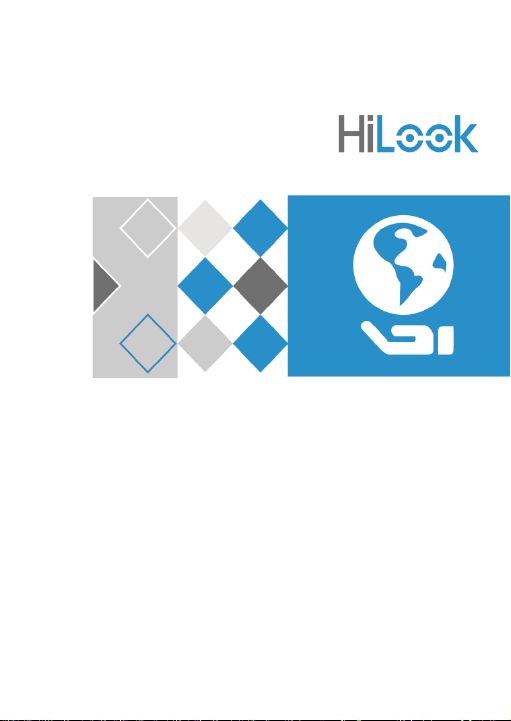
0
Network Cube Camera
Quick Start Guide
Page 2
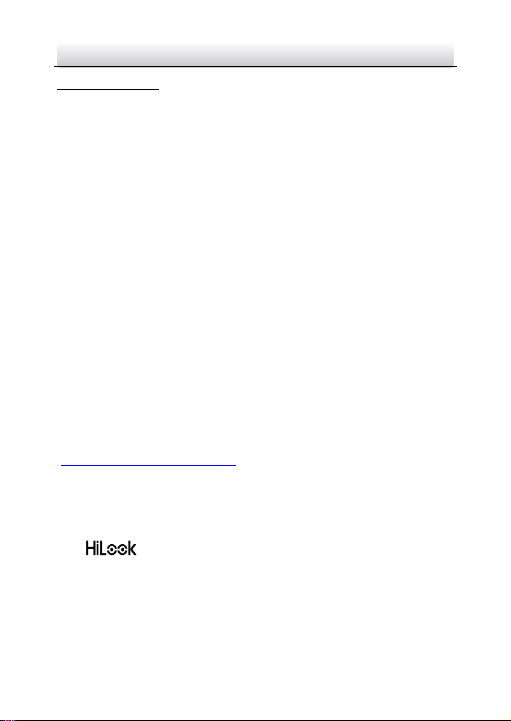
Network Cube Camera·Quick Start Guide
1
Quick Start Guide
© 2019 Hangzhou Hikvision Digital Technology Co., Ltd. All rights
reserved.
This Manual is the property of Hangzhou Hikvision Digital
Technology Co., Ltd. or its affiliates (hereinafter referred to as
“Hikvision”), and it cannot be reproduced, changed, translated, or
distributed, partially or wholly, by any means, without the prior
written permission of Hikvision. Unless otherwise expressly stated
herein, Hikvision does not make any warranties, guarantees or
representations, express or implied, regarding to the Manual, any
information contained herein.
About this Manual
The Manual includes instructions for using and managing the
Product. Pictures, charts, images and all other information
hereinafter are for description and explanation only. The
information contained in the Manual is subject to change, without
notice, due to firmware updates or other reasons. Please find the
latest version of this Manual at the Hikvision website
(http://www.hikvision.com/en/).
Please use this Manual with the guidance and assistance of
professionals trained in supporting the Product.
Trademarks Acknowledgement
and other Hikvision’s trademarks and logos are the
properties of Hikvision in various jurisdictions.
Other trademarks and logos mentioned are the properties of their
respective owners.
LEGAL DISCLAIMER
Page 3
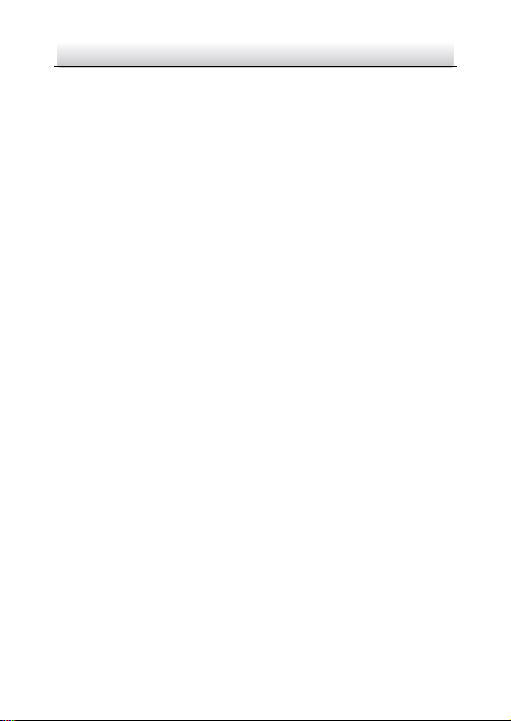
Network Cube Camera·Quick Start Guide
2
TO THE MAXIMUM EXTENT PERMITTED BY APPLICABLE LAW, THIS
MANUAL AND THE PRODUCT DESCRIBED, WITH ITS HARDWARE,
SOFTWARE AND FIRMWARE, ARE PROVIDED “AS IS” AND “WITH ALL
FAULTS AND ERRORS”. HIKVISION MAKES NO WARRANTIES, EXPRESS
OR IMPLIED, INCLUDING WITHOUT LIMITATION, MERCHANTABILITY,
SATISFACTORY QUALITY, OR FITNESS FOR A PARTICULAR PURPOSE.
THE USE OF THE PRODUCT BY YOU IS AT YOUR OWN RISK. IN NO
EVENT WILL HIKVISION BE LIABLE TO YOU FOR ANY SPECIAL,
CONSEQUENTIAL, INCIDENTAL, OR INDIRECT DAMAGES, INCLUDING,
AMONG OTHERS, DAMAGES FOR LOSS OF BUSINESS PROFITS,
BUSINESS INTERRUPTION, OR LOSS OF DATA, CORRUPTION OF
SYSTEMS, OR LOSS OF DOCUMENTATION, WHETHER BASED ON
BREACH OF CONTRACT, TORT (INCLUDING NEGLIGENCE), PRODUCT
LIABILITY, OR OTHERWISE, IN CONNECTION WITH THE USE OF THE
PRODUCT, EVEN IF HIKVISION HAS BEEN ADVISED OF THE
POSSIBILITY OF SUCH DAMAGES OR LOSS.
YOU ACKNOWLEDGE THAT THE NATURE OF INTERNET PROVIDES FOR
INHERENT SECURITY RISKS, AND HIKVISION SHALL NOT TAKE ANY
RESPONSIBILITIES FOR ABNORMAL OPERATION, PRIVACY LEAKAGE
OR OTHER DAMAGES RESULTING FROM CYBER-ATTACK, HACKER
ATTACK, VIRUS INSPECTION, OR OTHER INTERNET SECURITY RISKS;
HOWEVER, HIKVISION WILL PROVIDE TIMELY TECHNICAL SUPPORT IF
REQUIRED.
YOU AGREE TO USE THIS PRODUCT IN COMPLIANCE WITH ALL
APPLICABLE LAWS, AND YOU ARE SOLELY RESPONSIBLE FOR
ENSURING THAT YOUR USE CONFORMS TO THE APPLICABLE LAW.
ESPECIALLY, YOU ARE RESPONSIBLE, FOR USING THIS PRODUCT IN A
MANNER THAT DOES NOT INFRINGE ON THE RIGHTS OF THIRD
Page 4
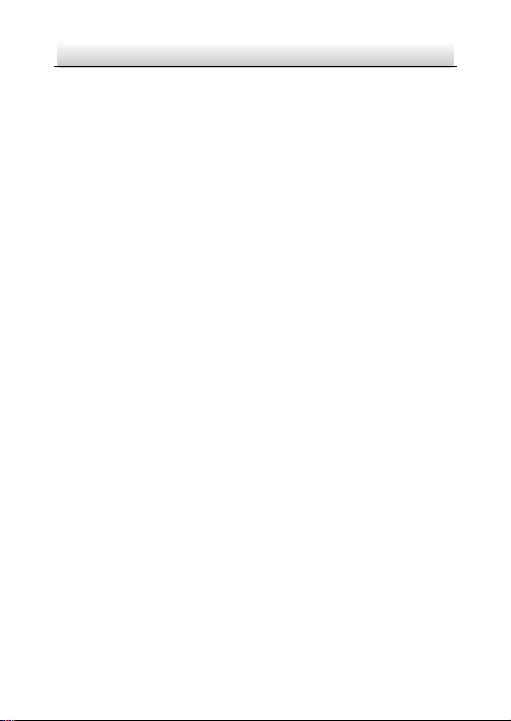
Network Cube Camera·Quick Start Guide
3
PARTIES, INCLUDING WITHOUT LIMITATION, RIGHTS OF PUBLICITY,
INTELLECTUAL PROPERTY RIGHTS, OR DATA PROTECTION AND
OTHER PRIVACY RIGHTS. YOU SHALL NOT USE THIS PRODUCT FOR
ANY PROHIBITED END-USES, INCLUDING THE DEVELOPMENT OR
PRODUCTION OF WEAPONS OF MASS DESTRUCTION, THE
DEVELOPMENT OR PRODUCTION OF CHEMICAL OR BIOLOGICAL
WEAPONS, ANY ACTIVITIES IN THE CONTEXT RELATED TO ANY
NUCLEAR EXPLOSIVE OR UNSAFE NUCLEAR FUEL-CYCLE, OR IN
SUPPORT OF HUMAN RIGHTS ABUSES.
IN THE EVENT OF ANY CONFLICTS BETWEEN THIS MANUAL AND THE
APPLICABLE LAW, THE LATER PREVAILS.
Regulatory Information
FCC Information
Please take attention that changes or modification not expressly
approved by the party responsible for compliance could void the
user’s authority to operate the equipment.
FCC compliance: This equipment has been tested and found to
comply with the limits for a Class B digital device, pursuant to part
15 of the FCC Rules. These limits are designed to provide reasonable
protection against harmful interference in a residential installation.
This equipment generates, uses and can radiate radio frequency
energy and, if not installed and used in accordance with the
instructions, may cause harmful interference to radio
communications. However, there is no guarantee that interference
will not occur in a particular installation. If this equipment does
cause harmful interference to radio or television reception, which
can be determined by turning the equipment off and on, the user is
Page 5
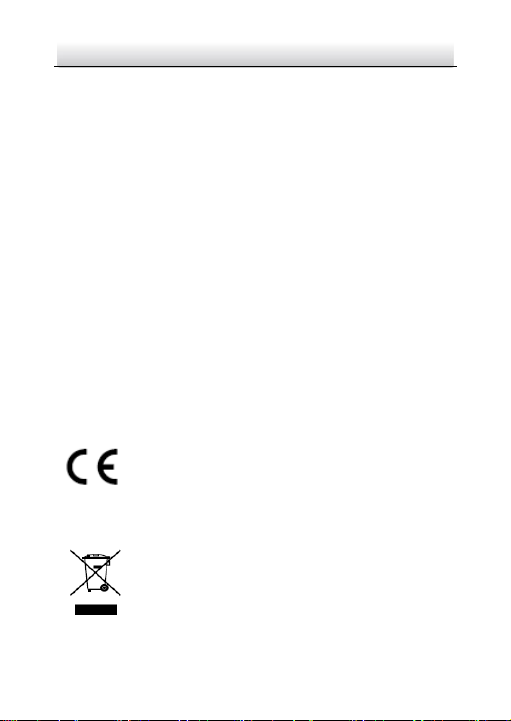
Network Cube Camera·Quick Start Guide
4
encouraged to try to correct the interference by one or more of the
following measures:
—Reorient or relocate the receiving antenna.
—Increase the separation between the equipment and receiver.
—Connect the equipment into an outlet on a circuit different from
that to which the receiver is connected.
—Consult the dealer or an experienced radio/TV technician for help.
This equipment should be installed and operated with a minimum
distance 20cm between the radiator and your body.
FCC Conditions
This device complies with part 15 of the FCC Rules. Operation is
subject to the following two conditions:
1. This device may not cause harmful interference.
2. This device must accept any interference received, including
interference that may cause undesired operation.
EU Conformity Statement
This product and - if applicable - the supplied
accessories too are marked with "CE" and comply
therefore with the applicable harmonized European
standards listed under the EMC Directive 2014/30/EU, the RoHS
Directive 2011/65/EU, RE Directive 2014/53/EU.
2012/19/EU (WEEE directive): Products marked
with this symbol cannot be disposed of as unsorted
municipal waste in the European Union. For proper
recycling, return this product to your local supplier
upon the purchase of equivalent new equipment, or dispose of it at
Page 6
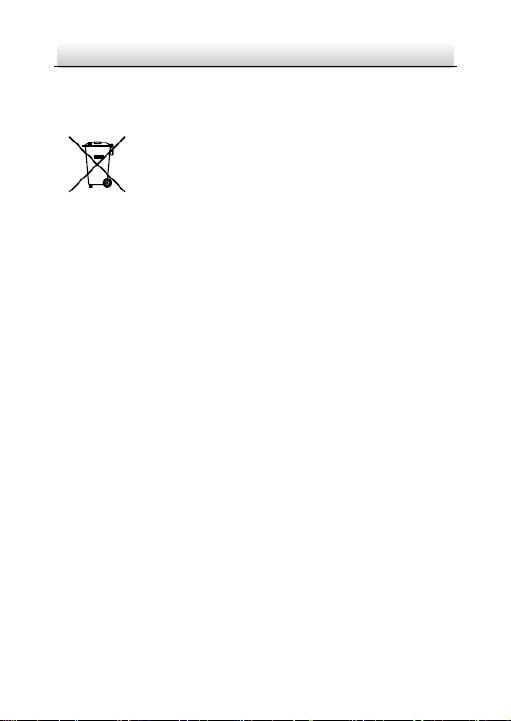
Network Cube Camera·Quick Start Guide
5
designated collection points. For more information see:
www.recyclethis.info
2006/66/EC (battery directive): This product
contains a battery that cannot be disposed of as
unsorted municipal waste in the European Union.
See the product documentation for specific battery
information. The battery is marked with this symbol,
which may include lettering to indicate cadmium (Cd), lead (Pb), or
mercury (Hg). For proper recycling, return the battery to your
supplier or to a designated collection point. For more information
see:www.recyclethis.info
Industry Canada ICES-003 Compliance
This device meets the CAN ICES-3 (B)/NMB-3(B) standards
requirements.
This device complies with Industry Canada licence-exempt RSS
standard(s). Operation is subject to the following two conditions:
(1) this device may not cause interference, and
(2) this device must accept any interference, including interference
that may cause undesired operation of the device.
Le présent appareil est conforme aux CNR d'Industrie Canada
applicables aux appareils radioexempts de licence. L'exploitation est
autorisée aux deux conditions suivantes:
(1) l'appareil ne doit pas produire de brouillage, et
(2) l'utilisateur de l'appareil doit accepter tout brouillage
radioélectrique subi, même si le brouillage est susceptible d'en
compromettre le fonctionnement.
Page 7
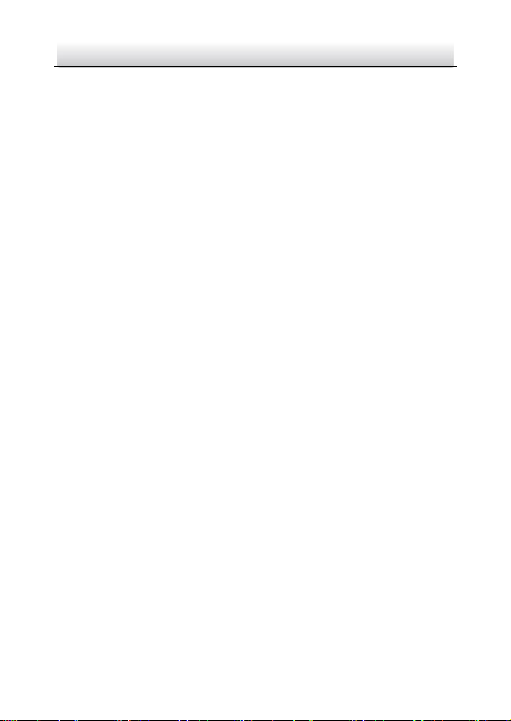
Network Cube Camera·Quick Start Guide
6
Under Industry Canada regulations, this radio transmitter may only
operate using an antenna of a type and maximum (or lesser) gain
approved for the transmitter by Industry Canada. To reduce potential
radio interference to other users, the antenna type and its gain
should be so chosen that the equivalent isotropically radiated power
(e.i.r.p.) is not more than that necessary for successful
communication.
Conformément à la réglementation d'Industrie Canada, le présent
émetteur radio peut fonctionner avec une antenne d'un type et d'un
gain maximal (ou inférieur) approuvé pour l'émetteur par Industrie
Canada. Dans le but de réduire les risques de brouillage
radioélectrique à l'intention des autres utilisateurs, il faut choisir le
type d'antenne et son gain de sorte que la puissance isotrope
rayonnée équivalente (p.i.r.e.) ne dépasse pas l'intensité nécessaire à
l'établissement d'une communication satisfaisante.
This equipment should be installed and operated with a minimum
distance 20cm between the radiator and your body.
Cet équipement doit être installé et utilisé à une distance minimale
de 20 cm entre le radiateur et votre corps.
Safety Instruction
These instructions are intended to ensure that user can use the
product correctly to avoid danger or property loss.
The precaution measure is divided into “Warnings” and “Cautions”
Warnings: Serious injury or death may occur if any of the warnings
are neglected.
Cautions: Injury or equipment damage may occur if any of the
cautions are neglected.
Page 8
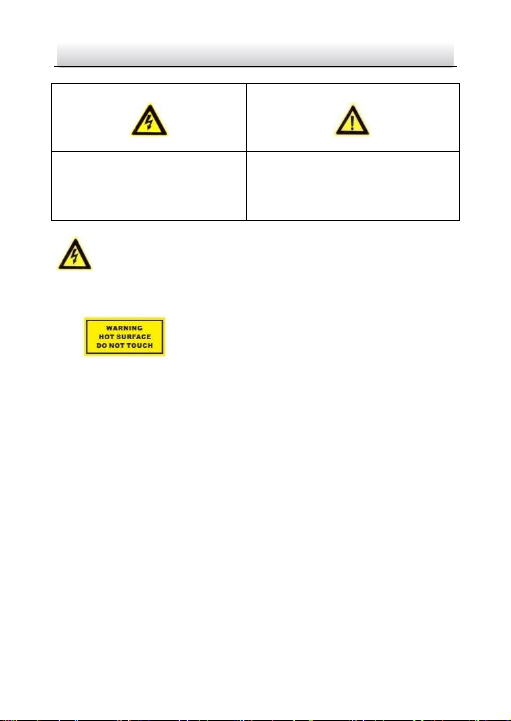
Network Cube Camera·Quick Start Guide
7
Warnings
● For device with this sticker, this device is intended for
installation in a restricted access location, access
can only be gained by service persons or by users
who have been instructed about the reasons for
the restrictions applied to the location and about any
precautions that shall be taken.
● Proper configuration of all passwords and other security
settings is the responsibility of the installer and/or end-user.
● In the use of the product, you must be in strict compliance with
the electrical safety regulations of the nation and region. Please
refer to technical specifications for detailed information.
● Input voltage should meet both the SELV (Safety Extra Low
Voltage) and the Limited Power Source with 12 VDC according
to the IEC60950-1 standard. Please refer to technical
specifications for detailed information.
● Do not connect several devices to one power adapter as
adapter overload may cause over-heating or a fire hazard.
Warnings Follow these
safeguards to prevent serious
injury or death.
Cautions Follow these
precautions to prevent potential
injury or material damage.
Page 9
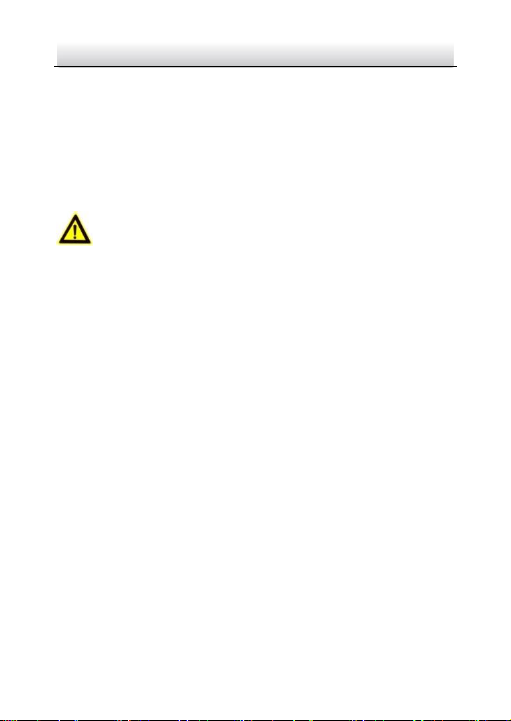
Network Cube Camera·Quick Start Guide
8
● Please make sure that the plug is firmly connected to the power
socket. When the product is mounted on wall or ceiling, the
device shall be firmly fixed.
● If smoke, odor or noise rise from the device, turn off the power
at once and unplug the power cable, and then please contact
the service center.
Cautions
● Make sure the power supply voltage is correct before using the
camera.
● Do not drop the camera or subject it to physical shock.
● Do not touch sensor modules with fingers. If cleaning is
necessary, use clean cloth with a bit of ethanol and wipe it
gently. If the camera will not be used for an extended period,
please replace the lens cap to protect the sensor from dirt.
● Do not aim the camera at the sun or extra bright places.
Blooming or smearing may occur otherwise (which is not a
malfunction), and affect the endurance of sensor at the same
time.
● The sensor may be burned out by a laser beam, so when any
laser equipment is in using, make sure that the surface of
sensor will not be exposed to the laser beam.
● Do not place the camera in extremely hot, cold (the operating
temperature shall be -10°C to +40°C (14°F to 104°F), dusty or
damp locations, and do not expose it to high electromagnetic
radiation.
Page 10
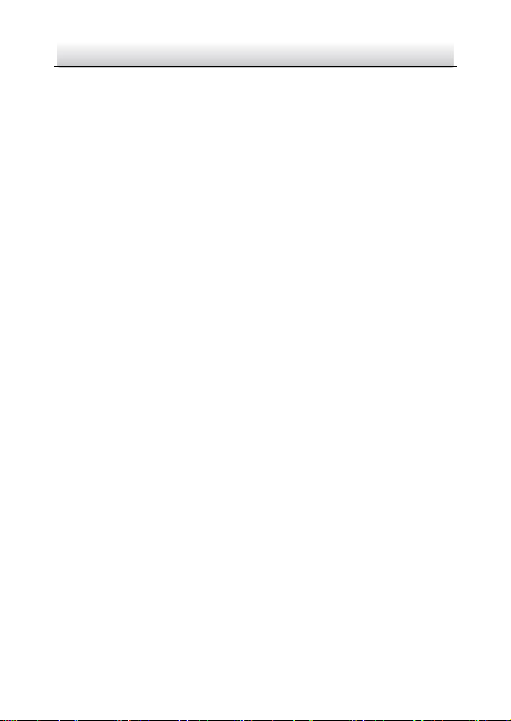
Network Cube Camera·Quick Start Guide
9
● To avoid heat accumulation, good ventilation is required for
operating environment.
● Keep the camera away from liquid while in use.
● While in delivery, the camera shall be packed in its original
packing, or packing of the same texture.
● Regular part replacement: a few parts (e.g. electrolytic
capacitor) of the equipment shall be replaced regularly
according to their average enduring time. The average time
varies because of differences between operating environment
and using history, so regular checking is recommended for all
the users. Please contact with your dealer for more details.
● Improper use or replacement of the battery may result in
hazard of explosion. Replace with the same or equivalent type
only. Dispose of used batteries according to the instructions
provided by the battery manufacturer.
L’utilisation ou le remplacement inadéquats de la pile peuvent
entraîner un risque d’explosion. Remplacez-la par le même type
ou l’équivalent du même type seulement. Jetez les piles
usagées conformément aux directives fournies par le fabricant
de la pile.
● If the product does not work properly, please contact your
dealer or the nearest service center. Never attempt to
disassemble the camera yourself. (We shall not assume any
responsibility for problems caused by unauthorized repair or
maintenance.)
Page 11
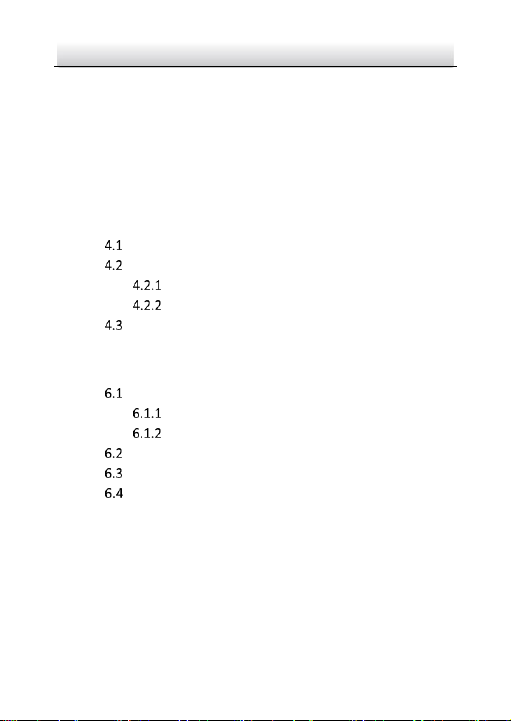
Network Cube Camera·Quick Start Guide
10
Table of Contents
1 Appearance Description ............................................................... 11
2 Notice ........................................................................................... 14
3 Installation .................................................................................... 16
3.1 Memory Card Installation .............................................. 16
3.2 Camera Mounting ......................................................... 17
4 Setting the Network Camera over the LAN .................................. 20
Wiring ........................................................................... 20
Activate the Camera ...................................................... 21
Activation via Web Browser ................................ 21
Activation via SADP Software ............................. 23
Modify the IP Address ................................................... 25
5 Access via Web Browser ............................................................... 27
6 Operate via HiLookVision App ...................................................... 29
Enable HiLookVision Service on Camera........................ 29
Enable HiLookVision Service via SADP Software . 29
Enable HiLookVision Service via Web Browser ... 30
HiLookVision Setup ....................................................... 32
Add Camera to HiLookVision ......................................... 32
Initialize the Memory Card ............................................ 34
Page 12

Network Cube Camera·Quick Start Guide
11
1 Appearance Description
Appearance
1
2
3
4
5
6
7
Page 13

Network Cube Camera·Quick Start Guide
12
8
9
10
11
12
Overview
Description
No.
Description
1
Lens
2
Microphone
3
IR LED
4
PIR(Passive Infrared) sensor
5
Photoresister
6
Memory card slot
7
Bracket
8
Network interface
Page 14
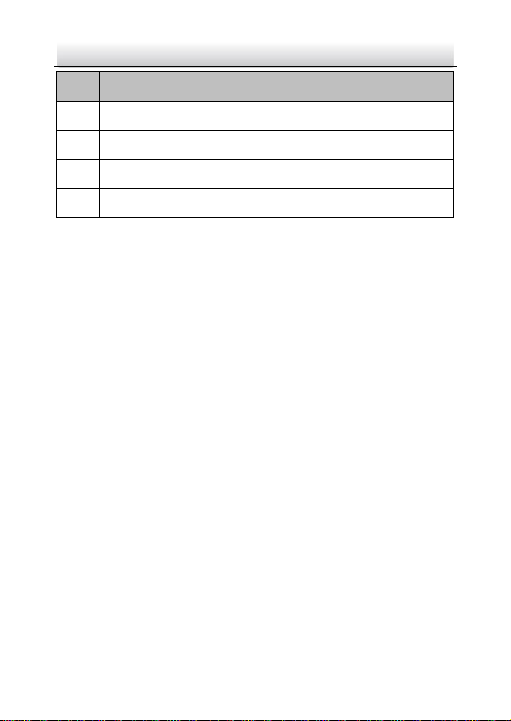
Network Cube Camera·Quick Start Guide
13
No.
Description
9
Reset button
10
Alarm interface
11
Power interface
12
Speaker
Note:
Press RESET about 10s when the camera is power on or rebooting to
restore the default settings, including the user name, password, IP
address, port No., etc.
Page 15

Network Cube Camera·Quick Start Guide
14
2 Notice
Do not install the camera
in the extreme whether
condition.
Do not touch the lens with
your finger.
Do not install the camera
towards the strong light or
in the unstable lightening
condition.
Do not subject the camera
to vibration, shock or
heavy pressure.
Page 16

Network Cube Camera·Quick Start Guide
15
High humidity may
damage the camera
hardware; put it in dry and
well-ventilated place.
Under no circumstances
should you submerge the
camera in any type of
liquid.
Electromagnetic radiation may affect the video data
transmission and the image quality. Do not install the camera
near electromagnetic radiation source.
Page 17

Network Cube Camera·Quick Start Guide
16
3 Installation
Before you start:
● Make sure the device in the package is in good condition and all
the assembly parts are included.
● The standard power supply is 12 VDC, please make sure your
power supply matches with your camera.
● Make sure all the related equipment is power-off during the
installation.
● Check the specification of the products for the installation
environment.
● Make sure that the wall is strong enough to withstand four
times the weight of the camera and the bracket.
For the camera that supports IR, you are required to pay attention to
the following precautions to prevent IR reflection:
● Make sure that there is no reflective surface too close to the
camera lens. The IR light from the camera may reflect back into
the lens causing reflection.
● The foam ring around the lens must be seated flush against the
inner surface of the bubble to isolate the lens from the IR LEDS.
Fasten the dome cover to camera body so that the foam ring
and the dome cover are attached seamlessly.
3.1 Memory Card Installation
This series of camera supports memory card installation. Follow the
steps below to install the memory card.
Page 18

Network Cube Camera·Quick Start Guide
17
Steps:
1. Insert the memory card into the card slot on the side of the
camera.
2. (Optional) Push the inserted memory card to get it sprung out.
Memory Card
Install Memory Card
3.2 Camera Mounting
Steps:
1. Drill the screw holes according to the drill template.
44mm(1.73")
Drill Template
2. Disassemble the bracket.
Page 19

Network Cube Camera·Quick Start Guide
18
3. Install the fixed tray, base and camera to the mounting place in
order.
Drill
Template
Base
Fixed Tray
Stand Mounting
Ceiling Mounting
Page 20

Network Cube Camera·Quick Start Guide
19
Wall Mounting
4. Adjust surveillance angel.
1). Loosen the adjusting knob 2 to adjust the panning position.
2). Loosen the adjusting knob 1 to adjust the tilting and
rotation position.
3). After adjusting the angle of the camera to the desired
position, fasten the two knobs.
Adjusting
Knob 1
Adjusting
Knob 2
Panning:
0 to 360°
Tilting:
0 to 90°
Rotation:
0 to 360°
Figure 3-6 Adjust the Camera
Page 21

Network Cube Camera·Quick Start Guide
20
4 Setting the Network Camera over the
LAN
Note:
You shall acknowledge that the use of the product with Internet
access might be under network security risks. For avoidance of any
network attacks and information leakage, please strengthen your
own protection.
If the product does not work properly, contact your dealer or the
nearest service center for help.
If your camera is used with HiLook NVR, refer to user manual of NVR
for further operations. Otherwise, follow the steps below.
Wiring
Connect the camera to network according to the following figures.
Network Cable
or
Network Camera
Computer
Connect Directly
Page 22

Network Cube Camera·Quick Start Guide
21
Network Cable
Network Cable
or
or
Network Camera Computer
Connect via a Switch or a Router
Activate the Camera
You are required to activate the camera first by setting a strong
password for it before you can use the camera.
Activation via web browser, activation via SADP, and activation via
client software are all supported. We will take activation via SADP
software and activation via web browser as examples to introduce
the camera activation.
Note:
Refer to the User Manual of Network Camera for activation via client
software.
Activation via Web Browser
Steps:
1. Power on the camera. Connect the camera to your computer or
the switch/router which your computer connects to.
2. Input the IP address into the address bar of the web browser, and
press Enter to enter the activation interface.
Notes:
Page 23

Network Cube Camera·Quick Start Guide
22
The default IP address of the camera is 192.168.1.64.
The computer and the camera should belong to the same
subnet.
For the camera enables the DHCP by default, you need to use
the SADP software to search the IP address.
Activation Interface (Web)
Page 24

Network Cube Camera·Quick Start Guide
23
3. Create a password and input the password into the password
field.
STRONG PASSWORD RECOMMENDED– W e highly
recommend you create a strong password of your own
choosing (using a minimum of 8 characters, including
upper case letters, lower case letters, numbers, and
special characters) in order to increase the security of
your product. And we recommend you reset your
password regularly, especially in the high security
system, resetting the password monthly or weekly can
better protect your product.
4. Confirm the password.
5. Click OK to save the password and enter the live view interface.
Activation via SADP Software
SADP software is used for detecting the online device, activating the
camera, and resetting the password.
Get the SADP software from the supplied disk or the official website,
and install the SADP according to the prompts.
Follow the steps to activate the camera.
Steps:
1. Run the SADP software to search the online devices.
2. Check the device status from the device list, and select the
inactive device.
Page 25

Network Cube Camera·Quick Start Guide
24
Select inactive device.
Input and confirm
password.
SADP Interface
Note:
The SADP software supports activating the camera in batch. Refer
to the user manual of SADP software for details.
3. Create and input the new password in the password field, and
confirm the password.
STRONG PASSWORD RECOMMENDED– W e highly
recommend you create a strong password of your own
choosing (using a minimum of 8 characters, including
upper case letters, lower case letters, numbers, and
special characters) in order to increase the security of
your product. And we recommend you reset your
password regularly, especially in the high security
system, resetting the password monthly or weekly can
better protect your product.
4. Click Activate to start activation.
Page 26

Network Cube Camera·Quick Start Guide
25
You can check whether the activation is completed on the popup
window. If activation failed, make sure that the password meets
the requirement and try again.
Modify the IP Address
Purpose:
To view and configure the camera via LAN (Local Area Network), you
need to connect the network camera in the same subnet with your
PC.
Use the SADP software or client software to search and change the
IP address of the device. We take modifying the IP Address via SADP
software as an example to introduce the IP address modification.
For IP address modification via client software, refer to the user
manual of client software.
Steps:
1. Run the SADP software.
2. Select an active device.
3. Change the device IP address to the same subnet with your
computer by either modifying the IP address manually or checking
the checkbox of Enable DHCP.
Page 27

Network Cube Camera·Quick Start Guide
26
Modify the IP Address
Note:
You can enable the HiLookVision service for the device during
activation. Refer to Chapter 6.1 for detailed information.
4. Input the admin password and click Modify to activate your IP
address modification.
The batch IP address modification is supported by the SADP. Refer to
the user manual of SADP for details.
Page 28

Network Cube Camera·Quick Start Guide
27
5 Access via Web Browser
System Requirement:
Operating System: Microsoft Windows XP SP1 and above version
CPU: 2.0 GHz or higher
RAM: 1G or higher
Display: 1024×768 resolution or higher
Web Browser: Internet Explorer 8.0 and above version, Apple Safari
5.0.2 and above version, Mozilla Firefox 5.0 and above version and
Google Chrome 18 and above version
Steps:
1. Open the web browser.
2. In the browser address bar, input the IP address of the network
camera, and press the Enter key to enter the login interface.
Note:
The default IP address is 192.168.1.64. You are recommended
to change the IP address to the same subnet with your
computer.
3. Input the user name and password.
The admin user should configure the device accounts and
user/operator permissions properly. Delete the unnecessary
accounts and user/operator permissions.
Note:
The device IP address gets locked if the admin user performs 7
failed password attempts (5 attempts for the user/operator).
Page 29

Network Cube Camera·Quick Start Guide
28
4. Click Login.
Login Interface
5. Install the plug-in before viewing the live video and managing the
camera. Follow the installation prompts to install the plug-in.
Note:
You may have to close the web browser to finish the installation of
the plug-in.
Download Plug-in
6. Reopen the web browser after the installation of the plug-in and
repeat steps 2 to 4 to login.
Note:
For detailed instructions of further configuration, please refer to
the user manual of network camera.
Page 30

Network Cube Camera·Quick Start Guide
29
6 Operate via HiLookVision App
Purpose:
HiLookVision is an application for mobile devices. With the App, you
can view live image of the camera, receive alarm notification and so
on.
Note:
HiLookVision service is not supported by certain camera models.
Enable HiLookVision Service on Camera
Purpose:
HiLookVision service should be enabled on your camera before using
the service.
You can enable the service through SADP software or web browser.
Enable HiLookVision Service via SADP Software
Steps:
1. Check the checkbox of Enable HiLookVision on:
1). "Activate the Device" page during camera activation, refer to
Chapter 4.2.2.
2). Or "Modify Network Parameters" page during modifying IP
address, refer to Chapter 4.3.
2. Create a verification code or change the verification code.
Page 31

Network Cube Camera·Quick Start Guide
30
Verification Code Setting (SADP)
Note:
The verification code is required when you add the camera to
HiLookVision app.
3. Click and read "Terms of Service" and "Privacy Policy".
4. Confirm the settings.
Enable HiLookVision Service via Web Browser
Before you start:
You need to activate the camera before enabling the service. Refer to
Chapter 4.2.
Steps:
1. Access the camera via web browser. Refer to Chapter 5.
Page 32

Network Cube Camera·Quick Start Guide
31
2. Enter platform access configuration interface: Configuration >
Network > Advanced Settings > Platform Access.
Platform Access Configuration (Web)
3. Select Platform Access Mode as HiLookVision.
4. Check the checkbox of Enable.
5. Click and read "Terms of Service" and "Privacy Policy" in pop-up
window.
6. Create a verification code or change the verification code for the
camera.
Note:
The verification code is required when you add the camera to
HiLookVision app.
7. Save the settings.
Page 33

Network Cube Camera·Quick Start Guide
32
HiLookVision Setup
Steps:
1. Download and install the HiLookVision app by searching
"HiLookVision" in App Store or Google PlayTM.
2. Launch the app and register for a HiLookVision user account.
3. Log in HiLookVision app after registration.
Add Camera to HiLookVision
Before you start:
You need to enable the HiLookVision service on camera before
adding it to your HiLookVision account. Refer to Chapter 6.1.
Steps:
1. Use a network cable to connect the camera with a router if the
camera does not support Wi-Fi.
Figure 6-3 Connect a Router
Note:
After the camera connects to the network, please wait one minute
before any operation on the camera using HiLookVision app.
2. In the HiLookVision app, tap "+" on the upper-right corner and
then scan the QR code of the camera to add the camera.
Page 34

Network Cube Camera·Quick Start Guide
33
You can find the QR code on the camera or on the cover of the
Quick Start Guide of the camera in the package.
Figure 6-4 Scan QR Code
Note:
If the QR code is missing or too blur to be recognized, you can also
add the camera by tapping the icon and inputting the
camera's serial number.
3. Input the verification code of your camera.
Note:
● The required verification code is the code you create or
change when you enabling HiLookVision service on camera.
● If you forget the verification code, you can check the current
verification code on Platform Access configuration page via
web browser.
4. Follow the prompts to set the network connection and add the
camera to your HiLookVision account.
Note:
For detailed information, refer to the user manual of the
HiLookVision app.
Page 35

Network Cube Camera·Quick Start Guide
34
Initialize the Memory Card
Steps:
Check the memory card status by tapping on the Storage Status in
the Device Settings interface.
If the memory card status displays as Uninitialized, tap to initialize
it. The status will then change to Normal. You can then start
recording any event triggered video in the camera such as motion
detection.
Page 36

0
UD09759B-B
