Page 1

DS-1600KI Network Keyboard
User Manual
0
Page 2

User Manual of DS-1600KI Network Keyboard
User Manual
COPYRIGHT © 2019 Hangzhou Hikvision Digital Technology Co., Ltd.
ALL RIGHTS RESERVED.
Any and all information, including, among others, wordings, pictures, graphs are the properties of
Hangzhou Hikvision Digital Technology Co., Ltd. or its subsidiaries (hereinafter referred to be
“Hikvision”). This user manual (hereinafter referred to be “the Manual”) cannot be reproduced,
changed, translated, or distributed, partially or wholly, by any means, without the prior written
permission of Hikvision. Unless otherwise stipulated, Hikvision does not make any warranties,
guarantees or representations, express or implied, regarding to the Manual.
About this Manual
This Manual is applicable to DS-1600KI Network Keyboard.
The information contained in the Manual is subject to change, without notice, due to firmware
updates or other reasons. Please find the latest version in the company website
(http://overseas.hikvision.com/en/).
Please use this user manual under the guidance of professionals.
Trademarks Acknowledgement
and other Hikvision’s trademarks and logos are the properties of Hikvision in various
jurisdictions. Other trademarks and logos mentioned below are the properties of their respective
owners.
Legal Disclaimer
TO THE MAXIMUM EXTENT PERMITTED BY APPLICABLE LAW, THE PRODUCT DESCRIBED, WITH ITS
HARDWARE, SOFTWARE AND FIRMWARE, IS PROVIDED “AS IS”, WITH ALL FAULTS AND ERRORS,
AND HIKVISION MAKES NO WARRANTIES, EXPRESS OR IMPLIED, INCLUDING WITHOUT LIMITATION,
MERCHANTABILITY, SATISFACTORY QUALITY, FITNESS FOR A PARTICULAR PURPOSE, AND
NON-INFRINGEMENT OF THIRD PARTY. IN NO EVENT WILL HIKVISION, ITS DIRECTORS, OFFICERS,
EMPLOYEES, OR AGENTS BE LIABLE TO YOU FOR ANY SPECIAL, CONSEQUENTIAL, INCIDENTAL, OR
INDIRECT DAMAGES, INCLUDING, AMONG OTHERS, DAMAGES FOR LOSS OF BUSINESS PROFITS,
BUSINESS INTERRUPTION, OR LOSS OF DATA OR DOCUMENTATION, IN CONNECTION WITH THE
USE OF THIS PRODUCT, EVEN IF HIKVISION HAS BEEN ADVISED OF THE POSSIBILITY OF SUCH
DAMAGES.
REGARDING TO THE PRODUCT WITH INTERNET ACCESS, THE USE OF PRODUCT SHALL BE WHOLLY
AT YOUR OWN RISKS. HIKVISION SHALL NOT TAKE ANY RESPONSIBILITES FOR ABNORMAL
OPERATION, PRIVACY LEAKAGE OR OTHER DAMAGES RESULTING FROM CYBER ATTACK, HACKER
ATTACK, VIRUS INSPECTION, OR OTHER INTERNET SECURITY RISKS; HOWEVER, HIKVISION WILL
PROVIDE TIMELY TECHNICAL SUPPORT IF REQUIRED.
SURVEILLANCE LAWS VARY BY JURISDICTION. PLEASE CHECK ALL RELEVANT LAWS IN YOUR
JURISDICTION BEFORE USING THIS PRODUCT IN ORDER TO ENSURE THAT YOUR USE CONFORMS
THE APPLICABLE LAW. HIKVISION SHALL NOT BE LIABLE IN THE EVENT THAT THIS PRODUCT IS
USED WITH ILLEGITIMATE PURPOSES.
IN THE EVENT OF ANY CONFLICTS BETWEEN THIS MANUAL AND THE APPLICABLE LAW, THE LATER
PREVAILS.
i
Page 3

User Manual of DS-1600KI Network Keyboard
Regulatory Information
FCC Information
Please take attention that changes or modification not expressly approved by the party
responsible for compliance could void the user’s authority to operate the equipment.
FCC compliance: This equipment has been tested and found to comply with the limits for a Class B
digital device, pursuant to part 15 of the FCC Rules. These limits are designed to provide
reasonable protection against harmful interference when the equipment is operated in a
commercial environment. This equipment generates, uses, and can radiate radio frequency energy
and, if not installed and used in accordance with the instruction manual, may cause harmful
interference to radio communications. Operation of this equipment in a residential area is likely to
cause harmful interference in which case the user will be required to correct the interference at
his own expense.
Please take attention that changes or modification not expressly approved by the party responsible
for compliance could void the user’s authority to operate the equipment.
This equipment complies with FCC radiation exposure limits set forth for an uncontrolled
environment. This equipment should be installed and operated with minimum distance 20cm
between the radiator & your body.
FCC Conditions
This device complies with part 15 of the FCC Rules. Operation is subject to the following two
conditions:
1. This device may not cause harmful interference.
2. This device must accept any interference received, including interference that may cause
undesired operation.
EU Conformity Statement
This product and - if applicable - the supplied accessories too are marked with "CE" and
comply therefore with the applicable harmonized European standards listed under the
EMC Directive 2014/30/EU, the LVD Directive 2014/35/EU, the RoHS Directive 2011/65/EU.
2012/19/EU (WEEE directive): Products marked with this symbol cannot be disposed of
as unsorted municipal waste in the European Union. For proper recycling, return this
product
to your local supplier upon the purchase of equivalent new equipment, or
dispose of it at designated collection points. For more information see: www.recyclethis.info
2006/66/EC (battery directive): This product contains a battery that cannot be disposed
of as unsorted municipal waste in the European Union. See the product documentation
for specific battery information. The battery is marked with this symbol, which may
include lettering to indicate cadmium (Cd), lead (Pb), or mercury (Hg). For proper recycling, return
the battery to your supplier or to a designated collection point. For more information see:
www.recyclethis.info
Industry Canada ICES-003 Compliance
This device meets the CAN ICES-3 (A)/NMB-3(A) standards requirements.
ii
Page 4

User Manual of DS-1600KI Network Keyboard
Applicable Models
This manual is applicable to the models listed in the following table.
Series Model
Network Keyboard DS-1600KI
Symbol Conventions
The symbols that may be found in this document are defined as follows.
Symbol Description
Provides additional information to emphasize or supplement
important points of the main text.
Indicates a potentially hazardous situation, which if not avoided,
could result in equipment damage, data loss, performance
degradation, or unexpected results.
Indicates a hazard with a high level of risk, which if not avoided, will
result in death or serious injury.
Operation Convention
The following operations may be found in this document are defined as follows.
Operation Description
Press Number + REGION
Press Number + WALL
Press Number + WIN
Press a numeric button and REGION button to select a region.
Number represents region ID. Go to region menu for the ID.
Press a numeric button and WALL button to select a video wall.
Number represents video wall ID. Go to video wall client for the ID.
Press a numeric button and WIN button to select a sub-window.
In video wall mode, if the monitor is divided in to multiple windows,
the number represents sub-window ID.
Press Number + MON
If device is video wall or decoder:
Press a numeric button and MON button to select a monitor.
Number represents monitor ID. Go to video wall client for the ID.
If device is video recorder:
iii
Page 5

User Manual of DS-1600KI Network Keyboard
Press a numeric button and MON button to select an output
channel.
Number represents output channel ID. Go to Keyboard > Channel >
Output Channel for the ID.
Press Number + CAM
Press Number + CAM-G
Press Number + MACRO
Press Number + GROUP
Press Number + MULT
Keyboard mode:
Press a numeric button and CAM button to select an output channel.
Number represents input channel ID. Go to Keyboard > Channel >
Input Channel for the ID.
HikCentral/KPS mode:
Press a numeric button and CAM button to select a camera.
Number represents camera ID. Check camera ID in resource list.
Press a numeric button and CAM-G button to select an input channel
group.
Number represents input channel group ID. Go to Keyboard >
Channel > Loop for the ID.
Press a numeric button and MACRO button to select a macro.
Number represents macro ID. Go to Keyboard > Macro for the ID.
Press a numeric button and GROUP button to select a group.
Number represents group ID. Go to Keyboard > Group for the ID.
Press a numeric button and MULT button to divide monitor.
Press Number + SCENE
Number represents sub-window quantity.
Press a numeric button and SCENE button to switch video wall scene.
Number represents scene ID. Check the ID in video wall mode.
iv
Page 6

User Manual of DS-1600KI Network Keyboard
Safety Instructions
Proper configuration of all passwords and other security settings is the responsibility of the
installer and/or end-user.
In the use of the product, you must be in strict compliance with the electrical safety
regulations of the nation and region. Please refer to technical specifications for detailed
information.
Input voltage should meet both the SELV (Safety Extra Low Voltage) and the Limited Power
Source with 100~240 VAC or 12 VDC according to the IEC60950-1 standard. Please refer to
technical specifications for detailed information.
Do not connect several devices to one power adapter as adapter overload may cause
over-heating or a fire hazard.
Please make sure that the plug is firmly connected to the power socket.
If smoke, odor or noise rise from the device, turn off the power at once and unplug the power
cable, and then please contact the service center.
Preventive and Cautionary Tips
Before connecting and operating your device, please be advised of the following tips:
Ensure unit is installed in a well-ventilated, dust-free environment.
Unit is designed for indoor use only.
Keep all liquids away from the device.
Ensure environmental conditions meet factory specifications.
Ensure unit is properly secured to a rack or shelf. Major shocks or jolts to the unit as a result of
dropping it may cause damage to the sensitive electronics within the unit.
Use the device in conjunction with an UPS if possible.
Power down the unit before connecting and disconnecting accessories and peripherals.
A factory recommended HDD should be used for this device.
Improper use or replacement of the battery may result in hazard of explosion. Replace with
the same or equivalent type only. Dispose of used batteries according to the instructions
provided by the battery manufacturer.
v
Page 7

User Manual of DS-1600KI Network Keyboard
TABLE OF CONTENTS
Chapter 1 Activation ................................................................................................................... 1
1.1 Local Menu Activation .............................................................................................................. 1
1.2 SADP Activation ........................................................................................................................ 1
Chapter 2 Network ..................................................................................................................... 3
Chapter 3 Keyboard .................................................................................................................... 4
3.1 Login ......................................................................................................................................... 4
3.2 Add Device ............................................................................................................................... 4
3.2.1 Manual Add ..................................................................................................................... 4
3.2.2 Add in Batch .................................................................................................................... 5
3.3 Local Live View ......................................................................................................................... 6
3.3.1 Preview by Operating Touchscreen ................................................................................. 6
3.3.2 Preview by Operating Keyboard Shortcut ....................................................................... 6
3.3.3 PTZ Control ...................................................................................................................... 7
3.4 Video Wall ................................................................................................................................ 9
3.4.1 Video Wall Configuration ................................................................................................ 9
3.4.2 Video Wall Control ........................................................................................................ 10
3.4.3 PTZ Control .................................................................................................................... 12
3.4.4 Group and Macro .......................................................................................................... 12
3.5 Playback.................................................................................................................................. 13
3.5.1 Local Playback ............................................................................................................... 13
3.5.2 Video Wall Playback ...................................................................................................... 14
3.6 Channel Management ............................................................................................................ 14
3.6.1 Modify Channel ............................................................................................................. 14
3.6.2 Output Channel ............................................................................................................. 15
3.6.3 Input Channel Group ..................................................................................................... 15
3.7 User ........................................................................................................................................ 16
3.8 Video Recorder ...................................................................................................................... 17
3.8.1 Remote Panel ................................................................................................................ 17
3.8.2 Live View ....................................................................................................................... 20
3.8.3 PTZ Control .................................................................................................................... 20
3.8.4 Playback ........................................................................................................................ 20
Chapter 4 HikCentral Mode ...................................................................................................... 21
4.1 Login ....................................................................................................................................... 21
4.2 Resource List .......................................................................................................................... 21
4.3 Video Wall Operation ............................................................................................................. 22
4.3.1 Video Wall Control ........................................................................................................ 22
4.3.2 PTZ Operation................................................................................................................ 22
Chapter 5 KPS Mode ................................................................................................................. 23
5.1 Login ....................................................................................................................................... 23
5.2 Resource List .......................................................................................................................... 23
5.3 Video Wall Operation ............................................................................................................. 24
vi
Page 8

User Manual of DS-1600KI Network Keyboard
5.3.1 Video Wall Control ........................................................................................................ 24
5.3.2 PTZ Operation................................................................................................................ 24
Chapter 6 System ..................................................................................................................... 25
6.1 Hardware ................................................................................................................................ 25
6.2 Storage ................................................................................................................................... 25
6.2.1 FTP Storage .................................................................................................................... 25
6.2.2 USB Storage ................................................................................................................... 25
6.3 Upgrade .................................................................................................................................. 25
6.3.1 FTP Upgrade .................................................................................................................. 26
6.3.2 USB Flash Drive Upgrade ............................................................................................... 26
6.4 Import/Export Configuration File........................................................................................... 26
6.5 Factory Default ....................................................................................................................... 26
6.6 Lock Keyboard ........................................................................................................................ 27
vii
Page 9

User Manual of DS-1600KI Network Keyboard
Chapter 1 Activation
You can activate network keyboard via local menu or SADP client.
1.1 Local Menu Activation
Purpose
For the first-time access, you need to activate the network keyboard by setting an admin password.
No operation is allowed before activation.
Step 1 Connect your network keyboard power supply to an electrical outlet. And turn on the
network keyboard.
Step 2 Set password.
We highly recommend you create a strong password of your own choosing (Using a minimum of 8
characters, including at least three of the following categories: upper case letters, lower case
letters, numbers, and special characters.) in order to increase the security of your product. And we
recommend you reset your password regularly, especially in the high security system, resetting the
password monthly or weekly can better protect your product.
Step 3 Tap Activate.
1.2 SADP Activation
SADP software is used for detecting the online device, activating the device, and resetting its
password.
Get the SADP software from the supplied disk or the official website, and install the SADP
according to the prompts.
Step 1 Connect your network keyboard power supply to an electrical outlet. And turn on the
network keyboard.
Step 2 Run the SADP software to search the online devices.
Step 3 Check the keyboard status from the device list, and select the inactive keyboard.
1
Page 10

User Manual of DS-1600KI Network Keyboard
Select inactive device.
Input and confirm
password.
Figure 1-1 SADP Interface
Step 4 Create and input the new password in the password field, and confirm the password.
STRONG PASSWORD RECOMMENDED– We highly recommend you create a strong password of
your own choosing (using a minimum of 8 characters, including upper case letters, lower case
letters, numbers, and special characters) in order to increase the security of your product. And we
recommend you reset your password regularly, especially in the high security system, resetting the
password monthly or weekly can better protect your product.
Step 5 Click Activate.
2
Page 11

User Manual of DS-1600KI Network Keyboard
Chapter 2 Network
Purpose
Network parameters must be properly configured before you can add network devices and operate
the network keyboard over network.
Step 1 Go to System > Network.
Step 2 Configure network parameters.
Check DHCP to obtain IP settings automatically.
Or you can manually enter IP address, subnetwork mask, and gateway.
Step 3 Tap Save.
Figure 2-1 Network
3
Page 12
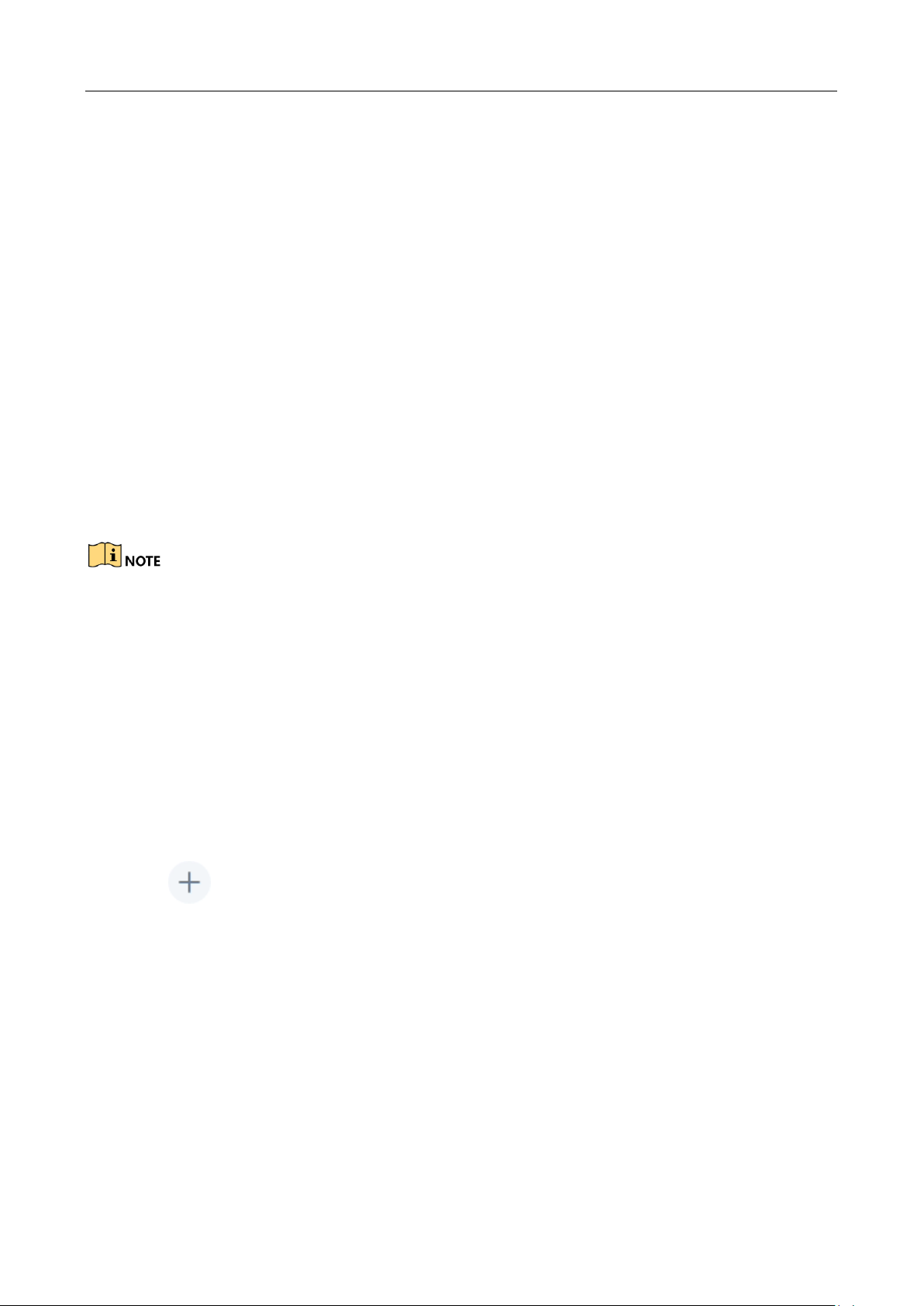
User Manual of DS-1600KI Network Keyboard
Chapter 3 Keyboard
Purpose
Keyboard mode is mainly applied to small-sized surveillance projects. Network keyboard works as a
control center and manages surveillance devices added in it.
3.1 Login
Step 1 Tap Keyboard at home page.
Step 2 Select user name and enter password.
Step 3 Optionally, you can check Remember.
Step 4 Tap Login.
If you enter the wrong password 7 times for administrator or 5 times for operator, the current user
account will be locked for 30 minutes.
3.2 Add Device
Add network devices.
3.2.1 Manual Add
Step 1 Go to Keyboard > Device.
Step 2 Tap Center Device or IPC as your desires.
Step 3 Tap .
Step 4 Enter device IP address, port, user name, and password.
When adding video recorder, if you check Add Record Output If Needed, the video
recorder output channel will be added. Output channel type, IP, and port will be listed
in Channel > Output Channel. You are not recommended to check the option.
Select protocol when adding network camera. Protocol is valid when previewing
network camera in video wall.
Step 5 Tap OK.
4
Page 13
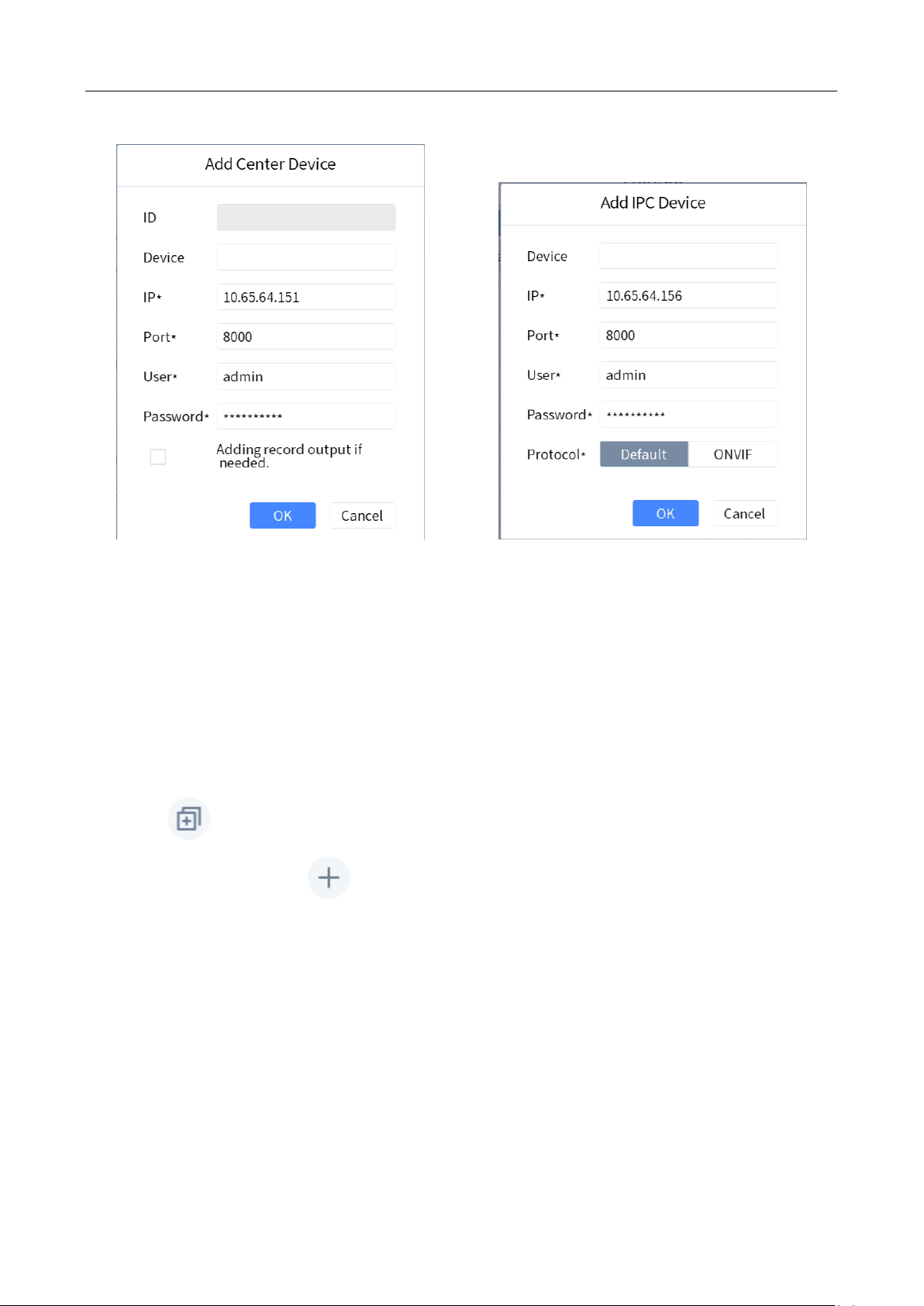
User Manual of DS-1600KI Network Keyboard
Figure 3-1 Add Center Device
3.2.2 Add in Batch
Add by SADP Search
Purpose
Add devices with the same user name and password in batch.
Step 1 Go to Keyboard > Device.
Step 2 Tap .
Step 3 Check devices and tap in upper left corner.
Step 4 Enter user name and password, and tap OK.
Import Input Channels
Figure 3-2 Add Network Camera
Purpose
The information of added input channel can be generated into an excel file and exported to the
USB flash drive for backup. Edit the exported file on your computer, like adding or deleting the
contents, and import the file to keyboard to add the input channels in the file.
Before you start
5
Page 14

User Manual of DS-1600KI Network Keyboard
Connect an USB flash drive to the network keyboard.
Step 1 Go to Keyboard > Channel.
Step 2 Export input channel template.
1) Tap to export an excel file.
2) Edit the file on your computer, like adding or deleting input channels
3) Copy the file to an USB flash drive and connect it to your network keyboard.
Step 3 Tap to import input channels.
3.3 Local Live View
Preview an input channel in keyboard touchscreen. You can preview channel of up to 4K
resolution.
3.3.1 Preview by Operating Touchscreen
Step 1 Go to Keyboard > Channel.
Step 2 Click of channel you want to preview.
3.3.2 Preview by Operating Keyboard Shortcut
Purpose
Press keyboard buttons to preview input channel image.
Step 1 Press 0 + MON to enter local live view mode.
Step 2 Press Num + CAM to preview a single input channel.
Press Num + CAM-G to preview an input channel group.
Or tap in touchscreen upper right corner and select an input channel to preview.
Step 3 During live view, you can switch live view channel, capture pictures, and clip videos.
Press PREV/NEXT to switch to previous/next online input channel.
Press the button on the top of joystick to capture a picture.
Press recording button ( ) to start clipping and press it again to stop clipping.
Step 4 Press 0 + CAM to stop live view.
6
Page 15

User Manual of DS-1600KI Network Keyboard
If you want to control PTZ without previewing speed dome image, press Num + CAM.
Captured pictures and clipped videos will be saved in FTP server or USB flash drive. For
detailed steps, refer to 6.2 Storage.
3.3.3 PTZ Control
You can control the added speed dome, including control PTZ movement, turn on/off light, turn
on/off wiper, zoom in/out, set/call preset, etc.
General Operation
Step 1 Preview speed dome image. For detailed steps, refer to 3.3.1 Preview by Operating
Touchscreen and 3.3.2 Preview by Operating Keyboard Shortcut.
Step 2 Move joystick and press buttons of keyboard to control PTZ.
Table 3-1 Buttons Description
Button Description Button Description
LIGHT Turn on/off light. WIPER Turn on/off wiper.
FOCUS+ Increase focus. FOCUS- Decrease focus.
IRIS+ Increase iris. IRIS- Decrease iris.
ZOOM+ Zoom in. ZOOM- Zoom out.
PRESET Set/call preset. PATROL Set/call patrol.
PATTERN Set/call pattern. Joystick Rotate PTZ and start/stop auto-scan.
Set and Call Preset
Purpose
Set the preset location which you want the speed dome to point to when an event takes place.
Step 1 Preview speed dome image. For detailed steps, refer to 3.3.1 Preview by Operating
Touchscreen and 3.3.2 Preview by Operating Keyboard Shortcut.
Step 2 Rotate the joystick to move PTZ to a desired position.
Step 3 Set a preset.
1) Press SET to start setting. The SET button turns red.
2) Press Num + PRRESET to set the current position as corresponding preset.
3) Press SET to finish setting.
Step 4 Press Num + Press to call the preset.
7
Page 16

User Manual of DS-1600KI Network Keyboard
Set and Call Patrol
Purpose
Have the PTZ moving among several presets. PTZ will stay in a preset for a duration before moving
on to the next preset.
Step 1 Preview speed dome image. For detailed steps, refer to 3.3.1 Preview by Operating
Touchscreen and 3.3.2 Preview by Operating Keyboard Shortcut.
Step 2 Press SET to start setting. The SET button turns red.
Step 3 Press Num + Patrol to select which patrol to set.
Preset: It determines the order at which the PTZ will follow while moving through the
patrol.
Speed: It defines the speed at which the PTZ will move from one preset to the next.
Duration: It refers to the time span to stay at the preset.
Figure 3-3 Set Patrol
Step 4 Press Num + ENTER to select preset.
Step 5 Press Num + ENTER to set duration.
Step 6 Press Num + ENTER to set speed.
If you press Num + PATROL during step 4 to 6, the settings will be cleared.
Step 7 Repeat step 4 to 6 to set more points of the patrol.
Step 8 Press SET to finish setting.
Step 9 Press Num + PATROL to call the patrol.
8
Page 17

User Manual of DS-1600KI Network Keyboard
Set and Call Pattern
Purpose
Pattern records the movement of the PTZ. You can call the pattern to automatically move the PTZ
according to the predefined path.
Step 1 Preview speed dome image. For detailed steps, refer to 3.3.1 Preview by Operating
Touchscreen and 3.3.2 Preview by Operating Keyboard Shortcut.
Step 2 Press SET to start setting. The SET button turns red.
Step 3 Press Num + Pattern to select a pattern to set.
Step 4 Rotate the joystick to control PTZ. The movement will be recorded.
Step 5 Press SET to stop setting.
Step 6 Press Num + PATTERN to call the pattern.
3.4 Video Wall
3.4.1 Video Wall Configuration
Region Configuration
Purpose
Divide a video wall into several regions to manage video wall by region.
Step 1 Go to Keyboard > Region.
Step 2 Tap .
Step 3 Enter video wall ID, start coordinate, and end coordinate.
Step 4 Tap OK.
Up to 16 regions can be added.
Region size cannot be larger than 6 × 8 (row × column).
Link Output Channel to Video Wall
Step 1 Tap of region to configure.
Step 2 Tap of a grid.
9
Page 18
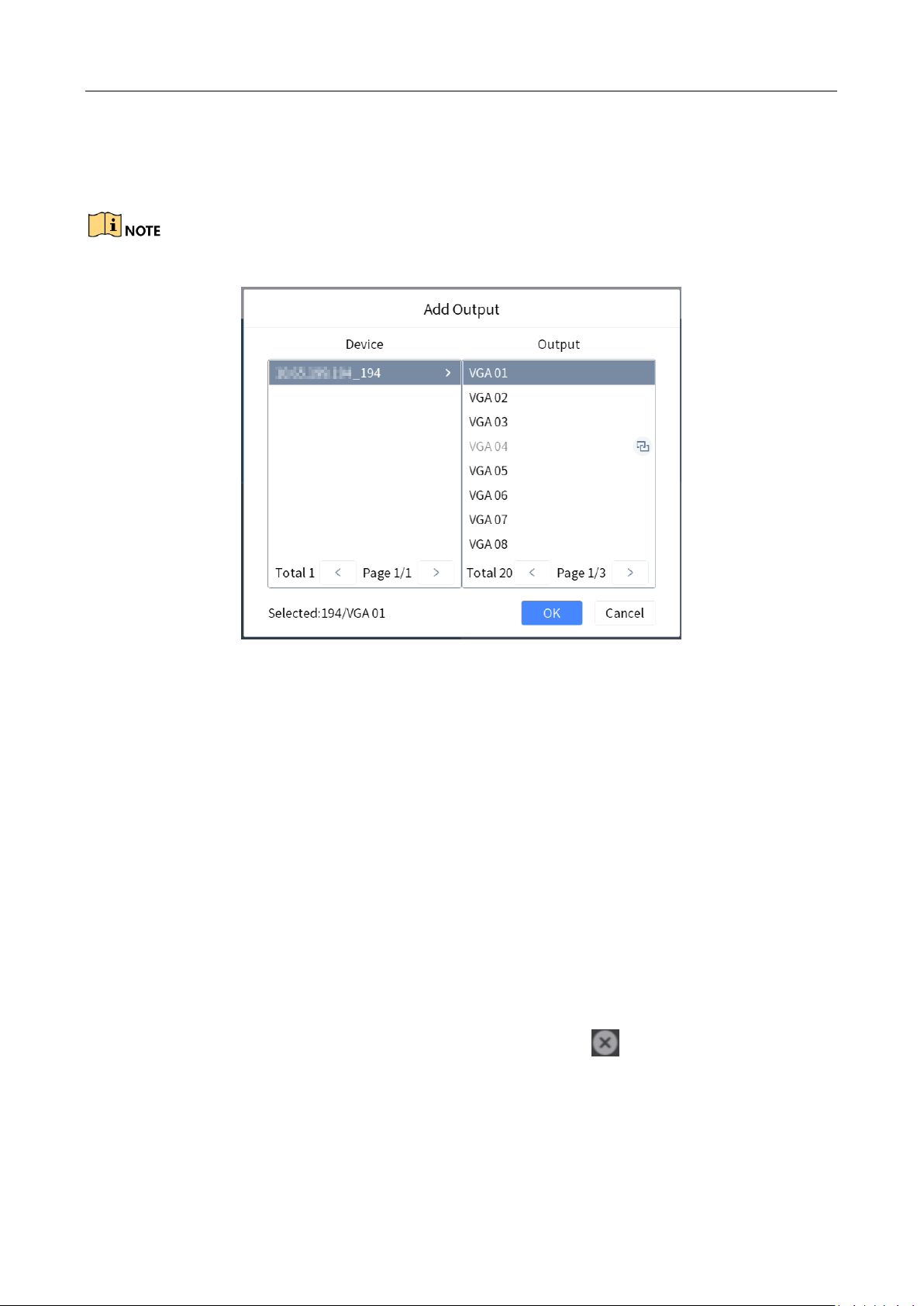
User Manual of DS-1600KI Network Keyboard
Step 3 Select a decoding device and select its output channel.
Step 4 Tap OK to finish setting.
Region output channel layout should be the same with the actual video wall.
Figure 3-4 Add Output
3.4.2 Video Wall Control
Layout Operation
Purpose
Select a monitor to open, close, resize, and divide windows.
Step 1 Press Num + REGION, or press Num + WALL.
Step 2 Tap to select a monitor.
Step 3 Operate the window as your desires.
Open window: Press Num + CAM or Num + CAM-G to display an input channel or
input channel group on the monitor.
Window roaming: Hold a window for 3 seconds, and you can move it.
Close window: Hold a window for 3 seconds, and tap to close the window.
Resize window: Double tap a window to expand it to cover all the grids it overlays.
Divide window: Press Num + MULT to divide the window.
Enlarge sub-window: Press Num + WIN to select a sub-window, and press F2 to
expand the sub-window to cover the whole monitor.
10
Page 19

User Manual of DS-1600KI Network Keyboard
Window Operation
Purpose
Display an input channel or input group on a monitor.
Step 1 Select a monitor to display. Three methods are provided. You are recommended to use the
first one.
Num + REGION: Select a monitor on a region.
1) Press Num + REGION to show monitors on the region and video wall layout.
2) Press Num + MON. Or tap to select a monitor.
Num + WALL: Select a monitor on a wall.
1) Press Num + WALL. For roaming device, WALL refers to video wall. For decoder, WALL
refers to joined screen.
Roaming device: DS-69UD, DS-64HD-T (enable roaming), Multi-Function Video
Center, video wall controller.
Decoder: DS-6316D-T, DS-6416HD-S, DS-64HD-T (disable roaming).
For 69UD and 65UD decoders (roaming device supporting one video wall), always
keyboard selects the number 1 video wall, whatever the Num is.
ForC10S (roaming device supporting multiple video walls), select the
corresponding video wall.
For 64HD-T decoder (device supporting joined screen), select the corresponding
joined screen.
2) Press Num + MON. Or tap to select a monitor.
Num + MON: Select a monitor directly.
1) Press Num + MON to select a monitor.
Step 2 Select an input channel or input channel group to preview.
1) Press Num + WIN, or tap to select a sub-window on the touchscreen.
2) Press Num + CAM to preview the input channel.
Press Num + CAM-G to preview the input channel group.
Or tap in touchscreen upper right corner and select an input channel to
preview.
Step 3 During live view, you can switch live view input channel, capture pictures, and clip videos.
Press PREV/NEXT to switch to previous/next online input channel.
Press the button on the top of joystick to capture a picture.
Press recording button ( ) to start clipping and press it again to stop clipping.
11
Page 20
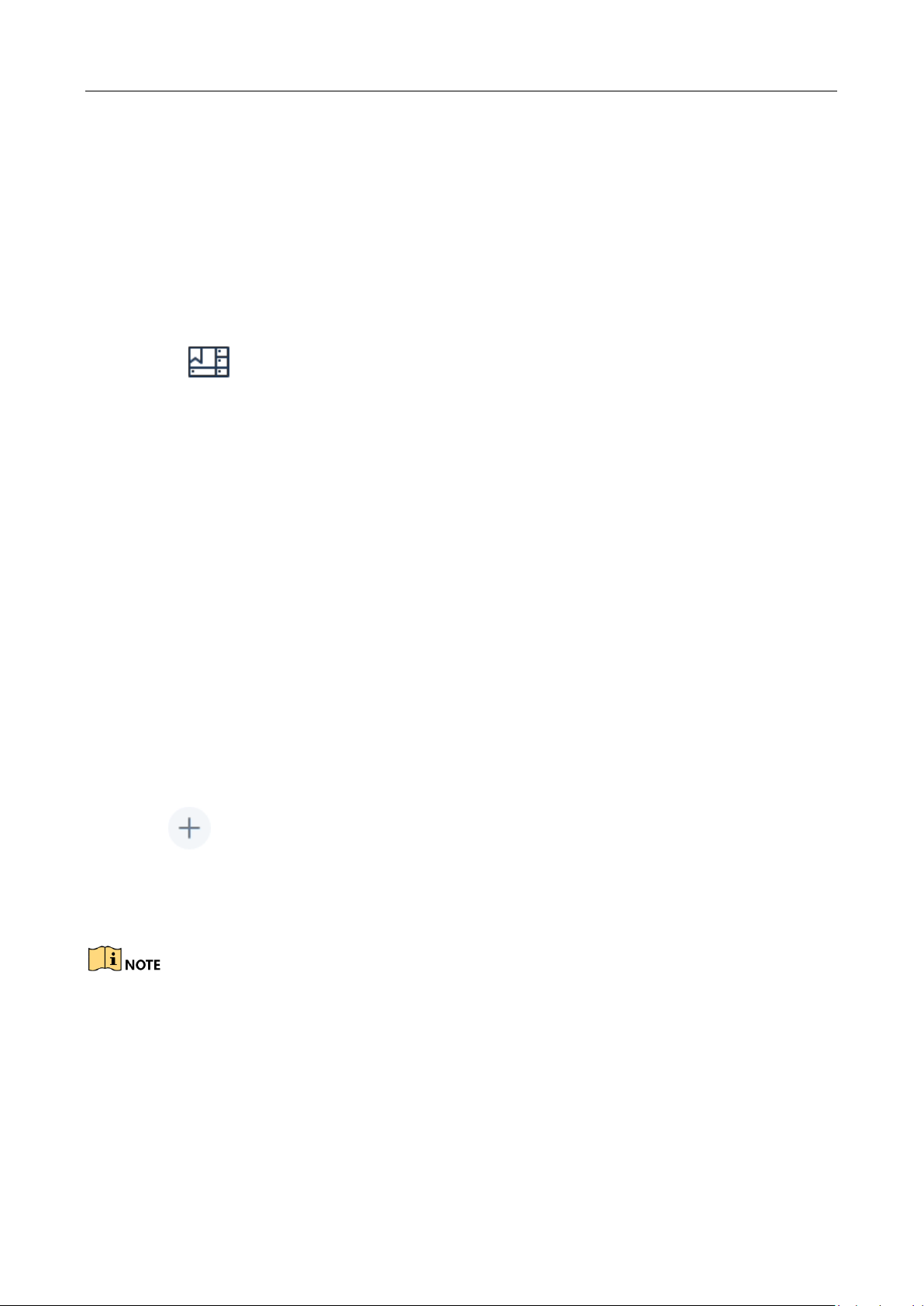
User Manual of DS-1600KI Network Keyboard
Scene Operation
Purpose
Switch the scene for a region or video wall.
Step 1 Press Num + REGION, or press Num + WALL.
Step 2 Select a monitor or window on touchscreen.
Step 3 Press Num + SCENE.
Or tap on the upper right corner and select a desired scene.
3.4.3 PTZ Control
Purpose
You can control the added speed dome, including control PTZ movement, turn on/off light, turn
on/off wiper, zoom in/out, set/call preset, etc.
Step 1 Display speed dome image on video wall. For detailed steps, refer to Window Operation.
Step 2 Control PTZ. For detailed steps, refer to 3.3.3 PTZ Control.
3.4.4 Group and Macro
Purpose
By calling a macro or group, you can execute a series of continuous actions in sequence. Steps for
setting group and macro are the same, we take the example of setting and calling macro to
describe the steps.
Step 1 Go to Keyboard > Macro.
Step 2 Tap .
Step 3 Enter macro name and press keyboard buttons to enter commands.
Step 4 Tap Save.
You can add up to 256 keys in one macro. A number may contain several keys, e.g., 369 contains 3
keys. A functional button is one key.
Step 5 Press Num + MACRO to call the macro.
12
Page 21

User Manual of DS-1600KI Network Keyboard
3.5 Playback
3.5.1 Local Playback
Play videos on the touchscreen.
Instant Playback
Play videos in 3/5/10/15 minutes.
Step 1 Start local live view. For detailed steps, refer to 3.3.1 Preview by Operating Touchscreen and
3.3.2 Preview by Operating Keyboard Shortcut.
Step 2 Press to start playing the video within 5 minutes.
Or tap , tap Instant, and select the playback time.
Play by Time
Step 1 Start local live view. For detailed steps, refer to 3.3.1 Preview by Operating Touchscreen and
3.3.2 Preview by Operating Keyboard Shortcut.
Step 2 Tap , tap By Time, and select a day in calendar.
Play Control
During playback, you can clip videos, capture pictures, control playback speed, etc.
Before you start
Connect a USB flash drive or configure keyboard FTP settings. Clipped videos and captured pictures
will be saved to USB flash drive or FTP server. For steps of storage configuration, refer to 6.2
Storage.
Capture: During playback, press the button on the top of joystick to capture current image.
Clip: During playback, press to start clipping. Press it again to stop clipping.
Table 3-2 Button Description
Button Description Button Description
During playback, press it to start
instant playback.
Stop/resume playback.
Pause playback.
During playback, press it to start
clipping. Press it again to stop
Jump backward for 30 seconds.
Jump forward for 30 seconds.
13
Page 22
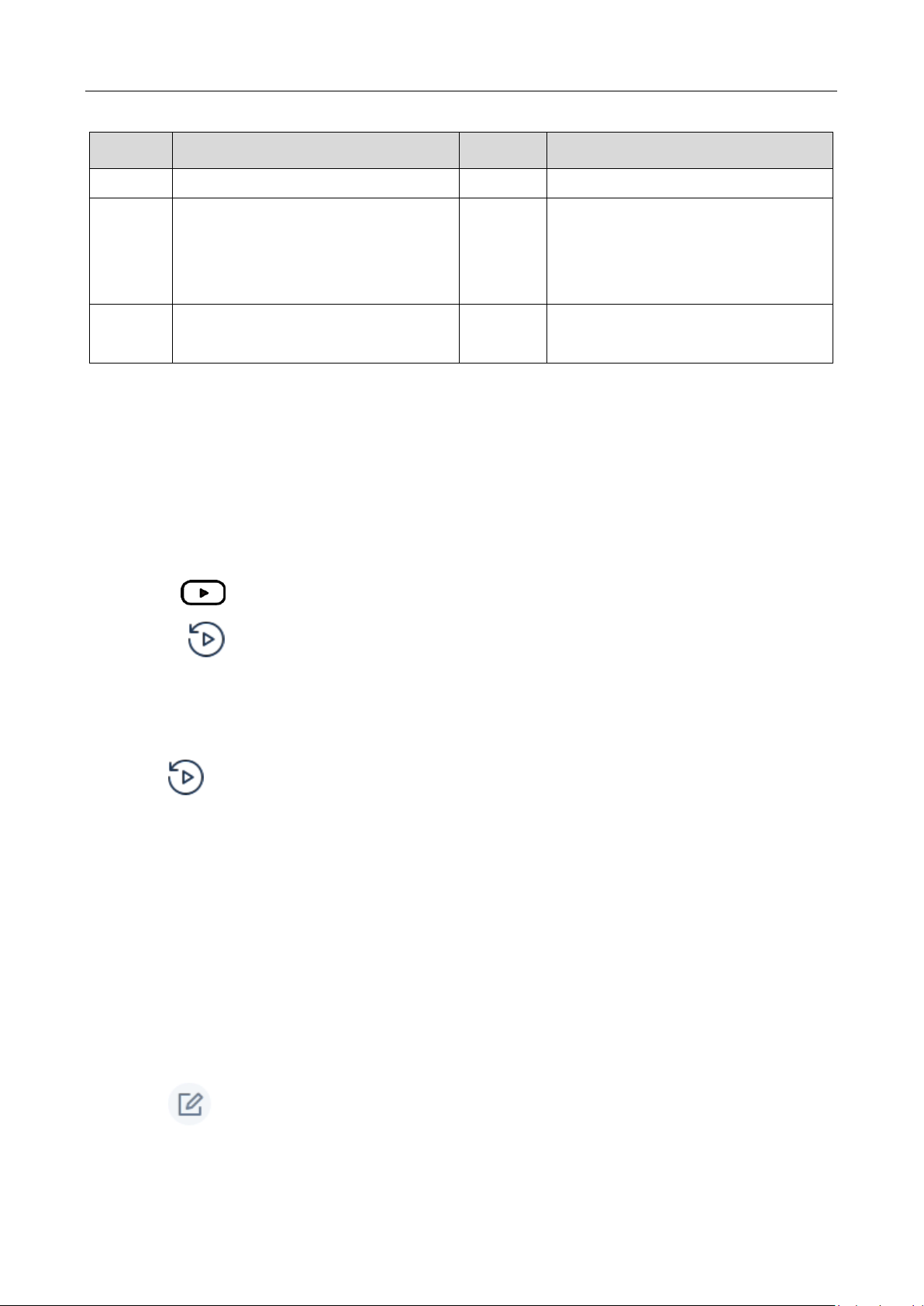
User Manual of DS-1600KI Network Keyboard
Button Description Button Description
clipping.
Inner
shuttle
Time
bar
Reserved.
Drag time bar to quickly locate on a
certain time to play.
Outer
shuttle
Rotate it clockwise to speed up.
Rotate it anticlockwise to slow
down.
3.5.2 Video Wall Playback
Play videos on video wall. You can only play videos of DS-64-T and DS-69UD decoder.
Instant Playback
Play videos in 3/5/10/15 minutes.
Step 1 Start video wall live view. For detailed steps, refer to Window Operation.
Step 2 Press to start playing the video within 5 minutes.
Or tap , tap Instant, and select the playback time.
Play by Time
Step 1 Start video wall live view. For detailed steps, refer to Window Operation.
Step 2 Tap , tap By Time, and select a day in calendar.
Play Control
During playback, you can clip videos, capture pictures, control playback speed, etc.
For detailed steps, refer to Play Control.
3.6 Channel Management
3.6.1 Modify Channel
Step 1 Go to Keyboard > Channel.
Step 2 Tap of input channel/output channel to modify. We take the example of modifying
input channel to describe the steps.
14
Page 23

User Manual of DS-1600KI Network Keyboard
Figure 3-5 Modify Input Channel
Step 3 Edit parameters.
ID: The unique identification for input channel. It is valid in local and video wall live view
mode.
Stream: The stream to preview in local and video wall live view mode.
Protocol: It is valid in video wall live view mode.
Step 4 Tap OK.
3.6.2 Output Channel
When adding decoders or video recorders, keyboard will add their output channels and display
them in output channel list. Video wall can link to these output channels. Or press Num + MON to
operate an output channel. The number refers to output channel ID.
3.6.3 Input Channel Group
Purpose
Channel group is a group of input channels.
Step 1 Go to Keyboard > Channel > Loop.
Step 2 Tap .
Step 3 Enter group name and interval.
Interval: The time to dwell in each input channel before switching to next channel.
Step 4 Tap OK.
Step 5 Add input channel to input channel group.
1) Tap of a group.
15
Page 24

User Manual of DS-1600KI Network Keyboard
2) Tap of input channel to link.
Or check input channels and tap .
Up to 32 input channel groups can be added.
One input group can link up to 64 input channels.
Interval range: 1 to 65535 seconds.
3.7 User
Administrator can add operator and allocate devices to operator. Operator permissions are as
follows:
Add, modify, and delete macro and group.
Add, modify, and delete region.
Operator devices allocated by administrator. Deleting, modifying, and adding devices are not
allowed.
Configure FTP server.
Step 1 Go to Keyboard > System > User.
Step 2 Tap .
Step 3 Enter operator user name and password, and tap OK.
We highly recommend you create a strong password of your own choosing (Using a minimum of 8
characters, including at least three of the following categories: upper case letters, lower case
letters, numbers, and special characters.) in order to increase the security of your product. And we
recommend you reset your password regularly, especially in the high security system, resetting the
password monthly or weekly can better protect your product.
Step 4 Allocate devices to operator.
1) Tap of a operator.
2) Tap of device to link.
Or check devices and tap .
16
Page 25

User Manual of DS-1600KI Network Keyboard
Keyboard supports up to 32 users: 1 administrator and 31 operators.
3.8 Video Recorder
Control video recorder (DVR/NVR/XVR) by operating video record remote panel.
3.8.1 Remote Panel
Press Num + DEVICE to show video recorder remote panel. Num refers to video recorder ID. Go to
Device for video recorder ID.
Figure 3-6 Remote Panel (Disable PTZ)
Table 3-3 Button Description
Button Description
Enable PTZ In PTZ live view mode, enable PTZ to enter PTZ control mode.
Numeric Key
ESC Exit current menu.
REC Start/stop manual recording.
PLAY
ABC
In editing mode, tap it to enter number 1 to 10.
In live view or PTZ mode, tap it to switch channel.
During playback, tap it to switch channel.
In live view mode, tap it to enter instant playback interface.
During playback, tap it to select a day in the calendar.
In editing mode, tap it to switch input method among digits, letters, and
characters.
17
Page 26
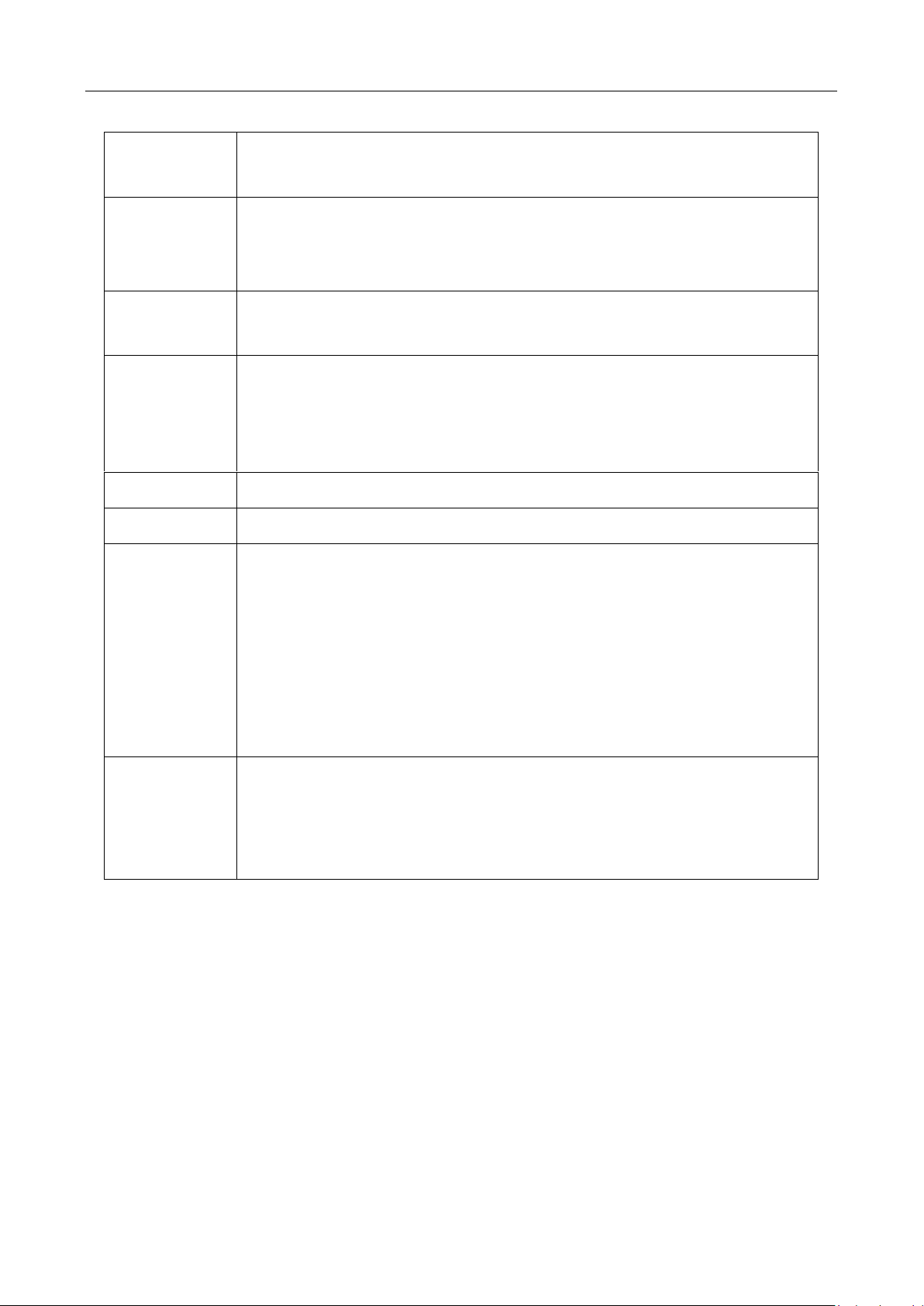
User Manual of DS-1600KI Network Keyboard
EDIT
MENU
F1
F2
In editing mode, tap it to delete the content before the cursor.
Check/uncheck a checkbox.
Enter main menu interface.
In second-level menu, tap it to go back to live view interface.
During playback, tap it to hide control bar.
During playback, tap it to switch between play and reverse play.
In live view mode, tap it to start instant playback.
Tap it to switch tab page.
During playback, tap it to switch playback mode between playback by
channel and playback by file.
During simultaneous playback, tap it to switch channel.
MAIN/SPOT Tap it to switch menu output between main port and auxlliary port.
PREV In live view mode, tap it to switch image division.
Directional
Button
Move the active selection in a menu. Tap it to move the selection up and
down.
Enter
In live view mode, tap it to cycle through different channels.
In playback mode:
Up: Tap it to speed up.
Down: Tap it to slow down.
Left: Tap it to switch to previous file/event/tag/day.
Right: Tap it to switch to next file/event/tag/day.
Confirm an operation.
Check a checkbox.
During playback, tap it to stop/resume playback.
In single frame playback mode, tap it to play next frame.
18
Page 27

User Manual of DS-1600KI Network Keyboard
Figure 3-7 Remote Panel (Disable PTZ)
Table 3-4 Button Description
Button Description
Disable PTZ Exit PTZ control mode.
Numeric Button Switch to corresponding channel.
PRESET Tap PRESET + Num to call the preset.
AUTO Enter auto-scan mode.
ZOOM+ Zoom in.
FOCUS+ Increase focus.
IRIS+ Increase iris.
WIPER Turn on/off PTZ wiper.
LIGHT Turn on/off PTZ light.
AUX Reserved.
ZOOM- Zoom out.
FOCUS- Decrease focus.
IRIS- Decrease iris.
Directional Button Control PTZ movement.
Enter In auto-scan mode, tap it to stop/resume auto-scan.
19
Page 28
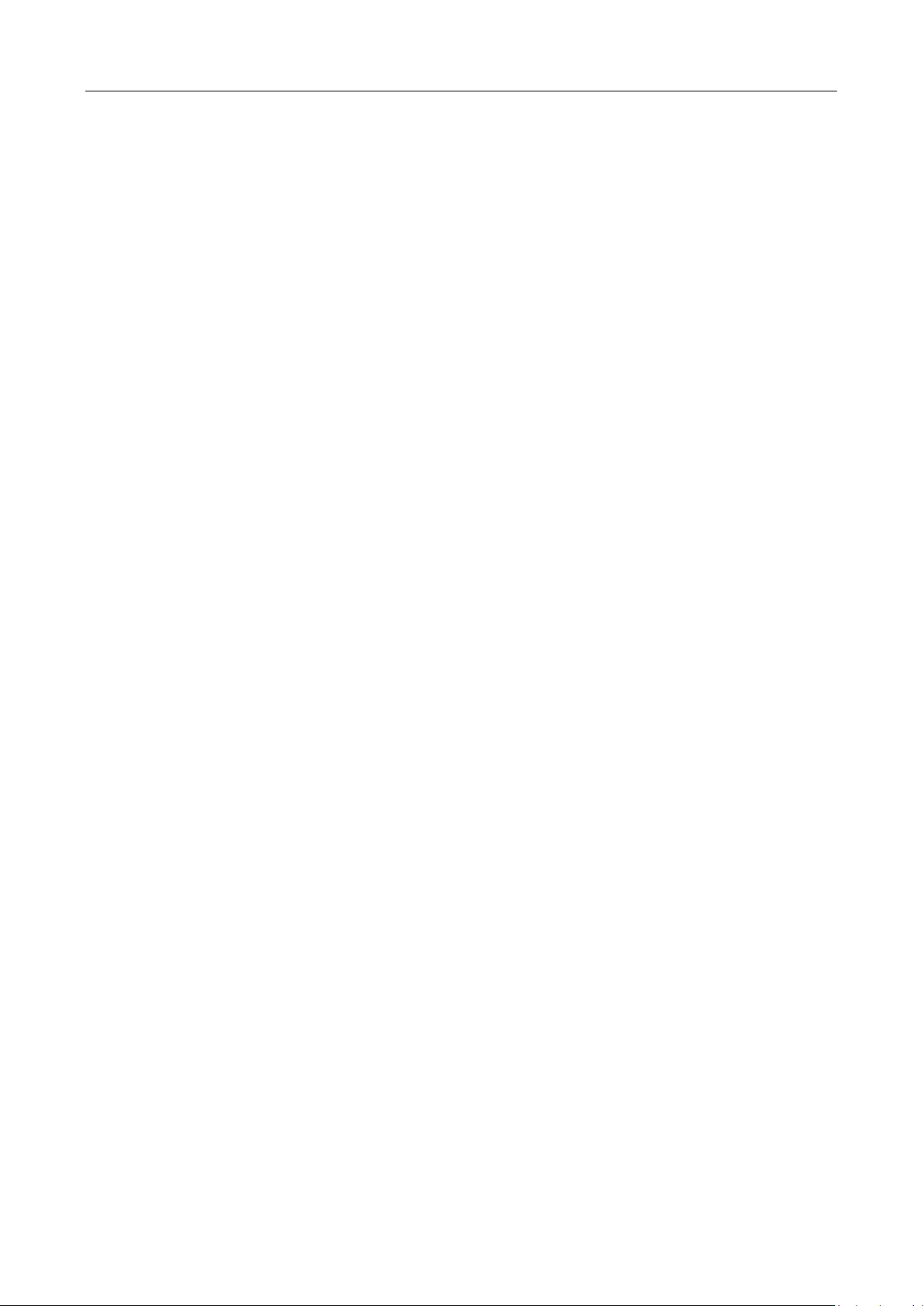
User Manual of DS-1600KI Network Keyboard
3.8.2 Live View
Video Recorder (Version before 4.0)
Whatever interface the video recorder is in, tap ESC till you enter the live view mode.
Video Recorder (Version: 4.0 and above)
Whatever interface the video recorder is in, tap directional button to enter the live view mode.
3.8.3 PTZ Control
You can control the added speed dome, including control PTZ movement, turn on/off light, turn
on/off wiper, zoom in/out, set/call preset, etc.
General Operation
Operate the joystick and buttons to control PTZ.
Call a Preset
Tap PRESET + Num.
3.8.4 Playback
Video Recorder (Version before 4.0)
In live view mode, tap PLAY.
Video Recorder (Version 4.0 and above)
In live view mode, tap PLAY.
In other menu, tap directional button to navigate to playback menu.
20
Page 29

User Manual of DS-1600KI Network Keyboard
Chapter 4 HikCentral Mode
4.1 Login
Step 1 Tap HikCentral at home page.
Step 2 Tap IP Config at upper right corner.
Step 3 Enter server IP and port, and save.
IP: The server IP address of HikCentral platform.
Step 4 Enter server user name and password.
Step 5 Optionally, you can check Remember.
Step 6 Tap Login.
After several failed login attempts, you need to enter verification code. The login attempt
times are decided by platform.
When a platform user attempts to log into platform for the first time, the network keyboard
will prompt “Need login on the client first.”
4.2 Resource List
Resource list interface appears after logged into HikCentral. Resource list contains control center,
region, video wall, and camera. Tap a control center or region, you can view its subordinate control
center, region, and camera.
Tap the dropdown list at upper right corner to view video wall ID and select a video wall.
Tap to select a control center or region to view its subordinate camera ID.
You can only modify camera ID in HikCentral platform. Log into HikCentral platform via web
browser and go to System > Advanced > Camera ID.
21
Page 30

User Manual of DS-1600KI Network Keyboard
Figure 4-1 Modify Camera ID
4.3 Video Wall Operation
4.3.1 Video Wall Control
Select a monitor to open, close, resize, and divide windows.
Select a video wall and switch its scene.
Display a camera on video wall monitor or sub-window.
Does not support region. Num + REGION operation is valid.
Does not support input channel group.
For detailed steps, refer to 3.4.2 Video Wall Control.
4.3.2 PTZ Operation
You can control the added speed dome, including control PTZ movement, turn on/off light, turn
on/off wiper, zoom in/out, set preset/patrol/pattern, etc.
For detailed steps, refer to 3.3.3 PTZ Control.
22
Page 31

User Manual of DS-1600KI Network Keyboard
Chapter 5 KPS Mode
5.1 Login
Step 1 Tap KPS at home page.
Step 2 Tap IP Config at upper right corner.
Step 3 Enter server IP and port, and save.
IP: The server IP address of KPS platform.
Step 4 Enter server user name and password.
Step 5 Optionally, you can check Remember.
Step 6 Tap Login.
5.2 Resource List
Resource list interface appears after logged into KPS. Resource list contains control center, region,
video wall, and camera. Tap a control center or region, you can view its subordinate control center,
region, and camera.
Tap the dropdown list at upper right corner to view video wall ID and select a video wall.
Tap to select a control center or region to view its subordinate camera ID.
You can modify camera ID in KPS platform. Log into KPS platform via web browser and go to
Basic Application > Resource > Basic Configuration > Hardware, select an area, and select a
camera to modify its Keyboard Control Code.
23
Page 32

User Manual of DS-
Figure 5-1 Modify Keyboard Control Code
1600KI Network Keyboard
5.3 Video Wall Operation
5.3.1 Video Wall Control
Does not support Num + REGION and Num + WALL operation. You can only select monitor by
pressing Num + MON.
Does not support input channel group.
Does not support open, close, resize, and divide a window.
For detailed steps, refer to 3.4.2 Video Wall Control.
5.3.2 PTZ Operation
You can control the added speed dome, including control PTZ movement, turn on/off light, turn
on/off wiper, zoom in/out, set preset/patrol/pattern, etc.
For detailed steps, refer to 3.3.3 PTZ Control.
24
Page 33

User Manual of DS-1600KI Network Keyboard
Chapter 6 System
Tap System at home page to enter system interface. You can configure keyboard network,
hardware, time, etc.
6.1 Hardware
Transparency: Select menu transparency. Only valid in local live view.
Alarm: Keyboard alarms when network disconnected or IP conflicted.
6.2 Storage
6.2.1 FTP Storage
Captured pictures and clipped videos will be saved to FTP server. And when upgrade keyboard via
FTP server, keyboard will load upgrade file from FTP server.
Before you start
Build a FTP server.
Step 1 Go to System > Storage > FTP.
Step 2 Configure FTP server information.
Address: FTP server IP address.
Folder: The folder name to create in FTP server.
User Name and Password: FTP server user name and password.
Step 3 Tap Save.
6.2.2 USB Storage
Save captured pictures and clipped videos in USB flash drive.
Step 1 Go to System > Storage > USB.
Step 2 Tap Save.
6.3 Upgrade
You are recommended to upgrade your keyboard under the help of professional technical writer.
Export keyboard configuration file before upgrade. For detailed steps, refer to 6.4 Import/Export
Configuration File.
25
Page 34
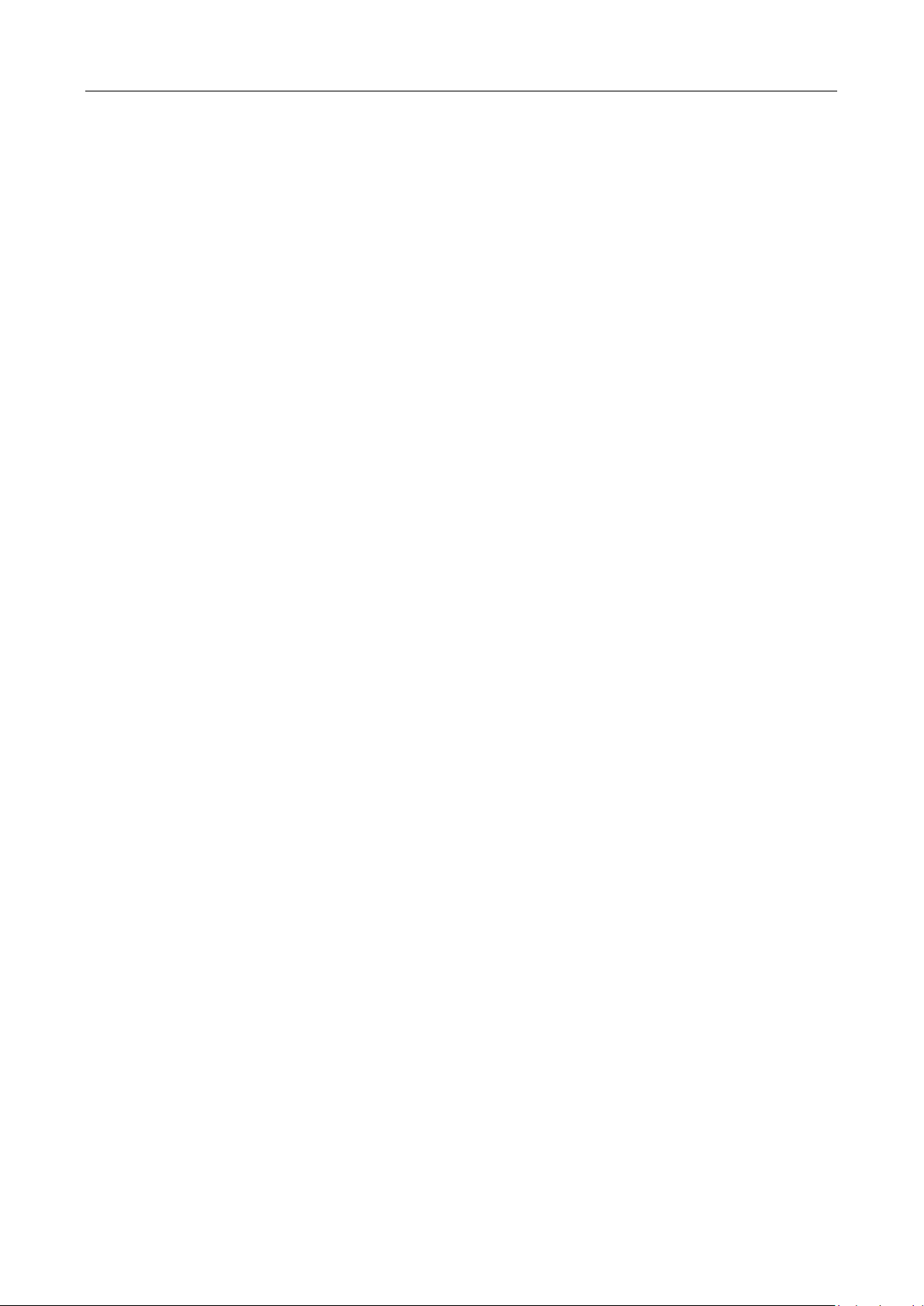
User Manual of DS-1600KI Network Keyboard
6.3.1 FTP Upgrade
Step 1 Configure FTP server. For detailed steps, refer to 6.2 Storage.
Step 2 Turn on FTP server and input upgrade file into FTP root folder.
Step 3 Go to System > Maintenance and select FTP upgrade.
Step 4 Enter admin password to confirm.
6.3.2 USB Flash Drive Upgrade
Step 1 Save upgrade file in USB flash drive.
Step 2 Connect USB flash drive to keyboard USB interface.
Step 3 Go to System > Maintenance and select USB Flash Drive upgrade.
Step 4 Enter admin password to confirm.
6.4 Import/Export Configuration File
Step 1 Go to System > Maintenance.
Step 2 Import/export configuration file.
Import Configuration File:
1) Tap Import.
2) Enter admin password.
3) Select the database file (kbConfig.bin) to import.
Export Configuration File:
1) Tap Export.
2) Enter admin password.
3) Select the folder to export configuration file (kbConfig.bin).
6.5 Factory Default
Restore keyboard to factory default settings.
Go to System > Maintenance.
Simple: Restore all parameters, except the network (including IP address, subnet mask,
gateway, MTU, NIC working mode, default route, server port, etc.) and user account
parameters, to the factory default settings.
Complete: Restore all settings to factory default settings.
26
Page 35

User Manual of DS-1600KI Network Keyboard
6.6 Lock Keyboard
Step 1 Hold LOCK for 3 seconds to exit to home page and lock keyboard.
Step 2 Press LOCK again to unlock keyboard.
27
Page 36

0
UD13888B
