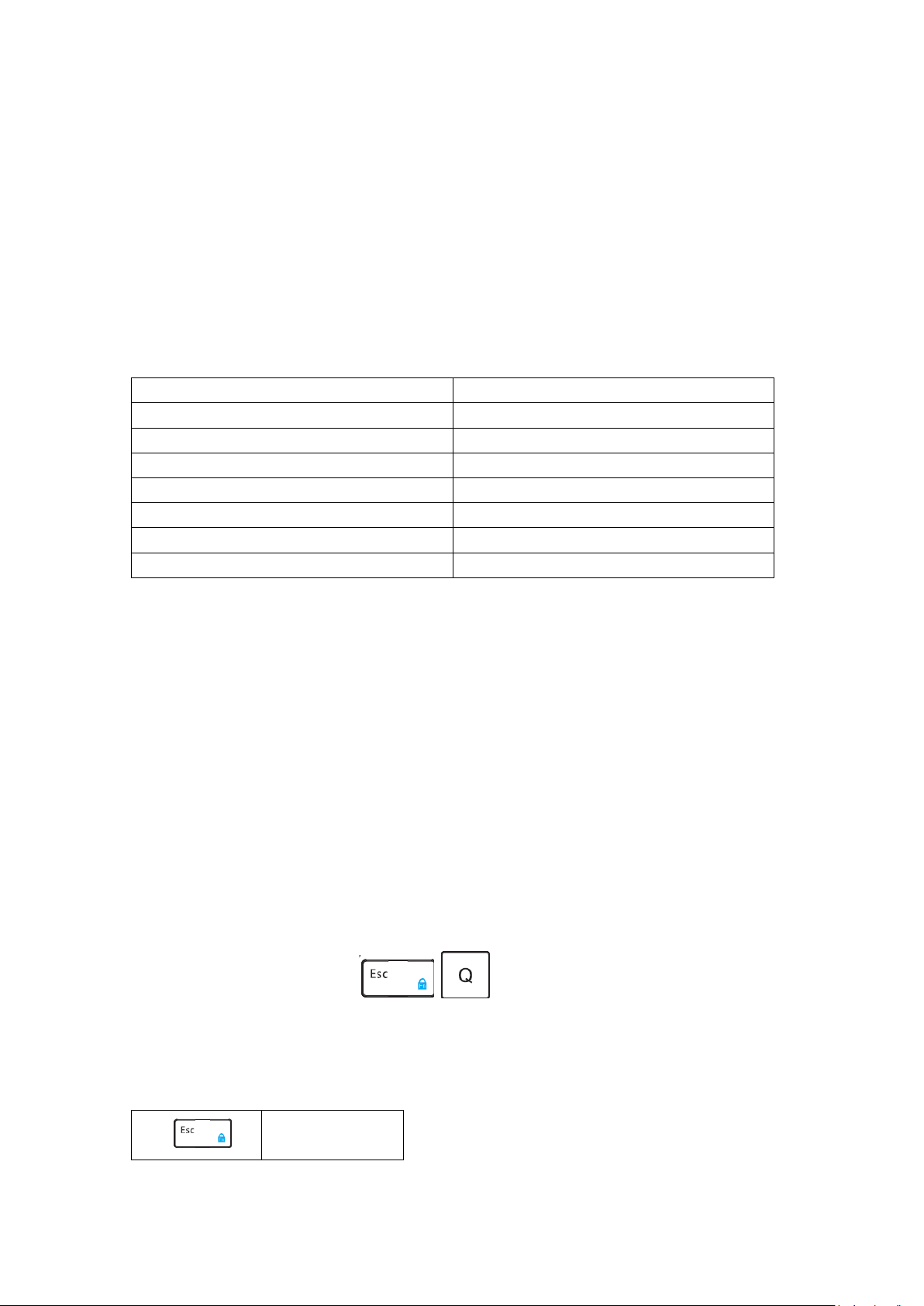
2.4G Wireless Keyboard Combo
mm
Working Current
2mA
User Manual
Package Contents
1 x Wireless Keyboard
1 x 2.4GHz USB Receiver
1 x User Manual
KeyboardSpecification
Dimensions
Power Source 3.0Vby 2*AAABatteries (Not included)
Standby Current 0.8mA
Sleep Time 5 seconds
Wake-Up Type Click any key
Low Voltage Flash per second
Sleep current 0.6mA
Keyboard Indicator
1. Fn Lock Indicator : Blue right ,F1-F12 will be got directly after pressing Fn+Fn Lock together
2. Numeric Indicator: Press NumLock, LED will be green,Press them again, LED will be off.
3. Caps Lock Indicator: Green light is on. ( For Android users: No Caps Lock indicator, but will still
function normally.)
4. 2.4GHz pairing indicator and low voltage indicator: green light, the LED will be off
after the power indicator lights up for 3 seconds.
5. Power Indicator: Green light is on.
2.4G Keyboard Pairing
1. Remove the 2.4G USB receiver from its location of keyboard back side, Plug the USB receiver
into an available USB port of the computer. Install the 2 x AAA batteries (not included), turn on
the power switch from the mouse backside.
2. Turn on the power switch of the keyboard, it will be connected within 3 seconds.
373.5*129*17.56
Note:If connection failure, press
Keys and Functions
Press and hold the "Fn" keys while pressing the blue keys ( include F1-F12 ).
Fn Lock Key
Fn+
+ together to pair.
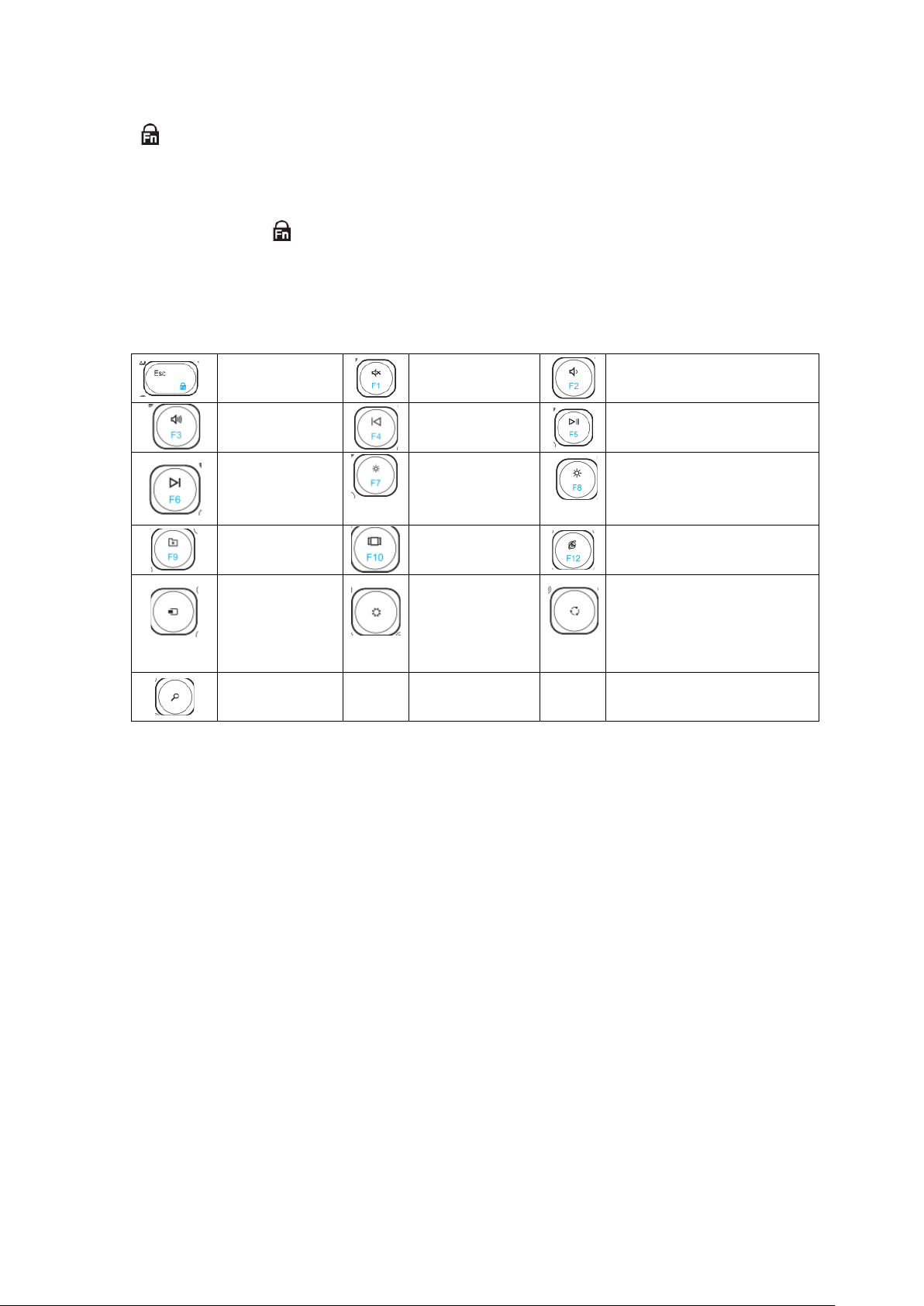
Fn Lock Key
Open wireless
(Windows 8 or
(Windows 8 or
Normally, the function of blue letters need be got with Fn keys.
For example, we want to get “F1” , normally,we need press “ Fn+F1” together to get the function.
But if we press “Fn+
function.
Multimedia Function
Press directly to activate below action.
Esc
Volume+
Next track
Favorites
device
above)
Search
FCC Warnning:
This equipment has been tested and found to comply with the limits for a Class B digital device,
pursuant to part 15 of the FCC Rules. These limits are designed to provide reasonable protection
against harmful interference in a residential installation. This equipment generates, uses and can
radiate radio frequency
energy and, if not installed and used in accordance with the instructions, may cause harmful
interference to radio communications. However, there is no guarantee that interference will not
occur in a particular installation. If this equipment does cause harmful interference to radio or
television reception, which can be determined by turning the equipment off and on, the user is
encouraged to try to correct the
interference by one or more of the following measures:
• Reorient or relocate the receiving antenna.
• Increase the separation between the equipment and receiver.
• Connect the equipment into an outlet on a circuit different from that to which the receiver is
connected.
• Consult the dealer or an experienced radio/TV technician for help.
Caution: Any changes or modifications to this device not explicitly approved by manufacturer
” firstly, the Fn key be locked, we can press “F1” directly to get the
Mute
Previous track
Lightness -
Desktop
switching
Settings
above)
Volume-
Play/pause
Lightness +
Browser
Share (Windows 8 or above)

could void your authority to operate this equipment.
This device complies with part 15 of the FCC Rules. Operation is subject to the following two
conditions: (1)This device may not cause harmful interference, and (2) this device must accept
any interference received, including interference that may cause undesired operation.
