Hangshi Technology HB087 Users manual
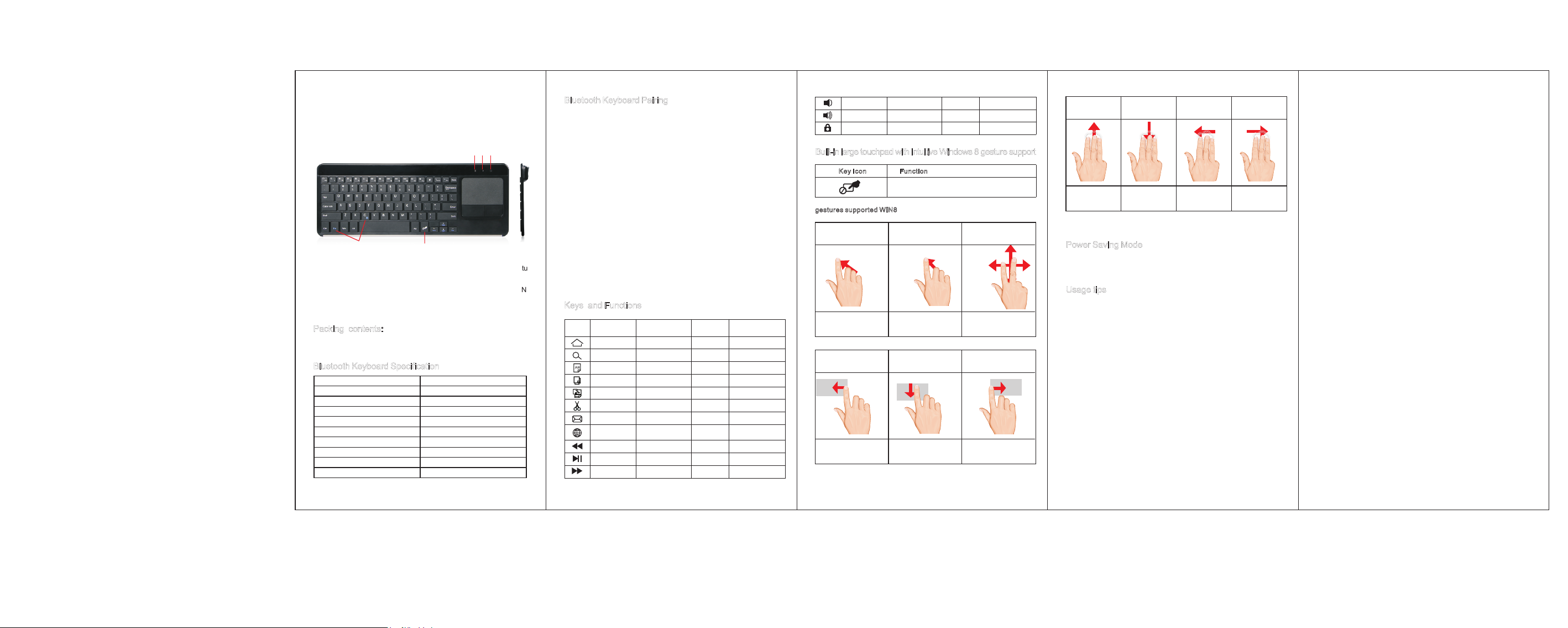
排版尺寸: 80X140MM 单面印刷 折页 80G书写纸
User Manual
①③②
Fn+c
Power Switch: Turn on the keyboard's power button. The blue status
①
light will flash.
Bluetooth Status Indicator: Blue light will flash after pressing the FN
②
and C keys together.
CAPS Lock Indicator: Blue light is on.
③
Packing contents:
1. Bluetooth keyboard with touchpad
2. User manual
Bluetooth Keyboard Specification
Bluetooth Specification USA Broadcom Bluetooth 3.0
Dimensions
Net weight
Operating Range
Modulation System
Battery
Size of touchpad
Chip of touchpad
Front side of keyboard
Back side of keyboard
Touchp ad O N/ OF F
355x128.8x4.6mm
405G
Up to 10 meters
GFSK
2 AAA batteries (Not included)
76 x 47mm
Elan chip
ABS
Stainless steel
B FCC STATEMENTS:luetooth Keyboard Pairing
Step 1: Put 2 AAA batteries.
Step 2: Turn on the power toggle switch. The state indicator light will be
on for 10 seconds, and then the light will go off.
Step3: Press on “FN+C” button together on keyboard, the indicator light
will be blinking.
Step4: Turn on Bluetooth setting in your device, your device will
automatically find “Bluetooth 3.0 Keyboard”, then connect it.
Step5: Device showed Bluetooth had connected, keyboard state
indicator light will turn off.
Note:
1. Only one device can be actively paired at one time.
2. After pairing for the first time, your device will connect to the keyboard
automatically when opening the keyboard.
3. In case of connect failure, delete the pairing record from your device,
and try the above procedures again.
Keys and Functions
For iOS For Android For Win FN on Windows
Home
Searc h
Selec t al l
Copy
Paste
Cut
N/A
Langu ag e
excha ng e
Previous track
Pla y/pause
Next tr ac k
Home ESC Web B ro ws er
Searc h Searc hF1
Sel ect all Selec t al l
Copy Copy
Paste Paste
Cut Cut
Ema il Emai l
Langu ag e
exc hange
Previous track Previous track
Play/ pa us e Pla y/pause
Next tr ac k Next tr ac k
F2
F3
F4
F5
F6
F7
F8
F9
F10
Langu ag e
exc ha ng e
Volume d ow n
Volume u p Volume u p Volume u p
Lock Lock
Volume d ow n Volume d ow n
F11
F12
N/AN/A
Built-in large touchpad with intuitive Windows 8 gesture support
Key Ico n Funct io n
Touchpa d on /o ff
gestu re s su pp ort ed W IN 8
1.Sin gl e- fi nger sl id e
Mouse c ur so r
button click,doule-click
manip ul at io n
4.Swipe in from the
right edge
Toggle the charms
2.S in gl e/ tw o-fin ge r
tap ,double t ap
Pri mary/se co nd ar y
at cu rsor loca ti on
5.Swipe down from
the top edge
Toggle the app
command
3.Tw o-finge r sl id e
Horiz on ta l or v ertic al
scr oll(mou se w he el )
6.Swipe in from the
left edge
Switch to last app
7.3 F ing ers
Swi pe Up
Show Windows
Menu
PLEASE NOTE: T
devices.And it only keep simple function with Android devices.
8.3 F ing ers
Swi pe Do wn
Show Destop Back Forward
he touchpad feature does not work when paired with iOS
9.3 F ing ers
Swi pe Le ft
10. 3 Fin gers
Swi pe Ri ght
Power Saving Mode
The keyboard cover will enter sleep mode after being idle for 15 minutes.
To active it, press any key and wait for 3 seconds.
Usage tips
Do not place heavy objects on the keyboard cover.
Do not knock or dismantle the product.
Keep the product away from oil, chemicals, and organic liquids.
Clean the product by lightly rubbing it with a slightly damp cloth.
The users manual or instruction manual for an intentional or
unintentional radiator shall caution the user that changes or
modifications not expressly approved by the party responsible for
compliance could void the user's authority to operate the equipment.
In cases where the manual is provided only in a form other than paper.
The equipment complies with FCC RF exposure limits set forth for an
uncontrolled environment. The equipment must not be co-located or
operating in conjunction with any other antenna or transmitter. This
equipment has been tested and found to comply with the limits for a
Class B digital device, pursuant to part 15 of the FCC Rules. These
limits are designed to provide reasonable protection against harmful
interference in a residential installation.
Note: This equipment has been tested and found to comply with the
limits for a Class B digital device, pursuant to part 15 of the FCC Rules.
These limits are designed to provide reasonable protection against
harmful interference in a residential installation. This equipment
generates, uses and can radiate radio frequency energy and, if not
installed and used in accordance with the instructions, may cause
harmful interference to radio communications. However, there is no
guarantee that interference will not occur in a particular installation. If
this equipment does cause harmful interference to radio or television
reception, which can be determined by turning the equipment off and
on, the user is encouraged to try to correct the interference by one or
more of the following measures:
— Reorient or relocate the receiving antenna.
— Increase the separation between the equipment and receiver.
— Connect the equipment into an outlet on a circuit different from that
to which the receiver is connected.
— Consult the dealer or an experienced radio/TV technician for help.
FCC ID: 2AKHJ-HB087
This device complies with part 15 of the FCC Rules. Operation is
subject to the following two conditions:
(1) This device may not cause harmful interference, and
(2) this device must accept any interference received, including
interference that may cause undesired operation.
